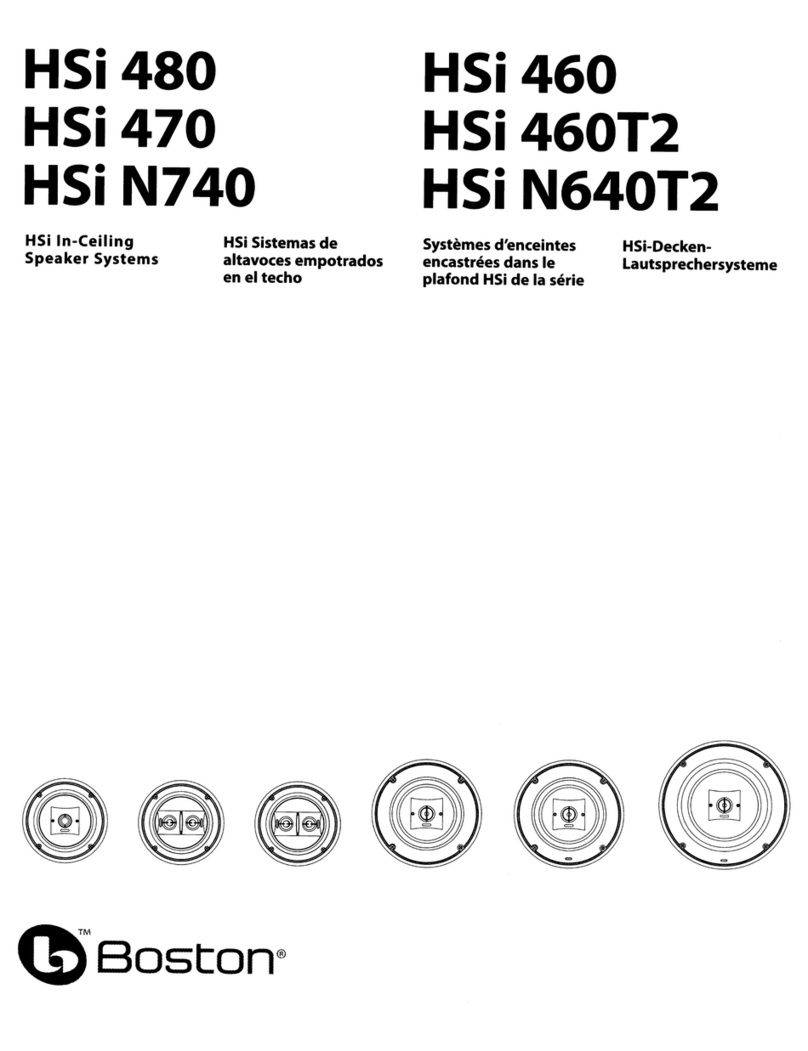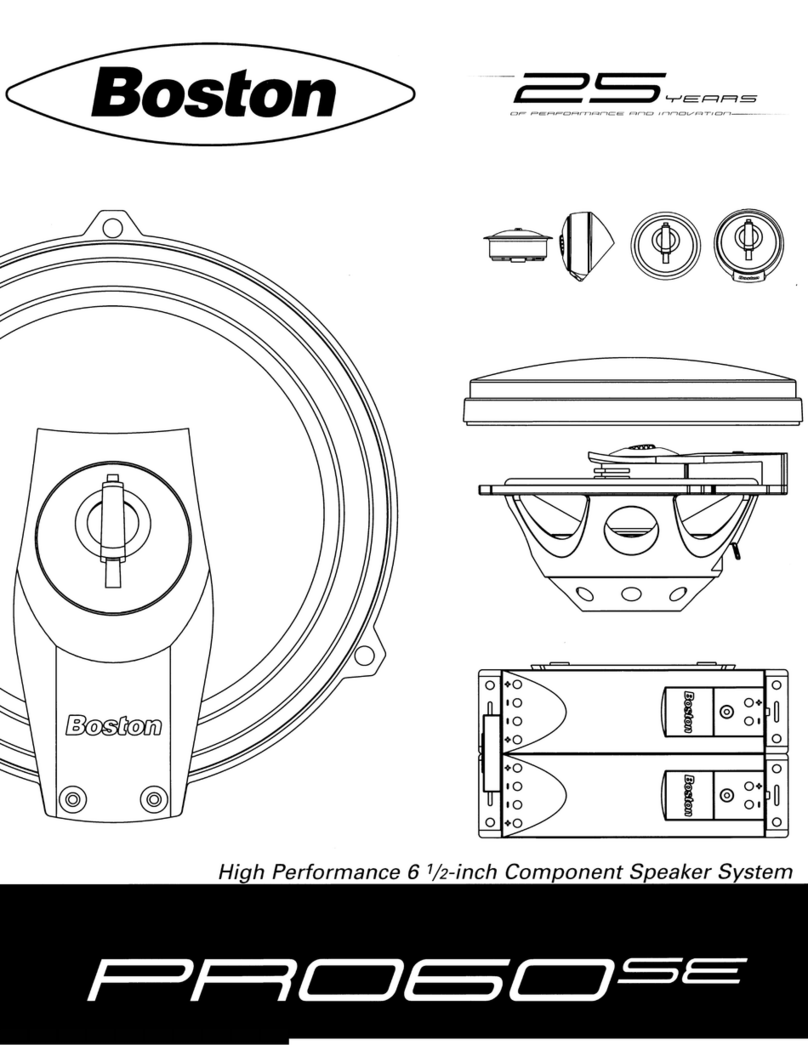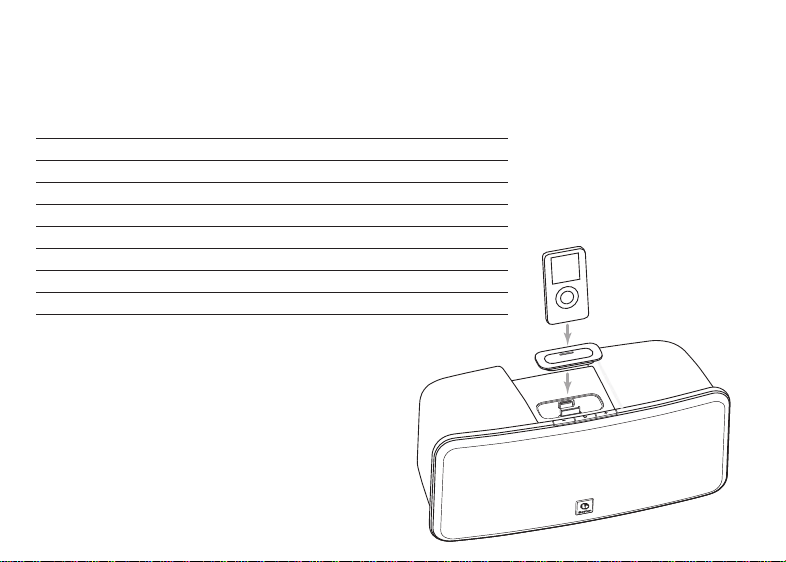4
Unpacking and Setting Up Your i-DS2
Carefully unpack the i-DS2. If there is any sign of damage from transit, report it immediately to your dealer
and/ordeliveryservice.Keeptheshippingcartonandpackingmaterialsforfutureuse.Besuretokeepyour
purchase receipt in a safe place, as it may be required for warranty purposes.
Intheboxyoushouldndthei-DS2, the remote control, power cord, and seven iPod dock adapters.
Placement
Your Horizon i-DS2will sound great just about anywhere. But if you put it near a wall or corner the bass
response will be enhanced. Don’t block the bass port on the rear of the cabinet. Avoid placing the i-DS2
where it will be in direct sunlight.
Power Connection
Just connect the power cord to the back of the Horizon i-DS2
and plug it into the wall power outlet.
AC Input
Composite Video Output
USB Port
Aux Input
Docking Your iPod
The Horizon i-DS2is supplied with seven docking adapters. These t in the docking well in the top of the
i-DS2to support various iPod models. The table below lists the iPod models and the docking adapters to use
with them. The number of the docking adapter is molded into the back of the part. Place the appropriate
adapter in the docking well and plug your iPod into the dock.
iPod Model (Capacity) Adapter Number
iPodphoto(40/60GB),iPodwithcolordisplay(60GB) 7
iPodnano(2/4GB) 8
5GandU2iPod(30GBwithvideo),iPodclassic(80GB) 9
5GiPodwithvideo(60GB/80GB),iPodclassic(160GB) 10
iPodnano-2ndgeneration(2/4/8GB) 11
iPodnano-3rdgeneration(4/8GB) 13
iPodtouch8GB,16GBand32GB 14
Please Note: Docking adapters are sold in 7-
piece kits that include one of each of the
adapters listed. The adapter kits are color-
dependent so that the adapters will match the
color of the product enclosure:
Adapter Kit p/n 120-003076 for BLK adapters;
Adapter Kit p/n 120-003077 for WHT adapters.