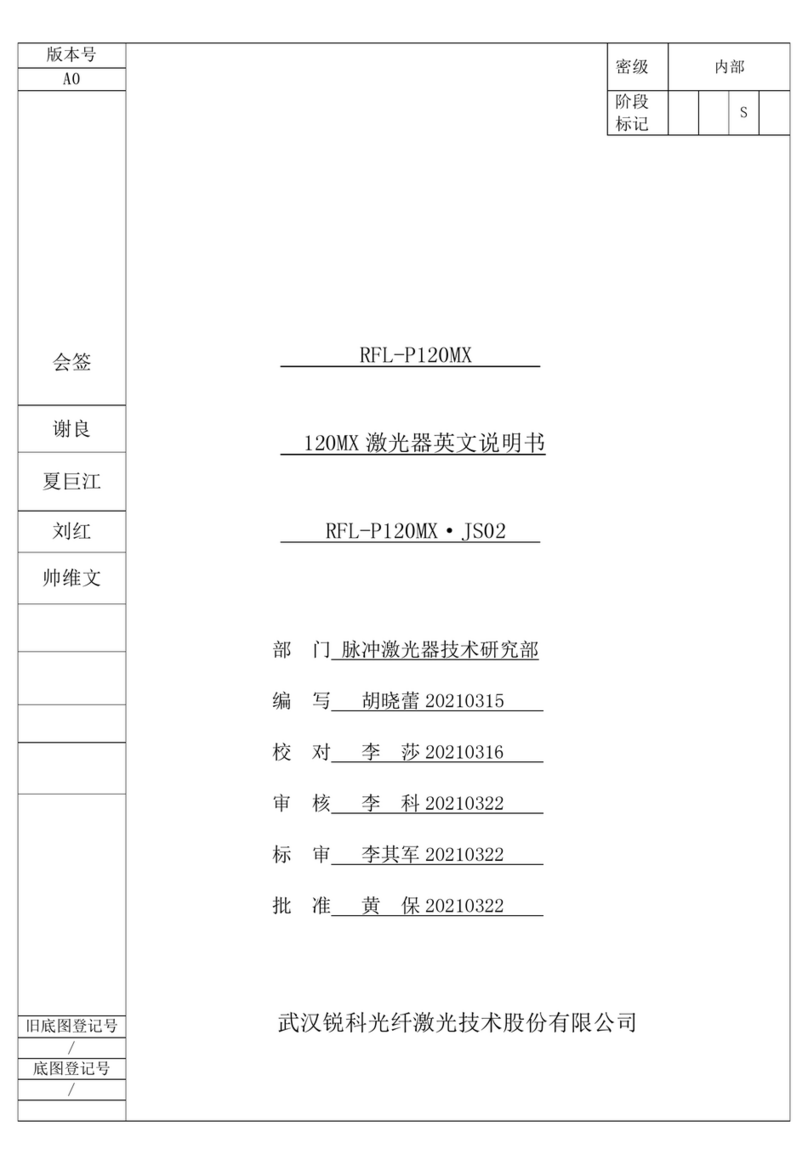Bosworth MS-SCK-001 User manual

Installaon Guide
Doc M-PR-09-45.020323
Model # MS-SCK-001
*Requires SapCheck BW1.3E-14 software or above
Version 3.1*
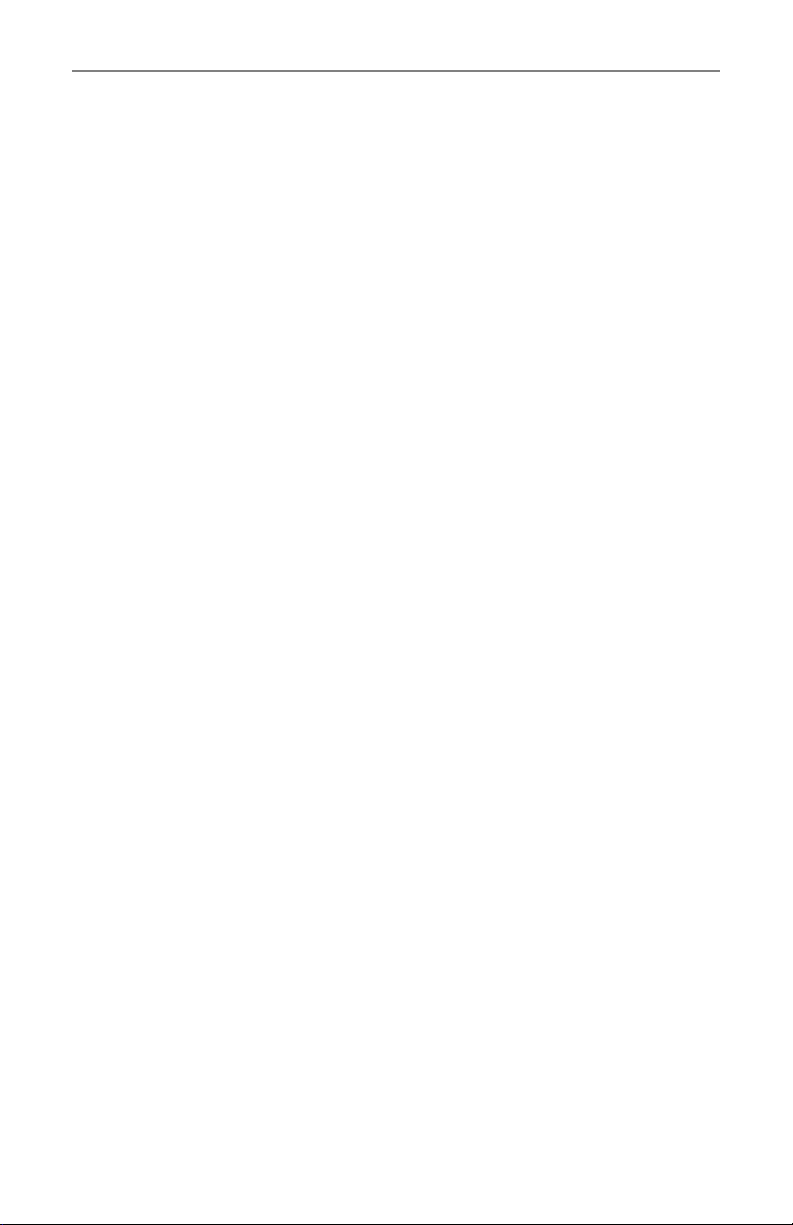
1 Doc M-PR-09-45.020323
The Bosworth Company
SapCheck Installation Guide
T C
Limited Warranty ………………………………………………………………. 2
Safety …………………………………………………………………………………. 2
Save the Packaging …………………………………………………………….. 3
Before You Begin—Check for Communicaons ………………….. 3
Overview ………………………………………………………………………. 5
SapCheck Components ………………………………………………………. 6
Installaon …………………………………………………………………………. 7
Tools You Will Need …………………………………………………. 7
Before You Begin ……………………………………………………… 7
SapCheck Controller…………………………………………………. 7
Tank Float Switch …………………………………………………….. 8
Temperature Sensor ………………………………………………… 9
Vacuum Sensor …………………………………………………………10
Sensor Cable……………………………………………………………..10
Power …………………………………………………………………………………10
Remote Control of 120 vac Pump: Powertoggle………..11
Remote Control of 24 vdc Guzzler® Pump ………………..12
Definions…………………………………………………………………………..13

SapCheck Installation Guide
The Bosworth Company
2
Doc M-PR-09-45.020323
L W
You should first read all the instrucons in this Installaon Guide before aempng to
use this product.
The SapCheck Controller and sensors are warranted against defecve material or work-
manship from the date of purchase. The warranty period is one (1) year.
This limited warranty applies to repair or replacement of product found to be defecve
in material or workmanship. This warranty does not apply to damage resulng from
commercial, abusive, unreasonable use or supplemental damage. Defects that are the
result of normal wear and tear will not be considered manufacturing defects under this
warranty. THE BOSWORTH COMPANY IS NOT LIABLE FOR INCIDENTAL OR CONSE-
QUENTIAL DAMAGES OF ANY NATURE. ANY IMPLIED WARRANTY OF MERCHANTA-
BILITY OR FITNESS FOR A PARTICULAR PURPOSE ON THIS PRODUCT IS LIMITED IN
DURATION TO THE DURATION OF THIS WARRANTY. Some jurisdicons do not allow
the exclusion or limitaon of incidental or consequenal damages or limitaons on
how long an implied warranty lasts, so the above limitaons or exclusions may not
apply to you. This warranty gives you specific legal rights, and you also may have other
rights which vary from jurisdicon to jurisdicon. This warranty applies only to the
original purchaser of this product from the original date of purchase.
At its opon, The Bosworth Company will repair or replace this product if it is found to
be defecve in material or workmanship.
This warranty does not cover damage resulng from any unauthorized aempts to
repair or from any use not in accordance with the instrucon manual.
NOTE: IF YOU EXPERIENCE A PROBLEM, PLEASE FIRST CONTACT IN-
[email protected] OR CALL US TOLL-FREE AT 1-888-438-
1110. PLEASE HAVE AVAILABLE THE SAPCHECK MODEL NUMBER
PRINTED ON THE BOTTOM OF THE CONTROLLER BOX. DO NOT RE-
TURN THE PRODUCT TO THE ORIGINAL PLACE OF PURCHASE WITH-
OUT A RETURN MERCHANDISE AUTHORIZATION. DO NOT ATTEMPT
TO OPEN THE SAPCHECK CONTROLLER BOX YOURSELF. DOING SO
MAY VOID YOUR WARRANTY AND MAY CAUSE PERSONAL INJURY OR
DAMAGE TO THE PRODUCT.
S
The SapCheck Controller requires protecon from the elements. The unit
should be deployed in a dry environment and should not be operated in
temperatures below 20° F (-6° C) or above 90° F (32° C)
Under no circumstances should the SapCheck Controller be opened or disas-
sembled. Tampering with the SapCheck equipment will void the warranty.

IMPORTANT! READ THIS FIRST !
S P!
Should you need to return SapCheck for any reason, you will need to send it
back in its original carton in order to reduce the risk of possible damage dur-
ing shipping. Shipping damage may not be covered under the product war-
ranty if SapCheck has not been properly packaged in its original container
prior to shipment.
B Y B—C C
Before you begin your installaon, check to be sure that there is sufficient cell
phone signal strength at your sugarbush for SapCheck to operate.
Each SapCheck unit has an associated phone number that is used for sending
text messages to it. If you purchased your SapCheck unit directly from The
Bosworth Company, that phone number has already been assigned to your
device and your unit is ready to send and receive text messages.
If you purchased your unit through a dealer, you must call The Bosworth
Company (1-888-438-1110) or visit the company website at hps://
thebosworthco.com/acvate to purchase a support plan that will provide the
cell phone communicaons necessary for SapCheck to operate. When you
purchase a support plan, your SapCheck unit will be acvated and you will
receive your SapCheck’s phone number.
To purchase a support plan you will need to provide the SapCheck ID # print-
ed on the boom of the SapCheck Controller. (Figure 1 shows an example of
a SapCheck with ID # “D0000XT003”.)
3 Doc M-PR-09-45.020323
The Bosworth Company
SapCheck Installation Guide
Figure 1
Example of SapCheck ID # printed on boom of SapCheck controller:.
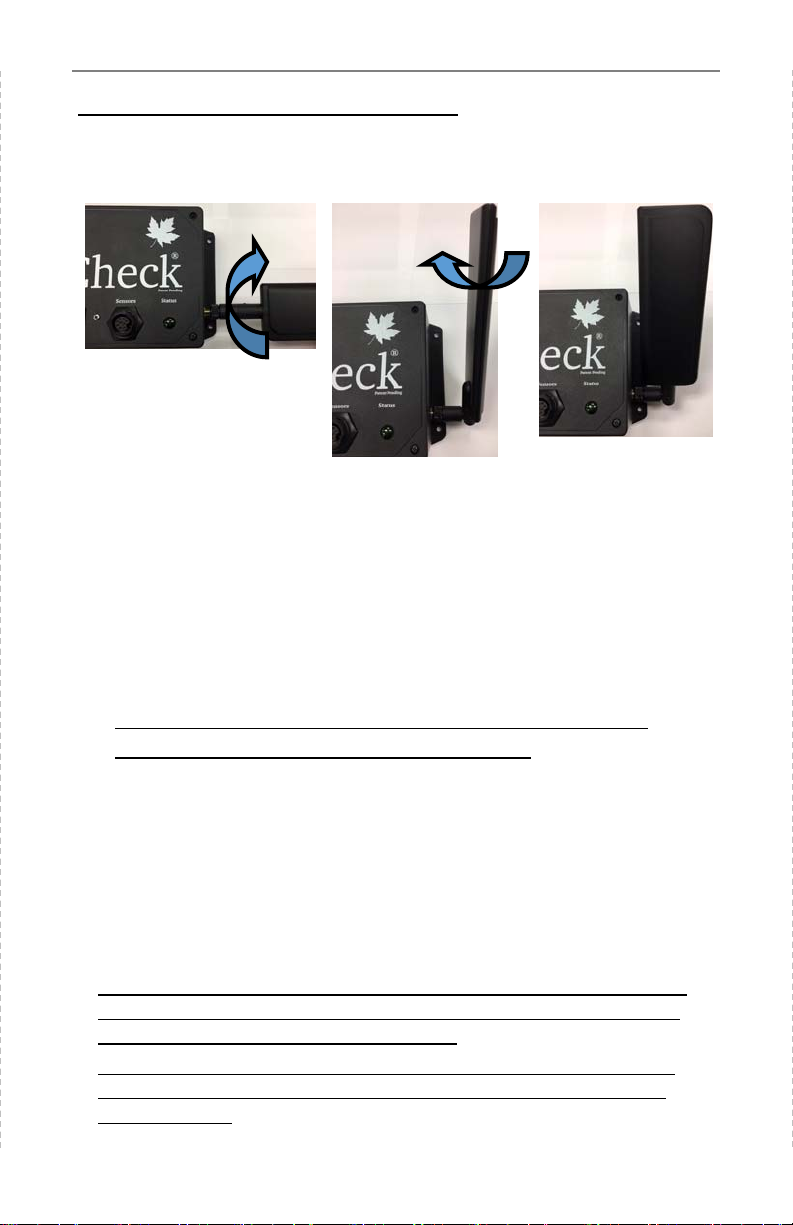
Bring the SapCheck Controller and power cord to your sugarbush. Be sure to
have with you the cell phone that is going to funcon as a SapCheck Command
Number.
While at your sugarbush, connect the SapCheck Controller to power.
Note: For this inial communicaons test, you do not need to con-
nect any of the SapCheck sensors to the Controller.)
If there is sufficient cell phone connecvity at the sugarbush, then within ap-
proximately two minutes aer powering on, SapCheck will send a text mes-
sage to your cell phone, indicang the soware version that is running, e.g.,
SapCheck v.BW1.3E-9
You can text the command “get signal” to SapCheck and it will return a per-
cent indicator of cell phone signal strength.
If you do not receive this text message, or if the percent signal strength
is below 10%, then there may be insufficient cell phone signal strength
at your sugarbush for SapCheck to operate.
In this case, you may return SapCheck for a full credit if you act within
15 days of date of purchase and if you return SapCheck in its original
shipping carton.
C C (C’)
4
Doc M-PR-09-45.020323
SapCheck Installation Guide
The Bosworth Company
Figure 2a. Screw the antenna
into the antenna port on the
side of the SapCheck Controller.
Figure 2b. Flip the an-
tenna up. Oponally,
rotate the antenna so
that the flat side faces
forward.
Figure 2c. Antenna
installed in oponal
rotated orientaon.
Remove the SapCheck Controller from the packaging and aach the antenna
to the box as shown in the figures below.

O
SapCheck consists of a Controller together with three (3) sensors (two exter-
nal, one internal to the Controller) and associated connecng wires to moni-
tor vacuum and temperature condions at the sugarbush. SapCheck also
sends an alert when the sap in the collecon tank has reached a user-
specified target level and when vacuum has dropped below a user-specified
threshold.
With the oponal PowerToggle accessory, SapCheck can also be used to re-
motely control (turn on/off) a vacuum pump and other 120 vac devices.
When purchased for use with a remote control-enabled Guzzler® 24 vdc
pump, SapCheck can be used to remotely control 24 vdc Guzzler pumps as
well.
Figure 3
SapCheck is used to remotely monitor vacuum pump operaon at maple sug-
arbushes. SapCheck operates by sending and receiving text messages over a
cellular network. To operate properly, cell phone communicaons must be
available at the sugarbush, but only to the extent of being able to send and
receive text messages.
Doc M-PR-09-45.020323
5
The Bosworth Company
SapCheck Installation Guide

SC C
6
Doc M-PR-09-45.020323
SapCheck Installation Guide
The Bosworth Company
SapCheck Controller (A)
Sensor Cable (B) —Wire assembly consisng of Male Sensor Connector
Plug (C) with temperature sensor (D), tank float switch (E) and either
Remote Control Interface plug for 24 vdc Guzzler pump (F1) or
PowerToggle interface plug (F2)
Antenna (G)
Sensor Cable Connector-Female (H)
Vacuum Sensor Line Connecon—1/4” nipple (J)
Input Power Cord (K)
120 vac Power Brick (L)
24 vdc Power Adapter (M)
PowerToggle (N)
Figure 4
A
E
C
F1
D
G
H J
F2
K
L M
N
B
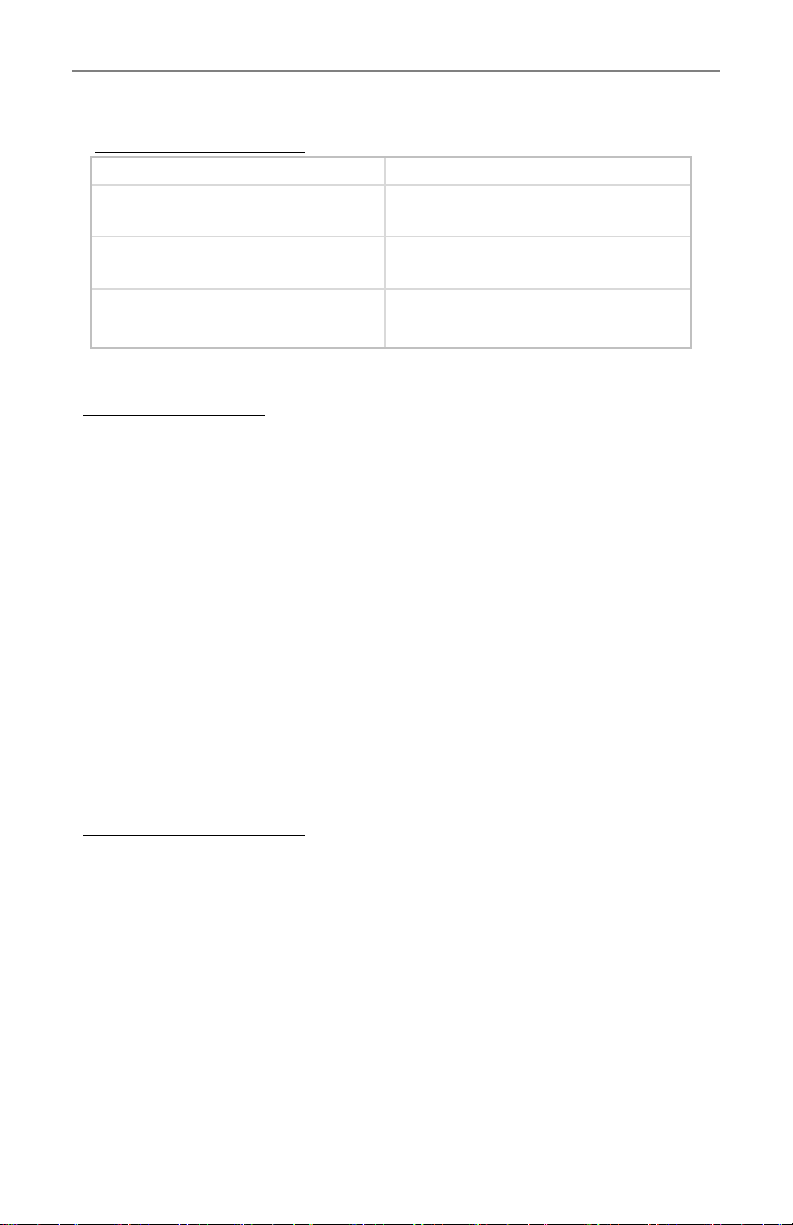
B Y B
The SapCheck Controller unit must be co-located near your pump. It should
be installed in a dry, venlated enclosure that protects it from the elements.
These instrucons assume that SapCheck will be installed in the same enclo-
sure that contains your vacuum pump.
Your SapCheck unit has been pre-configured to send text messages to the
cell phone number (a “Command Number”) you provided. You can send
text messages to your SapCheck unit at the SapCheck phone number listed
with this installaon note. We suggest you add this phone number to your
“Contacts” on your cell phone, giving it the name “SapCheck” or, if you have
more than one SapCheck unit, a name referencing the sugarbush locaon
where the unit is deployed. That way, you will be receiving and sending text
messages either from/to “SapCheck” or from/to the sugarbush locaon
where SapCheck is operang.
T
I
SC C
Note: While you can add on any length to the cable connecng the Control-
ler to the tank float switch, there is only 24 in of cable connecng the Sap-
Check Controller to the temperature sensor. Be sure to choose a Controller
locaon that allows you to locate the temperature sensor so that it can
measure outside temperature.
Locate the SapCheck controller (A) within your pump enclosure. (Make sure
that you have previously installed the antenna (G) onto the controller.)
7 Doc M-PR-09-45.020323
The Bosworth Company
SapCheck Installation Guide
Drill bits Other
9/32” - Pump enclosure hole for tempera-
ture sensor
3/8” - Pump enclosure hole for float switch
cables
Teflon tape
13/32” - Float switch hole in sap collecon
tank (Drill 2-34” above alert level.)
Adjustable wrench (for installing tank float
switch
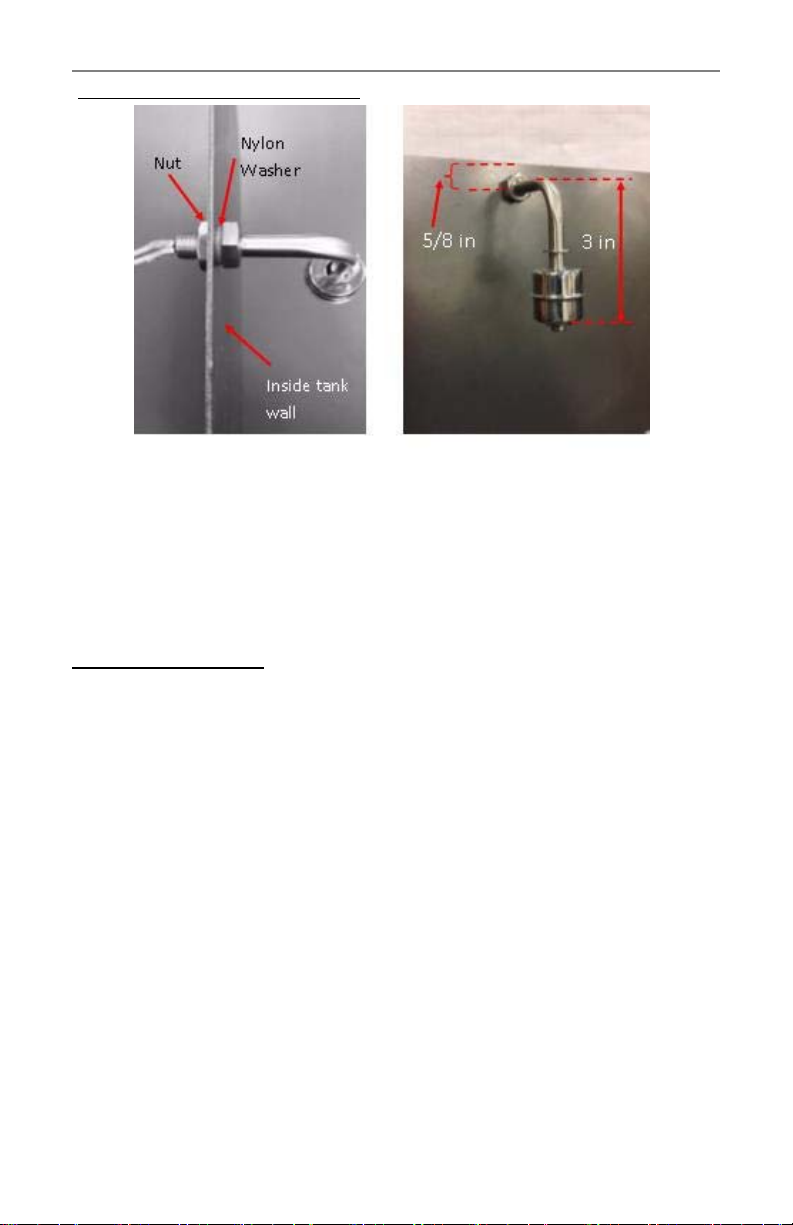
T F S
The tank float switch (E) is to be installed in your sap collecon tank. Both
right angle and striaight-stem float switches are available, depending on what
style best suits your tank requirement.
You may choose to install either style of float switch in your tank or you may
choose to aach the float switch to a rod that you can clamp to the side of
your tank if you wish to avoid drilling any holes into your tank.
If you do choose to install the float switch into the tank, be aware that he max-
imum tank wall thickness that the float switch can accommodate is 3/8 in.
The switching end of the float switch must be installed poinng down.
Note: If you do not wish to install the Tank Float Switch provided,
simply connect together the two Float Switch wires coming from the
Male Sensor Connector Plug (C)
Figure 5a pictures tank wall from above, showing the installed float switch
with exterior nut holding switch in place. The nylon washer fits between
the inside nut (non-rotang) and inside tank wall to ensure secure fit with
no leakage.
Figure 3b shows installed float switch, with boom of switch roughly 3-1/2
in from top of tank. Center of hole drilled to accommodate float switch
(13/32 in diameter) was located 5/8 in from top of tank.
Figure 5b View from inside tank
Figure 5a View from above
I S (’)
8
Doc M-PR-09-45.020323
SapCheck Installation Guide
The Bosworth Company
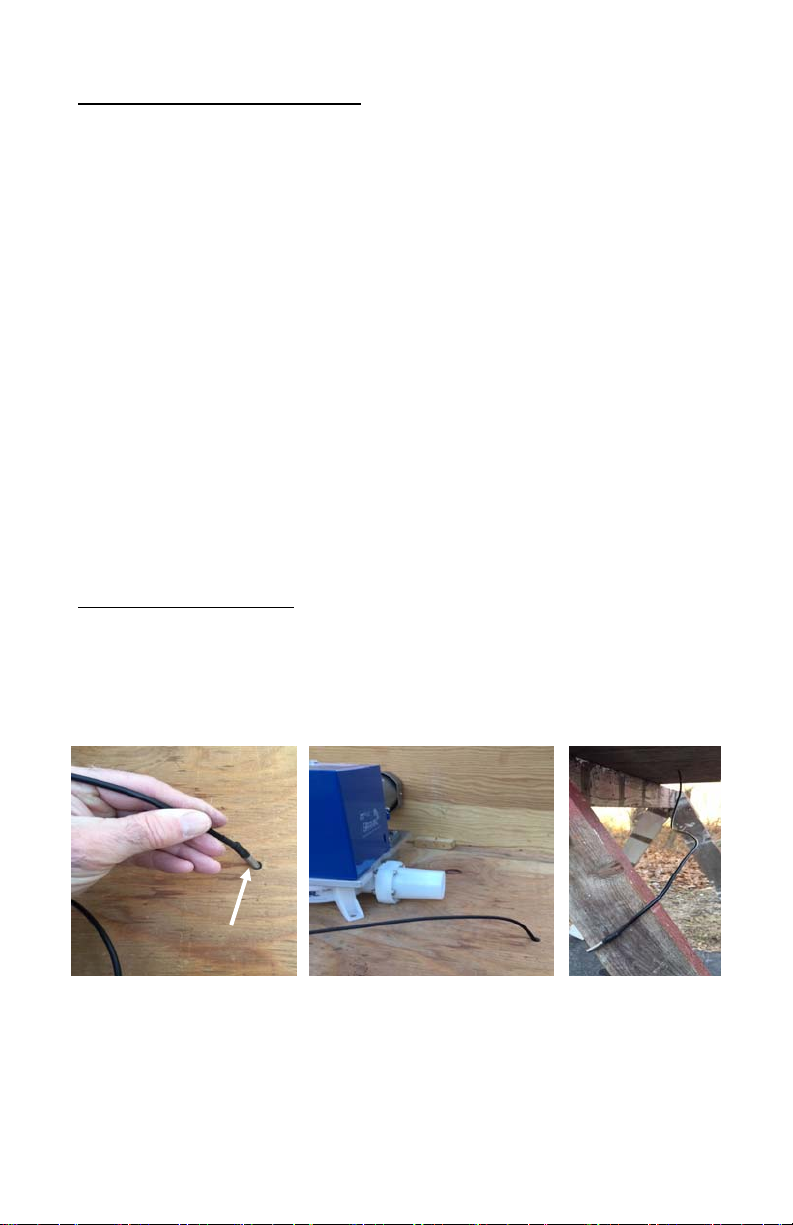
T F S (’)
If you choose to install your tank float switch into the side wall of your collec-
on tank, follow the steps below.
2. Determine the desired sap level height in your collecon tank at which
you want the SapCheck unit to send you a Sap Alert Level message. Us-
ing the 13/32” drill bit, drill a hole 2-3/4” above this height in your tank
to mount the float switch. Remove the nut from the Float Switch (E) and
pass the float switch wires through this hole from inside the tank wall
out. (Ensure that the nylon washer sits between the inside tank wall and
the interior float switch nut.) Pass the nut over the wires on the outside
and secure the nut onto the exposed threads of the tank float switch
using an adjustable wrench.
3. Drill a 3/8” hole in the pump enclosure near where the SapCheck Con-
troller is to be located. Pass the end of the 12’ float switch cable (C)
through this hole and connect the cable to the SapCheck Float Switch
wires (G) using the red insulated male/female disconnects. (Note: If
your sap collecon tank is further than 12 feet from the SapCheck Con-
troller, you can splice addional wires onto the exisng Float Switch
wires without affecng the operaon of the Float Switch.)
9 Doc M-PR-09-45.020323
The Bosworth Company
SapCheck Installation Guide
T S
Drill a 9/32” hole in the pump enclosure box near where the SapCheck Con-
troller is located and pass the temperature sensor (D) from inside the enclo-
sure to the outside. (See Figure 6.) Ensure that the end of the temperature
sensor probe is exposed to the outside temperature.
Figure 6b Figure 6a Figure 6c
9/32” diameter
(6a) shows temperature probe being inserted through 9/32” diameter hole in floor of pump
enclosure box. (6b) shows temperature sensor installed through a hole in the floor of the
pump enclosure box. (6c) shows the metal end of the temperature probe located outside and
below the pump enclosure box. The metal end p of temperature sensor must be exposed to
the outside air to correctly register outside temperature. The probe p should be located at
least 12 inches away from the pump enclosure box so that it does not register heat being
radiated in the area immediately near the box by the equipment operang within.

Plug the input power cord (K) into the power receptacle on the side of the
SapCheck Controller.
If you purchased the SapCheck AC power adapter, plug the other end of the
input power cord into the 120 vac power brick and plug the brick into a 120
vac power supply. (Note: Once plugged in, the power brick has about a 2
second delay before power is made available to SapCheck.)
If you purchased the SapCheck DC power adapter, plug the input power cord
(K) into the 24 vdc-5 vdc power converter (L). Connect the red and black
leads from (L) to the posive (red) and negave (black) terminals of your 24
vdc power supply.
Aer connecng SapCheck to power, the green light on the SapCheck Con-
troller will illuminate. Within 2 minutes, you will receive a text indicang
that SapCheck is running.
(Ensure that your cell phone is powered on and has recepon.)
10
Doc M-PR-09-45.020323
SapCheck Installation Guide
The Bosworth Company
V S
The SapCheck Controller has an internal solid state vacuum sensor to measure
vacuum. Connect a 1/4” vacuum line to the nipple on the top right hand cor-
ner of the the SapCheck Controller. Connect the other end of this vacuum
sensor line to the point on your sap lines where you wish to measure vacuum.
P
To DC
Power
Figure 8
K
L M
To AC
Power
S C
Connect the male plug on the
sensor cable (C) to the sensor
cable female connector (H) on
the Controller. Note that this
plug is keyed—rotate it so that
the key inserts into the slot on
the receptacle, then gently ro-
tate the collar on the plug to
lock it into place.
Figure 7
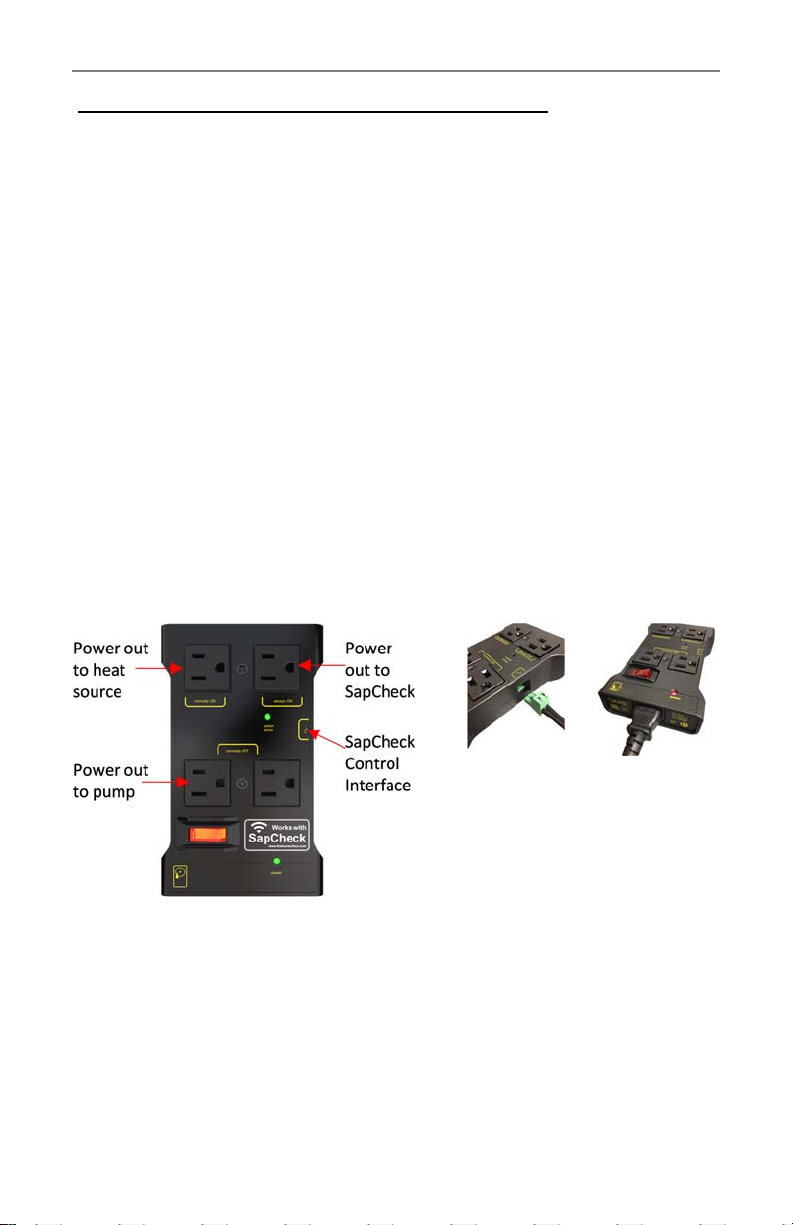
11 Doc M-PR-09-45.020323
The Bosworth Company
SapCheck Installation Guide
Remote Control of 120 vac Pump: PowerToggle
If you wish to use SapCheck to remotely control a 120 vac pump or device,
you will need the oponal PowerToggle accessory.
To install SapCheck with the PowerToggle, follow the steps below:
1. Plug your vacuum pump into the “Power-out-to-pump” receptacle on
the PowerToggle. (See Figure 9.)
2. Plug the SapCheck 120 vac power cord with power brick into the
“Power-out-to-Sapcheck” receptacle on the PowerToggle.
3. Plug the end of the PowerToggle control wire (the wire coming from
the SapCheck sensor plug that is terminated with small green con-
nector F2) into the control receptacle on the side of the PowerToggle.
4. Oponally, plug any electrical device (e.g., heat lamp) whose on/off
state you want to “toggle” with your pump (i.e., pump on/device off
OR pump off/device ON) into the “Power-out-to-heat-source” recep-
tacle on the PowerToggle.
5. Plug the PowerToggle power cord into the “AC-power-in” receptacle
on the PowerToggle and plug the other end into 120 VAC power.
Input control
connecon from
SapCheck outlet
power jack
120VAC
power in
Figure 9
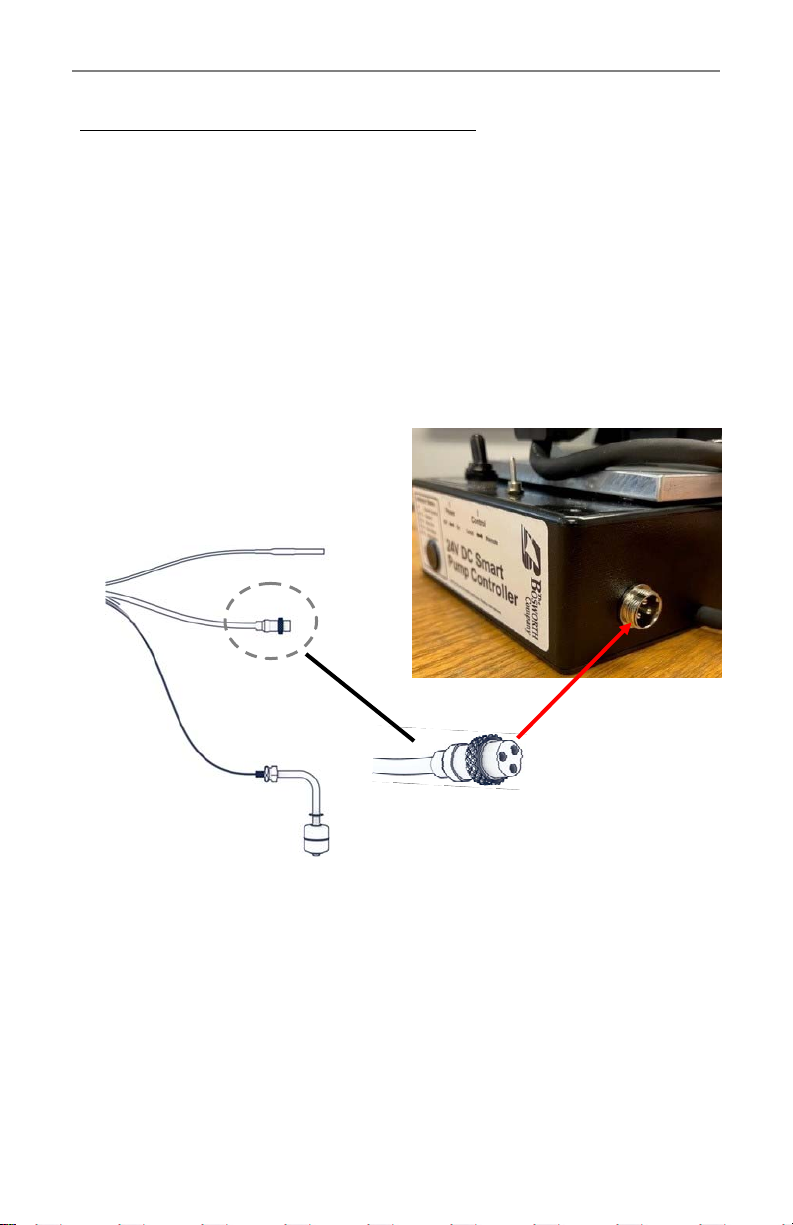
12
Doc M-PR-09-45.020323
SapCheck Installation Guide
The Bosworth Company
Remote Control of 24 vdc Guzzler Pump
If you wish to use SapCheck to remotely control a 24 vdc Guzzler pump, you
will need to have purchased the sensor cable with Remote Control Interface
plug for 24 vdc Guzzler pump (F1).
1. Plug the (F1) male connector into the corresponding 3-pin female con-
nector on the side of the 24 vdc Guzzler Motor Controller box. (See Fig-
ure 10.)
Note: Guzzler 24 vdc pumps purchased aer February 1, 2023
feature the remote control interface connector. If you have a 24
vdc Guzzler pump purchased prior to that date, contact factory to
determine your upgrade opons.
D
E
F1
Figure 10
Remote control
interface on 24
vdc Guzzler
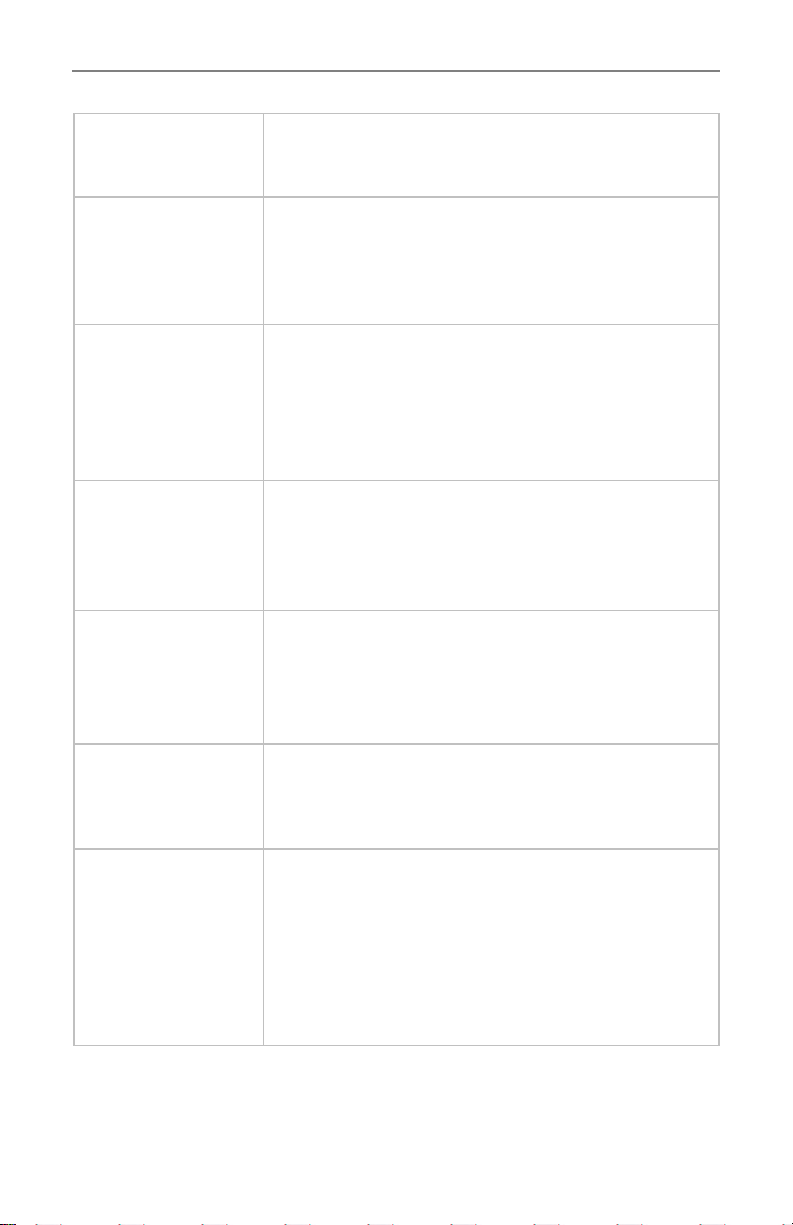
SapCheck Controller That poron of the SapCheck product that contains the
acve electronics of the product. The product ID # is print-
ed on the boom of the Controller unit.
Command Number SapCheck will only receive text commands from cell phone
numbers that it recognizes. Each of these numbers is re-
ferred to as a Command Number. The “set user” text com-
mand can be used to add or delete cell phone numbers
from this list.
SapCheck Phone
Number
This is the phone # to which you will send text messages to
your SapCheck device. You can add this phone # to your
“Contacts” on your cell phone under the name “SapCheck”.
(Note: if you have more than one SapCheck device, you may
want to list each in your Contacts giving it a unique name,
such as “SapCheck—Marshfield Rd”.)
Service mode When service mode is turned on, SapCheck will respond to
text commands sent from The Bosworth Company’s service
support line. This mode is allows Bosworth to send and
receive diagnosc text messages to the unit for trouble-
shoong purposes.
Acvated A SapCheck unit is “Acvated” when its wireless communi-
caons components have been configured to send/receive
text messages on a cell phone network. To be acvated, a
SapCheck unit must be covered by a Support Plan. An ac-
vated SapCheck has an assigned SapCheck phone #.
Inacve A SapCheck unit is “Inacve” if its wireless communicaons
components have not been configured to send/receive text
messages. An inacve SapCheck unit has not been assigned
a SapCheck phone #.
Deacvated Unless a customer purchases addional support plan cover-
age, a SapCheck unit with an assigned phone # is Deacvat-
ed once the term of the Support Plan ends. When a Sap-
Check unit is deacvated, it can no longer send/receive text
messages and it no longer retains its originally assigned
SapCheck phone #. If a new Support Plan is purchased, a
new phone # is assigned to the unit and communicaons
are restored for the length of the new Support Plan.
13 Doc M-PR-09-45.020323
The Bosworth Company
SapCheck Installation Guide

14
Doc M-PR-09-45.020323
SapCheck Installation Guide
The Bosworth Company
YOUR NOTES

SapCheck Installation Guide
Copyright© 2023 The Bosworth Company
SapCheck and Guzzler are registered trademarks of The Bosworth Company
SapCheck is US Patent Protected; Canada Patent Pending
Manufactured by The Bosworth Company
930 Waterman Avenue
East Providence, RI 02914
www.thebosworthco.com
1-888-438-1110
Doc M-PR-09-45.020323
Table of contents
Other Bosworth Measuring Instrument manuals
Popular Measuring Instrument manuals by other brands

Dwyer Instruments
Dwyer Instruments DPG-100 Series operating instructions

Promag
Promag Mifare DESFire DF7 Series user manual

Werner Dosiertechnik
Werner Dosiertechnik POOLKLAR Touch Basic manual

Hanna
Hanna HI 96736 instruction manual
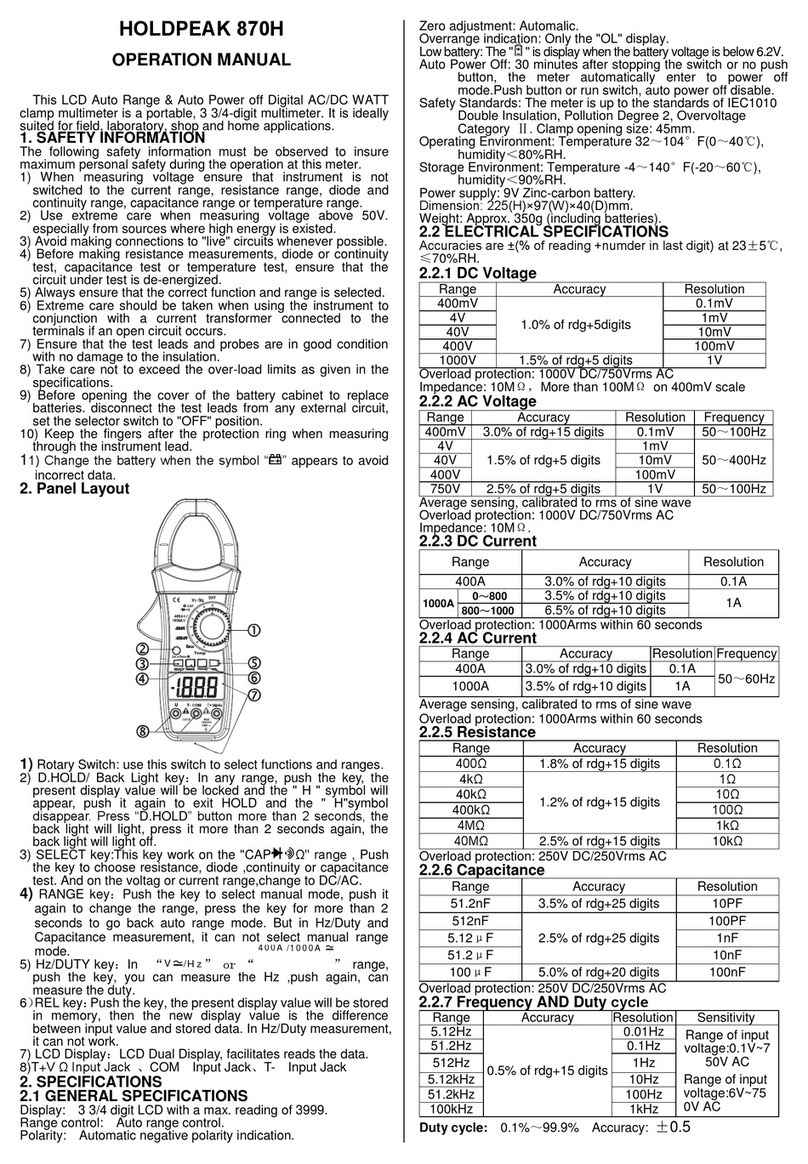
HoldPeak
HoldPeak 870H Operation manual

PCE Health and Fitness
PCE Health and Fitness PCE-MFM 2400-ICA user manual