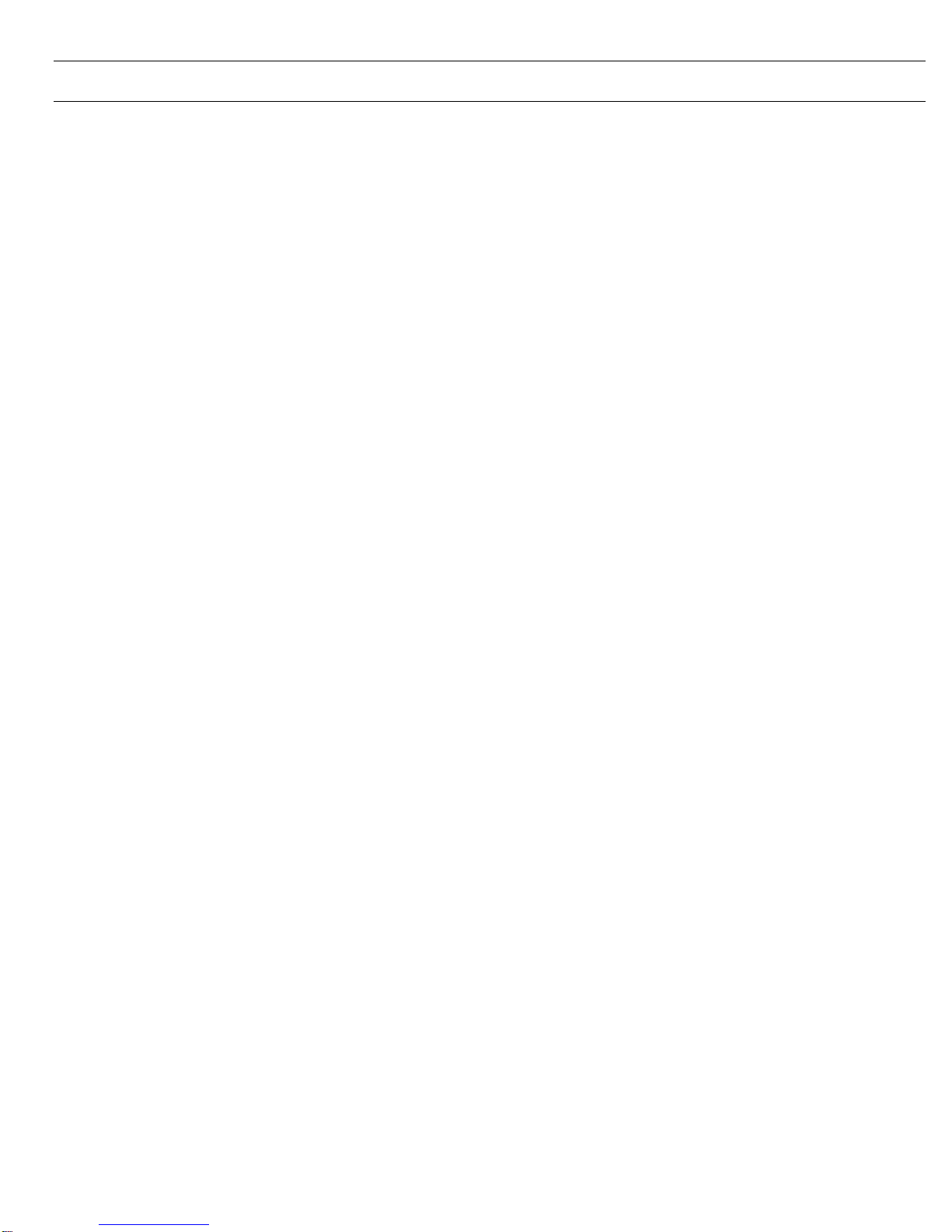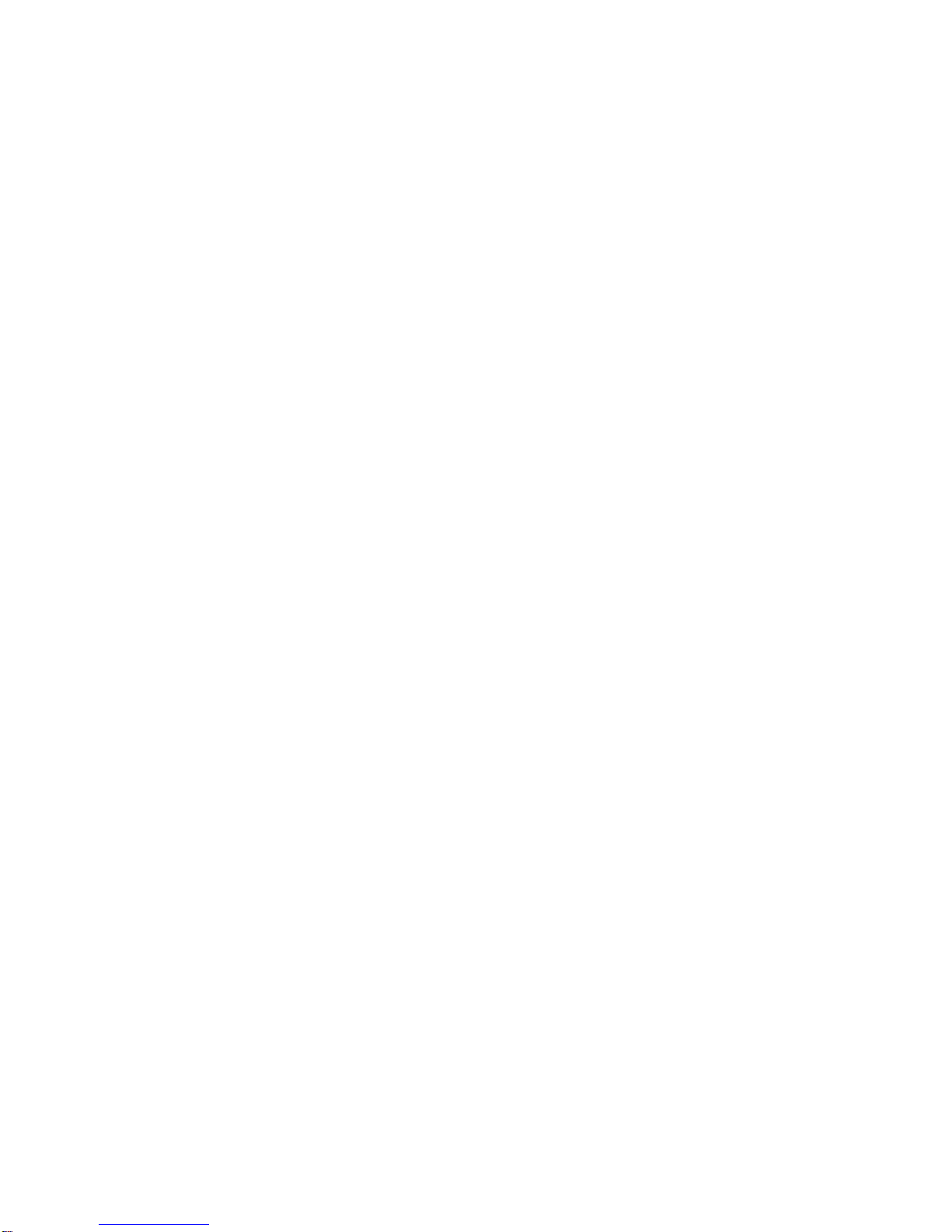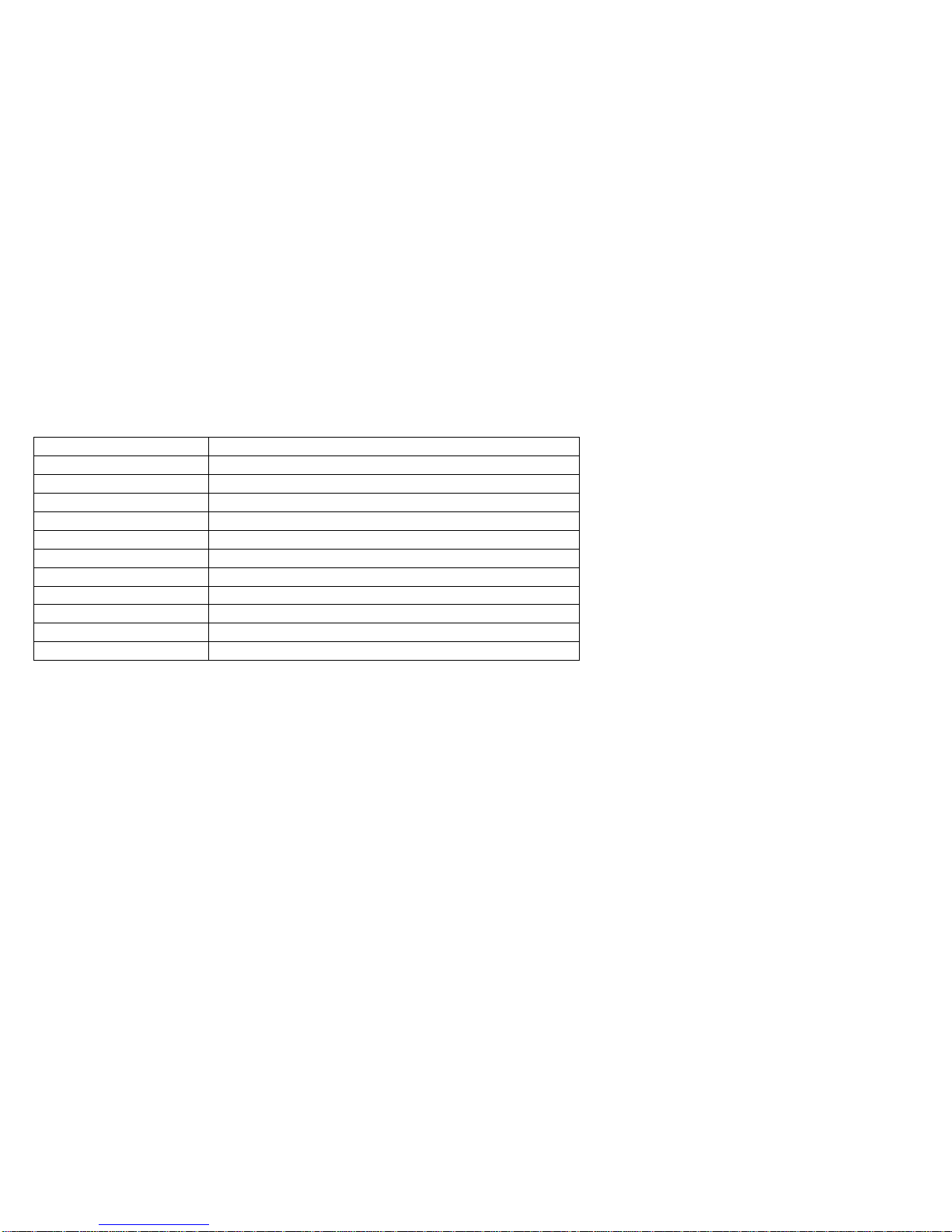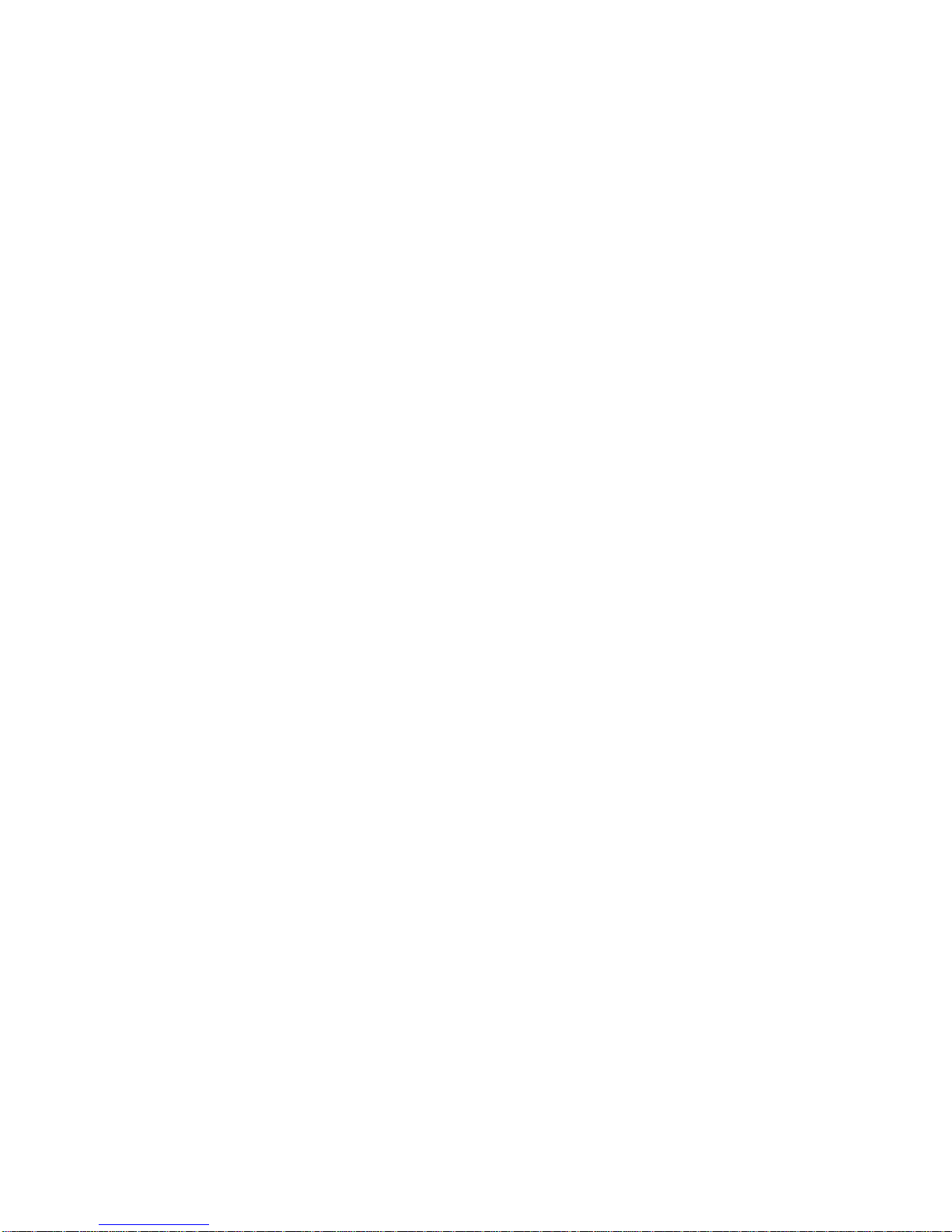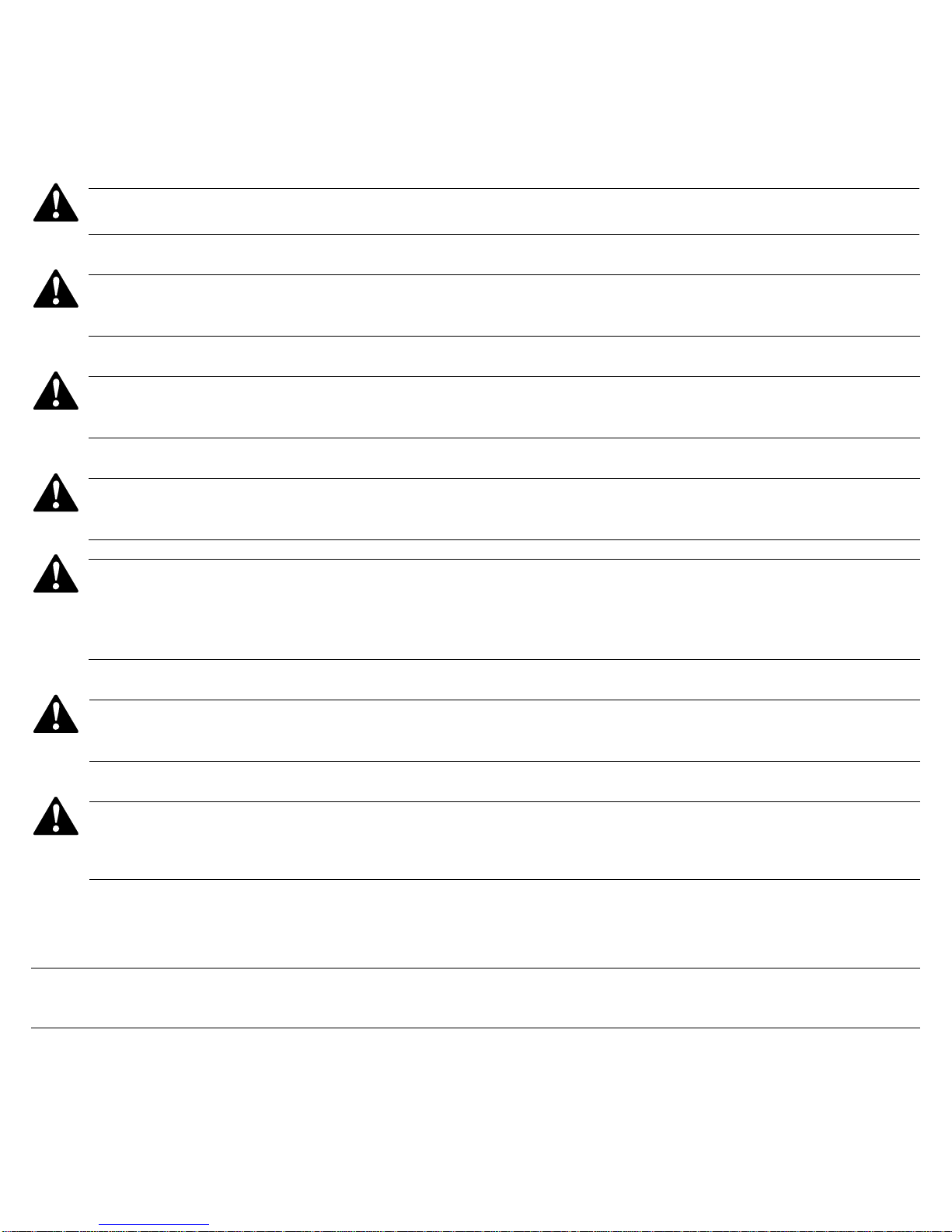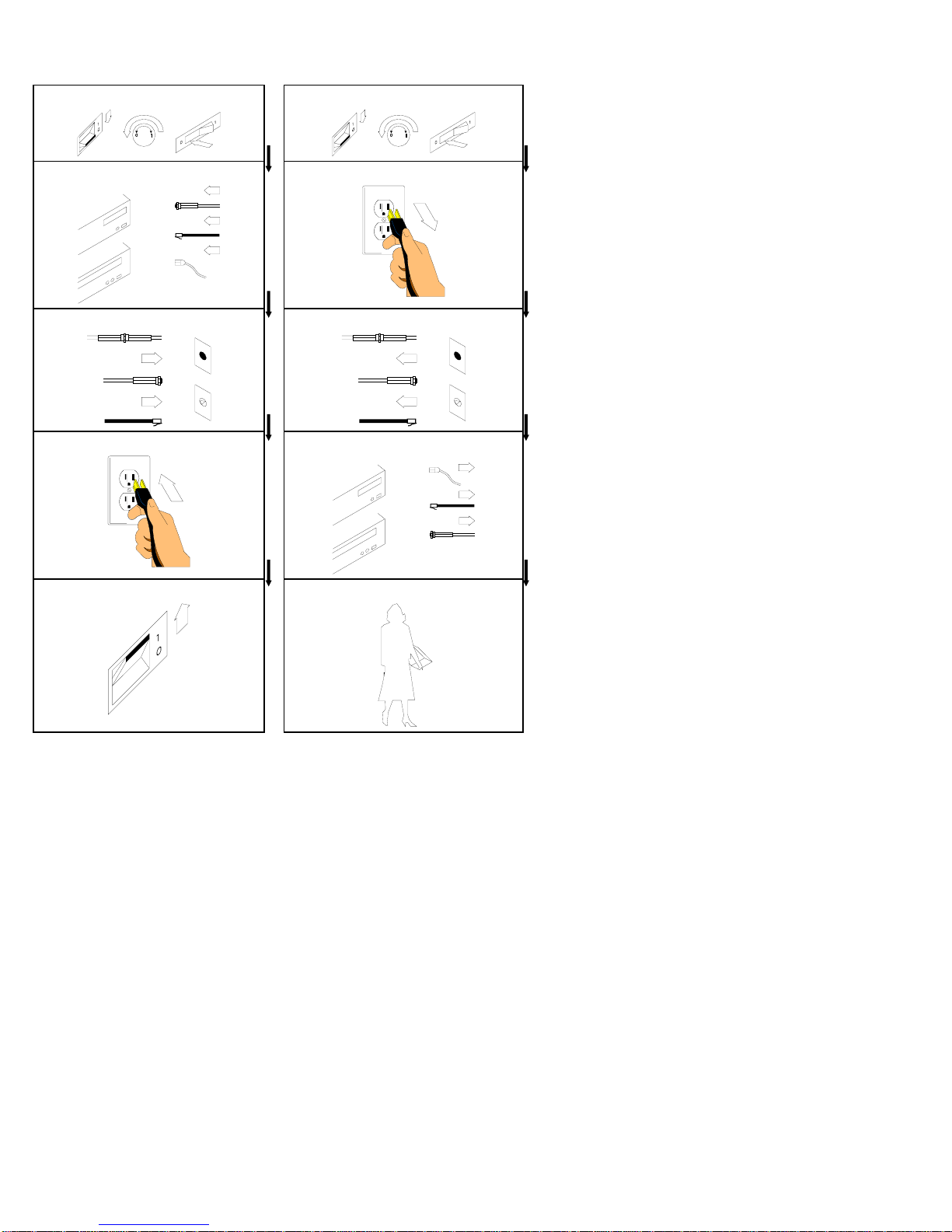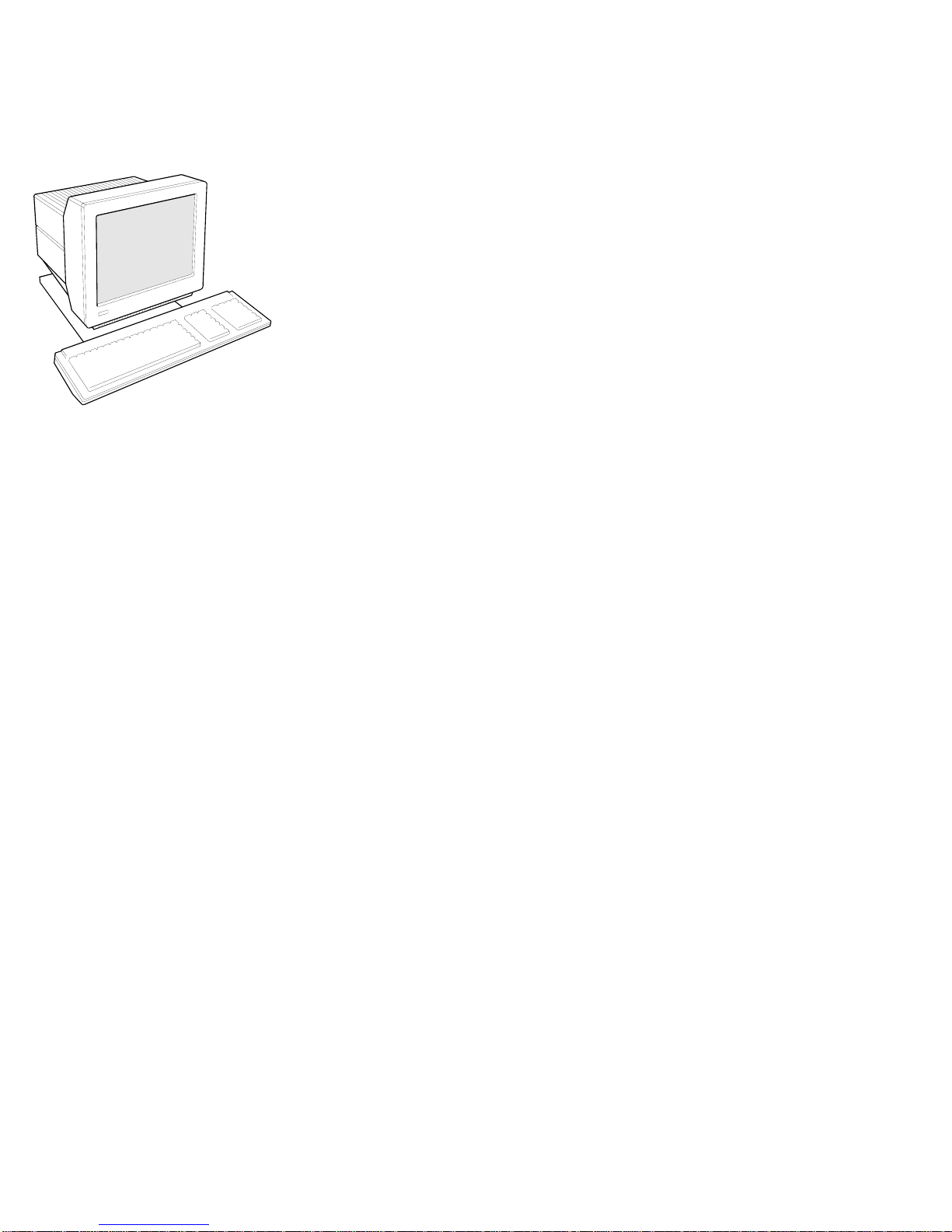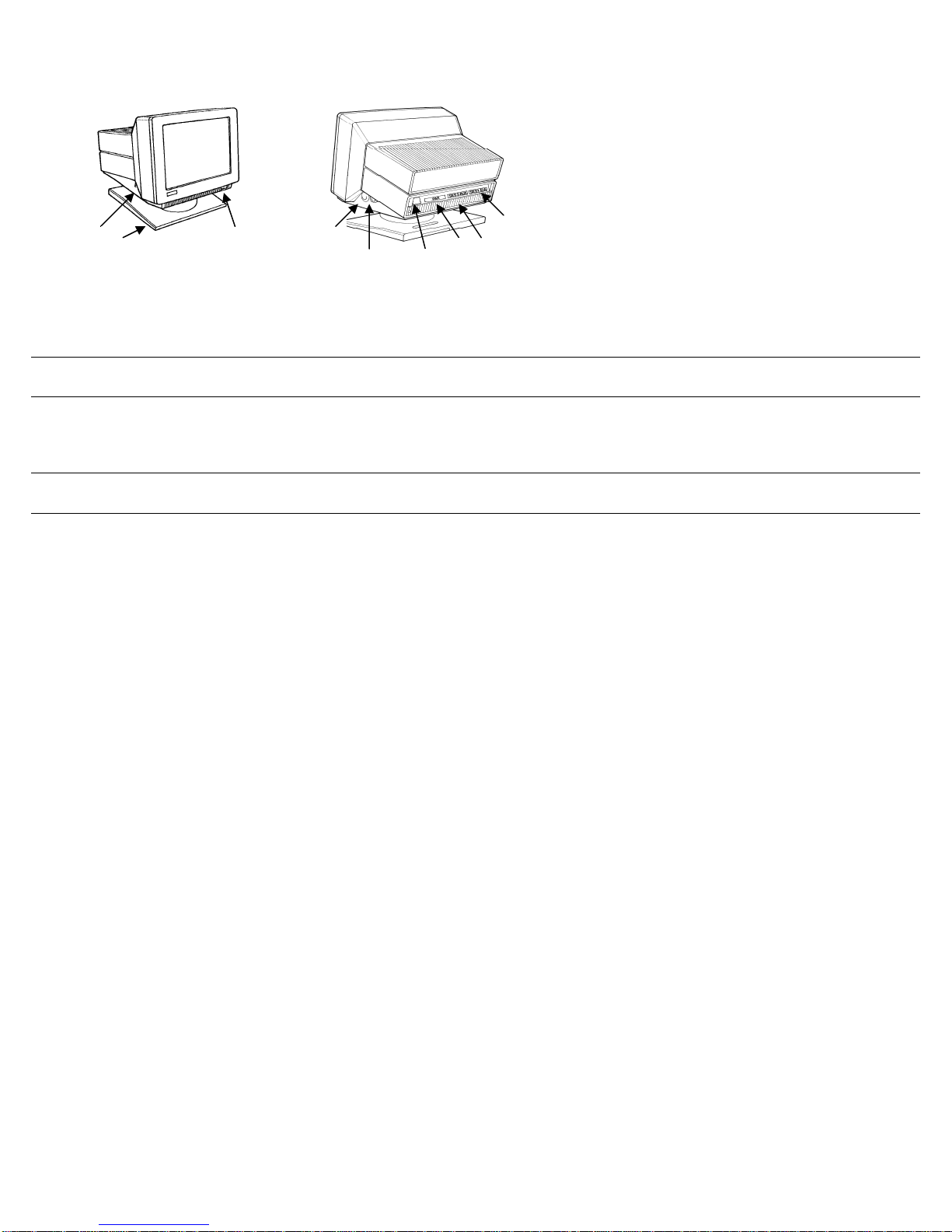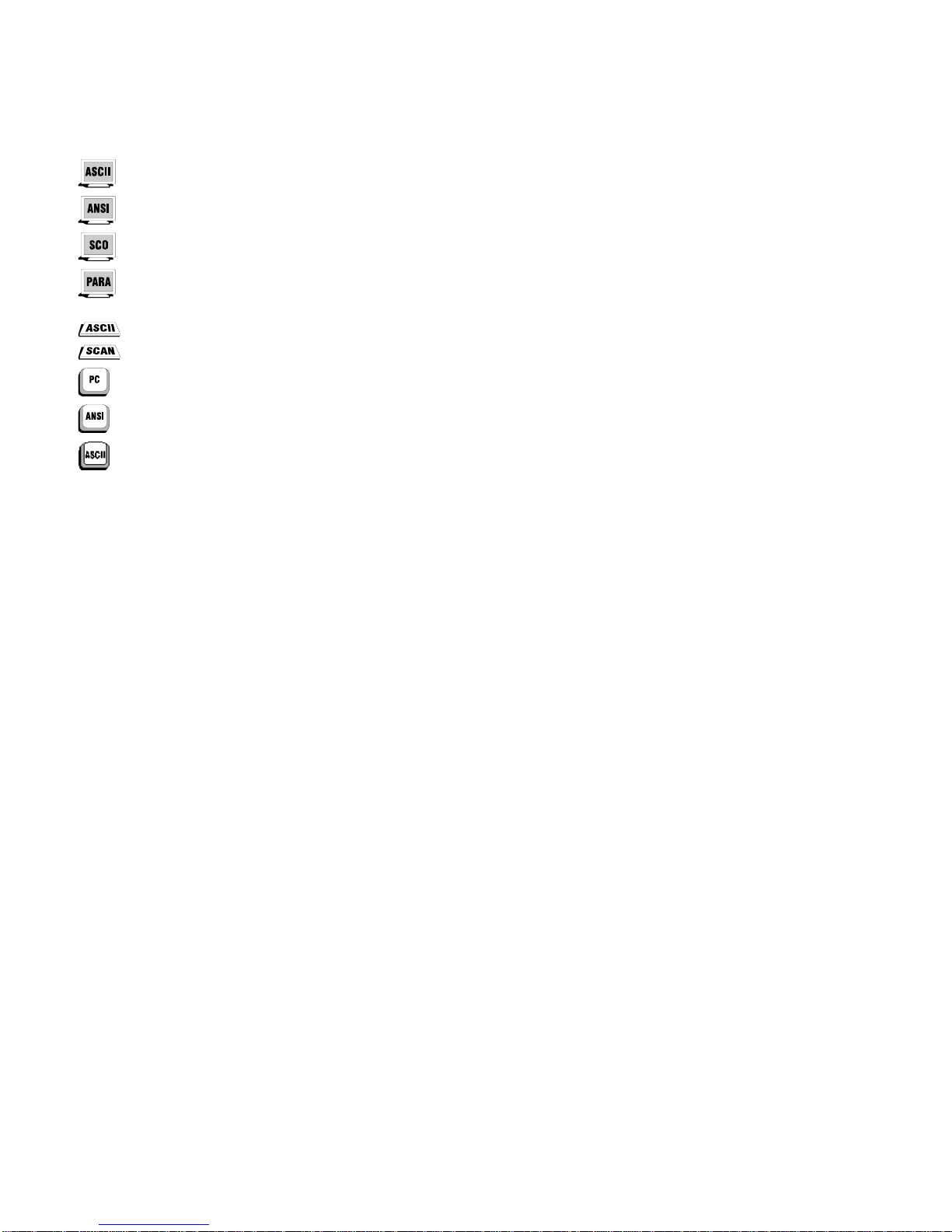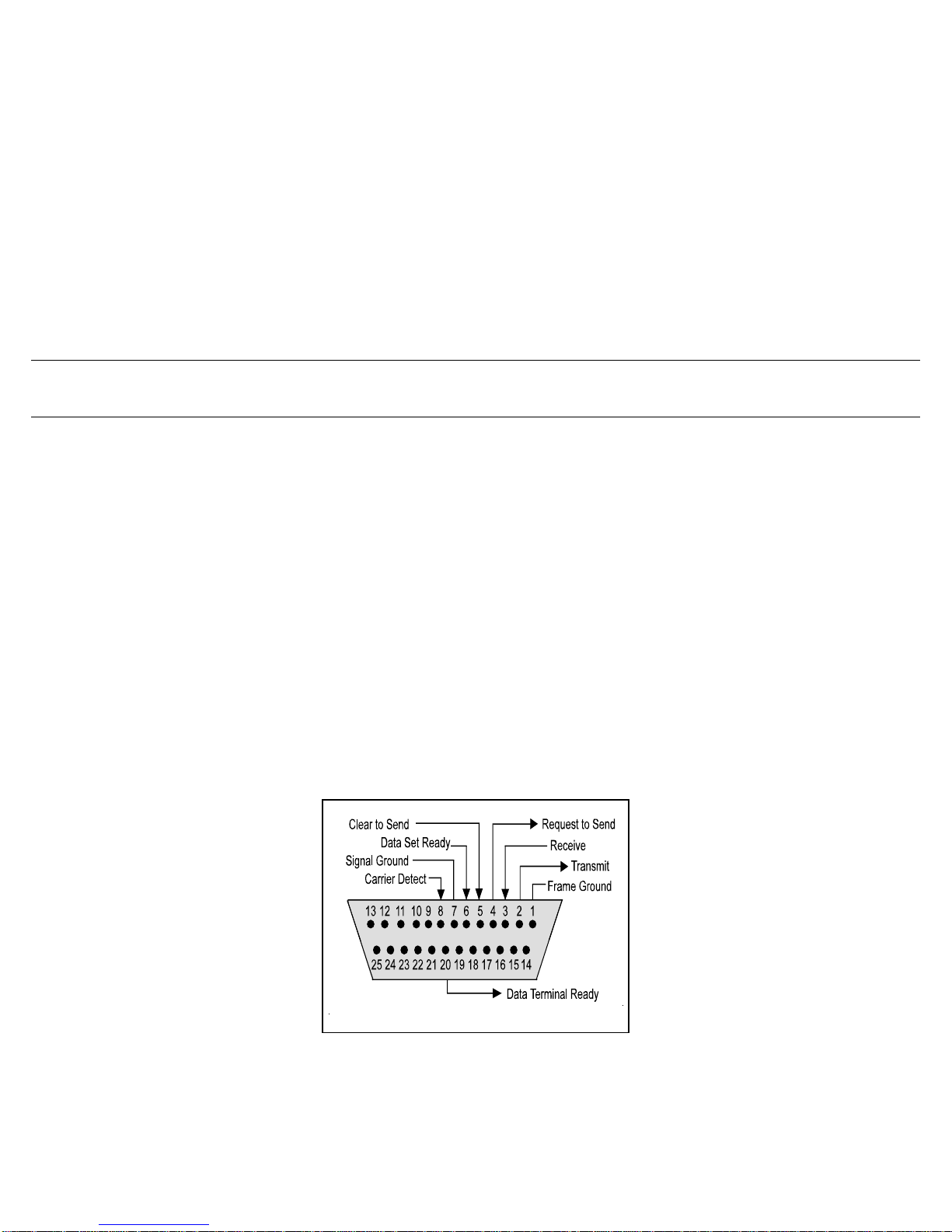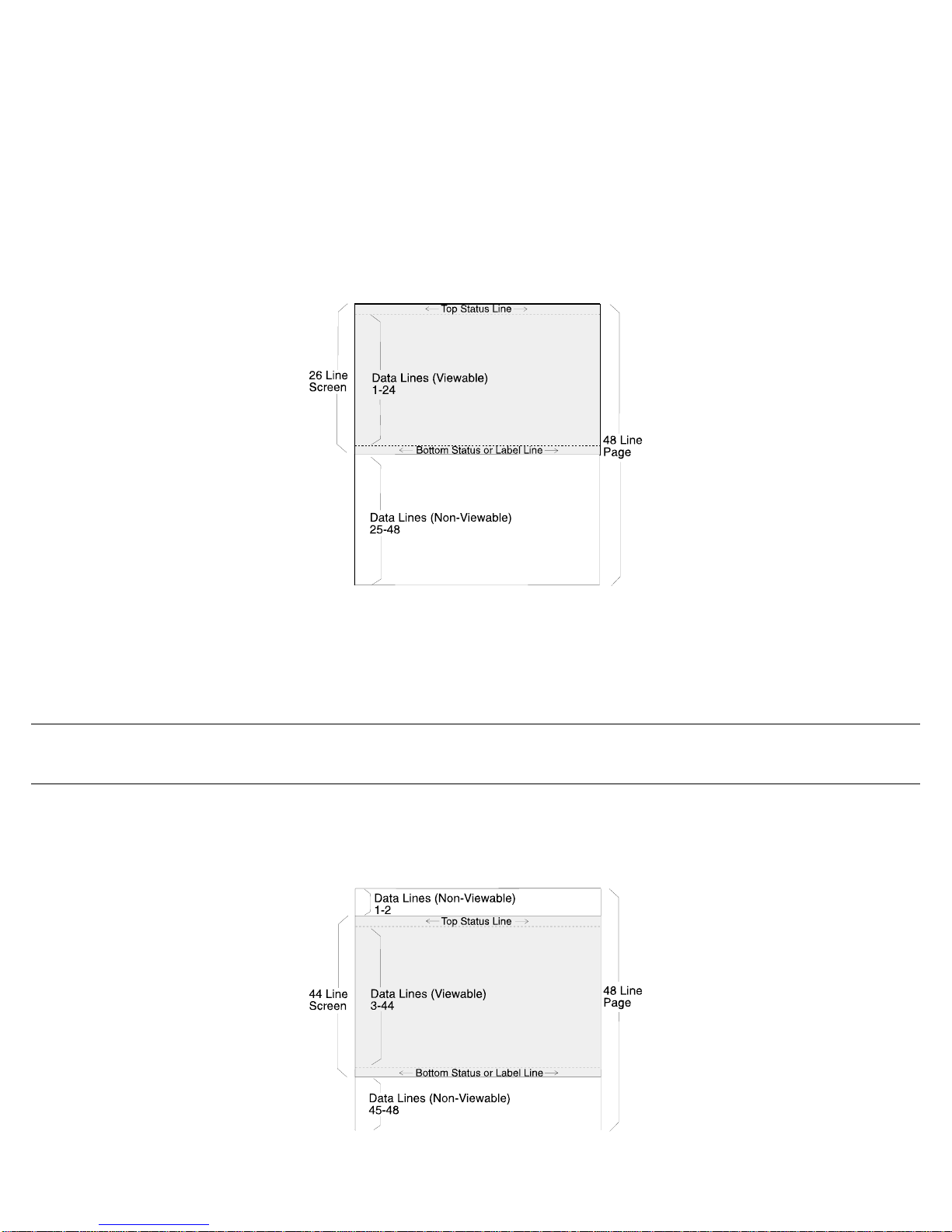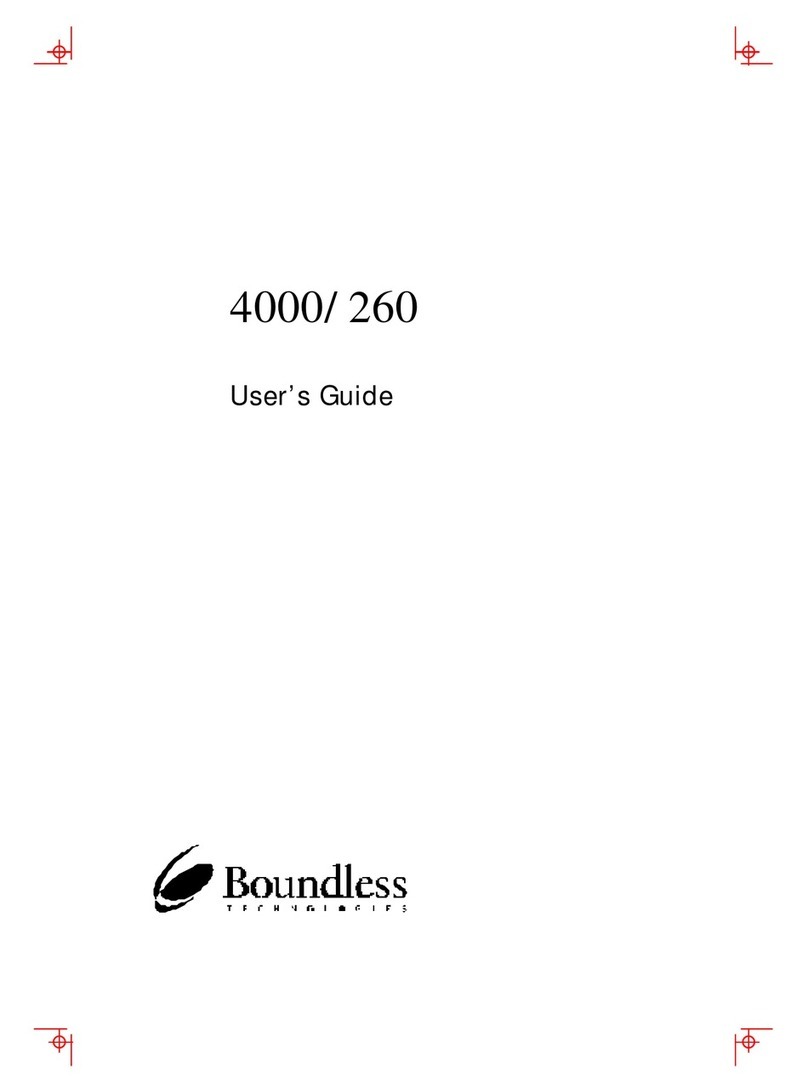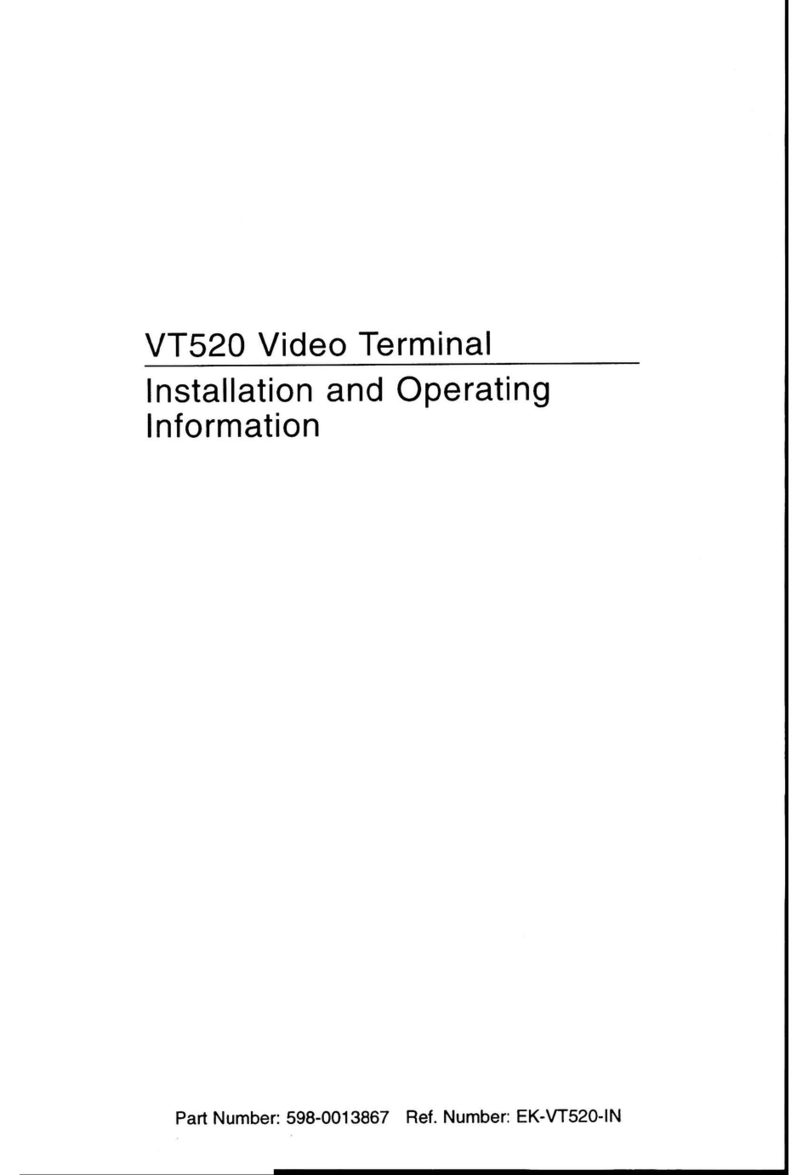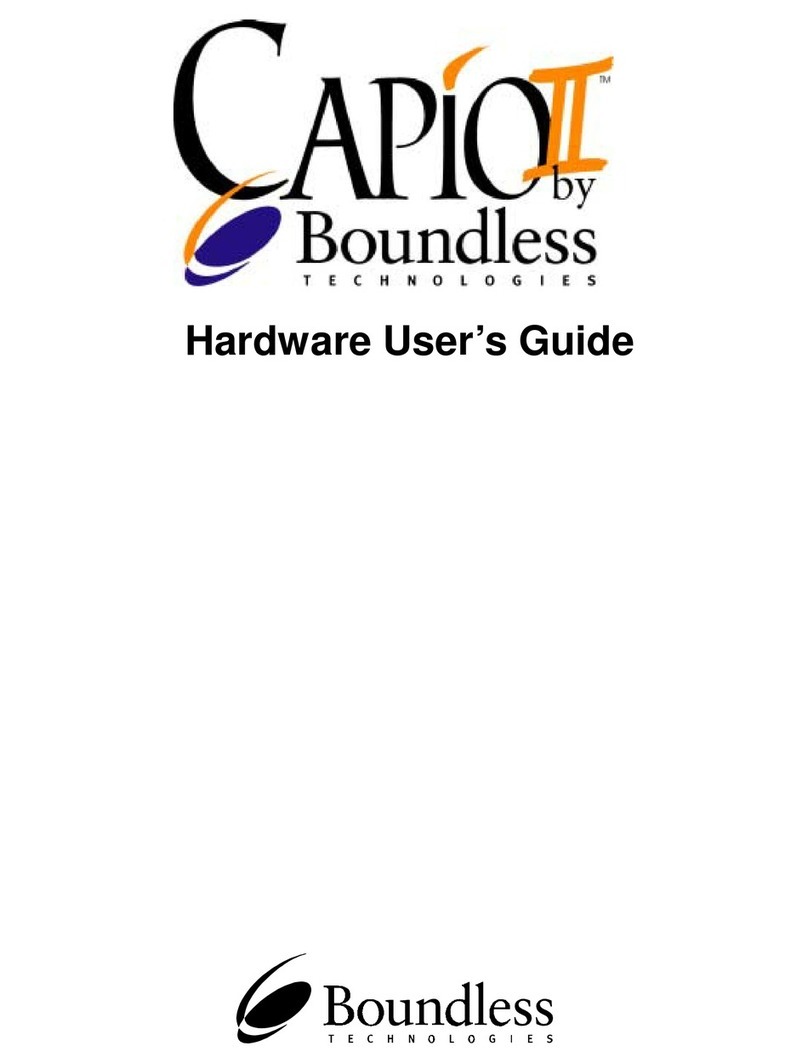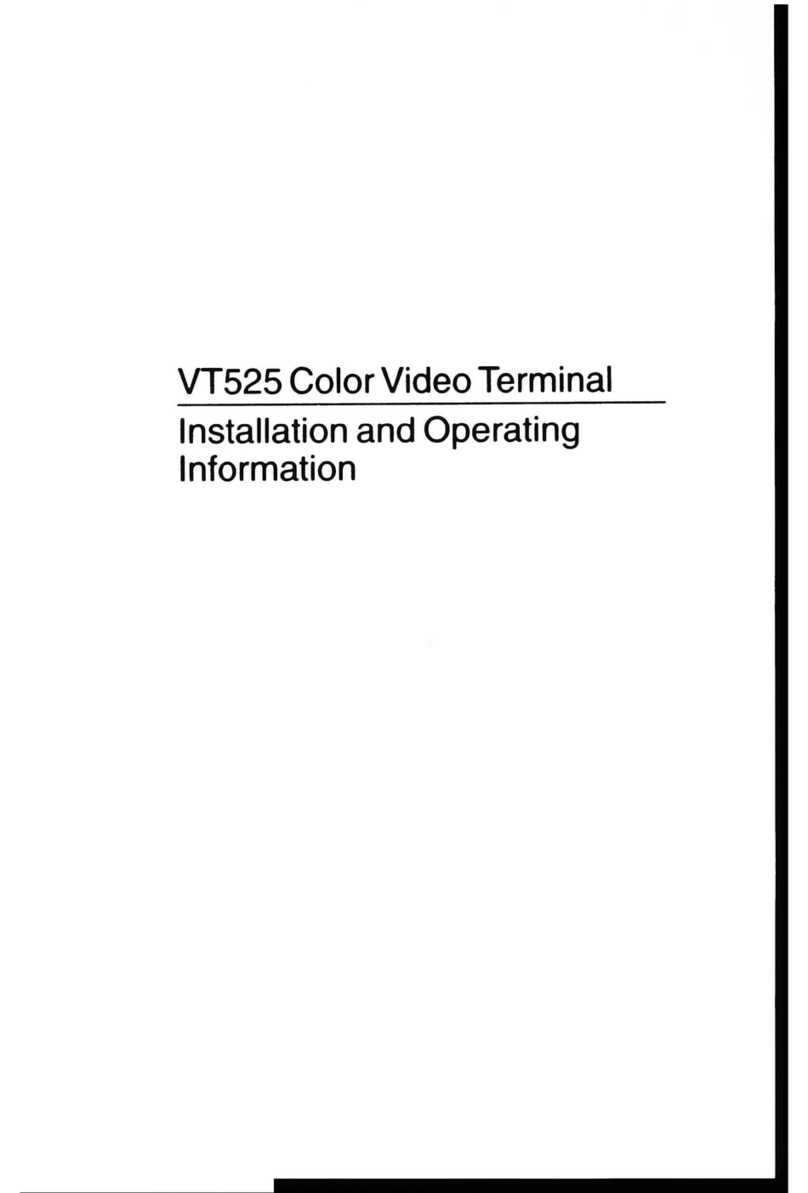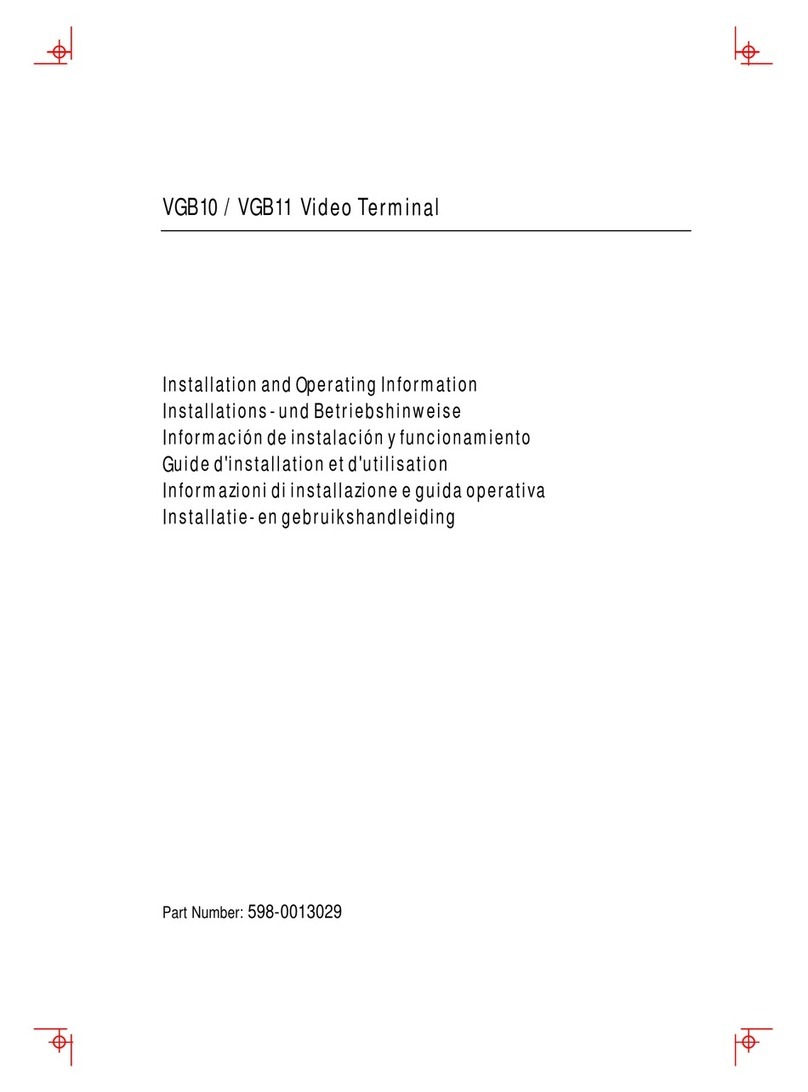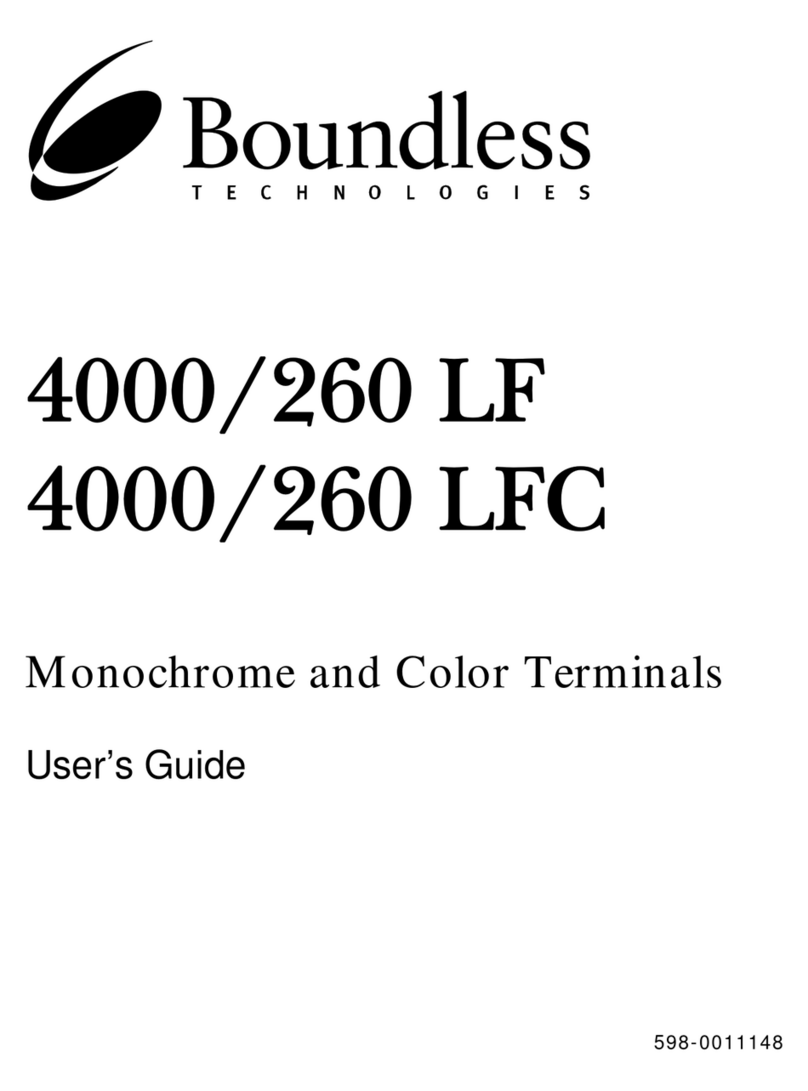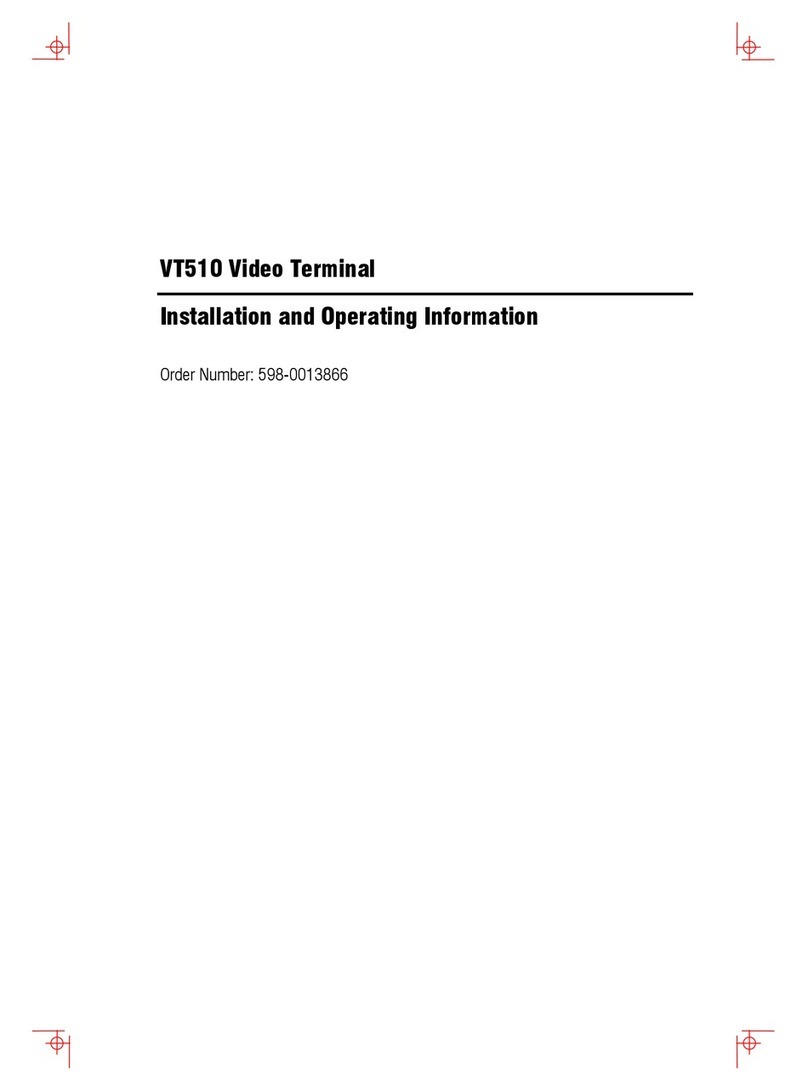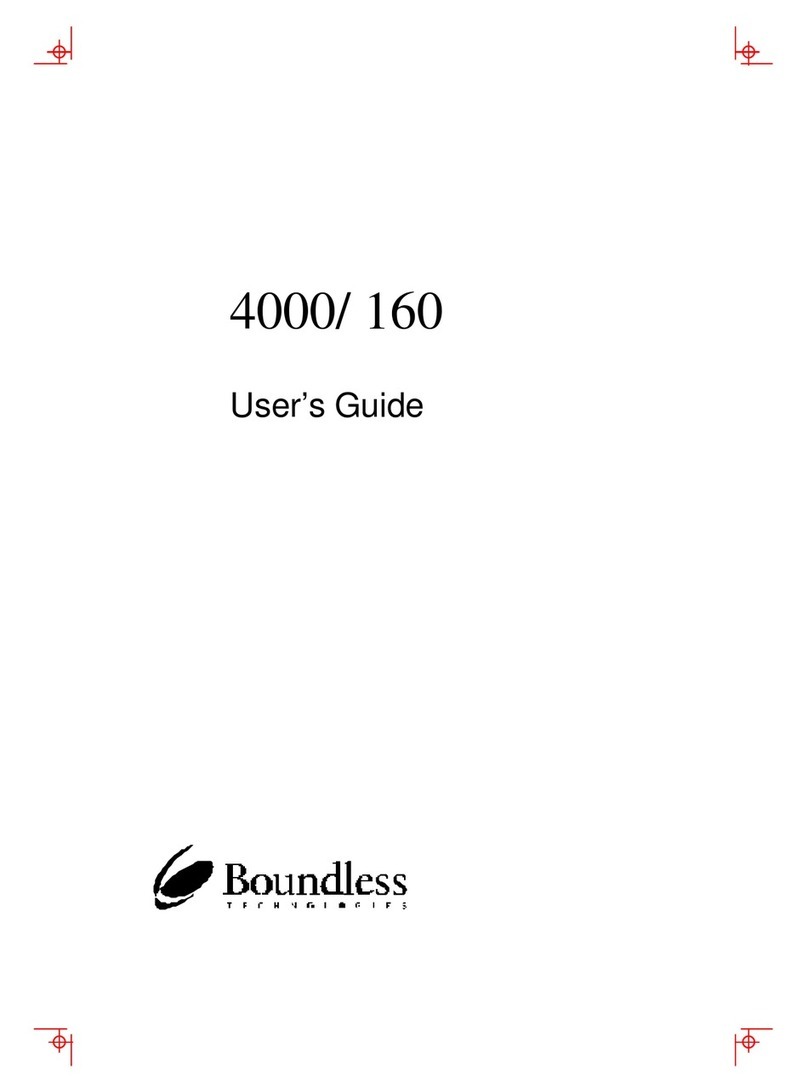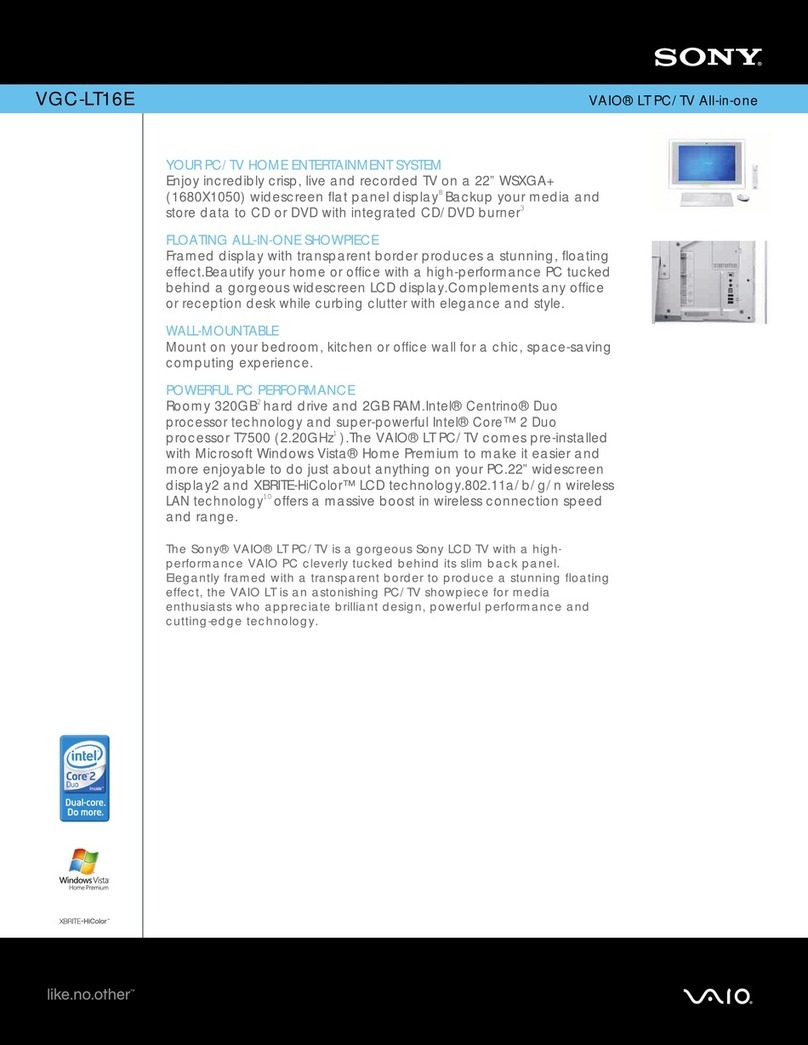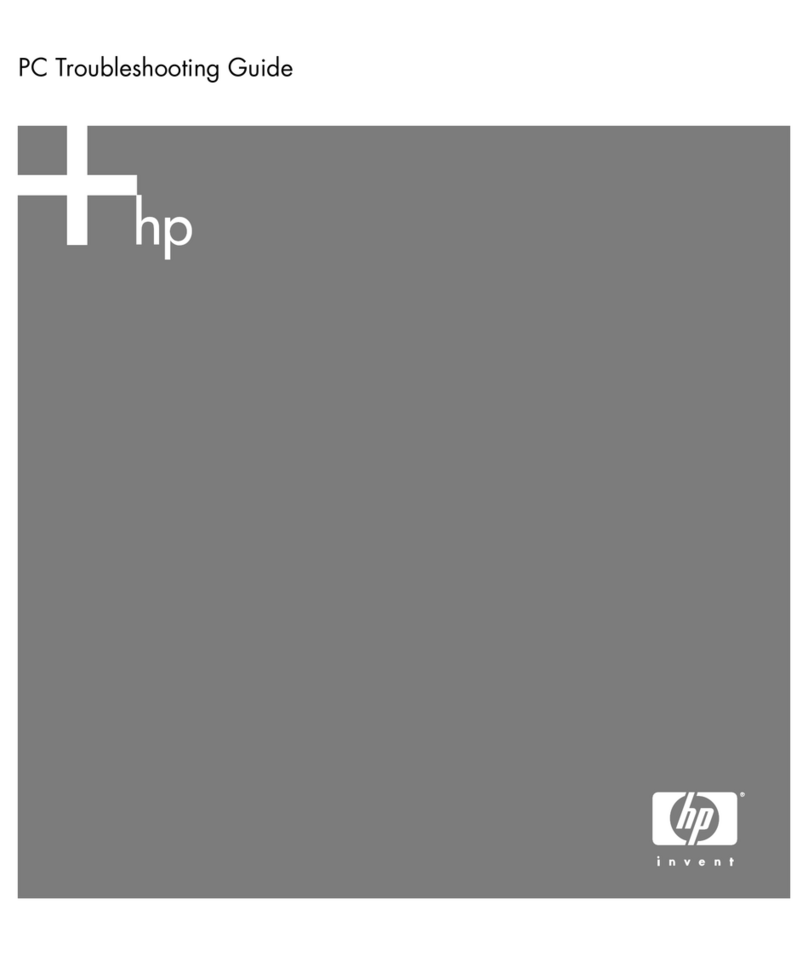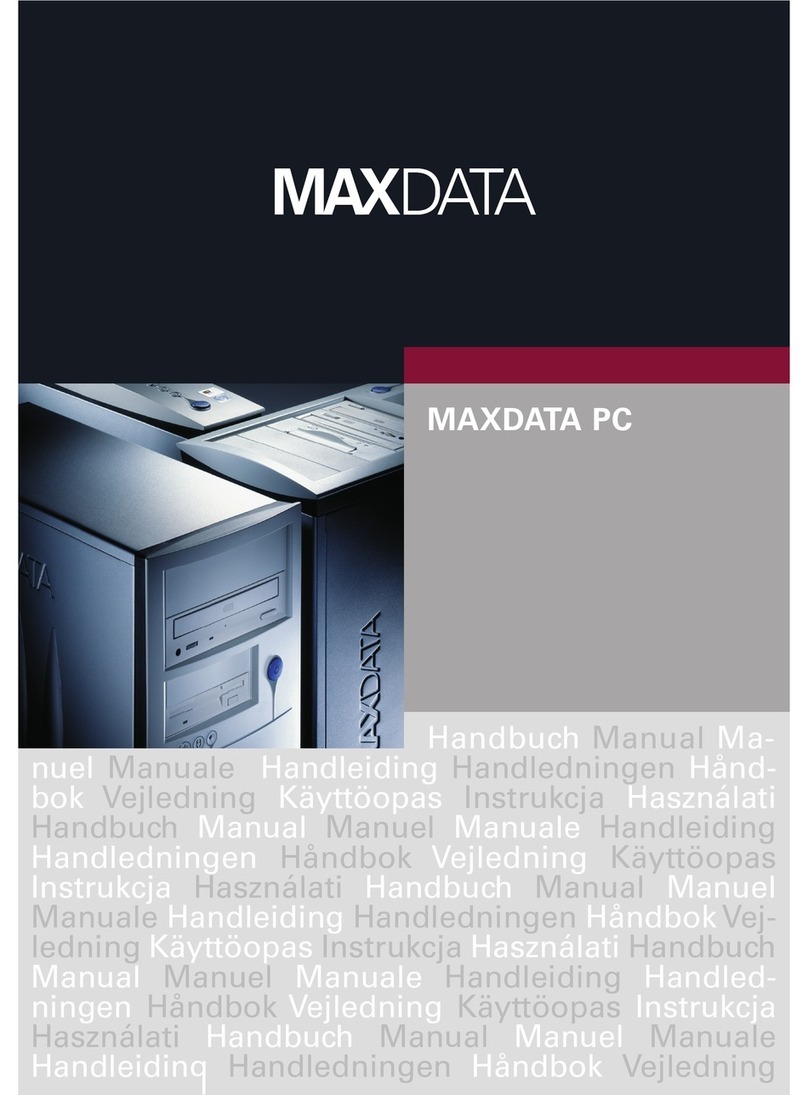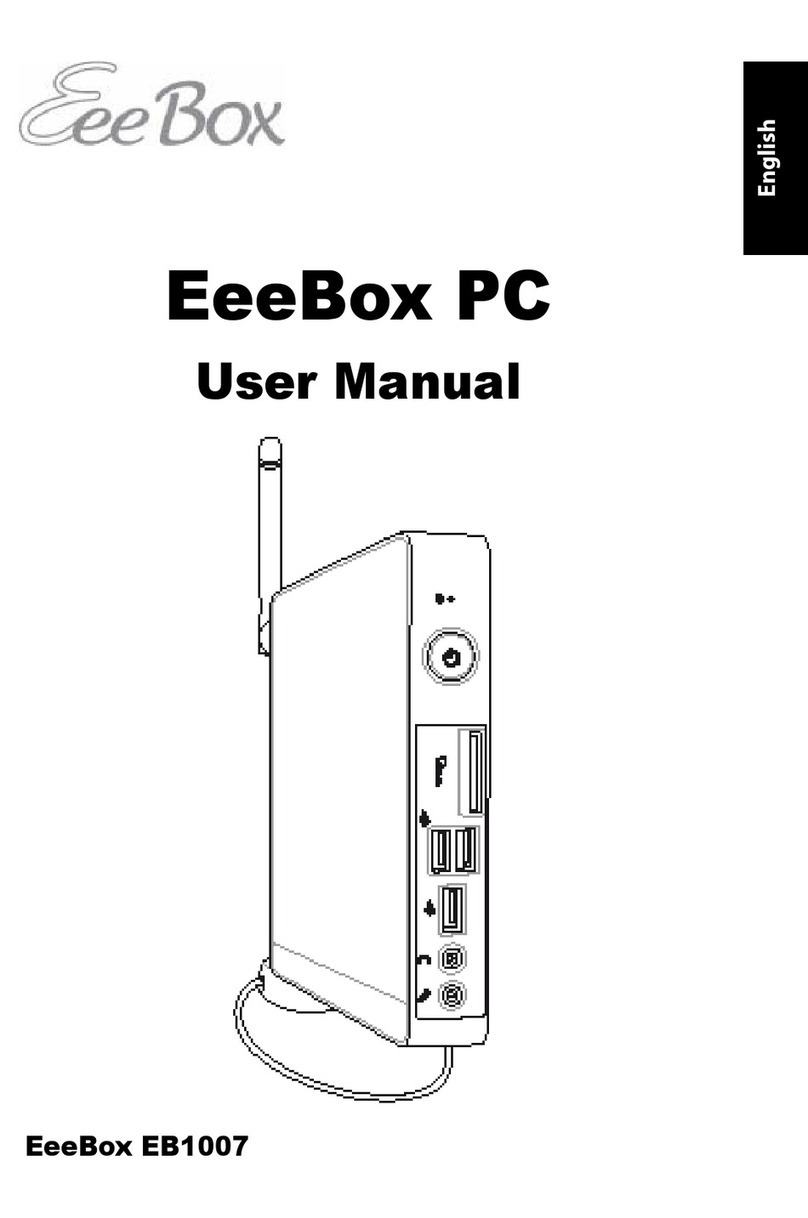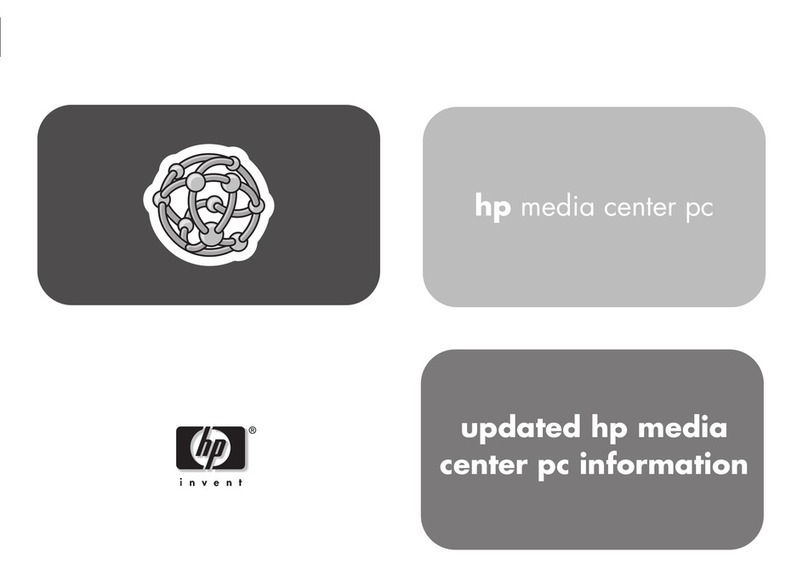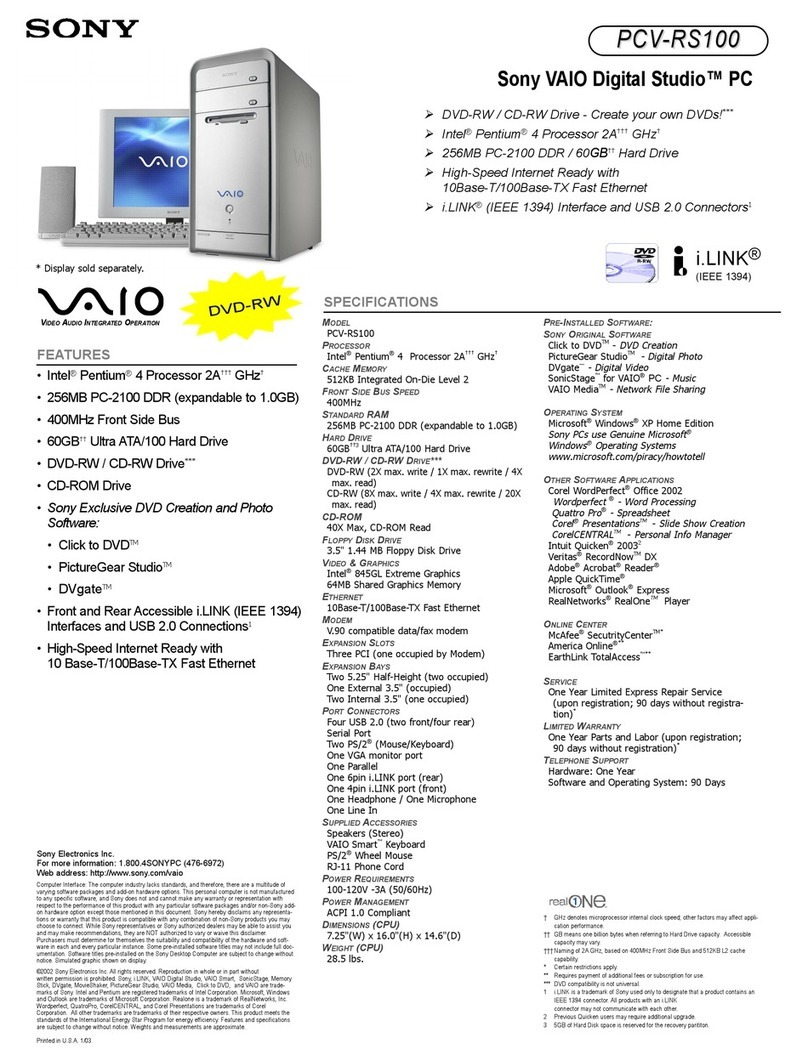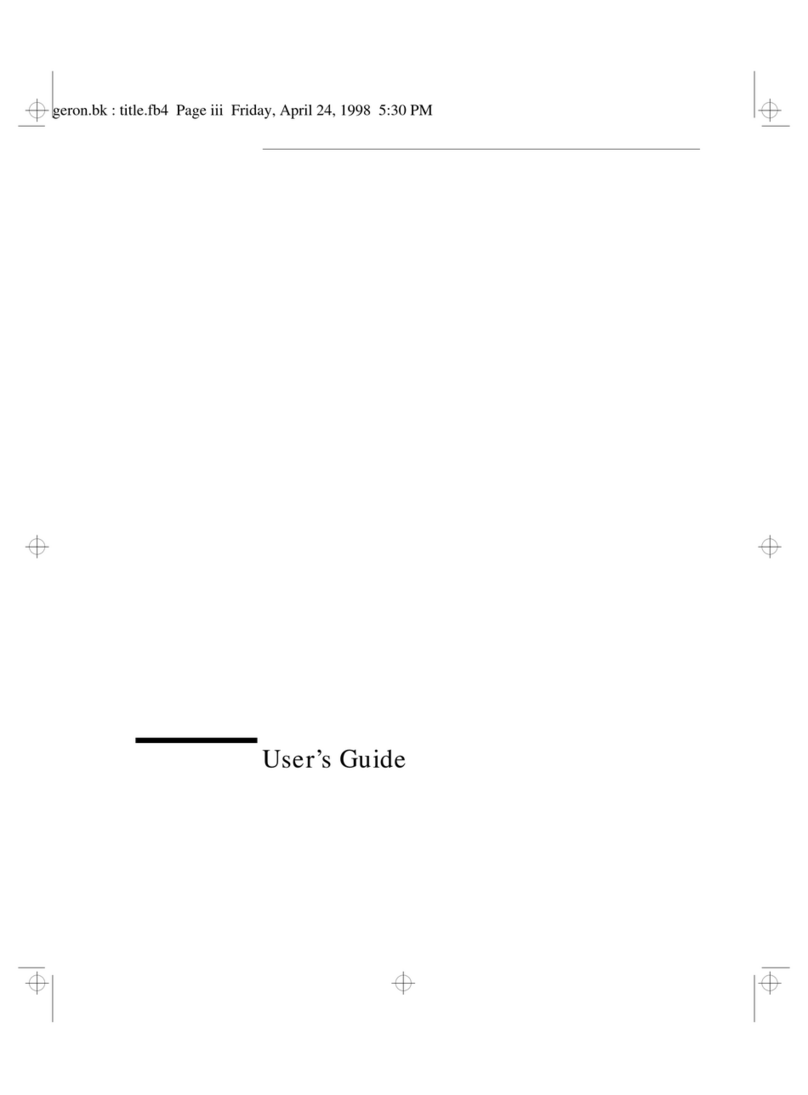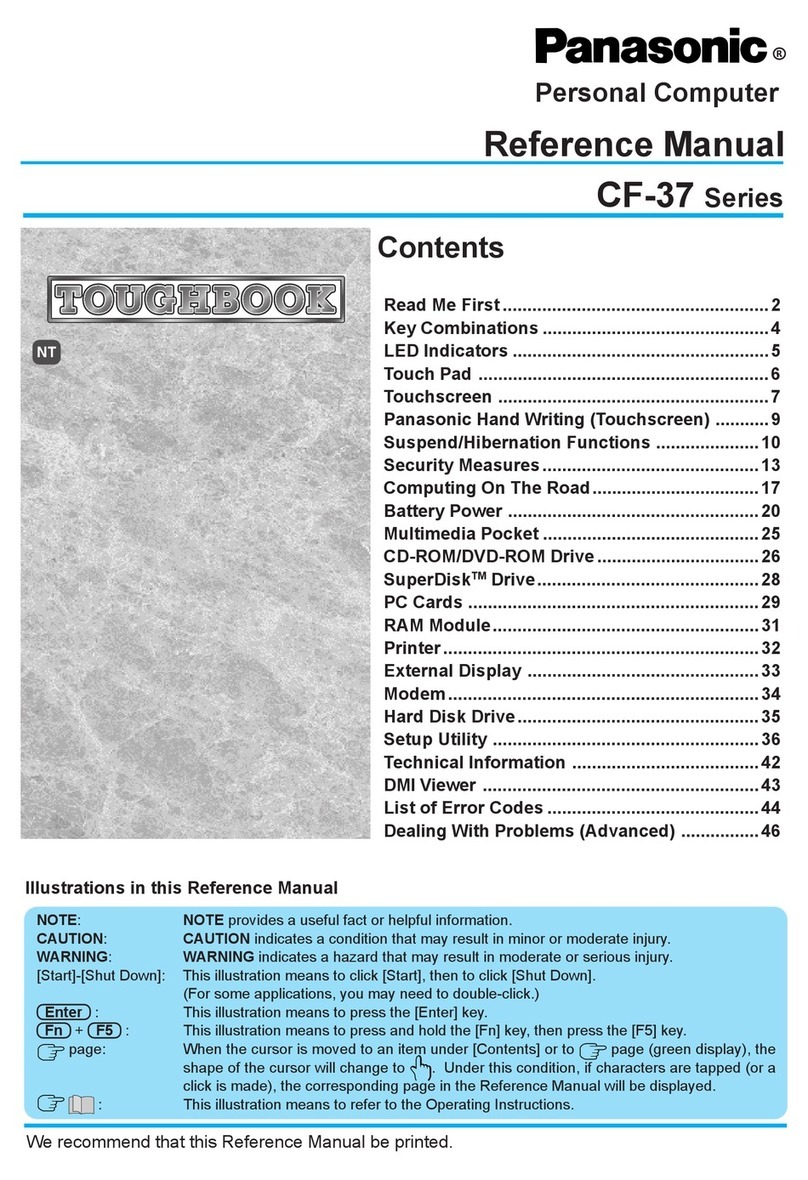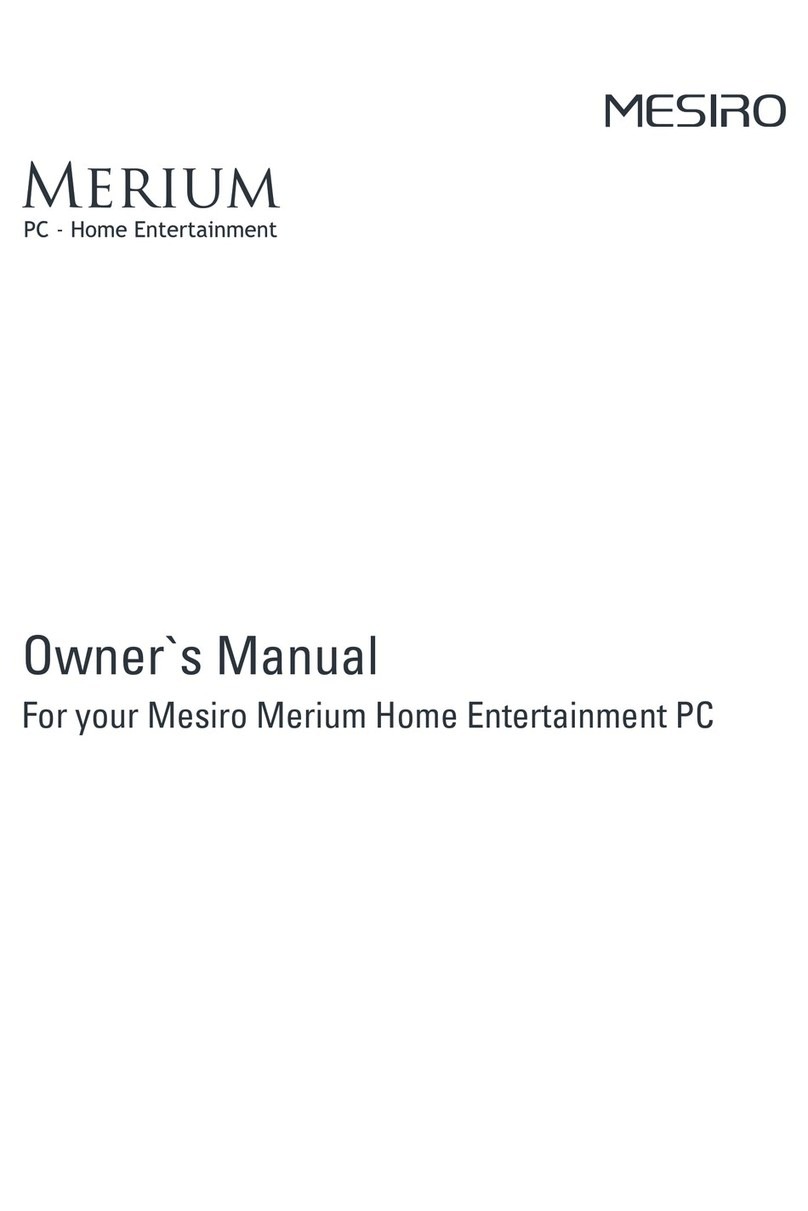iii
Setting Connection A: Host DCE............................................................................. 12
Setting Connection B: Host DTE ............................................................................. 12
Setting Connection C: RS-232 with Modem............................................................ 12
Setting Connection D: RS-232-C with Modem....................................................... 12
Setting Connection E: Printer.................................................................................... 12
Setting Connection F: RS-232-C Printer .................................................................. 12
Setting Connections G and H: Parallel Printer ........................................................ 12
STEP 7 – Using Emulation Setup.................................................................... 13
STEP 8 – Using Additional Setup Options...................................................... 13
STEP 9 – Saving Parameters............................................................................ 13
STEP 10 – Establishing Communications....................................................... 13
Common Configurations.................................................................................. 13
Host/Printer Connection Guide ...................................................................... 14
User Settings Chart........................................................................................... 15
Chapter 3..........................................................................................16
Using Setup......................................................................................16
Overview ........................................................................................................... 16
Entering and Exiting Setup ........................................................................................ 16
Saving Parameters........................................................................................................ 16
Using Menus................................................................................................................. 16
Action Fields ................................................................................................................ 16
Setup Map......................................................................................................... 17
Quick Menu (F1) .............................................................................................. 18
General Menu (F2) ........................................................................................... 19
Display Menu (F3) ...........................................................................................20
Keyboard Menu (F4) ........................................................................................ 21
Keys Menu (F5) ................................................................................................22
Ports Menu (F6) ...............................................................................................24
Host Menu (F7)................................................................................................25
Print Menu (F8)................................................................................................26
Emulation Menu (F9).......................................................................................26
ASCII Emulations ....................................................................................................... 26
ANSI Emulations ........................................................................................................ 27
Tabs Menu (F10) ..............................................................................................28
Answerback Menu (F11)...................................................................................28
Program Menu (F12) ........................................................................................29
Execute Menu (Prnt Scrn) ...............................................................................30
Edit Fields ........................................................................................................ 31
Glossary of Terms............................................................................................. 31
Page Reset.....................................................................................................................31
Terminal Parameters.................................................................................................... 31
Emulation Parameters................................................................................................. 31
Chapter 4......................................................................................... 32
Desk Accessories ............................................................................ 32
Overview ...........................................................................................................32
Desk Accessory Menu................................................................................................. 32
Direct Access................................................................................................................ 32
Moving an Accessory Window .................................................................................. 33
Exiting an Accessory Window ................................................................................... 33
Blocking Access ........................................................................................................... 33
Calendar............................................................................................................33