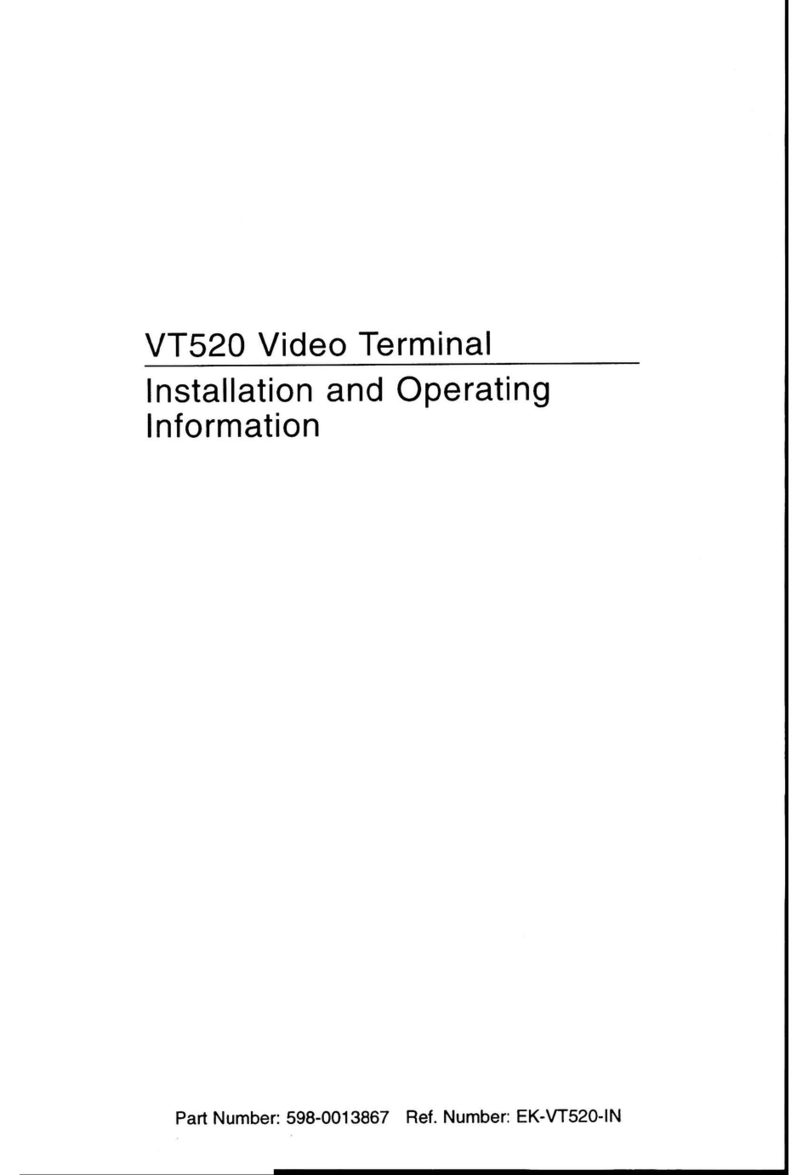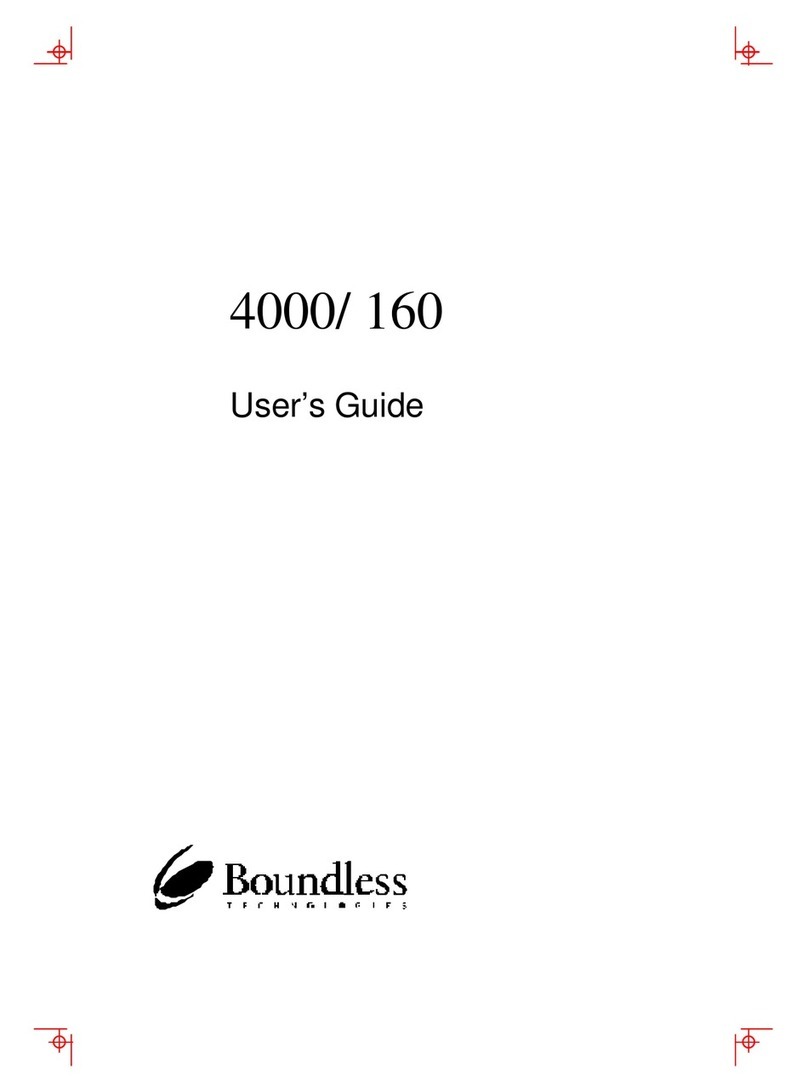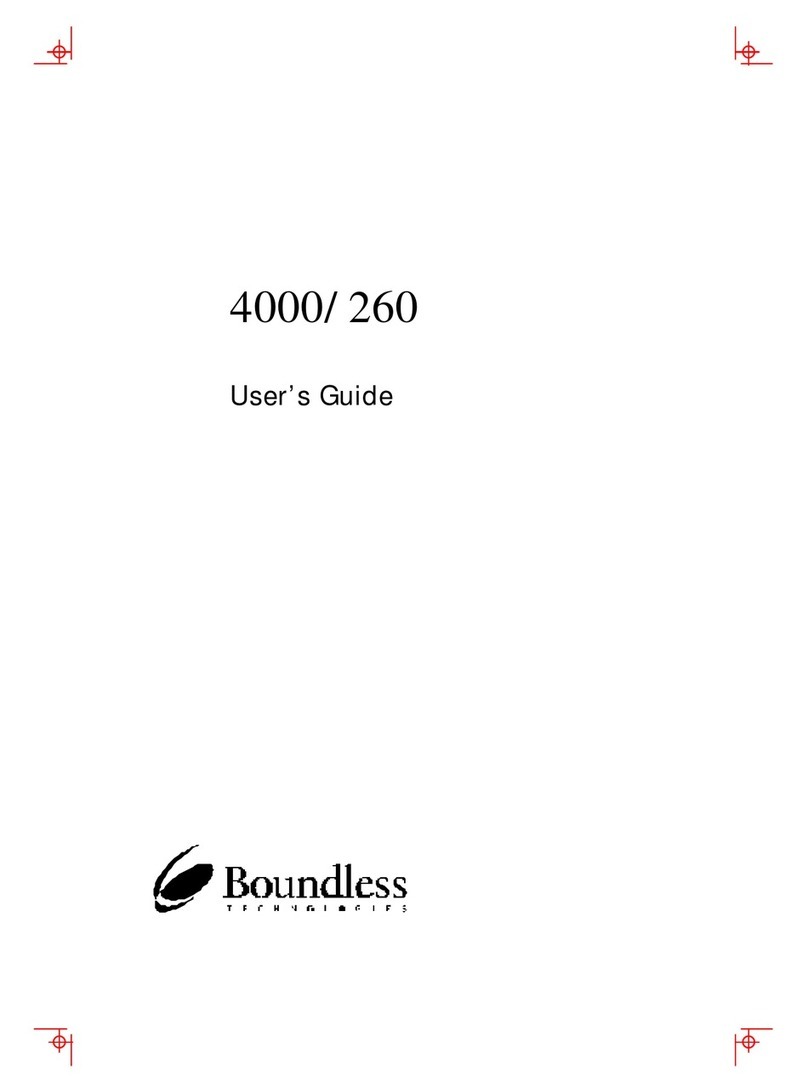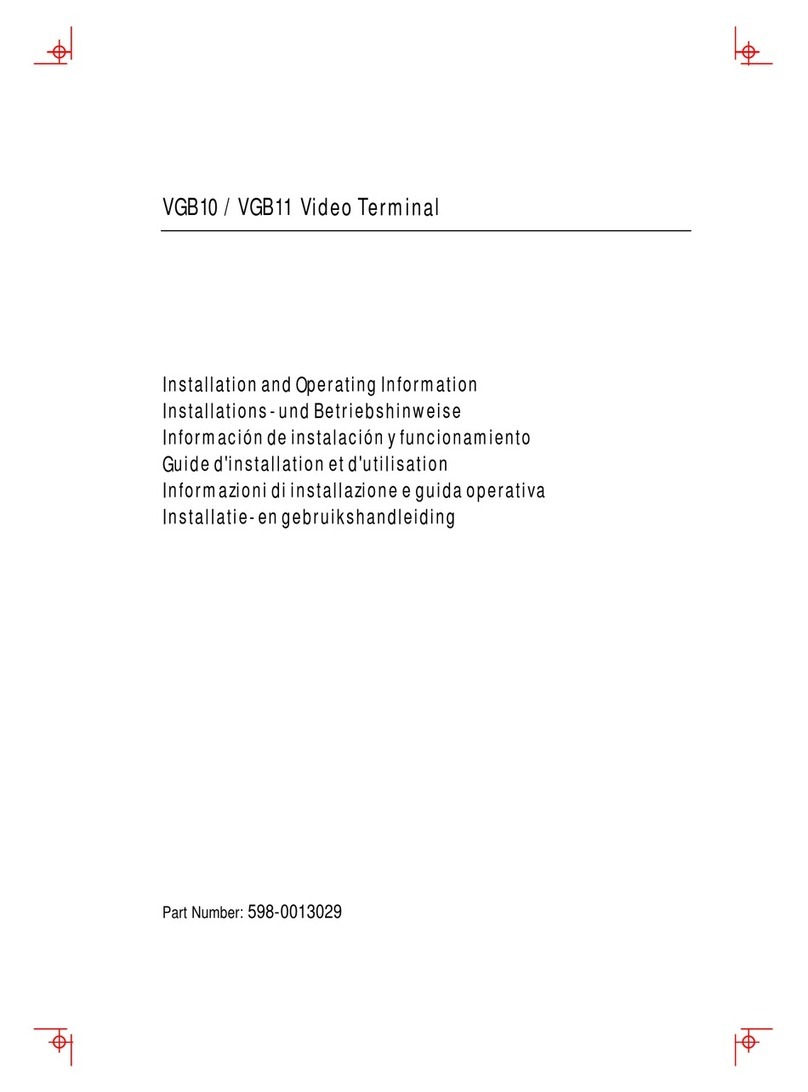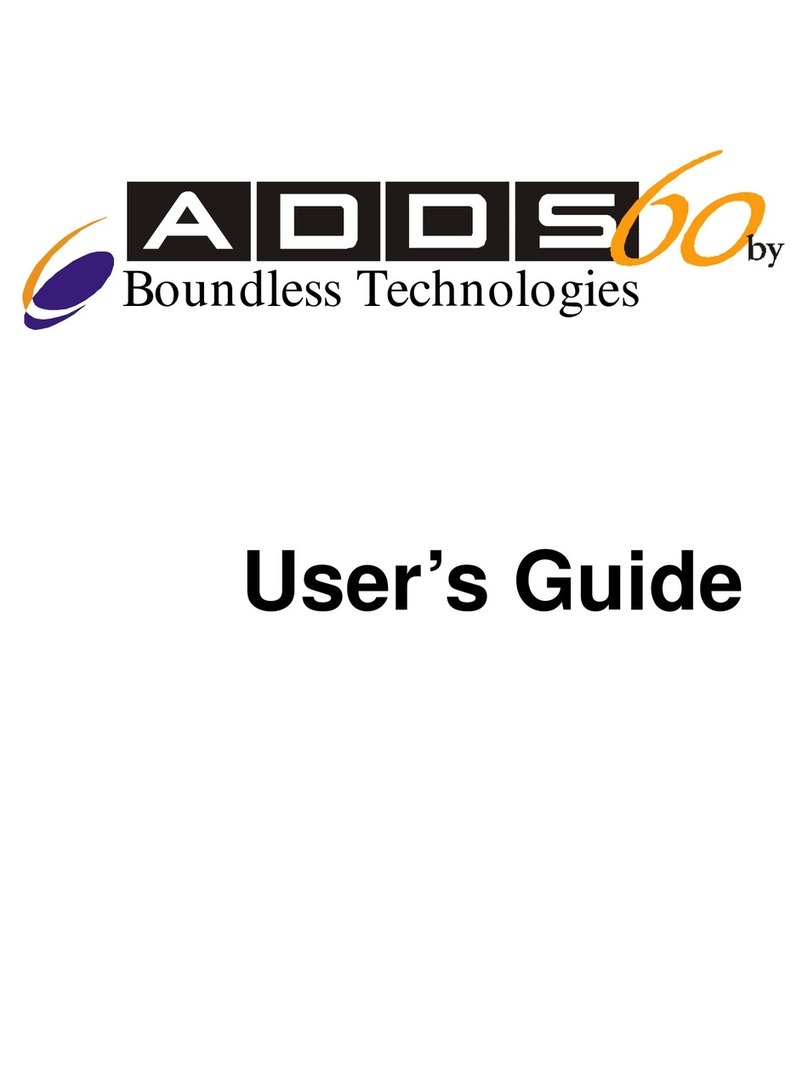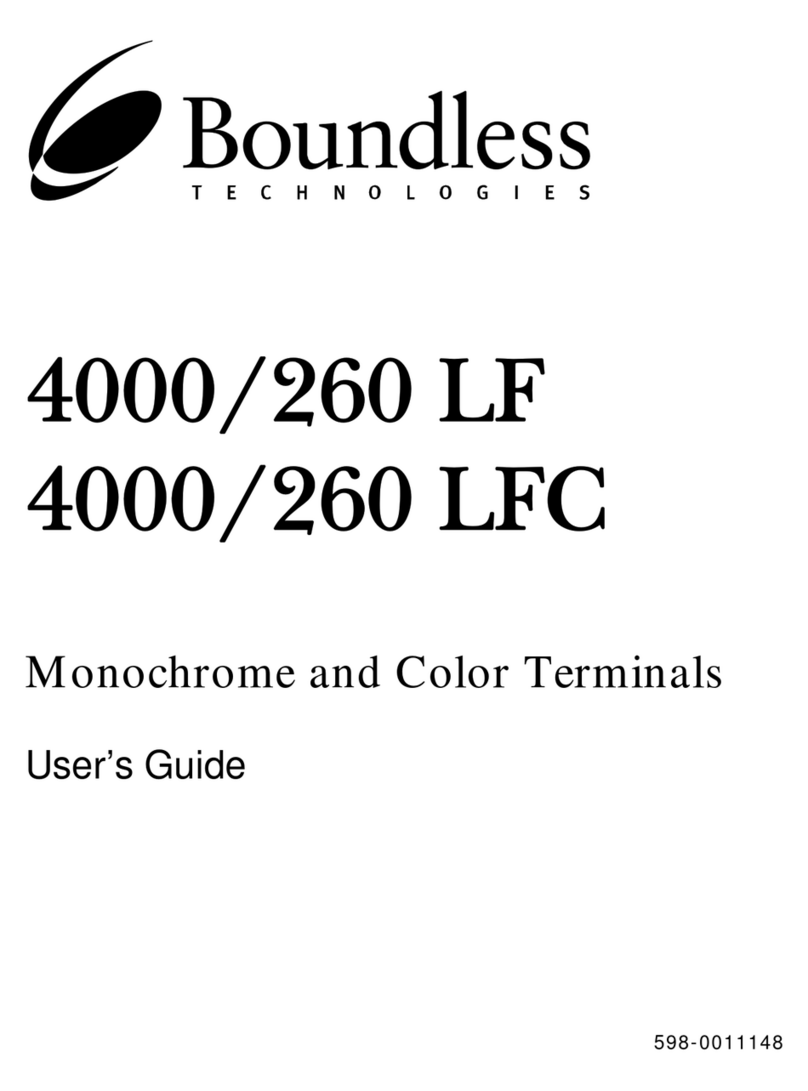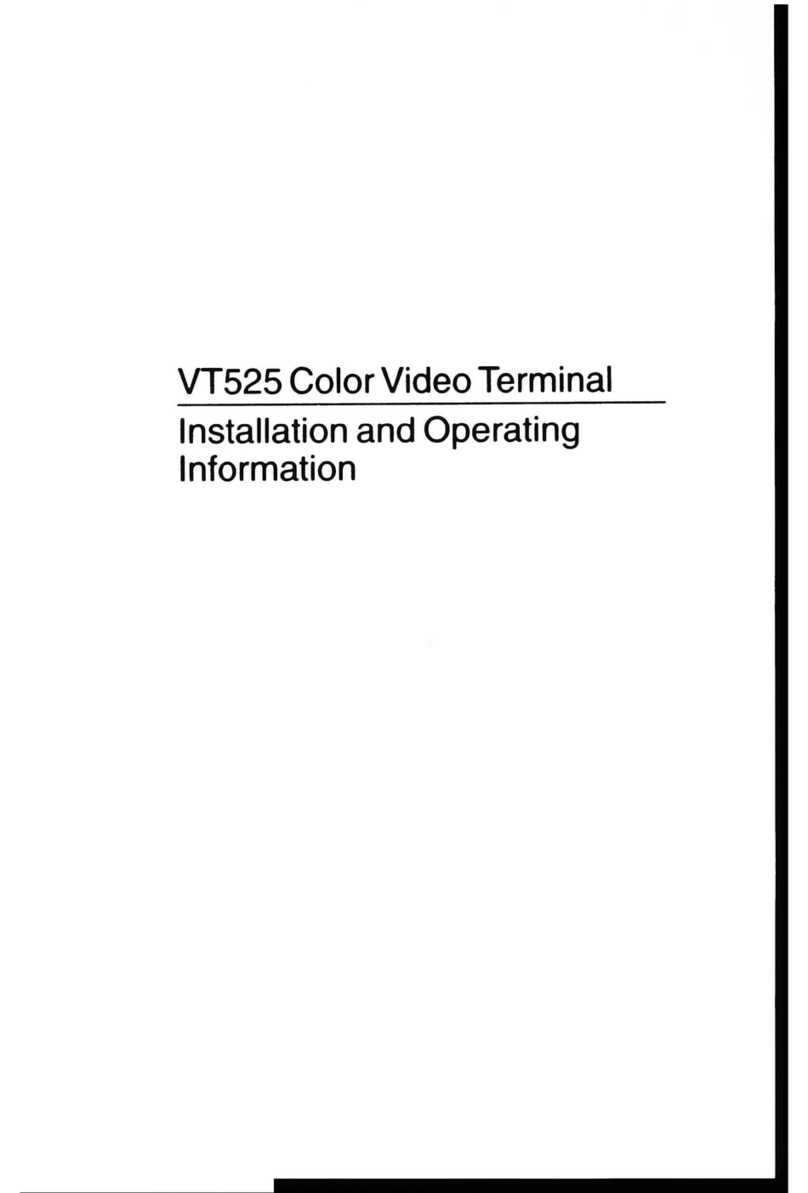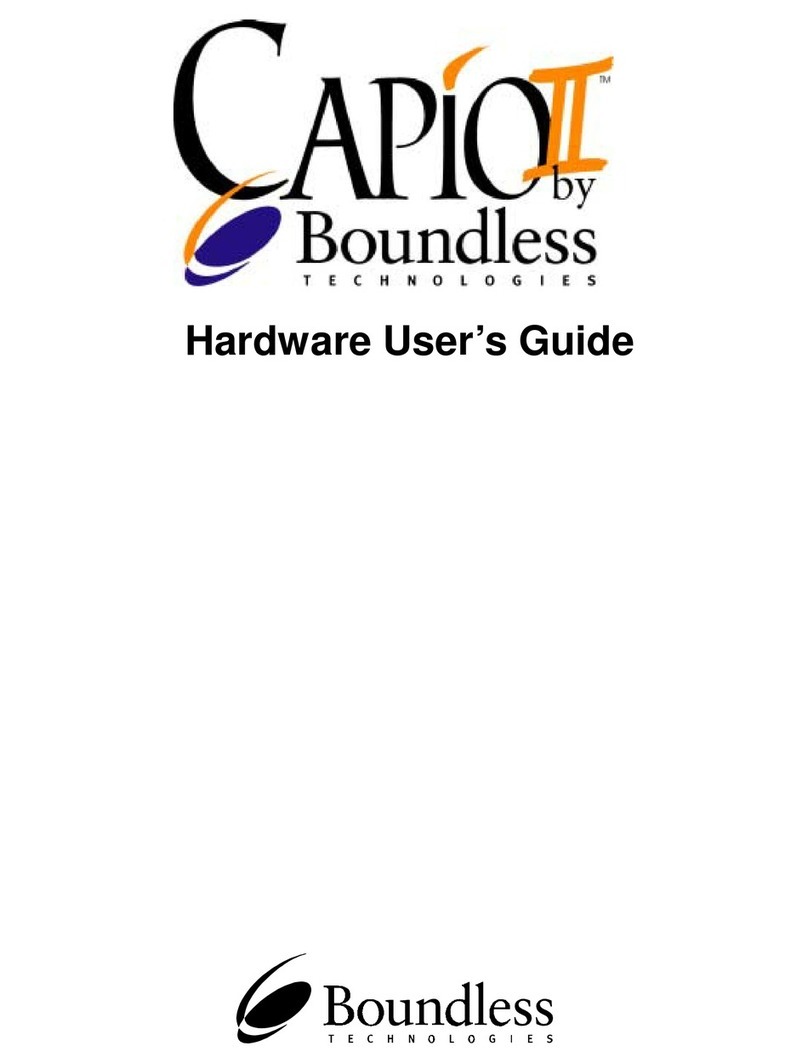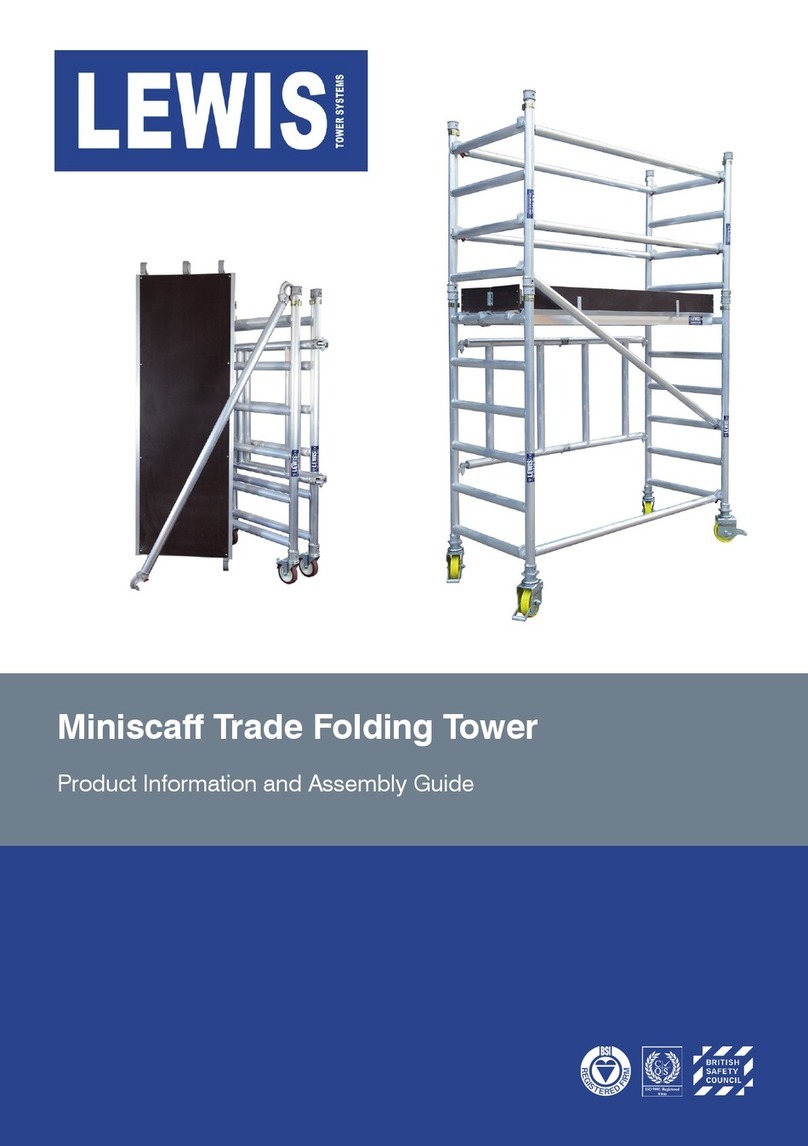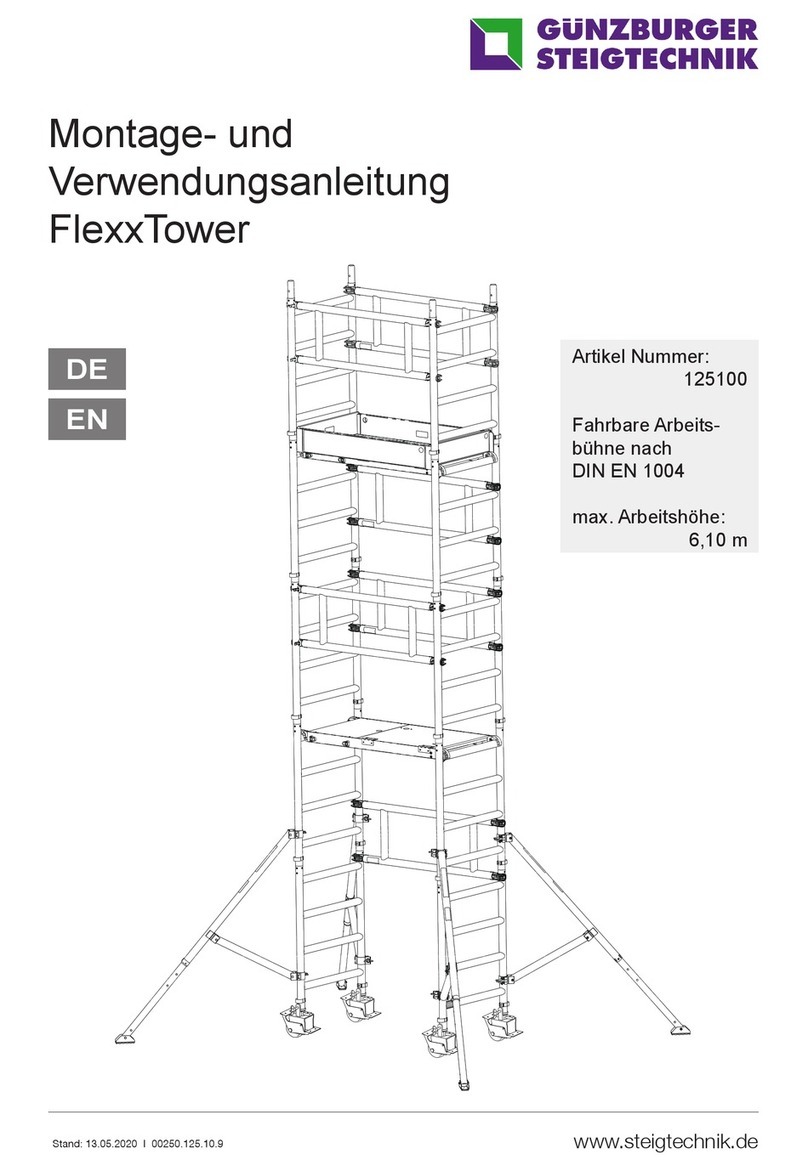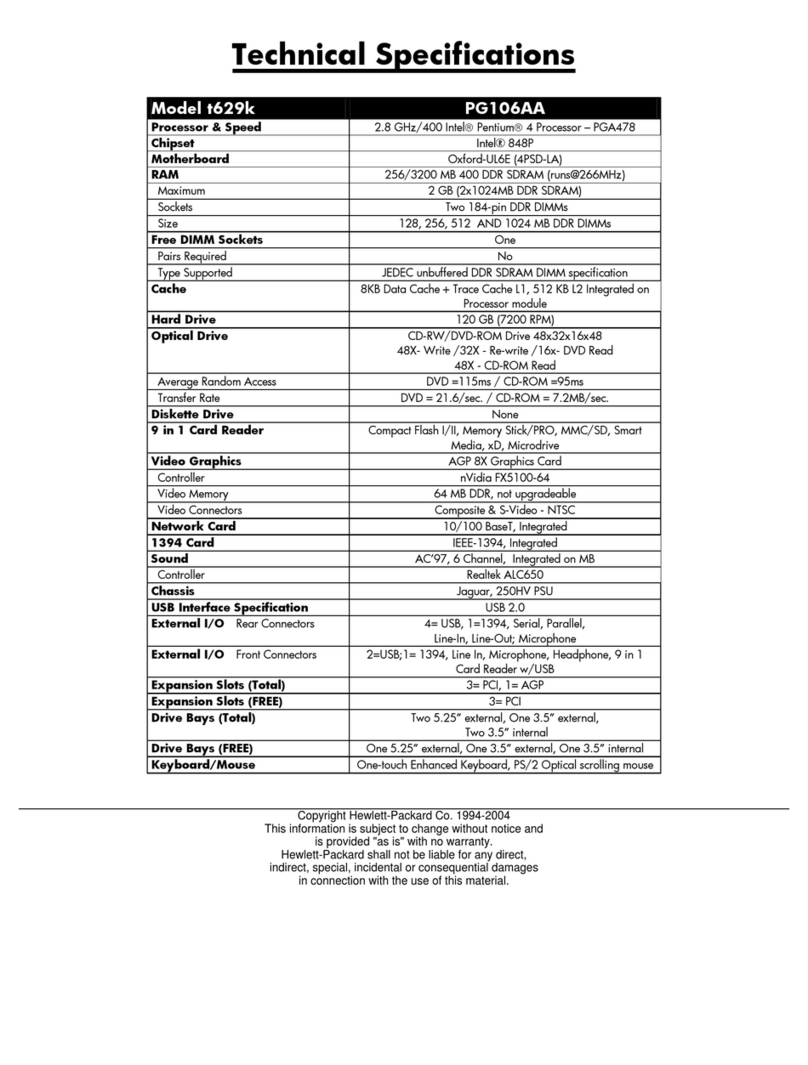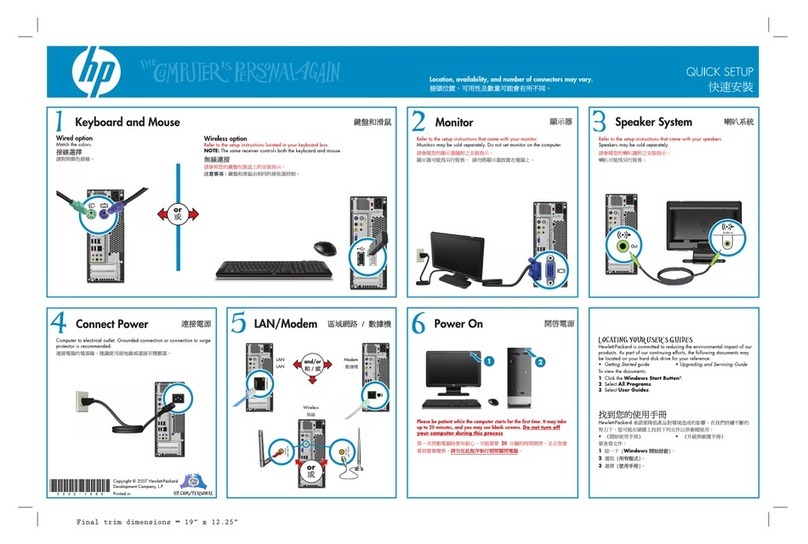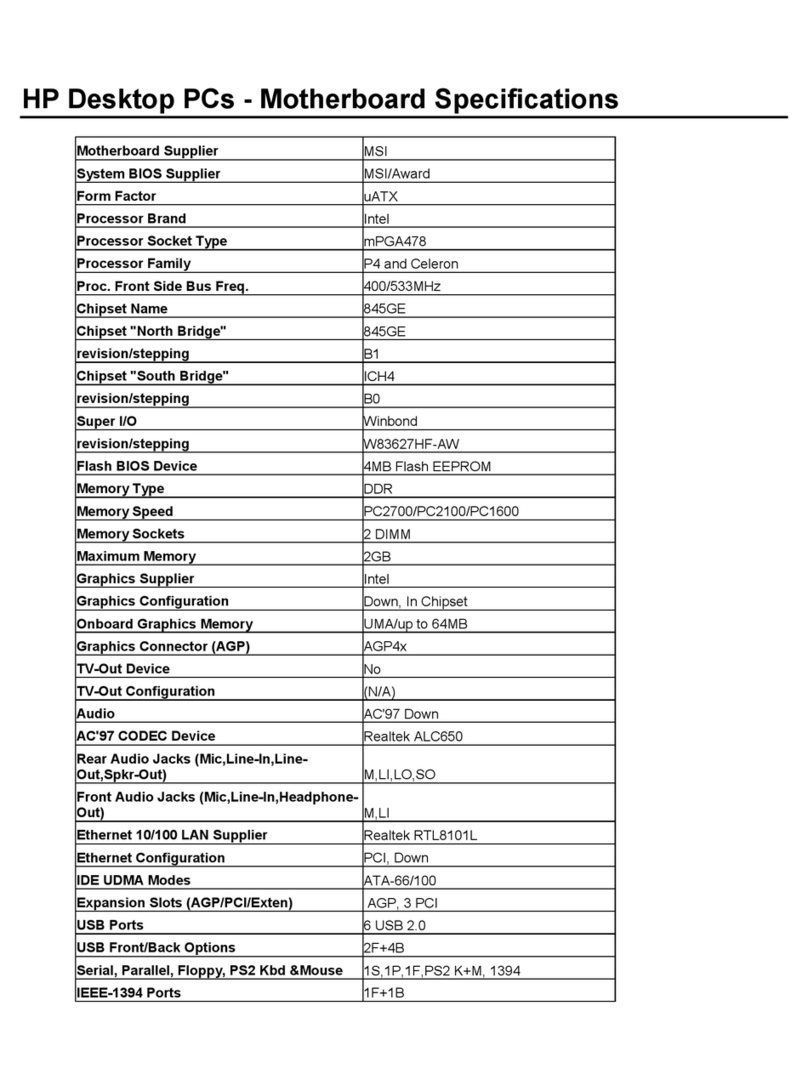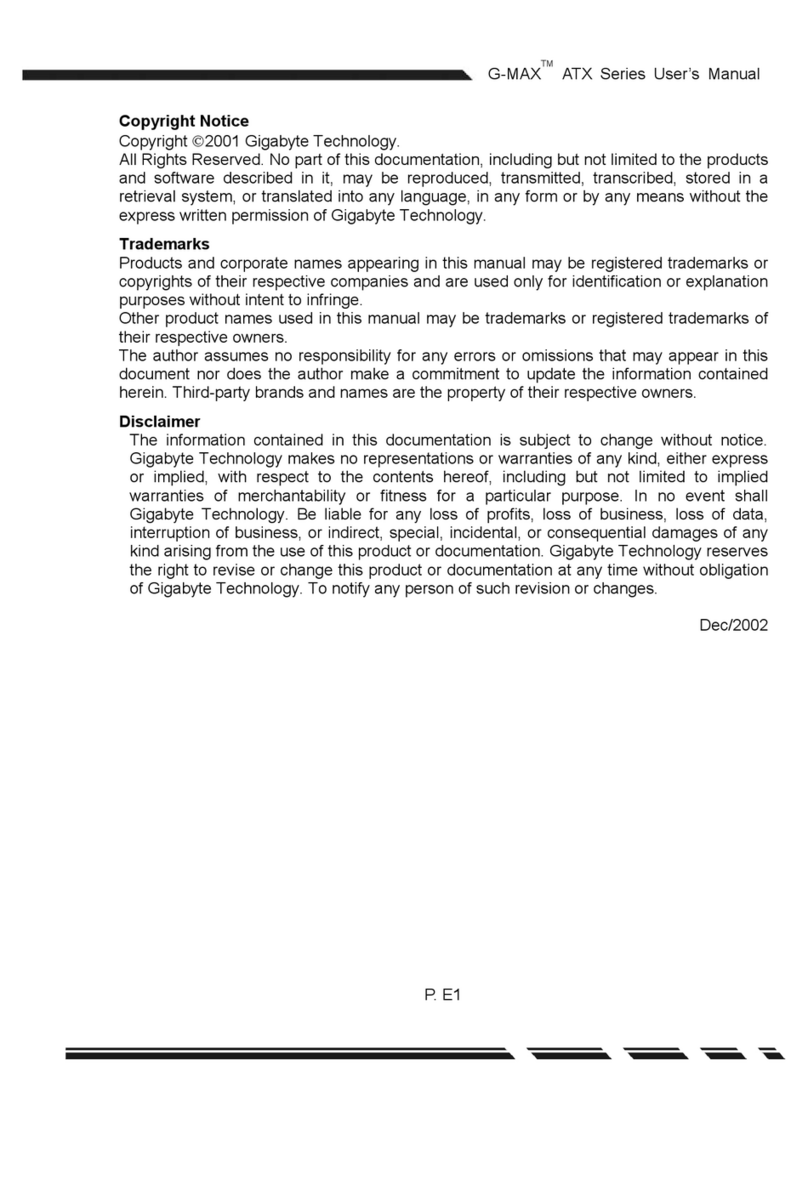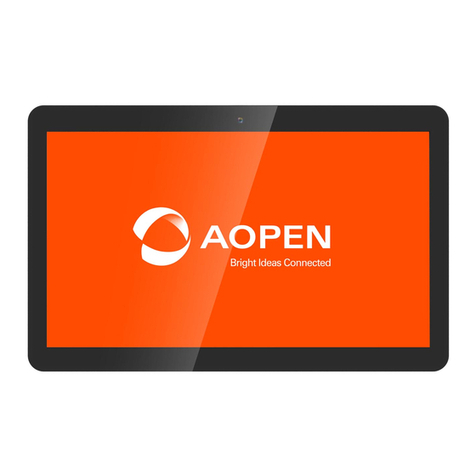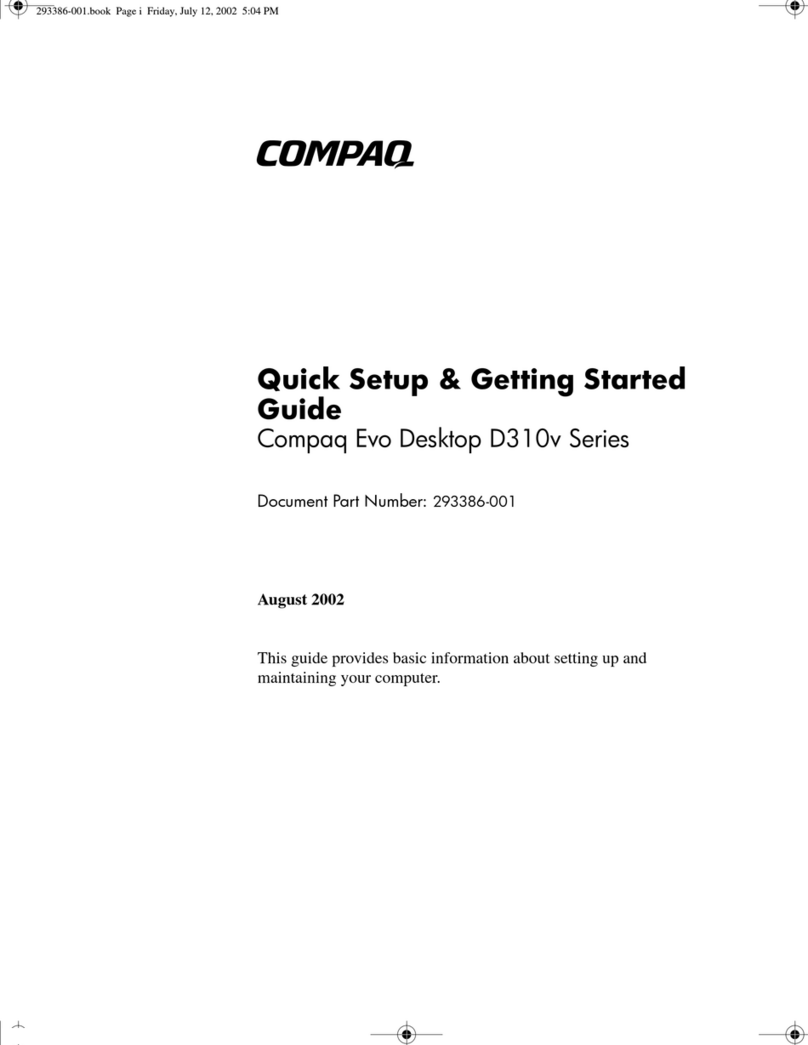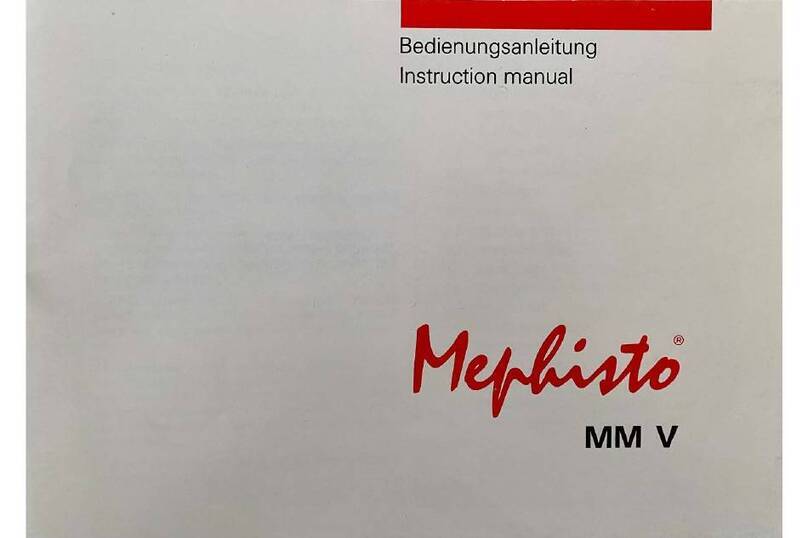November 1996
Boundless Technologies makes no representations that the use of its products
in the manner described in this publication will not infringe on existing or
future patent rights, nor do the descriptions contained in this publication imply
the granting of licenses to make, use, or sell equipment or software in
accordance with the description.
DEC, OpenVMS, ULTRIX, VMS, and VT are trademarks of Digital Equipment
Corporation.
ADDS is a trademark of Applied Digital Data Systems, Inc.
IBM, ProPrinter, and PS/2 are registered trademarks of International Business
Machines Corporation.
SCO is a trademark of Santa Cruz Operations, Inc.
TVI is a trademark of TeleVideo, Inc.
UNIX is a registered trademark of UNIX System Laboratories, Inc.
WY and WYSE are registered trademarks of Wyse Technologies.
All other trademarks and registered trademarks are the property of their
respective holders.
© Boundless Technologies, Inc. 1996
All Rights Reserved.
Printed in USA
FCC ID: CR8-VGB10—NOTE: The North American version of this equipment
has been tested and found to comply with the limits for a Class A digital device,
pursuant to Part 15 of FCC Rules. These limits are designed to provide
reasonable protection against harmful interference when the equipment is
operated in a commercial environment. This equipment generates, uses, and
can radiate radio frequency energy and, if not installed and used in accordance
with the instruction manual, may cause harmful interference to radio
communications. Operation of this equipment in a residential area is likely to
cause harmful interference, in which case, the user will be required to correct
the interference at his own expense.
Canadian Standards Association (CSA) Statement
This digital apparatus does not exceed the Class A limits for radio noise
emissions from digital apparatus as set out in the radio interference regulations
of the Canadian Department of Communications.
Le présent appareil numérique n'émet pas de bruits radioélectriques dépassant
les limites applicables aux appareils numériques de class A prescrites dans le
règlement sur le brouillage radioélectrique édicté par le Ministère des
Communications du Canada.
Use of Ozone Depleting Substance (ODS)
The VT510 is in full compliance with the labeling requirements in the US Clean
Air Act Amendments of 1990. It does not contain, nor is it manufactured with, a
Class 1 ODS, as defined in Title VI Section 611 of this act.