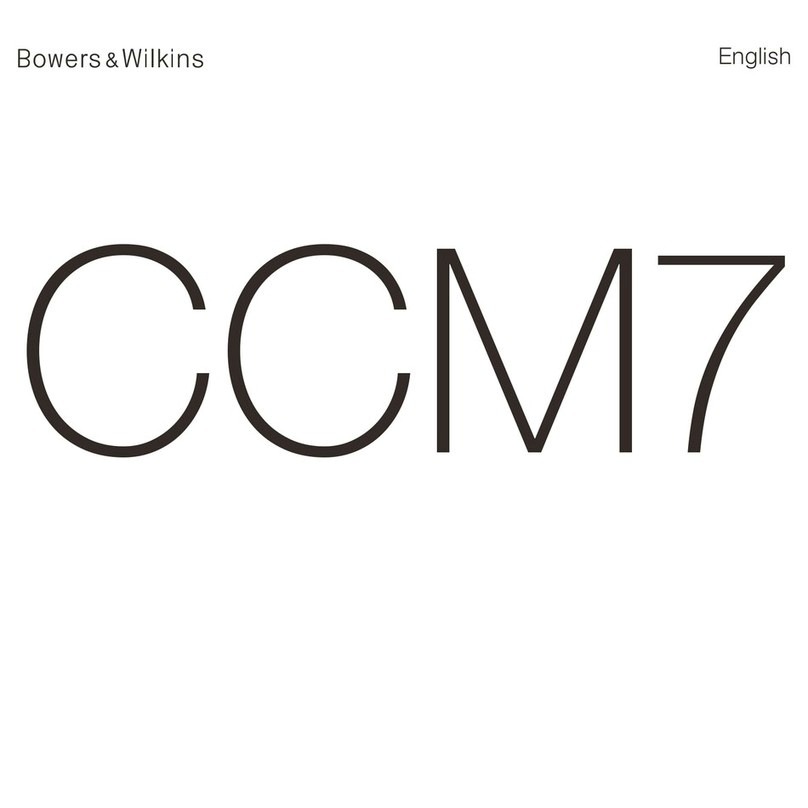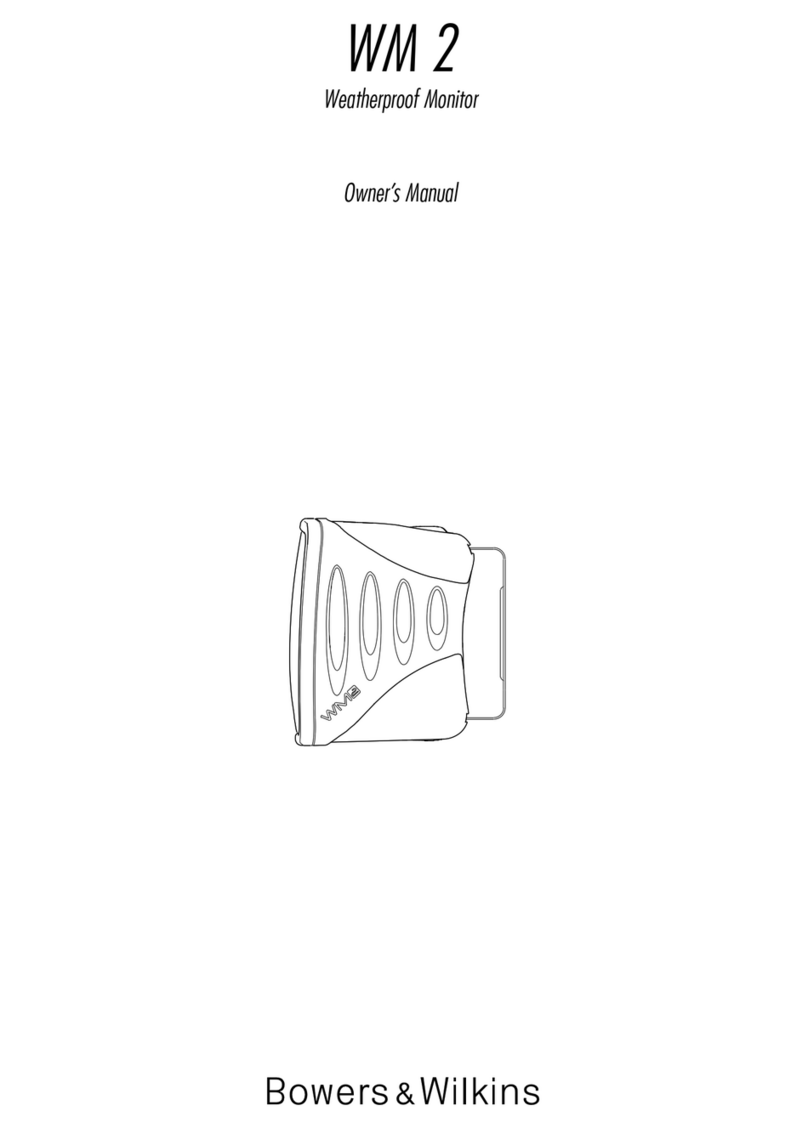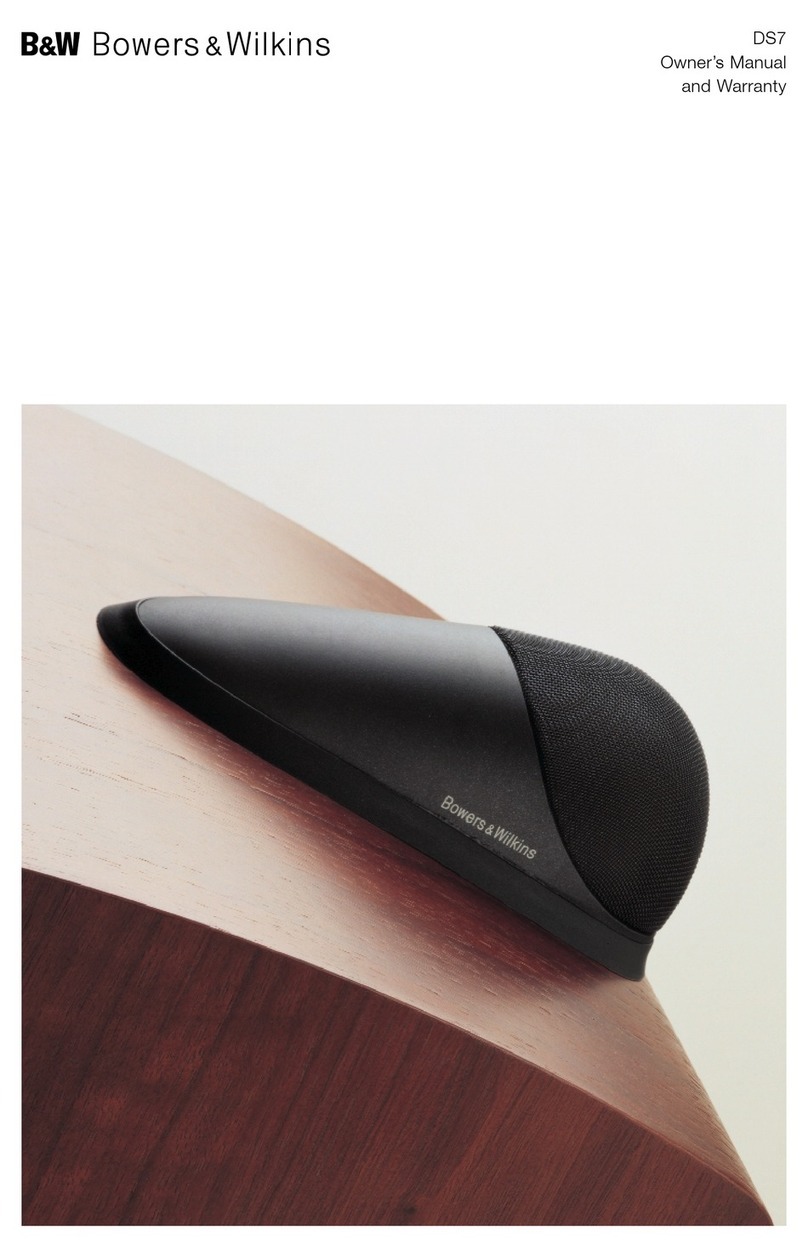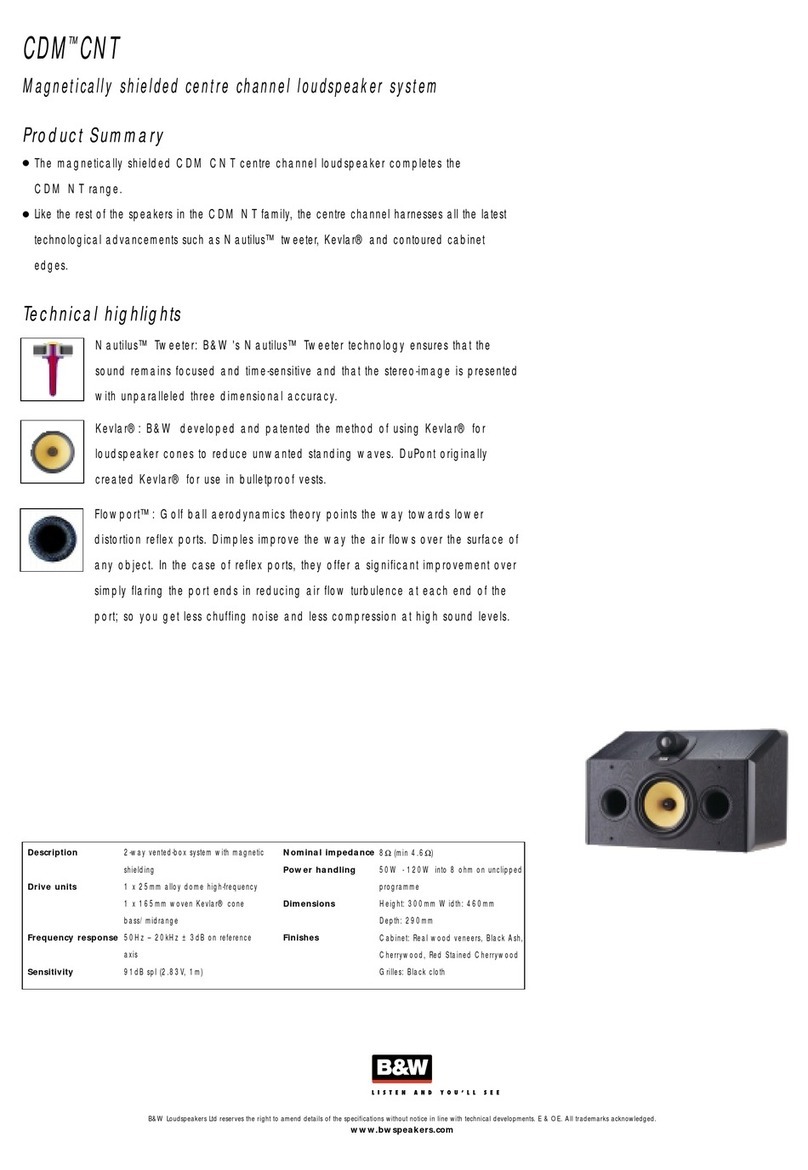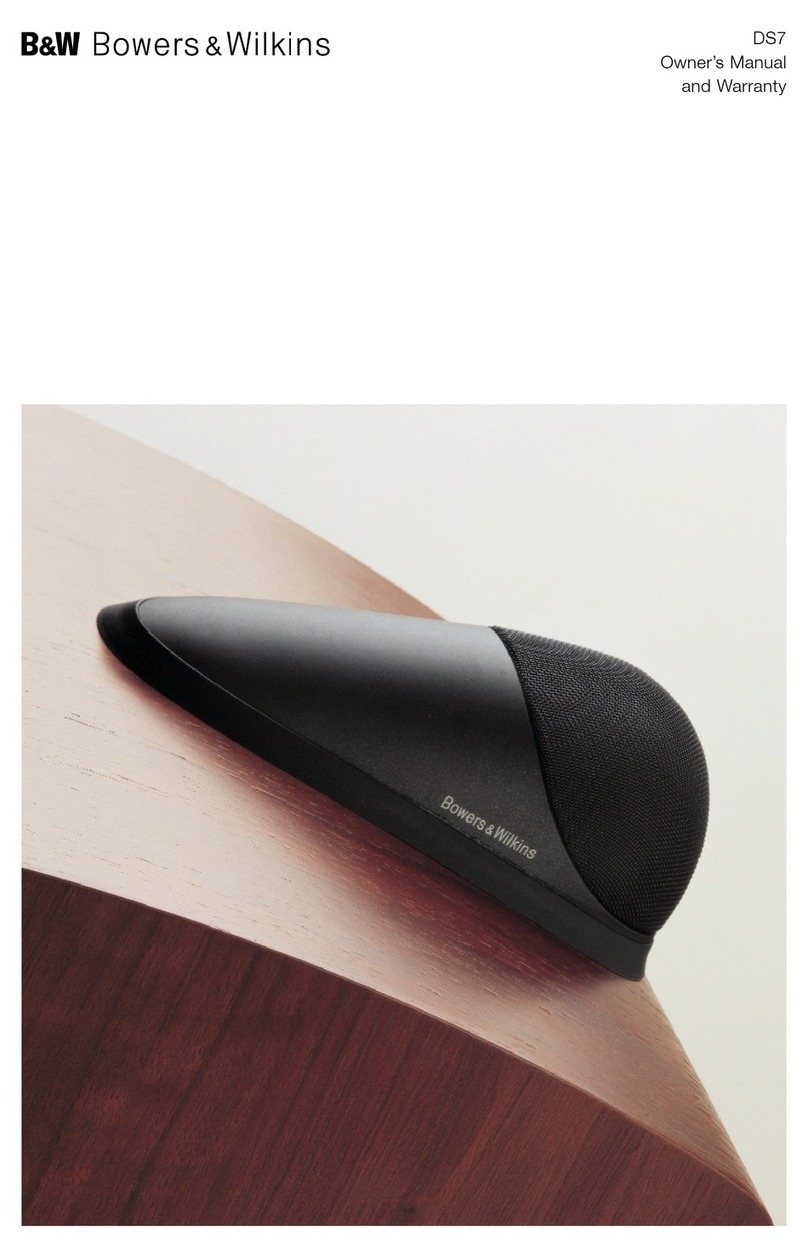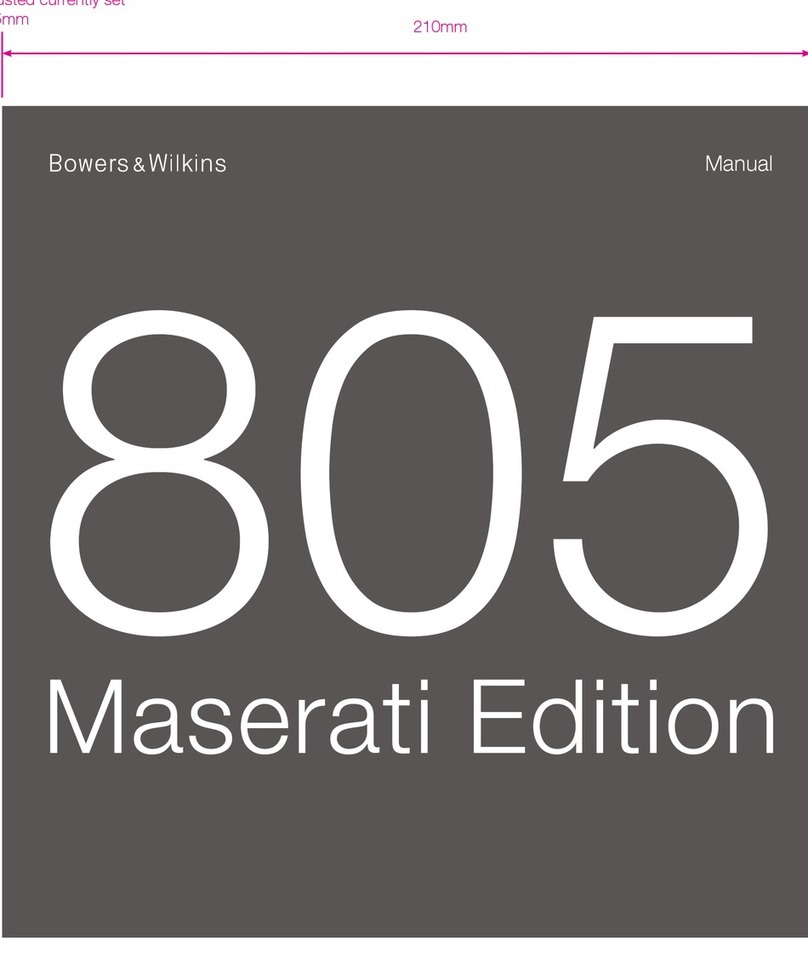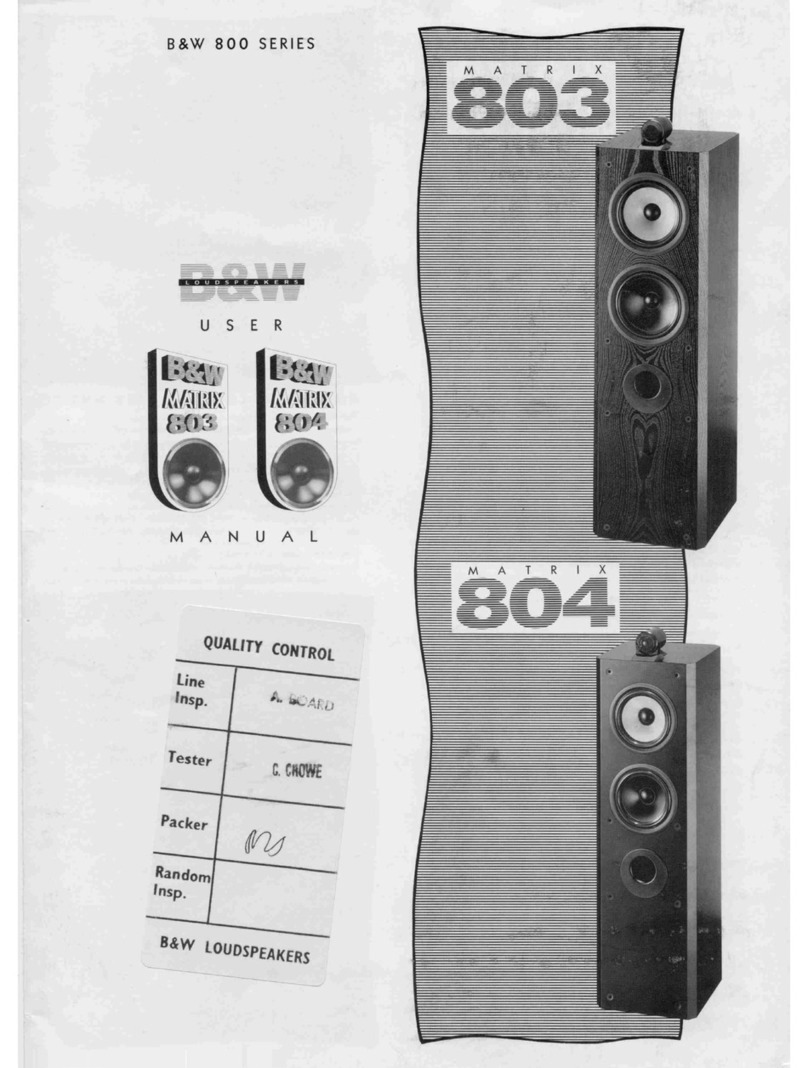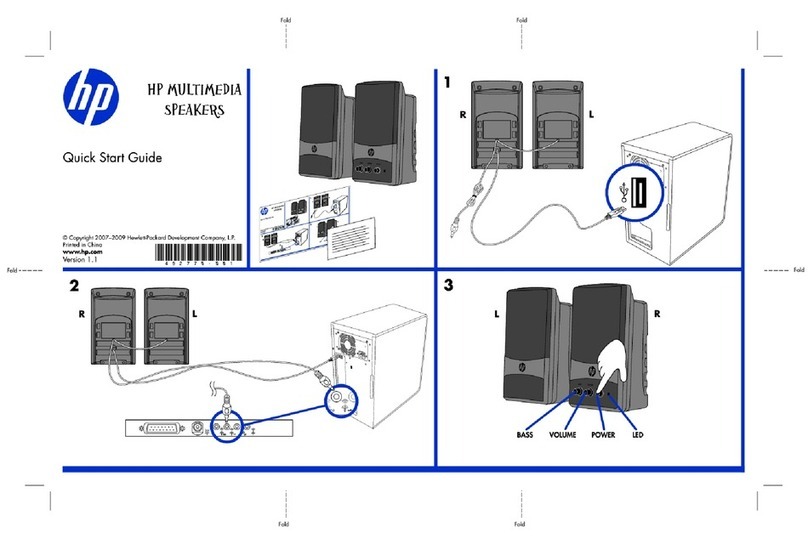Network Set Up
• With your Formation Wedge in setup mode, with
its Form button illumination pulsing slowly
orange, launch the Bowers & Wilkins Home app
on your iOS or Android device. The app will guide
you with prompts though the set up process.
Note: Formation Wedge employs a Bluetooth
connection to the device running the Bowers &
Wilkins Home app during the set up process.
Bluetooth signals have a relatively short range
and can be interrupted by room boundaries, so
we recommend that your Formation Wedge and
Bowers & Wilkins Home app device remain in
close proximity during the set up process.
• The Bowers & Wilkins Home app will rst search
for Formation products in setup mode and display
a screen inviting the selection of one. Tap to select
your Formation Wedge. If you have already set up
a Formation product and are adding an additional
one, select ‘Add Formation product’ from the app
Settings menu.
• The Bowers & Wilkins Home app will next invite
you to name the “Space” in which your Formation
Wedge is to be used. A list of default Space
names is provided but you can also create your
own. When you have selected, or created, a space
name, the app will ask you to touch the Form
button on the top of your Formation Wedge to
conrm the selection.
• If a wireless network connection for your
Formation Wedge is to be used, the next set up
stage will connect your Formation Wedge to your
home WiFi network. The app will ask you to
conrm the correct WiFi network and ask you to
input its password. Alternatively, if your Formation
Wedge is connected to your network router using
an Ethernet cable, this stage of the set up process
will be bypassed.
Note: If you already have other Formation
products connected to your WiFi network,
Formation Wedge set up will not require you input
the WiFi password.
• With WiFi network conguration, and Space
selection complete, your Formation Wedge is
ready for use. Your Formation Wedge will play an
audio prompt to conrm successful set up.
Bluetooth Set Up
You can connect your Formation Wedge to a
Bluetooth enabled audio source device, such as
a smartphone, to play audio over Bluetooth. Your
Formation Wedge must rst be “paired” with the
Bluetooth audio source device.
Once you have completed the Formation Wedge
network set up, open the Bowers & Wilkins Home
app Settings page, and select the Formation Space
that you wish to pair a Bluetooth device with. Next
select ‘+ Pair a new device’ from the Bluetooth
menu and follow the app instructions to complete
pairing. Your Formation Wedge will play an audio
prompt when pairing is complete and its Space will
become available to the paired Bluetooth device for
audio playback.
Note: Up to eight Bluetooth devices can be
simultaneously paired with each Formation
space, however devices will not connect and
play to paired spaces automatically.
3. Using Your Formation Wedge
The Basics
You can use your Formation Wedge to play audio
from streaming services such as Spotify, Apple
Music, and Tidal, from the Roon music library
service, from network storage hardware and from
internet radio via an appropriate iRadio app. If
you have further Formation devices connected
to your network, a Formation Audio for example,
conventional audio sources connected to it will also
be available through your Formation Wedge.
Spaces
Spaces are a core concept of the Formation product
family. A Formation “space” is a room or a specic
area in your home in which you listen to music.
Each space can include different combinations of
Formation products. The possible congurations are
displayed in the Diagram 2.
Playing Audio
The Bowers & Wilkins Home app enables you to
select and play any available audio source or stream.
However, in much the same way that conventional
audio source playback requires initiation through
a play command, Formation streams must be rst
initiated through their own gateway app: the Spotify
app for example, or a music library app such as
Roon. Each gateway or library app will list your
Formation Wedge space as an available playback
device using Airplay, Bluetooth or in the case of
Spotify, Spotify Connect.
Once audio streams are playing on the Formation
network they can be selected via the Bowers &
Wilkins Home app or via the Formation Wedge top
Formation Bar
Formation Audio Formation Duo
Formation Wedge
Formation Wedge + Formation Audio
Formation Wedge + Formation Bass
Formation Wedge + Formation Audio + Formation Bass
Formation Bar + Formation Bass
Formation Duo + Formation Audio
Formation Duo + Formation Bass
Formation Duo + Formation Audio + Formation Bass
panel Form touch button . Touching the Form
button will cycle though the available streams and
sources.
Formation Wedge Top Panel Controls
Your Formation Wedge has touch buttons on its
top panel that provide play/pause control, volume
adjustment and source/stream selection.
• Touching the Play/Pause will alternately
stop and restart audio playback.
Note: Play/pause will only operate if the stream
source has play and pause functions that can
be accessed through Bluetooth or network
connections.
• Touching volume up (+) or down (–) will adjust
the local volume of any network stream or local
source. Pressing and holding the (+) and (–)
buttons will continuously increase or
decrease volume.
• Touching the Form button will cycle through
and play the active streams and sources available
to the Formation Wedge.
Form Button illumination
The Formation Wedge Form button illumination
changes to indicate a variety of operational states.
These are described in the following table:
Diagram 2
Sapce congurations