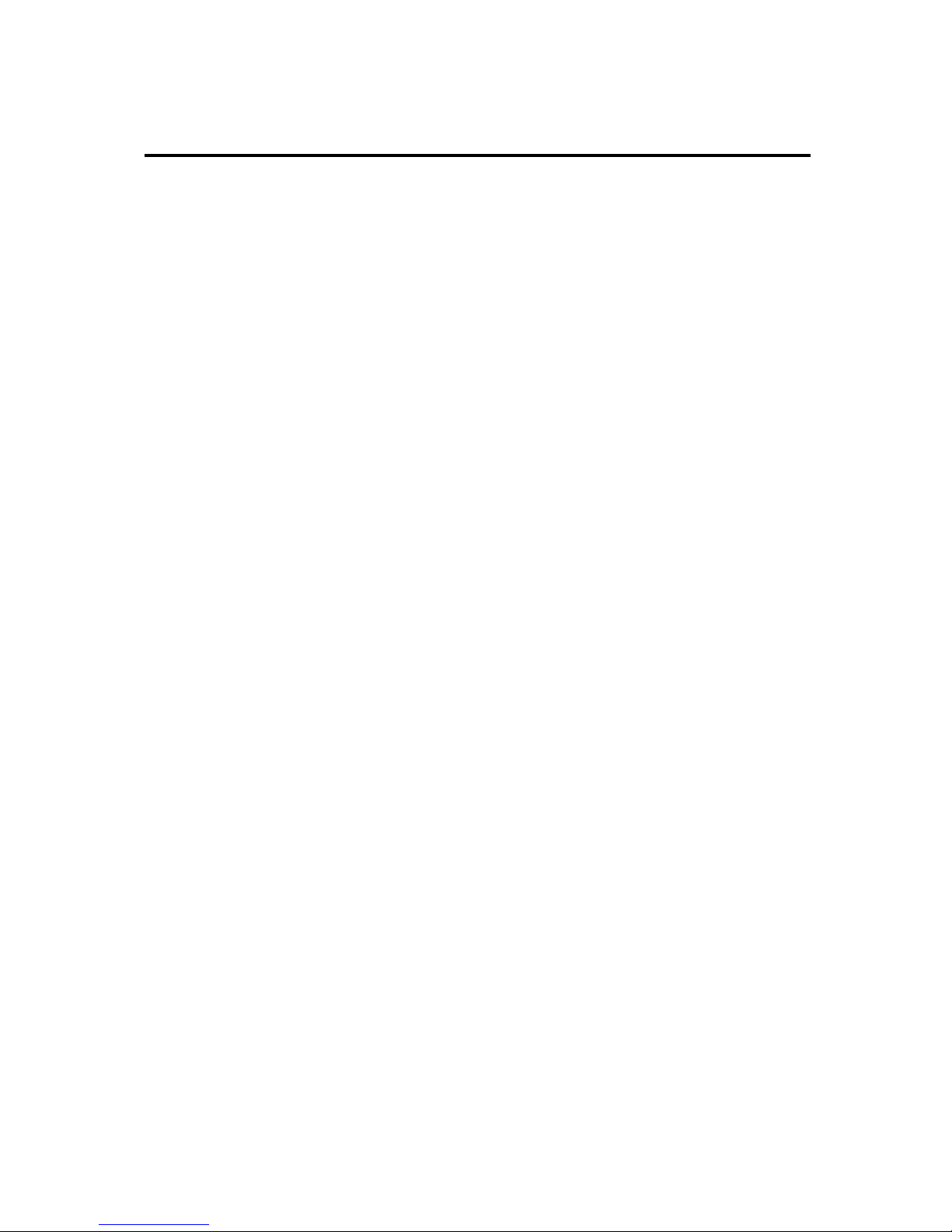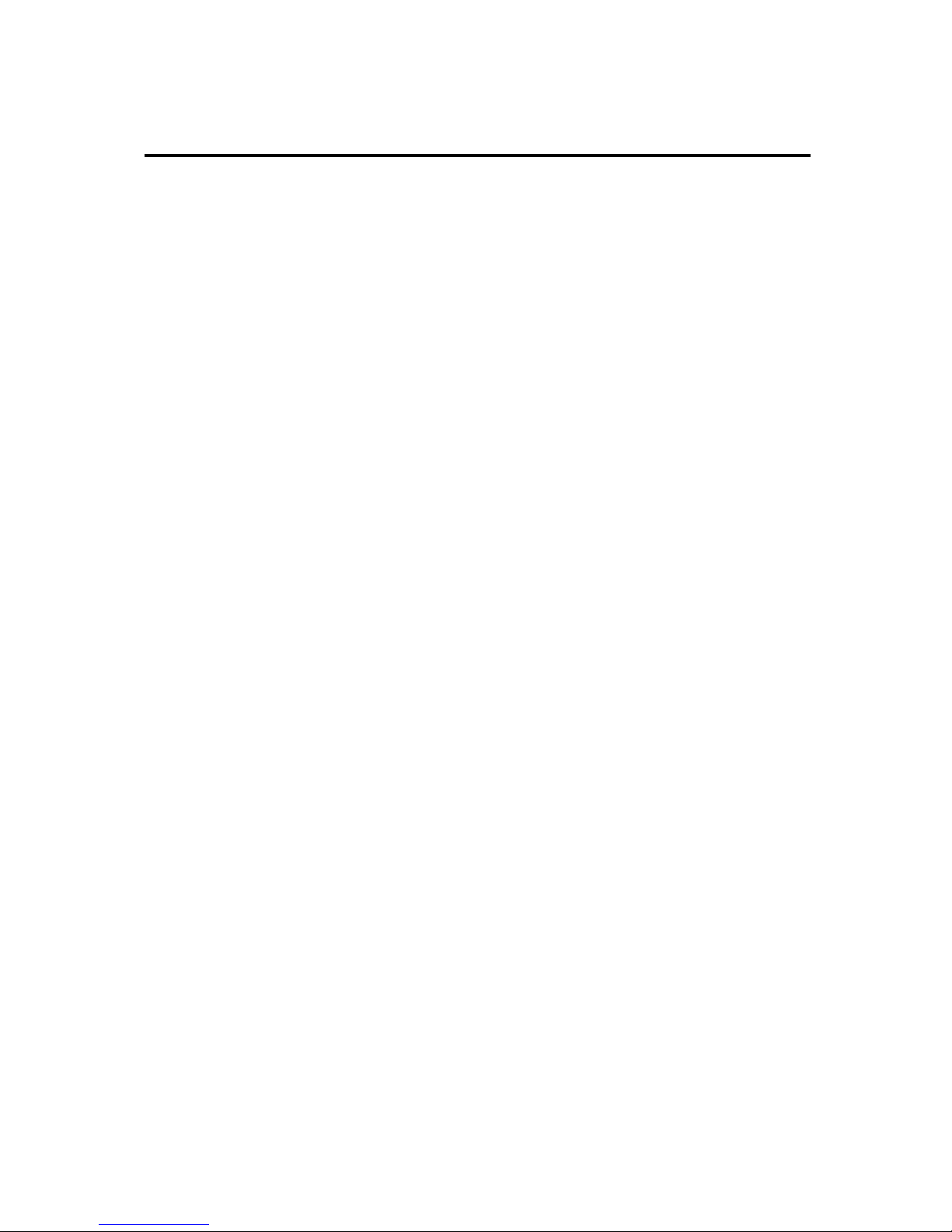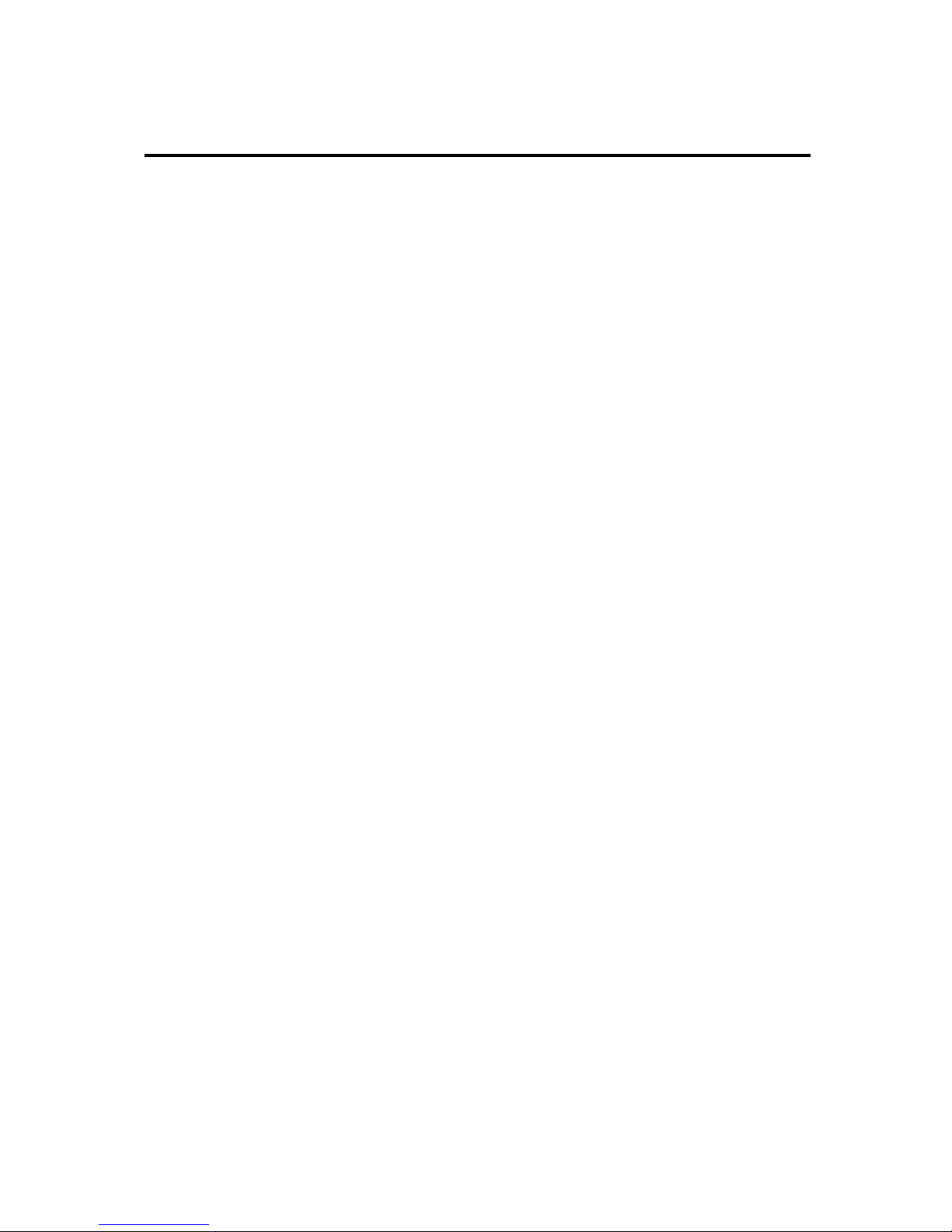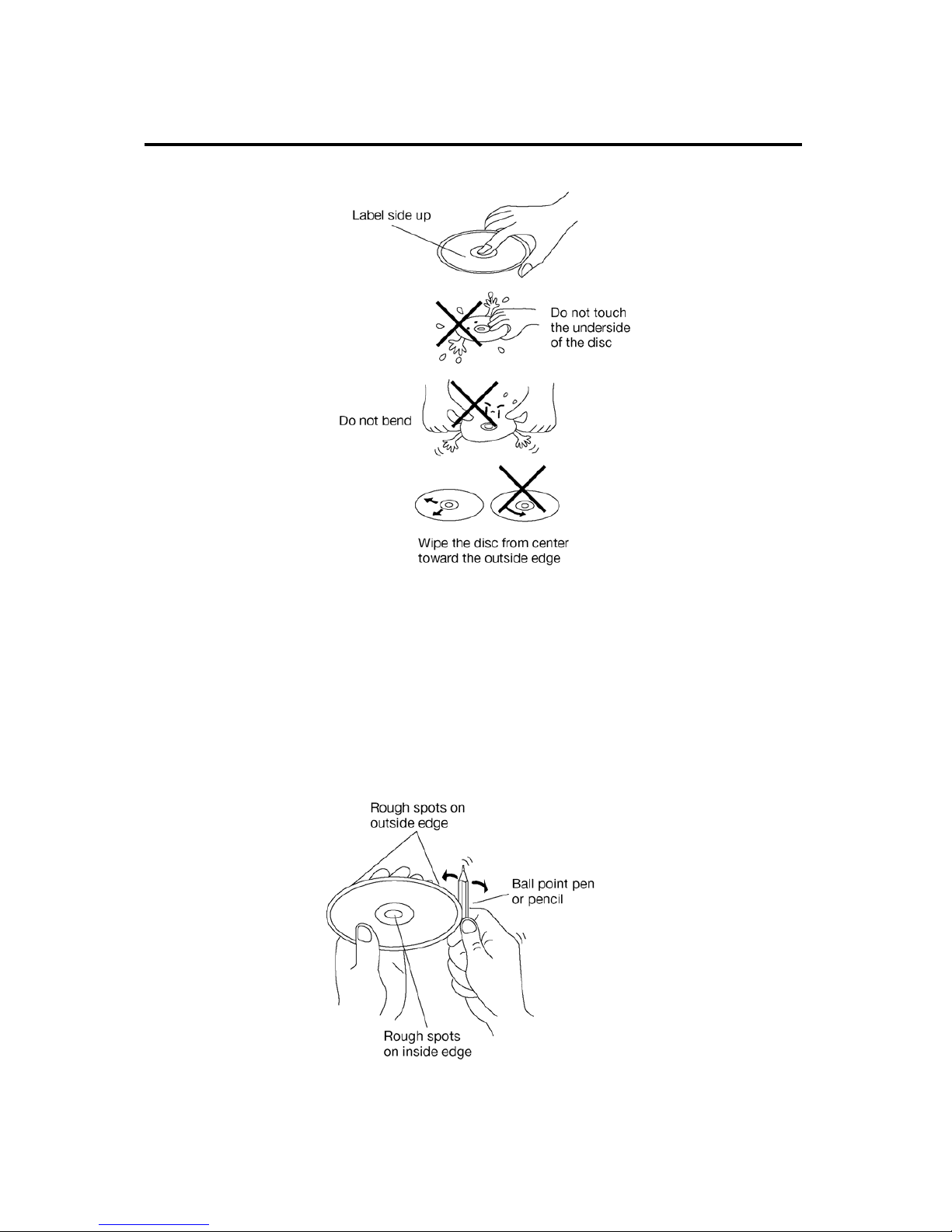10
LOCATIONS AND FUNCTION OF THE PLAYER
1. /SRC: In power off status, press it to turn the unit on. Press it for several
seconds to turn off the unit.
In normal working status, press it to select the desired source mode, such
as DVD, RADIO, AV IN, SD/USB … etc.
2. IR (remote sensor): receive signal from the remote control to control the unit.
3 & 4. /: Seek the radio stations, select the track backward/forward, how to
operation please refer to the contents below.
5. MIC (for BT): In Bluetooth mode, use to voice input.
6. VOL-: Press to decrease the volume level.
7. SEL: Repeatedly press to select the audio mode to adjust, such as VOL, BAS,
TRE, BAL, FAD.
8. VOL+: Press to increase the volume level.
9. RST: Reset button.
10. : Press to eject the disc that in the disc slot of the unit.
11. MUTE: Press shortly to mute the sound, press it again to resume the sound.
Hold press it to switch off the TFT display. Then touch the screen or press
the buttons to switch on the display.
12 & 13. /: Press to turn the monitor up or down to the desired position to your
need.
14. AV IN interface: Provide the interface for AV IN.
15. USB interface: Provide the interface for USB player.
16. 7 inch TFT monitor: display the current information on the screen.
17. Disc Slot
18. LED for Disc slot
19. SD/MMC card interface for media play operation.