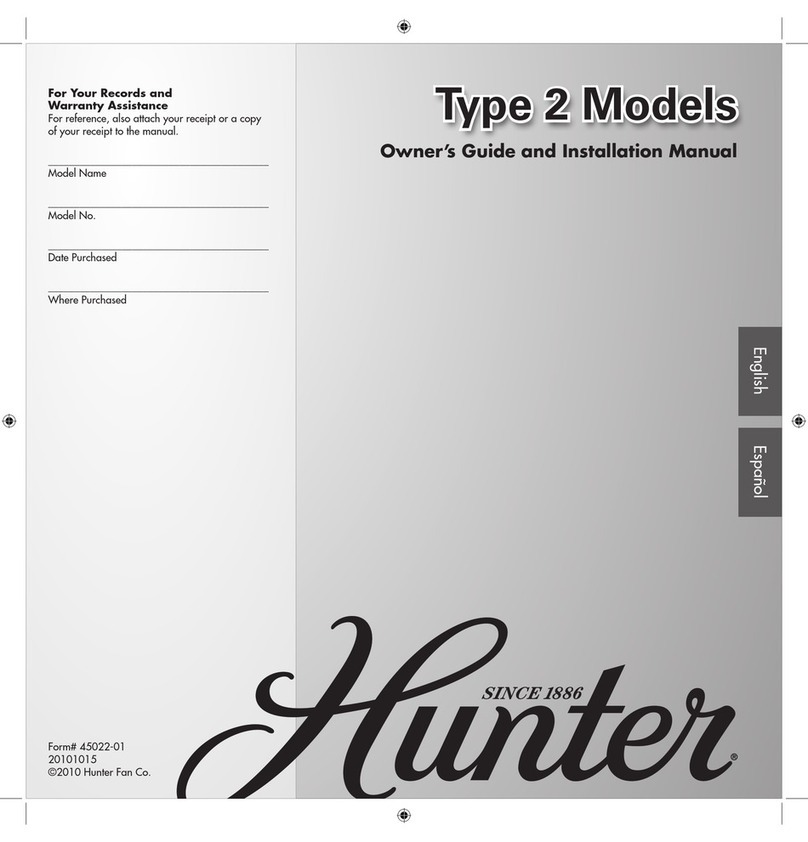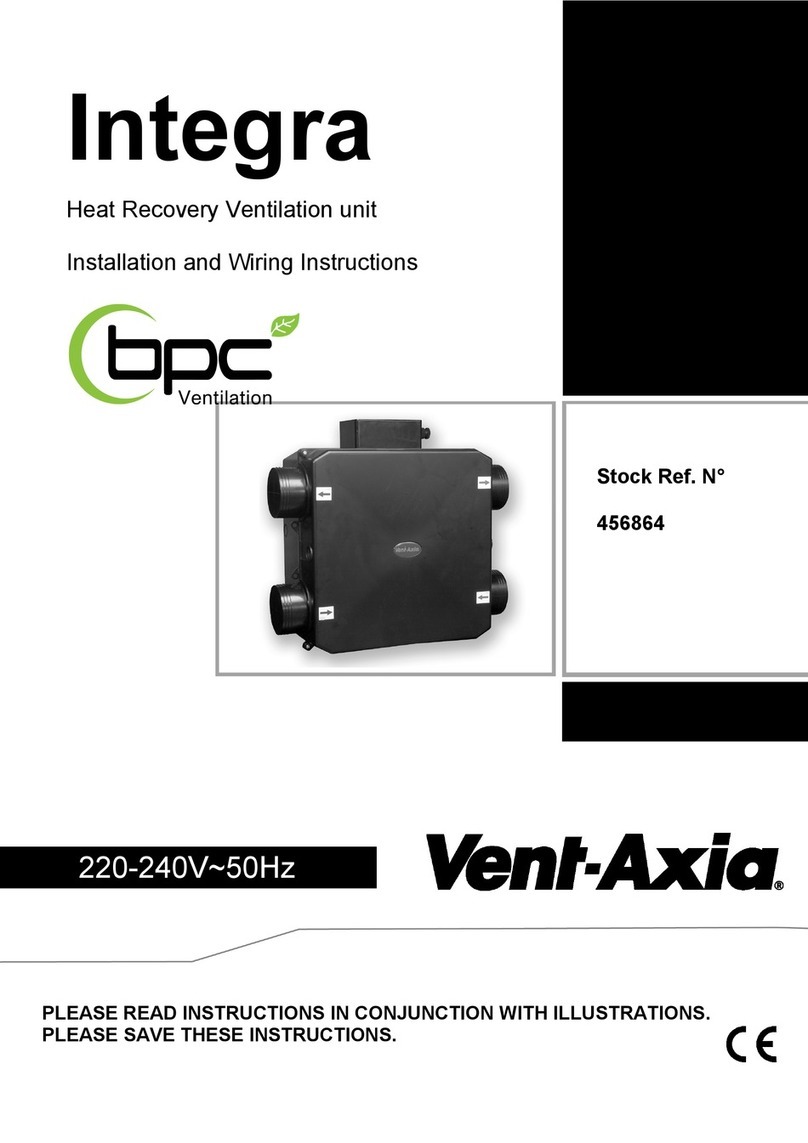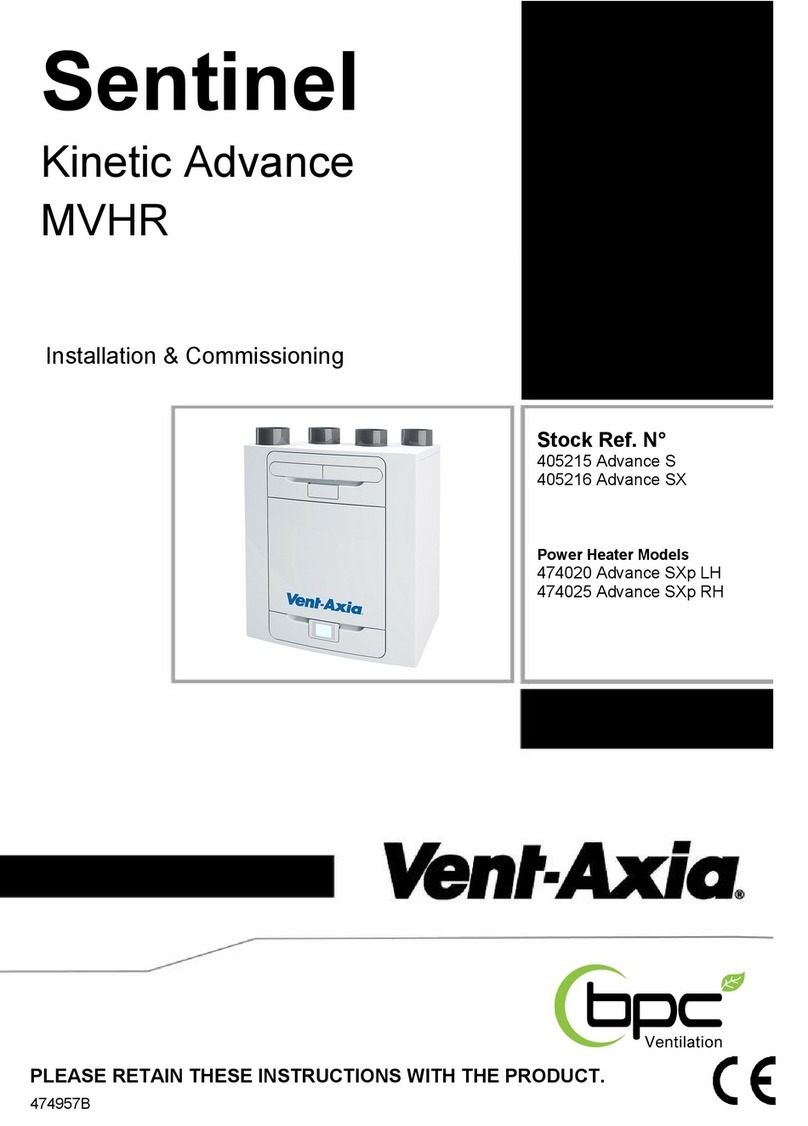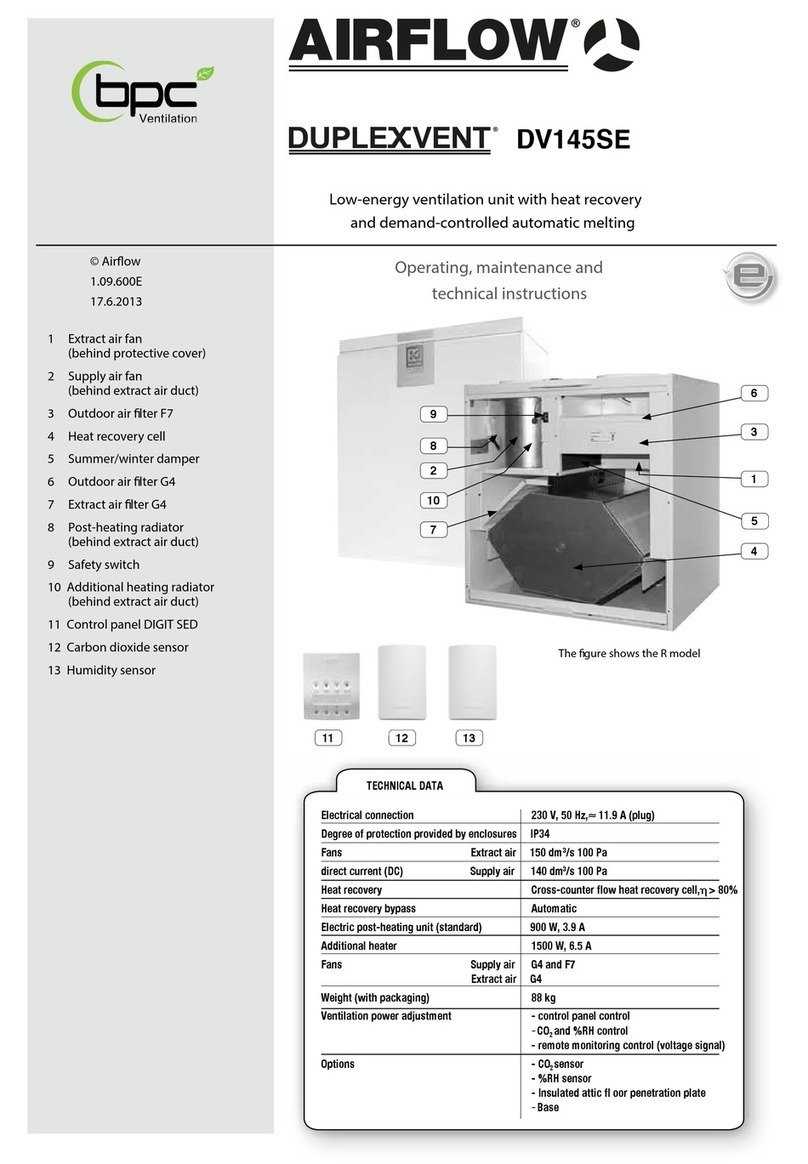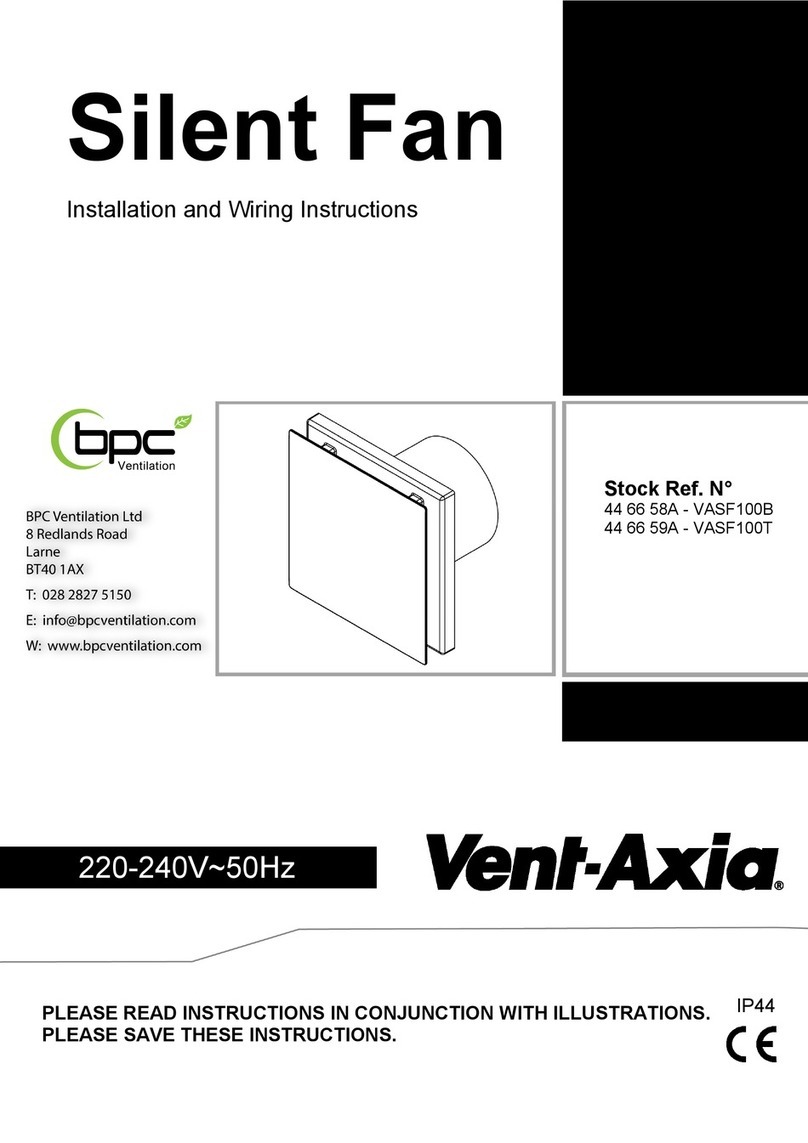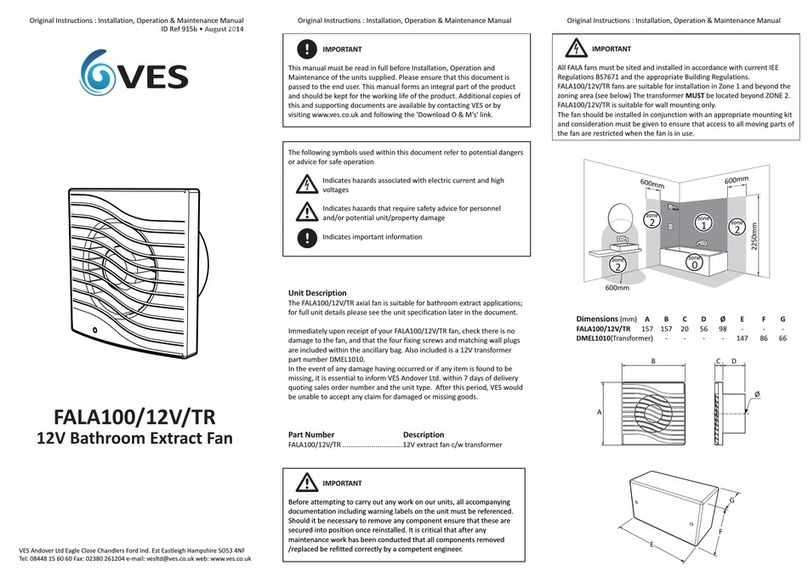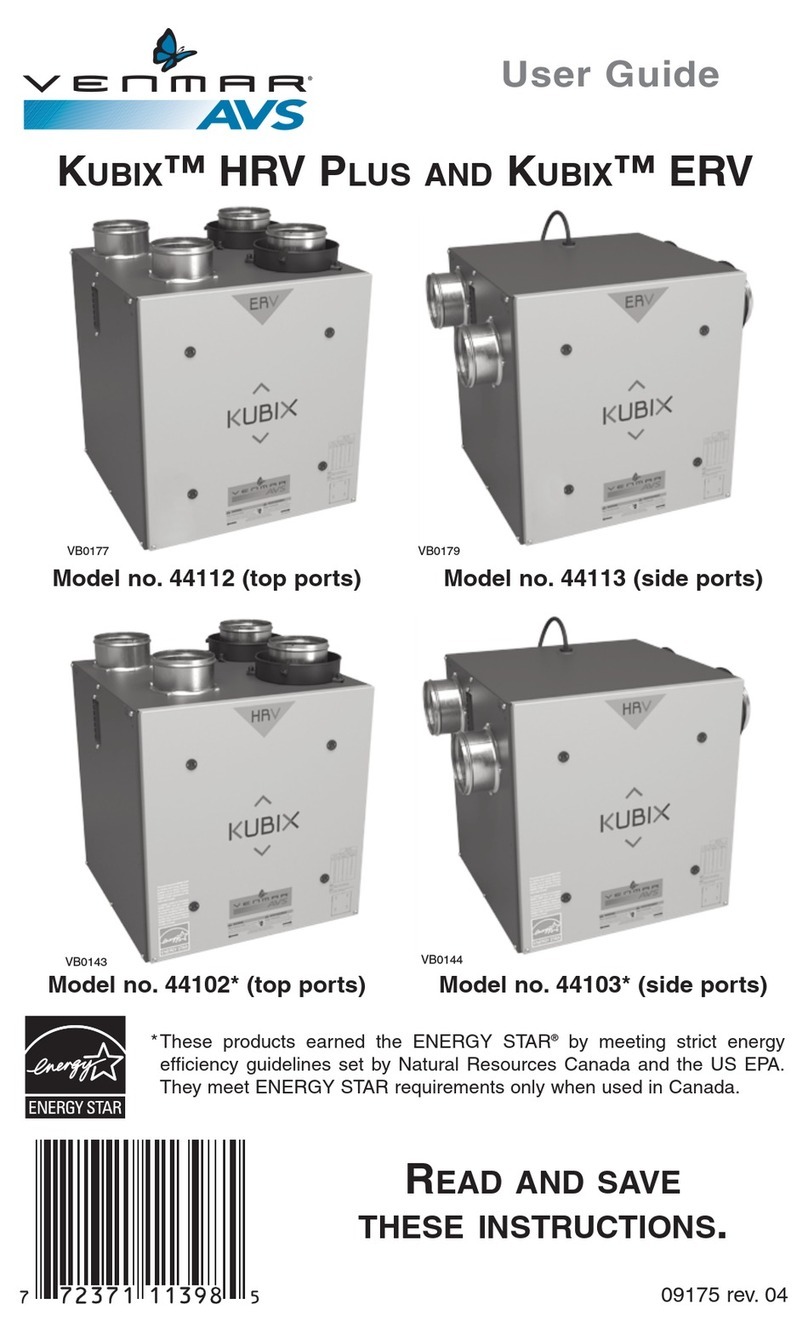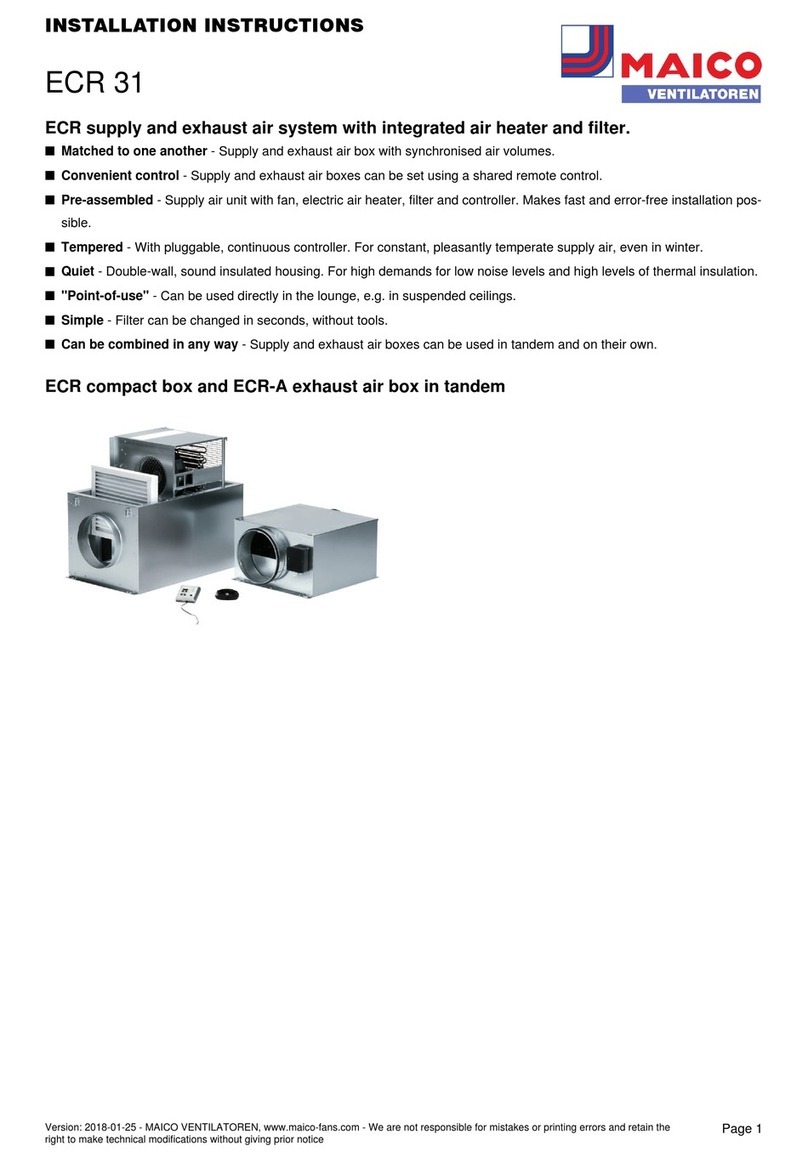6
DIFFERENCES BETWEEN THE UNITS
•Power
•Size
•DV96 can be equipped with an optional electric post heater.
DV110 and DV145 can be equipped with either one or two
optional electric post heaters.
•Weight
•In the model DV96, there is a sealing tape at the bottom of the
heat recovery cell. In other models, there is a separate sealing
bar under the heat recovery cell.
•Standard delivery options vary from country to country.
•The available options vary from country to country.
Mounting options:
•Models DV96 and DV110 can be mounted either on the wall,
or on the ceiling by using the optional mounting plate. These
models can also be mounted on the floor via a installer
prepared stand.
•Model DV145 can be mounted either on the wall, or on the
floor by using a floor rack (optional). This model cannot be
mounted on the ceiling.
GENERAL SAFETY INSTRUCTIONS
For safe and proper handling, it is necessary to know the basic
safety regulations and the intended usage of the ventilation
system. Read this manual before operating the ventilation unit.
Keep this manual for later use. In case of loss, you can download
the manual from our website.
This user manual contains all important tips for operating the
system safely. This user manual must be observed by all
persons who operate and maintain the ventilation system.
Furthermore, observe all local accident prevention regulations.
INTENDED USE
All ventilation units are designed to take care of appropriate
and continuous ventilation, in such a way that people and
structures will remain healthy.
GUARANTEE AND LIABILITY
Demands on guarantee and liability are excluded if they
are caused by the following reasons:
•Unintended use of the ventilation system and the control unit
• Improper mounting, initial operation and operation
• Operating the ventilation system with a defective safety
system
• Ignoring advice for transportation, mounting, operation and
maintenance
•Unauthorized structural alteration and changes of the
programming
•Disasters due to extraneous elements and force majeure
INTRODUCTION