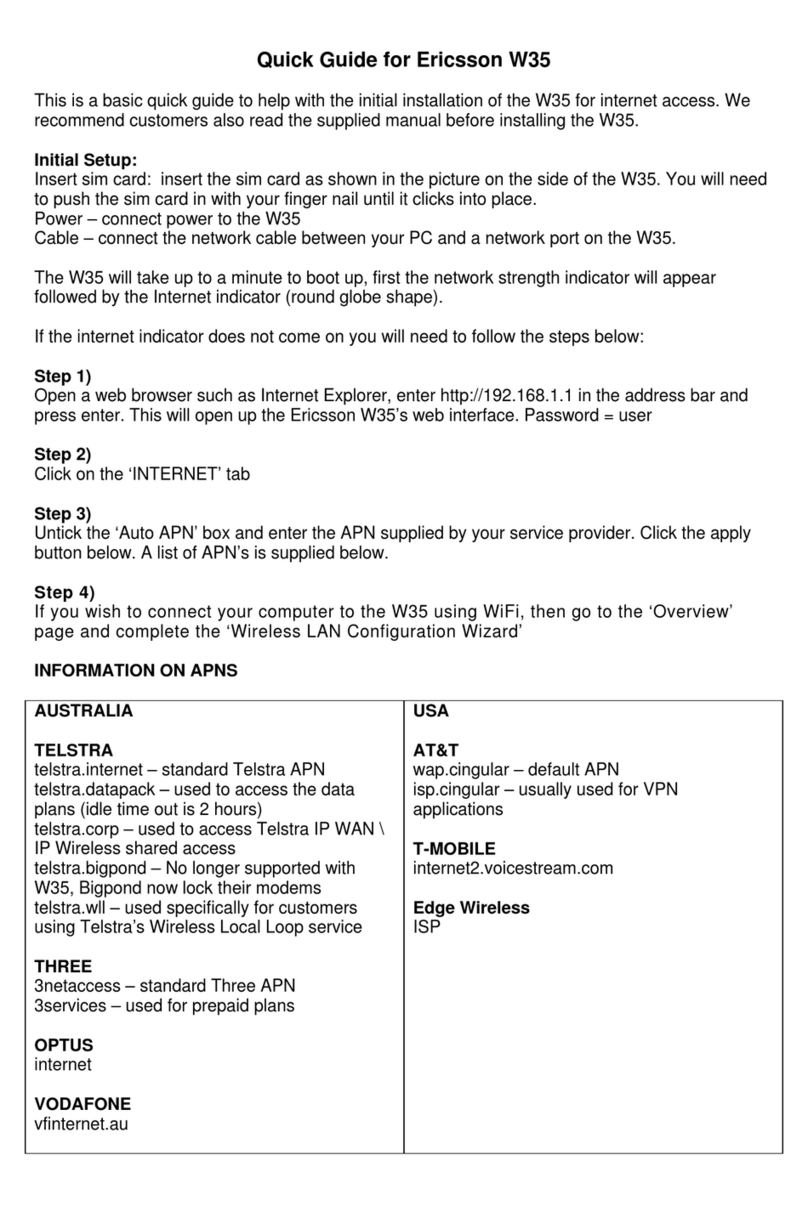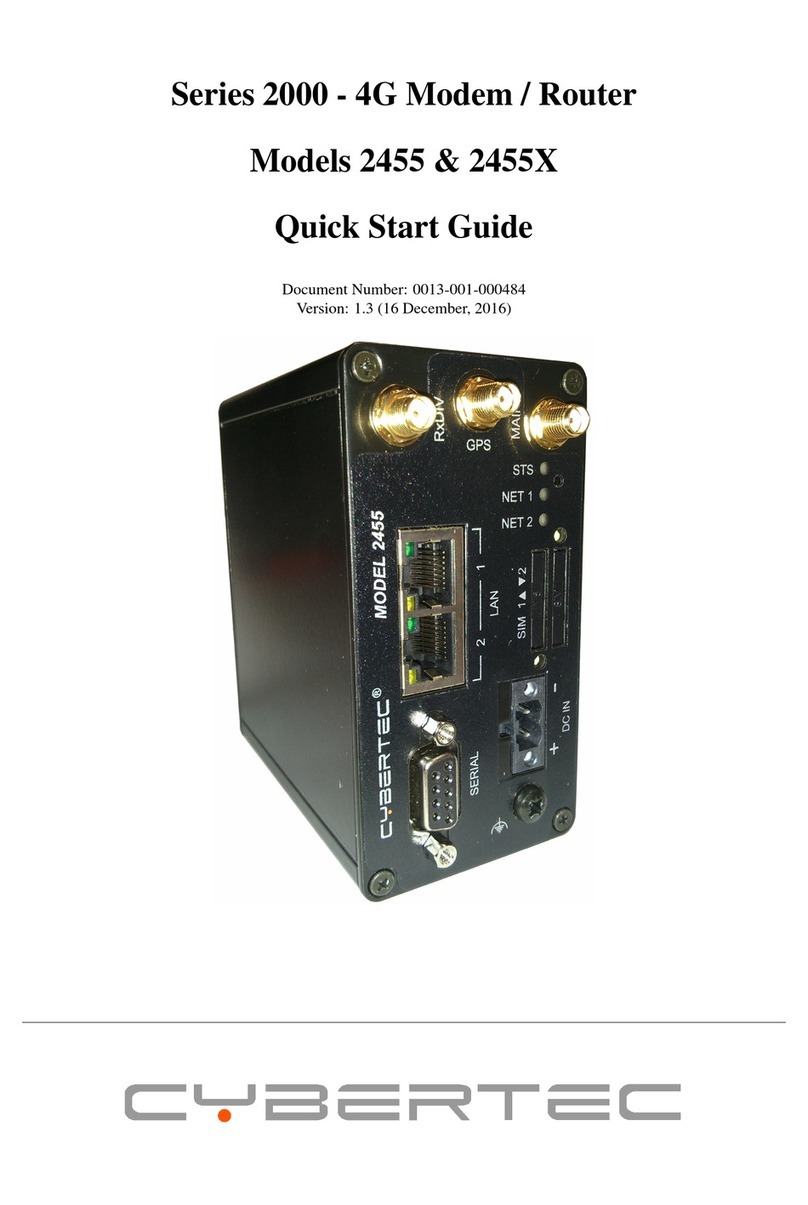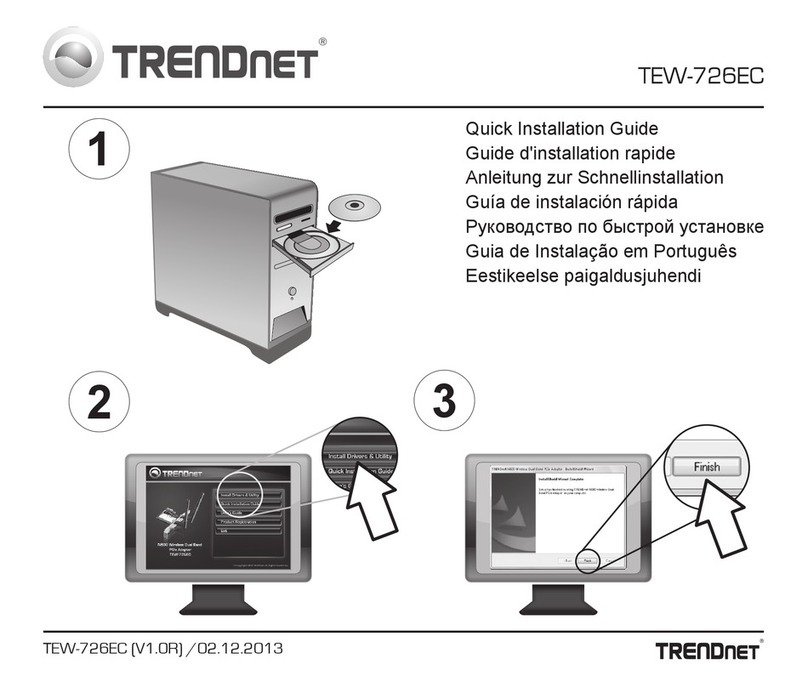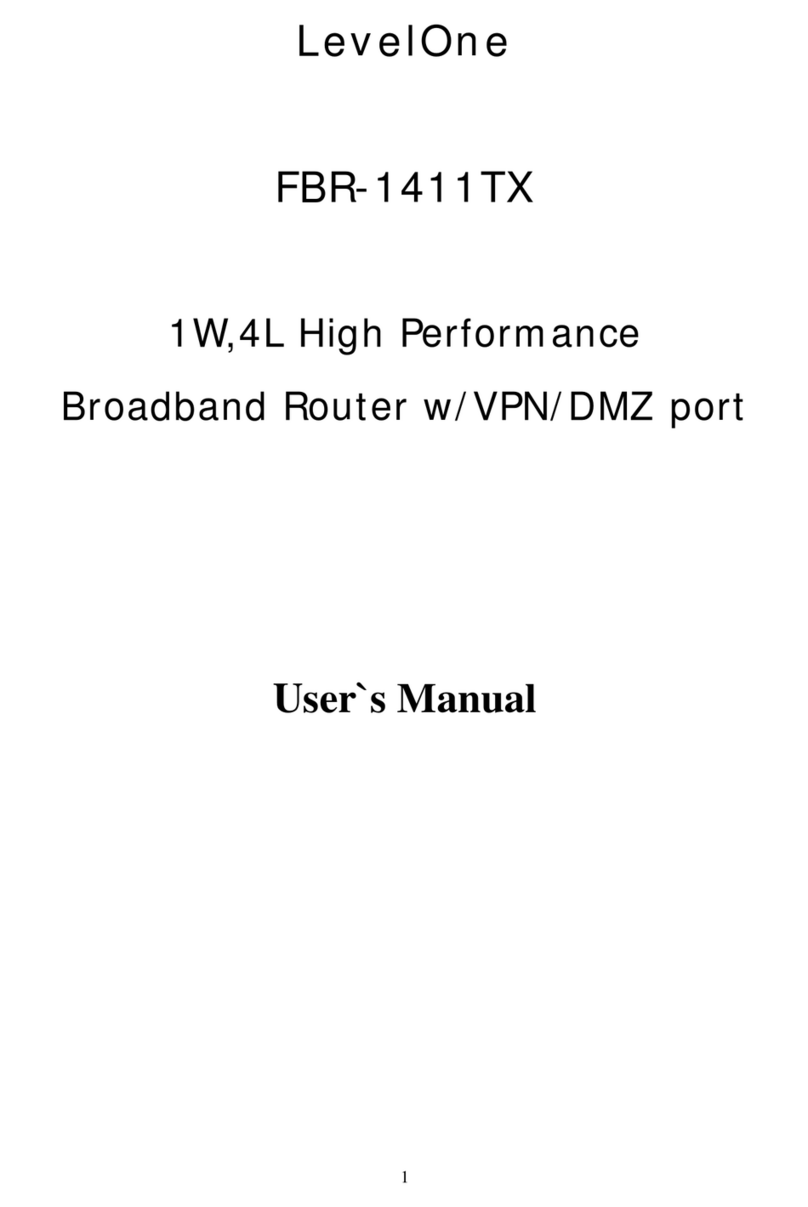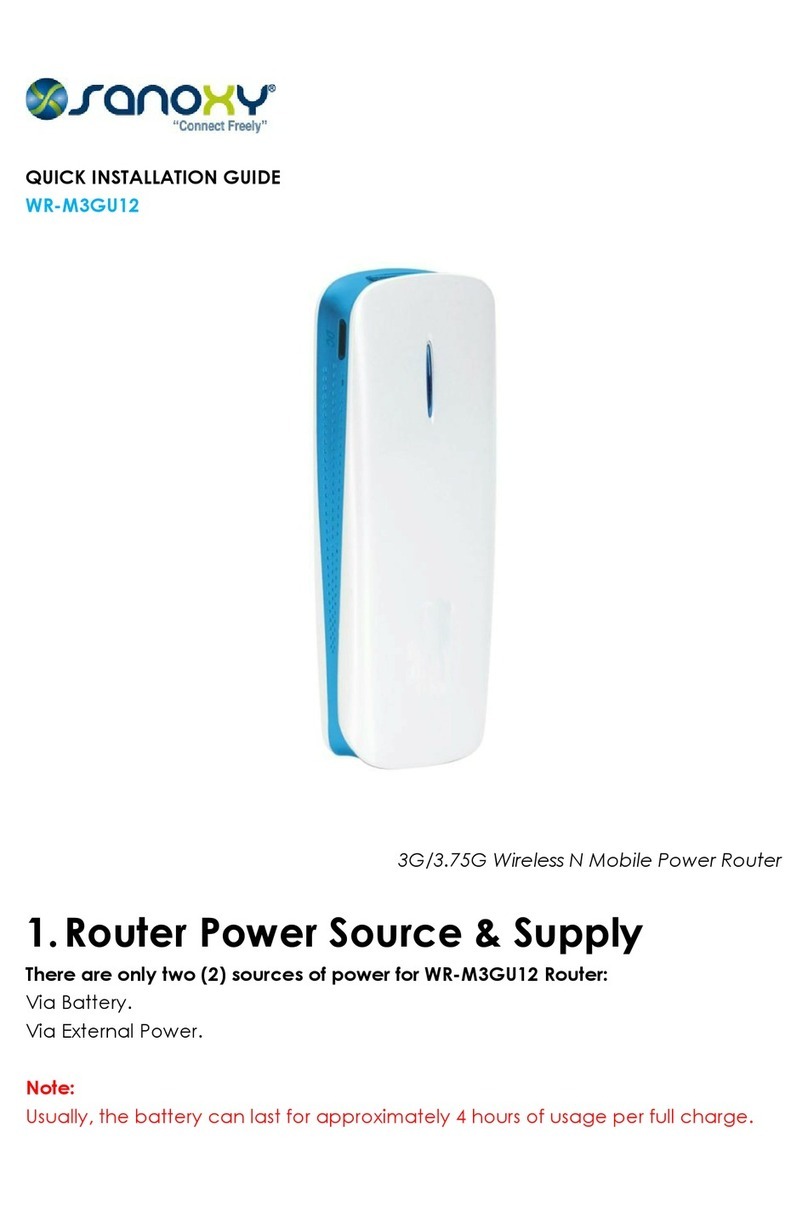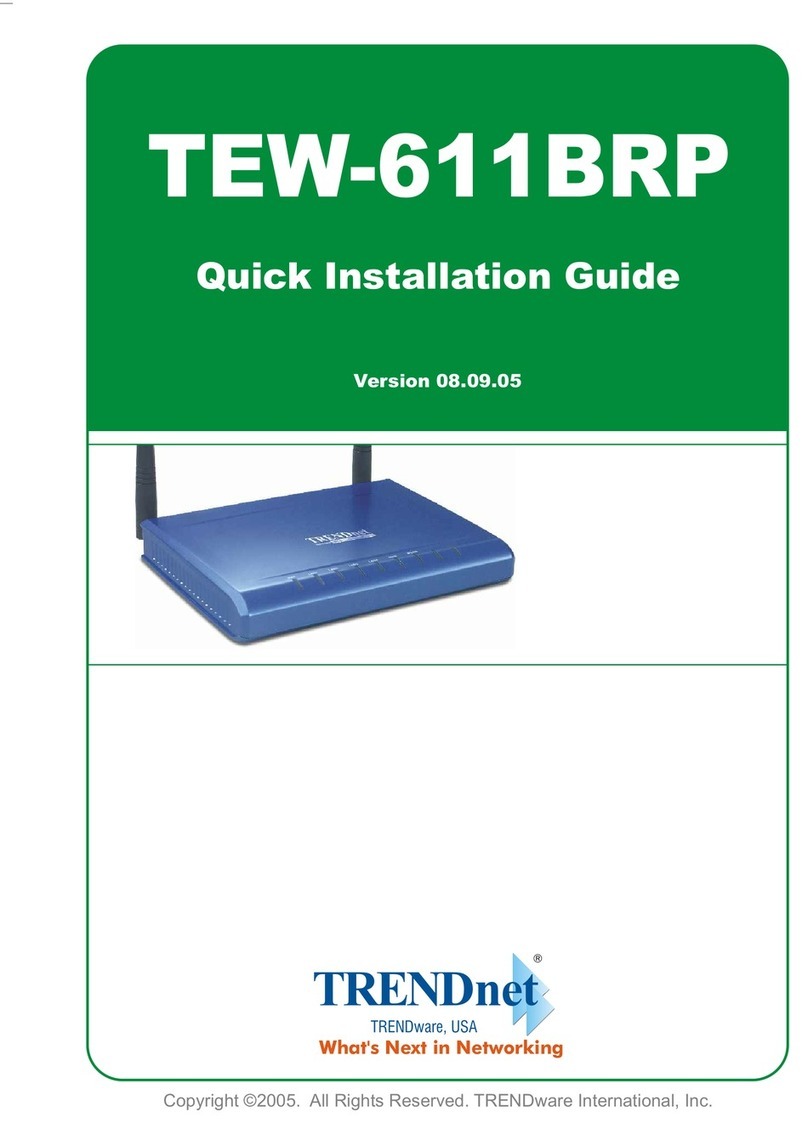B+B SmartWorx Spectre User manual

1
SPECTRE Router
USER MANUAL

2
International Headquarters
B&B Electronics Mfg. Co. Inc.
707 Dayton Road
Ottawa, IL 61350 USA
Phone (815) 433-5100 -- General Fax (815) 433-5105
Websites
www.bb-elec.com
bb-smartsensing.com
support@bb-elec.com
European Headquarters
B&B Electronics
Westlink Commercial Park
Oranmore, Co. Galway, Ireland
Phone +353 91-792444 -- Fax +353 91-792445
Website: www.bb-europe.com
techsupport@bb-elec.com
Document: SPECTRE User Manual R6_0815m

3
©2015 B&B Electronics Mfg. Co. Inc. No part of this publication may be reproduced or transmitted in
any form or by any means, electronic or mechanical, including photography, recording, or any
information storage and retrieval system without written consent. Information in this manual is
subject to change without notice, and does not represent a commitment on the part of B&B
Electronics Mfg. Co. Inc.
B&B Electronics Mfg. Co. Inc. shall not be liable for incidental or consequential damages resulting
from the furnishing, performance, or use of this manual.
All brand names used in this manual are the registered trademarks of their respective owners. The
use of trademarks or other designations in this publication is for reference purposes only and does
not constitute an endorsement by the trademark holder.
This device complies with part 15 of the FCC Rules. Operation is subject to the following two
conditions: (1) This device may not cause harmful interference, and (2) this device must accept any
interference received, including interference that may cause undesired operation.
This device complies with Industry Canada license-exempt RSS standard(s). Operation is subject to
the following 2 conditions: (1) this device may not cause interference, and (2) this device must accept
any interference, including interference that may cause undesired operation of the device.

4
CONTENTS
Figure List 6
Table List 8
About 9
2.0 Safety Instructions 10
2.1 Compliance 10
2.2 Product Disposal Instructions 11
3.0 Router Description 12
3.1 Description 12
3.2 Examples of Possible Applications: 12
3.3 Contents of Package 13
3.4 Model Numbers 13
3.5 Dimensions 16
4.0 Mounting Recommendations 17
5.0 User Interfaces 21
5.1 Connectors 21
5.2 Status Indicators 23
5.2.1 Auxiliary Port Status Indicators 24
5.3 Power Connector 25
5.4 Antenna Connector 26
5.5 SIM Card Reader 27
5.6 Ethernet Port 28
5.7 Ethernet Port 29
5.7.1 RS-232 Ports 30
5.7.2 RS-485/422 Ports 31
5.7.3 I/O Port 37

5
5.7.3.1 Analog Inputs 37
5.7.3.2 Binary Input 37
5.7.3.3 Counter Input 37
5.7.3.4 Binary Output 37
5.7.3.5 Selecting the Binary Input Current 38
5.7.3.6 Input/Output Connector 39
5.8 USB Port 45
5.9 I/O Port 47
6.0 Resetting or Rebooting the Router 49
7.0 First Use 50
7.1 Starting the Router 50
7.2 Configuring the Router 50
7.3 Technical Parameters 51
8.0 Troubleshooting 55
8.1 FAQ 55
9.0 Customer Support 56
Maintenance: 56

6
FIGURE LIST
Fig. 1: SPECTRE LTE router.................................................................................................................................... 13
Fig. 2: Basic dimensions, metal box ..................................................................................................................... 16
Fig. 3: Space around antenna............................................................................................................................... 17
Fig. 4: Cable routing.............................................................................................................................................. 18
Fig. 5: Space in front of connectors...................................................................................................................... 19
Fig. 6: DIN rail clip................................................................................................................................................. 19
Fig. 7: Removing the router.................................................................................................................................. 20
Fig. 8: Front panel SPECTRE.................................................................................................................................. 21
Fig. 9: Front panel SPECTRE with Wi-Fi ............................................................................................................... 22
Fig. 10: Power connector...................................................................................................................................... 25
Fig. 11: Connection of power supply connector.................................................................................................. 25
Fig. 12: Connection of power supply ................................................................................................................... 26
Fig. 13: External antenna...................................................................................................................................... 26
Fig. 14: Connecting the antenna .......................................................................................................................... 27
Fig. 15: Ejected SIM card holder........................................................................................................................... 27
Fig. 16: Ethernet connector.................................................................................................................................. 28
Fig. 17: Ethernet cable connection....................................................................................................................... 28
Fig. 18: Example of router connection................................................................................................................. 29
Fig. 19: RS-232 port connector.............................................................................................................................. 30
Fig. 20: Meter connection to router...................................................................................................................... 30
Fig. 21: PC connection to router ........................................................................................................................... 31
Fig. 22: RS-232 equipment connection to router.................................................................................................. 31
Fig. 23: Jumper Position for external power supply.............................................................................................. 32
Fig. 24: Jumper position for RS-485 ...................................................................................................................... 32
Fig. 25: Jumper position for internal power supply .............................................................................................. 33
Fig. 26: Jumper position for RS-422 ...................................................................................................................... 33

7
Fig. 27: RS-485/422 connector.............................................................................................................................. 34
Fig. 28: Connection to the router with data cable length less than 10 m............................................................. 35
Fig. 29: Connection to the router with data cable length more than 10 m .......................................................... 35
Fig. 30: Connection to the router with data cable length less than 10 m............................................................. 36
Fig. 31: Connection to the router with data cable length more than 10 m .......................................................... 36
Fig. 32: CNT I/O board........................................................................................................................................... 38
Fig. 33: CNT connector .......................................................................................................................................... 39
Fig. 34: Connection of the I/O Port circuitry ......................................................................................................... 40
Fig. 35: USB connector.......................................................................................................................................... 46
Fig. 36: USB connector.......................................................................................................................................... 46
Fig. 37: Connecting a USB memory stick to the router........................................................................................ 46
Fig. 38: I/O connection ......................................................................................................................................... 47
Fig. 39: Connection I/O cable ............................................................................................................................... 47
Fig. 40: Connection of binary input and output of router................................................................................... 48
Fig. 41: Router reset ............................................................................................................................................. 49

8
TABLE LIST
Table 1: Auxiliary port possibilities...................................................................................................................... 13
Table 2: SPECTRE 3G model numbers .................................................................................................................. 14
Table 3: SPECTRE LTE model numbers for Verizon.............................................................................................. 14
Table 4: SPECTRE LTE model numbers for AT&T ................................................................................................. 15
Table 5: SPECTRE RT Ethernet Router.................................................................................................................. 15
Table 6: Front panel description .......................................................................................................................... 21
Table 7: Router status indication......................................................................................................................... 23
Table 8: Ethernet LED status indication............................................................................................................... 24
Table 9: RS-232 LED status indication.................................................................................................................. 24
Table 10: I/O Port LED status indication.............................................................................................................. 24
Table 11: RS-485/422 LED status indication ........................................................................................................ 24
Table 12: Wi-Fi LED status indication................................................................................................................... 24
Table 13: Connection of power connector .......................................................................................................... 25
Table 14: Ethernet connector............................................................................................................................... 28
Table 15: RS-232 connector pinout....................................................................................................................... 30
Table 16: Connector pinout in RS-485 mode ........................................................................................................ 34
Table 17: Connector pinout in RS-422 mode ........................................................................................................ 35
Table 18: Input/Output connector pinout ............................................................................................................ 39
Table 19: MODBUS input/output address space .................................................................................................. 45
Table 20: Connection of USB connector .............................................................................................................. 45
Table 21: I/O port connection.............................................................................................................................. 47
Table 22: Ways to reset or restart the router...................................................................................................... 49
Table 23: General specifications .......................................................................................................................... 51
Table 24: Cellular module specifications ............................................................................................................. 52
Table 25: Processor specifications ....................................................................................................................... 52
Table 26: I/O port specifications.......................................................................................................................... 52
Table 27: Wi-Fi specifications............................................................................................................................... 53

9
Table 28: SmartMesh IP 802.15.4e Radio Specifications .................................................................................... 54
ABOUT
GPL license
Source codes under GPL license are available free of charge by sending an email to support@bb-
elec.com.
Router version
The properties and settings associated with the cellular network connection are not available in non-
cellular SPECTRE RT routers.
PPPoE configuration is only available on SPECTRE RT routers. It is used to set the PPPoE connection
over Ethernet.
This device complies with part 15 of the FCC Rules. Operation is subject to the following two conditions: (1)
This device may not cause harmful interference, and (2) this device must accept any interference received,
including interference that may cause undesired operation.
Declared
quality system

10
2.0 SAFETY INSTRUCTIONS
2.1 COMPLIANCE
PLEASE OBSERVE THE FOLLOWING INSTRUCTIONS:
THIS EQUIPMENT IS SUITABLE FOR USE IN CLASS I, DIVISION 2, GROUPS A, B, C, AND D HAZARDOUS
LOCATIONS, OR NON-HAZARDOUS LOCATIONS ONLY.
WARNING – EXPLOSION HAZARD – DO NOT DISCONNECT EQUIPMENT UNLESS POWER HAS BEEN REMOVED
OR THE AREA IS KNOWN TO BE NON-HAZARDOUS.
WARNING – EXPLOSION HAZARD – SUBSTITUTION OF ANY COMPONENTS MAY IMPAIR SUITABILITY FOR
CLASS I, DIVISION 2.
CET ÉQUIPEMENT EST CONVENABLE EN CLASSE 1, DIVISION 2, GROUPES A, B, C, ET D ENDROITS DANGEREUX
OU ENDROITS NON DANGEREUX SEULEMENT.
AVIS – RISQUE D’EXPLOSION – NE DÉCONNECTEZ PAS L’ÉQUIPEMENT, SAUF SI L’ALIMENTATION A ÉTÉ
COUPÉE OU SI L’ENVIRONMEMENT EST CLASSÉ NON DANGEREUX.
AVIS – RISQUE D’EXPLOSION -SUBSTITUTION DE TOUTE COMPOSANTE RISQUERAIT LA QUALITÉ POUR
CLASSE 1, DIVISION 2.
These devices are open-type devices that are to be installed in an enclosure suitable for the
environment.
The router must be used in compliance with all applicable international and national laws and in
compliance with any special restrictions regulating the use of the router in prescribed applications
and environments.
To prevent possible injury and damage to appliances and to ensure compliance with all relevant
provisions, use only the original accessories. Unauthorized modifications or the use of unapproved
accessories may result in damage to the router and a breach of applicable regulations. Unauthorized
modifications or use of unapproved accessories may void the warranty.
Caution! The sim card could be swallowed by small children.
Input voltage must not exceed 30v dc max.
Do not expose the router to extreme ambient conditions. Protect the router against dust, moisture
and high temperature.
The router should not be used in locations where flammable and explosive materials are present,
including gas stations, chemical plants, or locations in which explosives are used.
Switch off the router when travelling by plane. Use of the router in a plane may endanger the
operation of the plane or interfere with the mobile telephone network, and may be unlawful.
When using the router in the close proximity of personal medical devices, such as cardiac
pacemakers or hearing aids, proceed with heightened caution.

11
The router may cause interference when in the close proximity of tv sets, radio receivers or personal
computers.
2.2 PRODUCT DISPOSAL INSTRUCTIONS
The WEEE (Waste Electrical and Electronic Equipment: 2002/96/EC) directive has been introduced to
ensure that electrical/electronic products are recycled using the best available recovery techniques
to minimize the impact on the environment. This product contains high quality materials and
components which can be recycled. At the end of its life, this product MUST NOT be mixed with
other commercial waste for disposal. Check the terms and conditions of your supplier for disposal
information.

12
3.0 ROUTER DESCRIPTION
3.1 DESCRIPTION
The SPECTRE Cellular and Etherent industrial routers are used to wirelessly connect Ethernet
equipment and other devices to the Internet or intranet. Thanks to the high data transfer speed of up
to 100 Mbit/s download (LTE models) and 50 Mbit/s upload (LTE models), it is an ideal wireless
solution for traffic and security camera systems, individual computers, LAN networks, automatic
teller machines (ATM) and other self-service terminals.
The standard configuration includes one 10/100 Ethernet port, one USB Host port, one binary
Input/output (I/O) port and dual SIM card holders. Network redundancy is provided by the second
SIM card holder. It also contains 2 auxiliary ports for connecting to other types of networks such as
RS-232, RS-485/422, Digital/Analog I/O, or they can be configured to provide additional switched
Ethernet ports. The function of each port is dependent upon the specific router model.
Configuration of the router may be done via a password-protected Web interface. The router
supports the creation of VPN tunnels using IPsec, OpenVPN and L2TP to ensure safe communication.
The Web interface provides detailed statistics about the router’s activities, signal strength, etc. The
router supports DHCP, NAT, NAT-T, DynDNS, NTP, VRRP, control by SMS, and many other functions.
The router provides diagnostic functions which include automatically monitoring the PPP connection,
automatic restart in case of connection losses, and a hardware watchdog that monitors the router
status. The user may insert Linux scripts to control various router functions and create up to four
different configurations for the same router. These configuration files can include different SMS
functionality and binary input configurations. You may switch between different configurations
whenever necessary. The router can automatically upgrade its configuration and firmware from your
central server. This allows for mass reconfiguration of numerous routers at the same time.
3.2 EXAMPLES OF POSSIBLE APPLICATIONS:
•Mobile office
•Fleet management
•Security system
•Telematics
•Telemetrics
•Remote monitoring
•Vending and dispatcher machines

13
3.3 CONTENTS OF PACKAGE
The basic router package includes:
•Router
•Power supply
•Crossover UTP cable
•External antennas
•Clips for the DIN rail
•Quick Start Guide
Fig. 1: SPECTRE LTE router
3.4MODEL NUMBERS
Standard Features on SPECTRE Routers: 10/100 Ethernet, USB Host Port, Binary I/O Port, Dual SIM
Card slots
Auxiliary Port Functions (Model Dependent):
The Ports Can Be Connected As Follows:
PORT 1
RS-232, RS485/422, ETHERNET, CNT, XC-SW (in combination with PORT 2)
PORT 2
RS-232, RS485/422, XC-SW (together with PORT 1)
Table 1: Auxiliary port possibilities

14
SPECTRE 3G Wireless Routers
Auxiliary Ports
Model No.
Port 1
Port 2
RT3G-300
No connect
No connect
RT3G-302
No connect
RS-232
RT3G-304
No connect
RS-422/485
RT3G-310
No connect
Ethernet
RT3G-311
Ethernet
Ethernet
RT3G-314
Ethernet
RS-422/485
RT3G-322
RS-232
RS-232
RT3G-324
RS-232
RS-422/485
RT3G-330
12-bit I/O (AI, DI, DO)
No connect
RT3G-300-W
No connect
No connect
RT3G-310-W
Ethernet
No connect
RT3G-320-W
RS-232
No connect
RT3G-330-W
12-bit I/O (AI, DI, DO)
No connect
RT3G-340-W
RS-422/485
No connect
RT3G-350
No connect
SmartMesh IP
RT3G-351
Ethernet
SmartMesh IP
RT3G-352
RS-232
SmartMesh IP
RT3G-354
RS-422/485
SmartMesh IP
Note: “-W” Models Are Wi-Fi enabled
Table 2: SPECTRE 3G model numbers
SPECTRE LTE Wireless Routers (Verizon)
Auxiliary Ports
Model No.
Port 1
Port 2
RTLTE-300-VZ
No connect
No connect
RTLTE-302-VZ
No connect
RS-232
RTLTE-304-VZ
No connect
RS-422/485
RTLTE-310-VZ
No connect
Ethernet
RTLTE-311-VZ
Ethernet
Ethernet
RTLTE-322-VZ
RS-232
RS-232
RTLTE-324-VZ
RS-232
RS-422/485
RTLTE-330-VZ
12-bit I/O (AI, DI, DO)
No connect
RTLTE-300-W-VZ
No connect
No connect
RTLTE-310-W-VZ
Ethernet
No connect
RTLTE-320-W-VZ
RS-232
No connect
RTLTE-330-W-VZ
12-bit I/O (AI, DI, DO)
No connect
RTLTE-340-W-VZ
RS-422/485
No connect
RTLTE-350-VZ
No connect
SmartMesh IP
RTLTE-351-VZ
Ethernet
SmartMesh IP
RTLTE-352-VZ
RS-232
SmartMesh IP
RTLTE-354-VZ
RS-422/485
SmartMesh IP
Note: “-W” Models Are Wi-Fi enabled
Table 3: SPECTRE LTE model numbers for Verizon

15
SPECTRE LTE Wireless Routers (AT&T)
Auxiliary Ports
Model No.
Port 1
Port 2
RTLTE-300-AT
No connect
No connect
RTLTE-302-AT
No connect
RS-232
RTLTE-304-AT
No connect
RS-422/485
RTLTE-310-AT
No connect
Ethernet
RTLTE-311-AT
Ethernet
Ethernet
RTLTE-322-AT
RS-232
RS-232
RTLTE-324-AT
RS-232
RS-422/485
RTLTE-330-AT
12-bit I/O (AI, DI, DO)
No connect
RTLTE-300-W-AT
No connect
No connect
RTLTE-310-W-AT
Ethernet
No connect
RTLTE-320-W-AT
RS-232
No connect
RTLTE-330-W-AT
12-bit I/O (AI, DI, DO)
No connect
RTLTE-340-W-AT
RS-422/485
No connect
RTLTE-350-AT
No connect
SmartMesh IP
RTLTE-351-AT
Ethernet
SmartMesh IP
RTLTE-352-AT
RS-232
SmartMesh IP
RTLTE-354-AT
RS-422/485
SmartMesh IP
Note: “-W” Models Are Wi-Fi enabled
Table 4: SPECTRE LTE model numbers for AT&T
SPECTRE LTE Wireless Routers (Sprint)
Auxiliary Ports
Model No.
Port 1
Port 2
ERT310
Ethernet
No connect
ERT311
Ethernet
Ethernet
ERT312
Ethernet
RS-232
ERT314
Ethernet
RS-422/485
ERT351
Etherent
SmartMeshIP
Table 5: SPECTRE RT Ethernet Router

16
3.5DIMENSIONS
Basic dimensions, metal box
Fig. 2: Basic dimensions, metal box

17
4.0 MOUNTING RECOMMENDATIONS
• The router may be placed on a work surface.
• Clips are included for mounting the router on a standard DIN rail.
The router may be installed in an industrial instrument panel.
For best performance, please consider the following guidelines:
•When using the supplied whip antennas, maintain a distance of 6 cm from cables and metal
surfaces on every side. When using an external antenna, unless in a switch-board, it is
necessary to fit a lightning conductor
•When mounting a router on sheet steel we recommend using an external antenna.
•If the router is installed in a metal instrument enclosure, an external antenna must be used
and it must be mounted outside of the metal enclosure.
Fig. 3: Space around antenna

18
We recommend binding the cables together to avoid coupling noise onto the cables.
1. Length: The combination of power supply and data cables can be a maximum of 1.5 meters.
2. If the length of the data cables exceeds 1.5 meters or if the cable leads towards the switch
panel, we recommend installing overvoltage protectors (surge suppressors).
3. Do not bundle the data cables with 120/230V power cables.
4. All wiring to sensors should use shielded twisted pairs.
Fig. 4: Cable routing
Leave enough space around the connectors for the handling of cables.

19
Fig. 5: Space in front of connectors
We recommend using the switch panel’s earth-bonding distribution frame for grounding the router’s
power supply, data cables and antenna.
Removing from DIN rail
Fig. 6: DIN rail clip
This is the default position of the DIN rail clip. To remove the router from the DIN rail, push the
router up slightly, so that the top part of the clip disengages, and then gently slide the router off the
DUIN rail.

20
Fig. 7: Removing the router
Table of contents