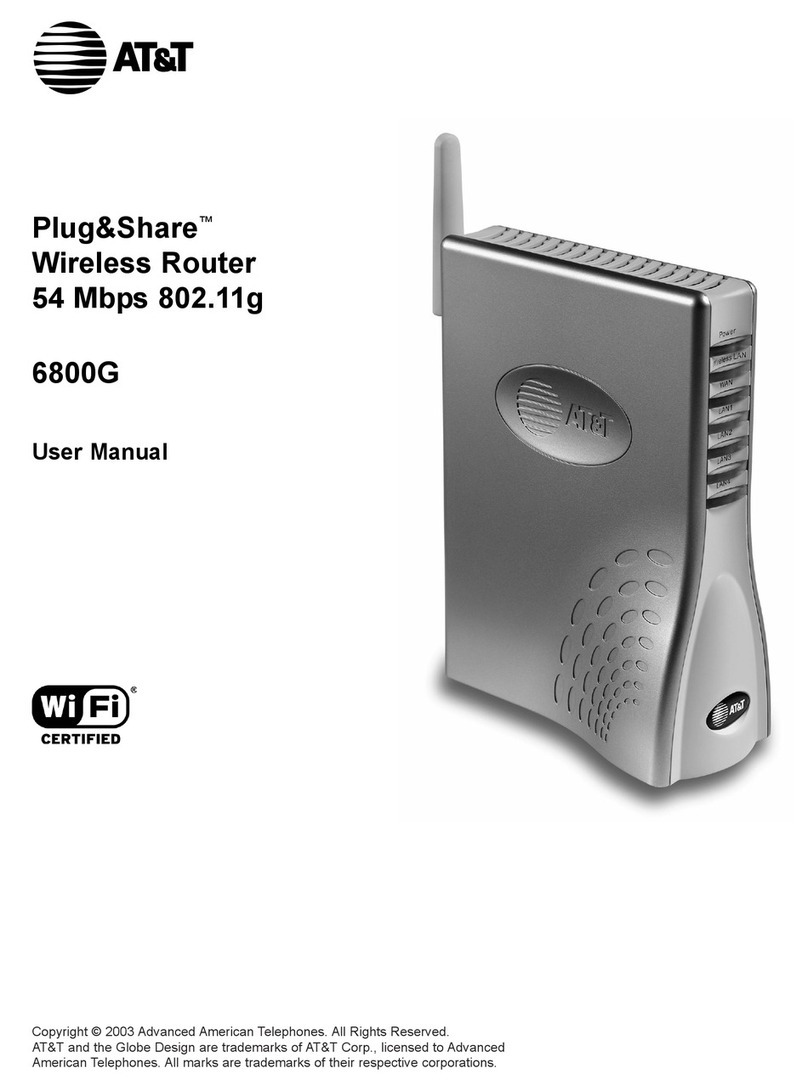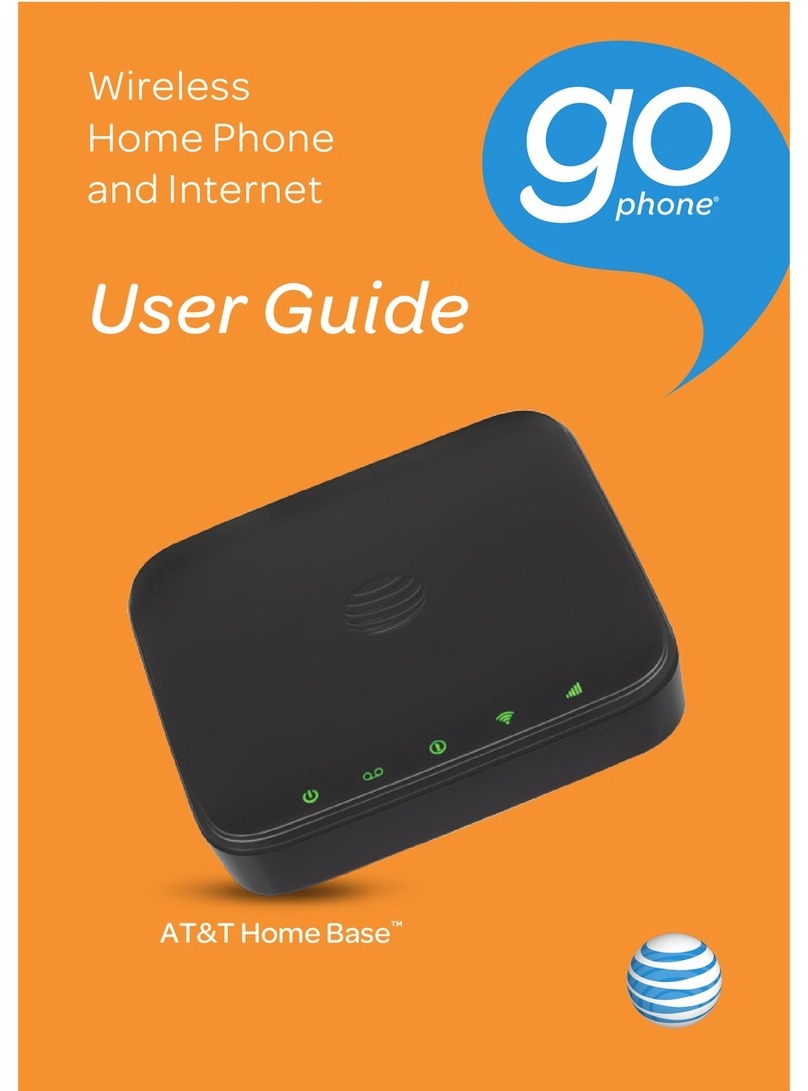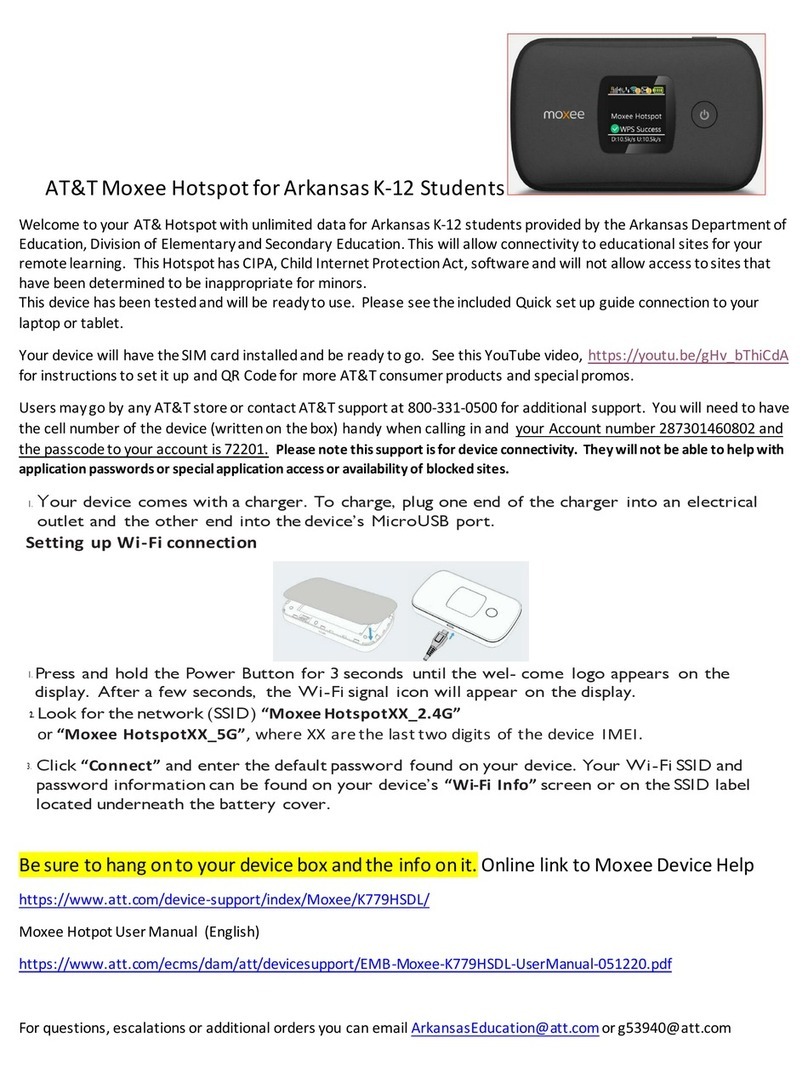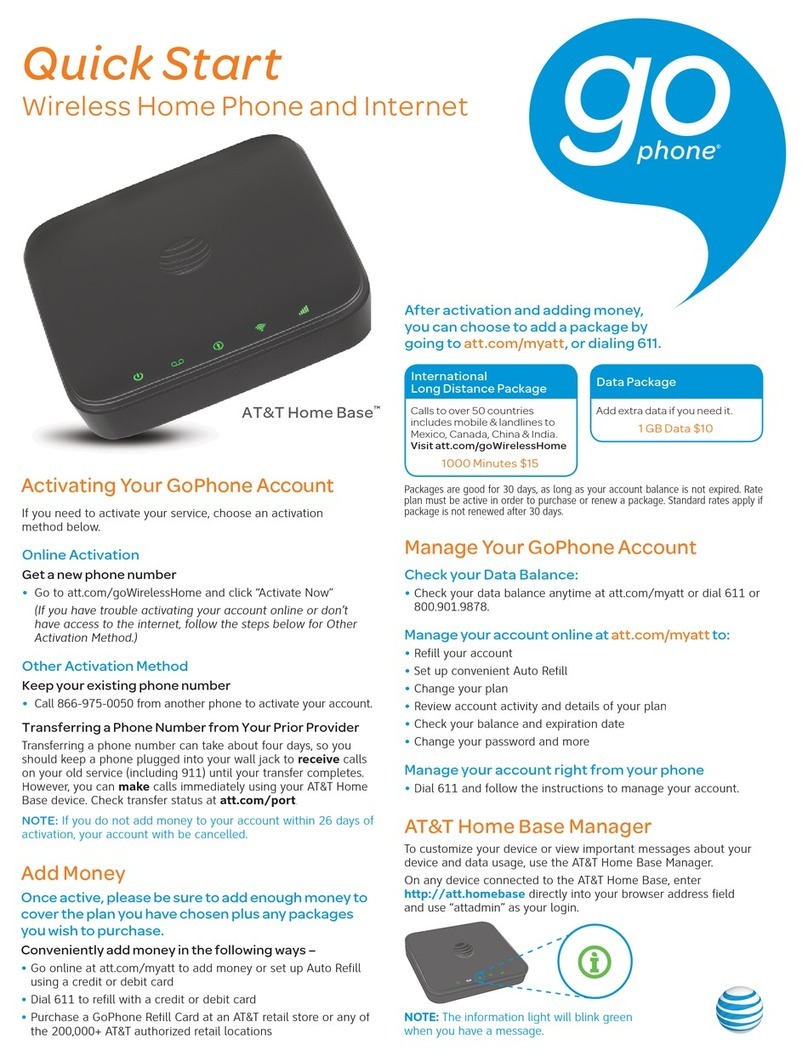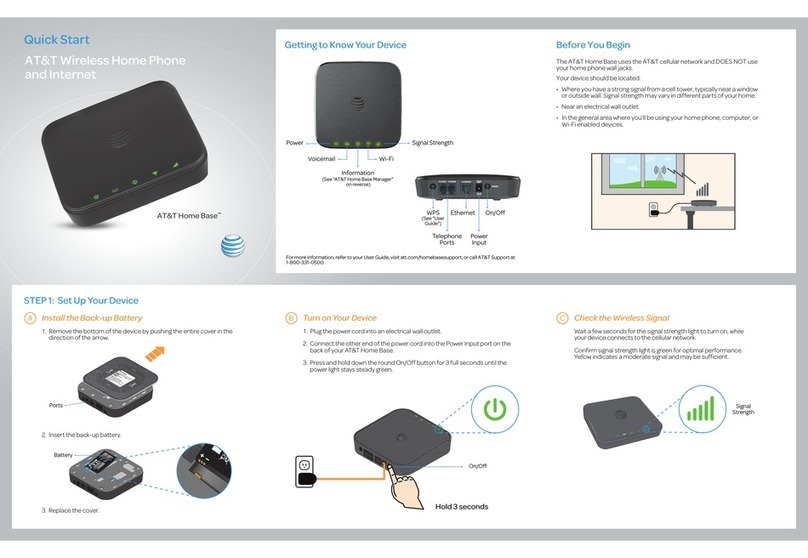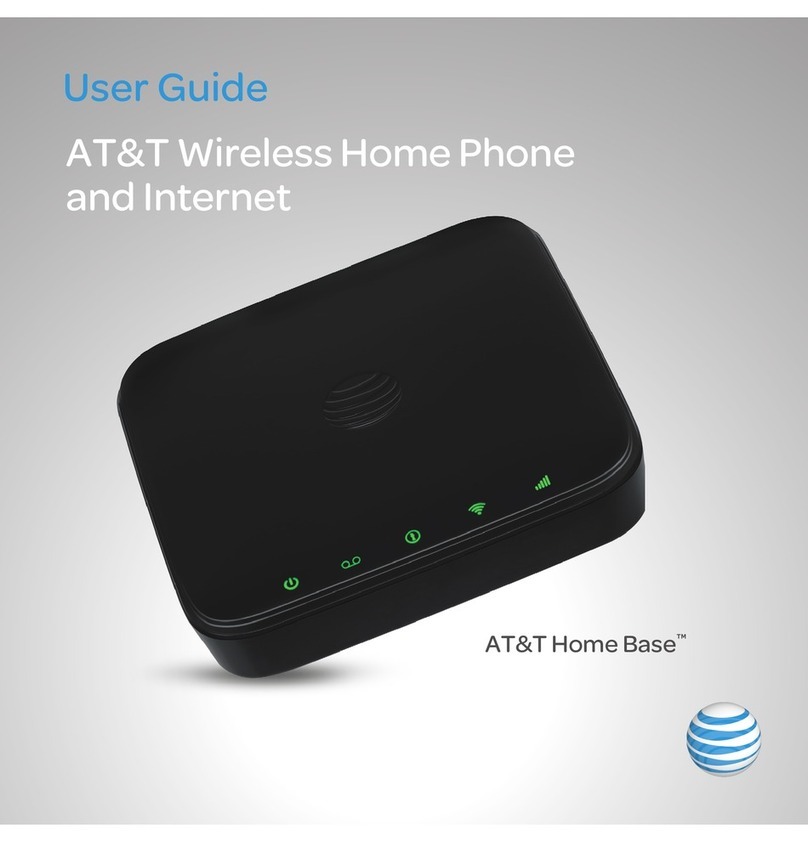Device & Feature Guide
AT&T Velocity™
Power
button
WPS
button
microSDHC™
Micro USB
charging port
Touch
screen
SIM card cover/
reset button
Set Up Your Mobile Hotspot
Install the battery
Remove the back cover.
Insert the battery.
Replace the back cover.
Installing a SIM card
Your new Mobile Hotspot SIM card is pre-installed.
If you are an existing AT&T customer, replace it
with your current SIM (see instructions below).
Open the SIM card slot cover.
Insert the SIM into the slot with the gold-colored
contacts facing up.
Close the slot cover.
If your SIM does not fit, call Customer Care at
800-331-0500. Enter your mobile number, select
the option for Technical Support, and then
follow the prompts to speak to a representative.
Insert a microSDHC card (optional)
Open the card slot cover.
Insert the microSDHC card into
the slot.
Close the cover.
Charging the battery
The battery is pre-charged.
To recharge, attach the USB
cable to the hotspot and connect to:
• A wall socket, using the wall charger (fastest
option).
• The USB port on your laptop.
Note: Supports up to a 32 GB microSDHC card.
Home Screen
Signal strength
Network indicator
New message
Battery
Tap for WPS, Guest
Wi-Fi, and other
options
Tap to view messages
Tap to change
display, file sharing
mode, and
other settings
Wi-Fi®
network
name &
password
1) Activate Your Account Online or
By Phone
Online
•
On a computer that is connected to the
Internet, go to att.com/goactivatedata in the
device’s browser.
By Phone
•
Call 866-707-5550 to activate your account.
Your Account Password
• Your mobile hotspot will be assigned a
wireless number.
• The last four digits of your wireless number
will be your account password.
• You will need this password to manage your
account.
• For security, we recommend that you change
this to a secure password not related to the
wireless number assigned to this device.
Note: To begin using service, please be sure
to add sufficient money to cover the plan you
selected. If you do not add money to your
account within 26 days of activation, your
account will be canceled.
2) Connect to the Internet
Turn on your Mobile Hotspot
Press and hold the Power Button for
2 seconds.
On your laptop or other Wi-Fi devices
Find your hotspot’s network name in your
laptop’s list of available wireless networks.
Select the Wi-Fi network name
ATT-WIFI-2388, and then click Connect.
Input the Wi-Fi network password.
Launch your browser.
Notes:
• The hotspot’s home screen displays the Wi-Fi
network name and password.
•
If needed, press the Power Button to wake the
hotspot, then tap and hold the unlock icon.
3) Manage Your Account
Check your balance, buy a data package,
add money, and more
•
Visit att.com/mygophone or dial 800-901-9878.
Renew your plan
• Your plan automatically renews on your rate
plan renewal date. To ensure continuous
service, be sure to have enough money in
your account to cover your rate plan charge.
• If you need more data before your rate plan
renewal date, you can purchase a data package.
Add money to your account
• Auto Refill is an easy option that keeps your
account active while keeping you in charge.
You can use a credit or debit card and choose
the amount you want to refill.
• Use a credit/debit card for a one-time refill.
• To load funds from a GoPhone Refill Card, visit
att.com/mygophone or call 800-901-9878.
Refill cards are available at retail locations
nationwide.
Product meets FCC Radio Frequency Exposure Guidelines –
FCC ID SRQ-MF923. This device complies with Part 15 of
the FCC Rules. Operation is subject to the following two
conditions: (1) this device may not cause harmful interference,
and (2) this device must accept any interference received,
including interference that may cause undesired operation.
ZTE is a trademark of the ZTE Corporation. © 2016 AT&T
Intellectual Property. All rights reserved. AT&T, the AT&T logo
and all other AT&T marks contained herein are trademarks of
AT&T Intellectual Property and/or AT&T.
Printed in USA P/N 081704100540