Brähler Systems DIGIMIC CMic CSV User manual

Quick Guide
DIGIMIC
CMic CSV
Classic Delegate Unit with channel selector and voting
Article no.: 05.0 65.M

DIGIMIC
CMic CSV
Quick Guide
2
BRÄHLER Systems GmbH
Auf der Alten Burg 6
53639 Königswinter
Germany
T
+4
9 (0)
224
4
930
-
0
F +49 (0)2244 930-450
sales@braehler-systems.com
www.braehler-systems.com
05.0 65.M 9 028 V .0 BRÄHLER Systems is committed to continually improving its products and so reserves the right to make technical modifications without notice.
Introduction
The delegate unit CMic CSV from the
DIGIMIC family is a multi-functional unit for
your conference. It has a microphone,
loudspeaker, headphone connection, channel
selector and voting function. The CMic CSV
is controlled via five function keys. The
actions are shown on an OLED display. The
display brightness adapts automatically to the
environment.
The language channels can be fed in either via
the DCen central control unit or via the DDol
interpreter unit. The CMic CSV works in a
wired system with the DCen central control
unit in stand-alone mode.
The CMic CSV unit is connected to each other via a fixed cable and socket.
CMic CSV units are not allowed to be mixed with other devices of the DIGIMIC family in a chain.
(Except the additional power supply DExt and the CChair CSV.)
Connection to
the next unit
(Displayport)
Connection from
the previous unit
or
from the central
control unitl
(Displayport)
Example system image

DIGIMIC
CMic CSV
Quick Guide
3
BRÄHLER Systems GmbH
Auf der Alten Burg 6
53639 Königswinter
Germany
T
+4
9 (0)
224
4
930
-
0
F +49 (0)2244 930-450
sales@braehler-systems.com
www.braehler-systems.com
05.0 65.M 9 028 V .0 BRÄHLER Systems is committed to continually improving its products and so reserves the right to make technical modifications without notice.
Headphone
You can hear what is being said in two ways - through the built-in speakers or through headphones. Connect
the headphones and adjust the volume. To adjust the volume, press the function keys or the rocker buttons
on the side of the CMic CSV. The selected volume can be read on the display.
Microphone
The microphone is plugged in according to the sketch. Pay attention to the notch on the microphone plug
and the Minicon socket. Screw the microphone tight to lock it in place.
Press the microphone button to turn on the microphone. Press the Microphone button again to turn the
microphone off.
The CMic CSV units operate in different mode settings. These are determined by the operator of the
conference. After pressing the microphone key you have the following options.
The key and ring light up red: The microphone is open. You can speak to the remaining delegates.
The button and ring are off: The maximum number of speakers has been reached - you must try to switch
on your microphone again at a later time.
Button flashes red: The maximum number of speakers has been reached. You must wait (word request).
Your microphone is automatically activated as soon as it is your turn to speak.
notch
headphone jack
(3.5mm jack)
volume control
(function key)
M
icrophone button
volume control
(Rocker key)

DIGIMIC
CMic CSV
Quick Guide
4
BRÄHLER Systems GmbH
Auf der Alten Burg 6
53639 Königswinter
Germany
T
+4
9 (0)
224
4
930
-
0
F +49 (0)2244 930-450
sales@braehler-systems.com
www.braehler-systems.com
05.0 65.M 9 028 V .0 BRÄHLER Systems is committed to continually improving its products and so reserves the right to make technical modifications without notice.
Channel selector
The DIGIMIC channel selector system transmits up to 8 channels - original and 7 language channels.
Channel and language assignments are made at the central unit. The CMic CSV automatically detects which
channels are occupied. Unused channels are skipped during dialing.
Example: In addition to the original channel, channels and 5 are occupied. When selecting the language via
the function key (+), the DIGIMIC CMic CSV automatically jumps from channel 0 (original channel) to 3 and
with the next press (+) to channel 5. Press the + key again to return to output channel 0.
The selected language will be displayed in native language or in English. Press the Mode button to switch to
the display mode.
Example: A channel that displays the Chinese language in the country-specific mode:
Press the Mode button to switch the display to English:
The channel selector display is only shown if the desired channels are defined in the DCen32 central
unit. Otherwise the boot-up logo remains on the display.
Channel selection
down up
Volume control
updown
Light sensor
Mode button

DIGIMIC
CMic CSV
Quick Guide
5
BRÄHLER Systems GmbH
Auf der Alten Burg 6
53639 Königswinter
Germany
T
+4
9 (0)
224
4
930
-
0
F +49 (0)2244 930-450
sales@braehler-systems.com
www.braehler-systems.com
05.0 65.M 9 028 V .0 BRÄHLER Systems is committed to continually improving its products and so reserves the right to make technical modifications without notice.
Voting
The DIGIMIC CMic CSV can also be used for voting. DIGIVOTE basic interactive (S4. 90) or brählerOS
(OS.0 00) must be used as software.
Press the function keys to vote. The display changes depending on the setting. Here are a few examples:
Display of all 5 keys and thus voting on five points (questions):
Display with digits dialed:
The delegate has selected key A (question A):
Depending on the setting, the answers can be corrected several times,
or multiple answers may be allowed:
The following example provides for a parliamentary vote. There are only three possibilities: YES, NO,
ABSTENTION:
A different arrangement of the voting keys is specified here:
The special feature of this voting is the so-called Secret Mode: Here it is not shown which key was pressed.
All keys are marked to indicate that you have selected.

DIGIMIC
CMic CSV
Quick Guide
6
BRÄHLER Systems GmbH
Auf der Alten Burg 6
53639 Königswinter
Germany
T
+4
9 (0)
224
4
930
-
0
F +49 (0)2244 930-450
sales@braehler-systems.com
www.braehler-systems.com
05.0 65.M 9 028 V .0 BRÄHLER Systems is committed to continually improving its products and so reserves the right to make technical modifications without notice.
After voting, the result can be shown on the display - even during operation. Various displays are possible:
Percentage ...
... with one decimal place
...or absolutely:
Detailed information about the software mentioned can be found in the DIGIVOTE basic interactive user
manual. This will be made available to you on request.
Screen saver
After a few seconds, the display automatically switches to a screen saver mode and darkens. By pressing a
key or starting a voting, the display returns to normal operation.
Chairman version (CChair CSV)
The DIGIMIC CMic CSV is also available in a Chairman version. It gives special priority to the chairman of a
conference. Press the override button to mute all delegate units. There are two override variants:
Permanent: Press the override button to mute all delegate units. The delegates have to turn on their
microphones again to speak.
Temporary: By pressing and holding the override button, the delegate units are muted. As soon as you
release the override button, the delegate units are unlocked again.
Override-Taste

DIGIMIC
CMic CSV
Quick Guide
7
BRÄHLER Systems GmbH
Auf der Alten Burg 6
53639 Königswinter
Germany
T
+4
9 (0)
224
4
930
-
0
F +49 (0)2244 930-450
sales@braehler-systems.com
www.braehler-systems.com
05.0 65.M 9 028 V .0 BRÄHLER Systems is committed to continually improving its products and so reserves the right to make technical modifications without notice.
Warnings
Set the CMic CSV to an appropriate volume. Do not listen too loudly through the headphones.
The ports of the CMic CSV are only suitable for additional CMic CSV, CChair CSV or DExt. Do not
connect any other devices!
In case of faults contact a technician, do not try to repair, unscrew or similar the CMic CSV on your
own.

DIGIMIC
CMic CSV
Quick Guide
Further information about our products can be found on the Internet under:
www.braehler-systems.com
© 20 9
Copyright by BRÄHLER Systems GmbH, Königswinter
All rights reserved, in particular (also in extracts) those of translation, reprinting, reproduction by copying or
similar procedures.
BRÄHLER Systems reserves the right to make technical changes without prior notice.
Brähler Systems GmbH
Auf der Alten Burg 6
53639 Königswinter, Germany
T +49 2244 930-0
F +49 2244 930-450
sales@braehler-systems.com
This manual suits for next models
1
Popular Remote Control manuals by other brands

Armour Home Electronics
Armour Home Electronics Systemline LRN7 manual

Philips
Philips SRP5004/87 user manual

Häfele
Häfele Connect Mesh Eco instructions

Regency Fireplace Products
Regency Fireplace Products Onyx Remote Control manual
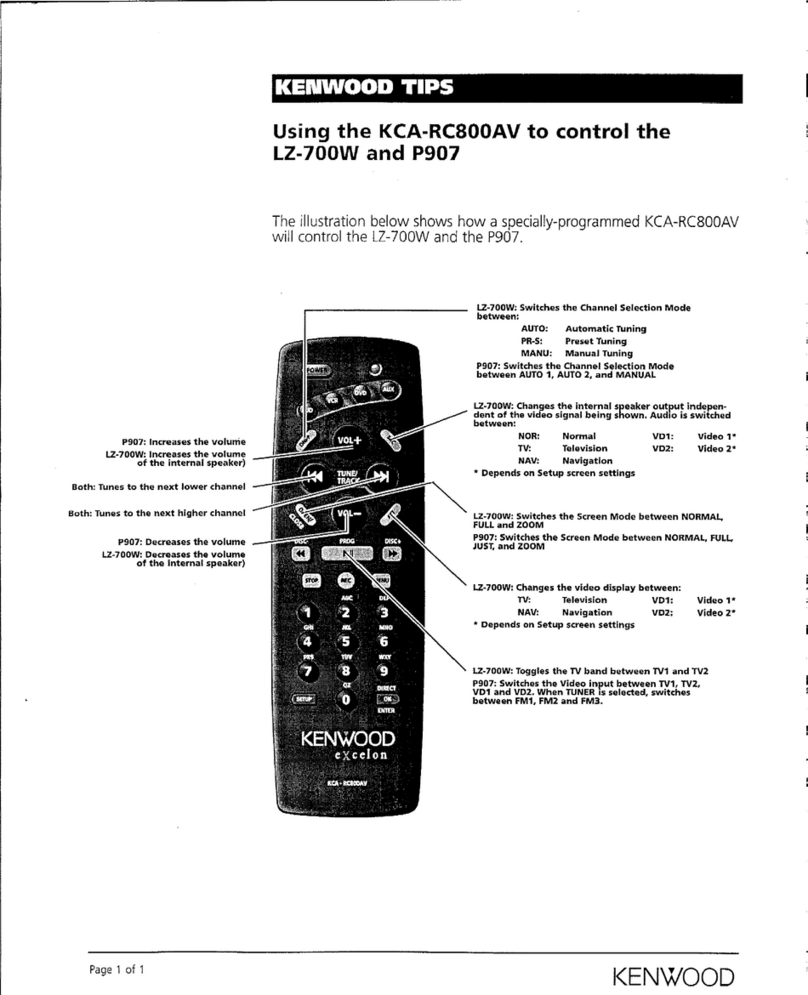
Kenwood
Kenwood Excelon KCA-RC800AV user guide

Nolan
Nolan RemHearLinks NSRXRM3C2RHL user guide










