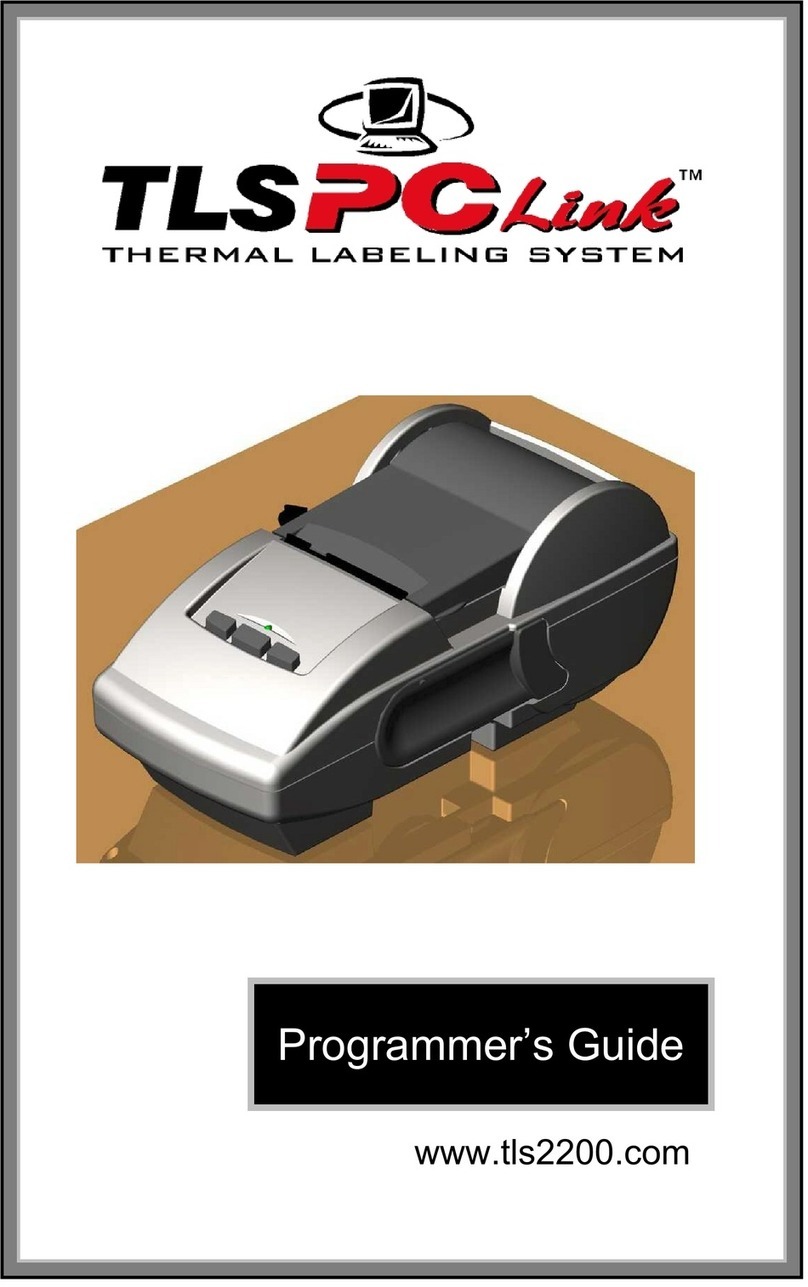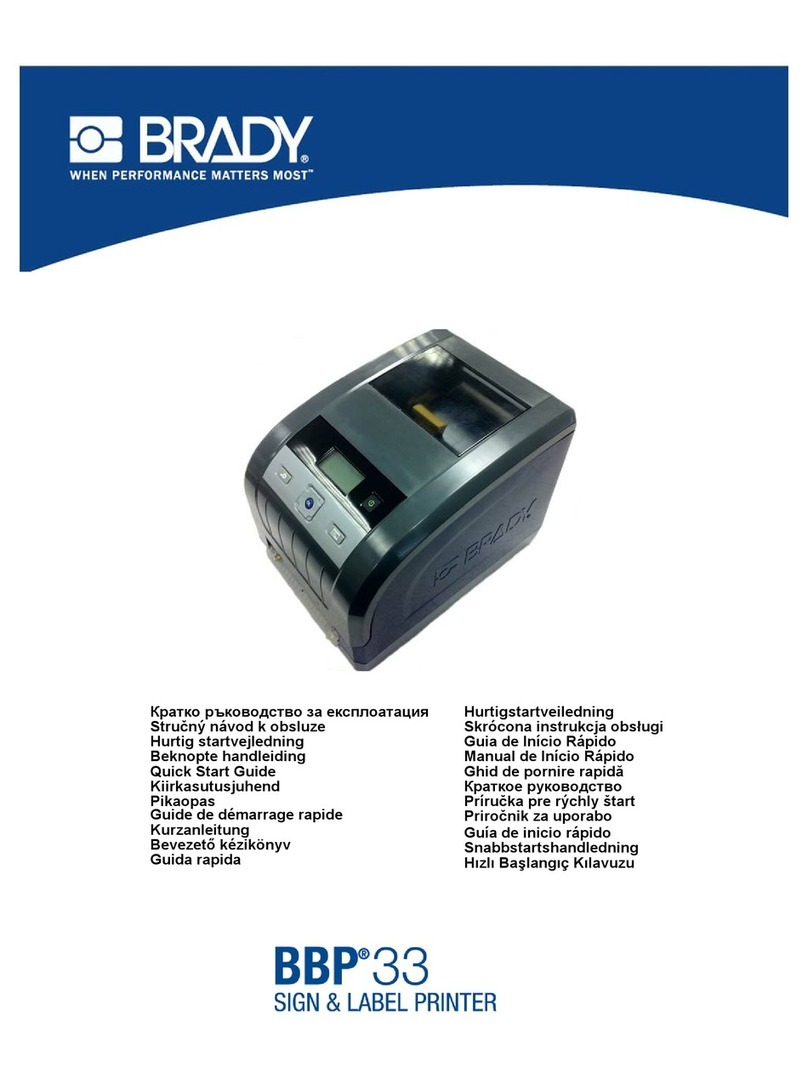Brady BMP 61 User manual
Other Brady Label Maker manuals

Brady
Brady BradyJet J2000 User manual

Brady
Brady BMP 91 User manual

Brady
Brady BMP 61 Administrator Guide

Brady
Brady BBP31 User manual
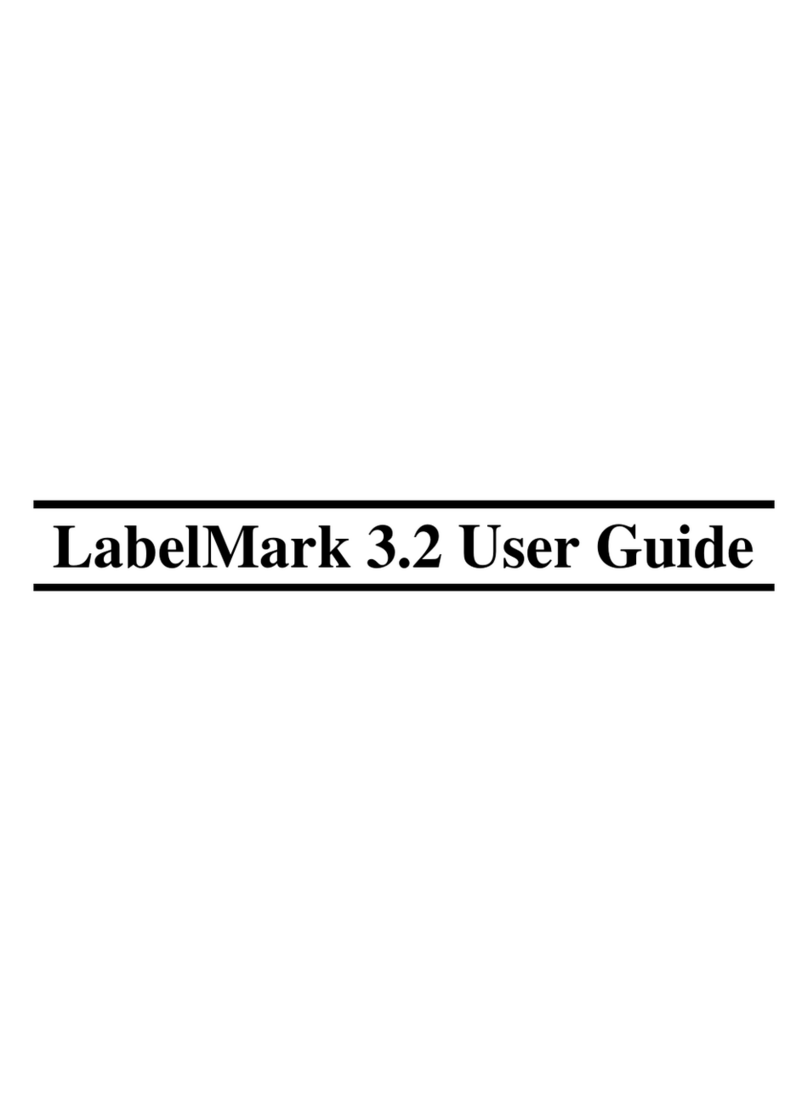
Brady
Brady LabelMark 3.2 User manual
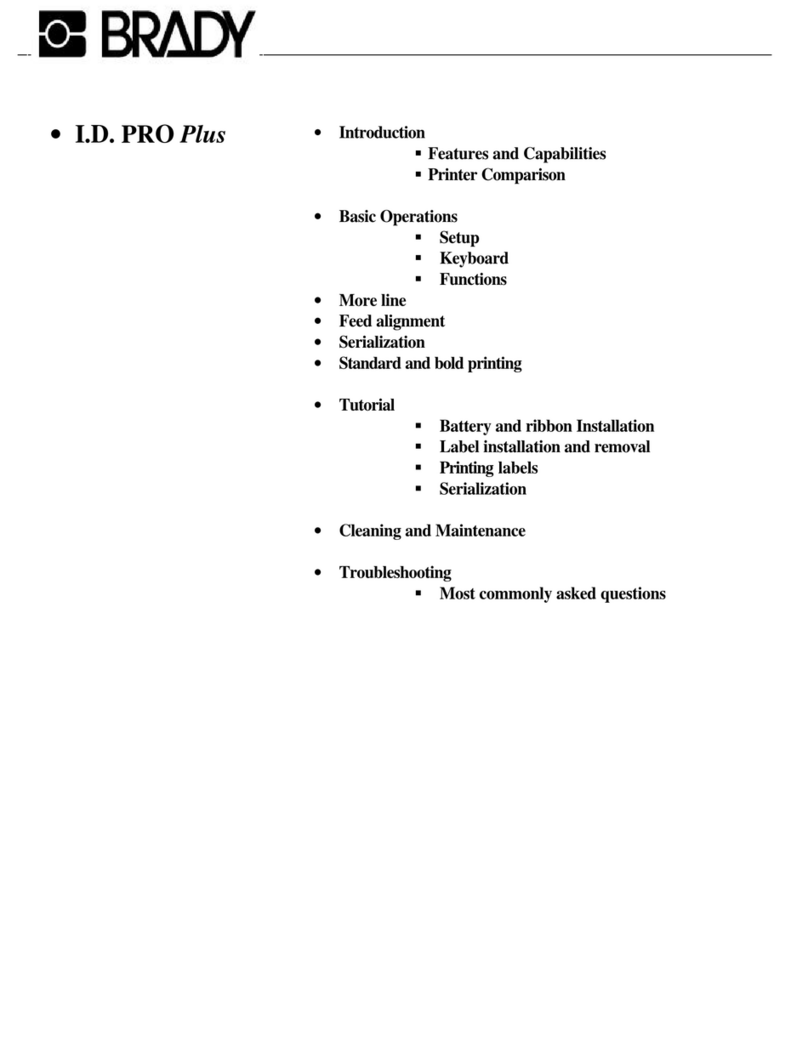
Brady
Brady I.D. PRO Plus User manual

Brady
Brady DSP-5 User manual

Brady
Brady BMP 53 User manual

Brady
Brady Wraptor A6200 User manual

Brady
Brady BradyPrinter S3700 User manual

Brady
Brady M610 User manual
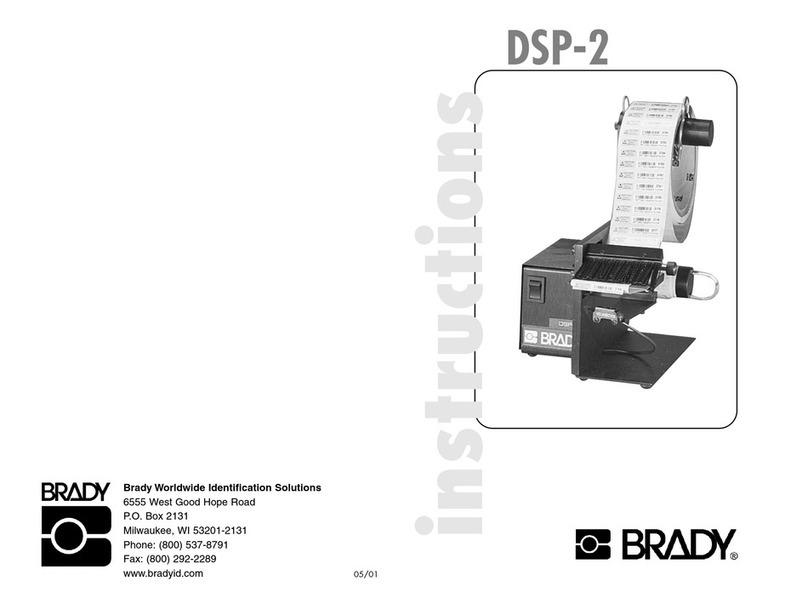
Brady
Brady DSP-2 User manual

Brady
Brady BMP 61 User manual
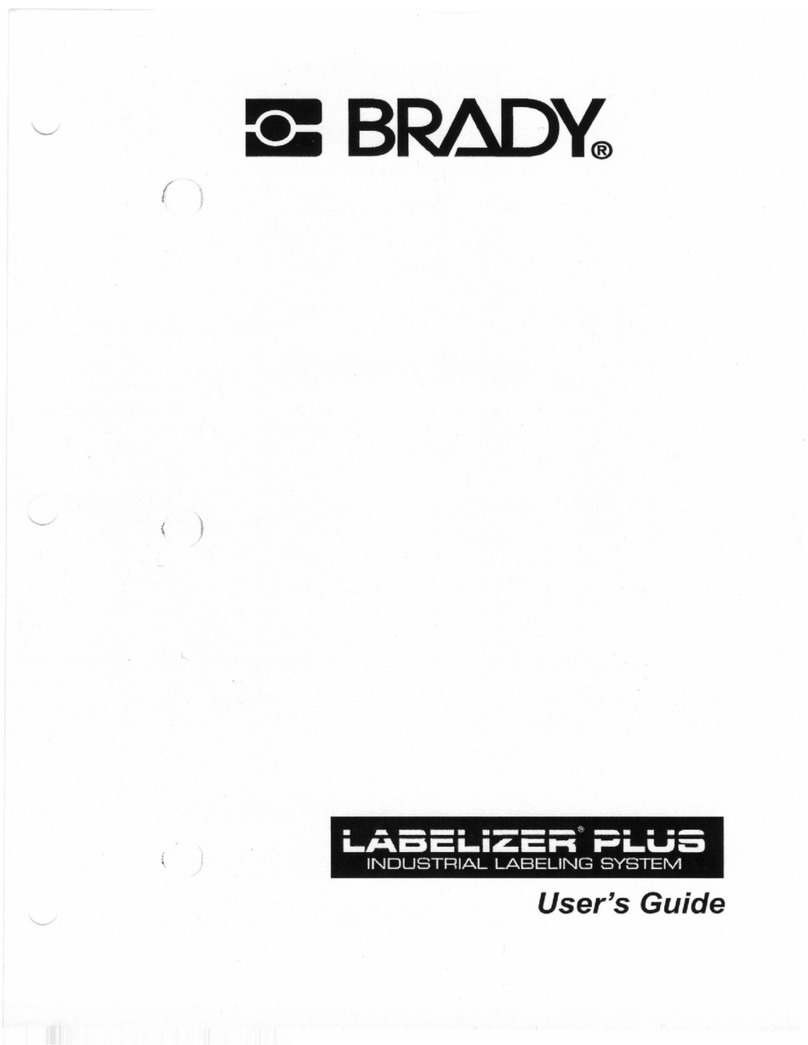
Brady
Brady LABELIZER PLUS User manual

Brady
Brady BMP71 User manual

Brady
Brady BMP71 Operation instructions

Brady
Brady MINIMARK User manual

Brady
Brady BMP 61 User manual

Brady
Brady BMP71 User manual

Brady
Brady BBP 35 User manual