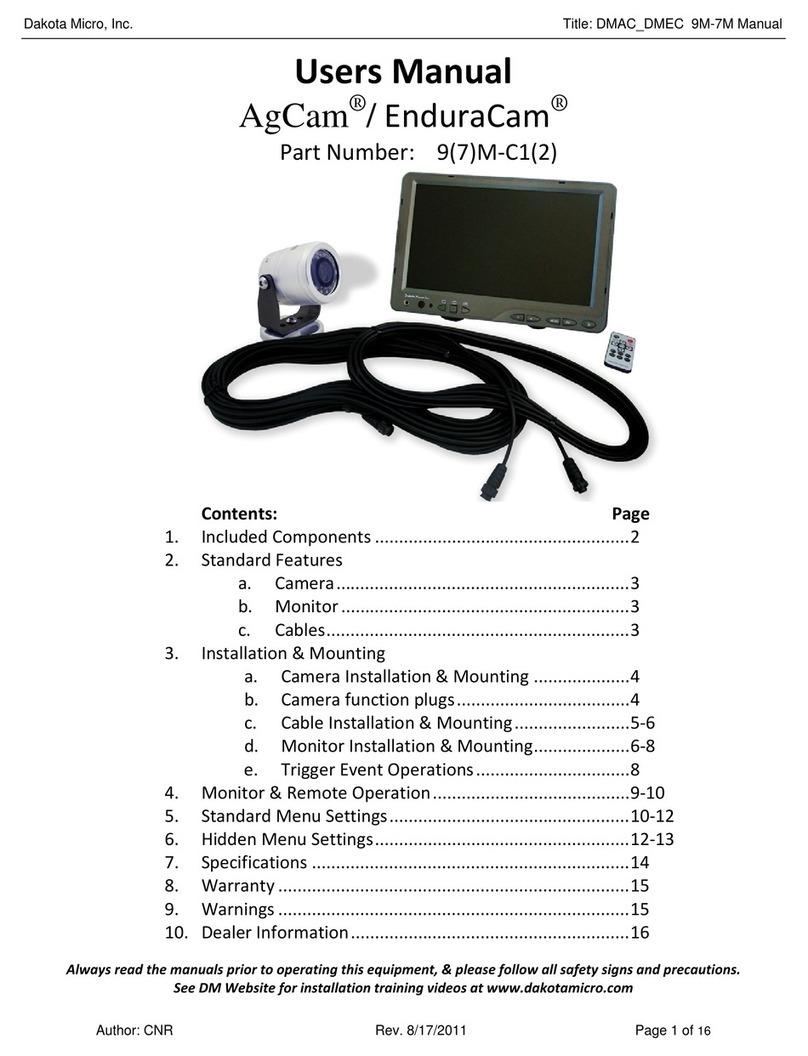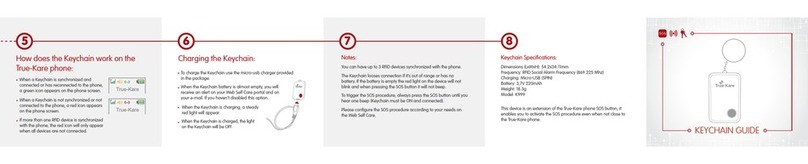Brahler DIGIMIC CamControl2 Bundle User manual

Quick Guide
DIGIMIC
CamControl2 Bundle
3G-SDI-Video-Matrix-Switcher, 2 P Z-Cameras, CamControl2 Software
Article no.:S4.1371

DIGIMIC
CamControl2 Bundle
Quick Guide
Quick GuideQuick Guide
Quick Guide
2
BRÄHLER Systems GmbH
Auf der Alten Burg 6
53639 Königswinter
Germany
+4
9 (0)
224
4
930
-
0
F +49 (0)2244 930-450 sales@braehler-systems.com
www.braehler-systems.com
S4.1371 GQ 200113 V1.0 BRÄHLER Systems is committed to continually improving its products and so reserves the right to make technical modifications without notice
Introduction and Connection
Introduction and Connection Introduction and Connection
Introduction and Connection
With the DIGIMIC camera system CamControl2 bundle you have always set the stage for your conference. In
addition to controllable cameras and brählerOS CamControl2 software, a video matrix switch ensures the best
possible images.
he Video-Matrix Switcher has 16 inputs and 16 outputs which can be used to switch cameras.
Selection button for
inputs
Selection button for
outputs
Selection
buttons for inputs
and outputs
Control element for
device settings
Display
16 camera inputs (SDI)
16 Camera outputs
(SDI)
RS232 port
Network connection
(RJ45)
2
x
power supply
On(Off
Example system image

DIGIMIC
CamControl2 Bundle
Quick Guide
Quick GuideQuick Guide
Quick Guide
3
BRÄHLER Systems GmbH
Auf der Alten Burg 6
53639 Königswinter
Germany
+4
9 (0)
224
4
930
-
0
F +49 (0)2244 930-450 sales@braehler-systems.com
www.braehler-systems.com
S4.1371 GQ 200113 V1.0 BRÄHLER Systems is committed to continually improving its products and so reserves the right to make technical modifications without notice
Connection main screen
Network
cable
he camera can be rotated, panned and zoomed. With a combination of several cameras, almost any angle of a
conference room can be optimally staged.
C
CC
Construction
onstructiononstruction
onstruction
Connect the video switcher and the cameras to a power source. Use only suitable cables and connectors.
Connect the cameras to the video switcher (IN) using the SDI cable - camera 1 to input 1, camera 2 to input 2,
and so on. Also connect the cameras to your computer using network cables. Position the cameras at their
destination. If desired, connect (preview) screens to the video switcher (OU ).
Output 16 is defined as the program output by default in the system - this outputs the current camera image to
a main screen. Connect output 16 to your output device (e.g. beamer) accordingly. he image selection is
controlled via CamControl2 software - therefore connect the video switcher to a computer with CamControl2
using a network cable.
If required, the cameras can be adjusted via an external controller. his is useful, for example, if cameras are to
be set during a conference, for example to adapt to speakers. If necessary, connect the external control to your
computer via a network cable. (For operation of the camera control, please refer to the operating instructions of
the corresponding device.)
he camera system is now ready for use.
RS232 IN
and
OU
RS485
A
-
IN
3G
-
SDI
HDMI
Network
connection (RJ45)
Power supply
DC 12V
Connection preview screens
Power suply

DIGIMIC
CamControl2 Bundle
Quick Guide
Quick GuideQuick Guide
Quick Guide
4
BRÄHLER Systems GmbH
Auf der Alten Burg 6
53639 Königswinter
Germany
+4
9 (0)
224
4
930
-
0
F +49 (0)2244 930-450 sales@braehler-systems.com
www.braehler-systems.com
S4.1371 GQ 200113 V1.0 BRÄHLER Systems is committed to continually improving its products and so reserves the right to make technical modifications without notice
System
SystemSystem
System
start
startstart
start
Matrix
MatrixMatrix
Matrix-
--
-Video
VideoVideo
Video-
--
-Switcher
SwitcherSwitcher
Switcher
Set the on/off switch of the video switch to "on" to turn on the unit. he front panel display will light. Now set
which input is to be switched to which output. First press the "IN" button of the video switch and then the
desired input (1-16). Now press the "OU " button and select the output channel (1-16) by pressing the
corresponding button. he camera image can now be viewed on the connected screens. he display shows to
which output the respective input is connected.
urn and press the control dial on the front of the video switch to set the basic settings of the unit. Press the
wheel to enter the main menu. Here you have the following options:
System Setting
Network Setting
Output Setting
Device Info
Exit
By turning the wheel you go to the corresponding menu point - by pressing you select it and change it.
Camera
CameraCamera
Camera
he Brähler P Z cameras are automatically switched on as soon as they are supplied with power. he camera
settings are made on the computer via the network. o do this, first go to the camera to be configured in your
browser (via the IP address of the camera). Log in to the manufacturer's menu (login data: admin/admin) and
give the camera a new IP address in the Configuration menu under Ethernet after your network.
Under menu item Preview you can set and save up to 255 different camera positions for each camera.
Use the arrow buttons on the right side of the screen to pan the camera. Use the ... and ... keys to zoom in or
out of the camera. Set the camera to automatic, the focus is adjusted automatically. o adjust the focus
manually, set the system to Manual. o save the settings, press the Preset / Set button.
he camera can also be reset during operation using an external camera controller. his becomes
necessary, for example, when different speakers speak on the podium.
In this
example, the distribution is as follows:
Input 1 goes to output 1
Input 2 goes to output 2
Input 3 goes to output 3
Input 4 goes to output 4
Input 5 goes to output 5
Input 6 goes to output 3
Input 7 goes to output 7
Output 8 is defined as the main output. (In this example, input
image 1 is output via output 8.)
he other inputs and outputs are not assigned.

DIGIMIC
CamControl2 Bundle
Quick Guide
Quick GuideQuick Guide
Quick Guide
5
BRÄHLER Systems GmbH
Auf der Alten Burg 6
53639 Königswinter
Germany
+4
9 (0)
224
4
930
-
0
F +49 (0)2244 930-450 sales@braehler-systems.com
www.braehler-systems.com
S4.1371 GQ 200113 V1.0 BRÄHLER Systems is committed to continually improving its products and so reserves the right to make technical modifications without notice
CamControl2
CamControl2CamControl2
CamControl2
Open the software program on your computer via the CamControl2 button. he first time you open it, you have
to enter your license file (a corresponding window will open on your screen). Each license file is issued to the
serial number of DIGIMIC central units. Depending on the license, several DCens can be registered - but
CamControl2 can only work with one.
If CamControl2 is licensed and open, the program window appears.
he icon at the top left of the title bar indicates the current program status:
Grey: inactive
Green: active and running
Yellow: waiting for connection to devices
Red: Connection to devices not possible (e.g. the DCs or the cameras cannot be reached)
In the "Options" menu, make the settings for the program.
About:
About:About:
About:
Opens the info window with program version and licensee.
Active:
Active:Active:
Active:
Switches the program CamControl2 to the active state.
Settings:
Settings:Settings:
Settings:
In this menu all settings for used DCens, cameras, switches and the assignment of microphone positions to
camera presets are made. Please refer to the CamControl2 user manual for details.
Always on op:
Always on op:Always on op:
Always on op:
If this option is selected, the status window always remains in front of all other Windows applications so that
you always have an overview of the status of the cameras.
Import License:
Import License:Import License:
Import License:
Imports a new license file for a DCen serial number. Existing licenses will be lost.
Quit:
Quit:Quit:
Quit:
Exits the program
Warnings
WarningsWarnings
Warnings
he connections of the video switch and the cameras are designed and suitable exclusively for the
intended cables and devices. Do not connect any other devices!
In the incase of a fault, contact a technician. Do not attempt to repair, unscrew, or similarly repair
the video switcher or cameras yourself.

DIGIMIC
CamControl2 Bundle
Quick Guide
Quick GuideQuick Guide
Quick Guide
6
BRÄHLER Systems GmbH
Auf der Alten Burg 6
53639 Königswinter
Germany
+4
9 (0)
224
4
930
-
0
F +49 (0)2244 930-450 sales@braehler-systems.com
www.braehler-systems.com
S4.1371 GQ 200113 V1.0 BRÄHLER Systems is committed to continually improving its products and so reserves the right to make technical modifications without notice
Further information about our products can be found on the Internet under:
www.braehler-systems.com
© 2019
Copyright by BRÄHLER Systems GmbH, Königswinter
All rights reserved, in particular (also in extracts) those of translation, reprinting, reproduction by copying or
similar procedures.
BRÄHLER Systems reserves the right to make technical changes without prior notice.
Brähler Systems GmbH
Auf der Alten Burg 6
53639 Königswinter, Germany
+49 2244 930-0
F +49 2244 930-450
sales@braehler-systems.com
Table of contents
Popular Security System manuals by other brands
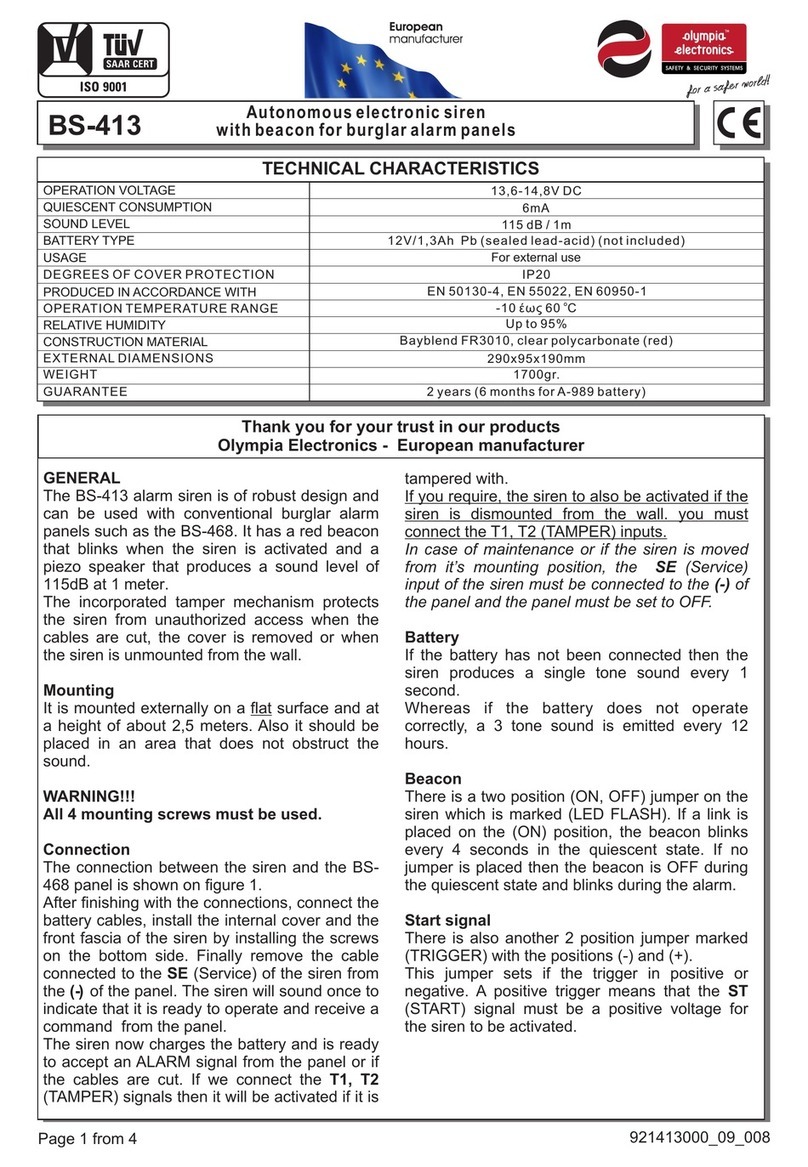
olympia electronics
olympia electronics BS-413 manual
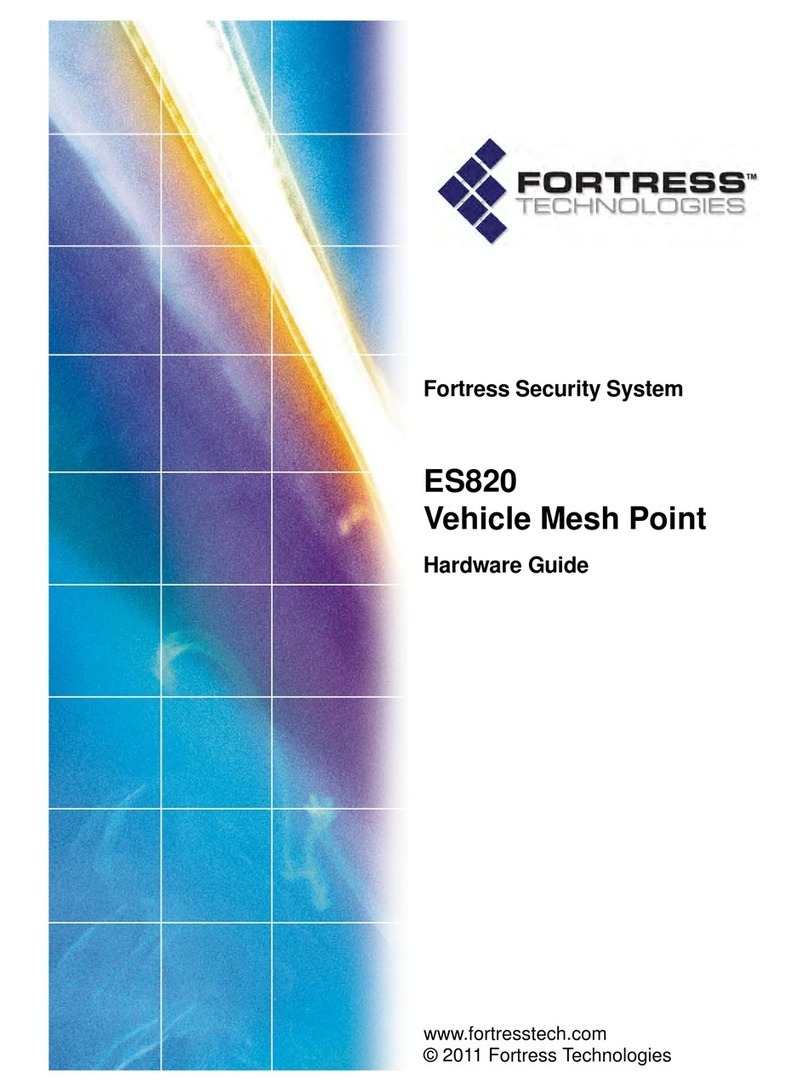
Fortress Technologies
Fortress Technologies ES820 Hardware guide
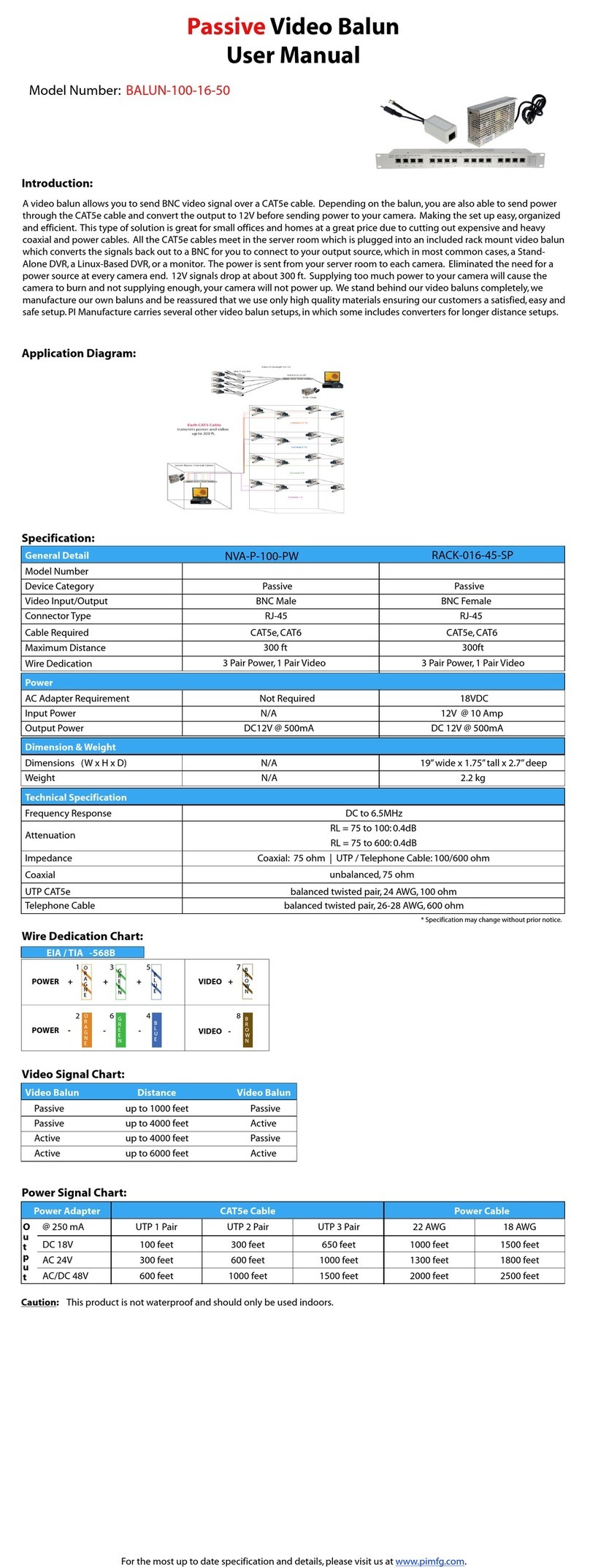
PI Manufacturing
PI Manufacturing NVA-P-100-PW user manual

Inner Range
Inner Range Integriti Prisma Keypad user manual
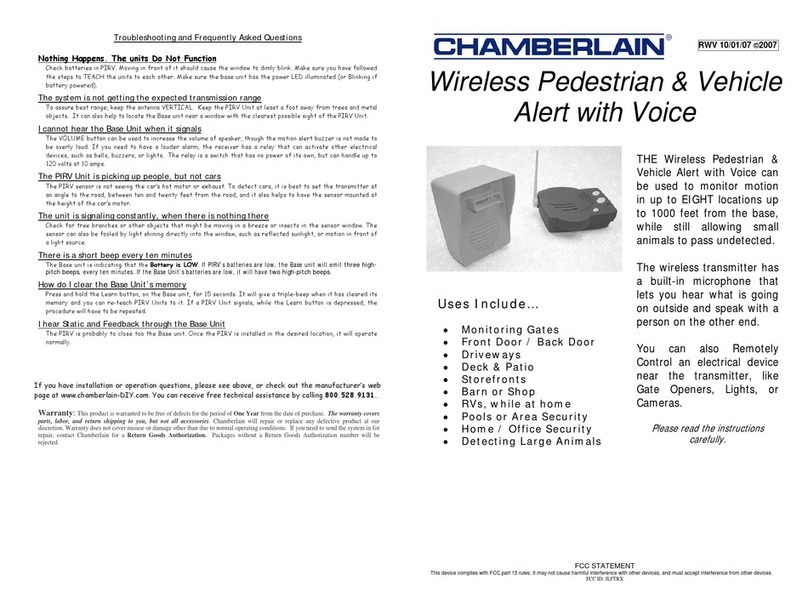
Chamberlain
Chamberlain RWV400R Setup guide

Defender
Defender SN502-4CH quick start guide
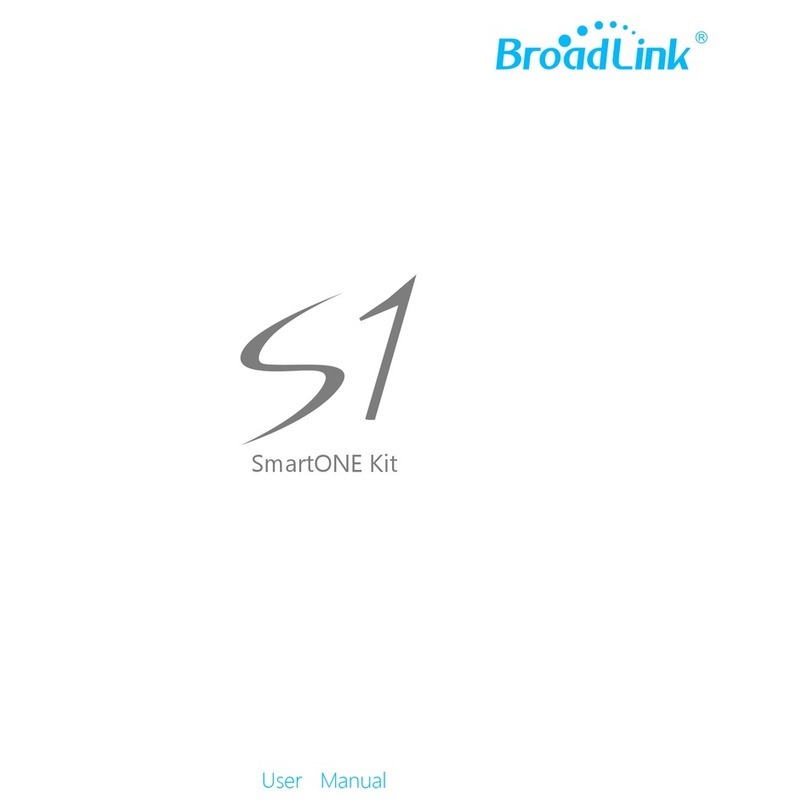
BroadLink
BroadLink S1 SmartONE Kit user manual
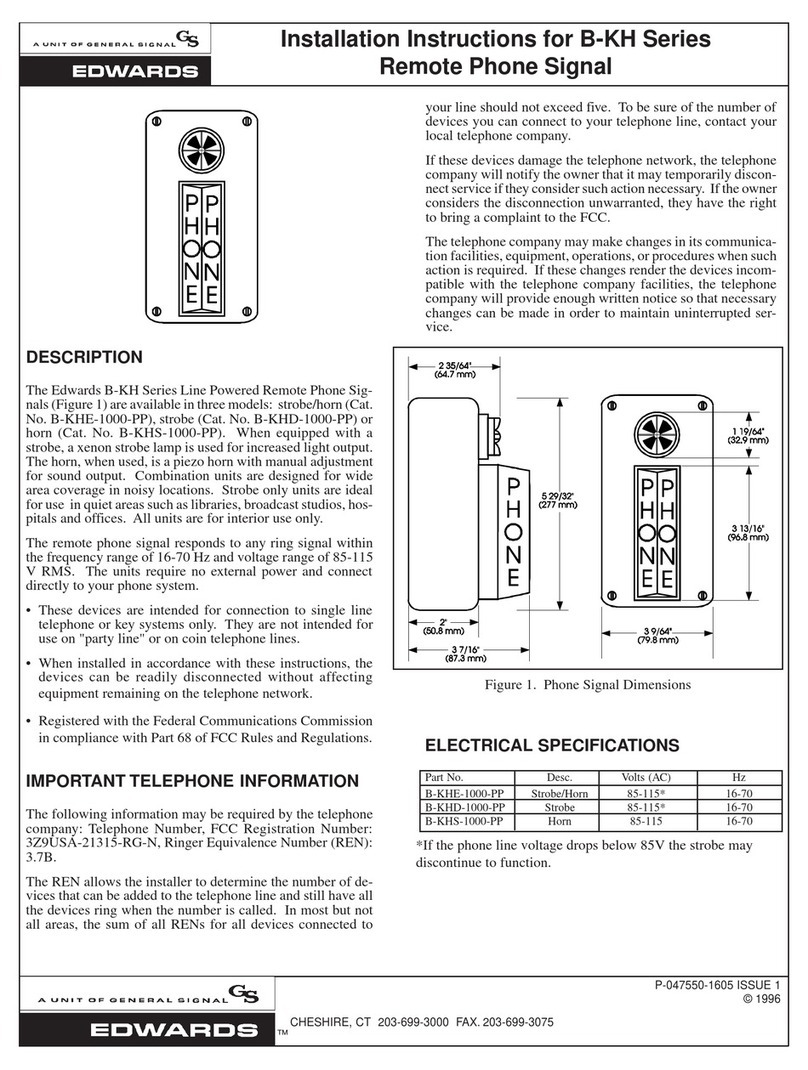
Edwards
Edwards B-KH Series installation instructions

WatchOvers
WatchOvers WG13 Quick setup guide

Bosch
Bosch DS484Q installation instructions
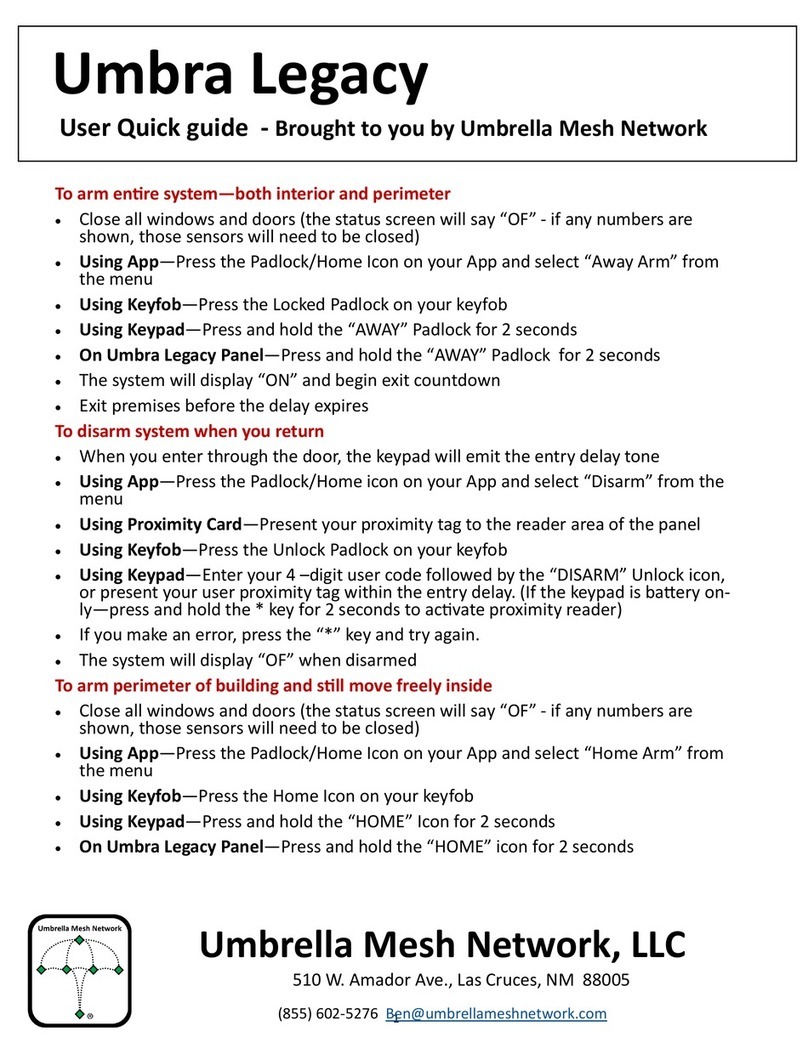
Umbrella Mesh Network
Umbrella Mesh Network Umbra Legacy User quick guide

resideo
resideo PROA7PLUSC Series Quick user guide