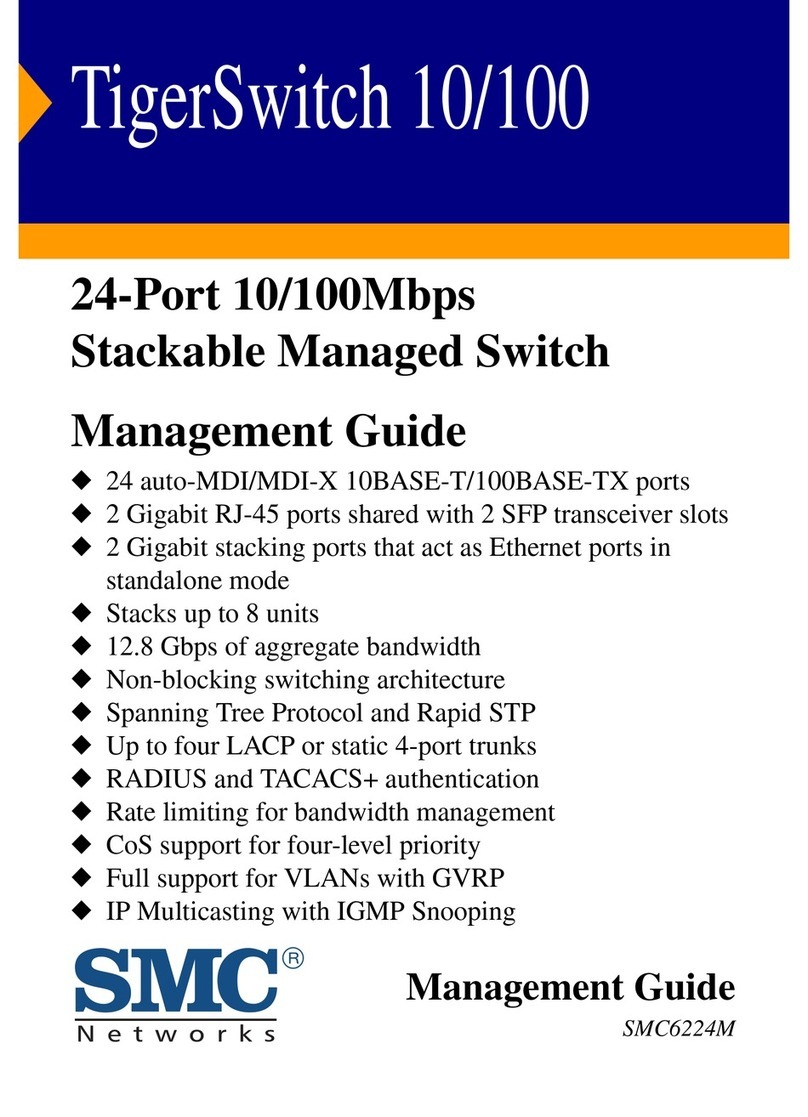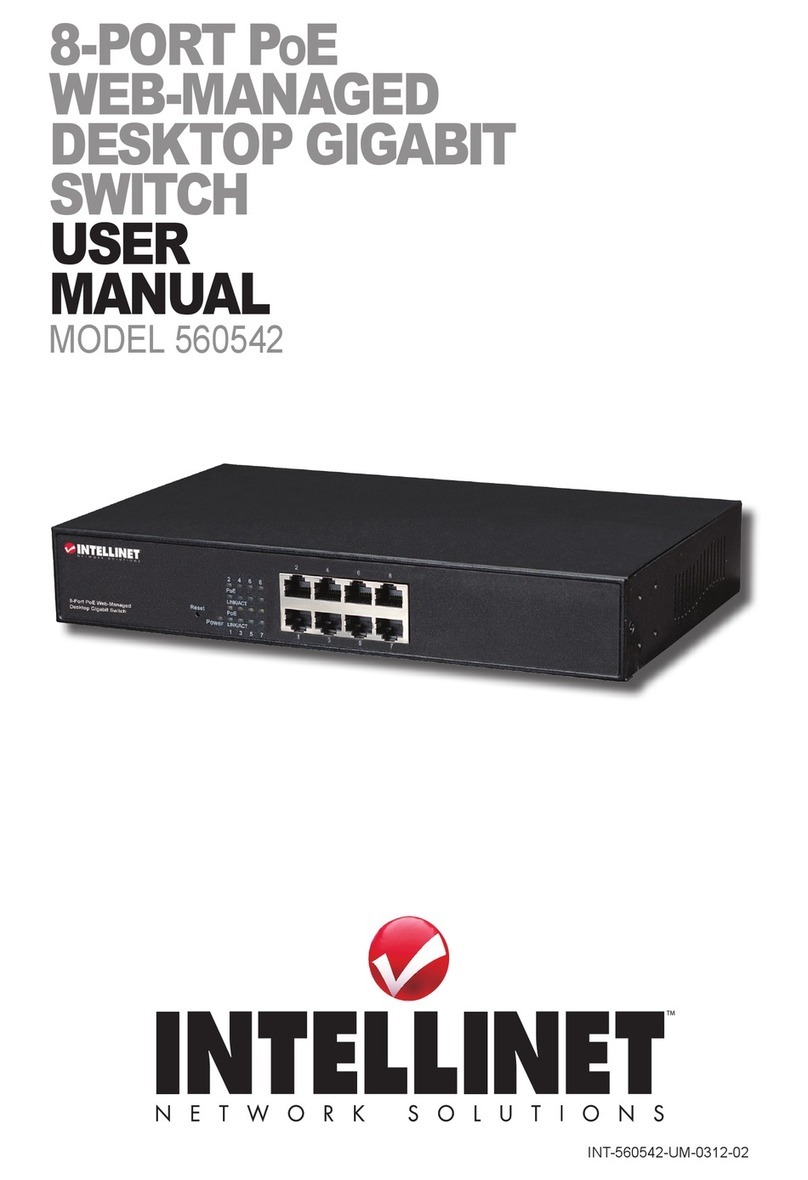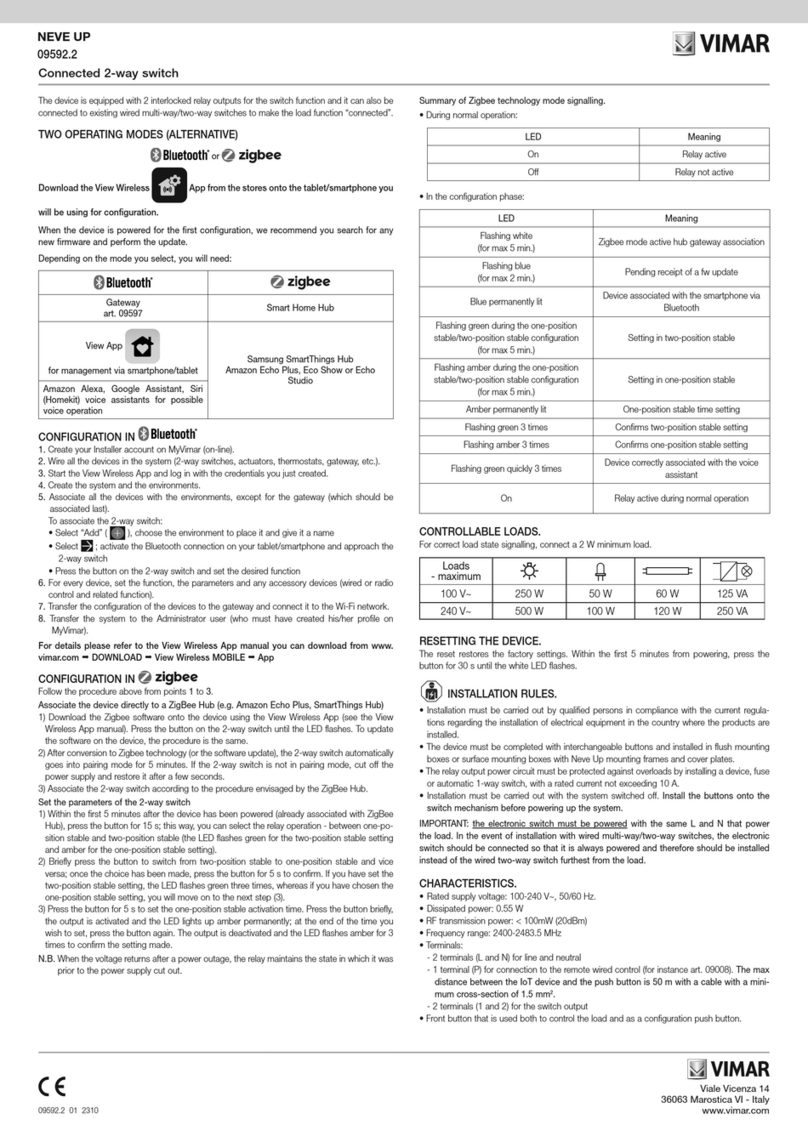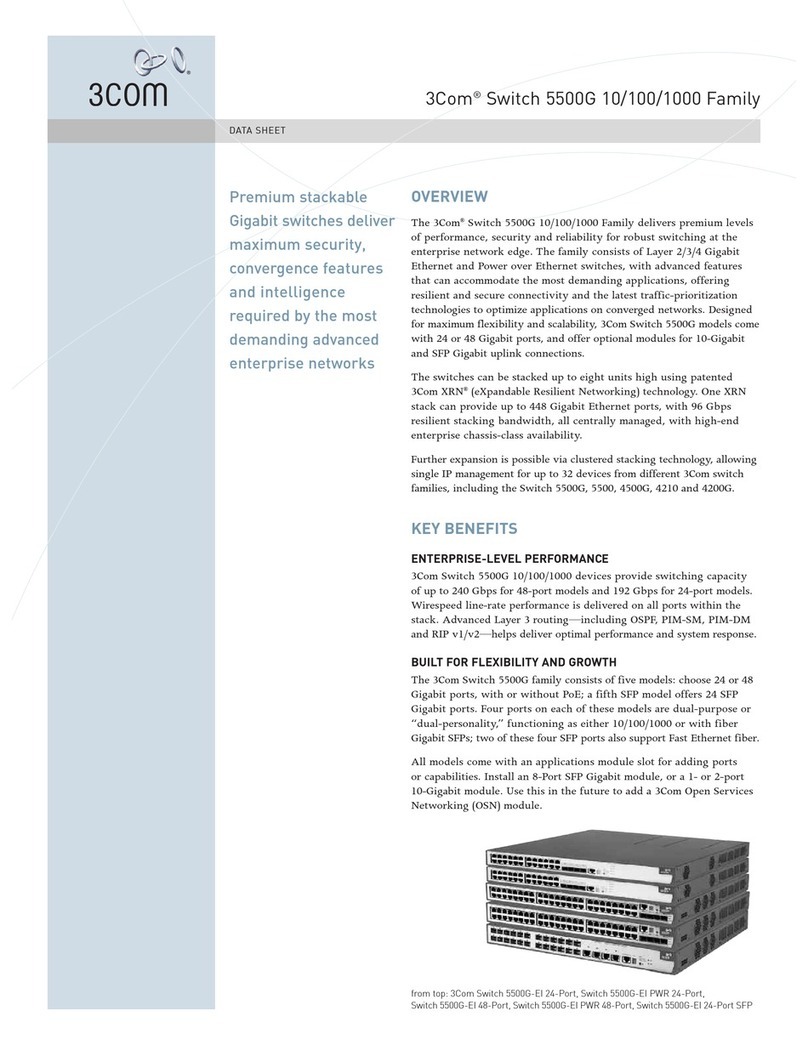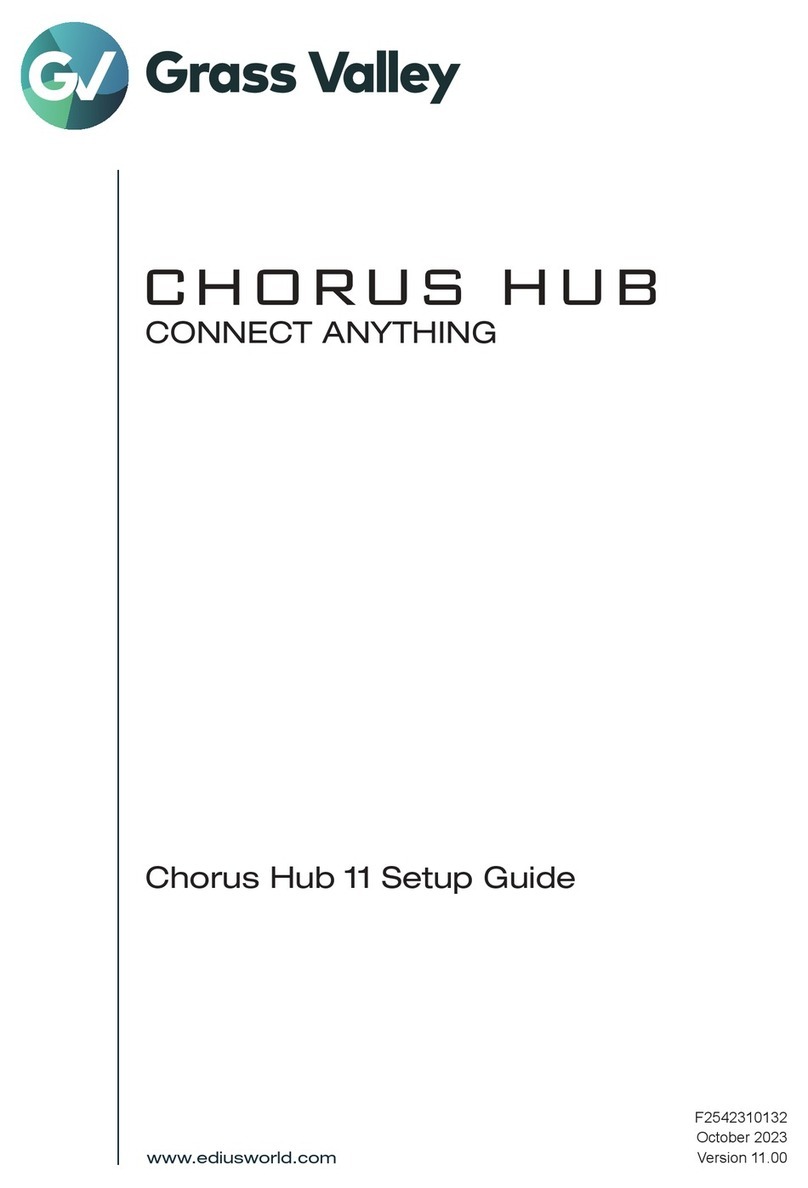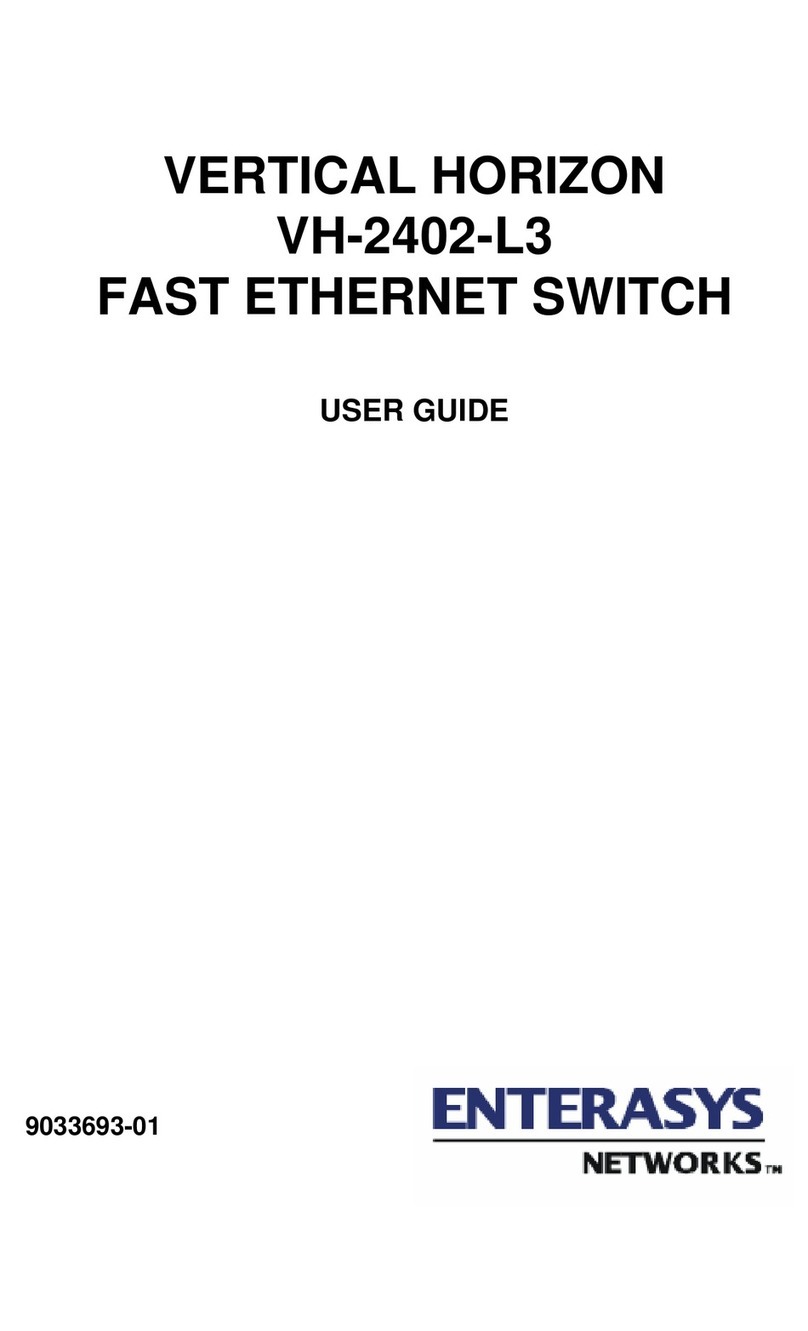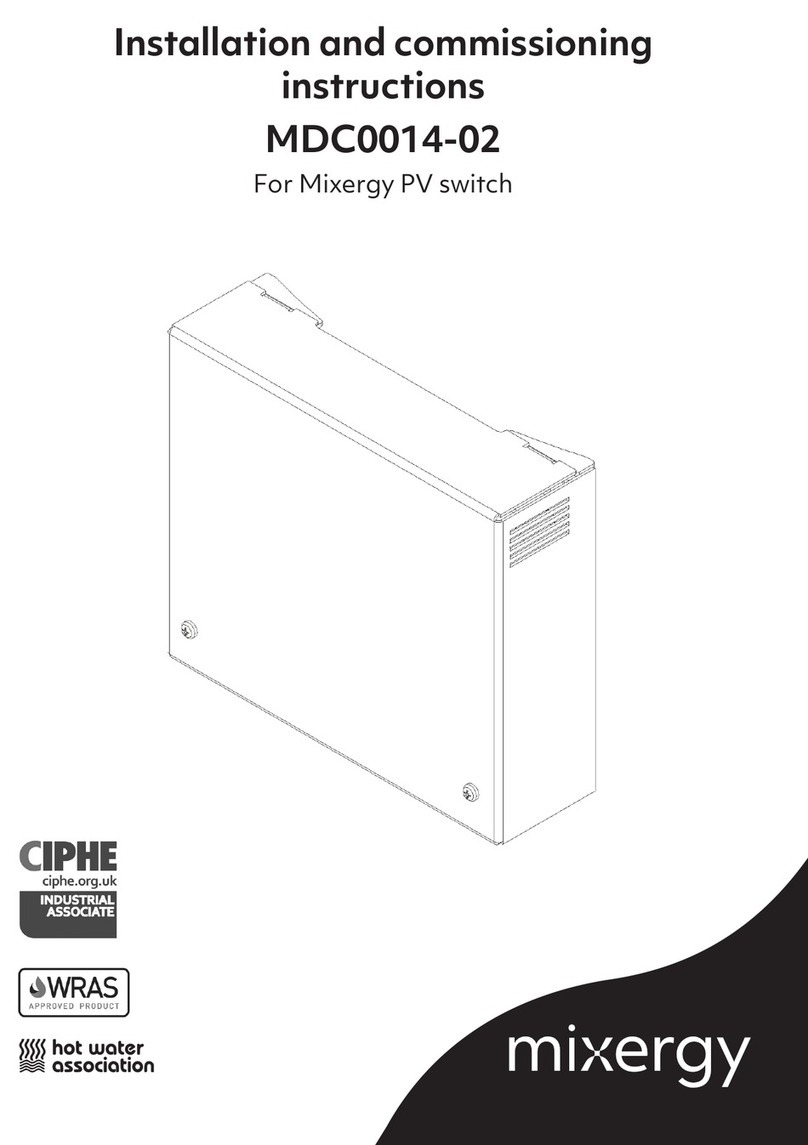Brainboxes ES Series User manual

Brainboxes Limited, 18 Hurricane Drive, Liverpool International Business Park, Speke, Liverpool, Merseyside, L24 8RL
Brainboxes Industrial
Ethernet to Serial Product Manual

ES Industrial Range
Product Manual V3.3 © Copyright Brainboxes Ltd Page 2 of 53
Contents
1. Introduction ......................................................................................................................................... 5
2. Before You Start ................................................................................................................................. 6
Box Contents Check list – ES-511 & ES-522 & ES-551 & ES-571........................................................ 6
Supported Operating Systems.............................................................................................................6
System Requirements..........................................................................................................................7
Network Requirements ........................................................................................................................7
3. Usability Features ............................................................................................................................... 8
4. Hardware Features ............................................................................................................................. 9
Technical Specifications ......................................................................................................................... 9
Network connection .............................................................................................................................9
RS-232 Serial Port ...............................................................................................................................9
RS-422/485 Full Duplex Serial Port.....................................................................................................9
RS-422/485 Half Duplex Serial Port ................................................................................................. 10
Power................................................................................................................................................ 10
LED indicators................................................................................................................................... 10
Terminal Block Connector Pin out........................................................................................................ 11
Reset Button ......................................................................................................................................... 11
Manual Reboot.................................................................................................................................. 11
Manual Hard Restore........................................................................................................................ 11
Storage and Operating Environment Guidelines.................................................................................. 11
Factory Default Settings ....................................................................................................................... 11
Device Swapping .................................................................................................................................. 12
5. Getting Started.................................................................................................................................. 12
Connecting your ES device .................................................................................................................. 12
Configuring your device settings .......................................................................................................... 12
6. Configuration Using Boost.LAN Manager......................................................................................... 13
Windows Installation: Boost.LAN Manager Application (Windows 7) .................................................. 14
Installing Ethernet to Serial Device Driver (Windows 7)....................................................................... 15
Windows Installation: Boost.LAN Manager Application (Windows 8) .................................................. 17
Windows Installation: Device Driver (Windows 8) ................................................................................ 20
Finding your Brainboxes COM port ...................................................................................................... 21

ES Industrial Range
Product Manual V3.3 © Copyright Brainboxes Ltd Page 3 of 53
Changing your COM label .................................................................................................................... 21
Changing the IP Address...................................................................................................................... 22
Changing the Device Name.................................................................................................................. 22
Changing Port Settings......................................................................................................................... 23
CTS Always True .............................................................................................................................. 24
Advanced Settings – TCP/IP Settings & MAC Address ................................................................... 25
Adding a device manually using Boost.LAN Manager ......................................................................... 26
Exporting & Importing Device Settings................................................................................................. 27
Exporting Device Settings................................................................................................................. 27
Importing Device Settings................................................................................................................. 28
Rebooting Device ................................................................................................................................. 29
Restoring to Factory Default................................................................................................................. 29
Firmware Upgrade................................................................................................................................ 30
Uninstallation ........................................................................................................................................ 31
Individual Device Uninstallation ........................................................................................................ 31
Complete Boost.LAN Suite Uninstallation. ....................................................................................... 31
7. Configuration Using the Webpage.................................................................................................... 33
Home page ........................................................................................................................................... 33
Network Page ....................................................................................................................................... 35
Serial Port Page ................................................................................................................................... 36
RS-422/485 Settings......................................................................................................................... 37
RS-485 Line Failsafe Biasing ........................................................................................................... 37
RS-485 Line Termination .................................................................................................................. 37
RS-422 Full Duplex Mode................................................................................................................. 37
Serial Tunnelling ............................................................................................................................... 40
Device Management............................................................................................................................. 41
Security................................................................................................................................................. 42
Administrator Access Settings .......................................................................................................... 42
User Access Settings........................................................................................................................ 42
MAC Address restriction ................................................................................................................... 43
Restricting “Reset/Restore Default” .................................................................................................. 43

ES Industrial Range
Product Manual V3.3 © Copyright Brainboxes Ltd Page 4 of 53
Authentication Method ...................................................................................................................... 44
8. Testing your ES Device .................................................................................................................... 45
Using the ES industrial device with your equipment ............................................................................ 45
If you are using a COM port based application ................................................................................ 45
If you are using a socket based application ......................................................................................... 45
9. Advanced Network Configuration ..................................................................................................... 46
Proxy Server Settings........................................................................................................................... 46
Remote Access .................................................................................................................................... 46
Firewall Exceptions and Port Numbers ................................................................................................ 46
10. Troubleshooting and Testing......................................................................................................... 47
Common problems............................................................................................................................ 47
11. Linux support for ES devices ........................................................................................................ 50
Configuring the ES device from Linux .................................................................................................. 50
Using Cyclades Serial Client to communicate with ES device ports.................................................... 50
12. Lifetime Warranty and Support ..................................................................................................... 51
13. Regulatory Approvals / Compliance.............................................................................................. 52
Company Accreditation ........................................................................................................................ 52
Europe – EU Declaration of Conformity ............................................................................................... 52
WEEE Directive (Waste Electrical and Electronic Equipment) ............................................................ 52
RoHS Compliance ............................................................................................................................... 53
14. Copyright ....................................................................................................................................... 53

ES Industrial Range
Product Manual V3.3 © Copyright Brainboxes Ltd Page 5 of 53
1. Introduction
The Brainboxes Ethernet to Serial industrial product range brings the benefits of fast data access and
remote management to asynchronous serial devices by connecting them to the existing local network
infrastructure within your industrial environment. Designed and built on-site with close collaboration
between the hardware and software teams to deliver a product that is both user-friendly and has
plenty of functionality.
The ES industrial product range offers serial devices with support for the RS-232, RS-422 (Full
Duplex) and RS-485 (Full & Half Duplex) serial port standards as well as network communication over
Raw TCP and Telnet. The supplied Windows drivers allow you to use any existing software that uses
COM ports, without modification.

ES Industrial Range
Product Manual V3.3 © Copyright Brainboxes Ltd Page 6 of 53
2. Before You Start
IMPORTANT NOTE: ES-511/522: The LEDs on the Magjack are NON-FUNCTIONAL.
Box Contents Check list – ES-511 & ES-522 & ES-551 & ES-571
The following items are included with your product:
Ethernet to Serial (ES) Industrial device
Boost.LAN Product CD
Quick Start Guide
Optional Items:
Global mains power supply unit - PW-600
USB port power supply – PW-650 – Ideal for powering your ES-XXX from anywhere using
your laptop
If any of the items are missing from your box or damaged in anyway please contact
support@Brainboxes.com
Supported Operating Systems
The Ethernet to Serial industrial product range can be used in the following Microsoft Operating
Systems with the supplied Boost.LAN drivers:

ES Industrial Range
Product Manual V3.3 © Copyright Brainboxes Ltd Page 7 of 53
Windows Server 2012
Windows 8 32-bit
Windows 8 64-bit
Windows 2008 R2
Windows 7 32-bit
Windows 7 64-bit
Windows Server 2008 32-bit
Windows Server 2008 64-bit
Windows Vista 32-bit
Windows Vista 64-bit
Windows Server 2003 32-bit
Windows Server 2003 64-bit
Windows XP 32-bit
Windows XP 64-bit
Windows 2000
Brainboxes Boost.LAN drivers have undergone extensive Microsoft testing with the ES industrial
range. Upon passing these tests, the drivers were signed by Microsoft, as an indication of their quality
and stability.
It is also possible to use the ES industrial devices with a Linux system. See Section 10 for full details.
System Requirements
Components: Microsoft .NET Framework 2.0 (installed automatically with Boost.LAN package)
Windows Installer: Windows Installer 3.1 or later (Recommended)
Internet Explorer: If you are running Internet Explorer, then Internet Explorer 6.0 or later is required
Processor: 400 MHz Pentium processor or equivalent (Minimum); 1GHz Pentium processor or
equivalent (Recommended)
RAM: 96 MB (Minimum); 256 MB (Recommended)
Hard Disk: Up to 500 MB of available space may be required
CD or DVD Drive: Not required
Display: 800 x 600, 256 colours (Minimum); 1024 x 768 high colour, 32-bit (Recommended)
Network Requirements
Ethernet network connection (wired).

ES Industrial Range
Product Manual V3.3 © Copyright Brainboxes Ltd Page 8 of 53
3. Usability Features
The ES industrial range has been designed so that it is as easy as possible to wire up the serial port
and power wires to the terminal blocks and to connect the network cable:
•Removable screw terminal blocks make installation easier and quicker.
•Colour coded terminal blocks and ports prevent an incorrect connection.
•Individually numbered pins simplify the wiring and removes confusion.
•Smart Ethernet which automatically detects the polarity of the Ethernet connection so either a
straight through or crossover Ethernet cable can be used.
•Dual power supply input, for enhanced reliability.
•Functional ground to DIN rail.

ES Industrial Range
Product Manual V3.3 © Copyright Brainboxes Ltd Page 9 of 53
4. Hardware Features
Technical Specifications
Network connection
- 10Base-T or 100Base-TX Ethernet connection
- Standard 8P8C (“RJ45”) socket connector
- TCP/IP protocol stack
- DHCP or static IP address
- Automatic transmit/receive crossover detection
- 1500V magnetic isolation
RS-232 Serial Port
- Baud rates up to 1M Baud
- 5, 6, 7 or 8 data bits
- 1, 1.5 or 2 stop bits
- Odd, even, mark, space or no parity bit
- Line-break generation and detection
- RTS/CTS or XON/XOFF flow control option
- ESD protection to 15kV human body model
- Can be connected to as a Windows COM port, as a
Raw TCP socket, or using the RFC2217 standard
- Serial cable length: 10m / 30 feet maximum
RS-422/485 Full Duplex Serial Port
The factory default setting for the ES devices is RS-422 full duplex.
Background Information:
DTR/DSR and CTS/RTS Handshaking is not available.
This mode is generally used between one transmitter / receiver to only one other transmitter /
receiver, but it is possible for each output to drive up to 10 receivers.
Generally, in RS-422 systems, all 4 signal lines from the 5 pin terminal block participate in the data
transfer sequence. Thus 2 twisted pair cables are used. One twisted pair carries the TXD data
outwards, one pair brings the RXD data inward.
- Baud rates up to 1M Baud
- 5, 6, 7 or 8 data bits
- 1, 1.5 or 2 stop bits
- Odd, even, mark, space or no parity bit
- Line-break generation and detection
- XON/XOFF flow control option
- Built-in termination and biasing at receiver inputs
- Can be connected to as a Windows COM port, as a Raw TCP socket, or using the RFC2217
standard
- Serial cable length: 1200 meters / 4000 feet maximum

ES Industrial Range
Product Manual V3.3 © Copyright Brainboxes Ltd Page 10 of 53
LED Information
Status LED Green Light On
Flashing Green
Device Ready
Flashing Red & Yellow Changing Settings
Flashing between Green & Red Querying IP
Fla
shing between Green & Red
IP P
roblem
Flashing Green/Red Performing Hard Reset
Flashing between Green & Yellow Problem during initialization (e.g.
Firmware Problem)
Serial Port LED Green light on Port Open
Flashing light on Data RX/TX
Link LED
Green light on
Link established
F
lashing Green
Data RX / TX
RS-422/485 Half Duplex Serial Port
- Baud rates up to 1M Baud
- 5, 6, 7 or 8 data bits
- 1, 1.5 or 2 stop bits
- Odd, even, mark, space or no parity bit
- Line-break generation and detection
- Automatic switching between transmit and receive states in half-duplex mode
- 2-wire half-duplex RS-422/485 link mode
- Built-in termination and biasing at receiver inputs
- Can be connected to as a Windows COM port, as a Raw TCP socket, or using the RFC2217
standard
- Serial cable length: 1200 meters / 4000 feet maximum
Power
- Wide-range +5 to +30V DC 60mA@24V 1.4W Typical 120mA@24V 2.9W Max
- Reverse voltage protected
- ESD and surge protected
- Earthing connection point
LED indicators
LED Indicators for the network and serial ports show when a connection is open and when data is
being transferred. A two-colour status LED provides additional information on the status of the device.
!
Caution
-
Do not attempt to operate this product with
any other power supply/rating than that specified.

ES Industrial Range
Product Manual V3.3 © Copyright Brainboxes Ltd Page 11 of 53
Terminal Block Connector Pin out
A second power supply +VinB can be fitted as a back-up to the main power supply +VinA to prevent
down time should one power source fail.
*Func Ground – Functional ground is a connection to the ground from the DIN rail.
Reset Button
Manual Reboot
1) Press the reset button once.
2) The status LED will flash and after 5 seconds the device will reboot.
3) When the device is restarted, any connections you have had to the COM ports will need to be
re-established.
Manual Hard Restore
1) Press and hold the reset button on the device for 5 seconds.
2) The status LED will flash red/green and the device will be restored to factory default settings.
For the factory settings, see Factory Default Settings section.
Storage and Operating Environment Guidelines
Operating Temperature: -30
o
C to +80
o
C
Storage Temperature: -50
o
C to +150
o
C
Humidity: 5% to 95% non-condensing
Housing: IP-30 rated non-conducting polyamide case with integrated DIN rail mount
Factory Default Settings
Network Setting
s
Device Network
IP
Address
DHCP Mode
Web Server Port
80
Port Settings
Port Mode
RS-422
Baud
rate
115200
Databits
8
Stop bits
N
Parity
1
Flow Control
None
Duplex mode
Full Duplex
Prot
ocol Settings
Telnet Mode (Server)
Pin 1
Pin 2
Pin 3
Pin 4
Pin 5
RS
-
232
Sig GND CTS RxD RTS TxD
RS
-
485
FD
Sig GND RxD- RxD+ TxD+ TxD-
RS
-
485
HD
Sig GND Data+ Data-
Power Input
Power GND +Vin A +Vin B Power GND Func GND*

ES Industrial Range
Product Manual V3.3 © Copyright Brainboxes Ltd Page 12 of 53
The default settings have been carefully selected and should provide the right settings for the majority
of users.
Device Swapping
In the unlikely event of a device failing, it can be easily replaced by swapping it with a device which
has the same IP address. This is particularly useful when using a large number of ES industrial
devices together which have already been installed and setup and are already communicating with
peripherals. The faulty device can be replaced without having to set up and install a new device.
One of the features of Boost.LAN Manager is the ability to export and import device settings. This
feature is particularly useful if you are swapping devices. The old device’s settings can be exported
into a settings file and then imported on the new device. For details on how to use this feature see
Exporting and Importing Device Settings.
5. Getting Started
Connecting your ES device
1. Connect the ES device to your local network using an Ethernet cable and plug into the
Ethernet port connection on the device. The ES Ethernet port will automatically detect the
polarity of the Ethernet connection so either a straight through or crossover Ethernet cables
can be used.
2. Connect the power adapter or a DC power line (5-30V) to the ES power terminal block
connection.
3. On connecting to the network, the device automatically checks if it is connected to a DHCP
Server. If this is the case, the DHCP server will allocate an IP address automatically to the ES
device.
4. If no DHCP Server is detected (e.g. you have the ES device plugged directly into the PC), the
ES device will default to an IP address of 192.168.127.254 after 60 seconds. If connecting
directly to a PC, make sure the PC is on the same 192.168.127.xxx subnet in order to find
your device.
5. When the Status LED shows a solid green light the device is ready to use.
Make a note of device MAC address (on the side of the ES device, 00-0A-4F-XX-XX) as you will
need it to identify the device on your network later.
Configuring your device settings
There are three methods to view and configure your Ethernet to Serial Device. Which method to use
depends on personal preference and convenience.
Web Page Interface: This allows the Ethernet to Serial device to be accessed from any PC
within your network as it does not require Boost.LAN Manager. See Section 6 for more
information about the web page interface.
Windows Device Manager: Once Boost.LAN is installed you can use the Windows Device
Manager. This is the standard Windows Control Panel that allows users to view and control all
hardware attached to a computer. The Ethernet to Serial ports can also be configured from
here.
Boost.LAN Manager: This is the Windows application that is installed initially to find the
device and install the COM port drivers. Configuring from here is the recommended option for
ease and convenience, as it centralises all Ethernet to Serial devices. See Section 5 for
information about Boost.LAN Manager.

ES Industrial Range
Product Manual V3.3 © Copyright Brainboxes Ltd Page 13 of 53
6. Configuration Using Boost.LAN Manager
PLEASE READ CAREFULLY
Boost.LAN Manager application is the graphical user interface for locating and configuring all
Brainboxes’ Ethernet to Serial devices in Windows.
Boost.LAN Manager is the COM ports device driver that you will use in Windows to access
your ES ports as standard Windows COM ports. You need Boost.LAN Manager to install the
Boost.LAN COM ports driver.
Boost.LAN Manager is not required if:
1. Your application speaks directly to IP addresses. (E.g. using telnet or Win sock
communication)
2. You want to remotely change the settings of the ES device via web page access
Follow the instructions below to start the installation process.
If you have any issues with installation, see Section 9

ES Industrial Range
Product Manual V3.3 © Copyright Brainboxes Ltd Page 14 of 53
Windows Installation: Boost.LAN Manager Application (Windows 7)
With the computer turned on, insert the Boost.LAN Driver CD. This should launch the Brainboxes
Navigation Page. Note: If the navigation page does not auto load, go to Start My Computer
Right Click the CD and select Explore. Click “Install” to launch the Boost.LAN Setup.exe program.
Follow the on screen instructions to install the Boost.LAN Manager application
When installation is complete, you should see an icon labelled “Boost.LAN Manager” on the desktop.

ES Industrial Range
Product Manual V3.3 © Copyright Brainboxes Ltd Page 15 of 53
Installing Ethernet to Serial Device Driver (Windows 7)
1. Double click the icon labelled “Boost.LAN Manager” on the desktop to open the
application.
2. Click on “File > Find Devices” in the top left hand side of the window. This will find any
Brainboxes Ethernet to Serial devices connected to your network.
3. You can find your Brainboxes ES device by selecting a device and matching it with the
corresponding MAC address available in the left hand panel (see below). The MAC
address of your device is located on a sticker on the side of the ES device.
4. Once found, select the device and scroll to the “Tasks” section on the left hand panel.
5. Click “Install Device”.

ES Industrial Range
Product Manual V3.3 © Copyright Brainboxes Ltd Page 16 of 53
6. During the device installation you will see a timer symbol and the status of the device will
be ‘Installing driver…’
7. Once the device is installed a pop up box will appear saying ‘Your new hardware is
installed and ready to use.’
8. In Boost.LAN Manger, the device will display a blue tick symbol showing that it’s installed
and the status of the device will be ‘Ready’. The device will also have moved to the
‘Online – Device Installed’ section in the main window of Boost.LAN Manager.
9. You can check the COM Number of the port by following the instructions in the section:
Finding your Brainboxes COM port If you need to change the COM port number, see
Changing Your COM Label

ES Industrial Range
Product Manual V3.3 © Copyright Brainboxes Ltd Page 17 of 53
Windows Installation: Boost.LAN Manager Application (Windows 8)
With the computer turned on, insert the Boost.LAN Driver CD.
Note: If the navigation page does not auto load, go to Start My Computer Right Click the CD and
select Explore. This will open the CD in Windows Explorer for browsing the contents of the CD.
Locate the “Setup” program on the CD and double click to launch. Proceed to Step 3.
1. You will now see a purple pop up window as shown below. Click on it.
2. This will bring up a new menu. Select the ‘Open folder to view files’ option.
3. Click on the setup.exe file to begin the installation on the Boost.LAN manager application.

ES Industrial Range
Product Manual V3.3 © Copyright Brainboxes Ltd Page 18 of 53
4. When you click on the setup.exe file shown above in step 3, you will then be presented with
the below window. Press next.
5. After you have clicked next, the setup program will ask you to allow Boost.LAN Ethernet to
Serial devices through your firewall. Enable the tick box to continue the installation procedure.
6. You will now be asked to confirm whether or not you wish to carry on installing the software.
Click next.

ES Industrial Range
Product Manual V3.3 © Copyright Brainboxes Ltd Page 19 of 53
7. The software will now begin to install.
8. After the installation has finished, you will now see the below window. Click close.

ES Industrial Range
Product Manual V3.3 © Copyright Brainboxes Ltd Page 20 of 53
Windows Installation: Device Driver (Windows 8)
Double click the icon labelled “Boost.LAN Manager” on the desktop to open the application.
1. Click on the “File > Find Devices” in the top left hand side of the window. This will find
any Brainboxes Ethernet to Serial devices connected to your network.
You can find your Brainboxes ES-device by selecting a device and matching it with the
corresponding MAC address available in the left hand panel (see below). The MAC
address of your device is located on a sticker on the side of the ES device.
2. Once found, select the device and scroll to the “Tasks” section on the left hand panel.
Now click Install Device as shown below.
The device will now begin to install. During the device installation you will see a timer
symbol and the status of the device will be ‘Installing driver…’
3. In Boost.LAN Manger, the device will display a blue tick symbol showing that it is
installed and the status of the device will be ‘Ready’. Shown below.
4. You can check the COM Number of the Port, by following the instructions in Section
0 Finding your Brainboxes COM port If you need to change the COM port number,
see Section Error! Reference source not found. Changing Your COM Label)
This manual suits for next models
4
Table of contents