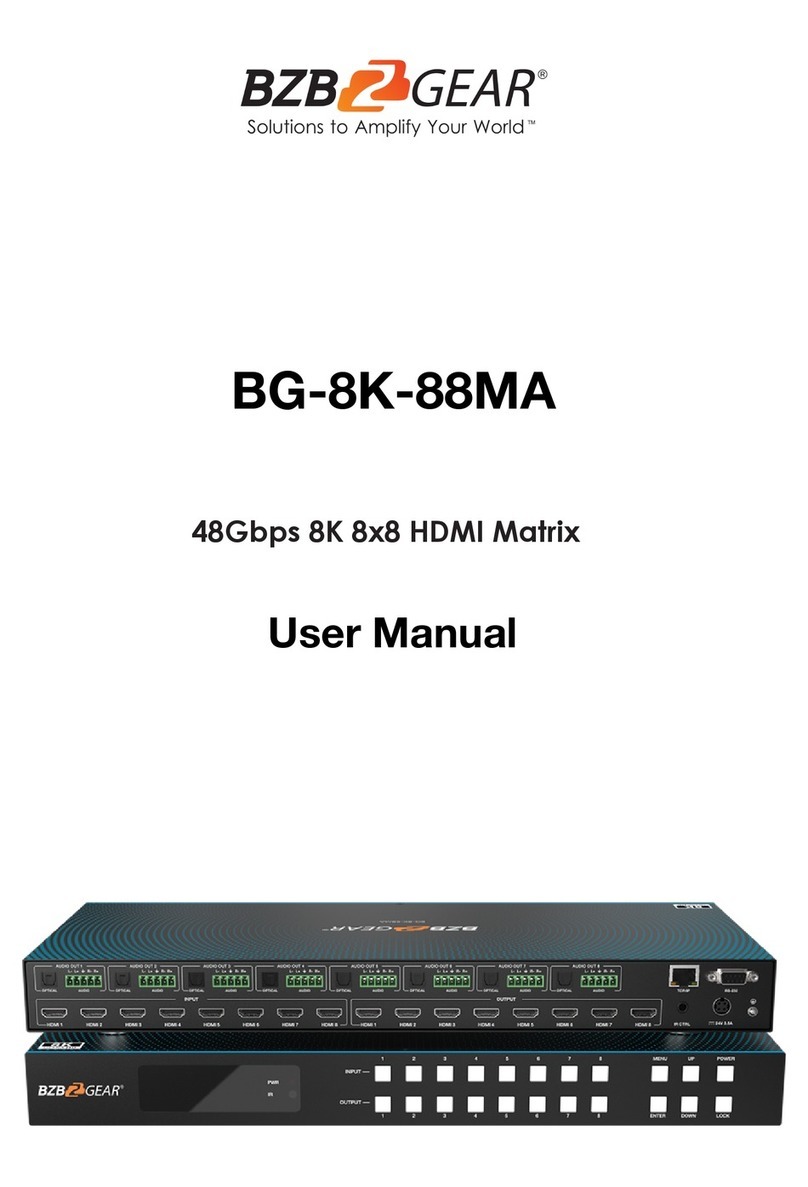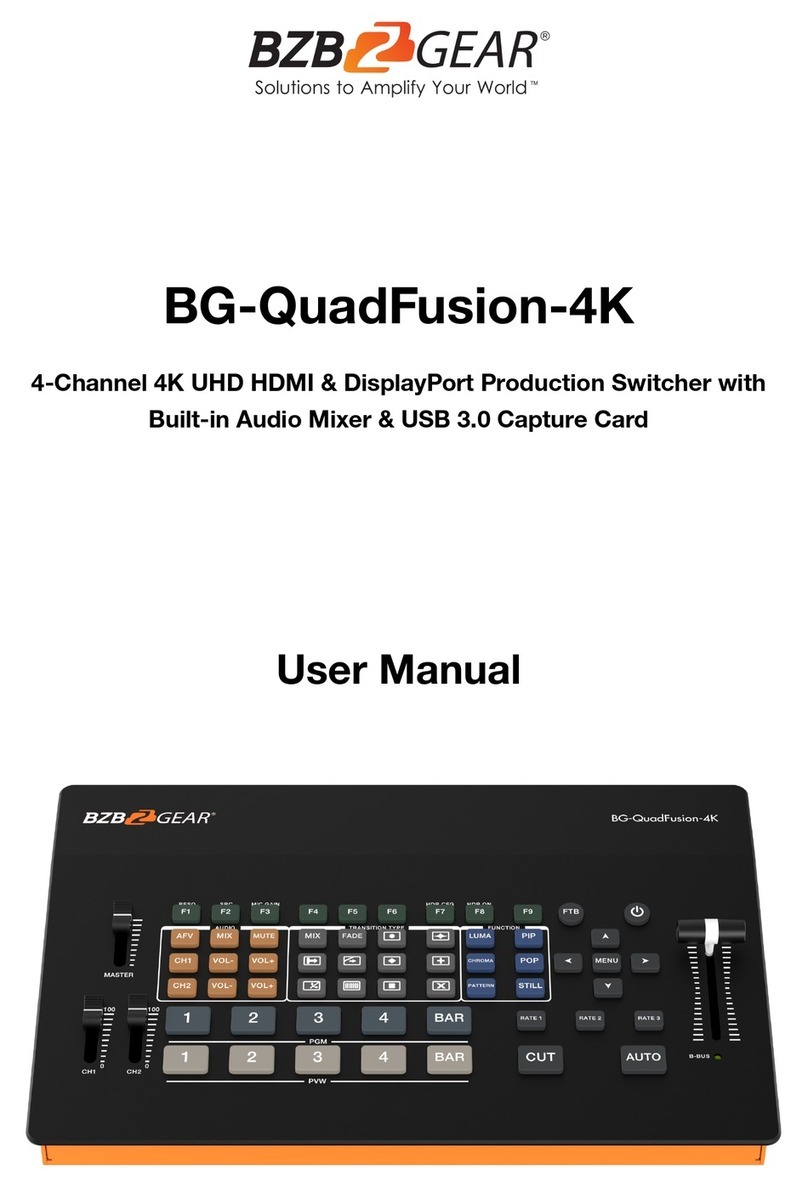12
34
FEATURES:
INTRODUCTION:
The 4×1 USB HDMI 2.0 KVM Switch shares one HDMI display between four
HDMI sources.
● Share an HDTV or display, USB keyboard& mouse, and microphone
between four USB/HDMI computers and devices
● Provides an additional USB 2.0 sharing port with over-current detection
and protection
● Switch between devices via front push button or hotkey
● Supports 4K@60Hz and PC's UXGA 1920×1200 resolutions
● Supports Dolby True HD and DTS HD Master Audio formats
● HDMI2.0 & HDCP compliant
● Video bandwidth: 18Gbps
● Metal housing for better RF shielding
4×1 USB HDMI2.0 KVM Switch
PACKAGE CONTENTS:
● 4×1 USB HDMI2.0 KVM Switch
● Power adapter
● Quick installation guide
COMPATIBILITY:
● Windows, Mac, Linux computers
● Game consoles, Blu-Ray DVD players, and other CE devices
LAYOUT:
● USB Mouse Port: Connect to USB mouse devices
● USB Keyboard Port: Connect to USB keyboard devices
● USB Ports: Connect to other USB devices
● MIC: Connect to microphone
● Audio out: Connect to earphone
● Audio LED: Audio ON/OFF Indication
● Audio Switch: Switch to enable/disable the MIC/Audio out function
● Port LED: Indicate which HDMI source is selected
● Port Select: Switch between the HDMI sources
Figure 2: Rear Panel Layout
● Power Jack: Connect to the included power adapter
● HDMI Output: Connect to HDMI Display
● HDMI Input: Connect to source device's HDMI
● USB Port: Connect to PC's USB port
4. Connect the computer's HDMI connector to the switch's INPUT 1
connector using the HDMI cable.
5. Connect the computer's USB port to the switch's PC1 connector (USB
Type B) using the included USB cable.
6. Repeat steps 4 to 5 for additional computer system/devices you wish
to connect to this switch.
7. Optional: Connect other USB peripherals you wish to share between
the connected computers/devices to the extra USB ports on the switch.
8. Connect the power adapter into the switch's Power Jack.
9. Power up the first computer/device and wait until it is fully booted up.
Make sure the keyboard and mouse work properly.
10. Once the first computer system is successfully setup, press the
Switch button and power up the second computer/device to verify the
setup properly.
11. The installation is complete and the 4x1 USB HDMI KVM Switch is
ready for use.
1. Power off all devices you plan to connect to the 4×1 USB HDMI KVM
Switch 4K2K.
2. Connect a monitor/display to HDMI OUTPUT of the switch by an HDMI cable.
3. Connect a USB keyboard and a USB mouse to USB keyboard and
Mouse Ports of the switch.
Quick Installation Guide
BG-UHD-KVM41A
HOTKEY:
Follow the hotkey command listed below for selected operating functions:
Command Function
HARDWARE INSTALLATION:
Scroll Lock+ Scroll LockStart Hotkey mode
Scroll Lock+ Scroll Lock+[Enter] Port sw itch to next active port
Scroll Lock+ Scroll Lock+ [N]
Port sw itch to desired port N
(1 ~ 4)
Scroll Lock+ Scroll Lock+ P+ W+ [0/1]
Port sw itch w ith host USB pow er
detected.
1 – Enable
Scroll Lock+ Scroll Lock+ P+ L+ U + G+ [0/1]
Port sw itch w hen new host plugin
1 -Enable
Scroll Lock+ Scroll Lock
+ B + [0/1]
Buzzer sound On/Off control
1 -Enable (Default)(*)
Scroll Lock+ Scroll Lock
+ S
Auto-scan On(**)
Note :
(*):The buzzer sound:
Hotkey Active:1 beep
Error:2 Beeps
(**):Space bar of keyboard (not include space bar) to
stop auto-scan,
Any key of keyboard to stop auto-scan and jump to
current scan port.
Scroll Lock+ Scroll Lock
+ U + [Enter]
Reboot and enter IAP mode to
update firmw are