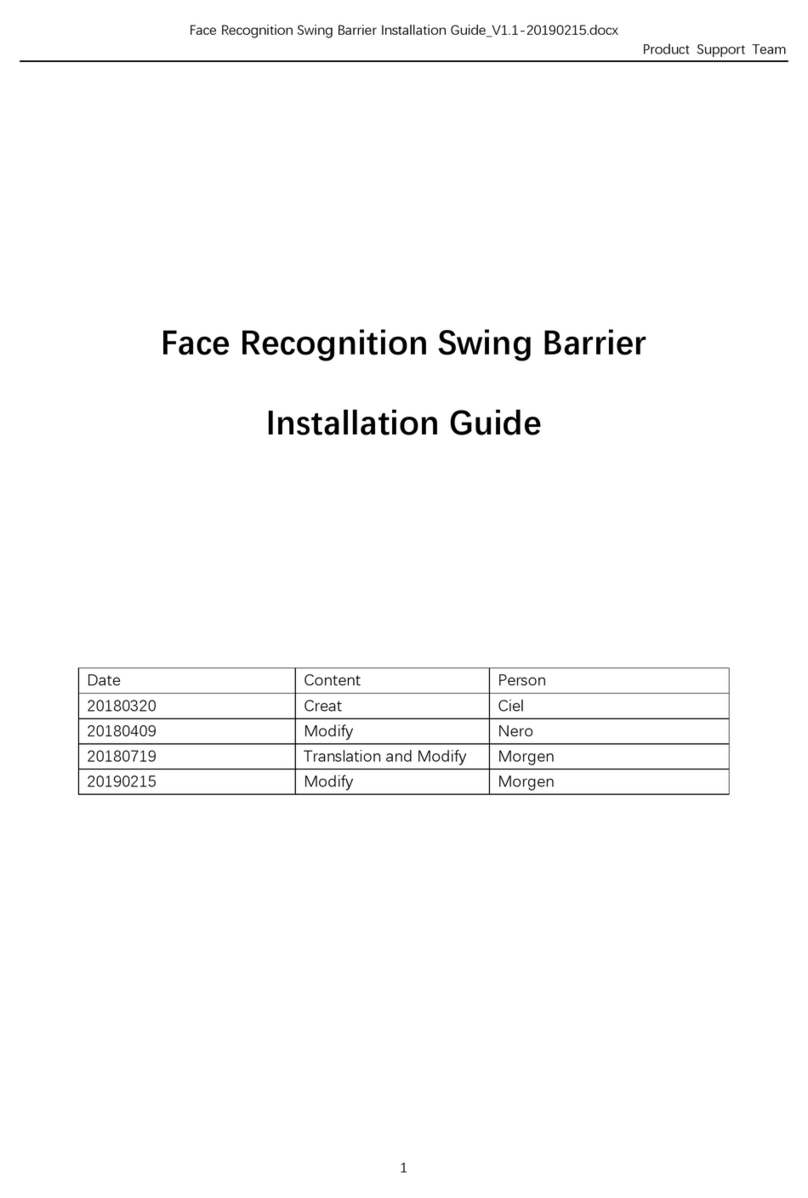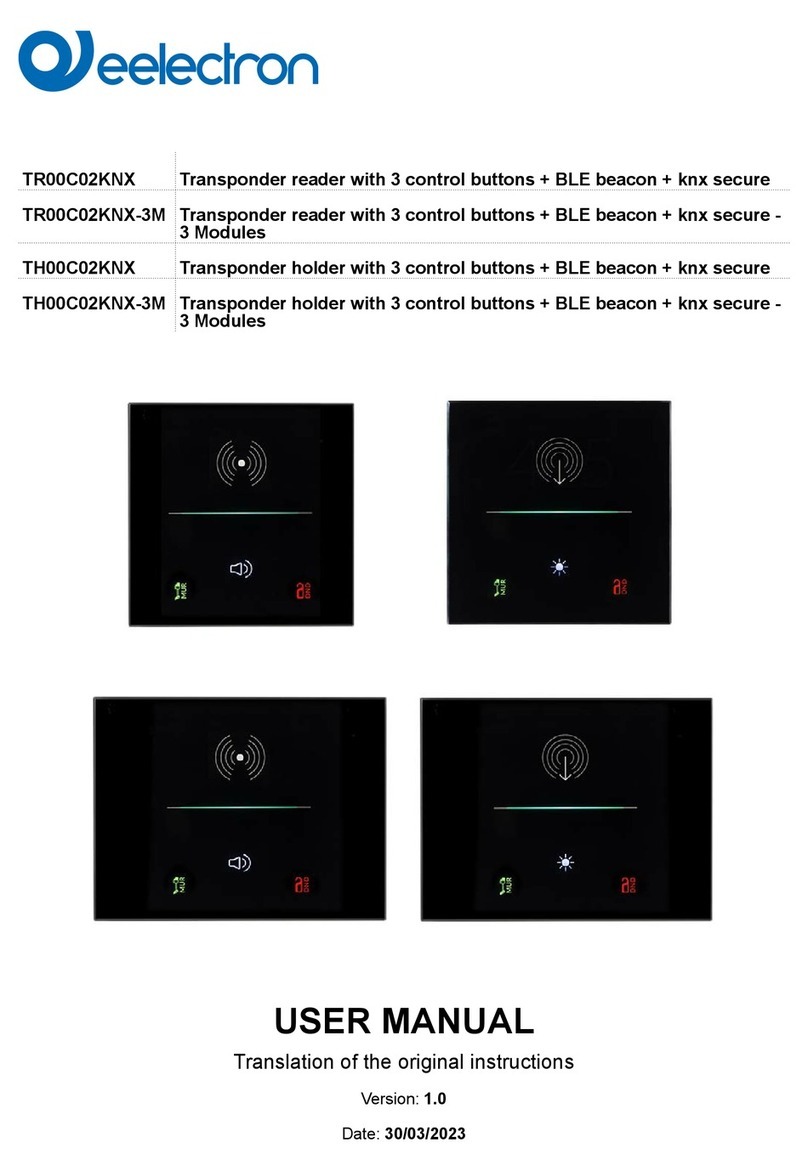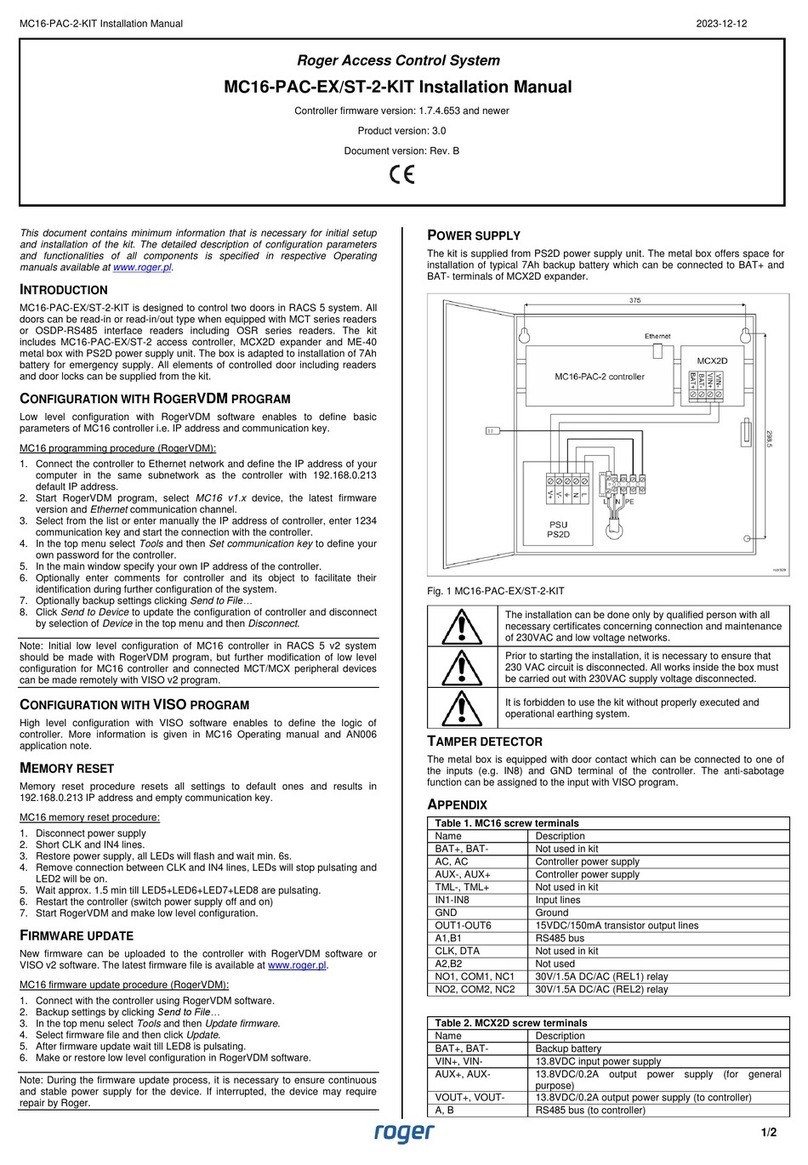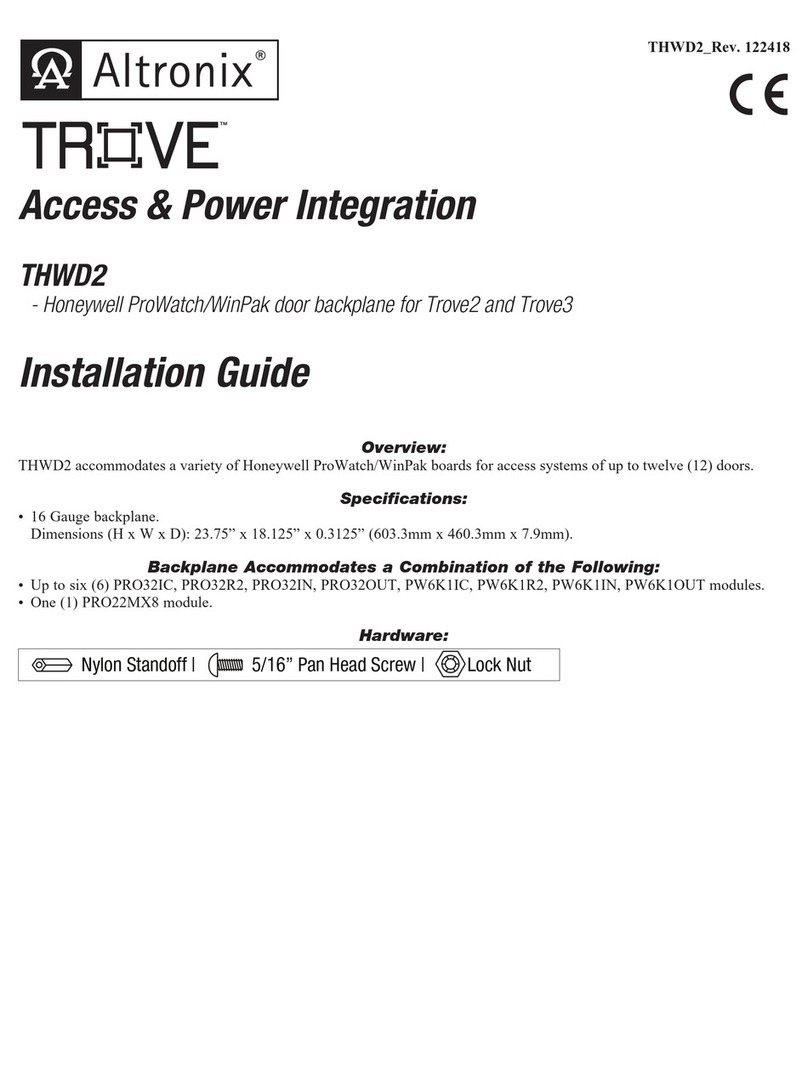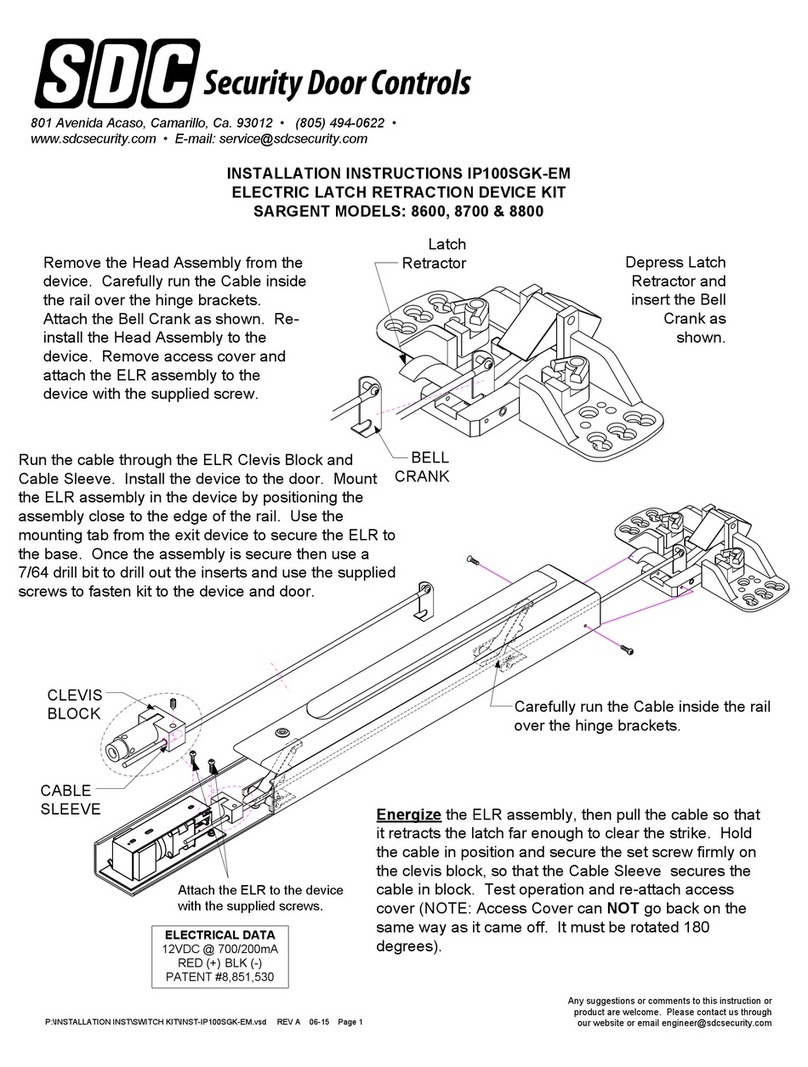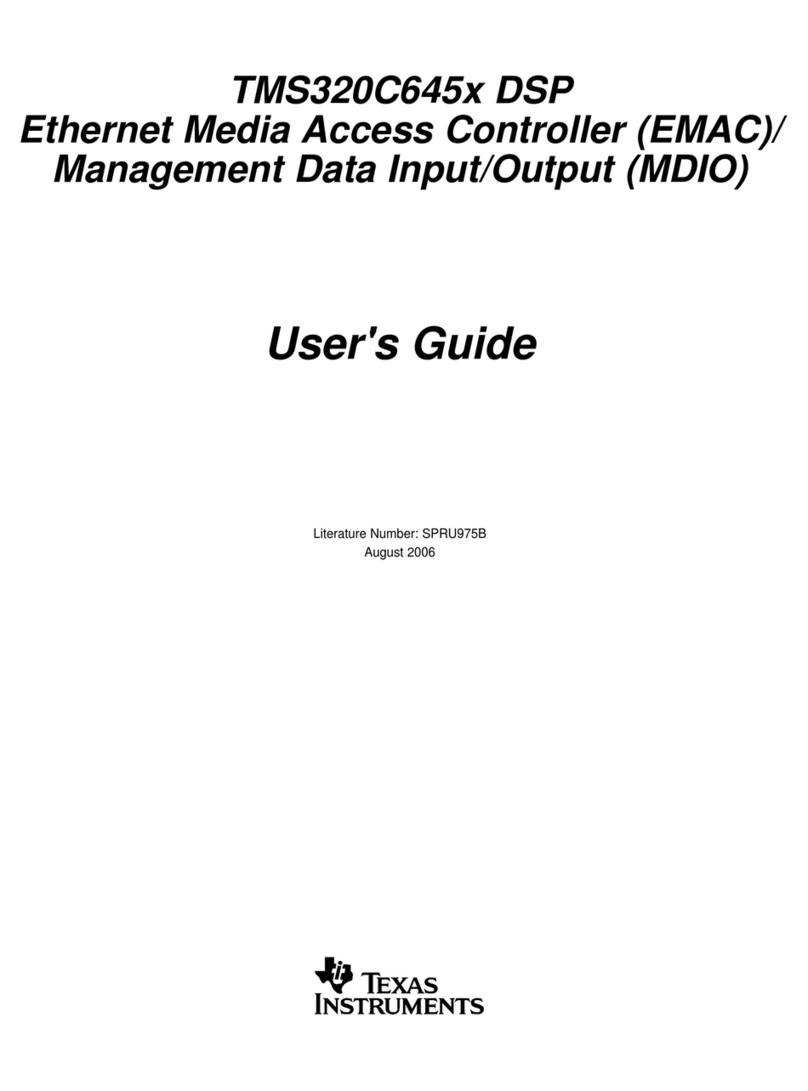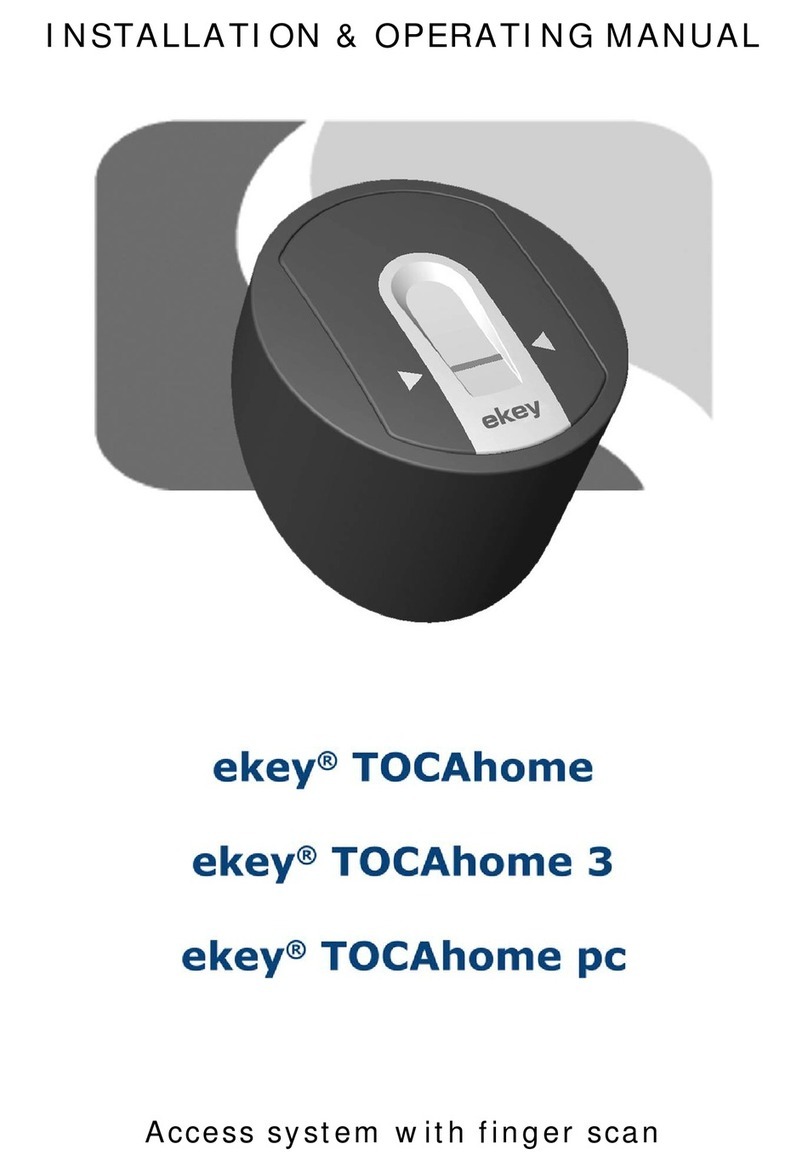BRAINTECH FM1000 series User manual

User Manual
(Access Control Unit, Model#:FM1000series)
Manufcture
: Brain Tech Co., Ltd
Sale & Technical support
: Fingcas Corp.

2
Table of Contents
1. Precautions before Use
1.1 Direction for safety usage
1.2 Product packing and contents
1.3 Parts name and function
1.4 Voice comment and Explanation of Key
1.4.1 Voice Comment
1.4.2 Explanation of Key function
1.5 Fingerprint identification process
2. Manager Registration
3. Manager Menu Calling
4. Controller Setup
4.1 Date and Time Setup
4.2 ACU Number Setup
4.3 Network Mode Setup
4.3.1 LAN Setup
4.3.2 UART Speed Setup
4.4 Manager Mode Setup
4.4.1 Stand-alone/Network Setup
4.4.2 Beep Setup
4.4.3 Voice Setup
4.4.4 LED Setup
4.4.5 Comm Security
4.4.6 Door Setup
4.5 Other Setup Control
4.6 Door Operation Setup
5. User Management
5.1 User Addition
5.2 User Deletion
5.3 All Users Deletion
5.4 User Confirmation
5.5 Entrance/Exit Setup
6. DB Management
6.1 Setup Initialization
6.2 Event Initialization
7. Revision on Manager Password
8. Door Operation (Open/Close) Setup
9. Usage by Entrance/Exit Method
9.1 In case of fingerprint use
9.2 In case of card use
9.3 In case of password use
9.4 In case of card + password use
9.5 In case of card + fingerprint use
9.6 In case of fingerprint + password use
9.7 In case of card + password + fingerprint use
10. Selection and Use of Entrance/Exit
Control Mode
10.1 Attendance Mode
10.2 Leaving Office Mode
10.3 Go Out Mode
10.4 Return Office Mode
11. Installation and Connection
11.1 Jumping Option Setup
11.2 Installation Method
11.2.1 Connection to External Interface
11.2.2 Connection to 422/485 multi-drop
11.2.3 Power Cable Connection
11.2.4 LAN Cable Connection
11.2.5 Rebooting
11.2.6 Product Initalization
12. Others
12.1 Product Specification
12.2 Checking Matters before Request for A/S
12.3 Terminology Explanation

3
1. Direction before Using
1.1 Direction for safety usage
◆ Do not move or reinstall the system arbitrarily.
: In case of arbitrarily moving or installing the system, the system may not work or be broken down
due to an electrical shock or inadequate connection. In this case, call the operator.
◆ Do not place the equipment around places where high voltage flows.
: The system may receive electrical effect due to high voltage.
◆ Do not open/close or repair the system arbitrarily.
: This system is a high-precision electronic product. So, it can be damaged if you arbitrarily
open/close or repair it. Make sure to call the sales company or operator if needed.
1.2 Product pacing and contents
a. Fingerprint In/Out Control device 1 ea.
b. Connector (11p, 9p, 4p) 3 ea.
c. Screw 2 type 5 ea.
d. Basic software of In/Out Control System and User Manual CD 1 ea.
e. RF Card 3 ea
* Optional Item (Sales product by order) : AC Power Adapter( DC 12V, 2.5A)
1.3 Parts name and function
LCD : Display current operation status.
Fingerprint identification device : Put the registered finger on this device.
Contact point of RF-CARD : Point of contact RF-CARD (Maximum under 10cm).
Keypad : 0-9 numbering key button, *button, #button
Function key : Different function by key.
Speaker : Beep sound and voice comment by step.

4
1.4 Voice comment and Explanation of Key
1.4.1 Voice comment
Ok, you can pass The screen approves entrance and exit
Please contact security manage The screen doesn’t approve entrance and exit
Have a nice meal The screen displays the normally selected menu.
Please enter your fingerprint The screen requests for fingerprint recognition.
Selected “menu” The screen displays the selected menu.
Attendance The screen is in attendance mode.
Leaving Office The screen is in leaving office mode.
Go Out The screen is in go out mode.
Return Office The screen is in return office mode.
1.4.2 Explanation of Key function
Number(0-9) button The button is used when keying in a number
and selecting a menu.
* BAK button The button is used when canceling a number.
# ENT button The button is used when completing the input of
a number and entering a fingerprint.
F1 button The button is used when returning to the

5
previous screen and selecting the attendance
mode.
F2 button The button is used when selecting
the leaving office mode.
F3 button The button is used when selecting the go
out mode.
F4 button The button is used when selecting the
return office, manager mode and menu.
1.5 Fingerprint identification process
Picture 1 Picture 2
☺ Finger should be kept clean, so that a correct recognition is possible.
☺ If the finger is wet, recognition may be impossible.
☺ Make sure that there is no alien substance on the fingerprint recognizer.
☺ Place the finger correctly at the center of the fingerprint recognizer as shown in <Picture 1>.
☺ All fingerprint should be touching the fingerprint recognizer as shown in <Picture 2>.
2. Manager Registration
☺ The manager password is not registered when you open the package box
and operate the product for the first time.
No Register
Master Password
Please type Password
[ ]
[ ]
* Back # NEXT
F1 Cancel F4 Ok
1. When the power is on for the first time, a
window for setting the manager password will
pop up as shown in the left screen.
No Register
Master Password
Please type Password
[***** ]
[ ]
* Back # NEXT
F1 Cancel F4 Ok
2. Use the number buttons to enter the manager
password (above 5 figures) and press the #
button.
◆ If you entered the wrong number!
* Press the button and reenter the
number.
No Register
Master Password
Please type Password
[***** ]
[***** ]
3. Enter the same password (above 5 figures) in
the below blank and save it by pressing F4.
◆ Precautions!
If you fail to enter the password with the
given time, the screen goes back to its

6
* Back # NEXT
F1 Cancel F4 Ok
original state.
OK !!!
Master Password
Registered
4. After successfully registering the manager
password, the left-sided screen appears.
Password Length
Less than 5
Please try again
5. If you enter a password (below 5 figures), the
left-sided screen appears.
In this case, please reenter your password
(above 5 figures).
3. Manager Menu Calling
☺ Press F4 to enter into the manager menu.
1. Controller Setup: Control the equipment setup.
2. User Management: Add/delete the user or manage the entrance/exit.
3. DB Management: Manage the equipment data base.
4. Password change: Change the manager password.
5. Door Operation: Setup the door operation method.
* Manager Menu Calling
MAIN Menu
1. Controller Setup
2. User Management
3. DB Management
4. Passwd change
5. Door Operation
F1 Cancel F4 OK
1. Enter into the Controller Setup menu by pressing
the number key, ‘1’ from the manager menu
window on the left.
Controller Setup
1. Date/Time
2. Network Setup
3. Manage Mode
4. ETC Setup
5. Door Setup
F1 Cancel F4 OK
2. Select the date and time setup items by pressing
the number key, ‘1’ from the Controller Setup
menu.
Date/Time Setting
Year Month Day
[_ ] [ ] [ ]
Hour Minute Second
[ ] [ ] [ ]
* Back # Next
F1 Cancel F4 OK
3. You can see a window for setting up the year, date,
hour, minute and second as shown in the left-side
picture.
Date/Time Setting
Year Month Day
[2006] [_ ] [ ]
Hour Minute Second
[ ] [ ] [ ]
* Back # Next
F1 Cancel F4 OK
4. Enter the year by using a number button. After the
4 figures are entered, the cursor automatically
moves to the month blank.
Date/Time Setting
Year Month Day
[2006] [_ ] [ ]
5. Enter the month by using a number key.
After entering the month (1 figure), press the #
button to move the cursor to the date blank.

7
Hour Minute Second
[ ] [ ] [ ]
* Back # Next
F1 Cancel F4 OK
◆ If you entered the wrong number!
* Press the button and reenter the number.
Date/Time Setting
Year Month Day
[2006] [10] [20]
Hour Minute Second
[12] [10] [35]
* Back # Next
F1 Cancel F4 OK
6. After entering both the date and time, press the
F4 button to save the registered date and time.
4. Controller setup
4.1 Date and Time Setup
◆ Example of Date and Time Setup(Enter 9 o‘clock 37 min. 52 sec. on October 8th 2006)
1. Press F4 for a few seconds from the initial window and enter the manager password
to call the manager menu.
2. Press the number key, ‘1’ two times from the manager menu screen to enter into
the date and time setup menu.
3. If you press the number keys, ‘2, 0, 0, 6’, the year will be entered. Then, the cursor
will automatically move to the month blank.
4. If you press the number keys, ‘1, 0’, the month will be entered. Then, the cursor will
automatically move to the date blank.
5. If you press the number key, ‘8’ to enter the date and press the # button, the cursor
will move to the time blank.
6. If you press the number key, ‘9’ to enter the time and press the # button, the cursor
will move to the minute blank.
7. After pressing the number keys, ‘3, 7’ to enter the minute, the cursor will
automatically move to the second blank.
8. After pressing the number keys, ‘5, 2’ to enter the seconds, the date and time setup
will be finished and the screen will return to the Controller Setup Screen.
9. If the second is one figure, press the number and # or F4 button to complete the
input.
4.2 ACU Number Setup
MAIN Menu
1. Controller Setup
2. User Management
3. DB Management
4. Passwd change
5. Door Operation
F1 Cancel F4 OK
1. Press the number key, ‘1’ from the manager menu
screen on the left to enter into the Controller Setup
menu.
Controller Setup
1. Date/Time
2. Network Setup
3. Manage Mode
4. ETC Setup
5. Door Setup
2. Press the number key, ‘2’ from the Controller
Setup menu to select the Network Setup item.

8
F1 Cancel F4 OK
Network Setup
1. ACU Number
2. Network Mode
3. LAN Setup
4. WL-LAN Setup
5. UART Speed
F1 Cancel F4 OK
3. Press the number key, ‘1’ from the Network
Setup menu to select the ACU Number item.
ACU Number
Curr [001]
New [_ ]
* Back # OK
F1 Cancel F4 OK
4. You can see the ACU Number setup screen.
Curr indicates the ACU Number that is currently
setup.
ACU Number
Curr [001]
New [255]
* Back # OK
F1 Cancel F4 OK
5. Use the number keys to enter the ACU Number (3
figures) in the New blank.
You can enter a number within the range from 001
to 255.
Invalid
ACU Number
Please try again
6. If you enter a number out of the range from 001 to
255,
The left-side error screen will appear and go back
to the ACU Number setup screen.
OK ACU Number
Successfully
Changed
7. If you entered a number within the range of 001 to
255, you can confirm the successfully revised
ACU Number from the left-side screen.
Network Setup
1. ACU Number
2. Network Mode
3. LAN Setup
4. WL-LAN Setup
5. UART Speed
F1 Cancel F4 OK
8. After the ACU Number is entered, the screen goes
back to the Network Setup Screen.
If you press F4 from the left-side screen, the ACU
Number will be revised.
Network Setup
Changed!!
Restarting ~~
Wait a moment!!!
9. If you press the F4 button, the left-side screen will
appear and the equipment will restart to revise the
Network setup.
4.3 Network Mode 설정
MAIN Menu
1. Controller Setup
2. User Management
3. DB Management
4. Passwd change
5. Door Operation
F1 Cancel F4 OK
1. Press the number key, ‘1’ from the left-side
manager menu screen to enter into the Controller
Setup menu.
Controller Setup 2. Press the number key, ‘2’ from the Controller

9
1. Date/Time
2. Network Setup
3. Manage Mode
4. ETC Setup
5. Door Setup
F1 Cancel F4 OK
Setup menu to select the Network Setup item.
Network Setup
1. ACU Number
2. Network Mode
3. LAN Setup
4. WL-LAN Setup
5. UART Speed
F1 Cancel F4 OK
3. Press the number key, ‘2’ from the Network Setup
menu to select the Network Mode item.
NET MODE
1. No LAN
2. Wire LAN MODE
3. WL-LAN infrastruct
4. WL-LAN Ad-hoc
[No LAN]
F1 Cancel F4 OK
4. The screen for setting up the network mode
appears.
You can select the mode you want by using the
number key. The selected mode is indicated below.
NET MODE
1. No LAN
2. Wire LAN MODE
3. WL-LAN infrastruct
4. WL-LAN Ad-hoc
[Wire LAN]
F1 Cancel F4 OK
5. After pressing the number keys to select the
Network Mode you want and pressing F4 button,
the Network Mode will be saved and the screen will
go back to the Network Setup screen.
Refer to the terminology guideline to be informed
of the Network Mode.
Network Setup
Changed!!
Restarting ~~
Wait a moment!!!
6. If you press F4 button from the Network Setup
screen, the left-side screen appears and the
equipment will restart.
4.3.1 LAN Setup
MAIN Menu
1. Controller Setup
2. User Management
3. DB Management
4. Passwd change
5. Door Operation
F1 Cancel F4 OK
1. Press the number key, ‘1’ from the left-side
manager menu screen to enter into the Controller
Setup menu.
Controller Setup
1. Date/Time
2. Network Setup
3. Manage Mode
4. ETC Setup
5. Door Setup
F1 Cancel F4 OK
2. Press the number key, ‘2’ from the Controller
Setup menu to select the Network Setup item.
Network Setup
1. ACU Number
2. Network Mode
3. Press the number key, ‘3’ from the Network
Setup menu to select the LAN Setup item.
◆Precautions!

10
3. LAN Setup
4. WL-LAN Setup
5. UART Speed
F1 Cancel F4 OK
Only if the Network mode is set up as Wire LAN
Mode, selection is possible.
Curr Network
1. I P 192.168.000.100
2. GW 192.168.000.001
3. SM 255.255.255.000
4. DNS000.000.000.000
1-4 EDIT address
F1 Cancel F4 OK #:.
4. If you select the LAN Setup menu, the left-side
screen appears.
Use the number keys from 1 to 4 to select the item
that will change the address.
◆ Refer to the terminology guideline to be
informed of IP, GW, SM, DNS address.
Curr Network
1. I P _
2.GW 192.168.000.001
3.SM 255.255.255.000
4.DNS000.000.000.000
1-4 EDIT address
F1 Cancel F4 OK #:.
5. If you want to change the IP address, press the
number, ‘1’.
The existing IP address will completely be deleted
and the cursor will appear at the first blank of IP
address.
Curr Network
1. I P _
2.GW 192.168.000.001
3.SM 255.255.255.000
4.DNS000.000.000.000
1-4 EDIT address
F1 Cancel F4 OK #:.
6. Use the number keys to enter the new IP address.
Use the # button to enter (.) in the middle of the
numbers.
Curr Network
1. I P 199.000.000.000
2.GW 192.168.000.001
3.SM 255.255.255.000
4.DNS000.000.000.000
1-4 EDIT address
F1 Cancel F4 OK #:.
7. After finishing the input and pressing F4 button,
the input will be completed and the screen will go
back to the Network Setup screen.
◆If you don’t enter the new address for more than
10 seconds, the existing address will be indicated
again.
Network Setup
Changed!!
Restarting ~~
Wait a moment!!!
8. If you press the F4 button from the Network
Setup screen, the revised address will be saved and
the equipment will be restarted.
4.3.2 UART Speed Setup
MAIN Menu
1. Controller Setup
2. User Management
3. DB Management
4. Passwd change
5. Door Operation
F1 Cancel F4 OK
1. Press the number key, ‘1’ from the left-side
manager menu screen to enter into the
Controller Setup menu.
Controller Setup
1. Date/Time
2. Network Setup
3. Manage Mode
4. ETC Setup
5. Door Setup
2. Press the number key, ‘2’ from the Controller
Setup menu to select the Network Setup item.

11
F1 Cancel F4 OK
Network Setup
1. ACU Number
2. Network Mode
3. LAN Setup
4. WL-LAN Setup
5. UART Speed
F1 Cancel F4 OK
3. Press ‘5’ from the Network Setup menu to
select the UART Speed item.
◆ Refer to the terminology guideline to be
informed of UART in detail.
UART Speed Change
CUR : 57600
1.1200 6.28800
2.2400 7.38400
3.4800 8.57600
4.9600 9.115200
5.19200 0.230400
4. A screen for setting up UART Speed appears.
The number next to CUR indicates the currently
registered UART Speed. You can select the
speed you want by using the number key.
Network Setup
1. ACU Number
2. Network Mode
3. LAN Setup
4. WL-LAN Setup
5. UART Speed
F1 Cancel F4 OK
5. If you select the UART Speed, you will go back
to the previous screen as shown on the left.
If you press F4 to save UART Speed, the setup
of UART Speed will be completed.
Network Setup
Changed!!
Restarting ~~
Wait a moment!!!
6. If you press F4 to save the revised UART
Speed, the equipment will restart to apply the
revised setup.
4.4 Manager Mode Setup
4.4.1 Network/Stand-alone setup
MAIN Menu
1. Controller Setup
2. User Management
3. DB Management
4. Passwd change
5. Door Operation
F1 Cancel F4 OK
1. Press the number key, ‘1’ from the left-side
manager menu screen to enter into Controller
Setup menu.
Controller Setup
1. Date/Time
2. Network Setup
3. Manage Mode
4. ETC Setup
5. Door Setup
F1 Cancel F4 OK
2. Press the number key, ‘3’ from Controller
Setup menu to select the Manage Mode item.
Manage Mode
1. Stand-alone
2. Network Only
[Stand-alone ]
F1 Cancel F4 OK
3. Press the number key to set up the Manage
Mode.
The selected Manage Mode is indicated below.
Press F4 to save the Manage Mode.
◆ Reference
Stand-alone: Setting with a stand-alone menu
Network Only: Setting into a manage

12
computer.
4.4.2 BEEP Setup ☺ Set up the beep sound.
ETC Setup
1. Beep Setup
2. Voice Setup
3. LED Setup
4. Comm Security
F1 Cancel F4 OK
1. Press ‘1’ from ETC Setup screen to select the Beep
Setup menu.
Beep Mode
1. Beep ON
2. Beep OFF
CUR BEEP OFF
F1 Cancel F4 OK
2. Press the number key from 1~2 to select the Beep
mode.
The selected mode is indicated below. If you press
F4 button to save the mode, you will go back to the
previous screen.
◆ Reference
Beep ON: When you press the button, the beep
sound will ring.
Beep OFF: When you press the button, the beep
sound will not ring.
4.4.3 Voice Setup ☺ Set up the voice guidance sound.
4.4.4 LED Setup ☺ Set up the LED movements of the button.
ETC Setup
1. Beep Setup
2. Voice Setup
3. LED Setup
4. Comm Security
F1 Cancel F4 OK
1. Press ‘3’ from ETC Setup screen to select the LED
Setup menu.
ETC Setup
1. Beep Setup
2. Voice Setup
3. LED Setup
4. Comm Security
F1 Cancel F4 OK
1. Press ‘2’ from ETC Setup screen to select the Voice
Setup menu.
Voice Mode
1. Voice MAX
2. Voice MID
3. Voice LOW
4. Voice OFF
CUR Voice MAX
F1 Cancel F4 OK
2. Press the number key from 1~4 to select the Voice mode.
The selected mode is indicated below. If you press F4
button to save the mode, you will go back to the previous
screen.
◆ Reference
Voice MAX: Set the voice guidance sound at maximum.
Voice MID: Set the voice guidance sound at medium.
Voice LOW: Set the voice guidance sound at minimum.
Voice OFF: Set the voice guidance sound at mute.

13
LED Mode
1. Always OFF
2. ON at KEY
3. Always ON
CUR ON at KEY
F1 Cancel F4 OK
2. Press the number key from 1~3 to select the LED
mode.
The selected mode is indicated below. If you
press F4 button to save the mode, you will go back
to the previous screen.
◆ Reference
Always OFF: The button LED will always be
turned on.
ON at KEY: LED will be turned on whenever you
press the button.
Always ON: LED is always turned on.
4.4.5 Comm Security ☺ Set up the computer security.
ETC Setup
1. Beep Setup
2. Voice Setup
3. LED Setup
4. Comm Security
F1 Cancel F4 OK
1. Press ‘4’ from ETC Setup screen to select the Comm
Security menu.
1) FTP/TELNET ON/OFF: Set up FTP/TELNET.
2) Packet Encryption: Set up the packet password.
3) Encryption ON/OFF: Turn on/off the packet
password.
COMM Security
1. FTP/TELNET ON/OFF
2. Packet Encryption
3. Encryption ON/OFF
F1 Cancel F4 OK
2. Press the number key from 1~3 to select the menu
you want to control.
FTP/TELNET ON/OFF
1. FTP/TELNET ON
2. FTP/TELNET OFF
CUR FTP/TELNET ON
F1 Cancel F4 OK
3. If you select FTP/TELNET item, you can see the
left-side screen.
After pressing the number key to set up
FTP/TELNET and pressing F4, the set up will be
saved and you will go back to the previous screen.
ENC KEY Setup
1. KEY1 [ 0]
2. KEY2 [ 0]
3. KEY3 [ 0]
F1 Cancel F4 OK
4. If you press ‘2’ from the COMM Security screen, you
can see the left-side screen.
You can set up the packet password or press the
number key from 1~3 to select the password key you
want to enter.
ENC KEY Setup
1. KEY1 [_ ]
2. KEY2 [ 0]
3. KEY3 [ 0]
F1 Cancel F4 OK
5. If you press ‘1’, you can enter KEY1.
Use the number key to enter the 5 figure password.
Then, press F4 button to save the password. You will
go back to the previous screen.
Encryption ON/OFF
1. Encryption ON
2. Encryption OFF
CUR Encrytion OFF
6. If you press ‘3’ from the COMM Security screen, you
can see the left-side screen.
After pressing the number key to set up the packet
password and pressing F4 button, the set up will be
saved and you will go back to the previous screen.

14
F1 Cancel F4 OK
4.4.6 Door Setup
MAIN Menu
1. Controller Setup
2. User Management
3. DB Management
4. Passwd change
5. Door Operation
F1 Cancel F4 OK
1. Press the number key, ‘1’ from the left-side
manager menu screen to enter into the Controller
Setup menu.
Controller Setup
1. Date/Time
2. Network Setup
3. Manage Mode
4. ETC Setup
5. Door Setup
F1 Cancel F4 OK
2. Press the number key, ‘5’ from the Controller Setup
menu to select the Door Setup item.
Door Setup
Hold Time [003]
Alarm Time [005]
* Back # NEXT
F1 Cancel F4 OK
3. You can set up the door operation. After entering the
item you want and pressing F4 to save the time, you
will go back to the previous screen.
Time will be set up in seconds.
◆ Reference
Hold Time: Meaning that the door is opened.
Alarm Time: Setting up the alarm ringing time.
5. User Management
5.1 User Addition
MAIN Menu
1. Controller Setup
2. User Management
3. DB Management
4. Passwd change
5. Door Operation
F1 Cancel F4 OK
1. Press number key 2 in administrator menu screen
as like left and enter to User Management menu.
User Manager
1. Add User
2. Delete One User
3. Delete All User
4. Check User
5. Pass Method
F1 Cancel F4 OK
2. Press number key 1 in User Manager menu and
select Add User article

15
1. ID [00000] 0. [USR]
2. Passwd1 [********]
3. Passwd2 [********]
4. StartDate [061013]
5. End Date [321231]
FP[N] RF[00000000]
1-5, # Finger, F4 OK
ID : User ID
USR/MST/SPR : User type
Passwd1 : User password
Passwd2 : Password re-input
Start Date : Application point of user information
End Date : User information expiration point
FP[3] : Whether or not fingerprint
registration (present, 3 registered)
RF[7486F23S] : Registered RF card number
1. Passwd1 [********]
2. Passwd2 [********]
3. StartDate [061013]
4. ID [_ ] 0. [USR]
5. End Date [321231]
FP[N] RF[00000000]
1-5, # Finger, F4 OK
3. Can input user ID if press number key 1.
Input five seat numbers using number key
1. ID [01234] 0. [USR]
2. Passwd1 [_ ]
3. Passwd2 [********]
4. StartDate [061013]
5. End Date [321231]
FP[N] RF[00000000]
1-5, # Finger, F4 OK
4. Can input user password if press number key 2.
If press F4, input is ended after input number fewer
than 8 seats.
1. Passwd1 [********]
2. ID [01234] 0. [USR]
3. Passwd2 [_ ]
4. StartDate [061013]
5. End Date [321231]
FP[N] RF[00000000]
1-5, # Finger, F4 OK
5. Presses number key 3 and re-input user password.
In case of input other number different with number
inputting at Passwd1, error message should be
registered and input again.
1. ID [01234] 0. [USR]
2. Passwd1 [********]
3. Passwd2 [********]
4. StartDate [_ ]
5. End Date [321231]
FP[N] RF[00000000]
1-5, # Finger, F4 OK
6. Can input ready time to apply user information if
press number key 4.
Year, end two seats – month – in order of work input
Ex ) Input October 20, 2006 by 061020
1. ID [01234] 0. [USR]
2. Passwd1 [********]
3. Passwd2 [********]
4. StartDate [061020]
5. End Date [_ ]
FP[N] RF[00000000]
1-5, # Finger, F4 OK
7. If press number key 5, can input point that User
information is expired.
Input by method such as ready time
1. ID [01234] 0. [USR]
2. Passwd1 [********]
3. Passwd2 [********]
4. StartDate [061013]
5. End Date [301201]
FP[1] RF[00000000]
8. Can input fingerprint if press # button.
Refer to fingerprint realization method of previous
page, put fingerprint on fingerprint reader.
If fingerprint was realized, character N of FP side
changes by number.

16
1-5, # Finger, F4 OK
1. ID [01234] 0. [USR]
2. Passwd1 [********]
3. Passwd2 [********]
4. StartDate [061013]
5. End Date [321231]
FP[2] RF[00000000]
1-5, # Finger, F4 OK
9. In case of input fingerprint additionally, press #
button and put finger to fingerprint reader.
When it is realized normally, number of FP side
increases.
Fingerprint can register to 10 per user.
1. ID [01234] 0. [USR]
2. Passwd1 [********]
3. Passwd2 [********]
4. StartDate [061013]
5. End Date [321231]
FP[2] RF[7479F60E]
1-5, # Finger, F4 OK
10. In case of wishing to register RF card, if put close
to RF card contact part of device external, RF card
value is registered and registration is ended.
Register User
Successfully
Finished
11. If press F4 button after input all user
information, screen appears such as left and user
information is saved. After save, screen returns by
user management menu
5.2 User Deletion
MAIN Menu
1. Controller Setup
2. User Management
3. DB Management
4. Passwd change
5. Door Operation
F1 Cancel F4 OK
1. In administrator menu screen such as left,
press number key 2 and enter to User
Management menu
User Manager
1. Add User
2. Delete One User
3. Delete All User
4. Check User
5. Pass Method
F1 Cancel F4 OK
2. Press 2 in User Manager menu and select
Delete One User article
USER-ID [. . . . .]
Date . . . . . . - . . . . . .
FP[ . ] RF [. . . . . . . .]
0-9 search by ID
F1 Cancel
F3 Delete F4 OK
3. If input user ID to delete by using number key,
user information appears and if press F3,
relevant user information is deleted.
Can return to previous screen if press F1 or
F4
5.3 All Users Deletion
MAIN Menu
1. Controller Setup
2. User Management
3. DB Management
1. press number key 2 in administrator menu
screen such as left and enter to User
Management menu.

17
4. Passwd change
5. Door Operation
F1 Cancel F4 OK
User Manager
1. Add User
2. Delete One User
3. Delete All User
4. Check User
5. Pass Method
F1 Cancel F4 OK
2. press 3 in User Manager menu and select
Delete All User article.
Delete All User
1. Yes
2. No
3. All user information are deleted if press 1 and
message "All User Deleted" is registered and
return by previous screen.
If press 2 "Delete" is cancelled and returns to
previous screen.
5.4 User confirmation
MAIN Menu
1. Controller Setup
2. User Management
3. DB Management
4. Passwd change
5. Door Operation
F1 Cancel F4 OK
1. press number key 2 in administrator menu
screen such as left and enter to User
Management menu
User Manager
1. Add User
2. Delete One User
3. Delete All User
4. Check User
5. Pass Method
F1 Cancel F4 OK
2. Press 4 in User Manager menu and select
Check User article
USER-ID [. . . . .]
Date . . . . . . - . . . . . .
FP[ . ] RF [. . . . . . . .]
0-9 : search by ID
# search by Finger
RF search by Card
F1 Cancel F4 OK
3. If input user ID using number key, relevant
user's information is registered.
If press # button, can confirm user with
fingerprint, and if contact RF card, it is possible
also to confirm by card.
Can return to previous screen if press F1 or F4.
5.5 Entrance/Exit Setup
MAIN Menu
1. Controller Setup
2. User Management
3. DB Management
4. Passwd change
5. Door Operation
F1 Cancel F4 OK
1. Press number key 2 in administrator menu screen
such as left and enter to User Management menu

18
User Manager
1. Add User
2. Delete One User
3. Delete All User
4. Check User
5. Pass Method
F1 Cancel F4 OK
2. Press 5 in User Manager menu and select Pass
Method article
1. Method for USER
2. Group [ 1 ] Single
3. PIN Only [ * ]
4. Card Only [ * ]
5. Finger Only [ * ]
Press 1-5 for toggle
F1 Cancel F4 OK
3. Can make toggle each article by pressing 1~5.
If press 1, can change group to setup exit and
entrance method.
It will be changed in order of User – Master – Super
1. Method for USER
2. Group [ 1 ] Single
3. PIN Only [ * ]
4. Card Only [ * ]
5. Finger Only [ * ]
Press 1-5 for toggle
F1 Cancel F4 OK
4. If press 2, can set exit and entrance method of
selected group.
It will be changed in order of Single – Dual – Triple.
Can set up to 1~3 the element needed in exit and
entrance approval.
1. Method for USER
2. Group [ 1 ] Single
3. PIN Only [ * ]
4. Card Only [ * ]
5. Finger Only [ * ]
Press 1-5 for toggle
F1 Cancel F4 OK
5. Can set available exit and entrance method by
pressing 3~5.
* is registered to available method.
◆ PIN : Exit and entrance by ID and password
Card : Exit and entrance by RF card
Finger : Exit and entrance with registered
fingerprint
1. Method for USER
2. Group [ 1 ] Single
3. PIN Only [ * ]
4. Card Only [ * ]
5. Finger Only [ * ]
Press 1-5 for toggle
F1 Cancel F4 OK
6. After completion of setting, press F4 button to save
setting and to return to previous screen.
◆◆(Illustration of exit and entrance method setting )
User group can set to exit and enter by using fingerprint and password, RF card and fingerprint.
1. Method for USER
2. Group [ 1 ] Single
3. PIN Only [ * ]
4. Card Only [ * ]
5. Finger Only [ * ]
Press 1-5 for toggle
F1 Cancel F4 OK
1. Press 1 in exit and entrance method setting screen
after select group by user, and change exit and
entrance method from Single to Dual by pressing 2.
1. Method for USER
2. Group [ 2 ] Dual
3. CARD + PIN [ * ]
4. CARD + Finger [ * ]
5. Finger + PIN [ * ]
Press 1-5 for toggle
2. Cancel selection of CARD + PIN item by pressing 3.
User group is set to take in and out only using RF card
and fingerprint or fingerprint and password.

19
F1 Cancel F4 OK
1. Method for USER
2. Group [ 2 ] Dual
3. CARD + PIN [ ]
4. CARD + Finger [ * ]
5. Finger + PIN [ * ]
Press 1-5 for toggle
F1 Cancel F4 OK
3. Can return to previous screen if save pressing F4
button after completion set.
User group can take in and out by Card and fingerprint,
fingerprint and password.
Please
Touch Finger
4. After changing method taking in and out, it is
available to take in and out only by chamged method.
Can see screen that requires fingerprint input as like
left if contact RF card in initial screen
14 Oct 2006 21:37:44
Thank You
5. When input right fingerprint, screens such as left is
registered and "Ok You can pass" opens door with
guidance sound
14 Oct 2006 21:37:44
No Trespassing
6. Screen such as left is registered in case of input
wrong fingerprint or do not input fingerprint within 5
seconds saying guidance sound of "Please Contact your
security Manager"
Please
Touch Finger
7. Taking in and out is possible by fingerprint and
password.
Screen such as left is registered if # press button
and input fingerprint to fingerprint reader that has
registered beforehand.
Need
Password check
[_ ]
* Back # Next
F1 Cancel F4 OK
8. Can input password after input fingerprint. If input
correctly set password and press F4, then the door
opens
◆Caution !!!
Registered exit and entrance method should be
enforced sequentially . !!!
Ex) In case of selection Card + PIN to Dual menu,
must input password after RF card contact, and can not
take in or out in case of input first password. In case
set Triple menu, according to order input of RF card
contact password input fingerprint
6. DB Management
6.1 Setup Initialization
MAIN Menu
1. Controller Setup
2. User Management
3. DB Management
4. Passwd change
5. Door Operation
F1 Cancel F4 OK
1. In administrator menu screen such as left press
number key 3 and enter to DB Management menu.
DB Management
1. Init config
2. Database management screen appears as like left.
Press 1 for setting initialization and select Init Config

20
2. Init Event
F1 Cancel F4 OK
article
Init Config
1. Yes
2. No
3. Device setting is initialized if press 1 in left screen
and returns to previous screen.
Can return to previous screen without initializing
setting if press 2.
6.2 Event Initialization
MAIN Menu
1. Controller Setup
2. User Management
3. DB Management
4. Passwd change
5. Door Operation
F1 Cancel F4 OK
1. In administrator menu screen such as left, press
number key 3 and enter to DB Management
menu.
DB Management
1. Init config
2. Init Event
F1 Cancel F4 OK
2. Database management screen appears as like
left.
Press 2 and select Init Event article
Init Event
1. Yes
2. No
3. if press 1 in left screen, event is initialized and
returns to previous screen.
Can return to previous screen without initializing
setting if press 2.
7. Revision of Manager Password
MAIN Menu
1. Controller Setup
2. User Management
3. DB Management
4. Passwd change
5. Door Operation
F1 Cancel F4 OK
1. Press number key 4 in administrator menu
screen such as left and enter to Passwd change
menu
Change
Master Password
Please type Password
[ ]
[ ]
* Back # NEXT
F1 Cancel F4 OK
2. If press # button after input administrator
password more than five seat using number key,
cursor moves to space below
Change
Master Password
Please type Password
[******* ]
3. If press F4 button after input correctly inputting
administrator password once again, changing
administrator's password is completed.
Table of contents