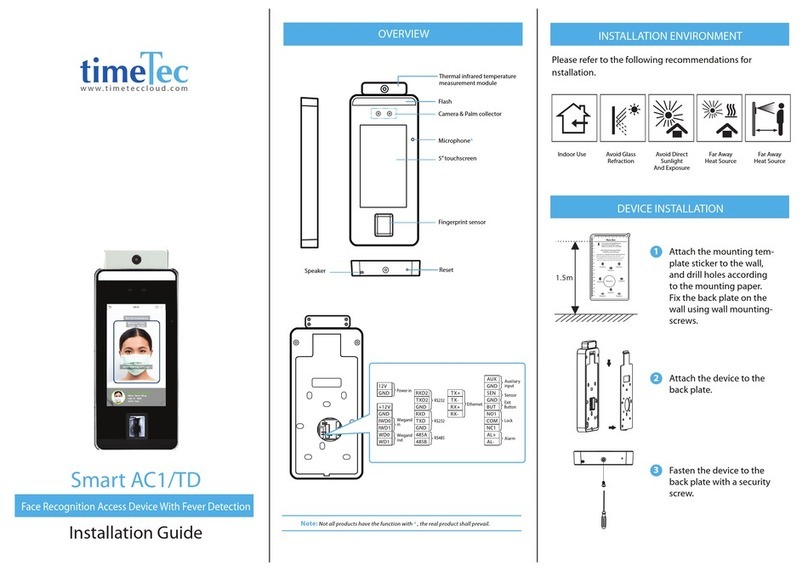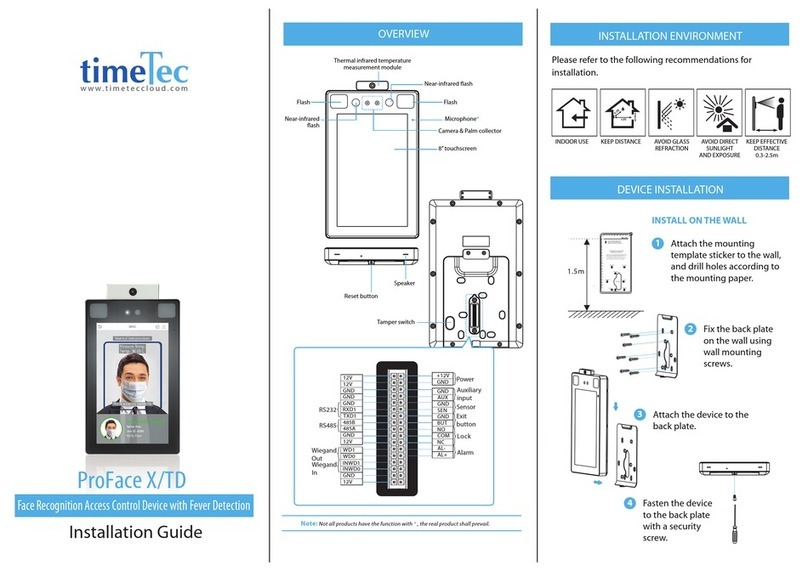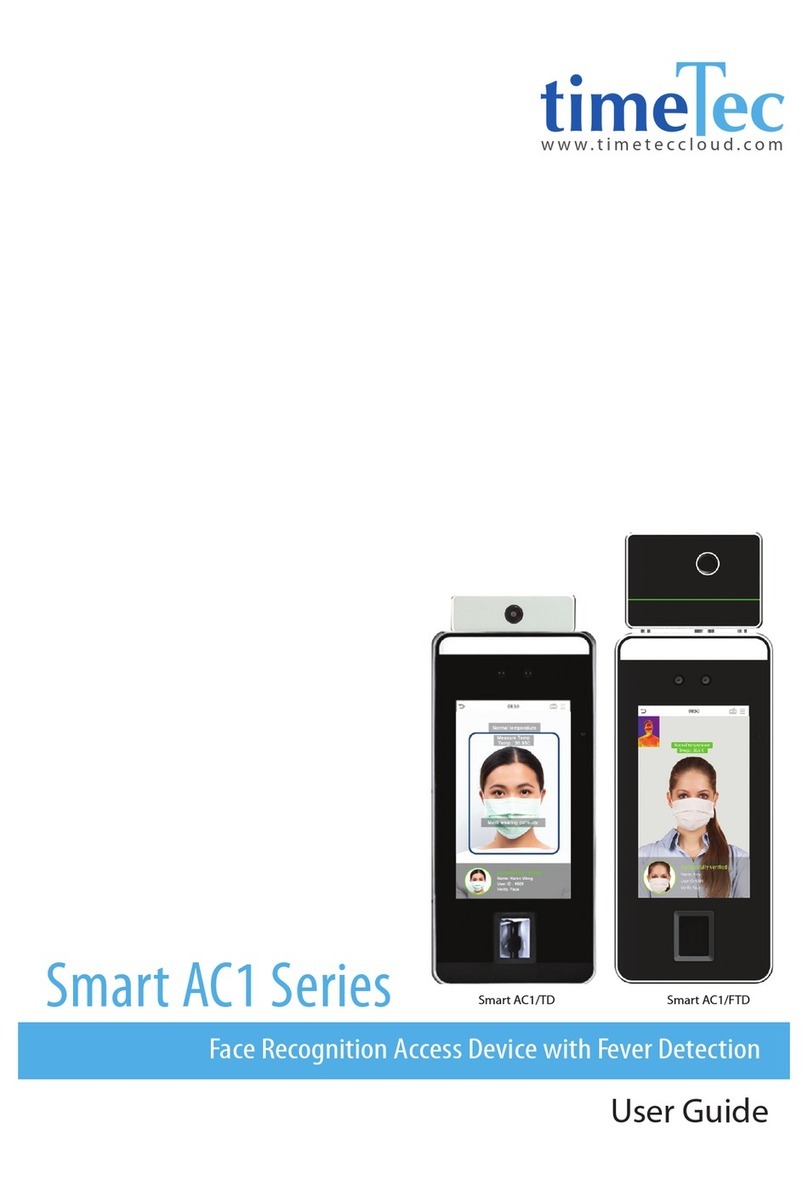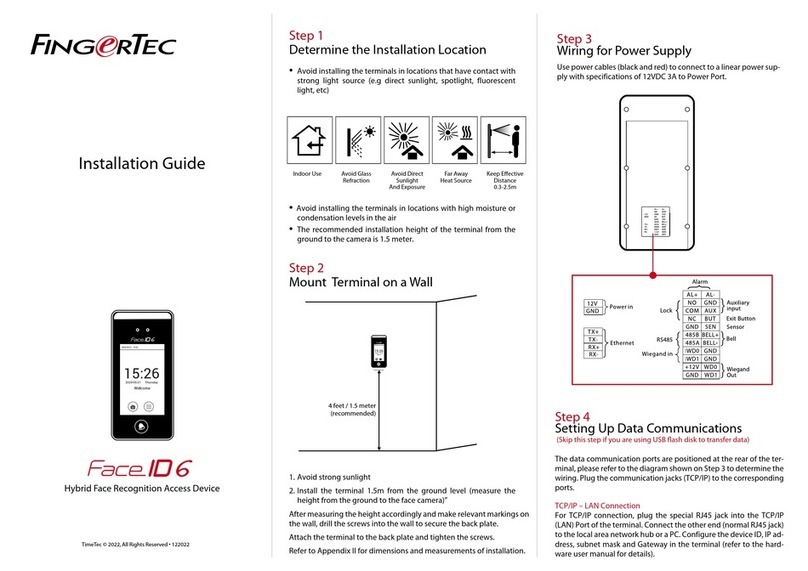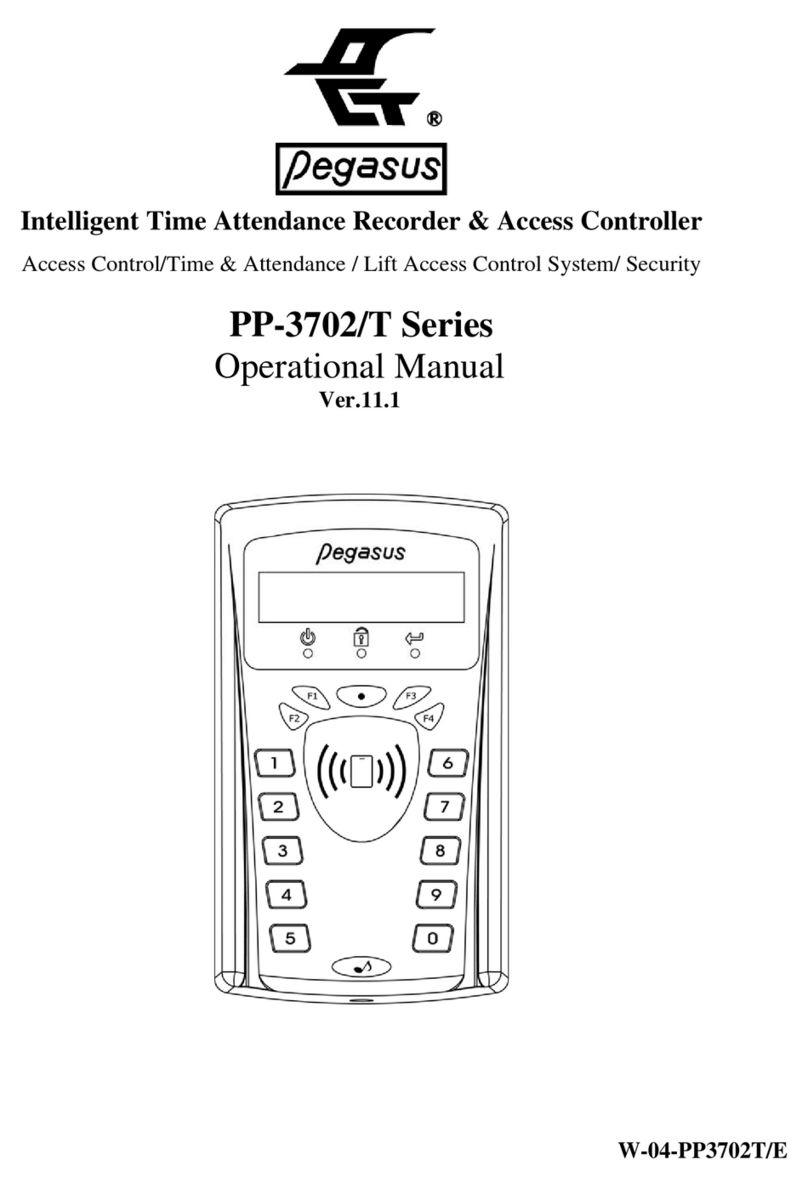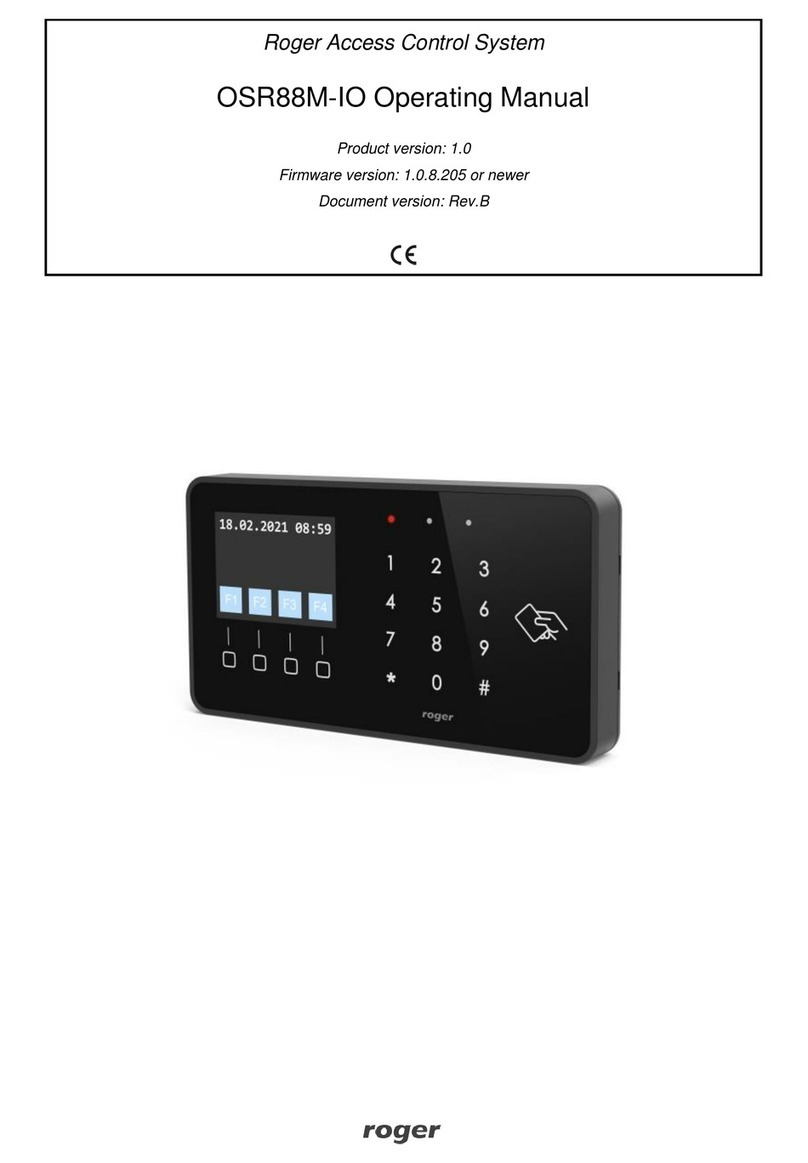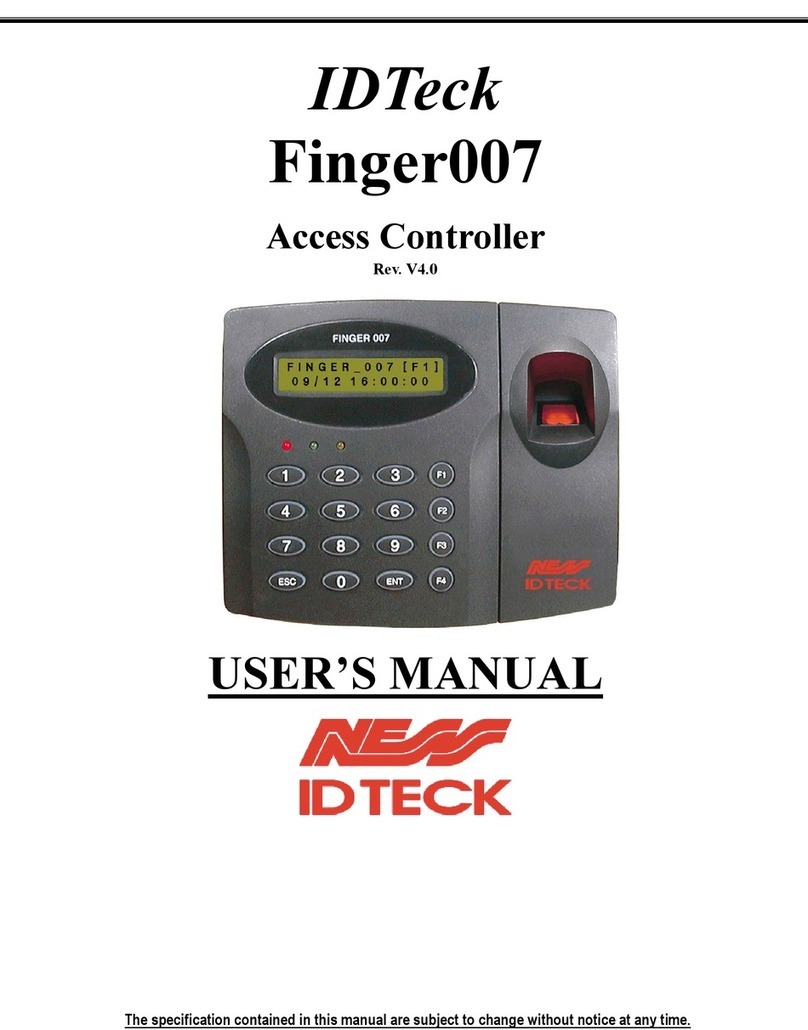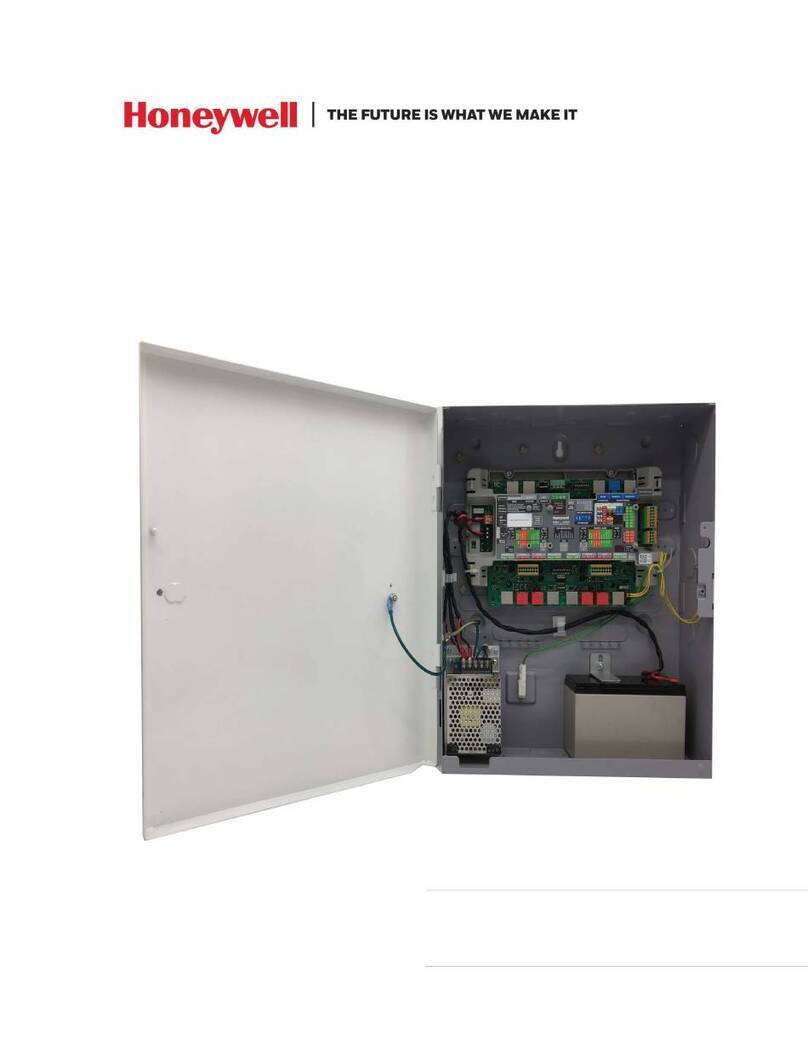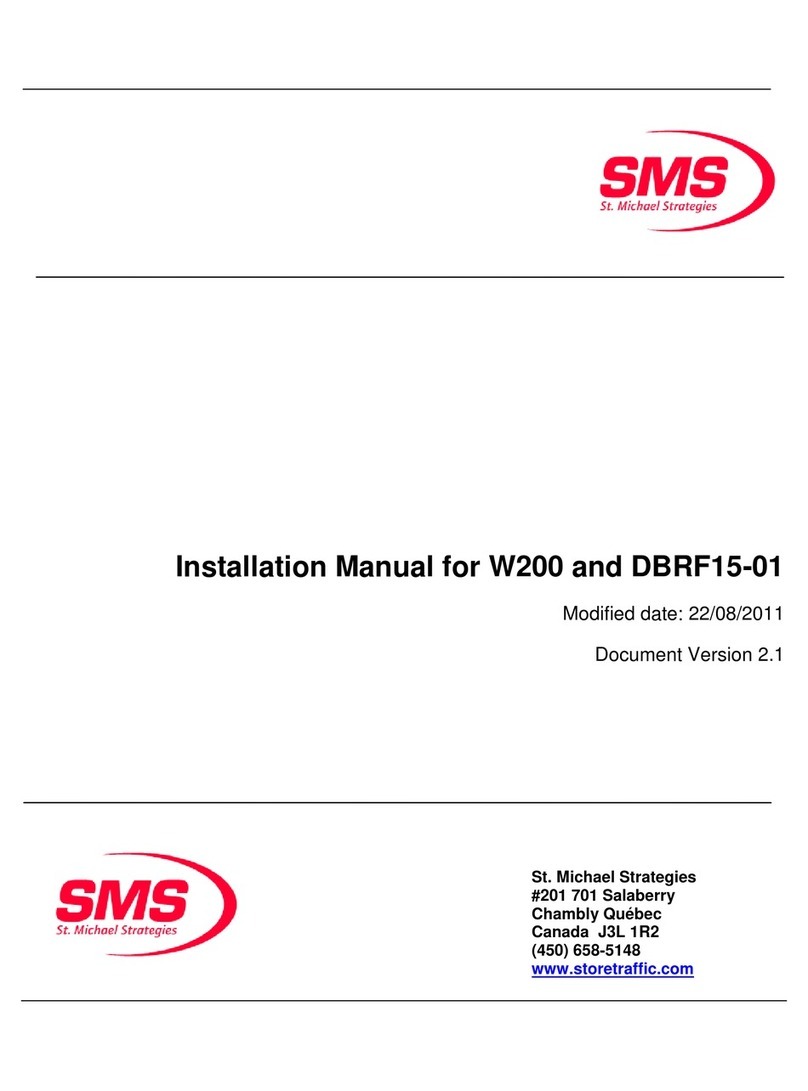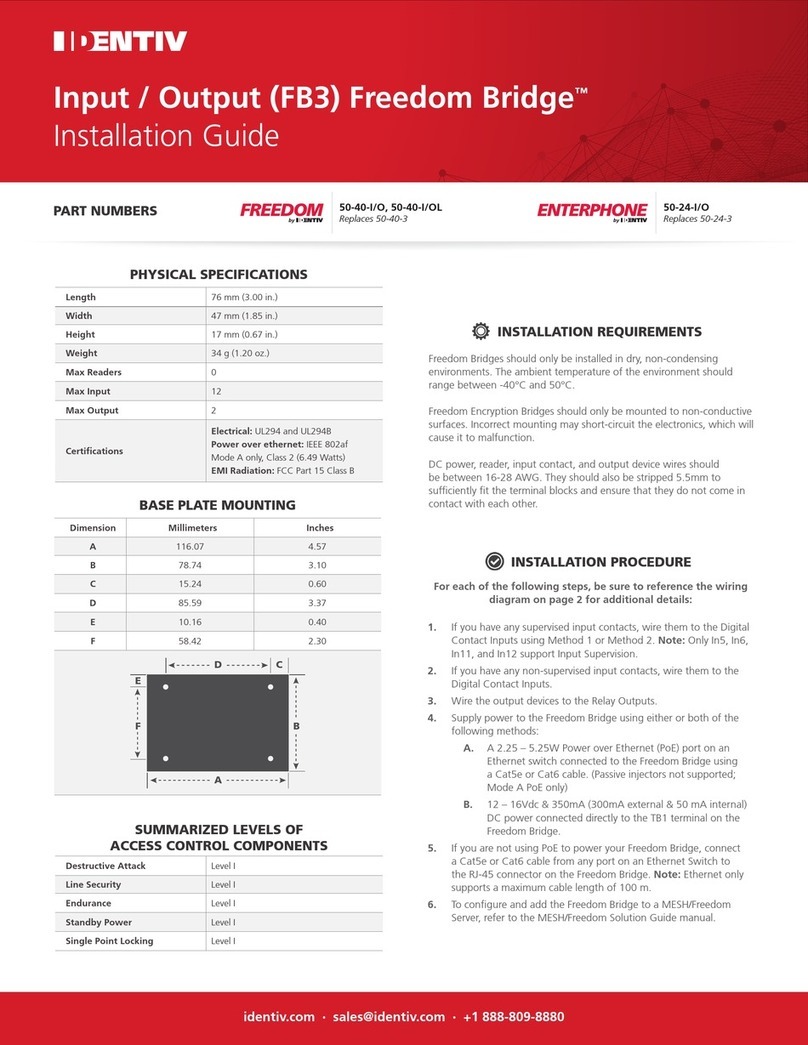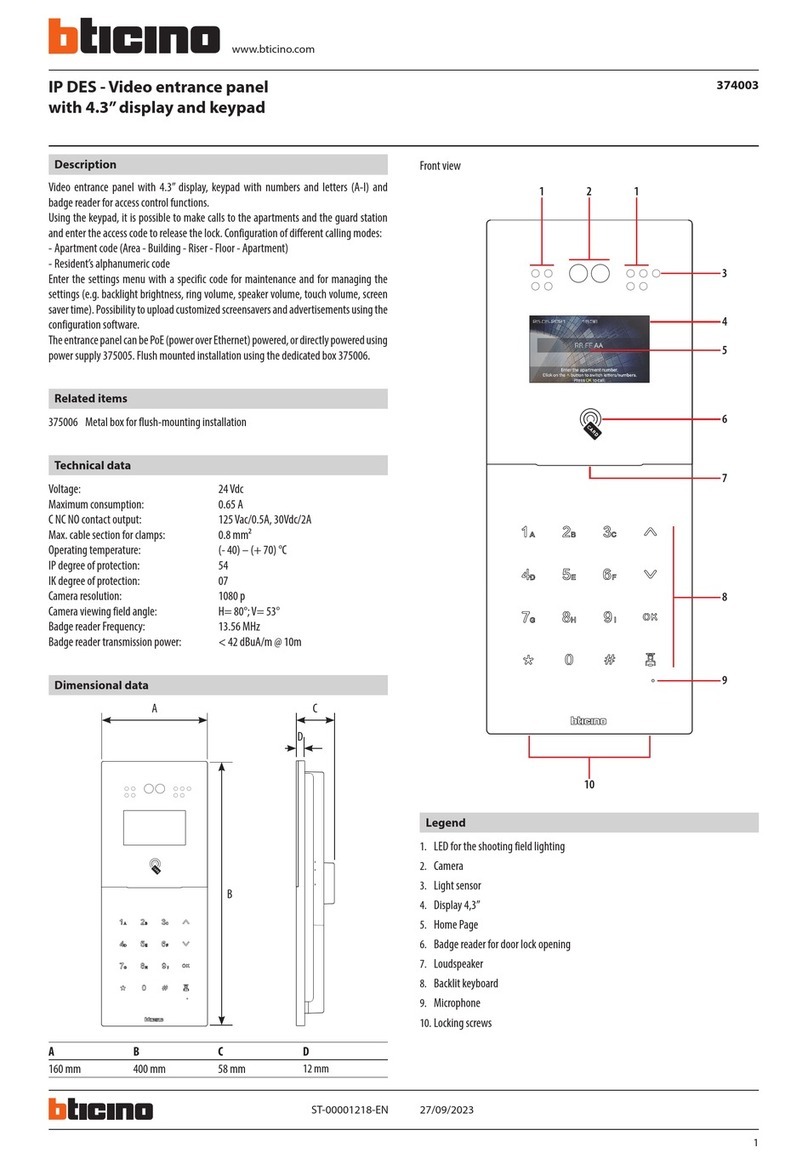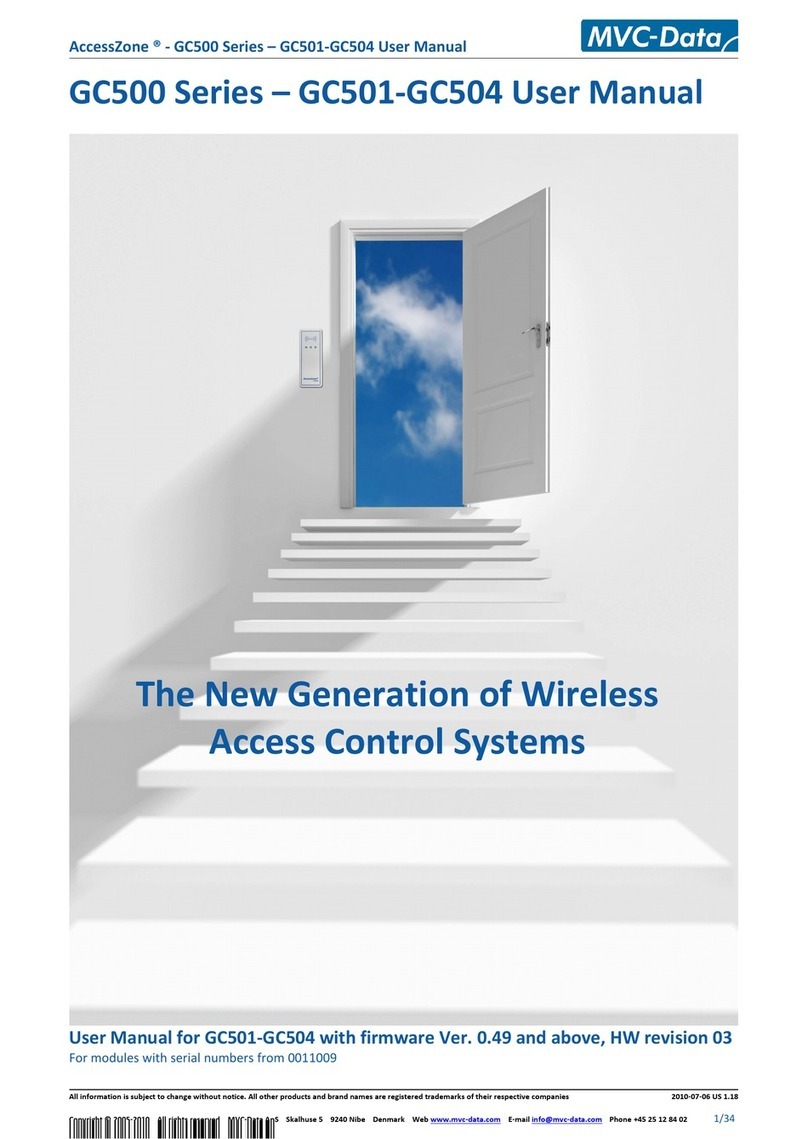TimeTec Smart AC1/TD User manual

User Guide
w w w . t i m e t e c c l o u d . c o m
Smart AC1/TD
Face Recognition Access Device with Fever Detection

2Smart AC1/TD
w w w . t i m e t e c c l o u d . c o m
COPYRIGHT NOTICE
All rights reserved. No part of this book may be reproduced or transmitted in any form or by any means, elec-
tronic or mechanical, including photocopying, recording, or by any information storage and retrieval system,
without written permission from TimeTec Holding. Every precaution has been made to supply complete and
accurate information. Information in this document is subject to change without prior notice.
DISCLAIMER
No person should rely on the contents of this publication without rst obtaining advice from a qualied profes-
sional person. The company expressly disclaims all and any liability and responsibility to any reader or user of
this book, in respect of anything, and of the consequences of anything, done by any such person in reliance,
whether wholly or partially, upon the whole or any part of the contents of this book.
TimeTec Cloud

3
Smart AC1/TD
w w w . t i m e t e c c l o u d . c o m
TABLE OF CONTENTS
1 NOTICE FOR USE 5
1.1 Finger Positioning 5
1.2 Standing Position, Facial Expression And Standin Posture 5
1.3 Palm Registration 6
1.4 Face Registration 6
1.5 Standby Interface 7
1.6 Virtual Keyboard 7
1.7 Verification Mode 8
• Palm Verification 8
• Fingerprint Verification 9
• Facial Verification 10
• Password Verification 11
• Combined Verification 12
2 MAIN MENU 13
3 USER MANAGEMENT 14
3.1 Adding Users 14
3.2 Search For Users 16
3.3 Edit Users 16
3.4 Deleting Users 17
4 USER ROLE 18-19
5 COMMUNICATION SETTINGS 20
5.1 Network Settings 20
5.2 Pc Connection 21
5.3 Cloud Server Setting 21
5.4 Wiegand Setup 22-24
6 SYSTEM SETTINGS 25
6.1 Date And Time 25
6.2 Access Logs Setting 26
6.3 Face Parameters 27-28
6.4 Fingerprint Parameters 29
6.5 Palm Parameters 30
6.6 Factory Reset 30

4Smart AC1/TD
w w w . t i m e t e c c l o u d . c o m
7 PERSONALIZE SETTINGS 31
7.1 Interface Settings 31
7.2 Voice Settings 32
7.3 Bell Schedules 32
7.4 Punch States Options 33
7.5 Shortcut Keys Mappings 34
8 DATA MANAGEMENT 35-36
9 ACCESS CONTROL 37
9.1 Access Control Options 38
9.2 Time Schedule 39
9.3 Holiday Settings 40
9.4 Combined Verification Settings 41
9.5 Anti-passback Setup 42
9.6 Duress Options Settings 43
10 ATTENDANCE SEARCH 44-45
11 AUTOTEST 46
12 SYSTEM INFORMATION 47
13 CONNECT TO SOFTWARE 48
13.1 Connect to AWDMS/ Ingress Software 48
13.2 Software Quick Installation 48-51
13.3 Configure AWDMS Setup Tool 52-53
13.4 Configure AWDMS in Ingress Software 54
APPENDIX 55-57

5
Smart AC1/TD
w w w . t i m e t e c c l o u d . c o m
1 Notice for Use
1.1 Finger Positioning
Recommended fingers: index, middle, or ring fingers; avoid using the thumb or
pinky, as they are difficult to accurately pressed onto the fingerprint reader
Note: Please use the correct method
when pressing your fingers onto the
fingerprint reader for registration and
identification. Our company assumes
no liability for recognition issues that
may result from the incorrect usage of
the product. We reserve the right of the
final interpretation and modification
concerning this point.
1.2 Standing Position, Facial Expression And
Standing Posture
The recommended distance between the device and a user
whose height is within 1.55m-1.85m is 1.5m. Users may slightly
move forwards and backwards to improve the quality of facial
images captured.
Facial expression and standing posture
Note:
During enrol-
ment and veri-
fication, please
remain natural
facial expression
and standing
posture.
Too low Too close
to the
edge
Vertical

6Smart AC1/TD
w w w . t i m e t e c c l o u d . c o m
1.3 Palm Registration
Place your palm in the palm multi-mode collection area, such that the palm is placed
parallel to the device.
Make sure to keep space between your fingers.
Note: Place your palm within
30-50cm of the device.
1.4 Face Registration
Try to keep the face in the centre of the screen
during registration. Please face the camera and
stay still during face registration. The page looks
like this:
Correct face registration and authentication
method
Cautions for registering a face
When registering a face, maintain a distance of 40cm to
80cm between the device and the face.
Be careful not to change the facial expression. (smiling
face, drawn face, wink, etc.)
If you do not follow the instructions on the screen, the
face registration may take longer or may fail.
Be careful not to cover the eyes or eyebrows.
Do not wear hats, masks, sunglasses or eyeglasses.
Be careful not to display two faces on the screen. Register
one person at a time.
It is recommended for a user wearing glasses to register both faces with and without glasses.
Cautions for authenticating a face
Ensure that the face appears inside the guideline displayed on the screen of the device.
If glasses have been changed, authentication may fail. If the face without glasses has been
registered, authenticate the face without glasses. If only the face with glasses has been regis
tered, authenticate the face with the previously worn glasses again.
If a part of the face is covered with a hat, a mask, an eye patch, or sunglasses authentication
may fail. Do not cover the face, allow the device to recognize both the eyebrows and the
face.

7
Smart AC1/TD
w w w . t i m e t e c c l o u d . c o m
1.5 Standby Interface
After connecting the power supply, enter the following standby interface:
Note:
1 Click to enter the User ID input interface.
2 When there is no super administrator set in the device, click
to enter the menu. After setting the super administrator, it requires
the super administrator’s verification before entering the menu op
eration. For the security of the device, it is recommended to register
super administrator the first time you use the device.
3 The switch of punch state can
be done directly by using the
screen shortcut keys. Click
anywhere on the screen
without icons, and six
shortcut keys appear, as
shown in the figure below:
Press the corresponding shortcut key to select the
current punch state, which is shown in green. Please
refer to “7.5 Shortcut Key Mappings” below for the
specific operation method.
1.6 Virtual Keyboard
Note:
The device supports the input of Chinese, English, numbers and symbols.
Click [En] to switch to English keyboard. Press [123] to switch to the nu-
meric and symbolic keyboard, and click [ABC] to return to the alphabetic
keyboard. Click the input box, virtual keyboard appears. Click [ESC] to exit
the input.

8Smart AC1/TD
w w w . t i m e t e c c l o u d . c o m
1.7 Verification Mode
Palm Verification
1: N Palm Verification mode
Compare the palm image collected by the palm
collector with all the palm data in the device.
The device will automatically distinguish be-
tween the palm and the face verification mode,
and place the palm in the area that can be col-
lected by the palm collector, and the device will
automatically detect the palm verification mode.
1: 1 Palm Verification mode
Click the button on the main screen to enter 1:1
palm verification mode.
Input the user ID and press [OK].
If the user has registered the face and password
in addition to his/her palm, and the verification
method is set to palm/ face/ password verifica-
tion, the following screen will appear. Select
the palm icon to enter palm verification
mode.

9
Smart AC1/TD
w w w . t i m e t e c c l o u d . c o m
Fingerprint Verification
1: N fingerprint verification mode
Compares the fingerprint that is being pressed onto the fingerprint reader with all of
the fingerprint data that is stored in the device.
The device will enter the fingerprint authentication mode when a user presses his/her
finger onto the fingerprint scanner.
Please follow the correct way to place your finger onto the sensor. For details, please
refer to section 1.1 Finger Positioning.
1: 1 fingerprint verification mode
Compares the fingerprint that is being pressed onto
the fingerprint reader with the fingerprints that are
linked to User ID input via the virtual keyboard.
Users may try verifying their identities with 1:1 veri-
fication mode when they cannot gain access with 1:
N authentication method.
Click the button on the main screen to enter
1:1 fingerprint verification mode.
1. Input the user ID and press [OK].

10 Smart AC1/TD
w w w . t i m e t e c c l o u d . c o m
If the user has registered face and password in addition
to his/her fingerprints and the verification method is
set to fingerprint/ password/ face verification, the fol-
lowing screen will appear. Select the fingerprint icon
to enter fingerprint verification mode.
2. Press the fingerprint to verify.
3. Verification is successful.
4. Verification is failed.
Fingerprint Verification
1:N Facial Verification
Conventional verification: Compare the acquired facial images with all face data
registered in the device. The following is the pop-up prompt box of comparison result.
1:1 Facial Verification
Compare the face captured by the camera with the facial template related to the
entered user ID.

11
Smart AC1/TD
w w w . t i m e t e c c l o u d . c o m
Press on the main interface and enter the 1:1
facial verification mode.
Enter the user ID and click [OK].
If an employee registers palm and password in addition
to face, the following screen will appear. Select the
icon to enter face verification mode.
After successful verification, the prompt box “success-
fully verified” will appear.
If the verification is failed, it will prompt “Please adjust
your position!”.
Password Verification
Compare the entered password with the registered User ID and password.
Click the button on the main screen to enter the 1:1 password verification mode.
1. Input the user ID and press [OK].
If an employee registers palm and face in addi-
tion to password, the following screen will appear.
Select the icon to enter password verifica-
tion mode.
2. Input the password
and press [OK].

12 Smart AC1/TD
w w w . t i m e t e c c l o u d . c o m
Combined Verification
To increase security, this device offers the option of using multiple forms of verifica-
tion methods. A total of 7 different verification combinations can be used, as shown
below:
Note:
1. “/” means “or”, and “+” means “and”.
2. You must register the required verification
information before using the combination
verification mode, otherwise the verification may
fail. For example, if a user uses Face Registration but
the verification mode is Face + Password, this user
will never pass verification.

13
Smart AC1/TD
w w w . t i m e t e c c l o u d . c o m
2 Main Menu
Press on the initial interface to enter the main
menu, as shown below:
Items
User Mgt.
User Role
COMM.
System
Personalize
Data Mgt.
Access Control
Attendance Search
Autotest
System Info
Descriptions
To add, edit, view, and delete basic information about a user.
To set the permission scope of the custom role and enroller, that
is, the rights to operate the system.
To set the relevant parameters of network, PC connection, cloud
server and wiegand.
To set parameters related to the system, including date & time,
attendance/access logs setting, face, palm parameter, resetting
to factory settings and detection managementê.
This includes user Interface, voice, bell, punch state options and
shortcut key mappings settings.
To delete all relevant data in the device.
To set the parameters of the lock and the relevant access control
device.
Query the specified access record, check attendance photos and
blacklist photos.
To automatically test whether each module functions properly,
including the screen, audio, camera and real-time clock.
To view data capacity, device and firmware information of the
current device.

14 Smart AC1/TD
w w w . t i m e t e c c l o u d . c o m
3 User Management
3.1 Adding Users
Click User Mgt. on the main menu.
Click New User.
Register a User ID and Name
Enter the user ID and name.
Note:
1. A user name may contain 17 characters.
2. The user ID may contain 1-9 digits by default.
3. During the initial registration, you can modify
your ID, which cannot be modified after regis
tration.
4. If a message “Duplicated ID” pops up, you
must choose another ID.
Setting the User Role
There are two types of user accounts: the normal user and the super admin.
If there is already a registered administrator, the normal users have no rights
to manage the system and may only access authentication verifications. The
administrator owns all management privileges. If a custom role is set, you can
also select user defined role permissions for the user.
Click User Role to select Normal User or Super Admin.

15
Smart AC1/TD
w w w . t i m e t e c c l o u d . c o m
Note: : If the selected user role is the Super Admin,
the user must pass the identity authentication to
access the main menu. The authentication is based
on the authentication method(s) that the super ad-
ministrator has registered. Please refer to 1.6 Verifi-
cation Method.
Register palm
Click Palm to enter
the palm registration
page. Select the
palmto be enrolled.
Register face
Click Face to enter
the face registration
page. Please face
the camera and stay
still during face
registration. The
registration interface
is as follows:
Register password
Click Password to enter the password registration
page. Enter a password and re-enter it. Click OK. If
the two entered passwords are different, the
prompt “Password not match” will appear.
Note: The password may contain one to eight digits by default.

16 Smart AC1/TD
w w w . t i m e t e c c l o u d . c o m
Register user photo
When a user registered with a photo passes the authentication, the registered
photo will be displayed.
Click User Photo, click the camera icon to take a photo. The system will return to
the New User interface after taking a photo.
Note: While registering a face, the system will automatically capture a picture as the user photo. If you do not want
to register a user photo, the system will automatically set the picture captured as the default photo.
Access Control Role
User access control sets the door unlocking rights of each person, including the
group and the time period that the user belongs to.
Click Access Control Role > Access Group, assign the registered users to different
groups for better management. New users belong to Group 1 by default, and can
be reassigned to other groups. The device supports up to 99 access control groups.
Click Time Period, select the time period to use.
3.2 Search For Users
Click the search bar on the user list and enter the retrieval keyword (The keyword
may be an ID, surname or full name.). The system will search for the users related to
the information.
3.3 Edit Users
Choose a user from the list and click Edit to enter the edit user interface:

17
Smart AC1/TD
w w w . t i m e t e c c l o u d . c o m
Note: The operation of editing a user is the same as that of adding a user, except that the user ID cannot be
modified when editing a user. Operation method refers to “3.1 Adding users”.
3.4 Deleting Users
Choose a user from the list and click Delete to enter the delete user interface. Select
the user information to be deleted and click OK.
Note: If you select Delete User, all information of the user will be deleted.

18 Smart AC1/TD
w w w . t i m e t e c c l o u d . c o m
4 User Role
If you need to assign some specific permissions to certain users, you may edit the “User De-
fined Role” under the User Role menu.
You may set the permission scope of the custom role (up to 3 roles) and enroller, that is, the
permission scope of the operation menu.
Click User Role on the main menu interface.
1. Click any item to set a defined role. Click the row of Enable Defined Role to enable this
defined role. Click Name and enter the name of the role.
2. Click Define User Role to assign the privileges to the role. The privilege assignment is
completed. Click Return.

19
Smart AC1/TD
w w w . t i m e t e c c l o u d . c o m
Note: During privilege assignment, the main menu is on the left and its sub-menus are on the right. You only need
to select the features in sub-menus. If the device has a role enabled, you may assign the roles you set to users by
clicking User Mgt. > New User > User Role.
If no super administrator is registered, the
device will prompt “Please register super ad-
ministrator user first!” after clicking the en-
able bar.

20 Smart AC1/TD
w w w . t i m e t e c c l o u d . c o m
5 Communication Settings
Set parameters of the network, serial
communication, PC connection, WIFI,
cloud server and Wiegand. Tap COMM.
on the main menu.
5.1 Network Settings
When the device needs to communicate with a PC over the Ethernet, you need
to configure network settings and ensure that the device and the PC are con-
necting to the same network segment.
Click Ethernet on the Comm. Settings interface.
Items
IP Address
Subnet
Mask
Gateway
DNS
TCP
COMM.
Port
DHCP
Display in
Status Bar
Descriptions
The factory default value is
192.168.1.201. Please adjust it accord-
ing to the actual network situation.
The factory default value is
255.255.255.0. Please adjust it accord-
ing to the actual network situation.
The factory default address is 0.0.0.0.
Please adjust it according to the actual
network situation.
The factory default address is 0.0.0.0.
Please adjust it according to the actual
network situation.
The factory default value is 4370.
Please adjust it according to the actual
network situation.
Dynamic Host Configuration Protocol,
which is to dynamically allocate IP
addresses for clients via server.
To set whether to display the network
icon on the status bar.
Other manuals for Smart AC1/TD
1
Table of contents
Other TimeTec IP Access Controllers manuals
Popular IP Access Controllers manuals by other brands
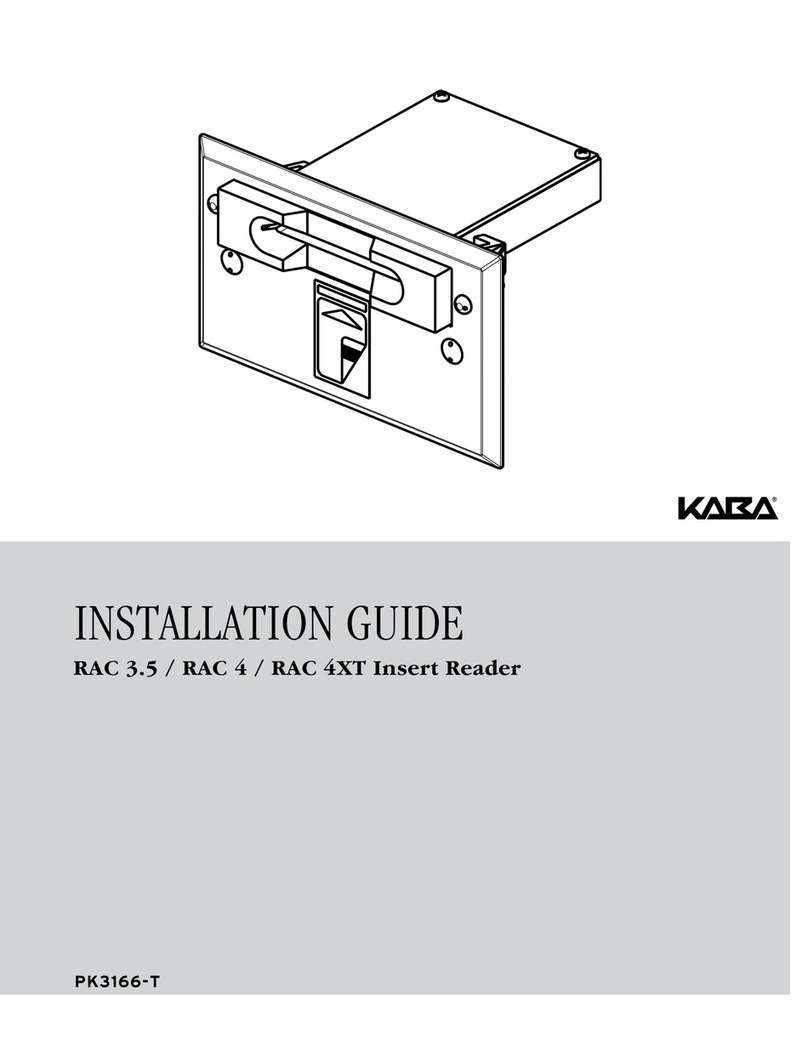
Kaba
Kaba RAC 4 installation guide
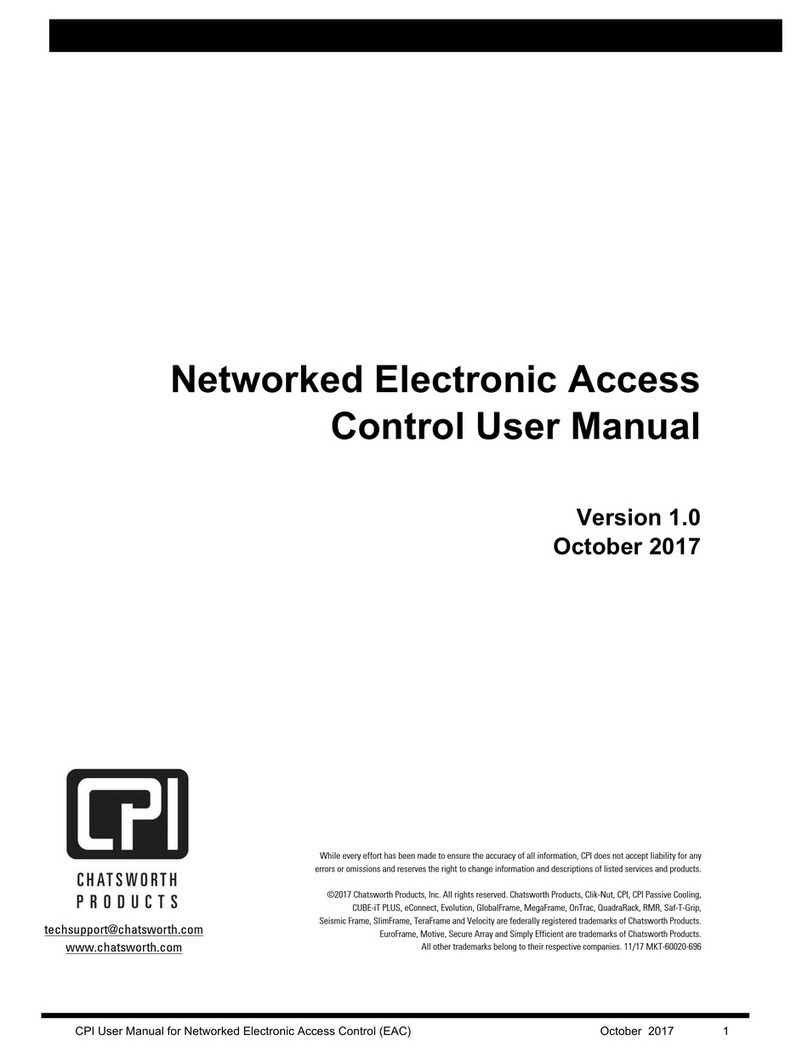
Chatsworth Products
Chatsworth Products 36720-701 user manual
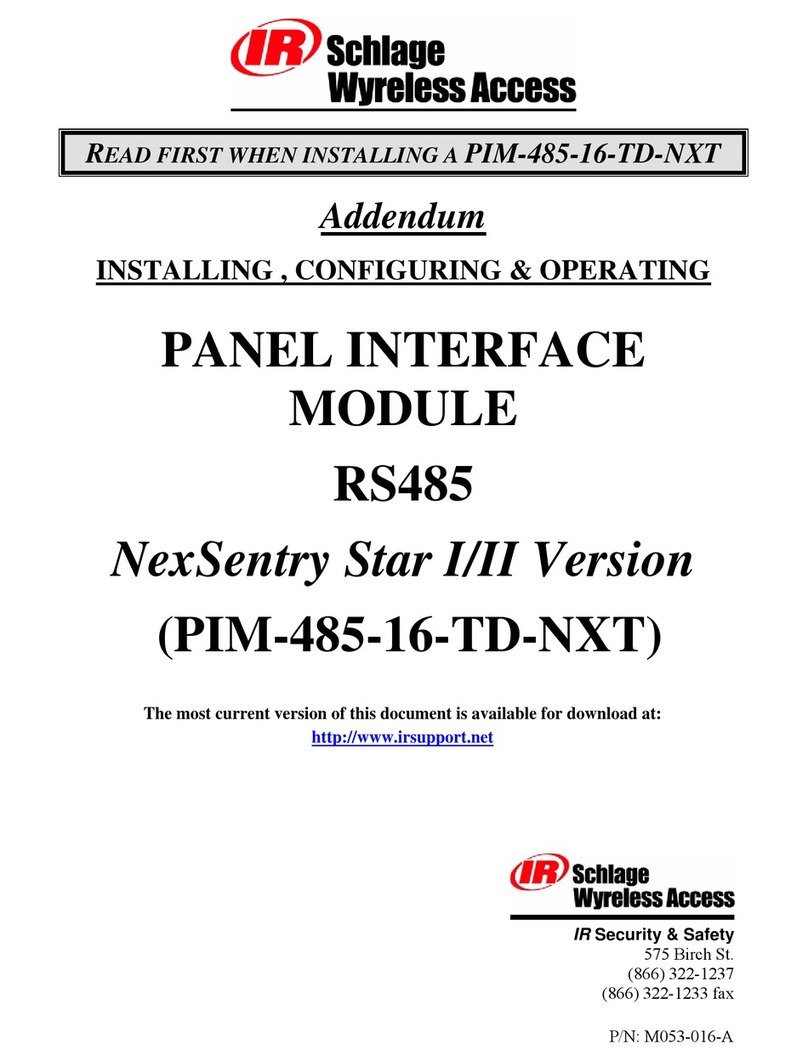
Schlage
Schlage Panel Interface Module RS485 Installation & operating instructions

Compleo
Compleo SOLO premiumline AV09 operating instructions
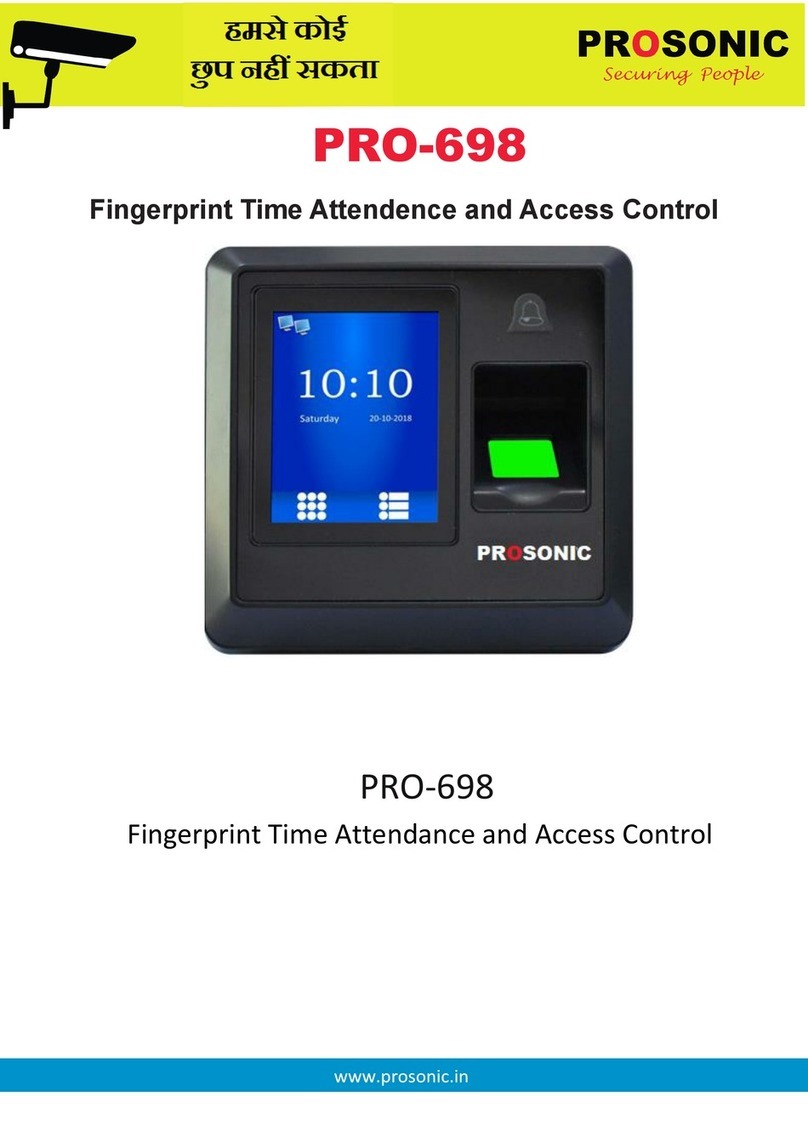
Prosonic
Prosonic PRO-698 instruction manual

Adveez
Adveez PE3LR-C Instructions for use