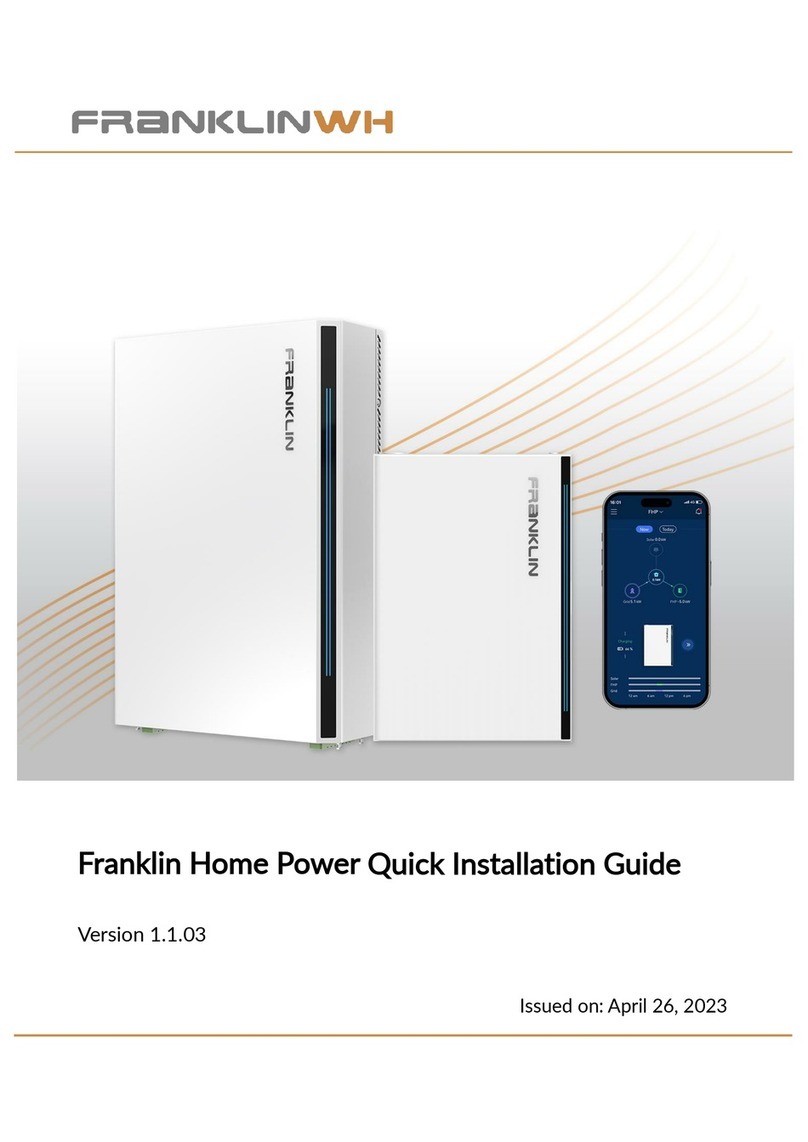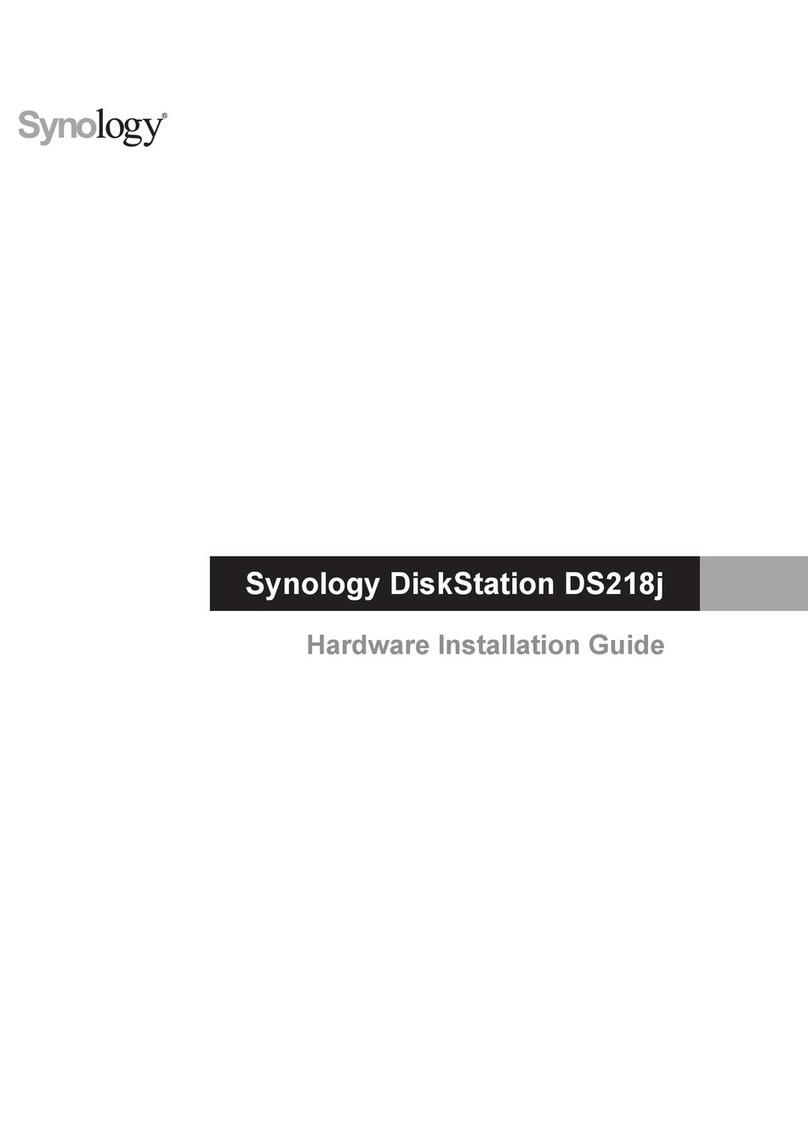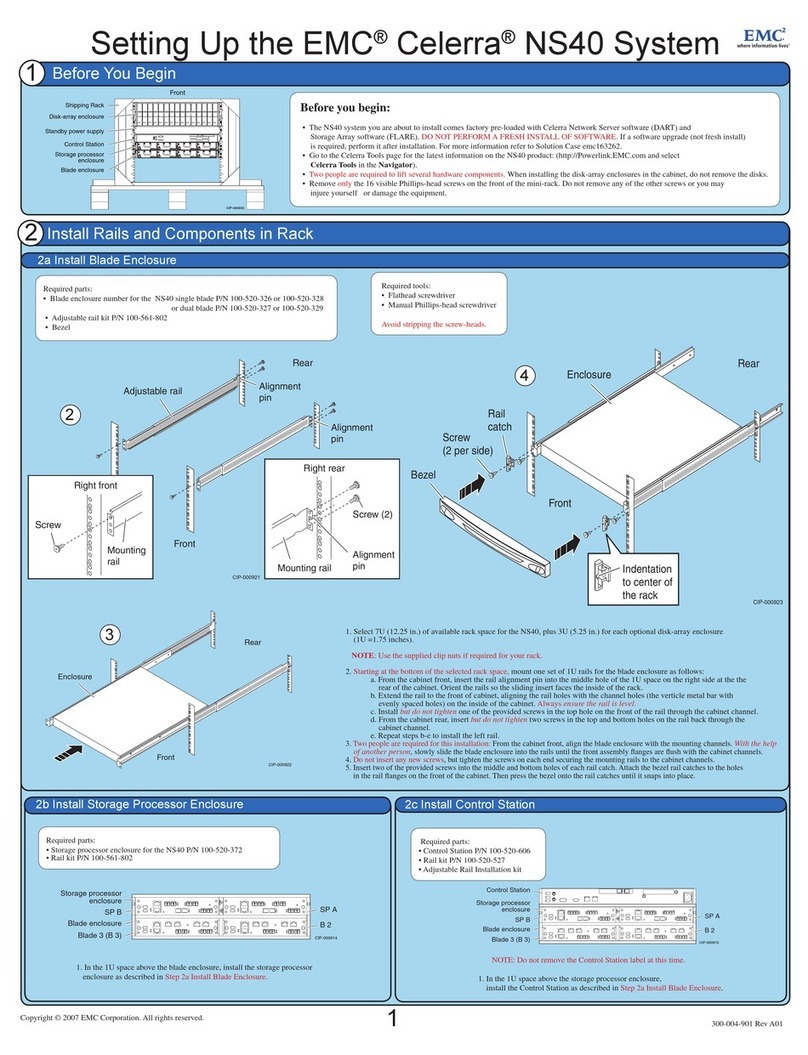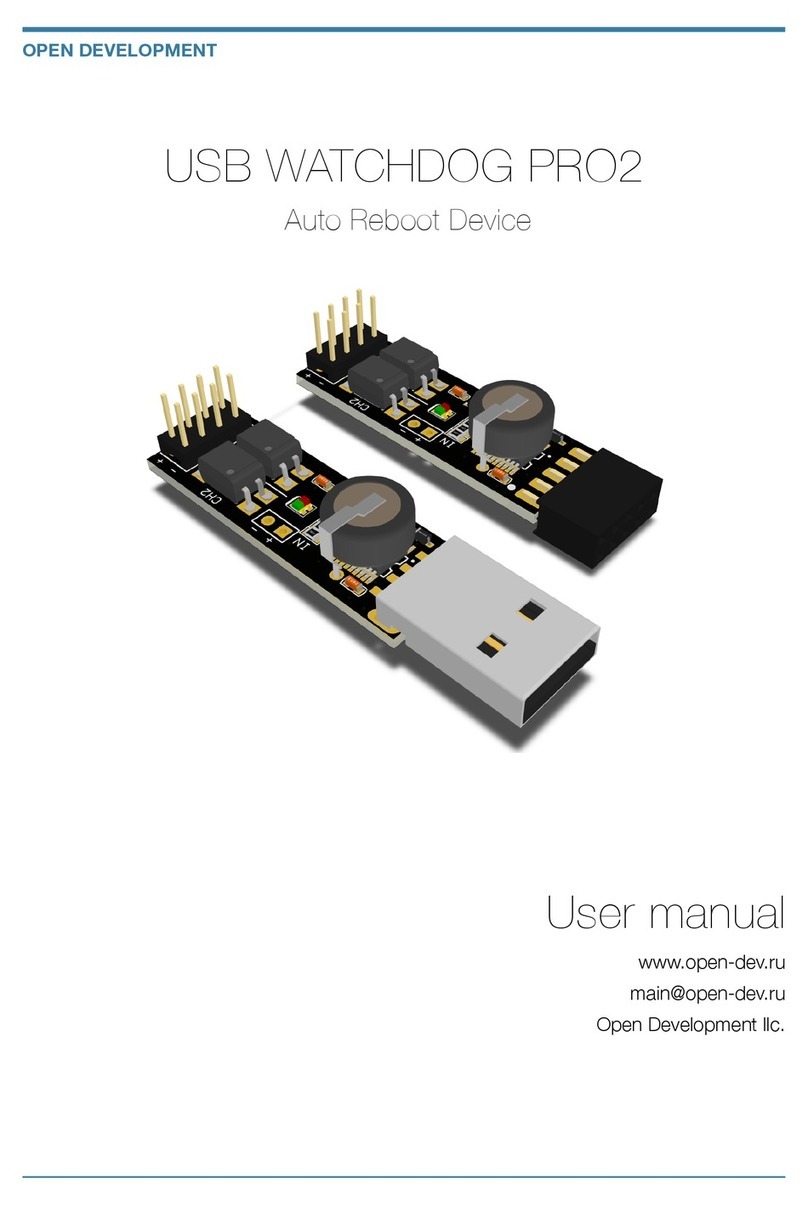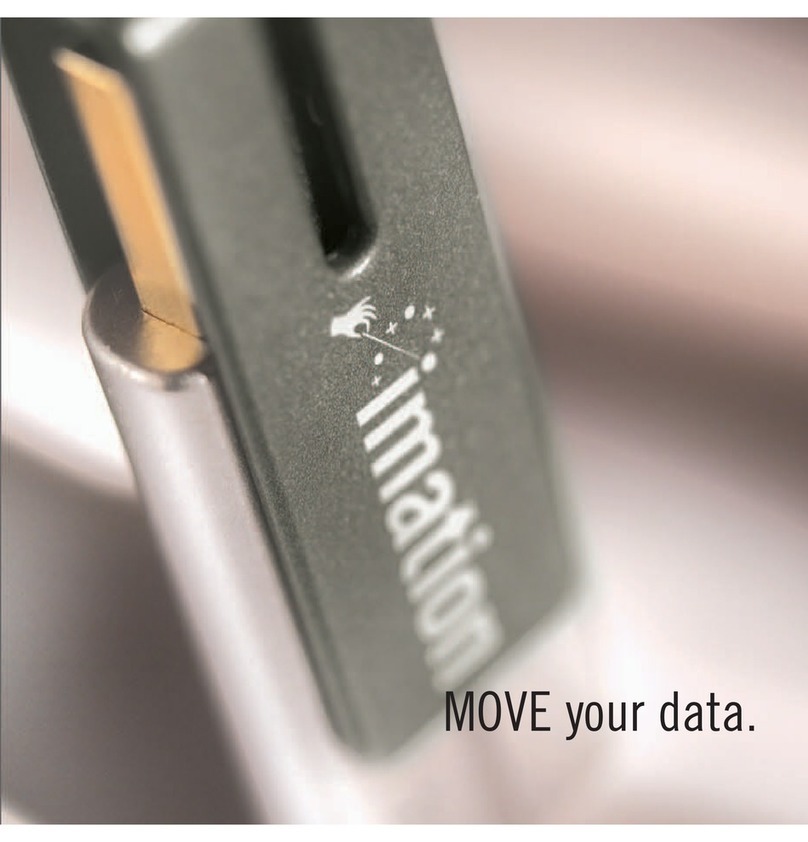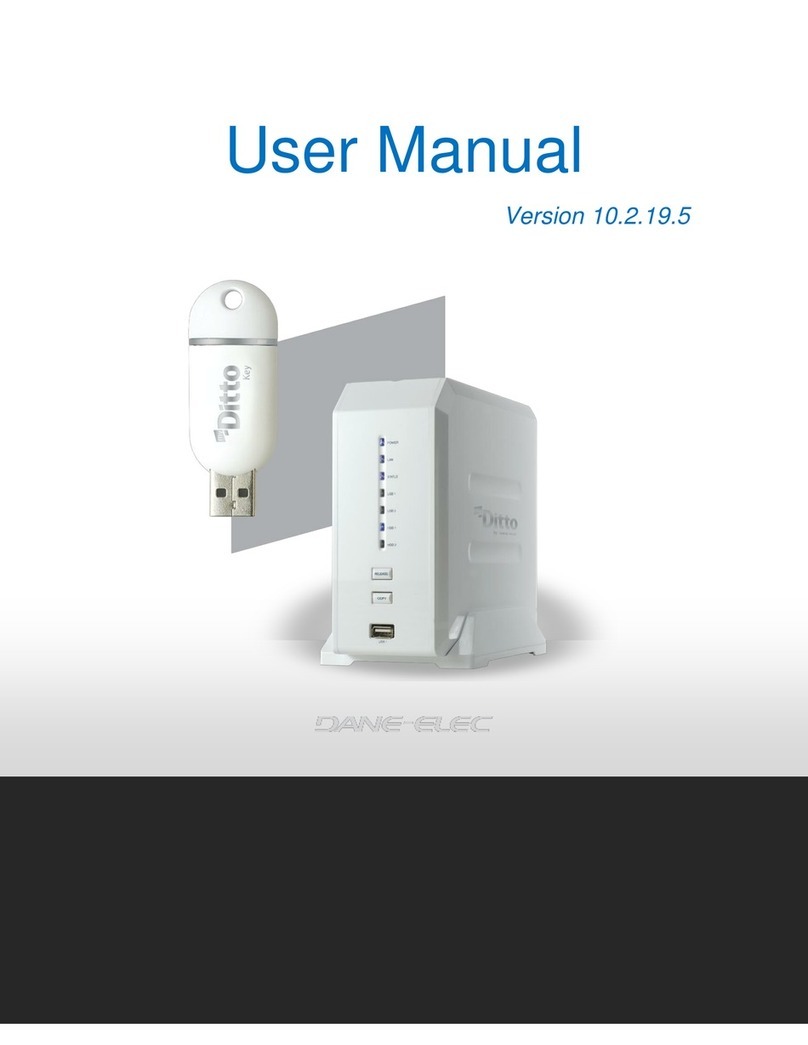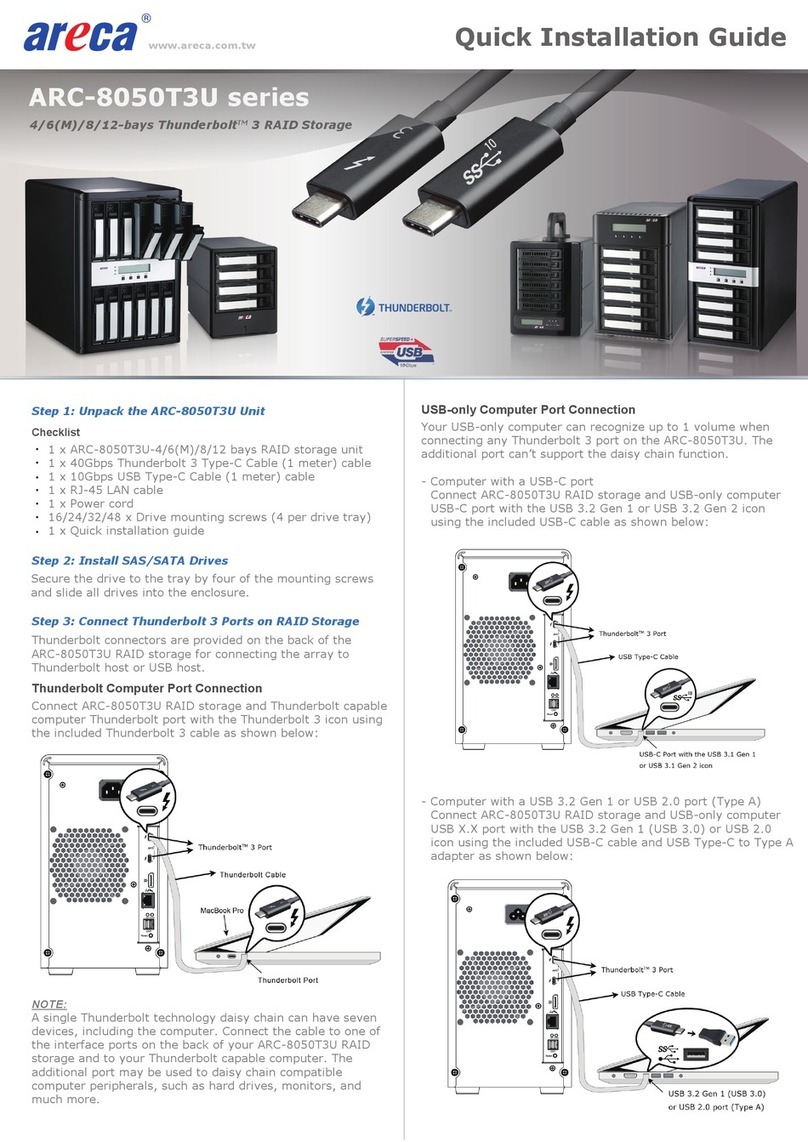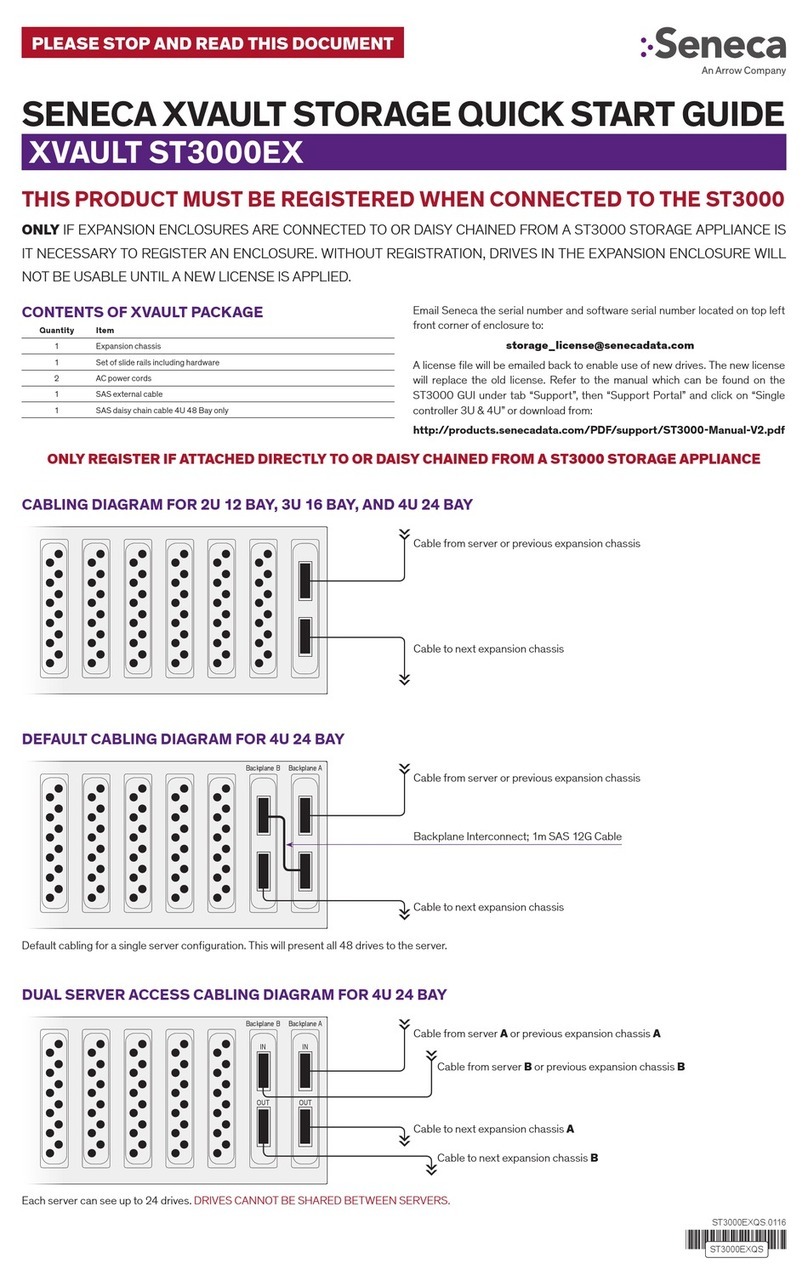Brainzsquare SECUDRIVE USB CAD User manual

SECUDRIVE USB CAD
User Guide
Brainzsquare, Inc.
2013-12-23
Doc Ver. 2.0.5.383

SECUDRIVE USB CAD User Guide
2
Table of Contents
1. Overview ...............................................................................................................................................3
1.1 Features ...............................................................................................................................................................................3
1.2 Product .................................................................................................................................................4
1.3 Glossary ...............................................................................................................................................................................4
2. How to use SECUDRIVE USB CAD ....................................................................................................5
2.1 Running the Login Program Manually..................................................................................................................5
2.2 Agreeing to the End User License Agreement (EULA)..................................................................................5
2.3 Setting up the Password .............................................................................................................................................6
2.4 User Info..............................................................................................................................................................................6
2.5 Auto-notification .............................................................................................................................................................7
2.6 DRM Policy Management Setting...........................................................................................................................8
2.7 Setup Complete...............................................................................................................................................................8
2.8 Features of USB CAD ....................................................................................................................................................9
2.9 Login .....................................................................................................................................................................................9
2.10 How to Use the Vaccine Program........................................................................................................................ 10
2.11 SECUDRIVE USB CAD Menu ................................................................................................................................... 13
2.12 USB Settings Tab .......................................................................................................................................................... 16
2.13 DRM Settings Tab ........................................................................................................................................................ 20
2.14 Unlocking the USB Flash Drive.............................................................................................................................. 28
2.15 Running the Product with Administrator Privileges in Windows Vista / 7....................................... 29
3. How to Uninstall SECUDRIVE Agent ...............................................................................................30

SECUDRIVE USB CAD User Guide
3
1. Overview
The portable USB drive is a very efficient method to carry data. Important data saved on the USB
drive however, is vulnerable to being copied to the local PC or other removable storage devices by
unauthorized personnel.
SECUDRIVE USB CAD is a secure USB flash drive with copy prevention to solve this problem.
All of the saved data is automatically encrypted by the embedded AES 256-bit crypto chip. Also, the
data is prevented from illegal copy, screen capture, and print and it is possible to view a detailed
event log of the files.
1.1 Features
Login: To use the USB flash drive, a user must login by typing in the correct password. A
person without the correct password cannot access the data on the device. When the USB flash
drive is lost, it prevents the data from being copied by an unauthorized third party.
Prevent Copy & Paste: Data saved in the USB stick is prevented from being copied to a local disk
or other removable disks.
Prevent Save As: Saving a file in SECUDRIVE USB CAD to a local PC with another name (Save
As) is also denied.
Prevent clipboard copy & paste: For data saved in the device, clipboard copy & paste by
opening the file, copying it to the clipboard, and pasting is denied.
Print protection and watermark printing: Printing of the file saved in the USB flash drive can be
allowed or restricted. Printing with watermarks is also available.
Screen capture prevention: Attempts to capture the screen with capture tools, including the Print
Screen Key, are disabled.
Prevent file transfer over the network: Data saved in the device is prevented from being
transferred over the network by email attachment or messengers.
Setting the valid period and maximum usage: Validity period and maximum usage of the USB
flash drive can be set, which limits usage. When it exceeds the limit, the user cannot log in to the
device and the USB stick is not available any more.

SECUDRIVE USB CAD User Guide
4
1.2 Product
SECUDRIVE USB CAD flash drive
SECUDRIVE USB CAD master token
The master token is an optional product and should be purchased separately.
1.3 Glossary
The terms used throughout this manual have the following meaning.
USB: SECUDRIVE USB CAD flash drive
Administrator: Person in charge of setting the DRM security policy of the device.
User: Person who uses SECUDRIVE USB CAD.
Policy setup PC: The designated PC where the DRM policy can be set for the device. Or the PC
where the master token connected. For both options, the product runs in administrator mode.
User PC: User’s PC where SECUDRIVE USB CAD is connected to.
Secure zone: Data saving area of SECUDRIVE USB CAD. A user can only access this area by
executing the login program with the correct password.
CD area: Is displayed automatically when connecting SECUDRIVE USB CAD to the PC. CD area
contains a login program to accessing the secure zone.

SECUDRIVE USB CAD User Guide
5
2. How to use SECUDRIVE USB CAD
2.1 Running the Login Program Manually
License agreement or the login window automatically displays when SECUDRIVE USB CAD is
connected to PC. If either the license agreement or the login window does not appear, you should
manually run the login program.
Right click on SECUDRIVE CD area below and select “Open”.
Run “Login.exe” below.
2.2 Agreeing to the End User License Agreement (EULA)
When using the product for the first time, you should agree to the terms by selecting ‘I accept the
agreement’ and then click “OK”.

SECUDRIVE USB CAD User Guide
6
2.3 Setting up the Password
At your first use of the product, you should set up your login password to access the secure zone.
The password must be more than 6 alphanumeric characters.
2.4 User Info
Fill out your user information for the USB. You can choose to show the info at login by pressing the

SECUDRIVE USB CAD User Guide
7
check box near the bottom. Click ‘Next’ to continue.
This section is optional so click ‘Next’ to skip this section.
2.5Auto-notification
Choose whether or not you wish to have automatic notifications for the latest updates for USB CAD.
Click “Next” to continue.

SECUDRIVE USB CAD User Guide
8
2.6 DRM Policy Management Setting
After setting the password, click OK and the DRM Policy Management window is displayed.
Use this PC for DRM policy management: DRM policy setup and change is only available on the
current PC where the USB flash drive is connected to. In other PCs, setup or change is impossible.
Use Token for DRM policy management: DRM policy and change is available on any PC where
the master token is connected to.
On the policy setup PC, copy protection does not work.
2.7Setup Complete
If you want to change any of these settings at a later time, right click on the SECUDRIVE icon in
Windows Task bar.
Click “Next” to continue.

SECUDRIVE USB CAD User Guide
9
2.8 Features of USB CAD
To change the auto lock and DRM policy settings, right-click on the SECUDRIVE icon in the windows
task bar.
Click “Finish” to proceed to login.
2.9 Login

SECUDRIVE USB CAD User Guide
10
The login window will be displayed as follows.
Enter the configured password and click “OK” to login.
To execute the device in read-only mode, check “Login as read-only” and login.
After 10 consecutive incorrect password inputs, the USB flash drive is locked and unavailable.
The locked device can be unlocked on the policy setup (Administrator’s) PC.
When you have successfully logged in, you will see a removable disk called “SECUDRIVE”.
This is the secure zone and all the data will be encrypted by the AES 256-bit crypto chip and saved
into this area.
The login program will be displayed as an icon in the system tray as follows.
2.10 How to Use the Vaccine Program
When using the product for the first time, accept the terms of the license agreement of the vaccine
program and click “Activate”.

SECUDRIVE USB CAD User Guide
11
Click “Finish” to complete installation.
Once installed, the vaccine program initiates when USB flash drive is logged in and the icon is
displayed in the system tray. The program terminates when the USB flash drive is logged out.

SECUDRIVE USB CAD User Guide
12
The vaccine program runs for 1 year from the date of agreement. After 1 year, it stops operation. To
continue Trend Micro USB Security service, the user should purchase the license update tool and
extend the period. License renewal is available from less than 30 days of expiration.
You will see the “Restore” folder and the “Trend Micro” folder in the secure zone of the USB flash
drive. These folders are used by the vaccine program.

SECUDRIVE USB CAD User Guide
13
2.11 SECUDRIVE USB CAD Menu
Right click the tray icon and you will see the menu as follows.
Shortcut to Secure Zone: Access the secure storage area of the USB flash drive.
Change Password: You can change the login password.
Auto Lock: Automatically lock the device when keyboard and mouse are not in use for a designated
time.
DRM Policy Settings: Set or modify DRM security policy (Copy Protection, print protection, etc.)
Information: Either enter the user information or view SECUDRIVE information.
Help: Display the user guide of the product. You need a PDF viewer on your PC to open the file.
Close: Close the program and log out of the USB, so you can disconnect the device from the PC.
[Change Password]
Right click on the tray icon and select “Change Password”.
Enter both the current password and a new password and then click “OK”.

SECUDRIVE USB CAD User Guide
14
[Auto Lock]
Right click on the tray icon and select “Auto Lock”.
If keyboard and mouse are not in use for a designated time period, the secure zone will lock.
It is set to “Never” by default. Select your own time period and click “OK”.

SECUDRIVE USB CAD User Guide
15
[DRM Policy Settings]
Right click on the tray icon and select “DRM Policy Settings”.
The DRM Policy Settings window will be displayed as follows.

SECUDRIVE USB CAD User Guide
16
This window has two tabs, USB Settings and DRM Settings.
2.12 USB Settings Tab
[Secure Zone Access]
Read-only: Set the USB flash drive in read-only mode. When you login again after setting this
option, the device works as read-only even in the policy setup PC.
Read/Write: The USB drive runs in read/write mode. To apply the settings, you should login again.
[PIN Code Authentication]
You can set up pin code to the master token.
Only when you select “Use token for DRM policy management” in the initial setup of the product, can
you use the “Pin Code Authentication” feature.

SECUDRIVE USB CAD User Guide
17
If you set “Pin Code Authentication” to ON, you can set the pin code in the following window.
If the master token already has a pin code, you should enter it to set “Pin Code Authentication” to
ON.
Click “Change Pin Code” and you can change it. If your master token does not have a pin code, this
feature is not active.
If “Pin Code Authentication” is set ON, You must enter the correct pin code to run the device as the
administrator when you connect the USB flash drive with the master token.
[User Rights ]
Cannot change password: A user cannot change the password of the USB flash drive which is
configured by the administrator. When this option is checked, “Change Password” does not show in

SECUDRIVE USB CAD User Guide
18
the tray icon menu when logged in as a user.
Cannot modify user information: A user cannot change the user information of the USB flash drive
which is configured by the administrator. When this option is checked, “User Information” does not
show in the tray icon menu when logged in as a user.
Cannot change auto lock settings: A user cannot change the auto lock setting of the USB flash
drive which is configured by the administrator. When this option is checked, “Auto Lock” does not
show in the tray icon menu when logged in as a user.
[Log Collection]
Current 2048 units: It gathers total of 2048 logs. When it exceeds the limit, it deletes the older logs
and saves the current ones.
Max 2048 units: Logs, as many as 2048, are collected. When it exceeds the limits, the USB flash
drive is forced to log out and becomes unavailable for use. To use the product again, the stored logs
should be deleted on the policy setup PC.
No log: It does not save any event log from SECUDRIVE USB CAD.
View: You can view the stored logs.

SECUDRIVE USB CAD User Guide
19
Delete : Click “Delete” and you can delete all the logs stored.
[USB Validity Settings]
Valid period: Set up valid period of the USB flash drive. When it exceeds the limit, the device is
locked and is not available any more. To use the product again, “Valid period” should be disabled or
reset on the policy setup PC.
Time sync with: Check the valid period based on the internet time server which provides standard
time. To use this feature, the PC where SECUDRIVE USB CAD is connected must have access to
the Internet. If the PC cannot communicate with the internet time server, the USB flash drive cannot
be used.
Maximum login: Set up maximum login count for the USB flash drive. When it exceeds the limit, the
device is locked and becomes unavailable. To use the product again, “Maximum login” should be
disabled or reset on the policy setup PC.

SECUDRIVE USB CAD User Guide
20
2.13 DRM Settings Tab
Press the DRM Settings tab at the top to modify DRM policy.
Table of contents
Popular Storage manuals by other brands
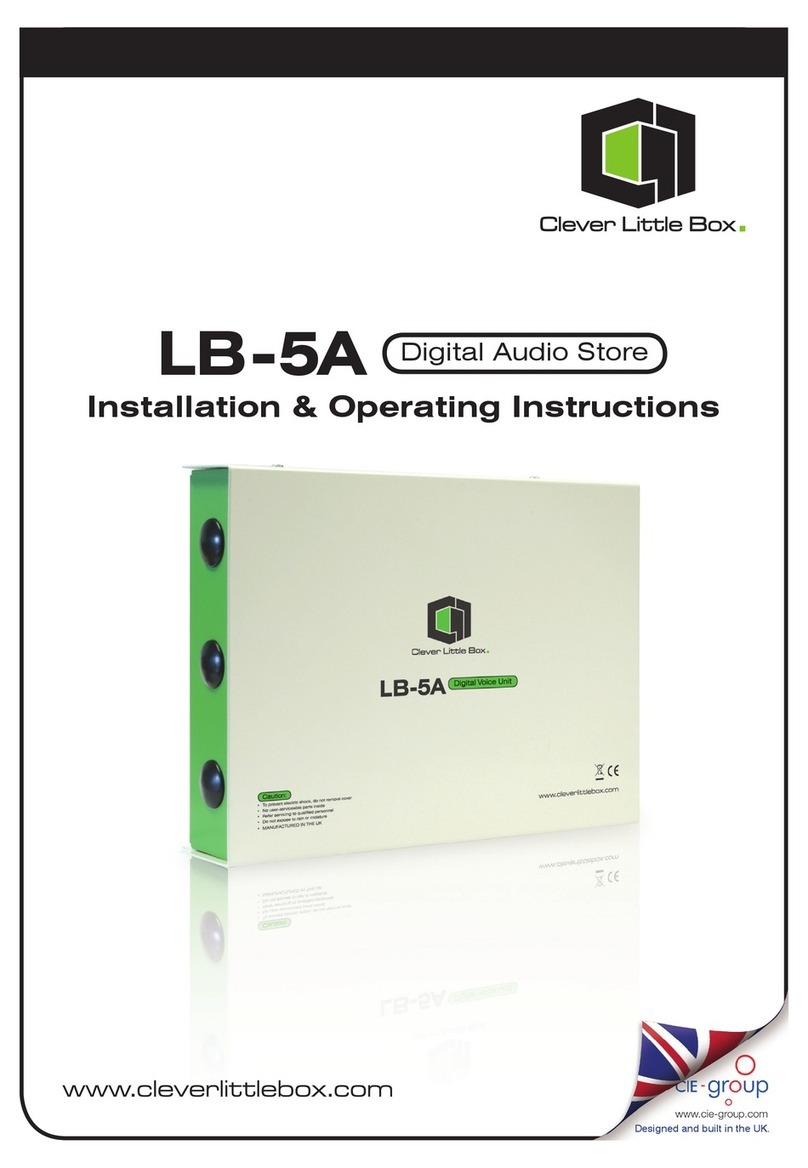
Clever Little Box
Clever Little Box LB-5A Installation & operating instructions

HP
HP StorageWorks 4000/6000/8000 - Enterprise Virtual... release note
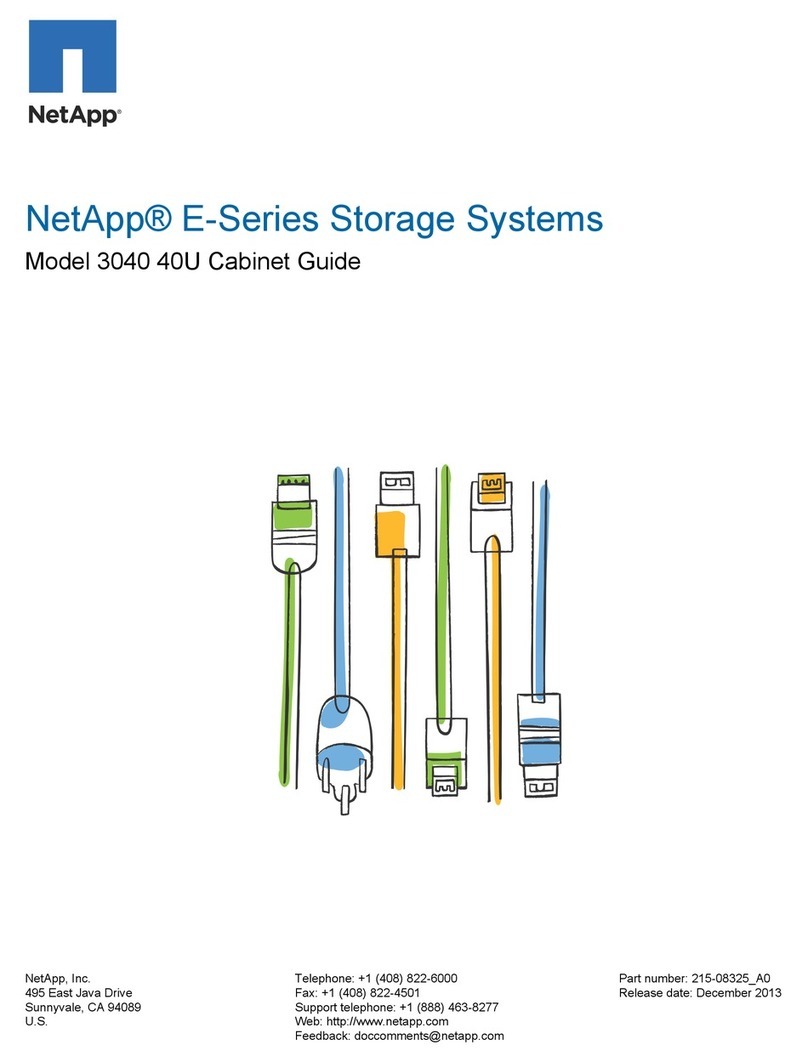
NetApp
NetApp E Series Guide

HPE
HPE 3PAR StoreServ Service and Upgrade Guide

GARANT
GARANT GridLine 940001 instruction manual

Quantum
Quantum Scalar i6000 manual