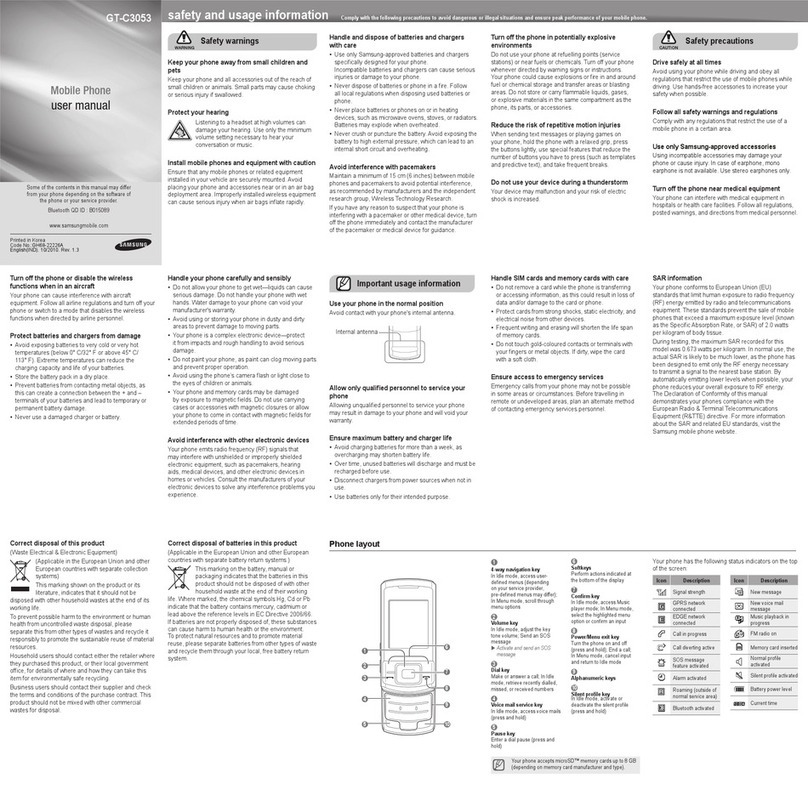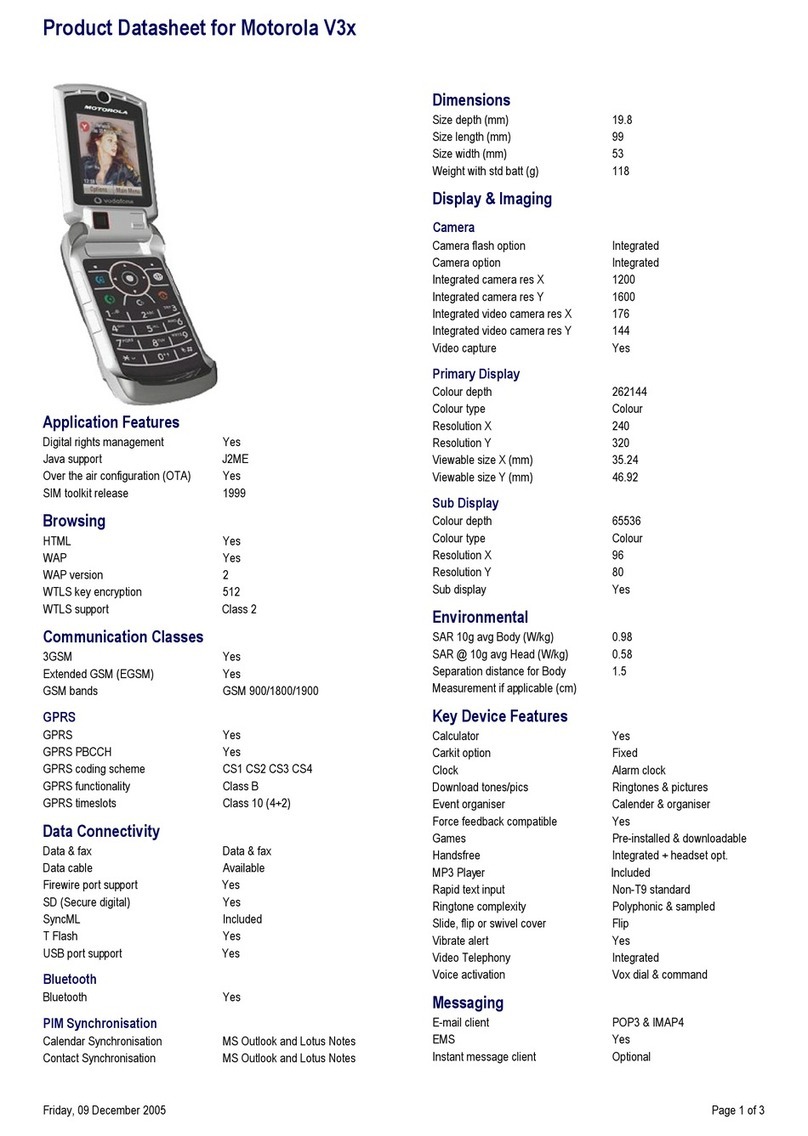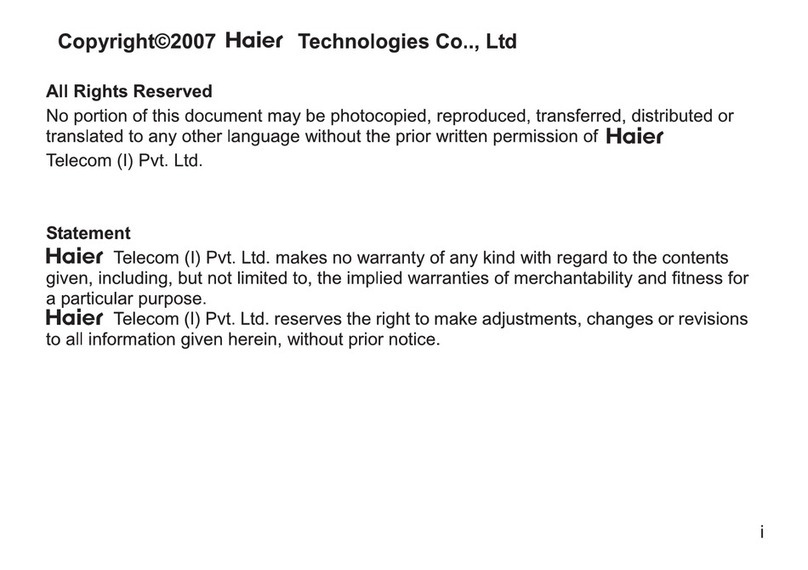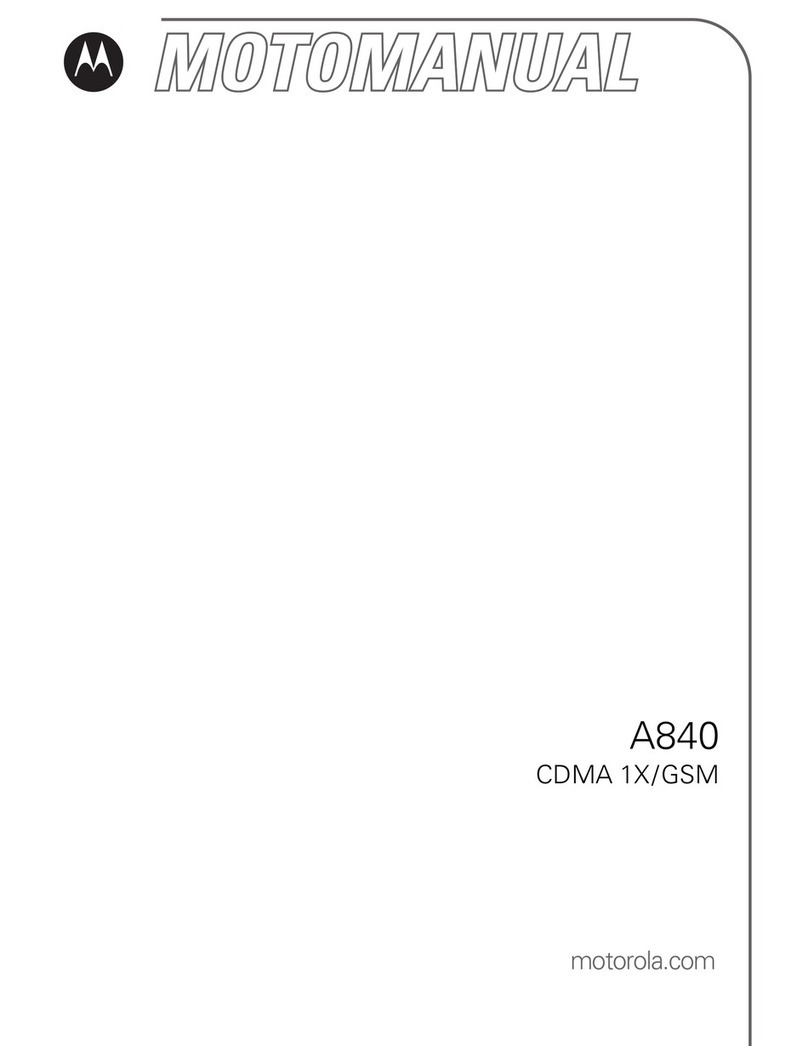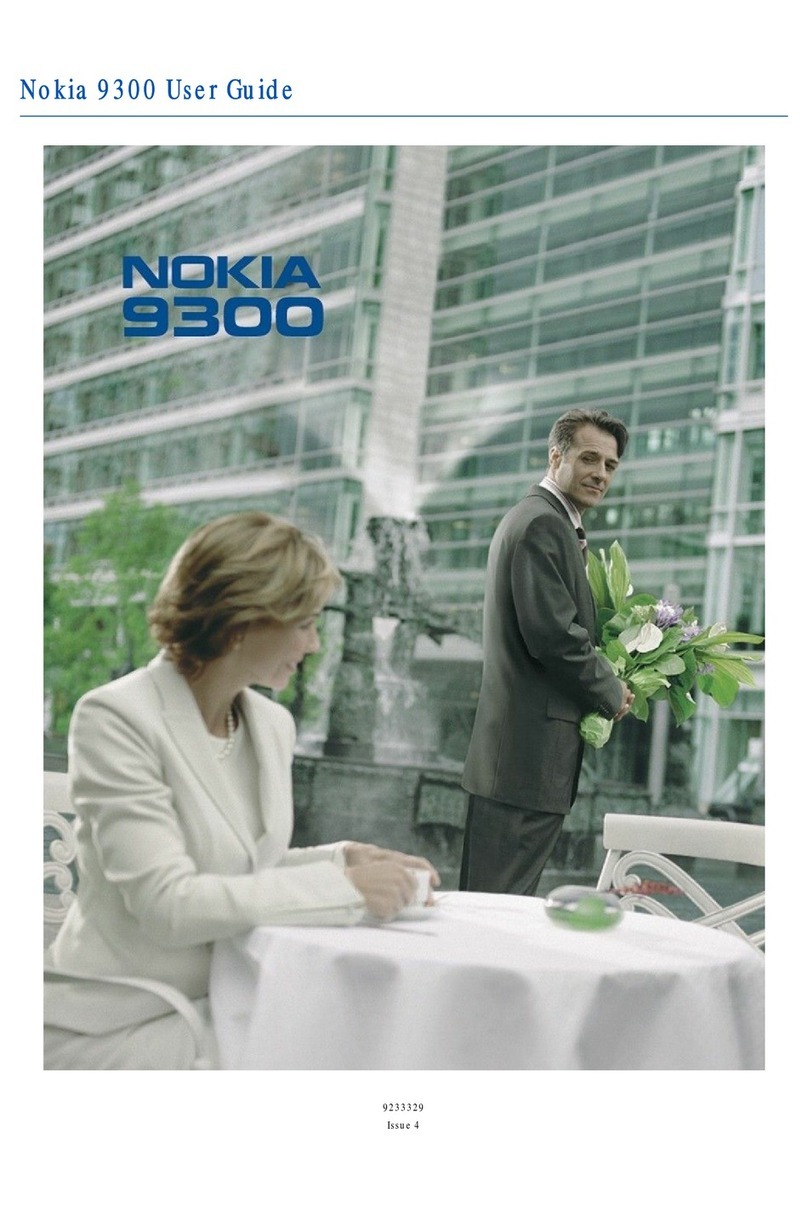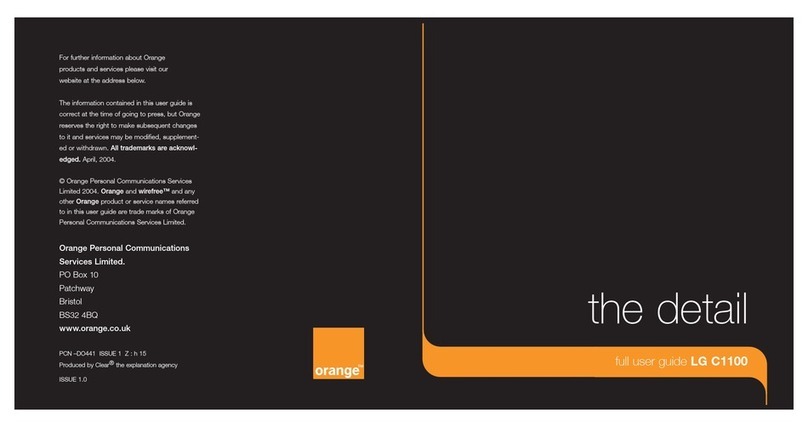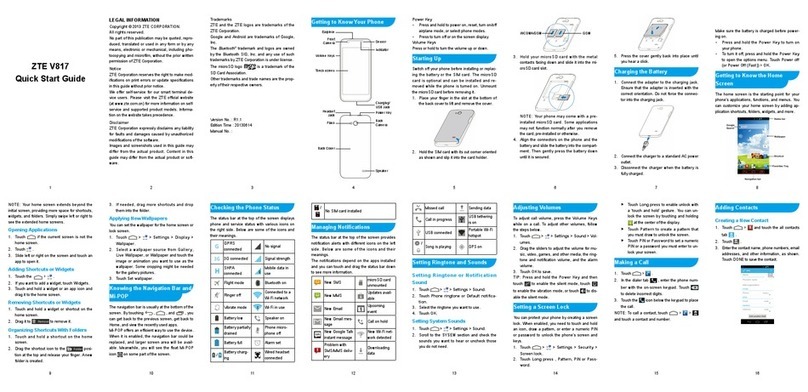Brava E-SOLO CS-585 User manual

1
E-SOLO CS-585 from Brava
User Manual
www.bravatechno.com
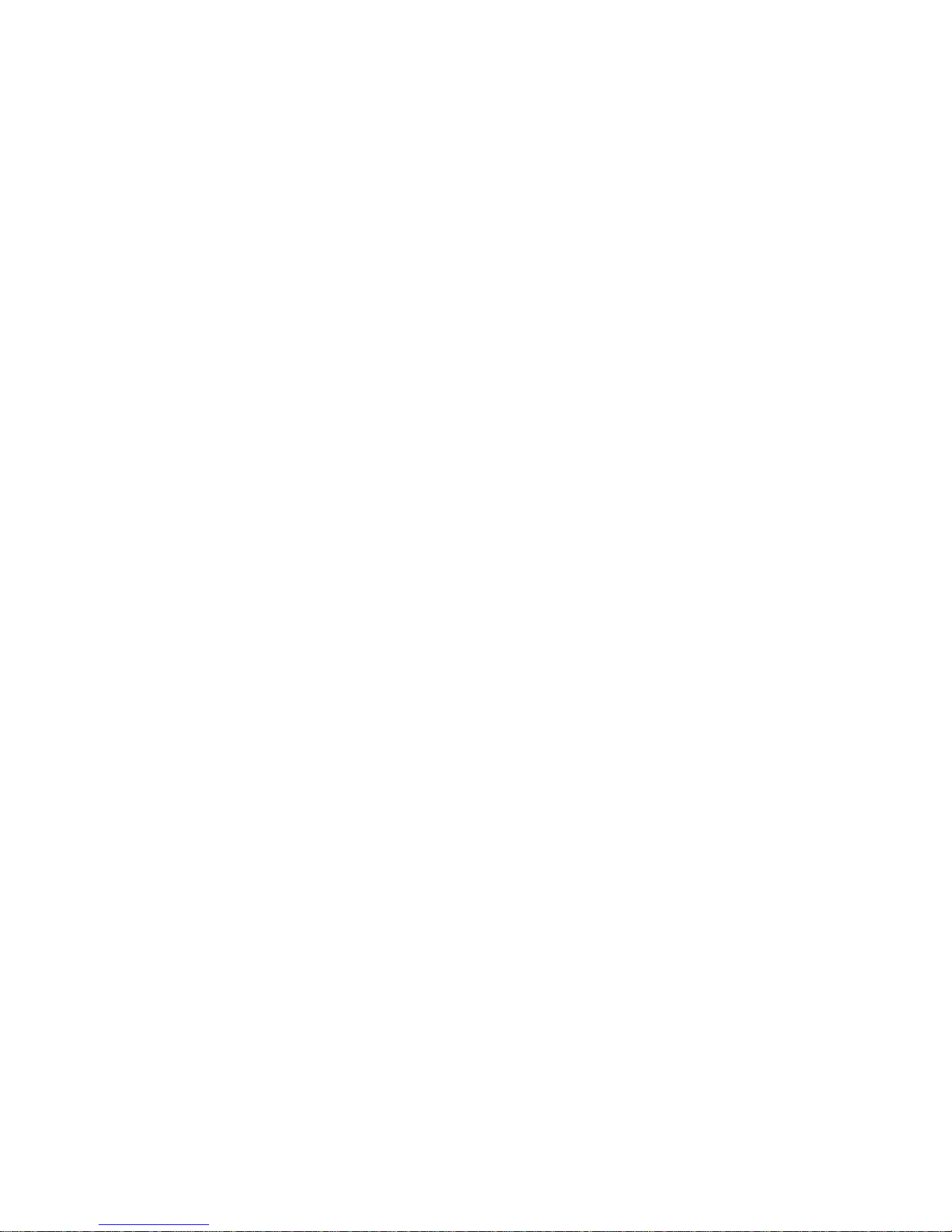
2
Statement
Thank you for choosing E-SOLO CS-585 CDMA mobile phone from Brava, your best
partner for wireless communication.
The contents of this manual maybe different with the cell phone, when there is please
according the cell phone.
Brava reserves the right to revise this document or withdraw it at any time without
prior notice.
Copyright©2011 Brava Techno Corporation Ltd.
All Rights Reserved
No part of this manual is allowed to be reproduced or forwarded in any form or by any
means without prior written consent of Brava.

3
Contents
1 Getting to Know Your Phone........................................................................... 5
2 Getting Started ........................................................................................... 10
3 Basic Functions ........................................................................................... 12
4 Input modes ............................................................................................... 14
5 Phone Book ................................................................................................ 15
6 Messages.................................................................................................... 17
7 Call history.................................................................................................. 21
8 File Manager ............................................................................................... 23
9 Multimedia.................................................................................................. 24
10 Profiles....................................................................................................... 26
11 Tools .......................................................................................................... 27
12 Network Services......................................................................................... 29
13 Camera ...................................................................................................... 30
14 Entertainment ............................................................................................. 32
15 Connections................................................................................................ 33
16 Settings...................................................................................................... 34
17 Maintenance Guideline................................................................................. 38
18 Safety Information ...................................................................................... 40

4
Safety Precautions
Please read these simple guidelines. Not following them may be dangerous or illegal.
For further information, see the section of “Safety information”.
Do not switch the phone when the use of mobile phone is prohibited or may
cause interference or danger.
Do not place your phone and its accessories in containers with strong
electromagnetic field.
Obey all local laws. Always keep your hands free to operate the vehicle
while driving. Your first consideration while driving should be road safety.
Hospitals or health care facilities may be using equipment that could be
sensitive to external radio frequency. Follow their regulations or rules.
Do not use the phone at a refueling point. Do not use near fuel or
chemicals.
Follow any restrictions. Wireless devices can cause interference in aircraft.
Keep the phone and all its parts, including accessories, out of the reach of
small children.
Use only Brava approved batteries and chargers. Disconnect the charger
from the power source when it is not in use. Do not leave the battery
connected to a charger for more than a week.
Please remove the battery only after the phone is switched off normally,
otherwise it could cause unpredictable damage for the phone.

5
1Getting to Know Your Phone
Phone details
Item
Specifications
Mobile Phone
Size: 116mm[L]×50mm[W]×11.25mm [Thickness]
Weight: 85g approx.(Including lithium battery)
Main LCD
Min 2.4 inch, TFT, 240 x 320 pixel, 65K Colour
Contacts
1000 entries
Call History
60 entries
Messages
1000 entries
Li-ion battery
Rated capacity: 950mAh
Standard voltage: 3.7V
Talk time: >4 hours
Standby time: >200 hours
Operating temperature: -10℃to +55℃
Network service
CDMA 2000 1X & EVDO

6
Mobile phone appearance
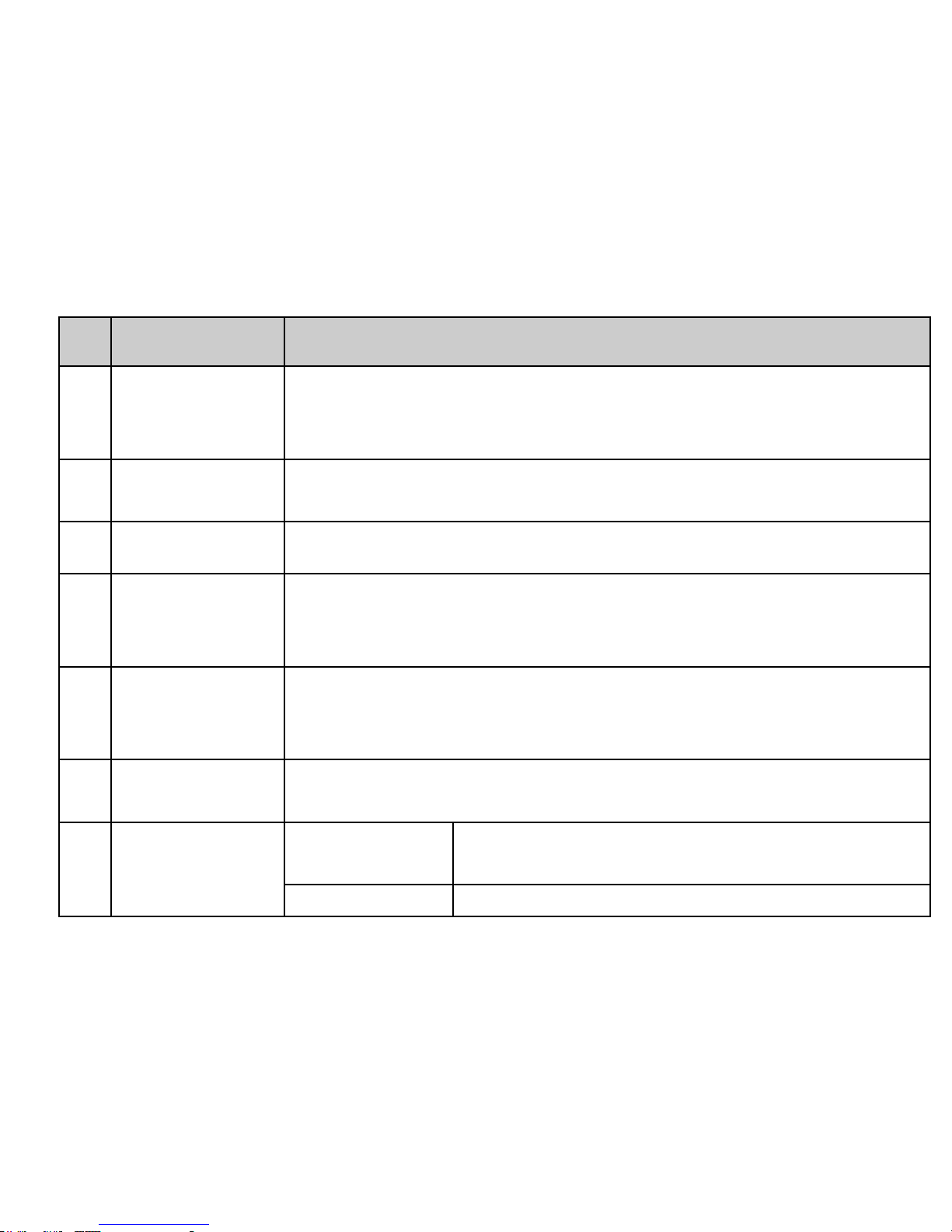
7
SN
Key name
Functions
1
Left soft key
Open Main Menu (idle)
Open an Options menu
Confirm an option
2
Right soft key
Open Shortcuts (idle)
Back to previous screen
3
Calendar key
Open Calendar (idle)
4
Clear key
Open Camera (idle)
Delete text (Edit)
Back
5
Send key
Recent Calls (idle)
Answer a call
Make a call
6
End key
Power key
Return to idle screen
Power on/off the phone (long press)
7
Navigation keys
Select (OK) key
Open Main Menu (idle)
Confirm an Option
Up key
Open Multimedia player (idle)

8
Down key
Open Contacts list (idle)
Left key
Open File manager (idle)
Right key
Open Messages (idle)
8
‘1’ key
Input common symbols
Speed dial voice mail number (press and hold in idle)
9
‘*’ key
Open symbols list
Input “P”
10
‘0’ key
Input space (edit mode)
Input +
Move the cursor to new line (edit mode)
11
‘#’ key
Change input method
Input T
Meeting mode (press and hold in idle screen)
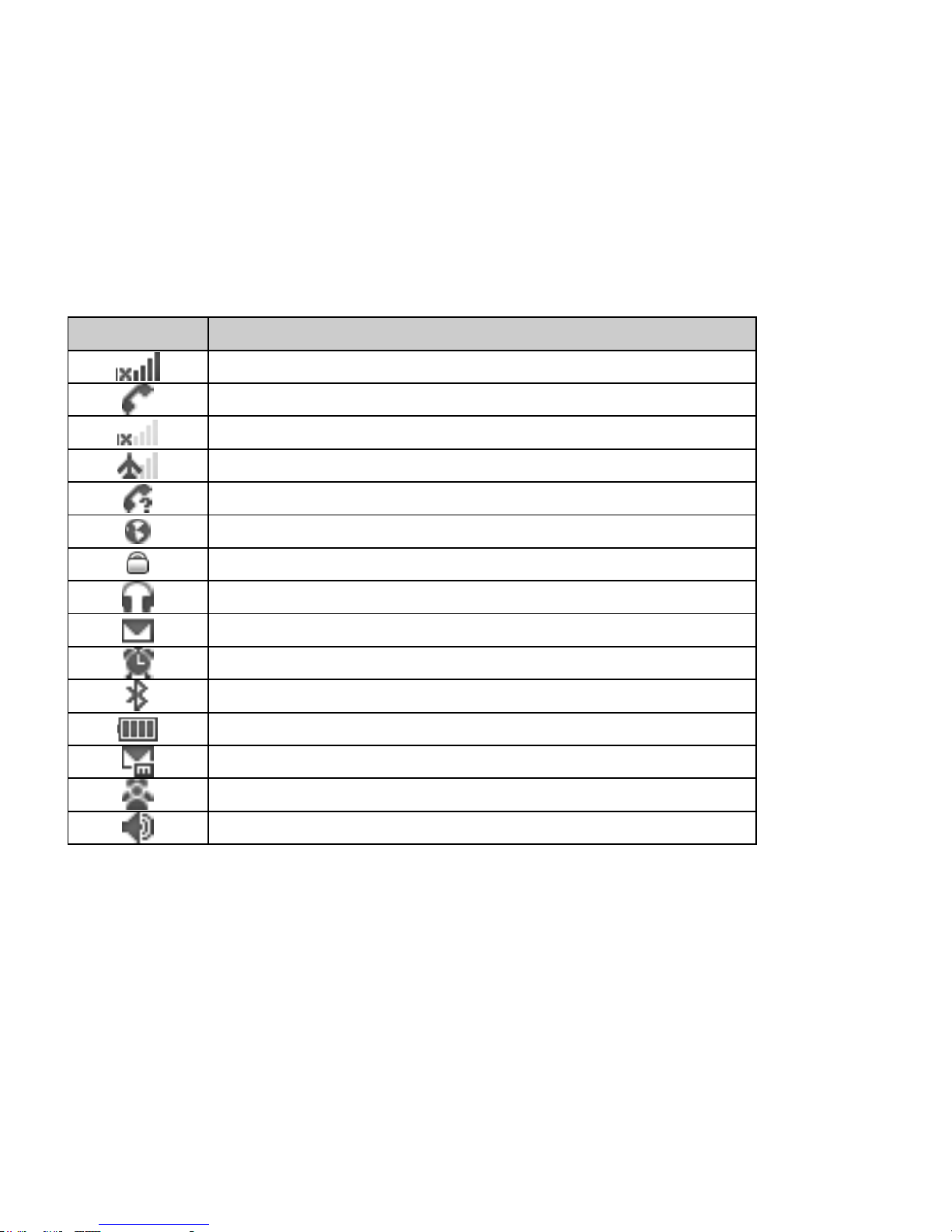
9
Icons bar
Icon
Description
The signal strength of the network.
The phone is in call status.
No network.
The Phone is closed (network is disabled)
You have one or more missed call.
The phone is in data connection mode.
The keypad is locked.
A headset is connected to the phone.
You have one or more unread massages in the inbox.
The alarm clock is set to on.
The Bluetooth is activated.
Battery power level.
You have one or more unread multimedia massages.
Meeting mode is activated.
General mode is activated.
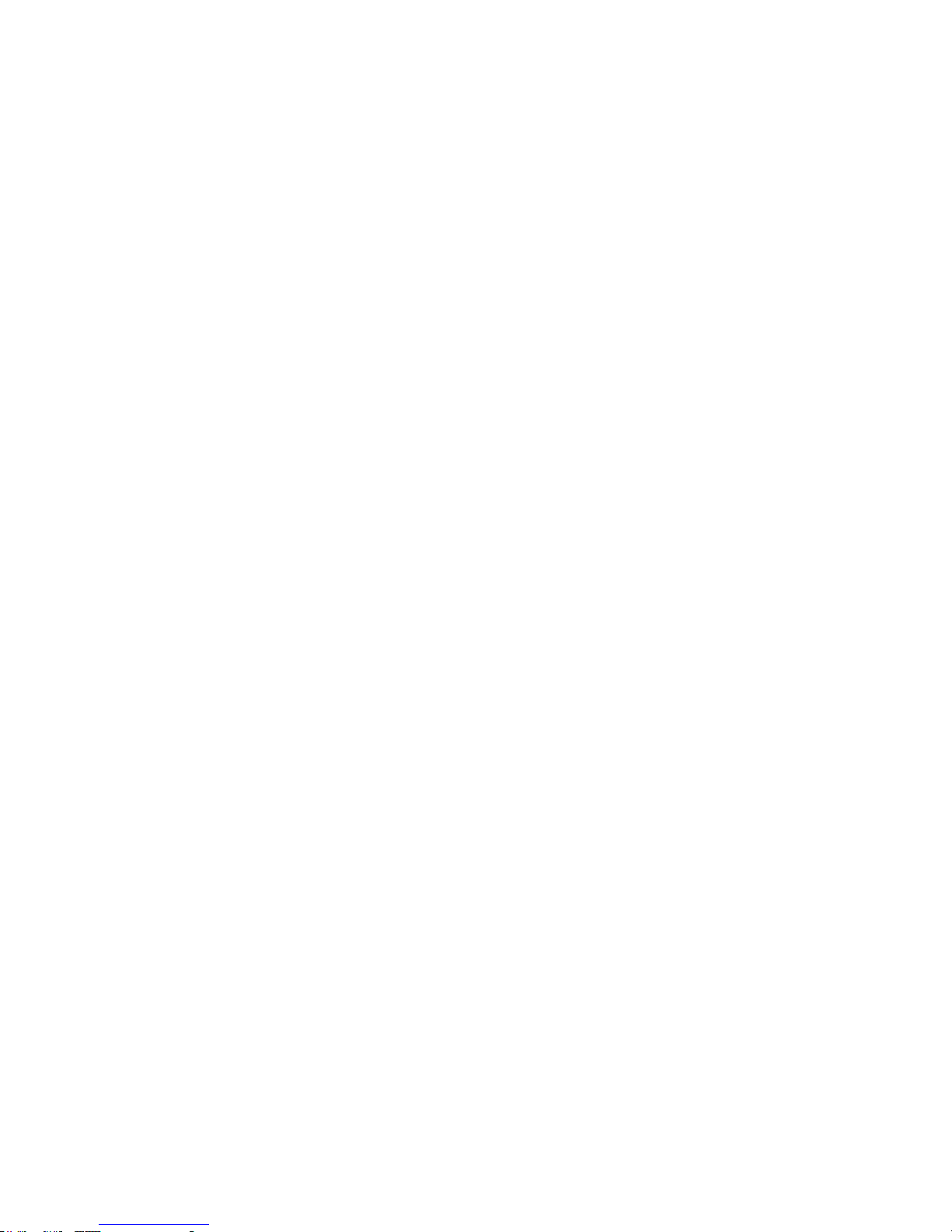
10
2Getting Started
Insert the battery
Before battery replacement, please confirm you have switched off the phone.
Insert UIM card:
1. Before UIM card installation or replacement, please make sure you have switched
off your phone and taken the battery out.
2. Make the metal magnetic strip of the UIM card contact with the metal strip, and
place it in the slot.
Charging the battery
1. Before charging, please confirm you have correctly installed the battery into the
phone.
2. Plug the charger port into the jack and then connect the charger with AC power.
3. If the phone is off during charging, the screen will display the charging animation.
When the phone is on, the user may use the phone during charging. When the
charging is completed, the charging animation on the screen will stop in
full-capacity state of the battery. Please use the phone when the battery is fully
charged after the power is completely used up for the first time; charge it after the
power is completely used up for the second time, as a result, the battery will reach
the best state after three consecutive cycles.
4. When the battery is low, the battery icon will be empty and the phone will give an
alert. On this occasion, you cannot use some functions. You should charge the
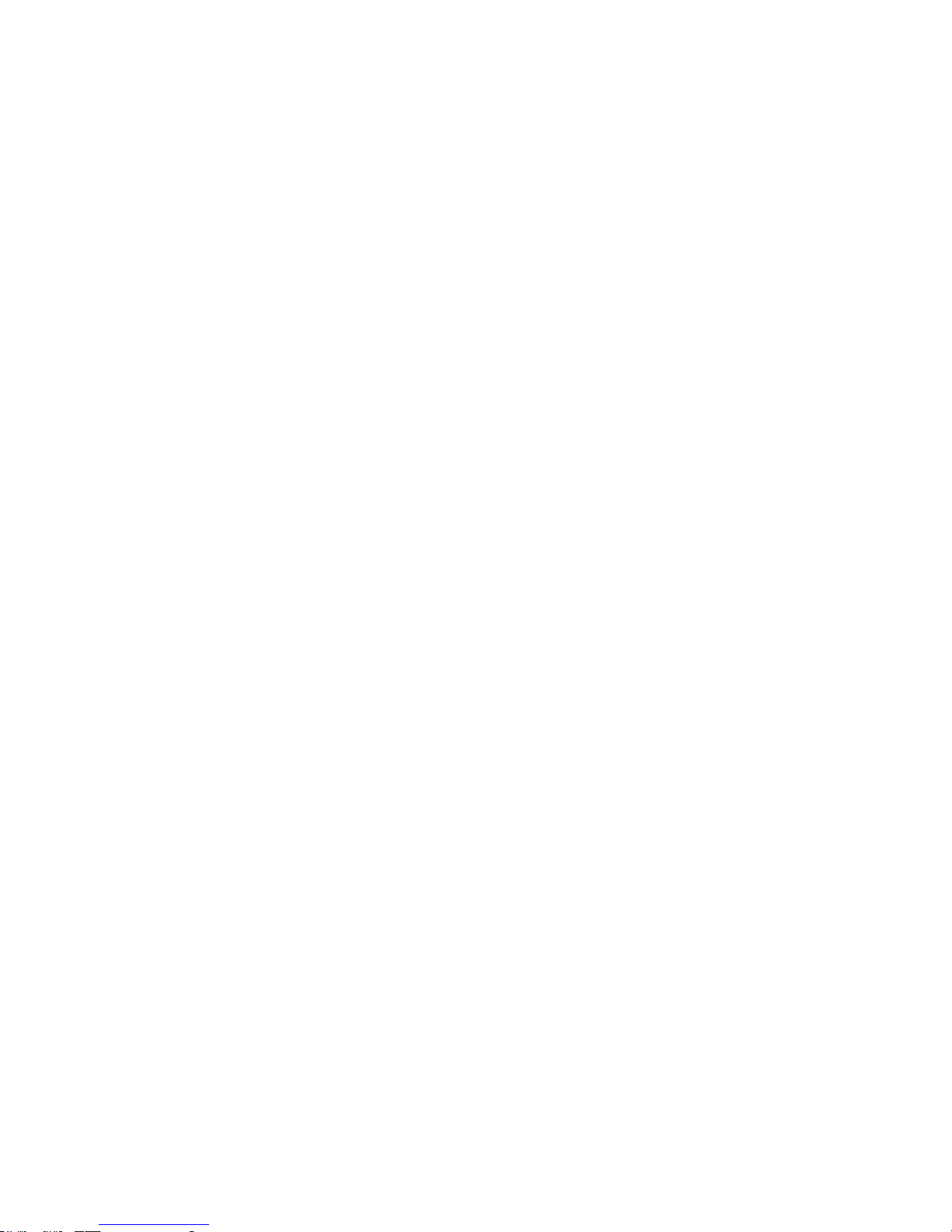
11
battery in order to use the phone normally. If the battery is too low, the phone wil
shut down automatically.
Warning: please do not move or remove the battery during charging to avoid severe
burning of the phone circuit.
Power on/off the phone
When power is sufficient, press and holds the power key for 2 seconds to power on the
phone. If you have activated a password, you will be prompted to enter it. Normally
the phone will be ready for use as soon as you enter idle screen. When the phone is
power on, press and holds the power key for 2 seconds to power off.

12
3Basic Functions
Lock/Unlock keypad
Lock: Press LSK key and then press “*” key in standby mode.
Unlock: firstly press unlock key and then press “*” key.
Make a phone call
Making phone call using the keypad
1. In the standby mode, enter the phone number you want to dial, and press the
Send Key to make the call.
To delete a number on the left of the cursor, press Clear Key.
2. To end the call, press the End Key.
Making phone call using contacts
1. In the standby mode, press down key to open contacts list or press Select Key to
access the Main menu > Phone book.
2. Select the contact you want to call.
3. To make the phone call, press the Send Key.
Making phone call using last Call History
1. In the standby mode, press the Send Key to display the call history, then select all
calls, dialed, answered, and missed calls.
2. Scroll to the number or name you wish to redial, and press the Send Key.

13
Making phone call using speed dial
In standby mode, long press a number key to make phone call. Make sure the speed
dial option is enabled in the Phonebook settings.
Making a conference call
Conference call is a network service (requires service provider support) that allows
you to make a call with more than one person in the same time.
1. Make a call to the first person.
2. Enter the phone number of the second person or retrieve a number from the Phone
book.
3. Press the Send Key, the first person is put on hold.
4. When the second call is answered, press the Options and select “Conference”
options to make the conference call.
5. To end the conference call, press the End Key.
Answer a call
Press the Send Key for answering a call, press Silent to mute the ringing before
answering, or press End Key to reject the call. Press Options to perform
corresponding operations during the call. If you want to end a call, press the End
Key.
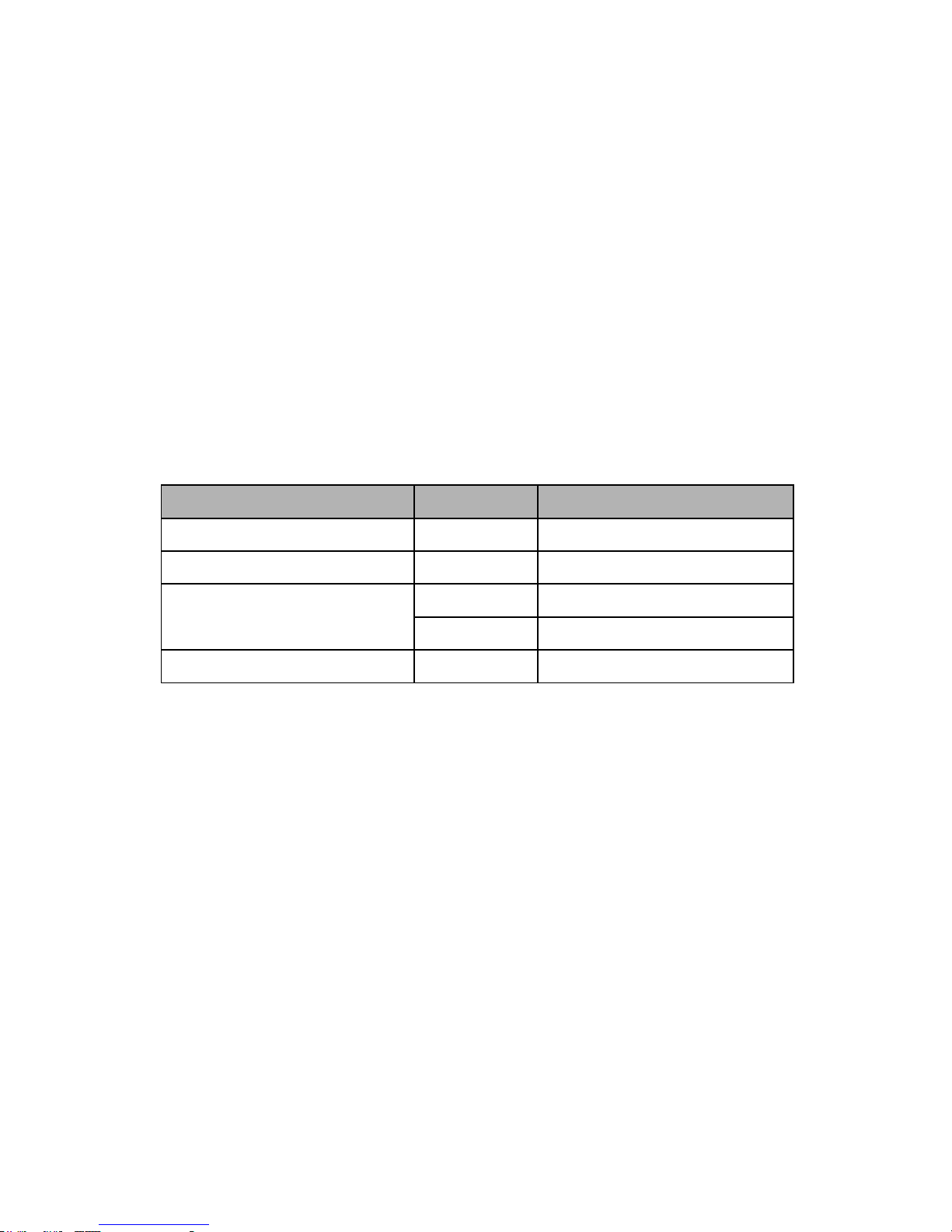
14
4Input modes
Your Brava CS-585 mobile phone provides the following text input methods:
English input method: To input English characters;
Arabic input method: To input Arabic characters;
Numeric input method: To input Numeric characters;
Input method
Icon
Letter case
Traditional (Arabic)
Ar
-
Smart (Arabic)
T9 Ar
-
Traditional (English)
ABC
Upper case
abc
Lower case
Numeric
123
-
Changing the input modes
Press # Key for switching between the different input modes in the text editing
mode.
To enter the symbols list, press * Key.
Notice:
Press [1] Key to insert common symbols.
Press [0] Key to insert “space”, “0”.
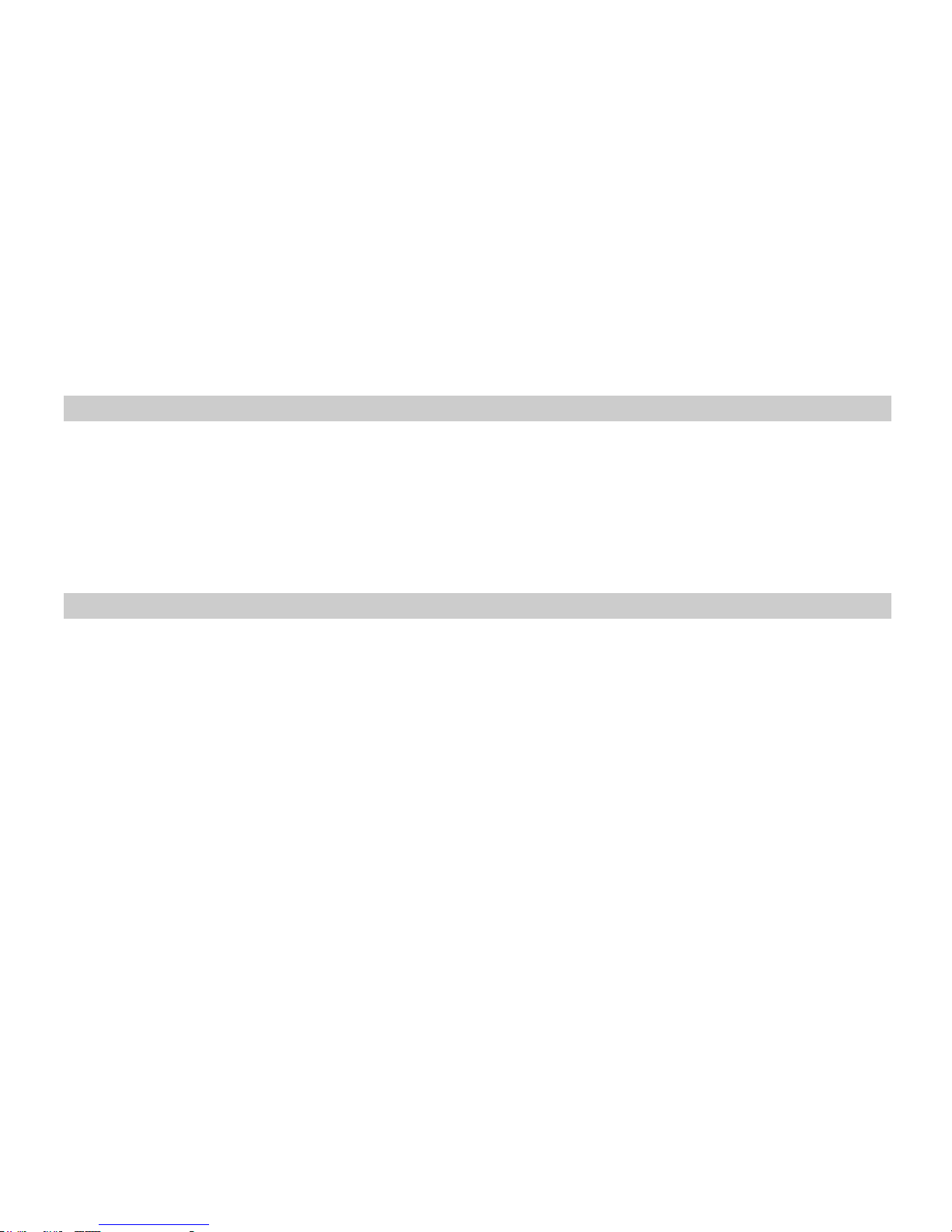
15
5Phone Book
You can save names, phone numbers, emails, and other details in your phone book.
You can also save names with phone numbers in your UIM card memory.
Add new
1. In the standby mode, press Select Key to access the Main menu > Phone
book.
2. From “Options” select “Add new contact”.
3. Choose storing phone numbers in your phone memory or in UIM memory.
4. Input information about the contact then press “Save”.
View a contact
1. In the standby mode, press Down Key or press Select Key to access the Main
menu >Phone book;
2. Press Select Key to view and edit the details of the contact.
3. Highlight a contact; press <Options> to have the following options:
Add new contact: As explained before.
Call:Make a phone call with the contact.
Send: to have sub-options for sending SMS or MMS to the selected number.
Send VCard: Send contact as VCard through SMS, MMS, or Bluetooth.
Edit number: Edit the number of the contact before calling.
Copy: Copy the contact between phone memory and UIM card memory.
Move: Move the contact between phone memory UIM card memory.

16
Delete: Delete the contact.
Mark: Select contacts for applying events to the selected contacts.
Speed dial: Edit the speed dial setting for numbers 2-9.
Memory status: check the used and available contacts memory in both phone
and UIM card.
Import/Export: Export the contacts to the memory card (backup) or import
the contacts from your memory card (restore).
Groups
Groups help you to do specific action for a group of contacts in the same time. In
the standby mode, press Select Key to access the Main menu >Phone book;
Press the left/right navigation key to switch to Groups.
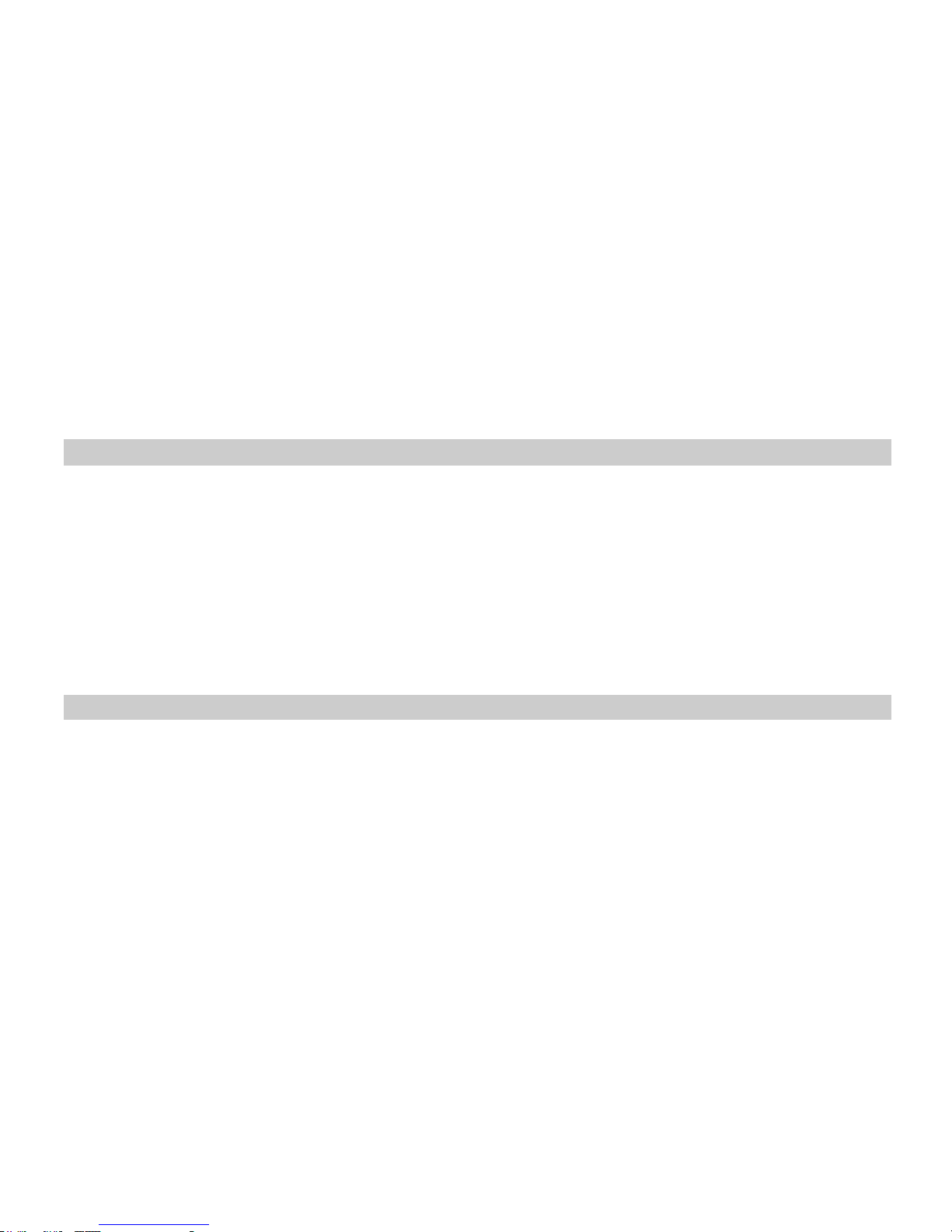
17
6Messages
In the messages you can create, send, receive, view, edit, and organize text
messages and multimedia messages.
Text messages (SMS)
Create message
To create and send messages:
1. In the standby mode, press Select Key to access the Main menu >Messages >
SMS > Create SMS;
2. In the Recipients box, write the number you want to send to or press “Options” then
select “Recipients” to select your message recipients from contacts.
3. Write your message in the message editor.
4. Press Select key to send the message.
Inbox
Text messages and multimedia messages are automatically stored in the inbox when
they are received. A notification appears for the new unread messages.
Highlight a message in the inbox; press <Options> to access the following options:
Reply: reply to the sender.
Forward: Edit and forward the message to other people.
Delete: Delete the message.
Copy to phone/UIM: copy message to the phone or UIM card memory.
Move to phone/UIM:Move the message to the phone or UIM card memory.

18
Mark: Mark several messages to apply some actions to the selected messages.
Sent items
Text messages that have not been sent or failed to be sent are saved in Outbox.
Highlight a message in the Outbox; press <Options> to access the following
options:
Resend: to resend the message to the same number.
Forward: Edit and forward the message to other people.
Delete: Delete the message.
Mark: Mark several messages to apply some actions to the selected messages.
Sent items
Text messages that have been sent automatically stored in this box, if “Send and
save” in the message settings is enabled.
Same options of Outbox messages applied to the Sent items messages.
Drafts
Save incomplete text messages in the draft box.
While a message is selected in drafts box, Press <Options> to access the following
options: Edit, Delete, and Mark options.
Templates
Pre-defined templates are saved in the templates box.
Highlight the template message you want to use, Press <Options> to Edit or
Delete the template. Open the template to Edit or Send it.
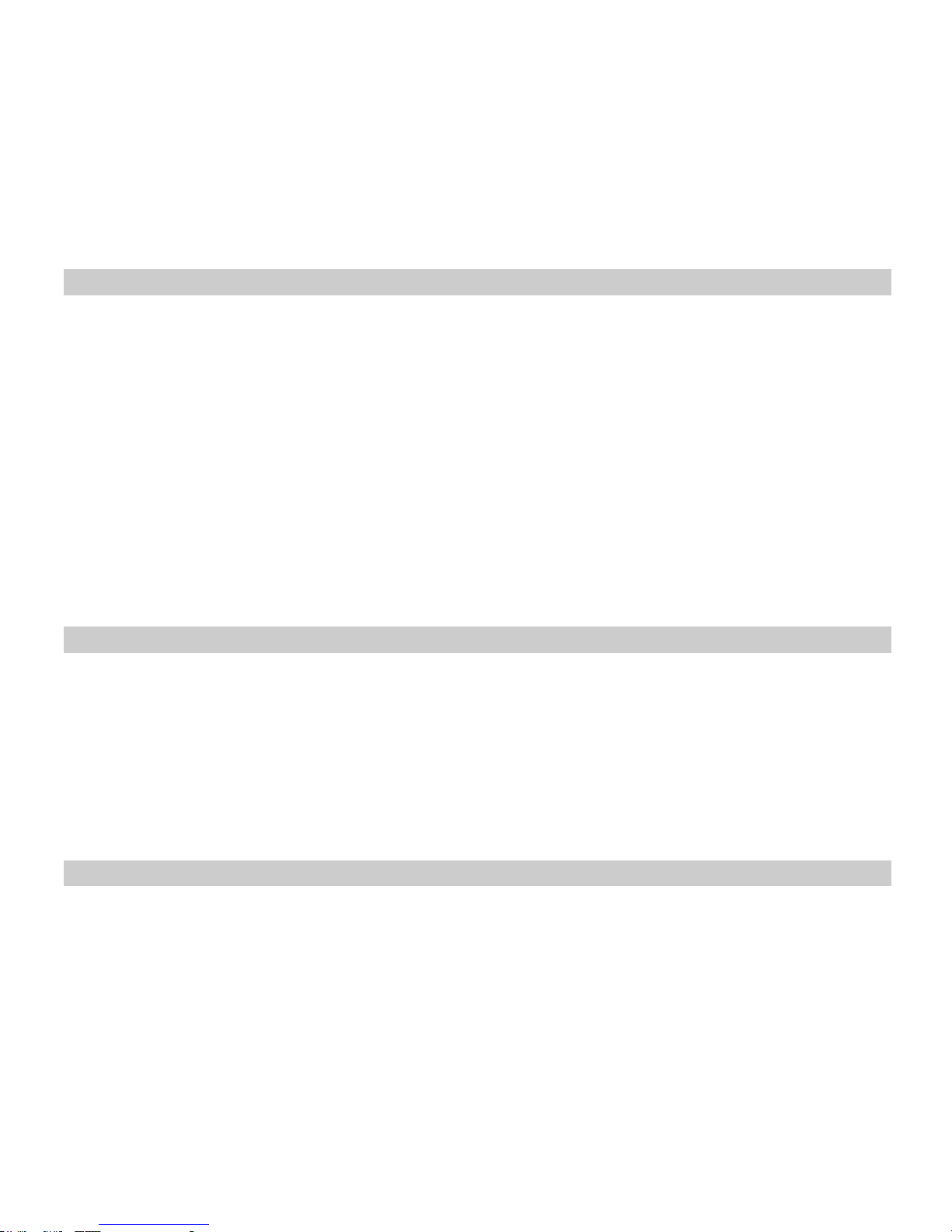
19
Settings
In the Settings menu you have the following options:
Preferred save: change the save location between phone and UIM memory.
Validity: set the validity period of sending the message.
Delivery report: Set the network to inform you when your messages have
been delivered.
Priority: set the message priority level between normal and urgent.
Send mode: sent either to save the sent message in sent items or not.
Auto delete: Delete the message automatically when memory status is full.
Memory status: View the currently used memory for messages.
Multimedia Messages MMS
Create and Send MMS
1. In the standby mode, press Select Key to access the Main menu >
Messages > Create Message;
2. Edit content, you can edit text, or insert picture, video, sound or any file as
attachment;
3. Add recipient, you can add from contacts, or enter number or email derectly;
4. Open option menu and select Send to send the message.
Read MMS
When receive new MMS, you can select ‘Read’ to read it, or open MMS inbox, and then
select the new message to read.

20
Settings
Common settings for MMS, Including receiving settings, sending settings, quick text,
signature, display settings, reply settings, auto-delete, and Spam Control.
If you cannot send or receive MMS successfully, please check the network settings
for MMS (Main menu > Settings > Settings > Network > MMS Setting). If you still
cannot send successfully after reset default MMS settings, please ask for the correct
network parameters from the service provider.
Table of contents
Other Brava Cell Phone manuals

Brava
Brava GARNET DM-976 User manual

Brava
Brava DM-994 User manual

Brava
Brava Win-Duo DM-985 User manual
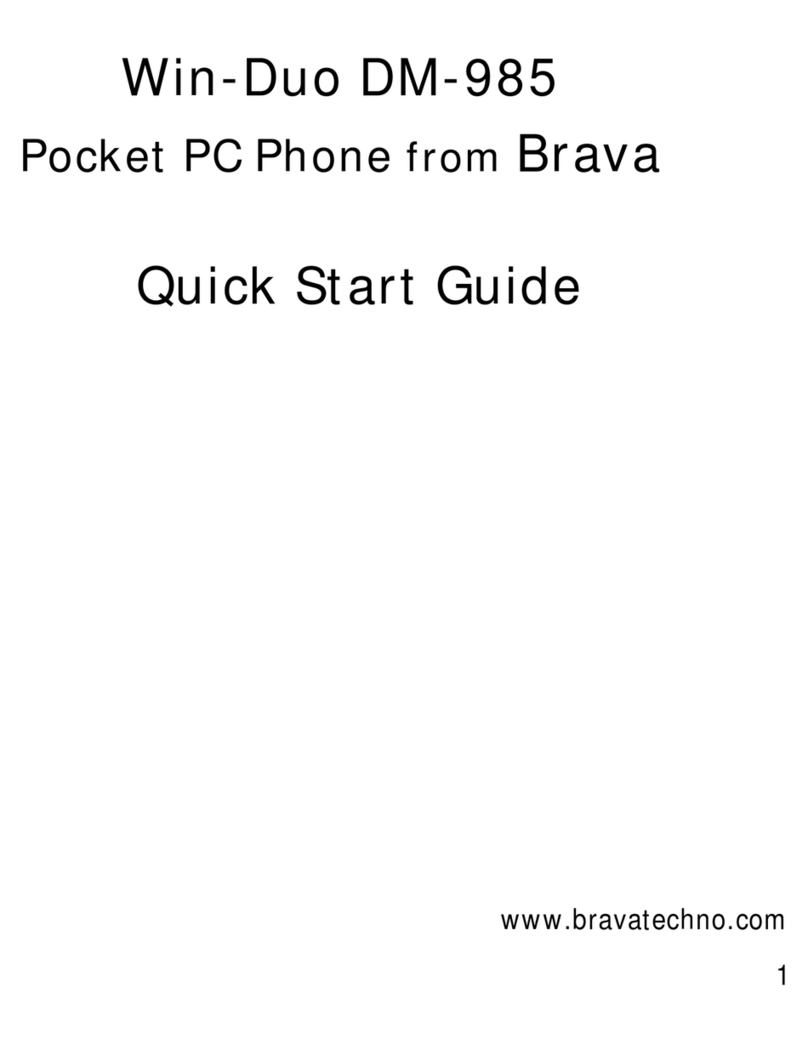
Brava
Brava Win-Duo DM-985 User manual

Brava
Brava SOLO CS-570 User manual

Brava
Brava Cube1 User manual

Brava
Brava DM-270 User manual

Brava
Brava SLIK DS-197 User manual

Brava
Brava VEGA II DM-992 User manual

Brava
Brava DM-993 User manual