Brava DM-270 User manual

i
Dos DM-270 from BRAVA
User Manual
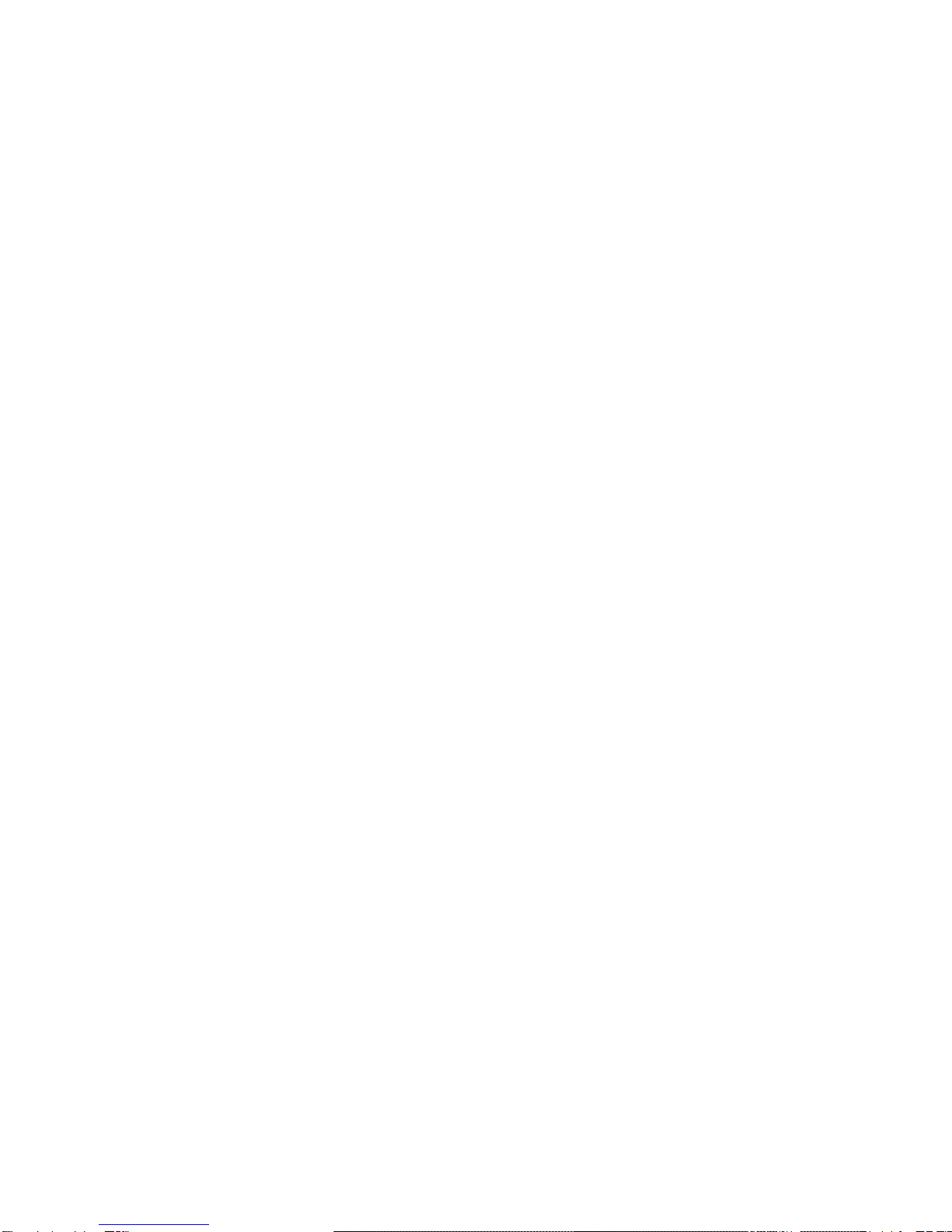
ii
Statement
The contents of this manual maybe different wording with the cell phone, please
consider information according to the cell phone.
Brava reserves the right to revise this document or withdraw it at any time without
prior notice.
Copyright©2008 Brava Techno Corporation Ltd.
All Rights Reserved
No part of this manual is allowed to be reproduced or forwarded in any form or by
any means without prior written consent of Brava.
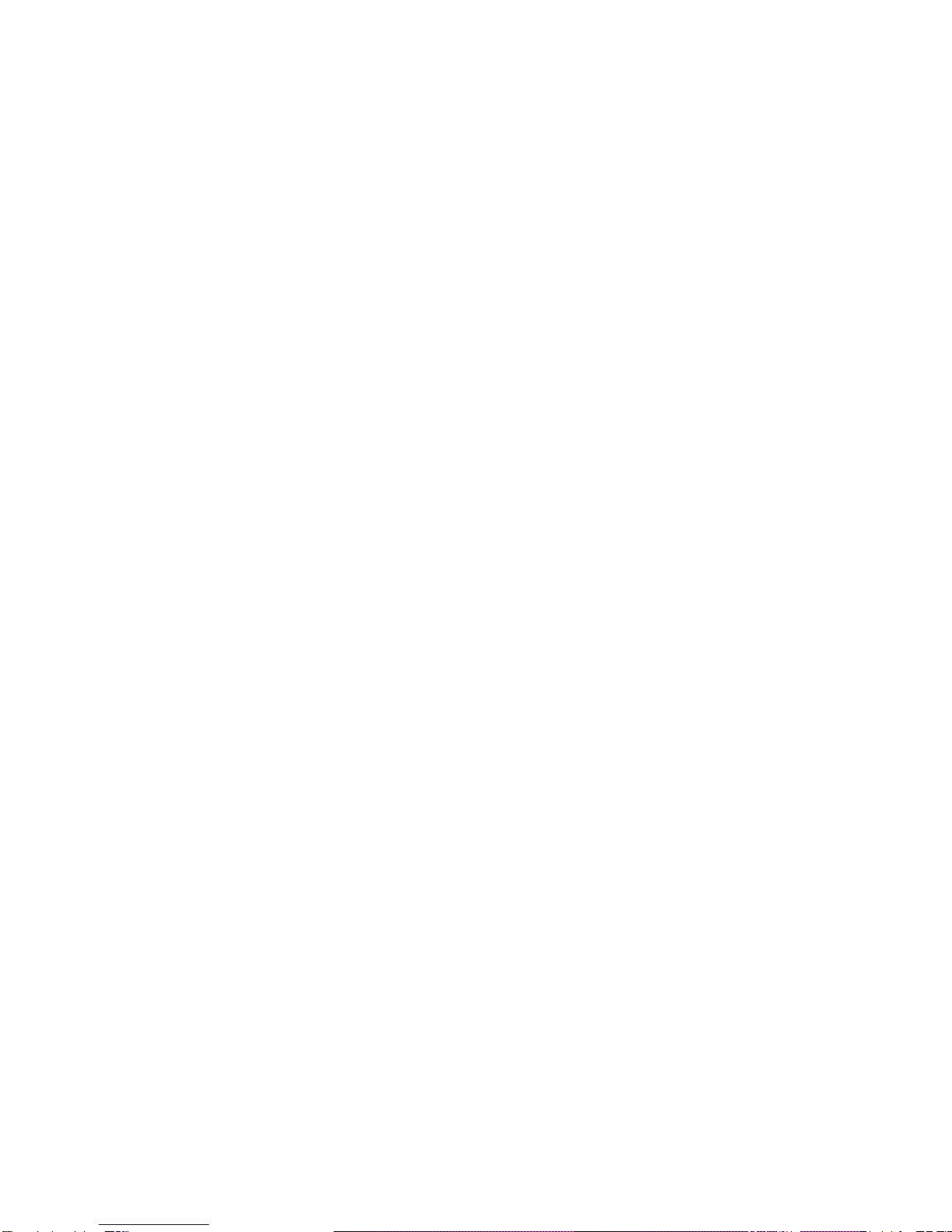
iii
Contents
1Getting to Know Your Phone ........................................................................................1
Package list .........................................................................................................................................1
Basic specification...............................................................................................................................1
Mobile phone appearance ...................................................................................................................2
2Getting Started...................................................................................................................7
3Basic Functions...................................................................................................................8
Switching On/Off.................................................................................................................................8
Making phone call ...............................................................................................................................8
Answering the call...............................................................................................................................9
Operations during a call ......................................................................................................................9
Keypad lock.......................................................................................................................................10
4Input Methods ..................................................................................................................11
5Phone book ........................................................................................................................12
Add new............................................................................................................................................12
View a contact ..................................................................................................................................12
Search...............................................................................................................................................13
Groups ..............................................................................................................................................13
Copy..................................................................................................................................................13
Speed dial .........................................................................................................................................13
Delete ...............................................................................................................................................14
Storage type......................................................................................................................................14
Memory status ..................................................................................................................................14
My number........................................................................................................................................14
6Messages ............................................................................................................................15
Create message ................................................................................................................................15
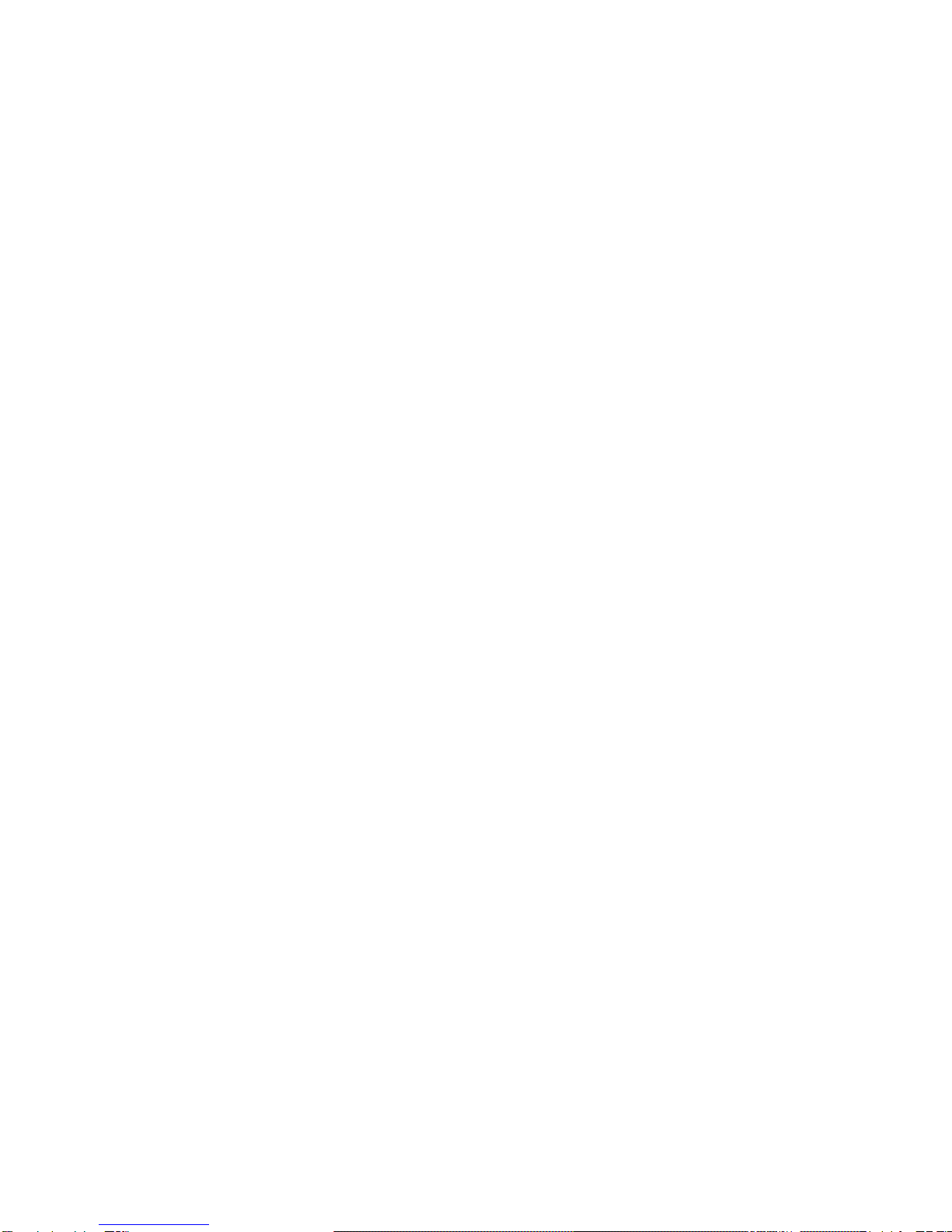
iv
Inbox.................................................................................................................................................15
Sent items.........................................................................................................................................16
Drafts ................................................................................................................................................16
Favorites............................................................................................................................................16
Delivery report ..................................................................................................................................17
Te mp la te s ..........................................................................................................................................17
Delete messages...............................................................................................................................17
Settings.............................................................................................................................................17
Memory status ..................................................................................................................................18
Voice mail..........................................................................................................................................18
7Call history .........................................................................................................................20
Missed calls .......................................................................................................................................20
Answered calls ..................................................................................................................................20
Dialed calls........................................................................................................................................20
Delete ...............................................................................................................................................20
Call duration......................................................................................................................................21
8My files.................................................................................................................................22
Pictures .............................................................................................................................................22
Sounds ..............................................................................................................................................22
Memory status ..................................................................................................................................22
9Tools .....................................................................................................................................23
Alarm ................................................................................................................................................23
Scheduler ..........................................................................................................................................23
Calculator ..........................................................................................................................................23
World time ........................................................................................................................................24
Radio.................................................................................................................................................24
Stopwatch .........................................................................................................................................24
Currency converter............................................................................................................................25

v
10 Profiles...............................................................................................................................26
11 Games.................................................................................................................................27
Bubble...............................................................................................................................................27
Tetris .................................................................................................................................................27
12 Networks services.........................................................................................................28
BREW application ..............................................................................................................................28
STK ...................................................................................................................................................28
UTK ...................................................................................................................................................28
13 Settings .............................................................................................................................29
Display ..............................................................................................................................................29
Phone settings ..................................................................................................................................30
Call settings.......................................................................................................................................31
Call firewall .......................................................................................................................................35
Security .............................................................................................................................................36
My shortcuts .....................................................................................................................................37
Network settings ...............................................................................................................................37
14 Maintenance Guidelines..............................................................................................38
15 Safety Information .......................................................................................................40
Table of contents
Other Brava Cell Phone manuals

Brava
Brava E-SOLO CS-585 User manual

Brava
Brava DM-994 User manual

Brava
Brava VEGA II DM-992 User manual
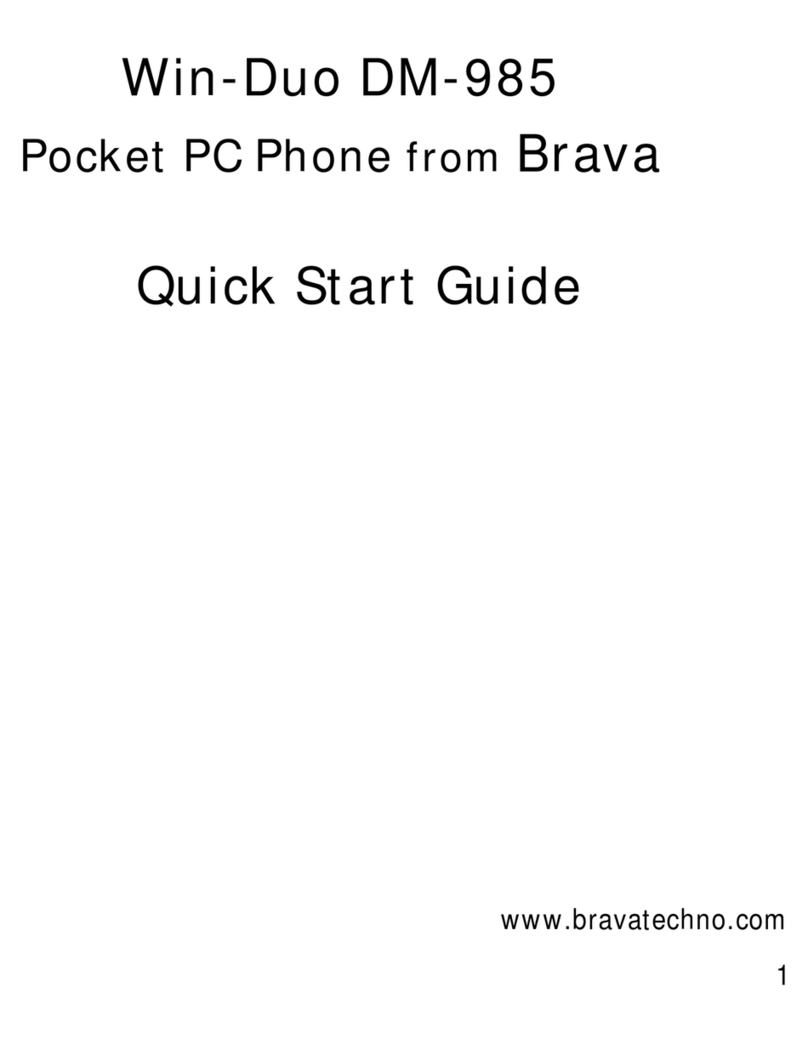
Brava
Brava Win-Duo DM-985 User manual

Brava
Brava SOLO CS-570 User manual

Brava
Brava Cube1 User manual

Brava
Brava GARNET DM-976 User manual

Brava
Brava Win-Duo DM-985 User manual

Brava
Brava DM-993 User manual

Brava
Brava SLIK DS-197 User manual

















