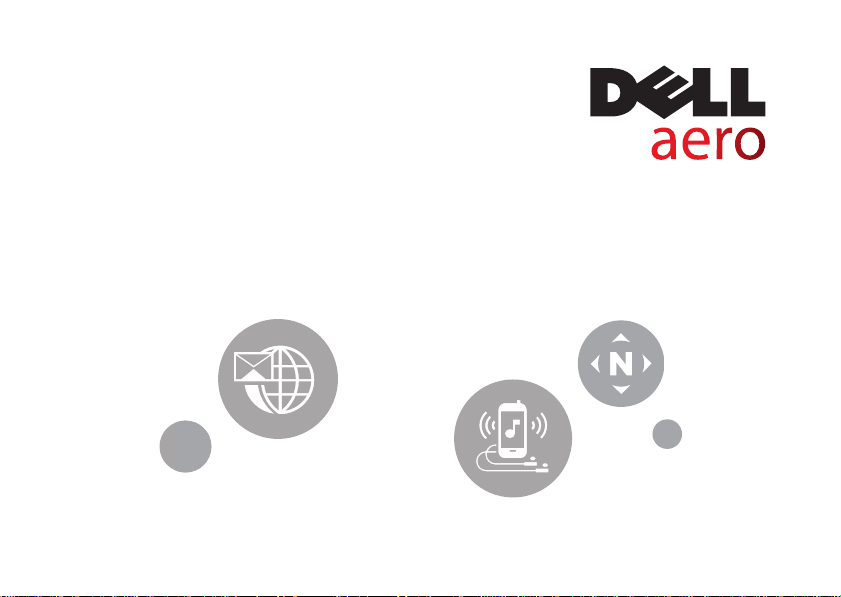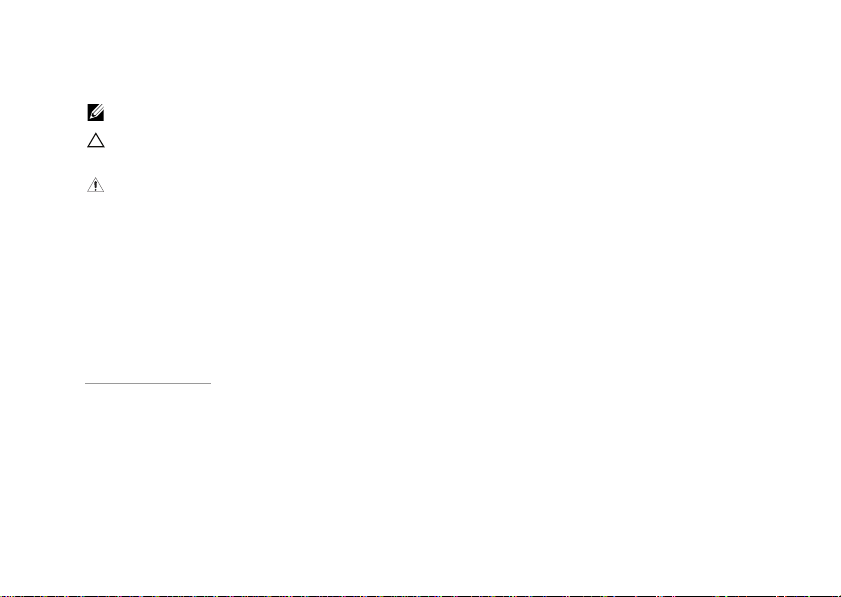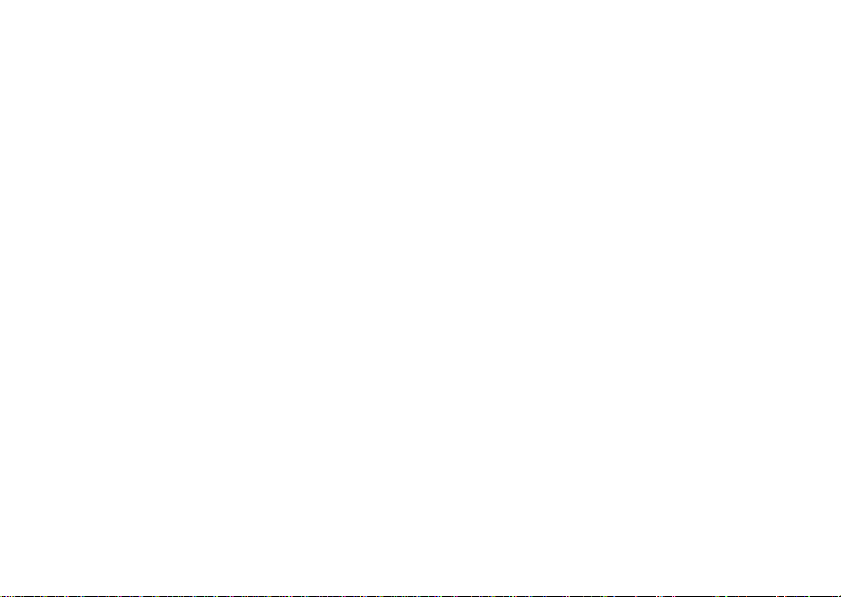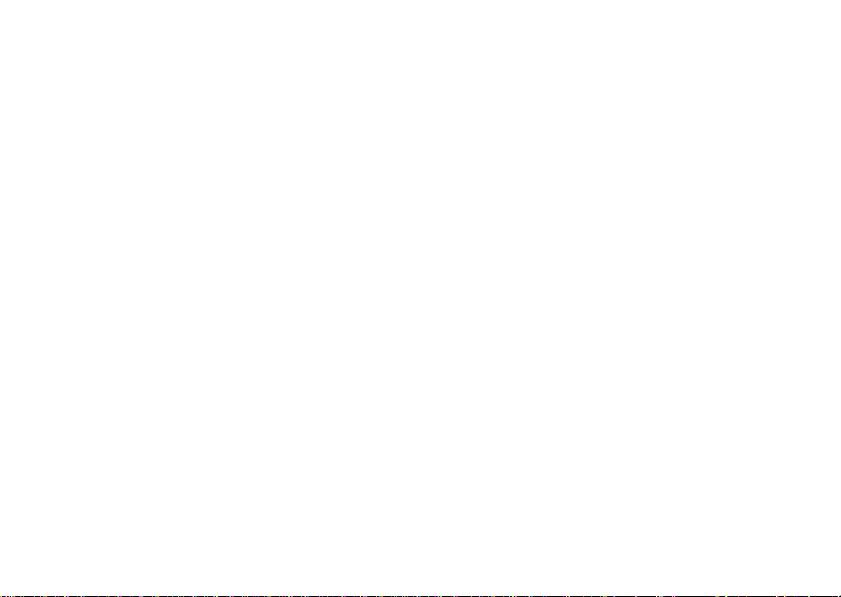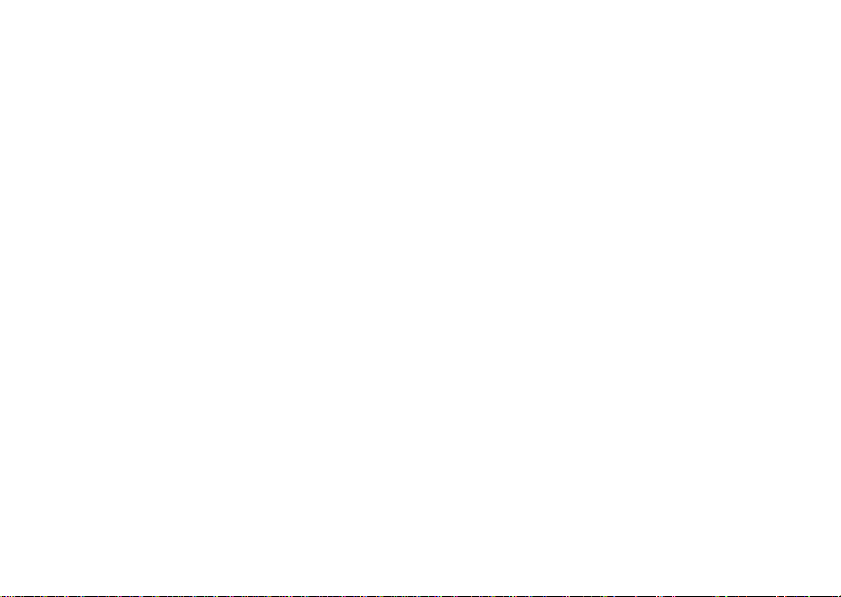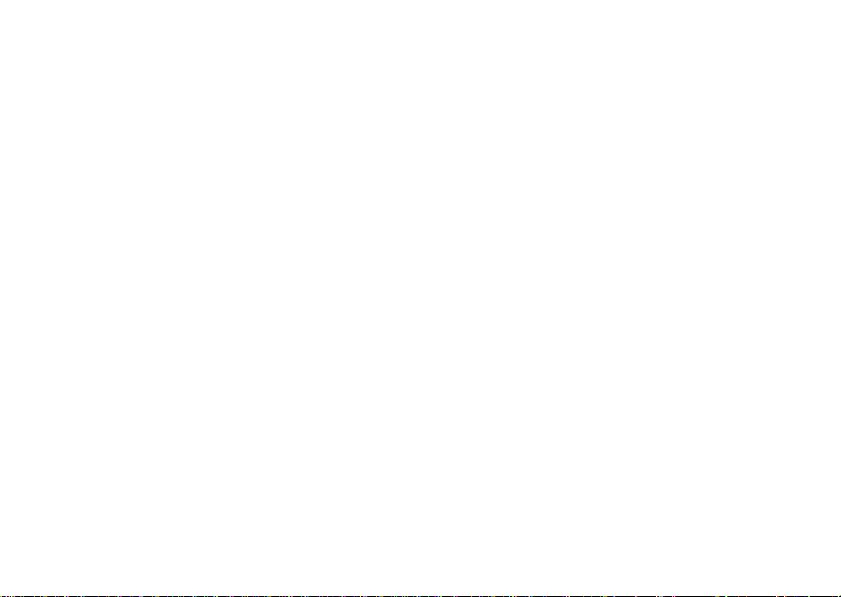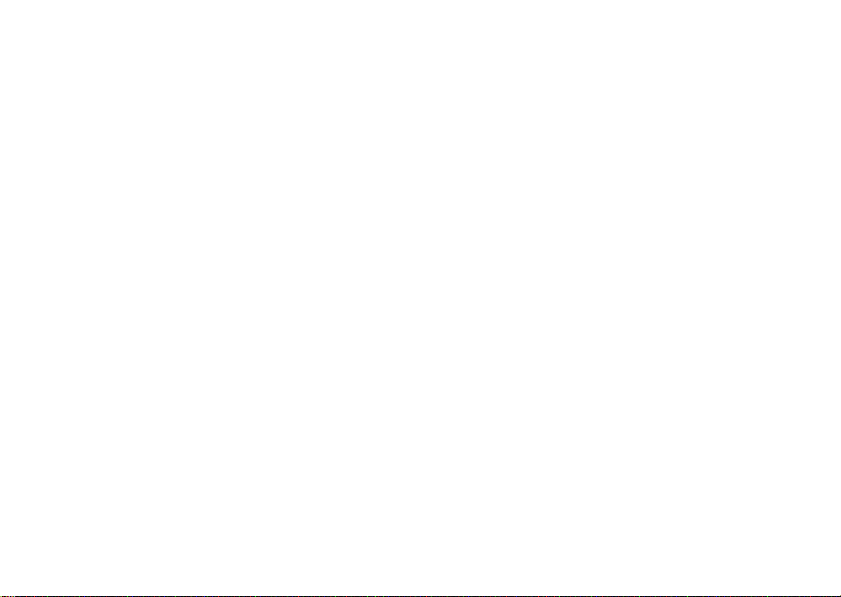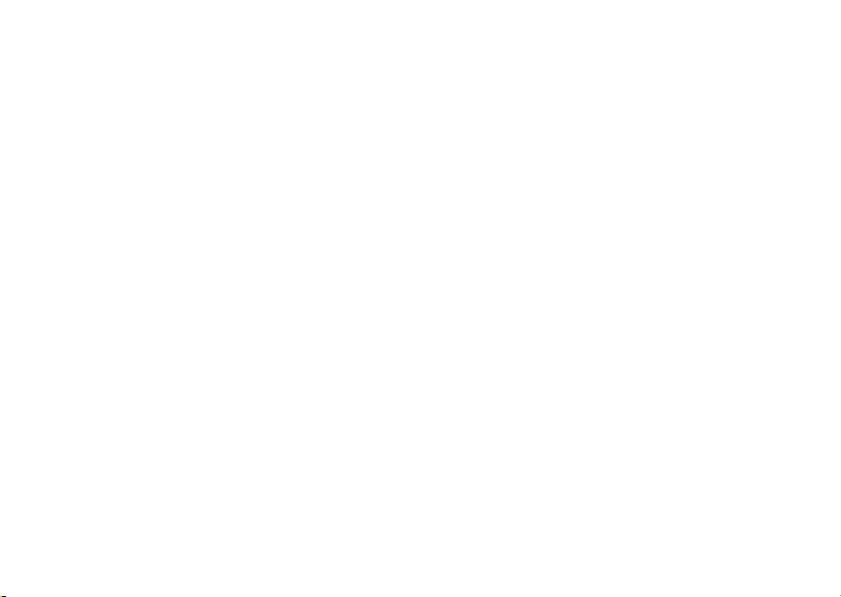Contents
8
Decompressing Files and Folders 156
Notes. . . . . . . . . . . . . . . . . . 157
Adding Notes . . . . . . . . . . . 157
Reading Notes . . . . . . . . . . 158
Editing Notes . . . . . . . . . . . 158
Deleting Notes . . . . . . . . . . 158
Tasks . . . . . . . . . . . . . . . . . . 159
Creating New Tasks . . . . . . . 159
Editing Tasks . . . . . . . . . . . 160
Deleting Tasks . . . . . . . . . . 160
World Clock . . . . . . . . . . . . . . 160
Viewing Clocks . . . . . . . . . . 161
Adding Clocks . . . . . . . . . . 161
Deleting Clocks . . . . . . . . . . 161
World Clock Settings . . . . . . . 162
Search . . . . . . . . . . . . . . . . . 162
Using Search . . . . . . . . . . . 162
Selecting Search Categories . . . 163
Advanced Search. . . . . . . . . 164
Index Statistic. . . . . . . . . . . 165
DM Service . . . . . . . . . . . . . . 165
Backup . . . . . . . . . . . . . . . . . 165
Backup Your Mobile Contacts,
Messages, and Settings . . . . . 165
Restore Your Mobile Contacts,
Messages, and Settings From the
Backup File . . . . . . . . . . . . 166
Managing Applications . . . . . . . 166
Deleting All Data . . . . . . . . . 166
Deleting an Application Data . . . 166