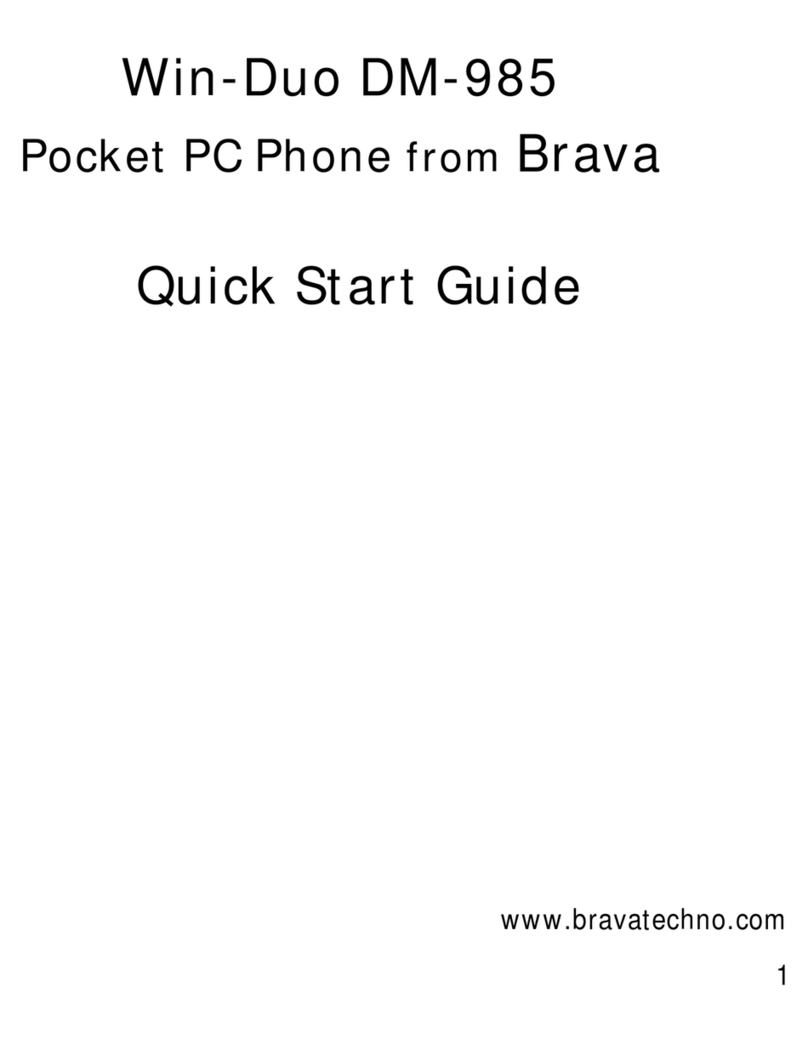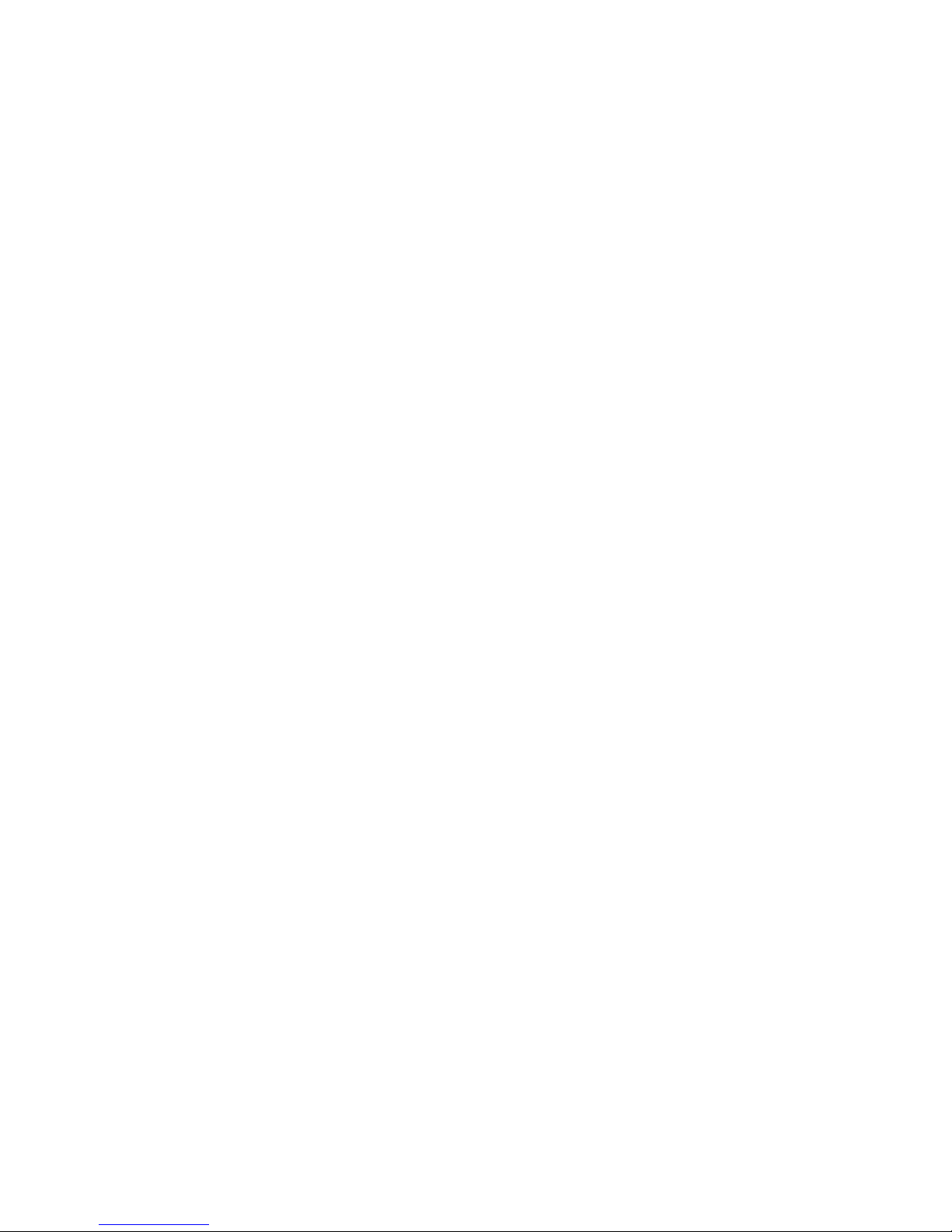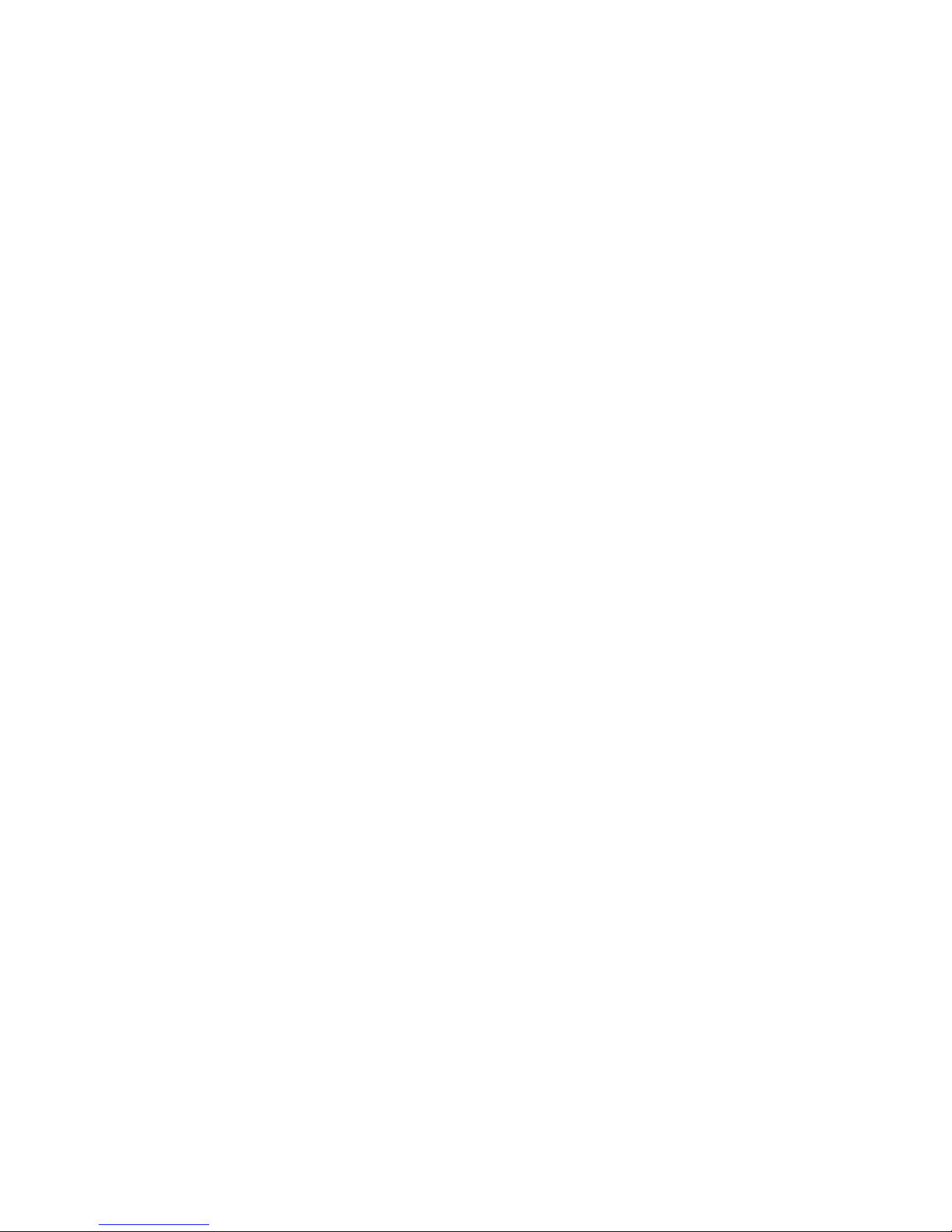Thank you for purchasing Win-Duo DM-985 from Brava. Your phone is a
communication product running Microsoft® Windows Mobile 6.5
Professional with Dual Mode system GSM/CDMA working simultaneously, in
addition to the support of the CDMA third generation technology 1x-EVDO
Rev. A with data link speed up to 3.1Mbps. To experience the optimum
performance of your mobile phone, please read this users guide thoroughly.
Your phone contains numerous powerful office applications and
entertainment software which help you at work and also to fulfill your spare
time. Please follow the guidelines below:
•To use this phone safely and legally, read the section “Safety
Information” carefully;
•Before the first time use, charge the battery with the original charger
for 8 to 10 hours. A new battery may reach its peak performance only
after two or three cycles of fully charging and discharging.
•Similar to a computer, your phone will perform best when enough
memory is present. Reboot the phone to clear the memory to store it
peak performance.
•Running multiple programs at the same time may prolong the response
time of the phone. If it starts to react slowly, try rebooting the phone
to recover.
•In the event that the contents of this manual are not consistent with
menu options on the phone, follow the prompts on the phone.
•Some services described in this manual may not be supported by all
the networks. Contact your network operator or service provider for
details.