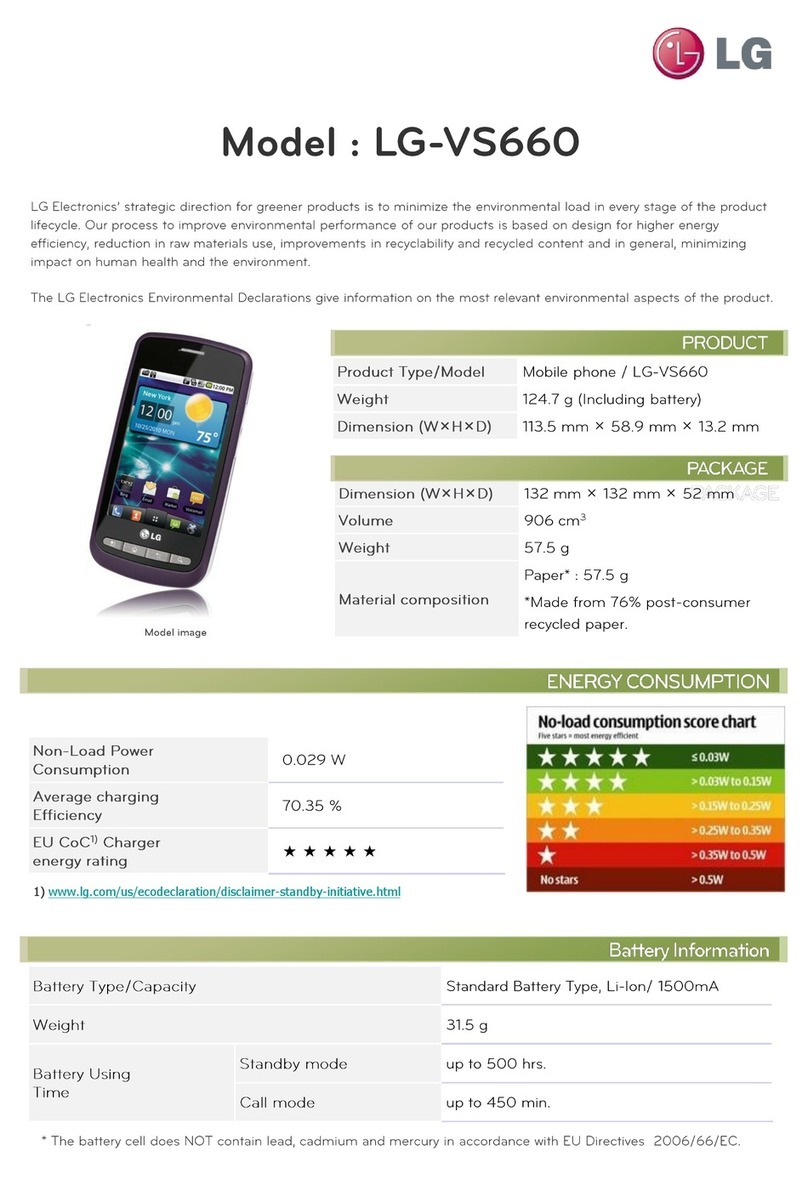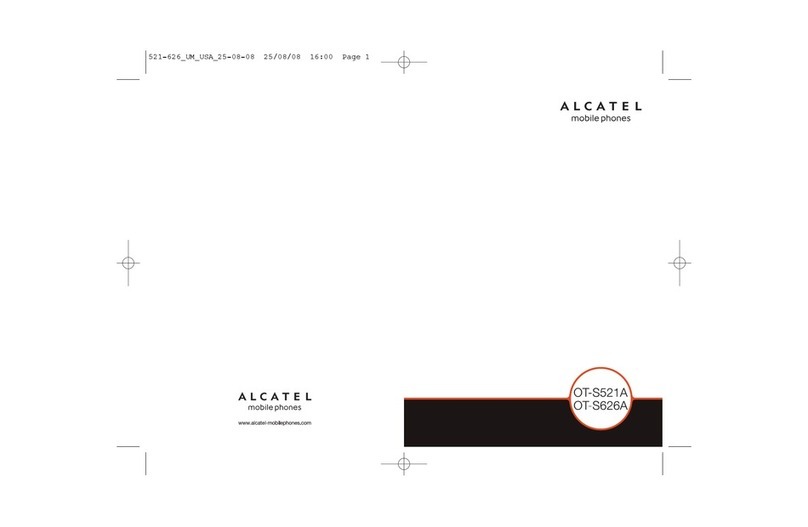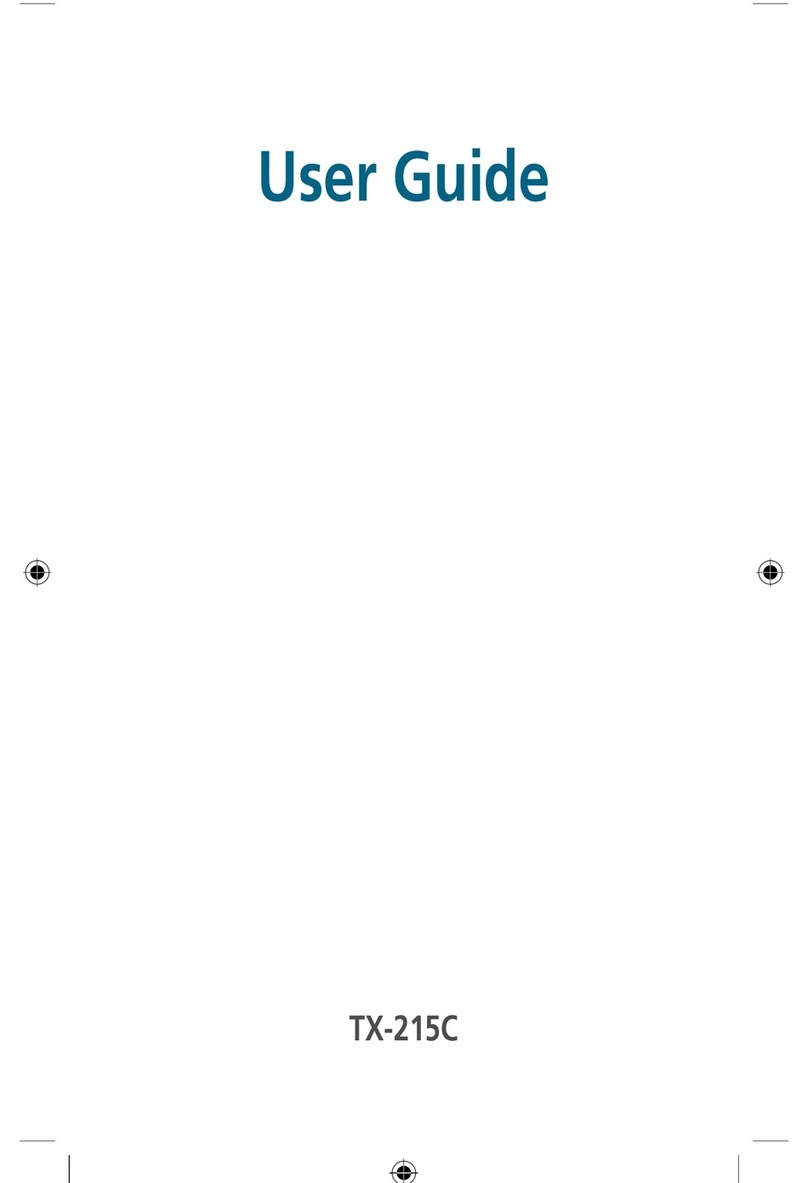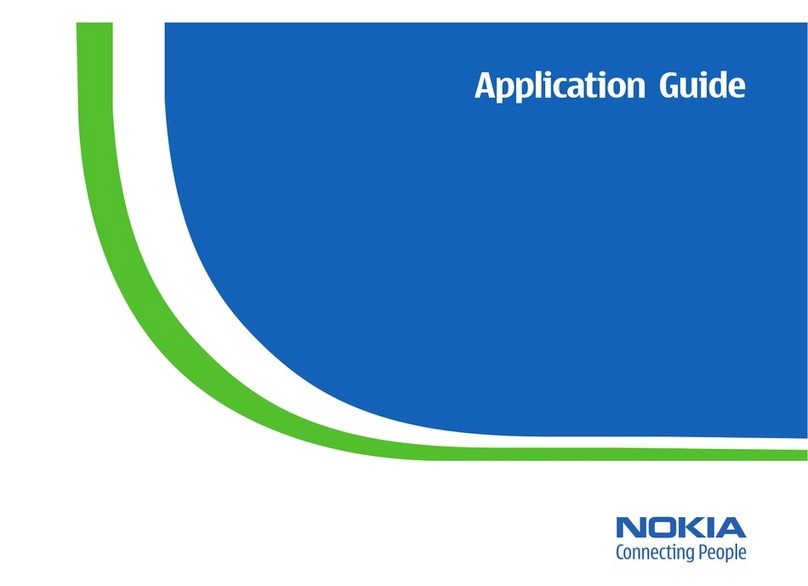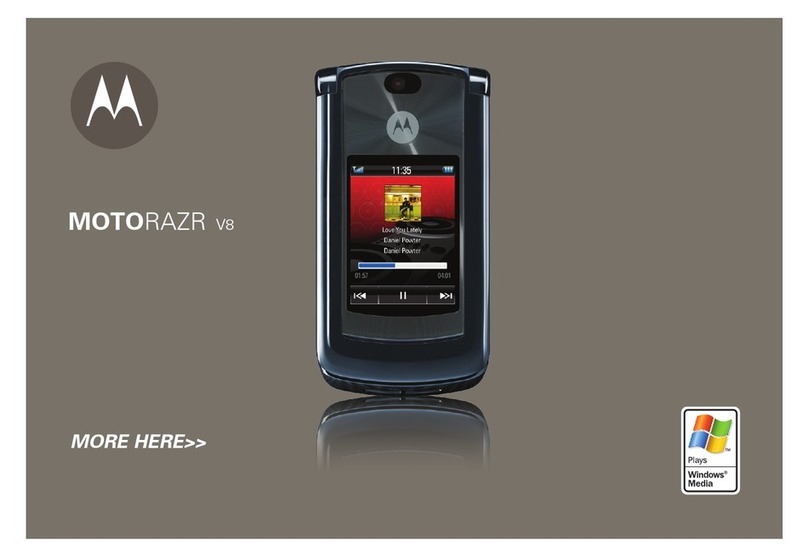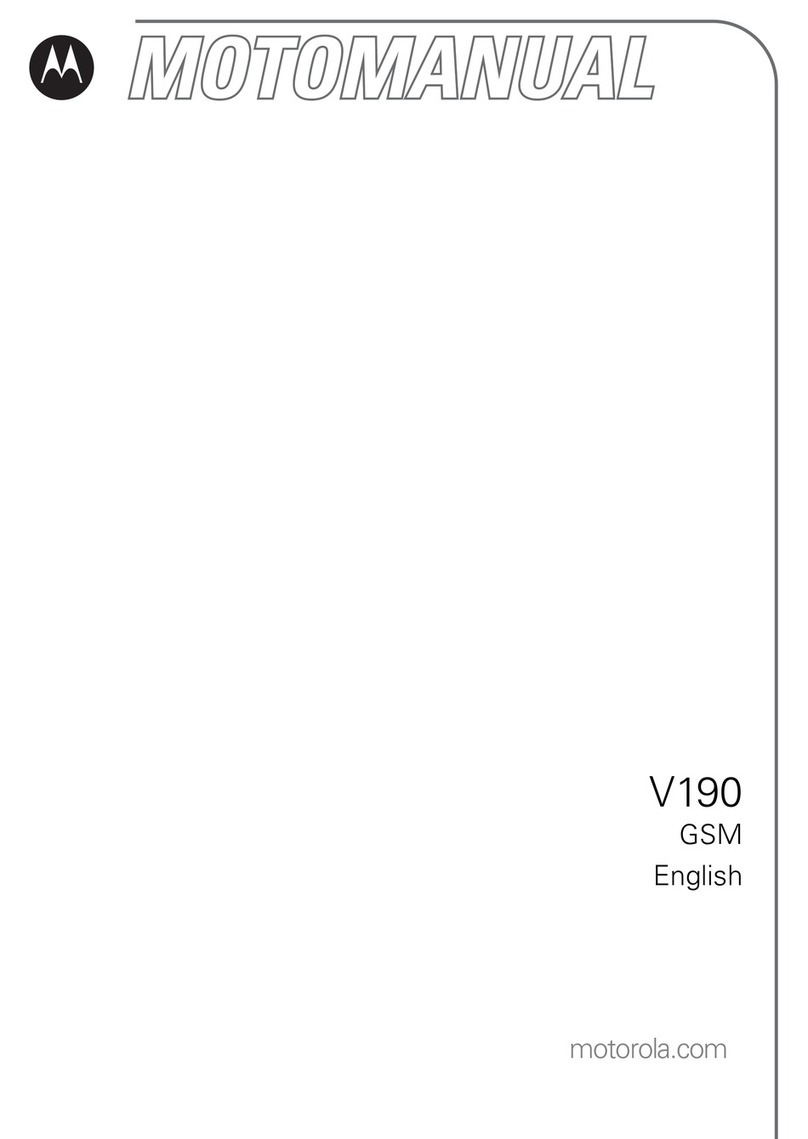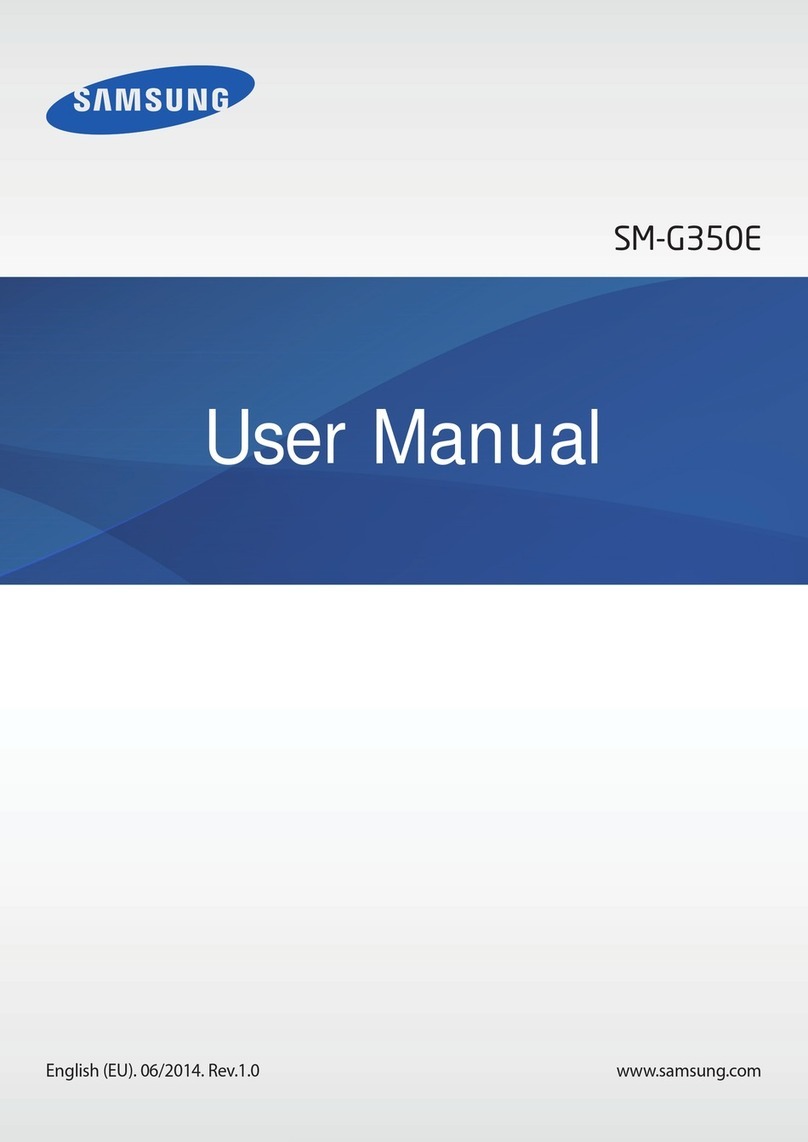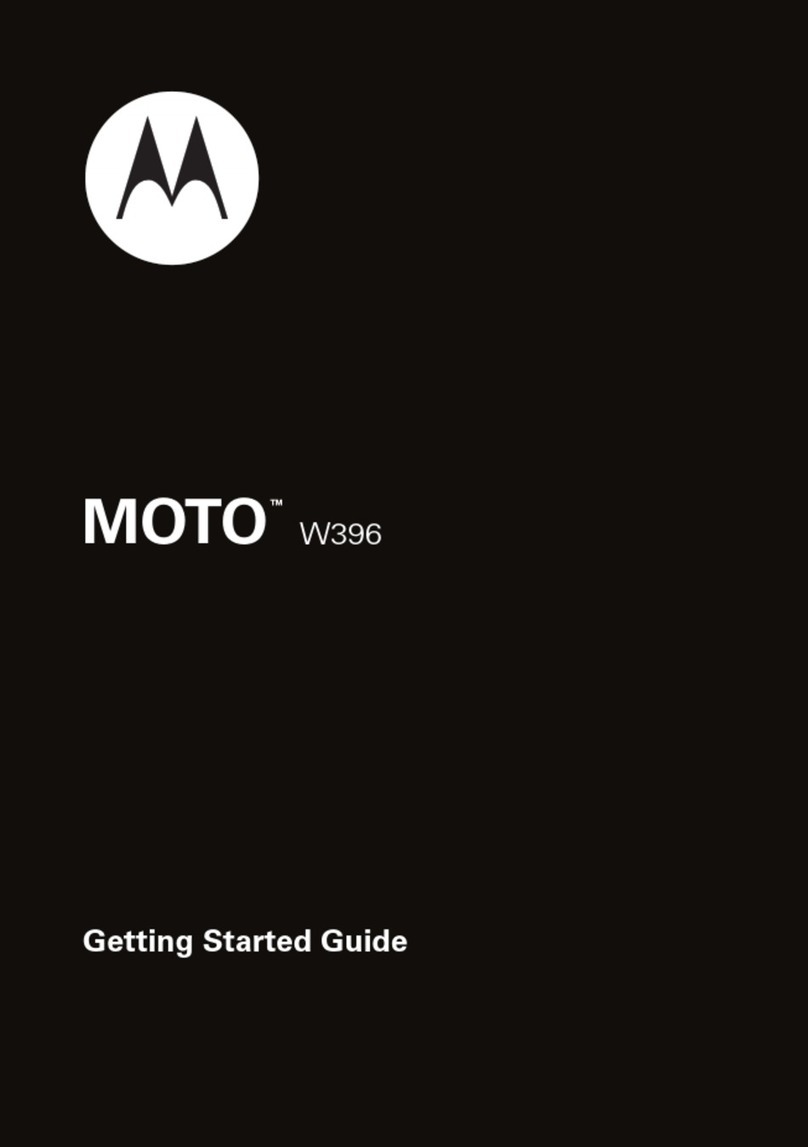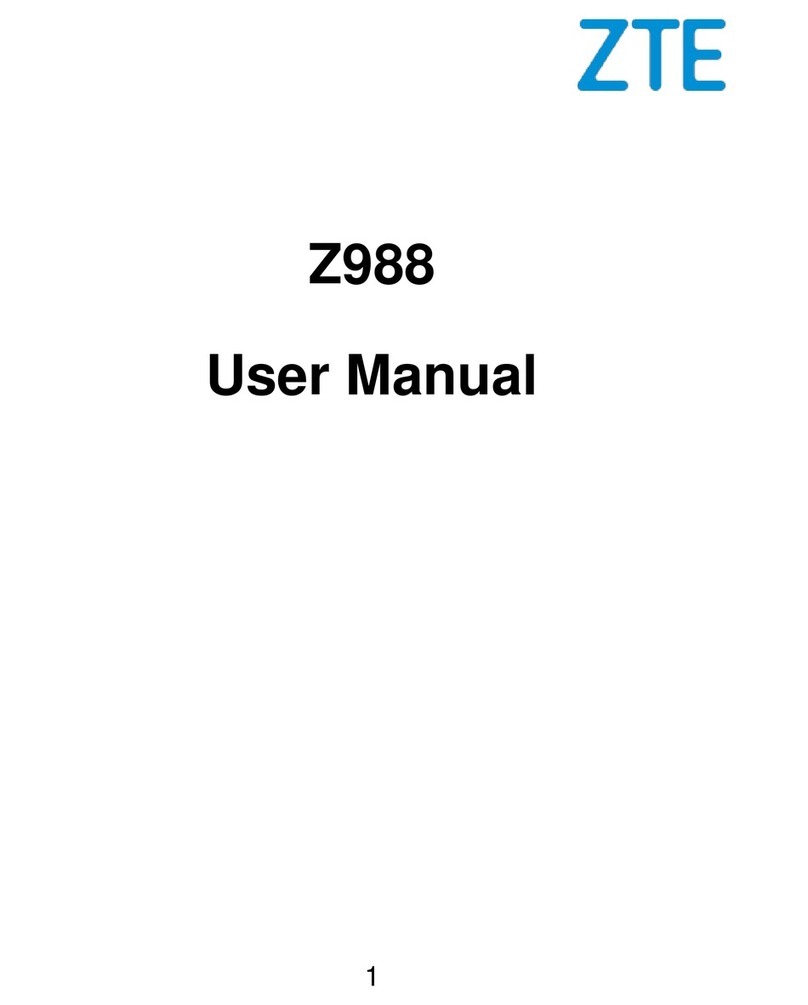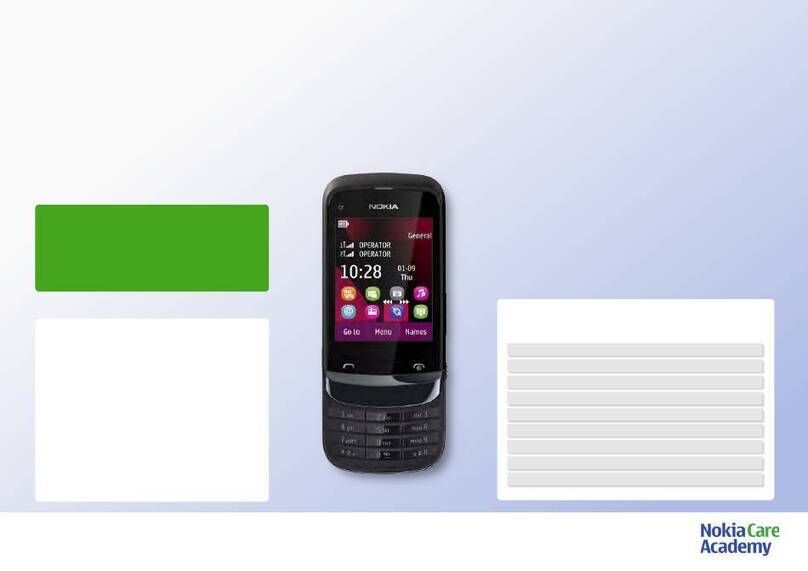Brava SLIK DS-197 User manual

1
SLIK DS-197 from Brava
User Manual
www.bravatechno.com
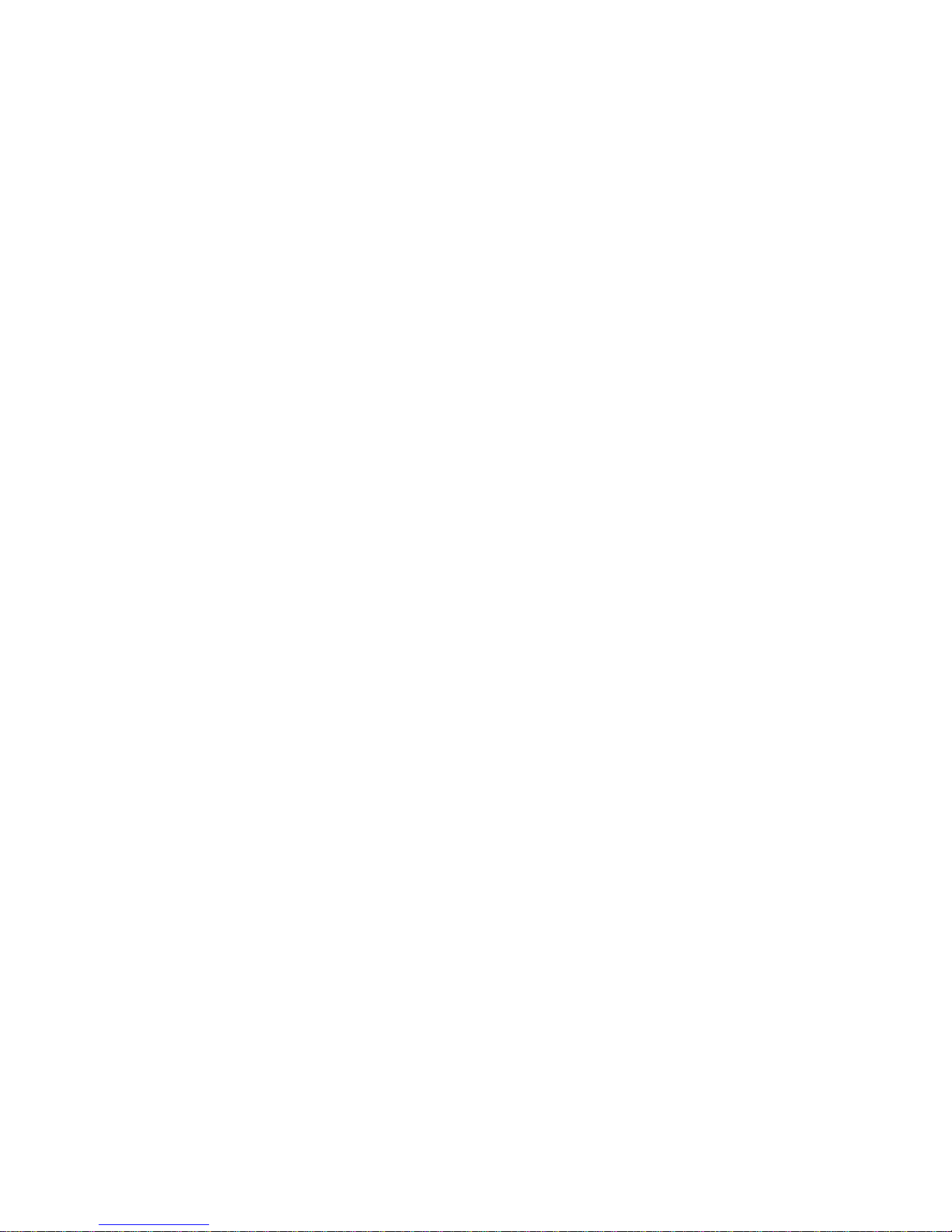
2
Statement
Thank you for choosing SLIK DS-197 from Brava, your best partner for wireless communication.
The contents of this manual maybe different with the cell phone, when there is please according
the cell phone.
Brava reserves the right to revise this document or withdraw it at any time without prior notice.
Copyright©2011 Brava Techno Corporation Ltd.
All Rights Reserved
No part of this manual is allowed to be reproduced or forwarded in any form or by any means
without prior written consent of Brava.

3
Contents
1 Getting to Know Your Phone .......................................................................... 6
2 Getting Started ............................................................................................. 9
3 Basic Functions ........................................................................................... 11
4 Input modes ............................................................................................... 13
5 Phone Book ................................................................................................ 15
6 Messages ................................................................................................... 17
7 Call history ................................................................................................. 22
8 File Manager............................................................................................... 24
9 Multimedia.................................................................................................. 25
10 Profiles....................................................................................................... 29
11 Tools .......................................................................................................... 30
12 Network Services ........................................................................................ 32
13 Camera ...................................................................................................... 34
14 Entertainment............................................................................................. 36
15 Connections................................................................................................ 37
16 Settings...................................................................................................... 39
17 Other Functions .......................................................................................... 45
18 Maintenance Guideline................................................................................. 46

4
Safety Precautions
Please read these simple guidelines. Not following them may be dangerous or illegal. For further
information, see the section of “Safety information”.
Do not switch the phone when the use of mobile phone is prohibited or may
cause interference or danger.
Do not place your phone and its accessories in containers with strong
electromagnetic field.
Obey all local laws. Always keep your hands free to operate the vehicle while
driving. Your first consideration while driving should be road safety.
Hospitals or health care facilities may be using equipment that could be
sensitive to external radio frequency energy. Follow any regulations or rules in
force.
Do not use the phone at a refueling point. Do not use near fuel or chemicals.
Follow any restrictions. Wireless devices can cause interference in aircraft.
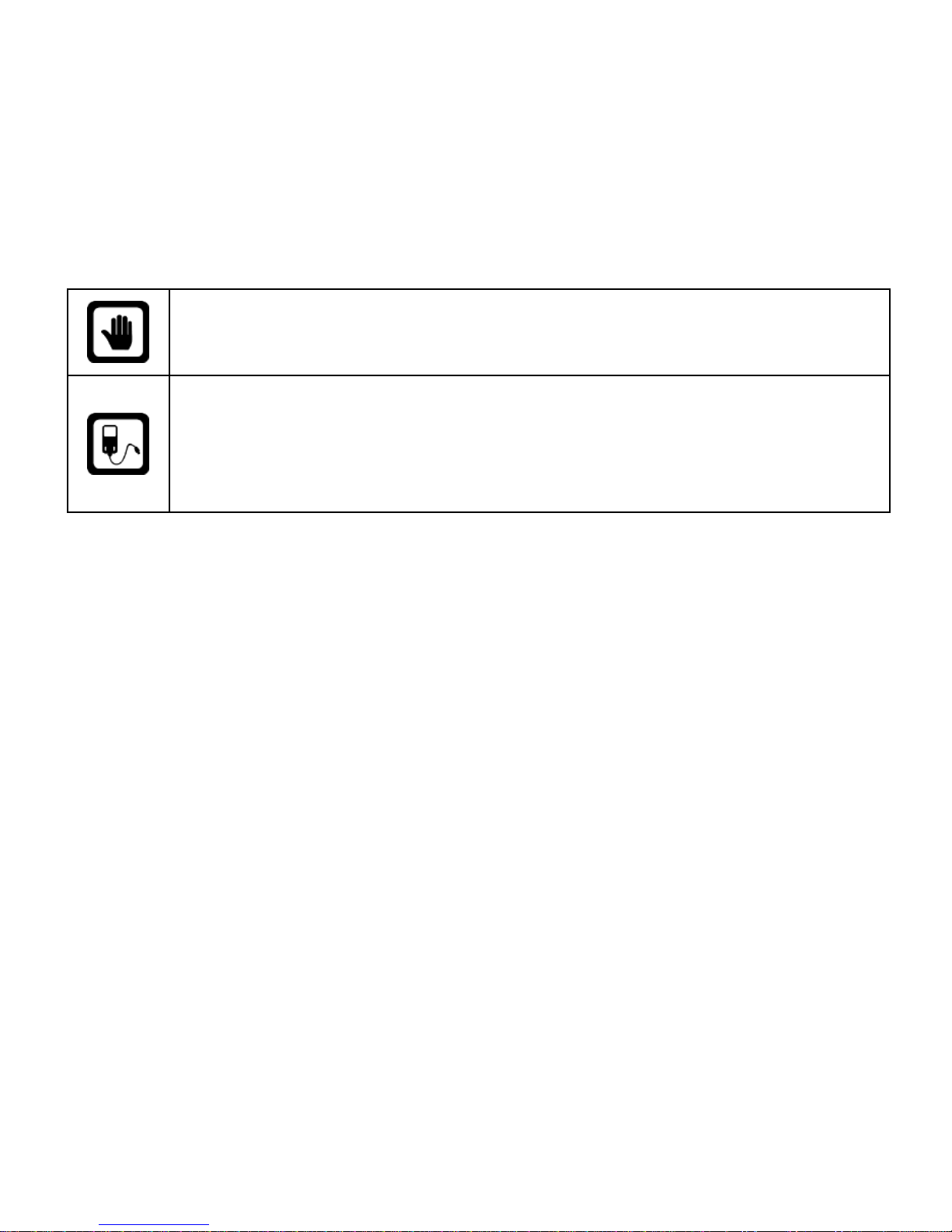
5
Keep the phone and all its parts, including accessories, out of the reach of small
children.
Use only Brava approved batteries and chargers. Disconnect the charger from
the power source when it is not in use. Do not leave the battery connected to a
charger for more than a week, since overcharging may shorten its Life
Please remove the battery only after the phone is switched off normally,
otherwise it could cause unpredictable damage for the phone.

6
1Getting to Know Your Phone
Package list
Your phone package box contains the following items:
One SLIK DS-197 mobile phone
One battery
One charger
One Micro-USB data cable
One 3.5mm Headset
One user manual
One warranty card

7
Mobile phone appearance

8
Name
Description
Left soft key
Press to activate the option shown above the key.
Right soft key
In standby mode, press right soft key to access Shortcuts.
Up key
In standby mode, press up key to access the Music Player.
Down key
In standby mode, press down key to access Contacts list.
Left key
In standby mode, press left key to access File Manager.
Right key
In standby mode, press right key to access Messages.
Select key
Confirm the selection.
In standby mode, press select key to access Main menu.
Send key
Making or answering a call for both SIM1 and SIM2.
In standby mode, press this key to access Calls History.
End key
Press and hold to turn the phone on/off.
Press to end your calls, or exit to the standby mode.
In standby mode, press End key to turn on/off LCD light.
Number keys
Enter numbers, letters, and some special characters.
In standby mode, press and hold [#] key to enable silent mode.

9
Icon bar
Icon
Description
The signal strength of the network.
The phone is in call status.
No network.
The Phone is closed (network is disabled)
You have one or more missed call.
The phone is in data connection mode (GPRS).
The keypad is locked.
A headset is connected to the phone.
You have one or more unread massages in the inbox.
The alarm clock is set to on.
The Bluetooth is activated.
Meeting mode is activated.
The music playback is in progress.
Battery power level.
You have one or more unread multimedia massages.
One of the ringing modes is activated (not silent mode).
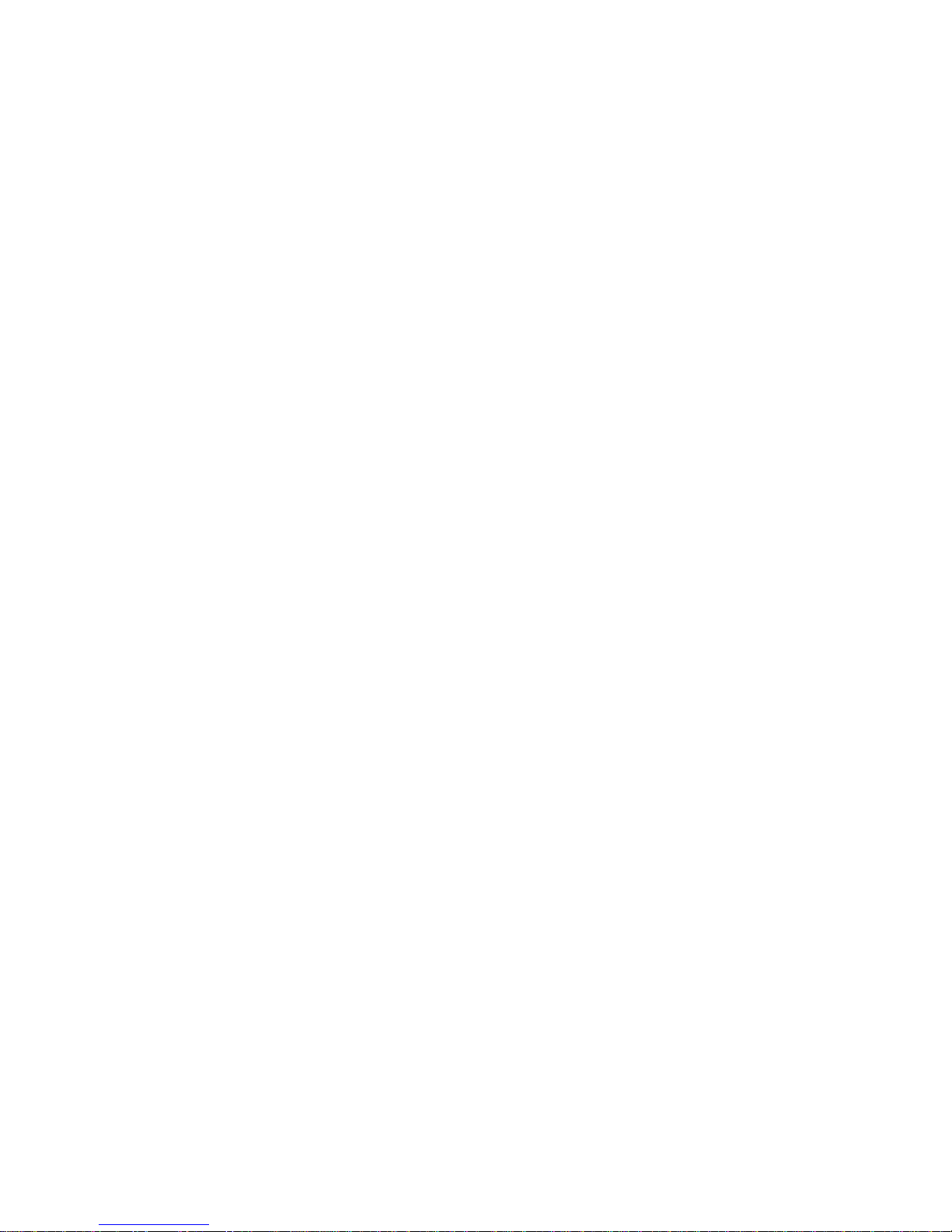
10
2Getting Started
Insert the battery
Before battery replacement, please confirm you have switched off the phone.
Insert SIM card/cards:
1. Before SIM card installation or replacement, please make sure you have switched off your
phone and taken the battery out.
2. Make the metal magnetic strip of the SIM card contact with the metal strip, and place it in the
slot.
Charger the battery
1. Before charging, please confirm you have correctly installed the battery into the phone.
2. Plug the charger port into the jack and then connect the charger with AC power.
3. If the phone is off during charging, the screen will display the charging animation. When the
phone is on, the user may use the phone during charging. When the charging is completed,
the charging animation on the screen will stop in full-capacity state of the battery. Please use
the phone when the battery is fully charged after the power is completely used up for the
first time; charge it after the power is completely used up for the second time, as a result,
the battery will reach the best state after three consecutive cycles.
4. If the battery voltage is too low due to long-term non-use and other reasons, the screen will
be blank when charging and will display the charging animation after several minutes.
Warning: please do not move or remove the battery during charging to avoid severe burning of
the phone circuit.

11
3Basic Functions
Lock/Unlock keypad
Lock: Press LSK key and then press “*” key in standby mode.
Unlock: firstly press unlock key and then press “*” key.
Make a phone call
Making phone call using the keypad
1. In the standby mode, enter the phone number you want to dial, and press the Send Key to
make the call, then select through SIM1 or SIM2.
To delete a number on the left of the cursor, press <Delete>.
2. To end the call, press the End Key.
Making phone call using contacts
1. In the standby mode, press down key to open contacts list or press Select Key to access the
Main menu > Phone book.
2. Select thecontact you want to call.
3. To make the phone call, press the Send Key then select through SIM1 or SIM2.
Making phone call using last Call History
1. In the standby mode, press the Send Key to display the call history, then select SIM1 or SIM2
all calls, dialed, answered, and missed calls.

12
2. Scroll to the number or name you wish to redial, and press the Send Key, then select to call
via SIM1 or SIM2.
Making phone call using speed dial
In standby mode, long press a number key to make phone call. Make sure the speed dial option
is enabled in the Phonebook settings.
Making a conference call
Conference call is a network service that allows you to make a call with more than one person
in the same time.
1. Make a call to the first person.
2. Enter the phone number of the second person or retrieve a number from the Phone book.
3. Press the Send Key, the first person is put on hold.
4. When the second call is answered, press the Options and select “Conference” options to
make the conference call.
5. To end the conference call, press the End Key.
Answer a call
Press the Send Key for answering a call, press Silent to mute the ringing before answering, or
press End Key to reject the call. Press Options to perform corresponding operations during
the call. If you want to end a call, press the End Key.
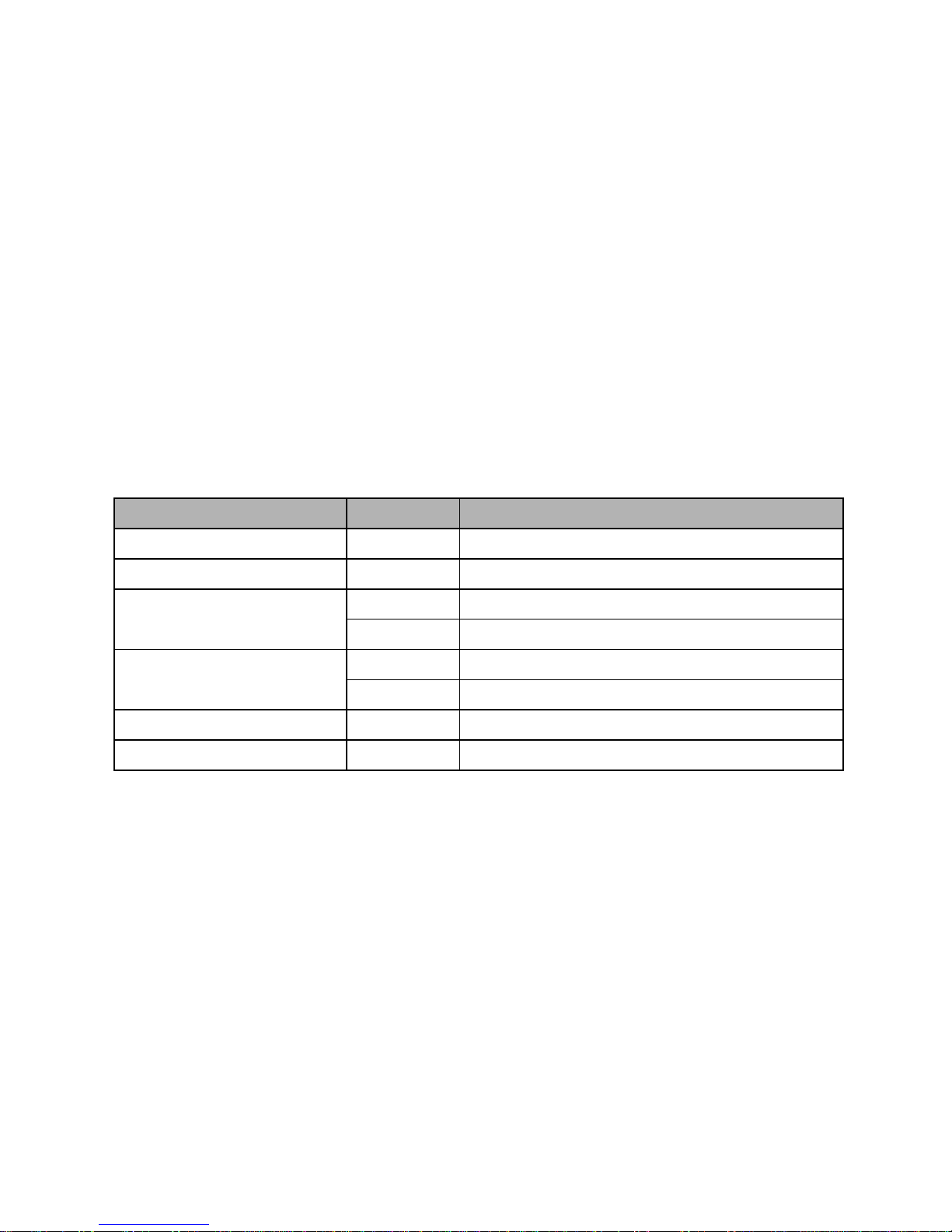
13
4Input modes
Your Brava DS-197 mobile phone provides the following text input methods:
English input method: To input English characters;
Arabic input method: To input Arabic characters;
Numeric input method: To input Numeric characters;
Input method
Icon
Letter case
Traditional (Arabic)
-
Smart (Arabic)
Ar
-
Smart (English)
EN
Upper case
en
Lower case
Traditional (English)
ABC
Upper case
abc
Lower case
Numeric
123
-
Arabic numbers
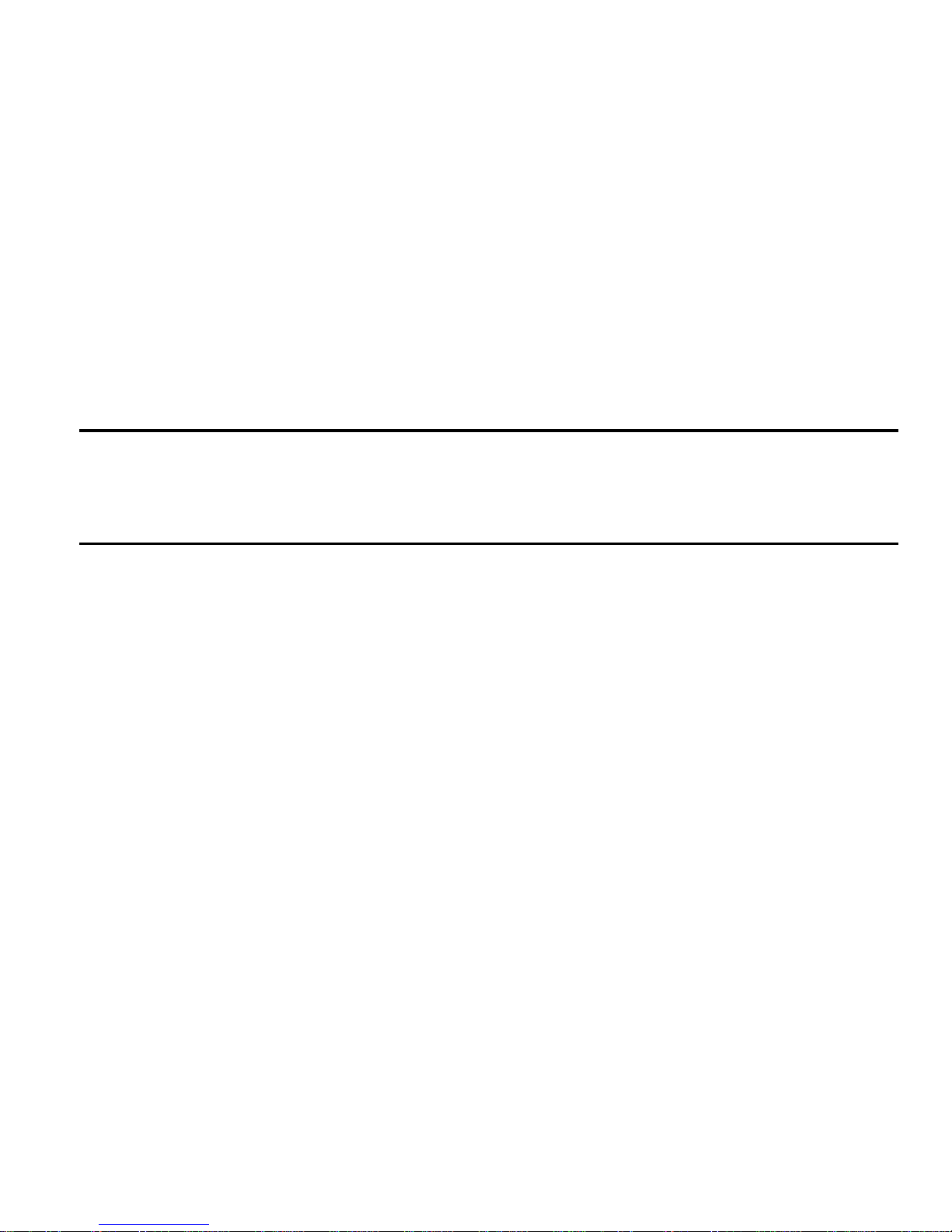
14
Changing the input modes
Press # Key for switching between the different input modes in the text editing mode. (Click
the icon of the input mode on the screen to switch the input mode if there is no keyboard on
the phone).
To enter the symbols list, press * Key.
Notice:
Press [1] Key to insert common symbols.
Press [0] Key to insert “space, 0”.

15
5Phone Book
You can save names, phone numbers, emails, and other details in your phone book. You can
also save names with phone numbers in SIM card 1 or SIM card 2.
Add new
1. In the standby mode, press Select Key to access the Main menu > Phone book > Add
new contact;
2. Choose storing phone numbers in your phone memory, in SIM1, or in SIM2 memory.
3. Input information about the contact.
View a contact
1. In the standby mode, press Down Key or press Select Key to access the Main menu >
Phone book;
2. Press Select Key to view the details of the contact.
3. Highlight a contact; press <Options> to have the following options:
View: View the details of the contact.
Send message:Send a message to the contact.
Call:Make a phone call with the contact (via SIM1 or SIM2).
IP call: Insert the IP number in front of the number then dial out. (IP number must be
set before use.)
Edit: Edit the details of the contact.
Delete: Delete the contact.

16
Delete all contacts: Delete the contact from SIM1, SIM2, or phone memory.
Copy: Copy the contact between phone memory and SIM1/SIM2 memories.
Multi-copy: Copy contacts between phone memory and SIM1/SIM2 memories.
Move: Move the contact between phone memory and SIM1/SIM2 memories.
Multi-move: Move contacts between phone memory and SIM1/SIM2 memories.
Send contact: Send the business card via SMS, MMS or via Bluetooth.
Add to blacklist: Add the selected number in the contact to the blacklist.
Add to whitelist: Add the selected number in the contact to the whitelist.
Mark: Select contacts for applying events to the selected contacts.
Import and export: Import or export contacts from/to the external memory.
Settings: change the phone book settings which include: Storage, Speed dial, My
number, Extra numbers, and Memory status
Groups
1. In the standby mode, press Select Key to access the Main menu >Phone book;
2. Press the left/right navigation key to switch to Groups.
3. Highlight Add new group to add new group.
4. Highlight a group; press <Options>to have the following options:
View members: to view the contacts inside the group.
Delete: to delete the group.
Delete all: to delete all the groups.
Settings: to change the settings of the group.
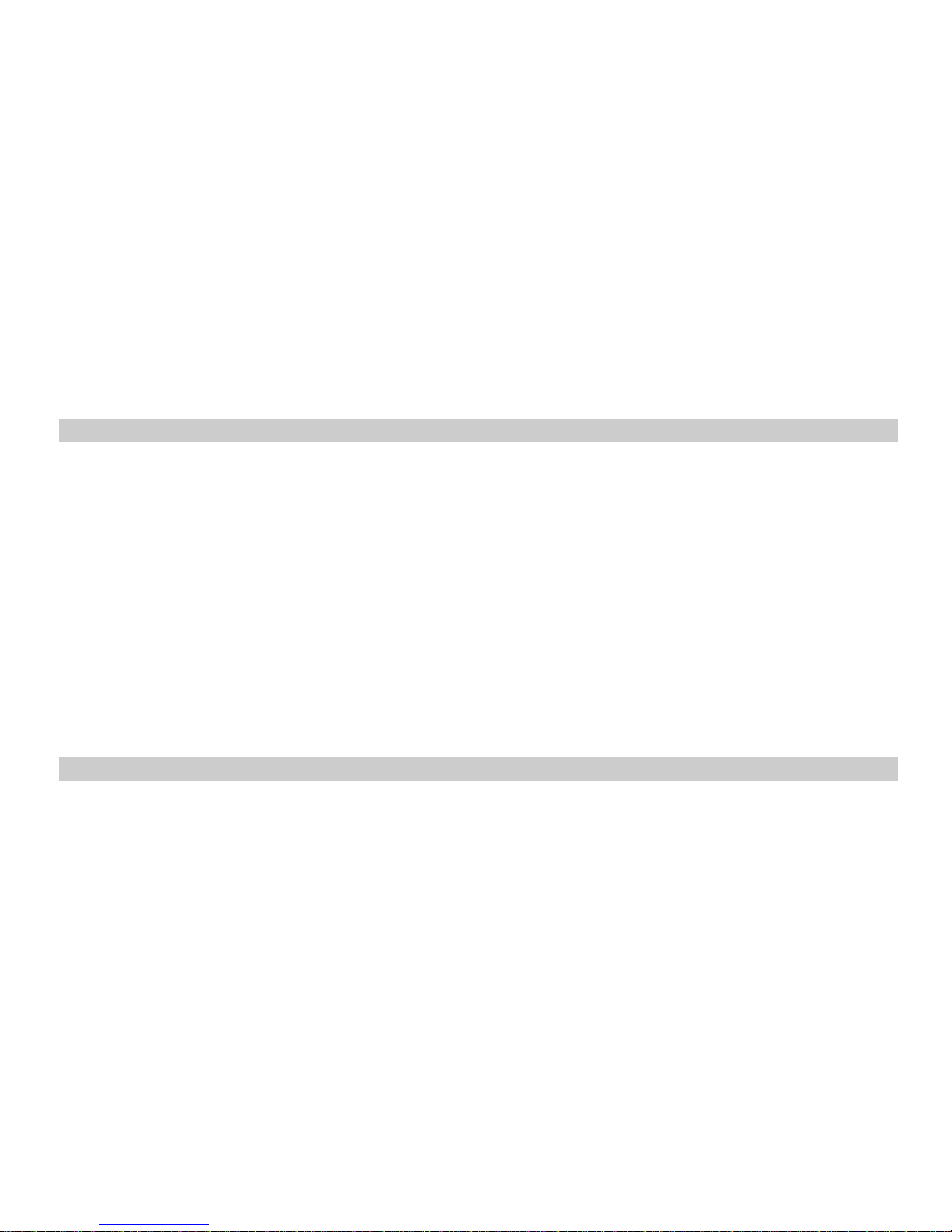
17
6Messages
In the messages you can create, send, receive, view, edit, and organize text messages and
multimedia messages.
Create message
Create and send messages.
1. In the standby mode, press Select Key to access the Main menu >Messages > Create
message;
2. Write your message.
3. Press <Options> and select Send to.
4. Enter a destination number.
To send the message to more than one recipient, fill in additional destination fields.
5. Press<OK>, then choose through SIM1 or SIM2 to send the message.
6. For creating MMS, while editing the SMS, press Options and go to MMS option, this will let
you insert MMS items and convert your message to MMS.
Inbox
Text messages and multimedia messages are automatically stored in the inbox when they are
received. A notification appears for the new unread messages.
1. In the standby mode, press Select Key to access the Main menu >Messages > Inbox;
2. Highlight a message, press <Options> to access the following options:

18
View: to view the message contents.
Forward: Edit and forward the message to other people.
Delete: Delete the message.
Delete all: Delete all the inbox messages.
Sort by: change the sorting criteria
Move to favorites:Move the message to the favorites box.
Filter by: to filter the inbox items (SIM1, SIM2, all).
Mark: Mark several messages to apply some actions to the selected messages.
Advance options: Copy or move messages between the phone and SM1/SIM2
memories.
Sent items
Text messages that have been sent or not are automatically stored in this box, if “Auto save” in
the message settings is enabled.
1. In the standby mode, press Select Key to access the Main menu >Messages > Sent
items;
2. Highlight a message, press <Options> to access the following options:
View: to view the message contents.
Forward: Edit and forward the message to other people.
Delete: Delete the message.
Delete all: Delete all the inbox messages.
Sort by: change the sorting criteria
Mark: Mark several messages to apply some actions to the selected messages.
Advance options: Copy or move messages between the phone and SM1/SIM2
memories..

19
Drafts
Save incomplete text messages in the draft box.
1. In the standby mode, press Select Key to access the Main menu >Messages > Drafts;
2. Press <Options> to access the following options: Send,Edit, Delete, Advanced options
and Edit options.
Outbox
Save the “sending” messages that are being sent.
Favorites
Save your important text messages in this box.
1. In the standby mode, press Select Key to access the Main menu >Messages >
Favorites;
2. While viewing a message, press <Options> to access the following options: Forward,
Delete, Advanced options and Edit options.
Templates
1. In the standby mode, press Select Key to access the Main menu >Messages >
Templates;
2. Highlight the template message you want to use.
3. Press <Options> to Edit, Delete and Send.

20
Delete messages
In the standby mode, press Select Key to access the Main menu >Messages >Delete
messages and have the following options: Inbox,Outbox, Sent items,Drafts,Favorites,
and Delete all.
Settings
In the standby mode, press Select Key to access the Main menu >Messages > Settings
and have the following options:
1- Text messages: same settings are for SIM1 and SIM2:
Profile settings: change the SMS profile settings
Voicemail server: set the voice mail server number(s).
Common settings: To set the common message options: Delivery report, Reply
bath and Save sent items.
Memory status: View the currently used memory for messages.
Delivery report: Set the network to inform you when your messages have been
delivered.
Auto delete: Delete the message automatically when memory status is full.
2- Multimedia messages:
Profile settings: change the profile settings for SIM1 and SIM2 which includes the
network settings for MMS.
Common settings: To set the common multimedia messages options: Compose,
Sending, Retrieve, Preferred storage and MMS Memory status.
Table of contents
Other Brava Cell Phone manuals

Brava
Brava VEGA II DM-992 User manual

Brava
Brava GARNET DM-976 User manual

Brava
Brava DM-993 User manual

Brava
Brava E-SOLO CS-585 User manual
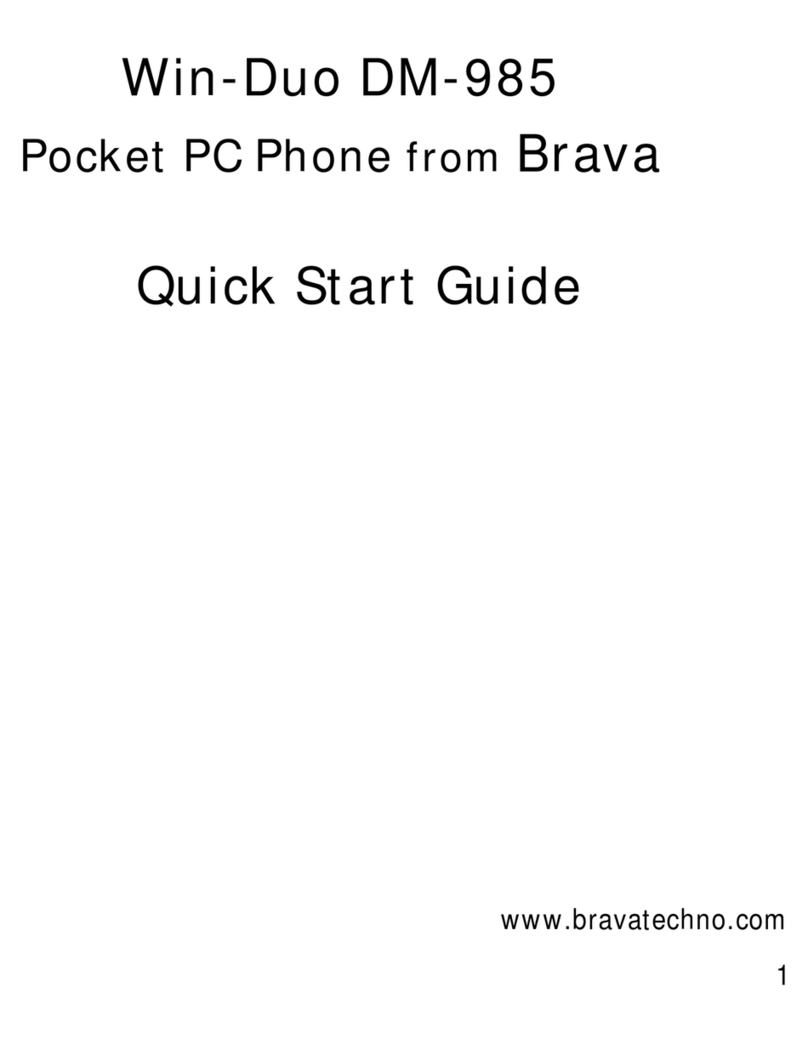
Brava
Brava Win-Duo DM-985 User manual

Brava
Brava Cube1 User manual

Brava
Brava SOLO CS-570 User manual

Brava
Brava Win-Duo DM-985 User manual

Brava
Brava DM-270 User manual

Brava
Brava DM-994 User manual