Brava SOLO CS-570 User manual

Solo CS-570 from BRAVA
User Manual
i
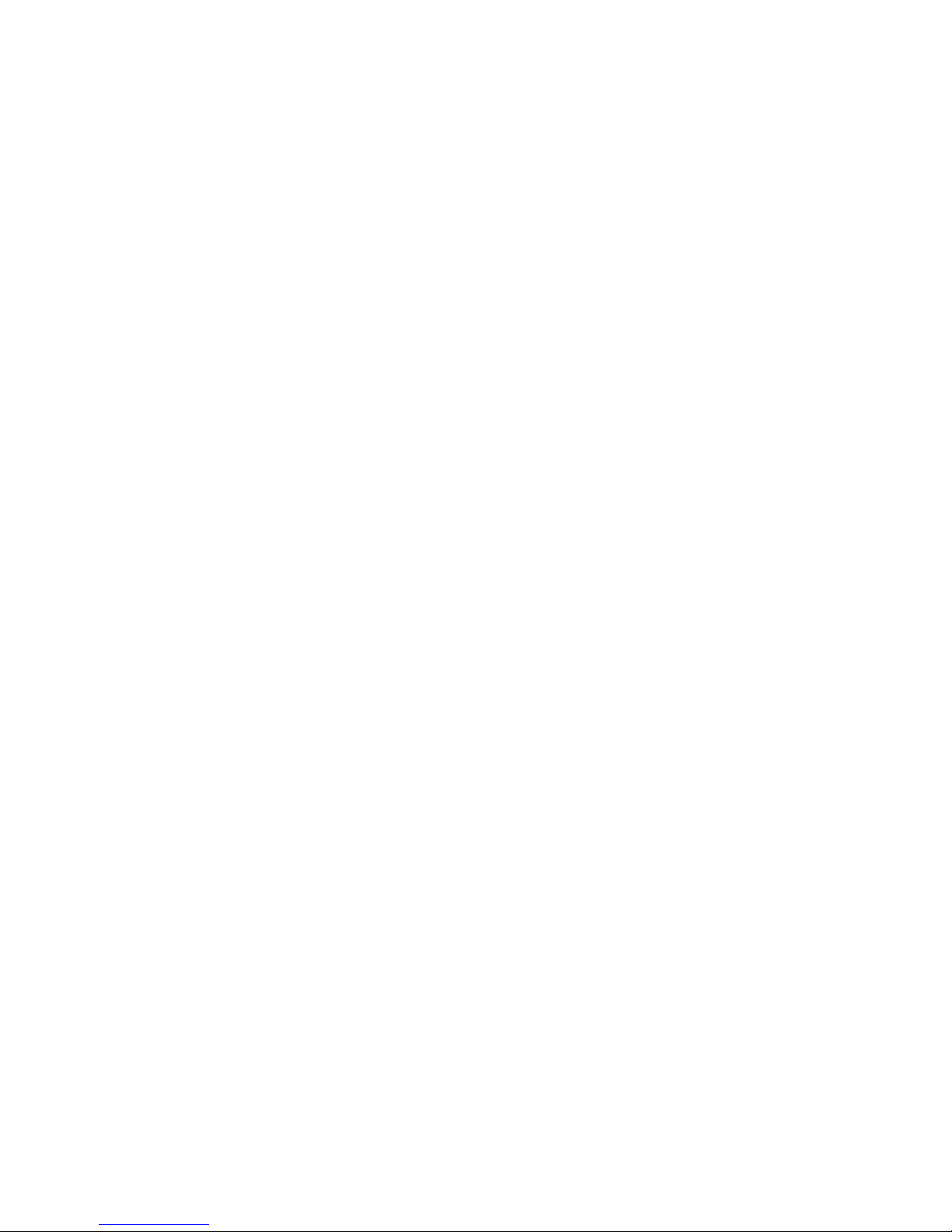
Statement
The contents of this manual maybe slightly different then the cell phone please
refer to the cell phone for precise guidance.
Brava reserves the right to revise this document or withdraw it at any time without
prior notice.
Copyright©2008 Brava Techno Corporation Ltd.
All Rights Reserved
No part of this manual is allowed to be reproduced or forwarded in any form or by
any means without prior written consent of Brava.
ii
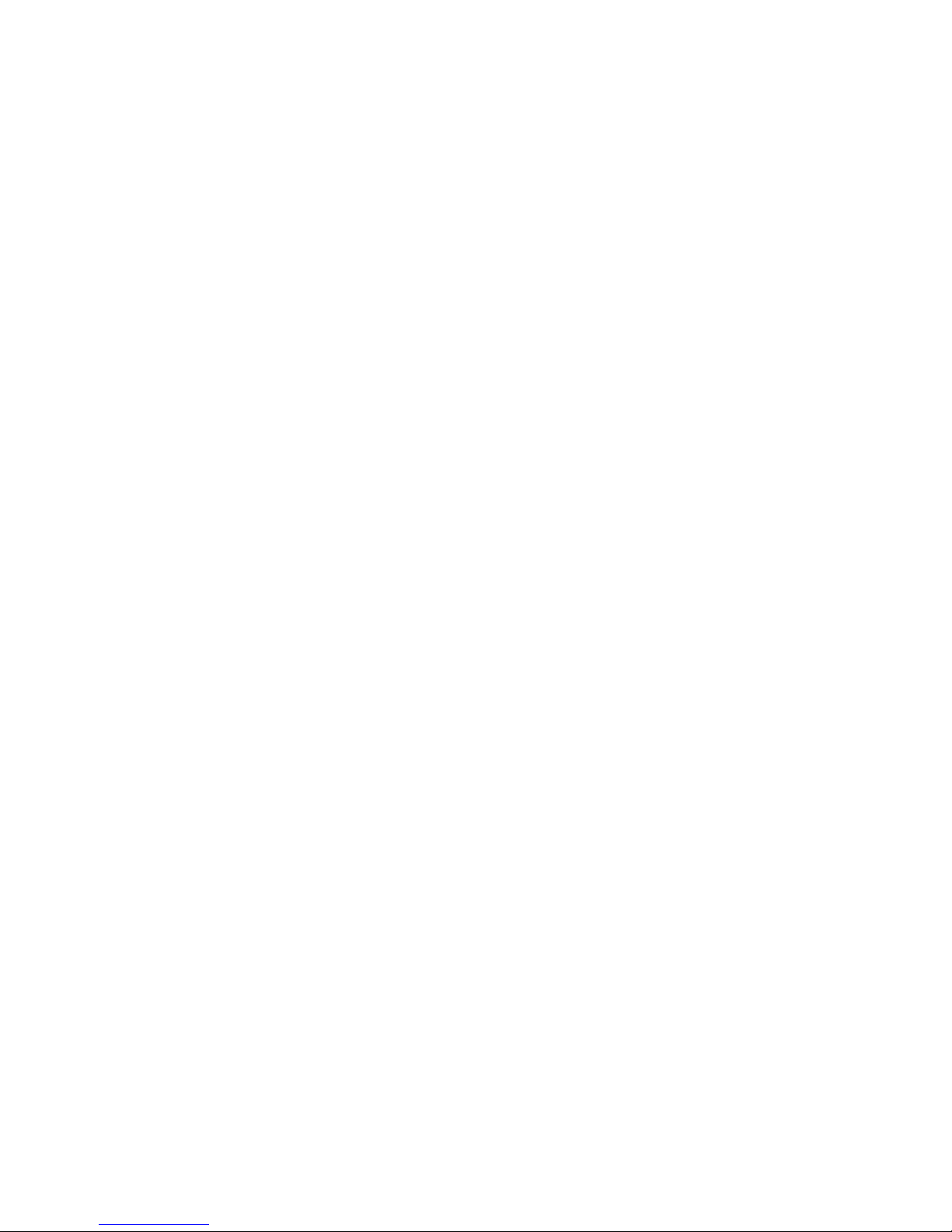
Contents
1Getting to Know Your Phone ........................................................................................1
Package list .........................................................................................................................................1
Basic specification...............................................................................................................................1
Mobile phone appearance ...................................................................................................................2
2Getting Started...................................................................................................................6
3Basic Functions...................................................................................................................7
Switching On/Off.................................................................................................................................7
Making phone call ...............................................................................................................................7
Answering a call ..................................................................................................................................8
Operations during a call ......................................................................................................................8
Keypad lock.........................................................................................................................................9
4Input Methods ..................................................................................................................10
5Phone book ........................................................................................................................11
Add new............................................................................................................................................11
View a contact ..................................................................................................................................11
Copy..................................................................................................................................................11
Delete ...............................................................................................................................................12
Groups ..............................................................................................................................................12
Speed dial .........................................................................................................................................12
Memory status ..................................................................................................................................12
My number........................................................................................................................................13
6Messages ............................................................................................................................14
Create message ................................................................................................................................14
Inbox.................................................................................................................................................14
iii

Sent items.........................................................................................................................................15
Drafts ................................................................................................................................................15
Favorites............................................................................................................................................16
Te mpl at es ..........................................................................................................................................16
Delete messages ...............................................................................................................................16
Settings.............................................................................................................................................16
Memory status ..................................................................................................................................17
MMS ..................................................................................................................................................17
E-mail................................................................................................................................................19
Push messages .................................................................................................................................20
Voice mail..........................................................................................................................................20
7Call history .........................................................................................................................21
Missed calls .......................................................................................................................................21
Answered calls ..................................................................................................................................21
Dialed calls........................................................................................................................................21
Delete ...............................................................................................................................................22
Call duration......................................................................................................................................22
8Networks services ...........................................................................................................23
WAP browser.....................................................................................................................................23
BREW application ..............................................................................................................................23
UTK ...................................................................................................................................................23
9Multimedia .........................................................................................................................24
Music player ......................................................................................................................................24
Video player ......................................................................................................................................25
Voice recorder ...................................................................................................................................25
Radio.................................................................................................................................................26
10 File Manager....................................................................................................................27
Music.................................................................................................................................................27
iv
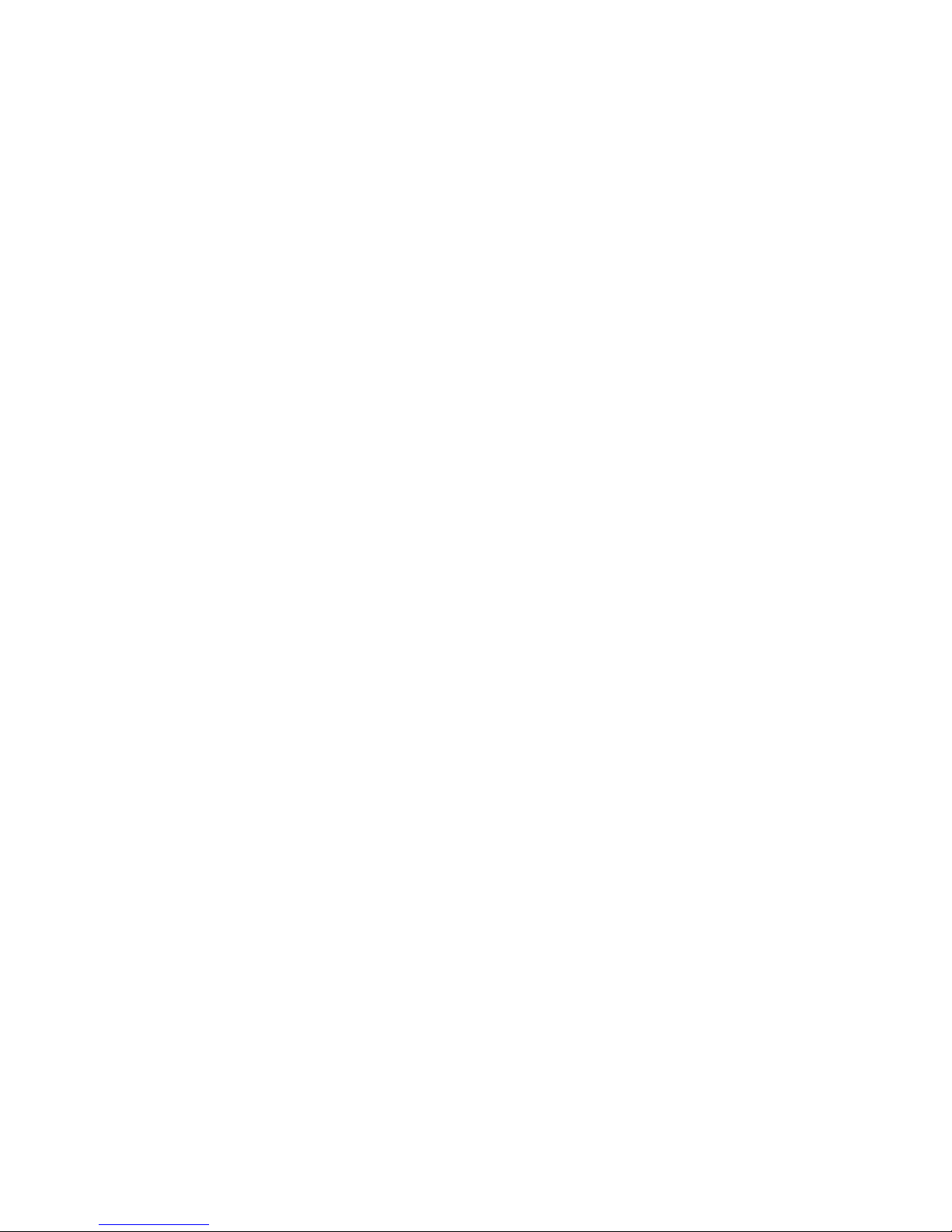
Sounds ..............................................................................................................................................27
Images..............................................................................................................................................27
Photos...............................................................................................................................................28
Video.................................................................................................................................................28
Others ...............................................................................................................................................28
Memory status ..................................................................................................................................29
11 Profiles...............................................................................................................................30
12 Settings .............................................................................................................................32
Phone settings ..................................................................................................................................32
Display ..............................................................................................................................................33
Call settings.......................................................................................................................................34
Call firewall .......................................................................................................................................35
Network settings ...............................................................................................................................36
Security .............................................................................................................................................37
My shortcuts .....................................................................................................................................38
13 Connections .....................................................................................................................39
Bluetooth ..........................................................................................................................................39
USB connection.................................................................................................................................40
14 Tools ...................................................................................................................................41
Scheduler ..........................................................................................................................................41
Alarm ................................................................................................................................................41
Calculator ..........................................................................................................................................41
Notepad ............................................................................................................................................42
World time ........................................................................................................................................42
Stopwatch .........................................................................................................................................42
Currency converter............................................................................................................................43
Icon glossary.....................................................................................................................................43
15 Games ................................................................................................................................44
v
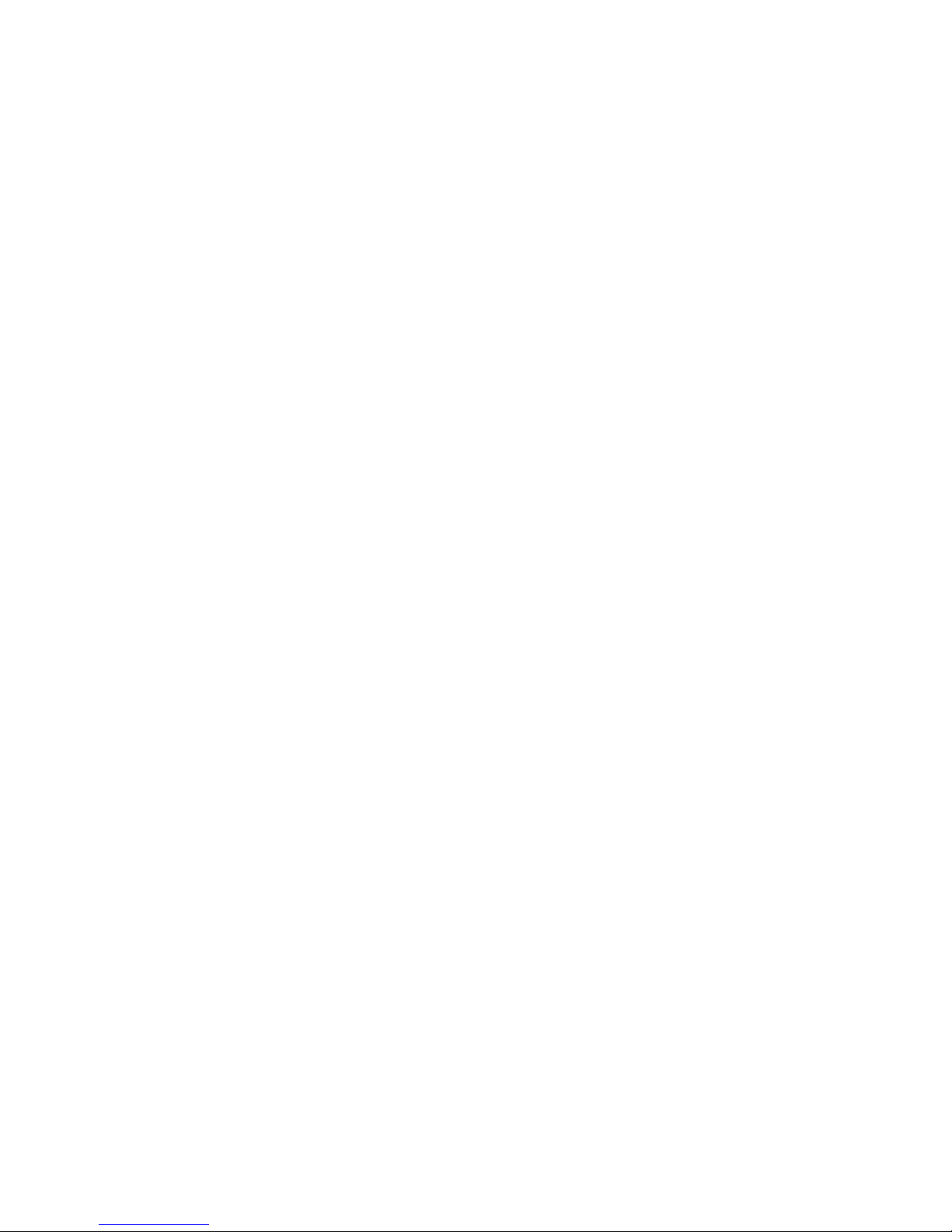
Bubble...............................................................................................................................................44
Boxman.............................................................................................................................................44
Tetris .................................................................................................................................................44
Snake ................................................................................................................................................44
16 Camera...............................................................................................................................45
Tak e a ph o to .....................................................................................................................................45
Use camera options in capture mode................................................................................................45
Record a video ..................................................................................................................................46
Use camcorder options in record mode.............................................................................................46
17 Maintenance Guidelines..............................................................................................47
18 Safety Information .......................................................................................................49
vi
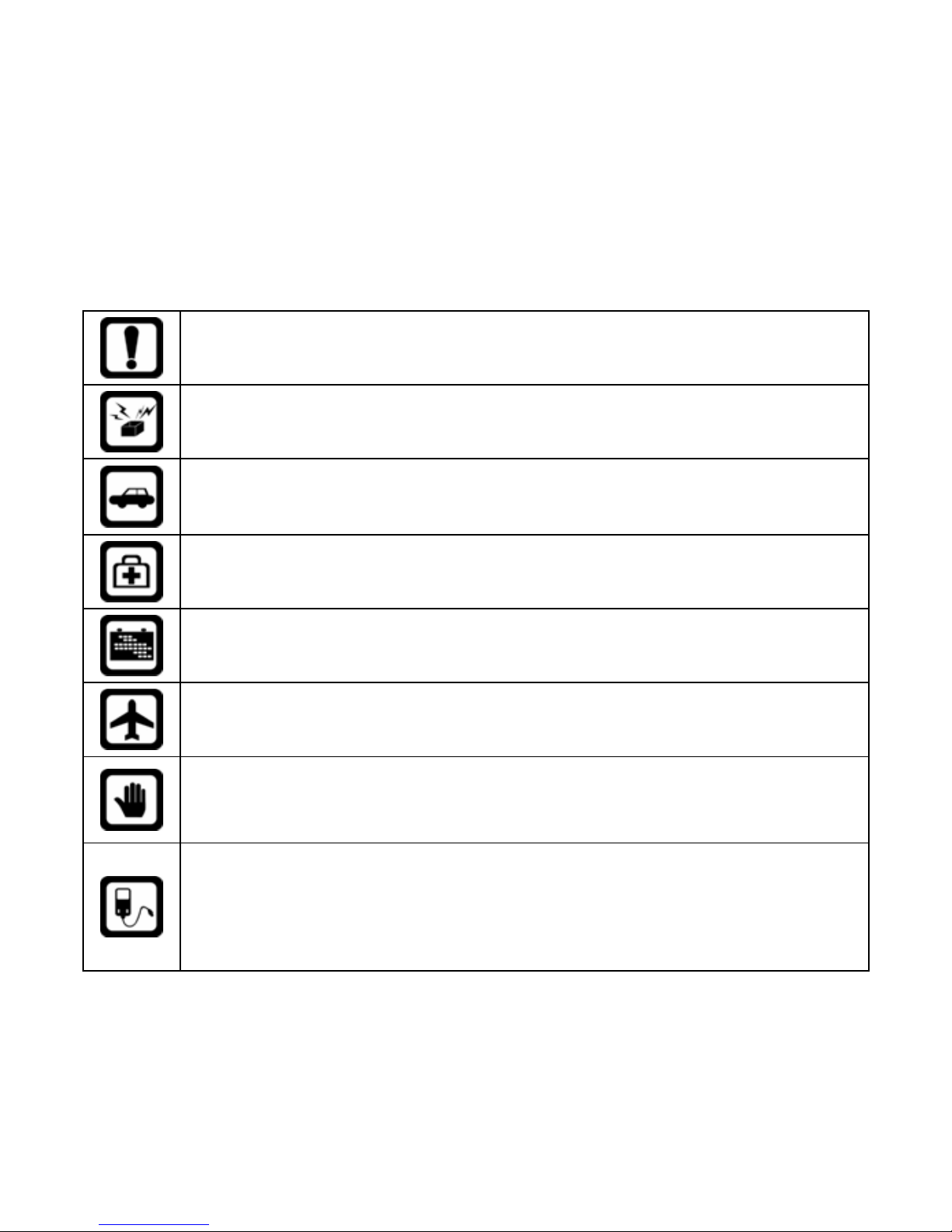
Safety Precautions
Please read these simple guidelines. Not following them may be dangerous or illegal. For further
information, see the section of “Safety information”.
Do not switch the phone when the use of mobile phone is prohibited or may cause
interference or danger.
Do not place your phone and its accessories in containers with strong
electromagnetic field.
Obey all local laws. Always keep your hands free to operate the vehicle while
driving. Your first consideration while driving should be road safety.
Hospitals or health care facilities may be using equipments that could be sensitive
to external radio frequency energy. Follow any regulations or rules in force.
Do not use the phone at a refueling point. Do not use near fuel or chemicals.
Follow any restrictions. Wireless devices can cause interference in aircraft.
Keep the phone and all its parts, including accessories, out of the reach of small
children.
Use only Brava approved batteries and chargers. Disconnect the charger from the
power source when it is not in use. Do not leave the battery connected to a charger
for more than a week, since overcharging may shorten its Life
Please remove the battery only after the phone is switched off normally,
otherwise it could cause unpredictable damage for the phone.

Only qualified personnel should service the phone or install the phone in a vehicle.
Faulty installation or service may be dangerous and may invalidate any warranty
applicable to the device.
8
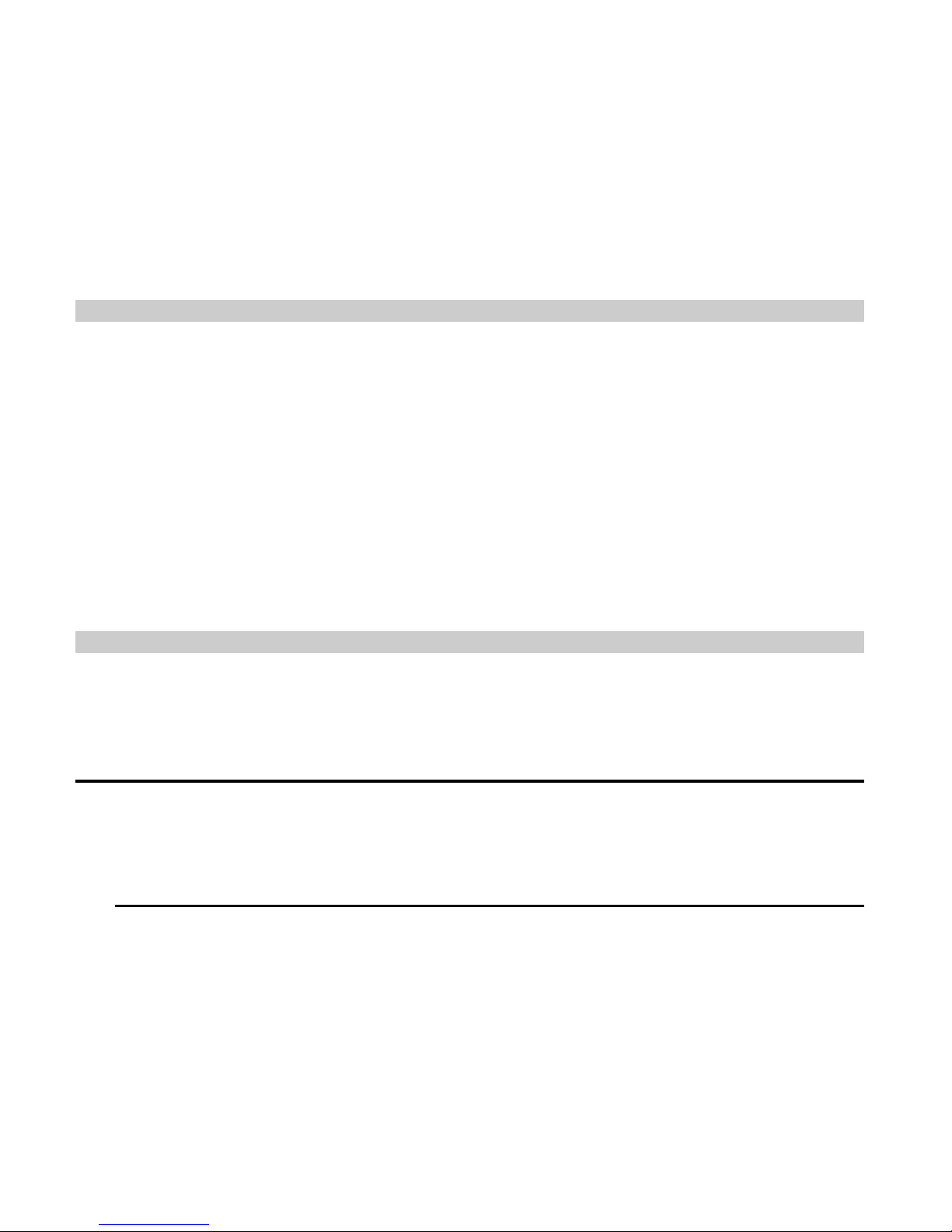
1 Getting to Know Your Phone
Package list
Your phone package box contains the following items:
zOne phone
zOne battery
zOne USB data cable
zOne charger
zOne earphone
zOne user manual
zOne quick guide
zOne CD of PC sync software
zOne warranty card
Basic specification
zSize: 108mm [L] ×45.8 mm [W] ×16.1mm [H]
zWeight: About 92g (including Li-polymer battery)
zStandby time: About 450-600 hours
zTalking time: About 500-600 minutes
Notice:
Standby time is the handset continuous working time without making phone calls. Standby
time and talking time are both depending on mobile phone using situations, network
situations and environments.
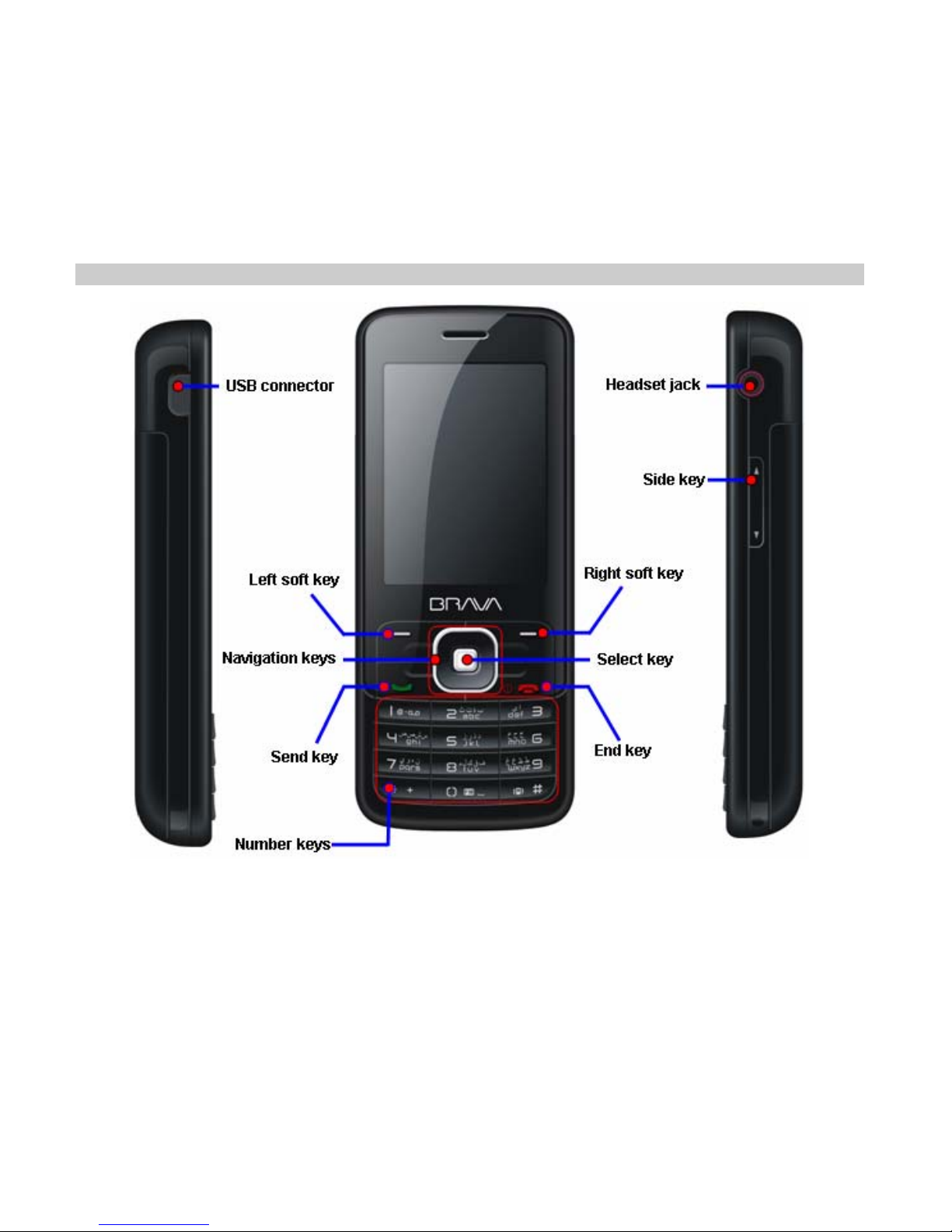
Mobile phone appearance
2

Name Description
Left soft key
Press to activate the option shown above the key.
In standby mode, press left soft key to access My shortcuts
(default is scheduler).
Right soft key In standby mode, press right soft key to access Contacts.
Up key In standby mode, press up key to access Music player.
Down key In standby mode, press down key to access Contacts list..
Left key In standby mode, press left key to access WAP browser.
Right key In standby mode, press right key to access Messages.
Select key Confirm the selection.
In standby mode, press select key to access Main menu.
Send key Making or answering a call.
In standby mode, press this key to access Dialed calls.
End key Press and hold to turn the phone on/off.
Press to end your calls. or exit to the standby mode.
Side key Adjust volume.
Number keys
Enter numbers, letters, and some special characters.
In standby mode, press and hold [1] key to access your Voicemail
server.
In standby mode, press and hold [*] key to input “+”.
In standby mode, press and hold [0] key to turn Radio on.
In standby mode, press and hold [#] key to enable meeting mode.
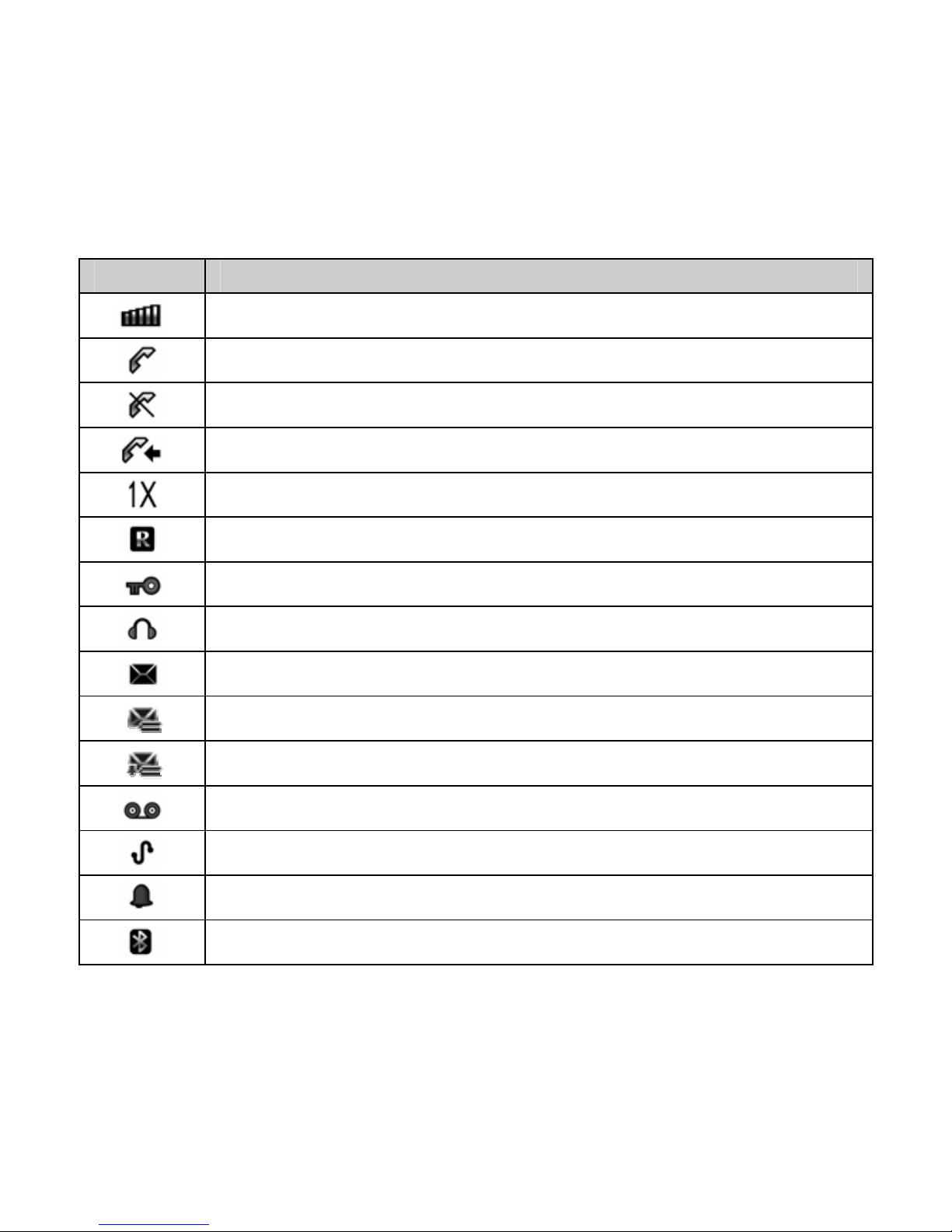
Icon bar
Icon Description
The signal strength of the network.
The phone is in call status.(connected with the network)
No network.
You have one or more missed call.
The phone is in data connection mode.
The mobile phone is being used in roaming network.
The keypad or the phone is locked.
A headset is connected to the phone.
You have one or more unread massages in the inbox.
You have one or several unread MMS.
You have one or several MMS which have not been received.
You have one or more new voice messages.
You have one or more new Push messages.
The alarm clock is set to on.
The Bluetooth is activated.
4

Icon Description
Meeting mode is activated.
Silent mode is activated.
Data storage mode is enabled.
The memory card is inserted into the phone.
The music playback is in progress.
The music playback is paused.
The FM radio is on.
Battery power level.
You have one or more new emergency messages.
Data is being transmitted using Bluetooth connectivity
The loudspeaker is set to on.
Outdoor mode is activated.
Recording voice during a call is on.

2 Getting Started
Insert the RUIM card
1. With the back of the phone facing you, push down and slide the cover off in the direction
shown.
2. Push the RUIM card into the RUIM card holder.
Insert and charge the battery
1. Align the gold-colored contacts of the battery with the battery
compartment contacts and press the battery into place.
2. Replace the back cover by aligning the tabs and sliding the cover until it locks into place.
3. Plug the charger into a standard AC wall outlet.
4. Connect the USB data cable to the Charger connector.
Insert the memory card
1. Open the memory card holder by pulling it up in the direction shown.
2. Put the memory card into the memory card holder.
3. Close the memory card holder by pressing it down.
6

3 Basic Functions
Switching On/Off
zIn the power off status, press and hold the End Key to switch on the phone.
zIn the power on status and the keypad is unlocked, press and hold the End Key to switch
off the phone.
Making phone call
Making phone call using the keypad
1. In the standby mode, enter the phone number you want to dial, and press the Send Key to
make the call.
To delete a character on the left of the cursor, press <Clear>.
2. To end the call, press the End Key.
Making phone call using contacts
1. In the standby mode, press <Contacts> or press Select Key to access the Main menu >
Phone book.
2. Select the contact you want to call.
3. Press the Send Key to make the phone call.
Making phone call using last dialed number
1. In the standby mode, press the Send Key to display the last numbers dialed.
2. Scroll to the number or name you wish to redial, and press the Send Key.

8
Making phone call using speed dial
In standby mode, long press a number key to make phone call. See “Speed dial” P12 for more
information about configuring speed dial.
Making a conference call
Conference call is a network service that allows you to make a call with more than one person in
the same time.
1. Make a call to the first person.
2. Enter the phone number of the second person or retrieve a number from the Phone book.
3. Press the Send Key, the first person is put on hold.
4. When the second call is answered, press the Send Key to make the conference call.
5. To end the conference call, press the End Key.
Answering a call
Answer or silence an incoming call
1. To answer the call, press the Send Key or select <Accept>.
Select <Silence> or press side key to mute the ringing tone before you answer the call.
2. To reject the call, press the End Key or select <Reject>.
Adjust the earpiece volume
Press the navigation key or side key to adjust the volume of the earpiece during a call.
Answer a call when the keypad locked
To answer a call when the keypad is locked, simply press the Send Key.
When you end or reject the call, the keypad automatically goes unlocked. For more details, see
“Keypad lock” P9.
Operations during a call
During a call, press <Options> to have the following options:
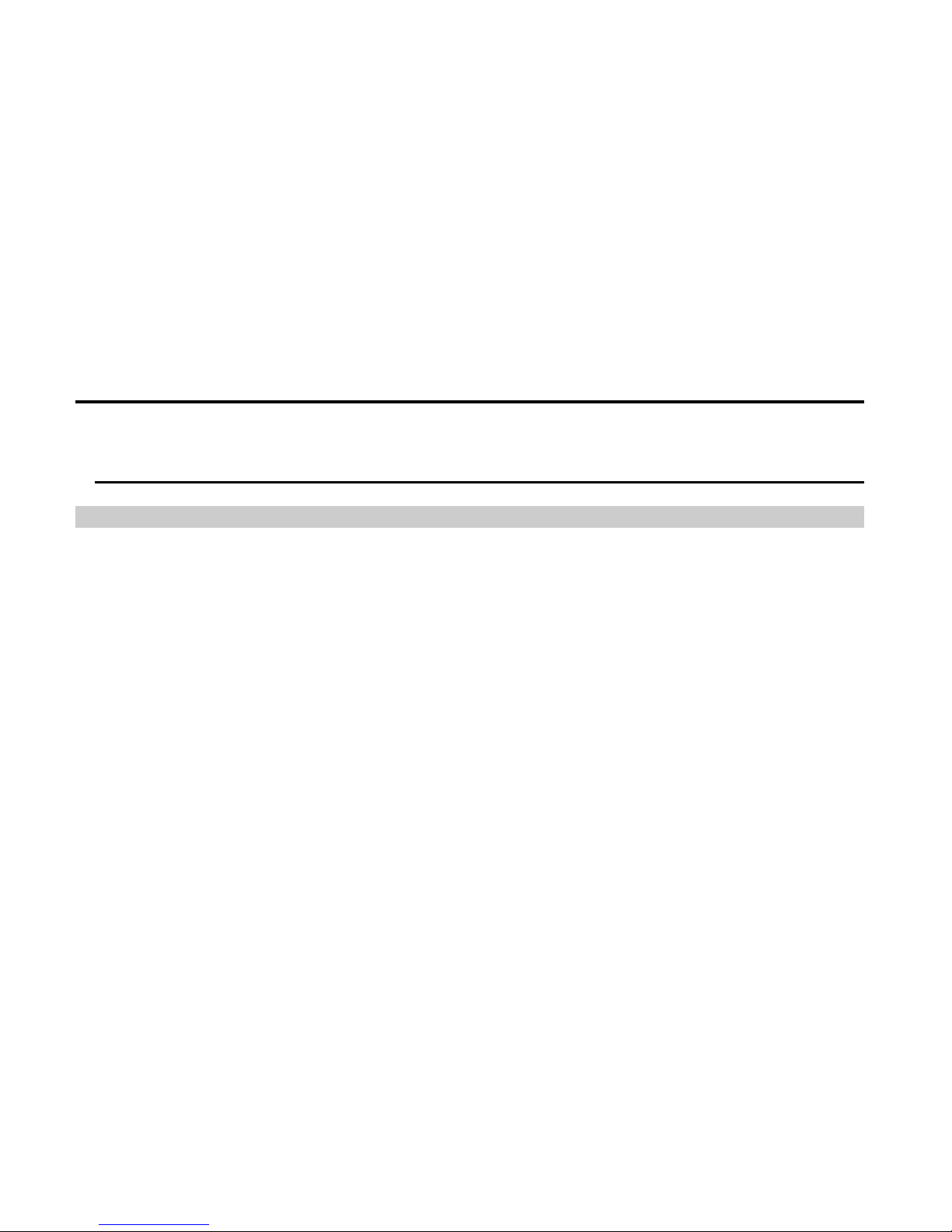
¾Contacts list: To the contacts list.
¾Messages: To the messages menu.
¾DTMF on (off): To enable or disable the DTMF tone of your phone during a call.
¾Loudspeaker/Handset: To activate or deactivate the loudspeaker.
¾New call: Initiate a conference call. See “Make a conference call” P7 for information.
¾Mute on (off): To mute or un-mute your phone during a call.
¾Bluetooth/Phone: Switch audio route between Bluetooth headset and Phone headset.
¾Record: Record the voice during a call.
Notice:
During a call, you can also press the Select Key to activate or deactivate the loudspeaker.
Keypad lock
To prevent the keys from being pressed accidentally, you can lock the keypad.
When the keypad is locked, calls may be possible to the official emergency number programmed
in your phone.
To unlock the keypad Press Left soft key and then [*] key..
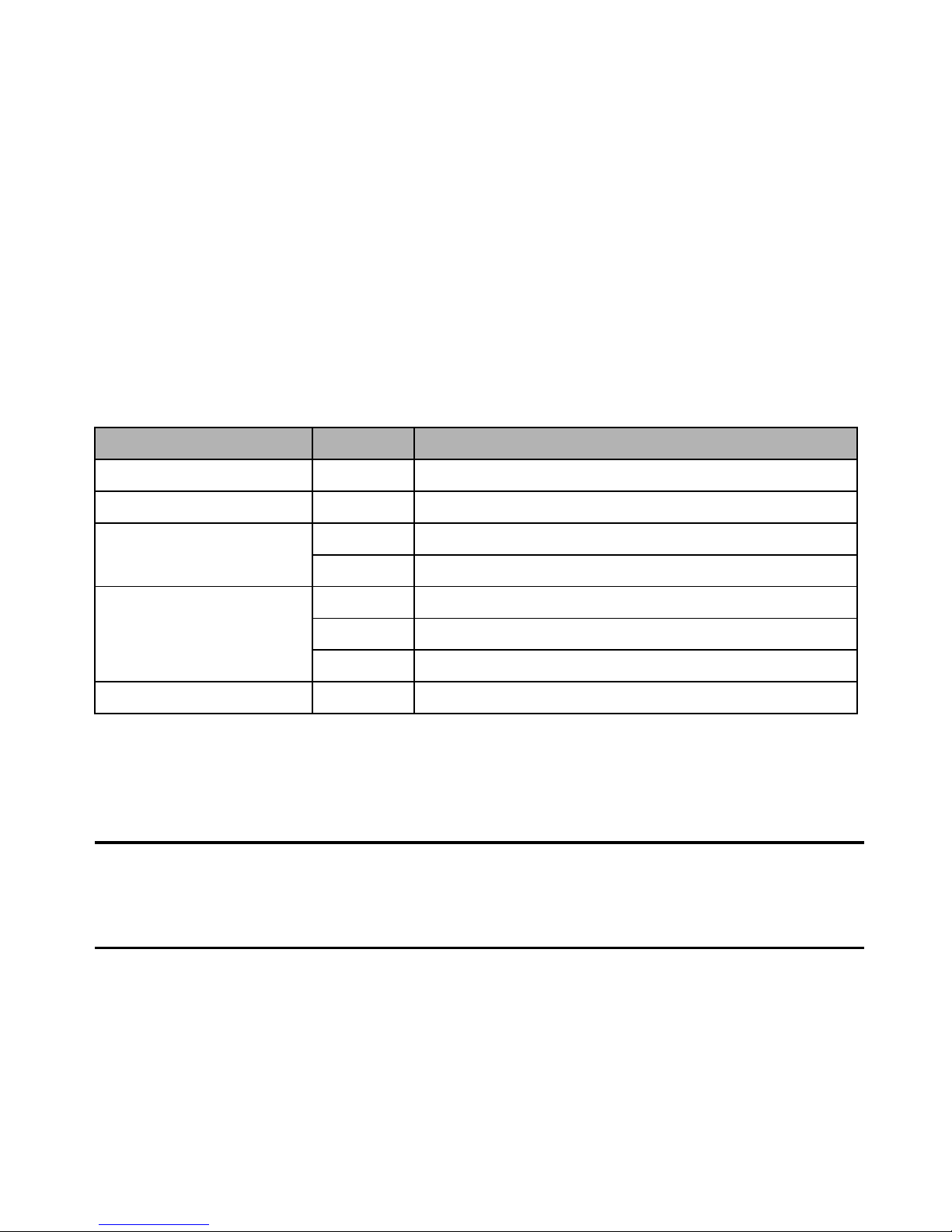
10
4 Input Methods
Your phone provides following text input methods:
zArabic input method: To input Arabic characters;
zEnglish input method: To input English characters;
zNumeric input method: To input Numeric characters;
Input method Icon Letter case
Traditional (Arabic) تبا-
Predictive (Arabic) T9 ﻲﺑﺮﻋ -
EN Upper case
predictive (English)
en Lower case
ABC Upper case
abc Lower case
Traditional (English)
Abc Sentence case text, at the beginning of a sentence.
Numeric 123 -
Change the input method
zPress [*] Key to switch between upper case, lower case and sentence case;
Long press [*] Key to enter symbol list;
zPress [#] Key to switch between Intelligent, Multi-tap and Numeric mode;
Notice:
Press [1] Key to insert common symbol under the predictive mode or Traditional mode.
Press [0] Key to insert “space, 0, enter” under the predictive mode or Traditional mode.

5 Phone book
You can save names and phone numbers (contacts) in the phone memory
and in the RUIM card memory.
Add new
1. In the standby mode, press Select Key to access the Main menu > Phone book > Add
new;
2. Choose storing phone numbers in your phone memory or in your RUIM card.
3. Input information about the contact.
View a contact
1. In the standby mode, press <Contacts> or press Select Key to access the Main menu >
Phone book >Contacts list;
2. Press Select Key to view the details of the contact.
3. Highlight a contact; press <Options> to have the following options:
¾View: View the details of the contact.
¾Search: Search out the contact by name, by number or by location.
¾Call:Make a phone call with the contact.
¾IP call: Insert the IP number in front of the number then dial out. (IP number must be
set before use.)
¾Send message:Send a message to the contact.
¾Send business card: Send the business card via SMS or via Bluetooth.
¾Edit: Edit the details of the contact.
¾Delete: Delete the contact.
¾Copy: Copy the contact between phone memory and RUIM card memory.
¾Add to blacklist: Add the selected number in the contact to the blacklist.
¾Add to whitelist: Add the selected number in the contact to the whitelist.
Copy
1. In the standby mode, press Select Key to access the Main menu >Phone book >Copy;
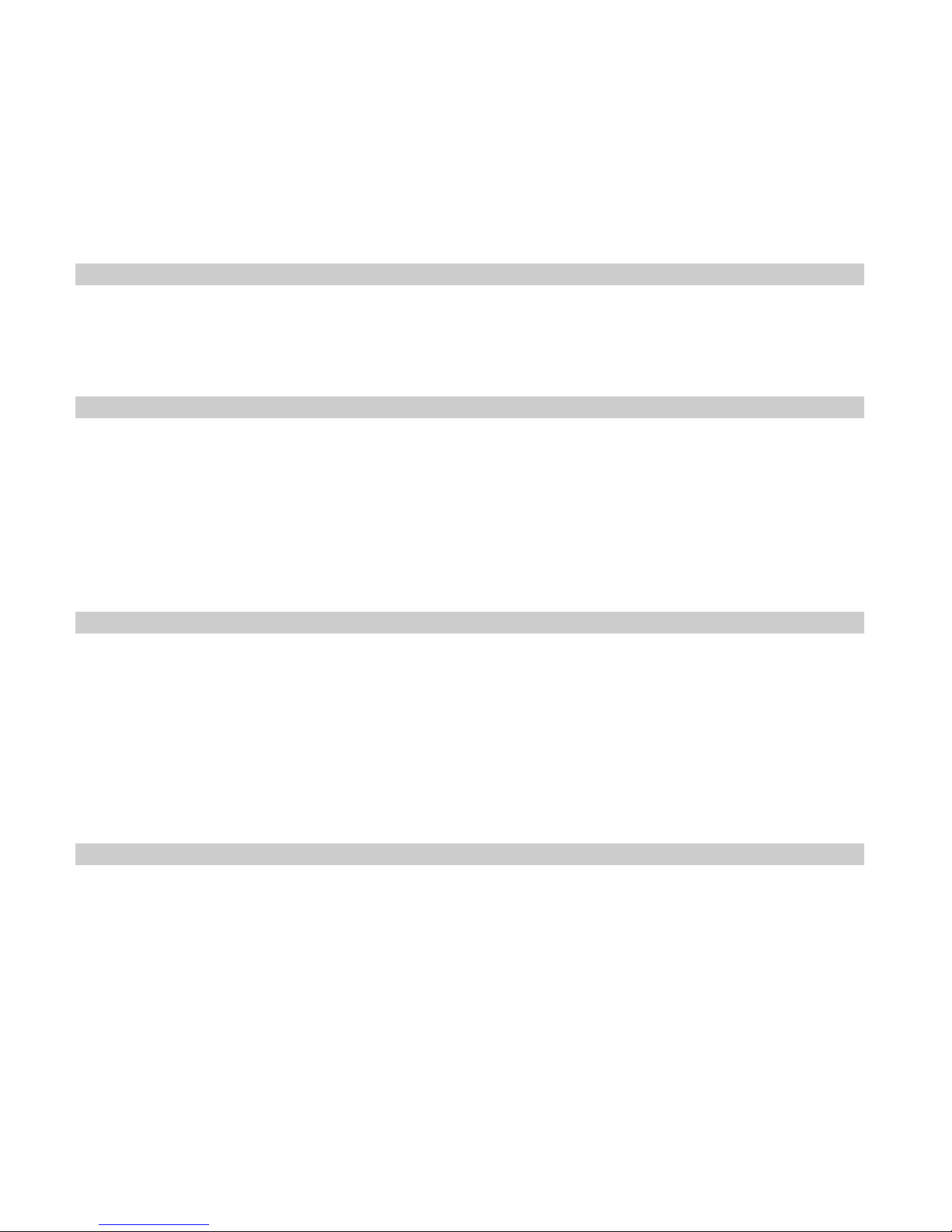
12
2. Select a copy type: Multi Copy and Copy all.
Delete
1. In the standby mode, press Select Key to access the Main menu >Phone book >
Delete;
2. Select a delete type: Multi Delete, Delete group list or Delete all.
Groups
1. In the standby mode, press Select Key to access the Main menu >Phone book >
Groups;
2. Highlight a group, press <Options>to have the following options:
zRename: Edit the group’s name (RUIM and Default cannot be renamed).
zRing tone: Set special ring tone to the group.
zList:View the members of the group.
Speed dial
Your device can dial a phone number with one key press. You can assign the most 8 numbers you
frequently dial to the keys 2-9.
To assign a phone number to a number key, do the following:
1. In the standby mode, press Select Key to access the Main menu >Phone book >Speed
dial.
2. Scroll to any empty item, and press <Assign> to enter the number. If a number has already
been assigned to the key, press <Options> > and select View, Edit or Delete.
Memory status
Check the number of contacts you have stored in the phone memory and the RUIM card.
Table of contents
Other Brava Cell Phone manuals

Brava
Brava Win-Duo DM-985 User manual

Brava
Brava GARNET DM-976 User manual

Brava
Brava Cube1 User manual

Brava
Brava E-SOLO CS-585 User manual

Brava
Brava DM-994 User manual
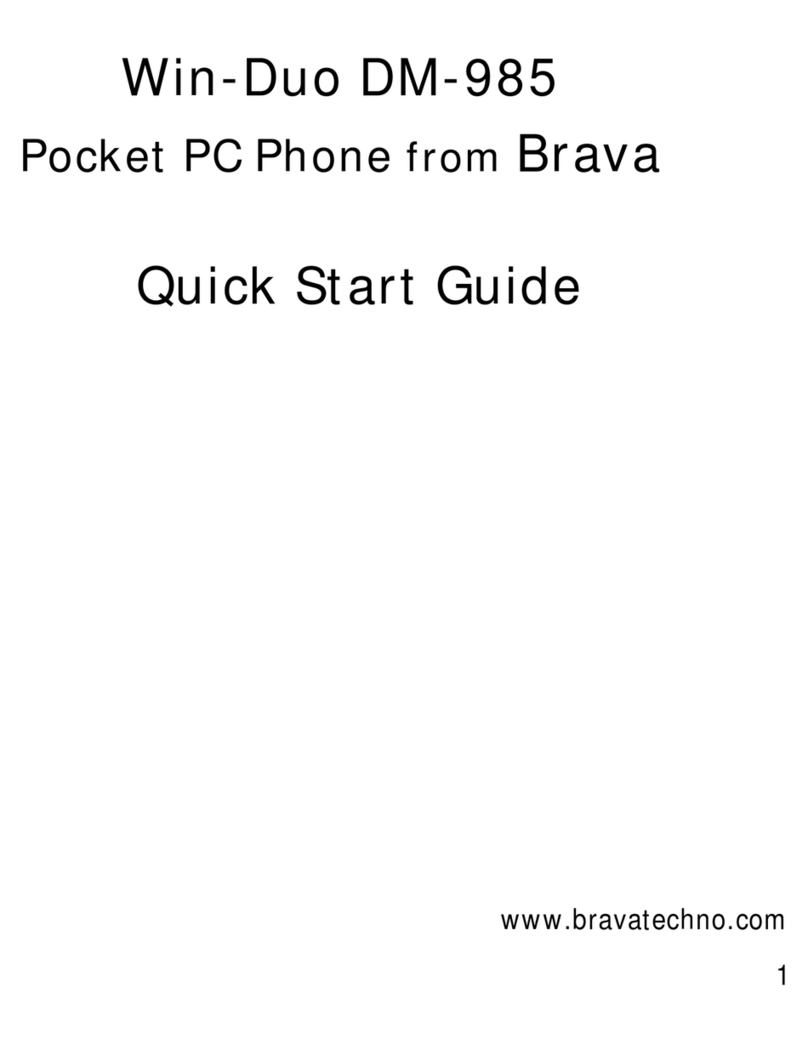
Brava
Brava Win-Duo DM-985 User manual

Brava
Brava VEGA II DM-992 User manual

Brava
Brava DM-993 User manual

Brava
Brava SLIK DS-197 User manual

Brava
Brava DM-270 User manual

















