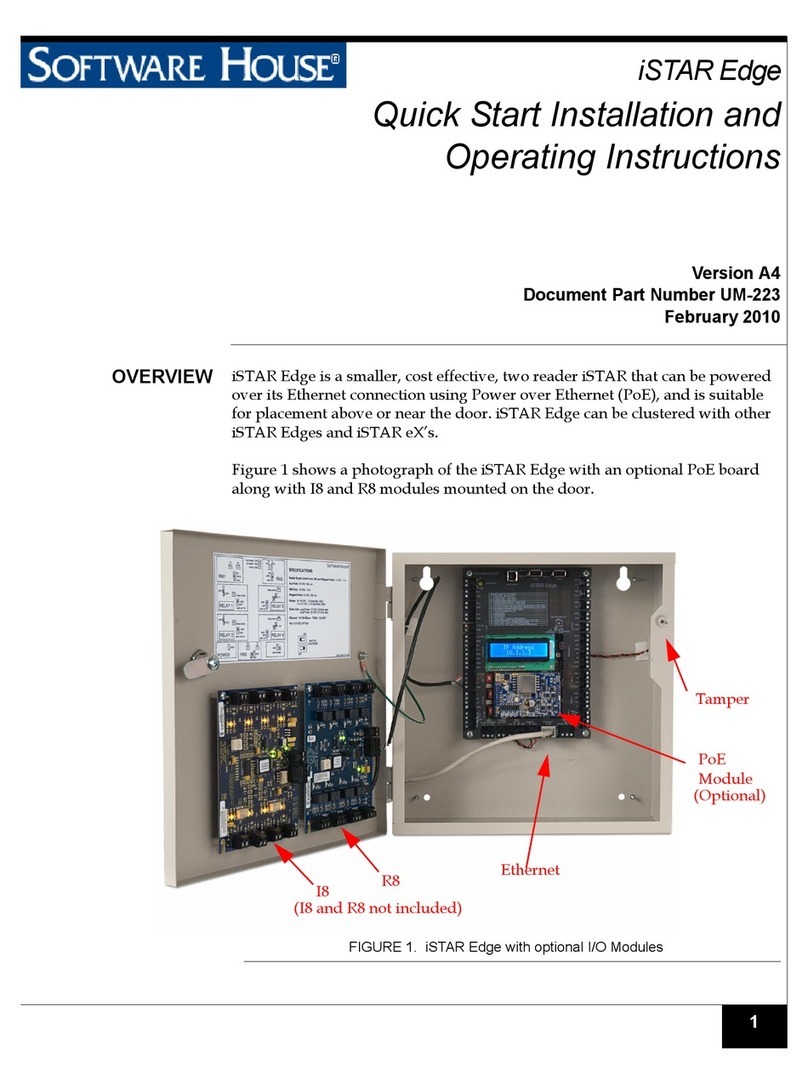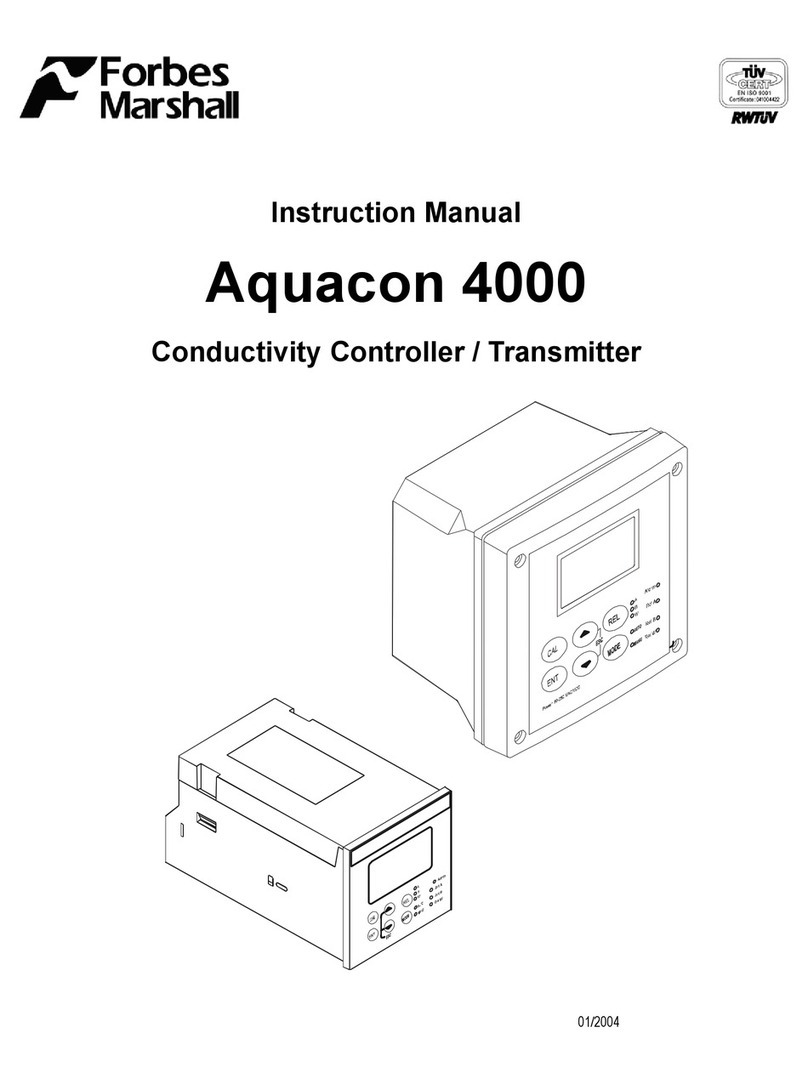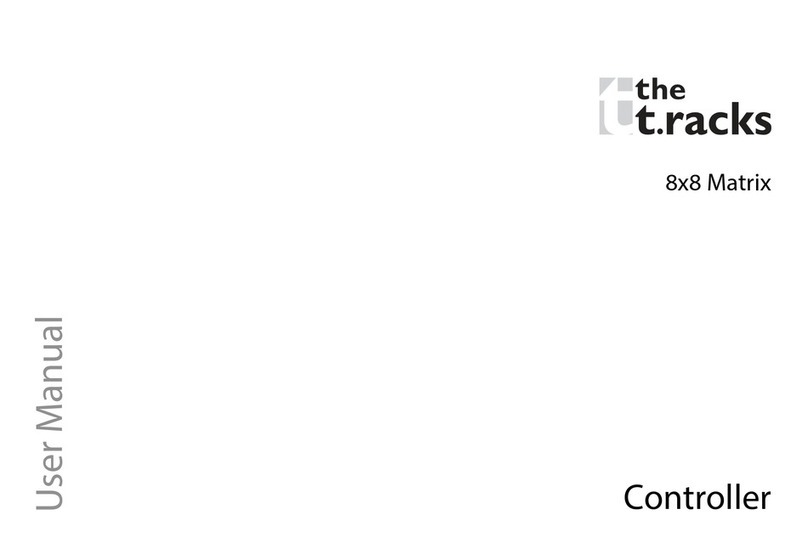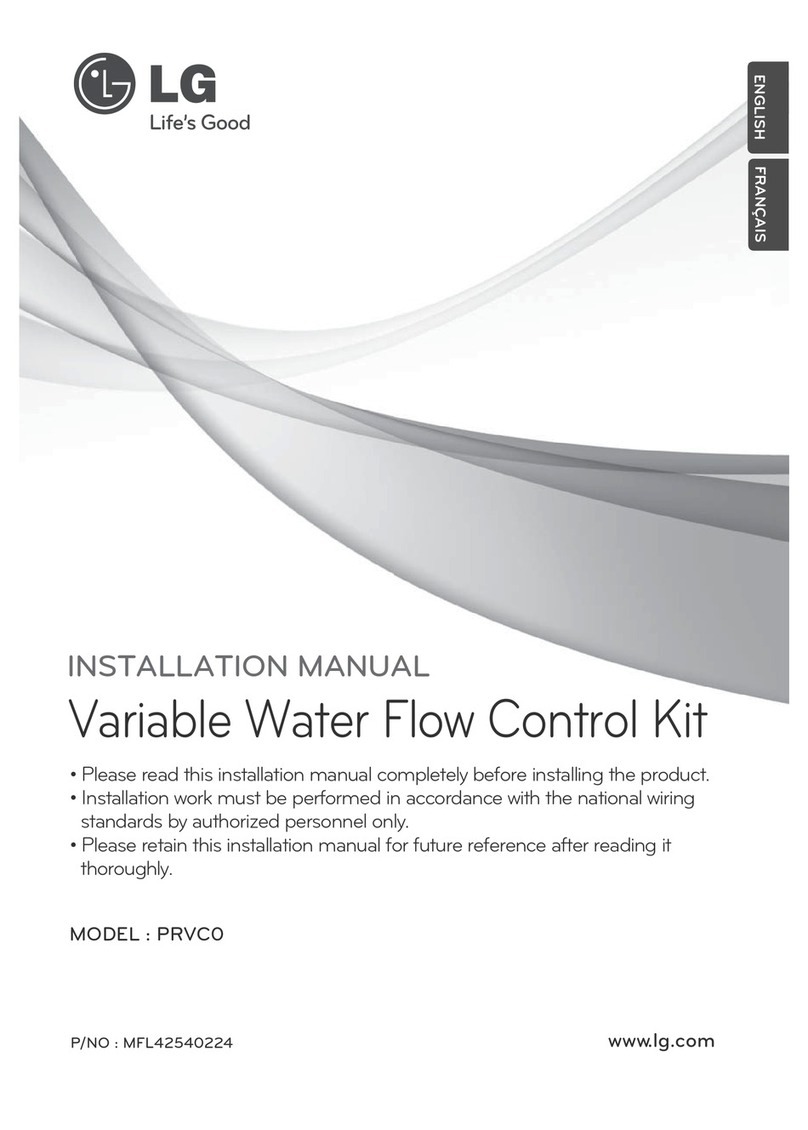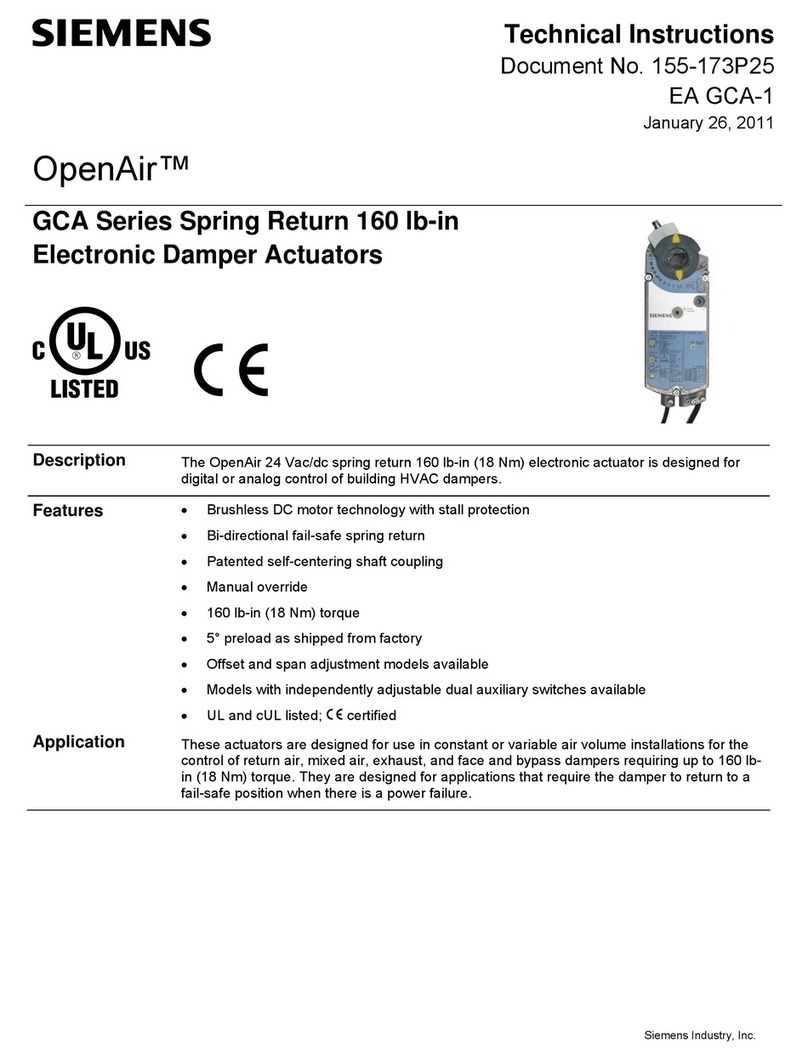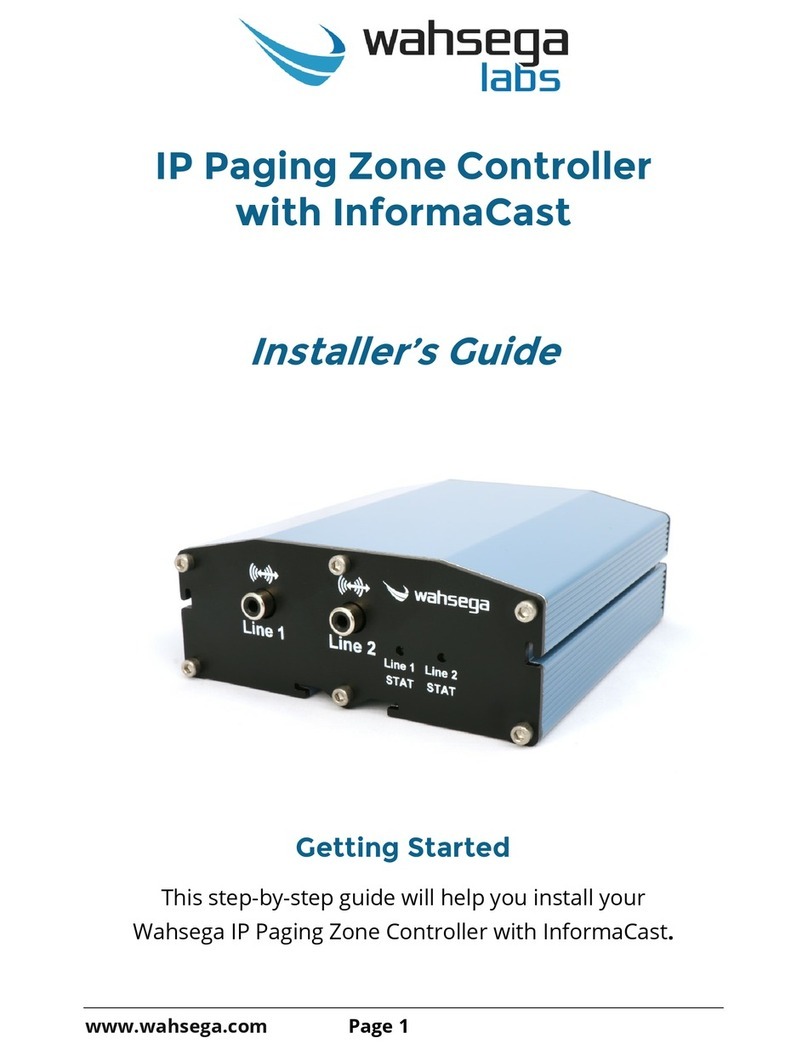Breezy BB01-WC User manual

D001128 Rev A.1 www.BuildWithRobots.com Page 1
User Manual
Breezy Smart Controller (SKU: BB01-WC)

D001128 Rev A.1 www.BuildWithRobots.com Page 2
Manufacturer and Contact
Information
Manufacturer: Build With Robots
Address: 429 Commercial Street NE
Albuquerque, NM 87102
For product information, sales, service, and technical support:
https://buildwithrobots.com/
Customer Support Phone: (833) 273-3991
Email: info@buildwithrobots.com
This manual covers the model: Breezy Smart Controller (BB01-WC)
SPECIFICATIONS:
Dimensions: 134.5 × 65 × 17.5 mm (5.3 x 2.56 x 0.69 inches)
Weight: 224.5 g (0.495 pounds)
USB: Type C
Wi-Fi: WLAN 802.11 a/b/g/n/ac 2.4GHz/5GHz
Bluetooth: Bluetooth 4.2
Splash, Water & Dust Resistant: IP68 Water / Dust Resistant

D001128 Rev A.1 www.BuildWithRobots.com Page 3
Environmental Considerations
This section provides information about the environmental impact of
the product.
Product End-of-Life Handling
Observe the following guidelines when recycling an instrument or
component:
Equipment recycling. Production of this device required the
extraction and use of natural resources. The device may contain
substances that could be harmful to the environment or human
health if improperly handled at the product’s end of life. To avoid
the release of such substances into the environment and to reduce
the use of natural resources, we encourage you to recycle this
product in an appropriate system that will ensure that most of the
materials are reused or recycled appropriately. It is recommended
that this device be taken to a certified Waste Electronic and
Electrical Equipment recycler.
Do not throw in trash at end of product life.

D001128 Rev A.1 www.BuildWithRobots.com Page 4
Contents
Manufacturer and Contact Information............................................................................................ 2
Environmental Considerations ............................................................................................................. 3
BB01-WC Breezy Smart Controller Setup ........................................................................................... 5
Controller navigation overview ...................................................................................................5
Connecting to Wi-Fi.........................................................................................................................6
Setting lock screen PIN (optional) ..............................................................................................8
Updating Android Kiosk PIN for Wi-Fi and settings (optional) .............................................9
Log-in.................................................................................................................................................10
Settings Page Overview ...............................................................................................................12
Pairing ...............................................................................................................................................13
Forget Device..................................................................................................................................14
Configuration ..................................................................................................................................17
Alias Button (Rename)..................................................................................................................17
Fogging Duration Button ..............................................................................................................18
Schedule Button .............................................................................................................................20
Update Dialog.................................................................................................................................23
View Log...........................................................................................................................................24
Lock and Unlock Devices............................................................................................................24
Remote Controlled Operation........................................................................................................28
Troubleshooting...................................................................................................................................... 30
LIMITED WARRANTY (USA/CANADA)................................................................................................. 31

D001128 Rev A.1 www.BuildWithRobots.com Page 5
BB01-WC Breezy Smart Controller
Setup
It is recommended that you charge the controller fully before use.
Controller navigation overview
Basic controls are the same as an Android phone.
1. The Home button is located at the center-bottom of the screen
(left picture above).
2. The recent button is located at the bottom right of the screen
(right picture above). This button can be used to close or
quickly refresh the Breezy Blue app if problems are
encountered.
3. Power button. This is used to shut down and restart the
controller.

D001128 Rev A.1 www.BuildWithRobots.com Page 6
Connecting to Wi-Fi
Connecting to Wi-Fi is required for receiving app and firmware
updates. App updates will occur automatically if connected to Wi-
Fi.
1. Power controller on
2. Select settings from the icon on the main screen
a. If you don’t see the icon, press the home button on
the controller
3. Enter 0000, then press OK
4. Select Gear in top right corner
5. Select Network & Internet
6. Select Wi-Fi
7. Select the Wi-Fi network you would like to connect to, enter the
password, and press CONNECT.

D001128 Rev A.1 www.BuildWithRobots.com Page 7
Setting screen timeout (optional)
1. Select settings from the icon on the main screen
2. Enter 0000, then press OK
3. Select Hardware
4. Select Display Timeout (seconds)
5. Select the preferred display timeout from list of options.

D001128 Rev A.1 www.BuildWithRobots.com Page 8
Setting lock screen PIN (optional)
1. Select settings from the icon on the main screen.
2. Enter 0000, then press OK.
3. Select the settings gear.
4. Select Security
5. Select Screen lock
6. Select PIN (or other options) and follow in screen instructions
If you choose to change the default PIN to a customized PIN, BWR
will NOT be able to recover your controller in the event you lose or
forget your customized PIN.

D001128 Rev A.1 www.BuildWithRobots.com Page 9
Updating Android Kiosk PIN for Wi-Fi and settings (optional)
1. Select settings from the icon on the main screen.
2. Enter 0000, then press OK.
3. Select Admin
4. Select Settings Password and follow on-screen instructions to
set a new PIN, then press OK. This PIN is used to configure any
system settings on the controller.
5. Select Wi-Fi Settings Password and follow on-screen
instructions to set a new PIN, then press OK. This PIN is only
used for updating Wi-Fi settings on the controller.
If you choose to change the default PIN to a customized PIN, BWR
will NOT be able to recover your controller in the event you lose or
forget your customized PIN.

D001128 Rev A.1 www.BuildWithRobots.com Page 10
Log-in
Press the physical home button on the controller.
1. Select the Breezy Blue logo on the upper left-hand side of the
screen to open the app –if it doesn’t open automatically.
2. Select CONTINUE AS GUEST or CREATE ACCOUNT to proceed as
a first-time user. BWR strongly recommends creating an account
for the first-time users and staying signed in for device security
management. If CREATE ACCOUNT is selected, an email and a
numeric password will be required.
3. After successfully creating the account, return to the SIGN IN
page and sign in with the credentials used in step 2.
Note: Please save the user and password in a safe place for future
reference.

D001128 Rev A.1 www.BuildWithRobots.com Page 11
Main Screen Overview
1. Controller clock –The time will automatically update to your
local time when the controller is connected to Wi-Fi.Ensure this
time is correct before scheduling Breezy Blue fogging events.
2. Refresh List button –Used to refresh/update the status of the
Breezy Blue devices that are in range. The Breezy Smart
Controller app shows the list of all Breezy Blue devices available
within its Bluetooth Range and devices it has previously seen
that are not in range.
3. Nearest Device –This button can locate the nearest device to
the Breezy Smart Controller. When pressed, the list of available
devices will Auto-Scroll to the nearest device and a locate icon
will appear next to the device name.
4. Settings button –This button provides access to signing out of
an account along with starting or stopping a Bluetooth scan
and clearing all currently unseen devices.
5. Breezy Blue status –This section of the device card will auto
update with device status, device tank level, and device lock
status. This data will be shown even if the Breezy Blue device
isn’t paired to the controller.
6. Update available icon - The update available icon will
appear next to the device name to indicate that an update for
the Breezy Blue firmware is available.

D001128 Rev A.1 www.BuildWithRobots.com Page 12
Settings Page Overview
1. Close Page button –Button to close the settings page and
return to the device list.
2. Toggle Scan button –Button to start or stop Bluetooth scanning.
If Bluetooth scanning has been stopped, the button will appear
as . Otherwise, the button will appear as
when the controller is scanning for Breezy Blue
devices.
3. Remove Old Devices button - Button to un-pair and remove all
currently disconnected devices from the device list.
Disconnected devices appear as in the
device list.
4. Logout button –Logs out the current user. Logging out of the
current user will also un-pair all previously paired Breezy Blues.
5. App Version –Displays the current version of the Breezy Smart
Controller app.
6. Latest Firmware Version –The version of the latest available
firmware update file.
7. Current User –The username of the user currently logged into
the app.

D001128 Rev A.1 www.BuildWithRobots.com Page 13
Pairing
1. All the available devices are shown as a list on the home
screen.
2. Select a device that needs to be paired. For example,
“Mauricio-dev”
3. Press the PAIR & CONNECT button from the notification bar.
4. Press PAIR in the pop-up window.
5. Once paired, the device control page will load. If it doesn’t
load, reselect the device from the list.

D001128 Rev A.1 www.BuildWithRobots.com Page 14
Forget Device
1. Unplug or move out of range of the device.
2. Select the settings icon towards the upper right corner of
the app to open the settings page.
3. Press the STOP SCAN button.
4. Close the settings page by pressing the ‘X’ button in the upper
left corner.
5. On the main screen, Select the device name to remove.
6. Press the FORGET DEVICE button on the pop-up window.
7. The Unpaired device’s card will now be absent from the Main
Screen
Note: The forgotten device will become available again on the
main screen if it is powered on and within the Bluetooth range of
the smart controller.

D001128 Rev A.1 www.BuildWithRobots.com Page 15
Device Control Page
1. Device Alias –The default alias is configured as the Breezy
Blue’s serial number. This can be renamed.
2. Page description.
3. Device Information Button –Displays detailed information
about the device, including serial number, MAC address, and
more. It is also used to access the LOCK/UNLOCK Device
button.
4. Device Menu Button –Opens the device menu with the options
to update the devices’ firmware, sync device time, or set a
new alias. A red badge will appear over the menu button if a
firmware update is available, or the device requires a time
sync.
5. Tank level –Shown in six increments (empty 20%, 40%, 60%, 80%,
and full). A red tank indicator is displayed when empty. See the
Breezy Blue User Manual for instructions on refiling the tank with
Build With Robots approved solution.

D001128 Rev A.1 www.BuildWithRobots.com Page 16
6. Breezy Controller Icon –This is associated with the status of the
device. See the explanation of icons in Table 1.
7. Start / Stop Button –Used to initiate and cancel a fogging
event remotely.
8. Button Mode –Enable this slider to allow Breezy Blue operation
without a remote. Disable this slider for remote control and
scheduled operation only –recommended for devices left in
public areas. The Breezy Blue is factory configured with Button
mode enabled –Breezy Blue begins fogging cycle when
button is depressed.
9. Fogging Duration –This button will display the fogging duration
setting. This can be edited. Factory setting is 30 seconds.
10. Countdown Duration –This button will display the countdown
duration setting. This can be edited. Factory setting is 20
seconds.
11. Identify –Used to identify the device. Pressing this button will
flash the Breezy Blue ring light Blue/Yellow for 5 seconds to
Identify the device.
12. Schedule –Used to apply smart schedules to the Breezy Blue
device. The app can accommodate up to ten fogging
schedules that can be configured to run Breezy Blue on
preferred days of the week and times.
13. View Log –Used to see the recent fogging logs with date, time,
fogging duration, and fogging event trigger mode.

D001128 Rev A.1 www.BuildWithRobots.com Page 17
Configuration
Alias Button (Rename)
Limited to 24 characters. (ex. Class 202, Firehouse 12, Casino 1st floor)
1. Press the menu button and select the "edit name” option to
edit the Alias.
2. Type a new Alias name in the Alias Field
3. Press the “APPLY”button.
4. The new Alias will be shown on the device card –the new alias
will persist even when the device is unpaired from the
controller.

D001128 Rev A.1 www.BuildWithRobots.com Page 18
Fogging Duration Button
Fogging duration defines the time Breezy Blue dispenses fog in the
area.
1. Fogging duration is set to 30 seconds at the factory. It can be
changed by pressing anywhere over the time value or pencil
next to Fogging Duration.
2. A fogging time of up to 30 minutes can be configured using the
number scroll to select minutes or seconds, and then pressing
“APPLY.”
3. The new fogging time is applied to the push-button, controller
initiated, and schedule modes of operation.

D001128 Rev A.1 www.BuildWithRobots.com Page 19
Countdown duration
Defines the time duration that the Breezy Blue alerts people in the
area that a fogging event will occur soon and they should leave the
area or press the disable button.
1. The countdown duration is set to 20 seconds at the factory. It
can be changed by pressing anywhere over the time value or
pencil next to Countdown Duration.
2. A countdown time of up to 2 minutes can be configured using
the number scroll to select minutes or seconds, and then
pressing “APPLY.”
3. The new countdown time is applied to push-button,controller
on-demand, and schedule modes of operation.

D001128 Rev A.1 www.BuildWithRobots.com Page 20
Schedule Button
SYNC TIME aligns the Breezy Blue time with the controller time. This is
necessary to ensure that the scheduled fogging events occur when
intended. The Breezy Blue time should be synchronized every few
months if it is important to fog at a specific time.
1. Verify that the controller time is correct. If correct, there are two
ways to Sync time on the Breezy Blue device.
2. First method: The “Sync Time” option in the menu will be red to
indicate when the Breezy Blue device time has drifted off from
the controller time. Press that menu option, then press the “Sync
Time” button on the top right corner of the newly opened
schedule page.
3. Second method: Select the SCHEDULE button on the device
control page and press “Sync Time” button on the top right
corner.
Table of contents
Other Breezy Controllers manuals