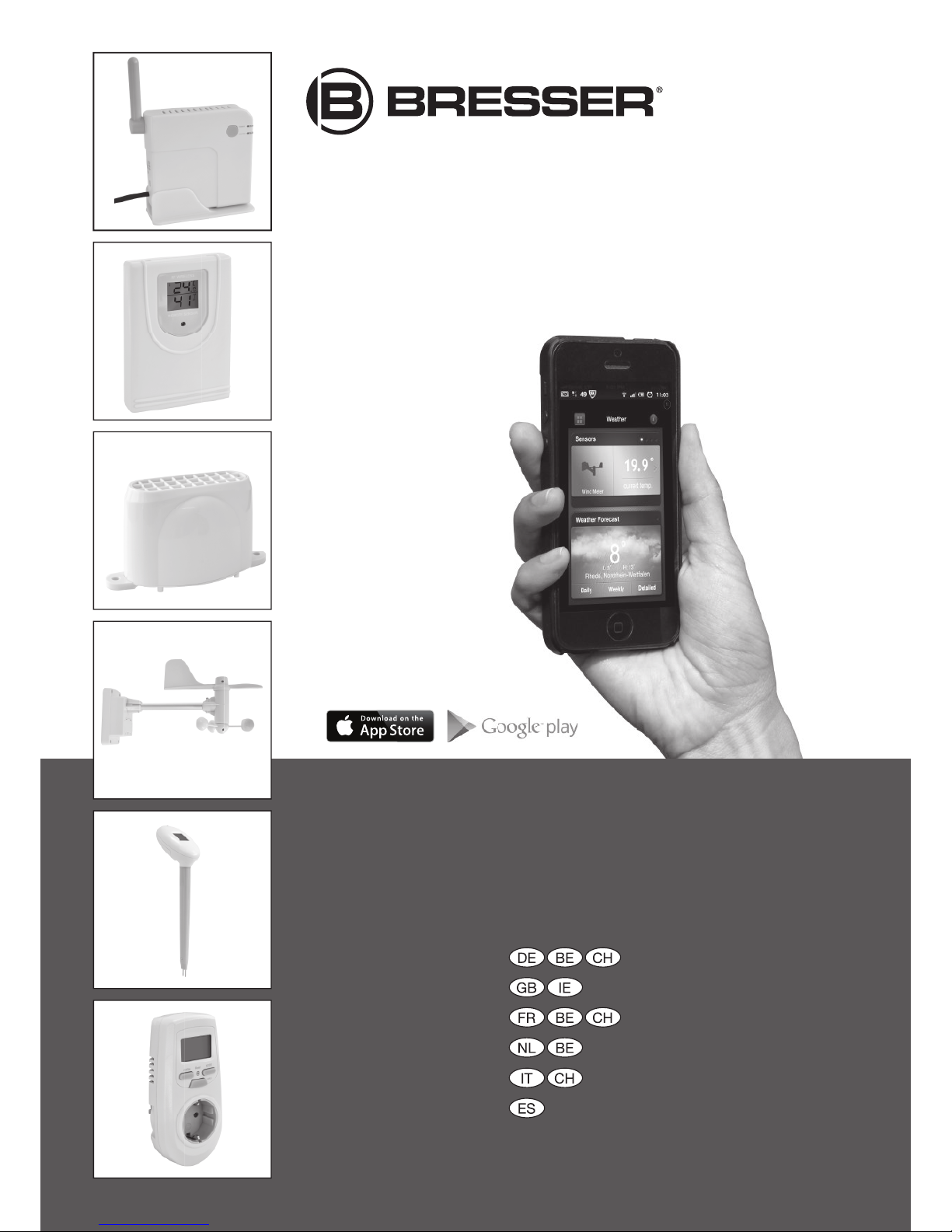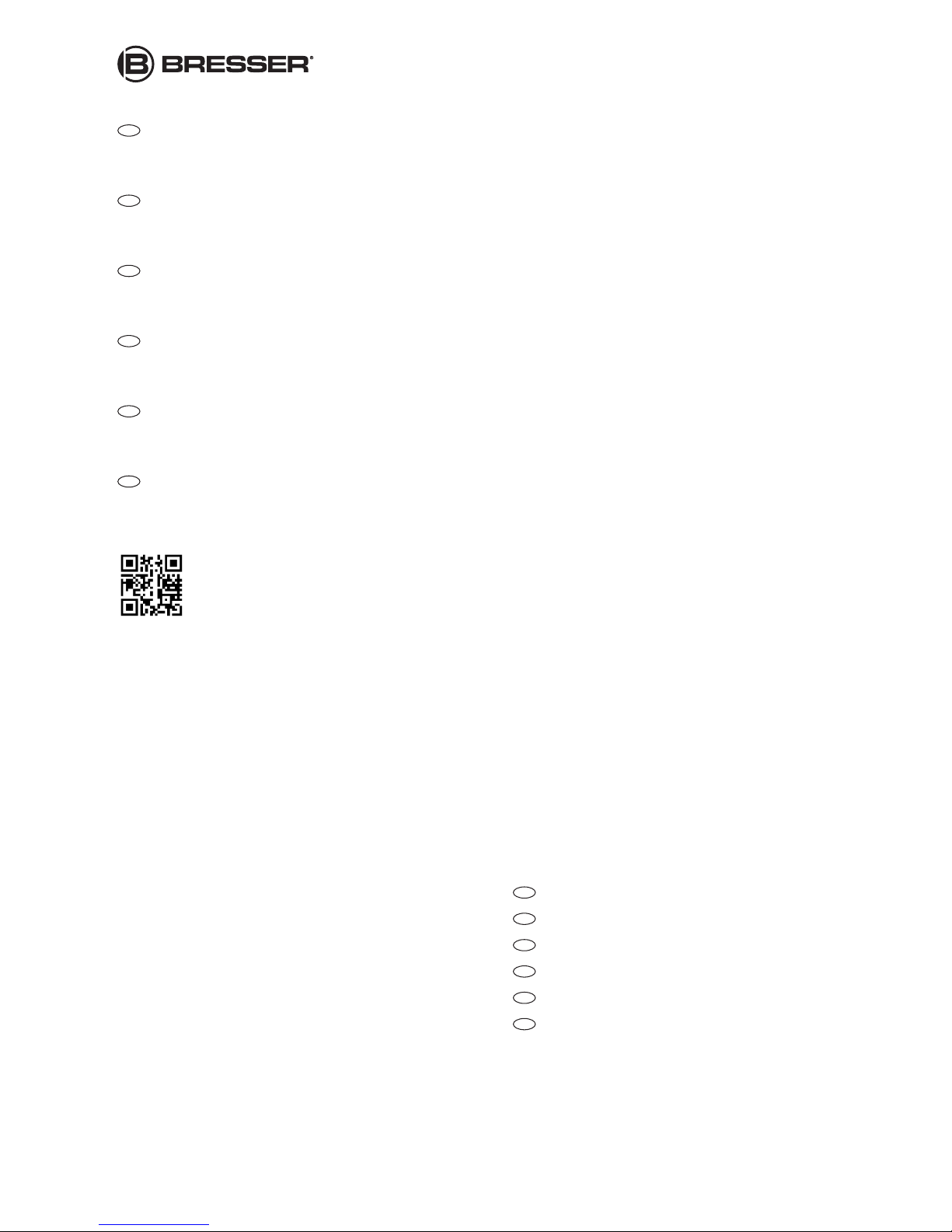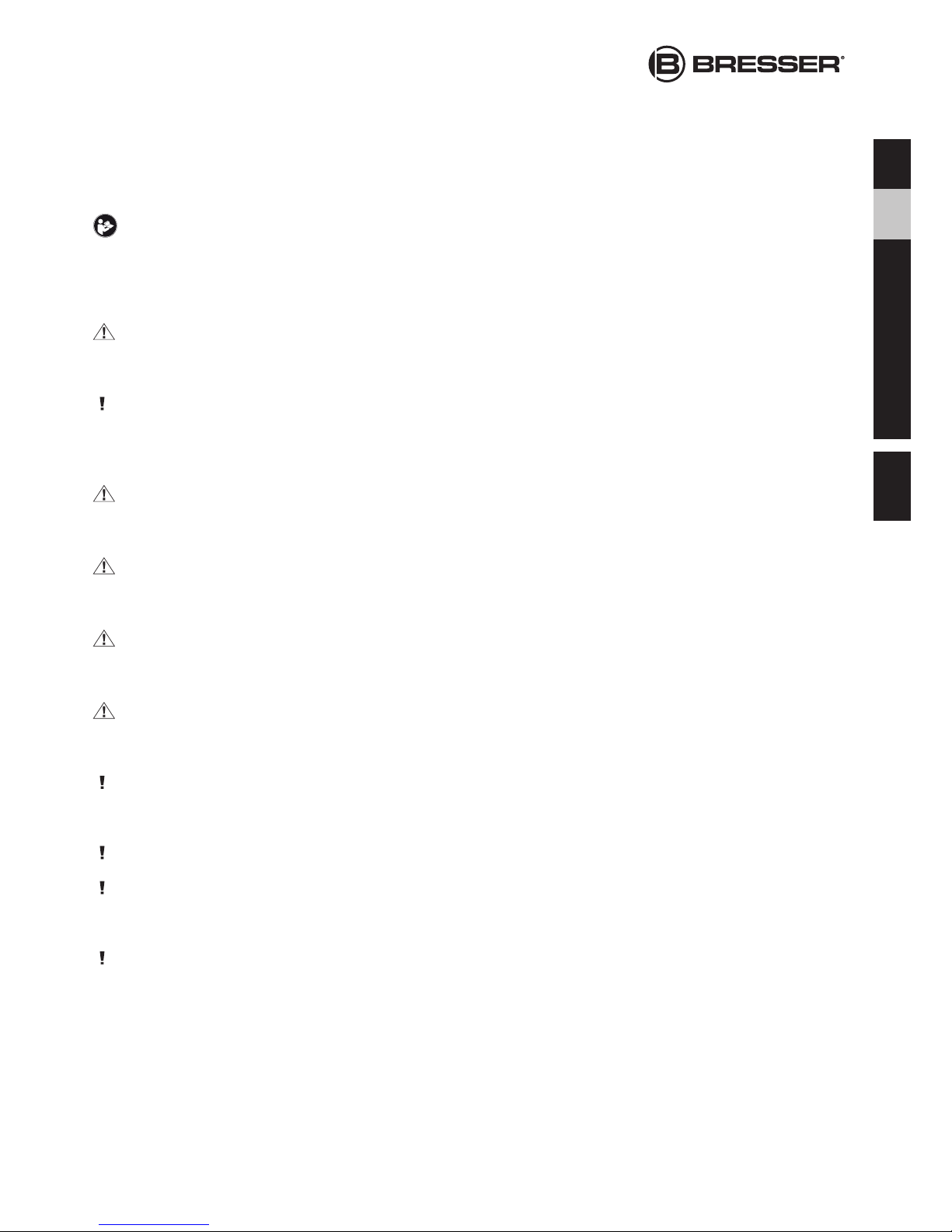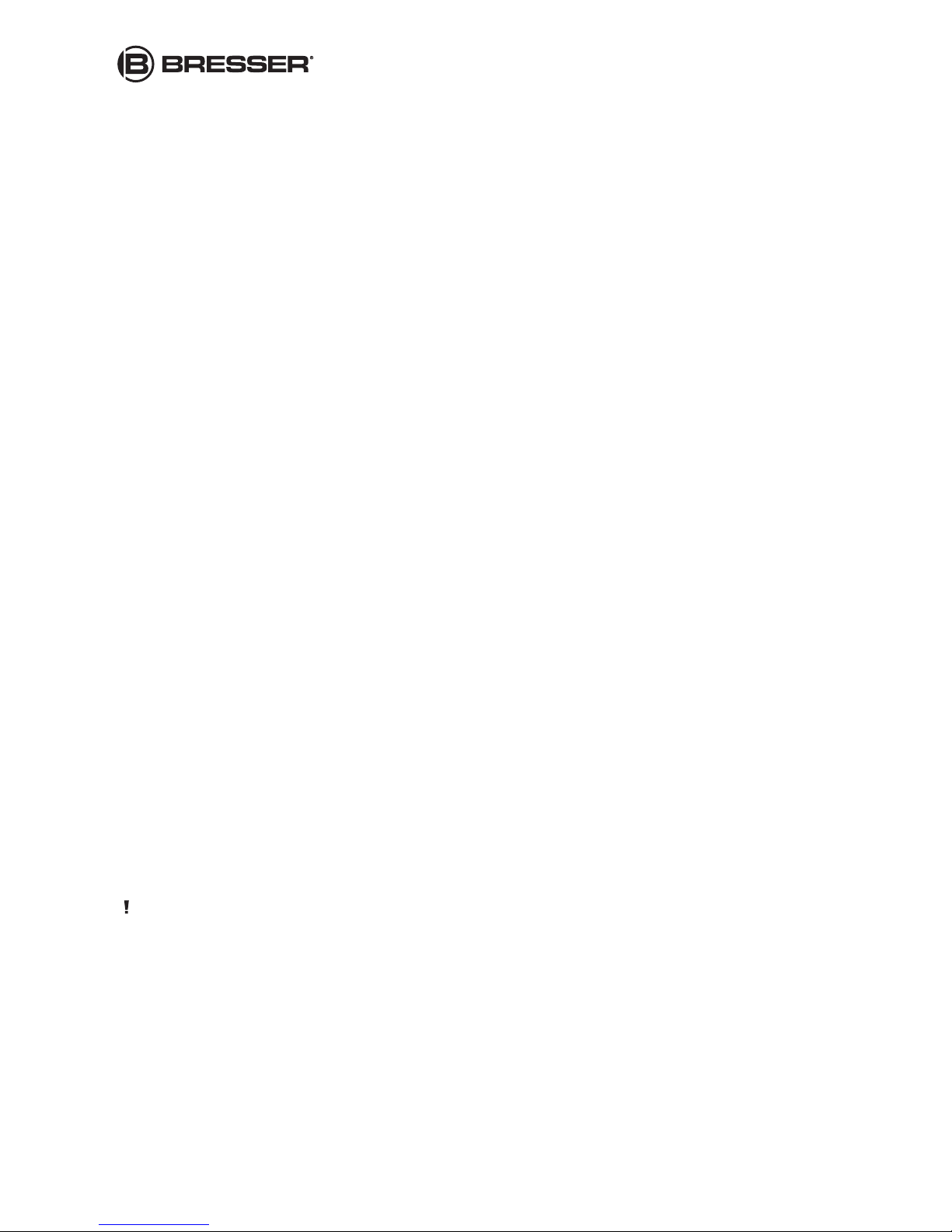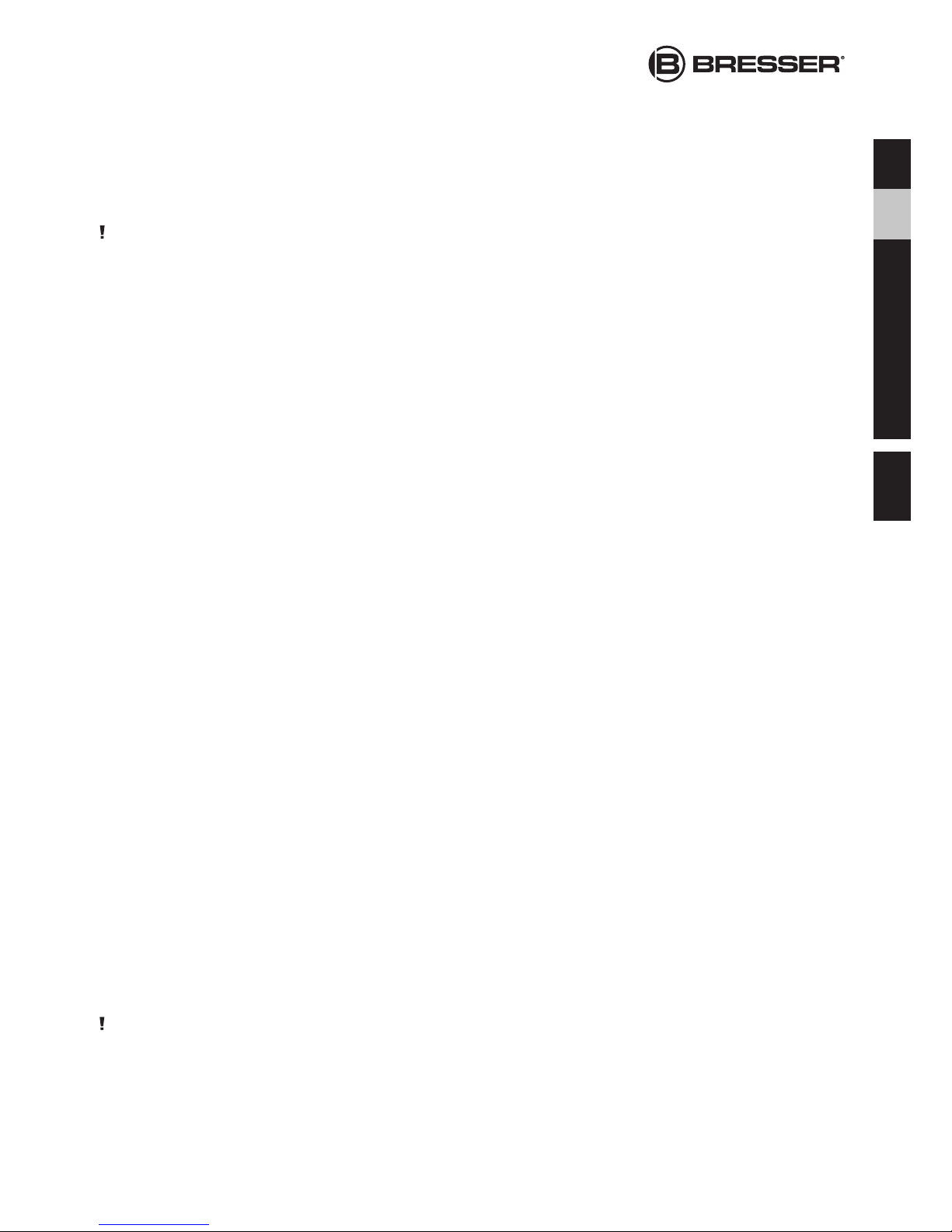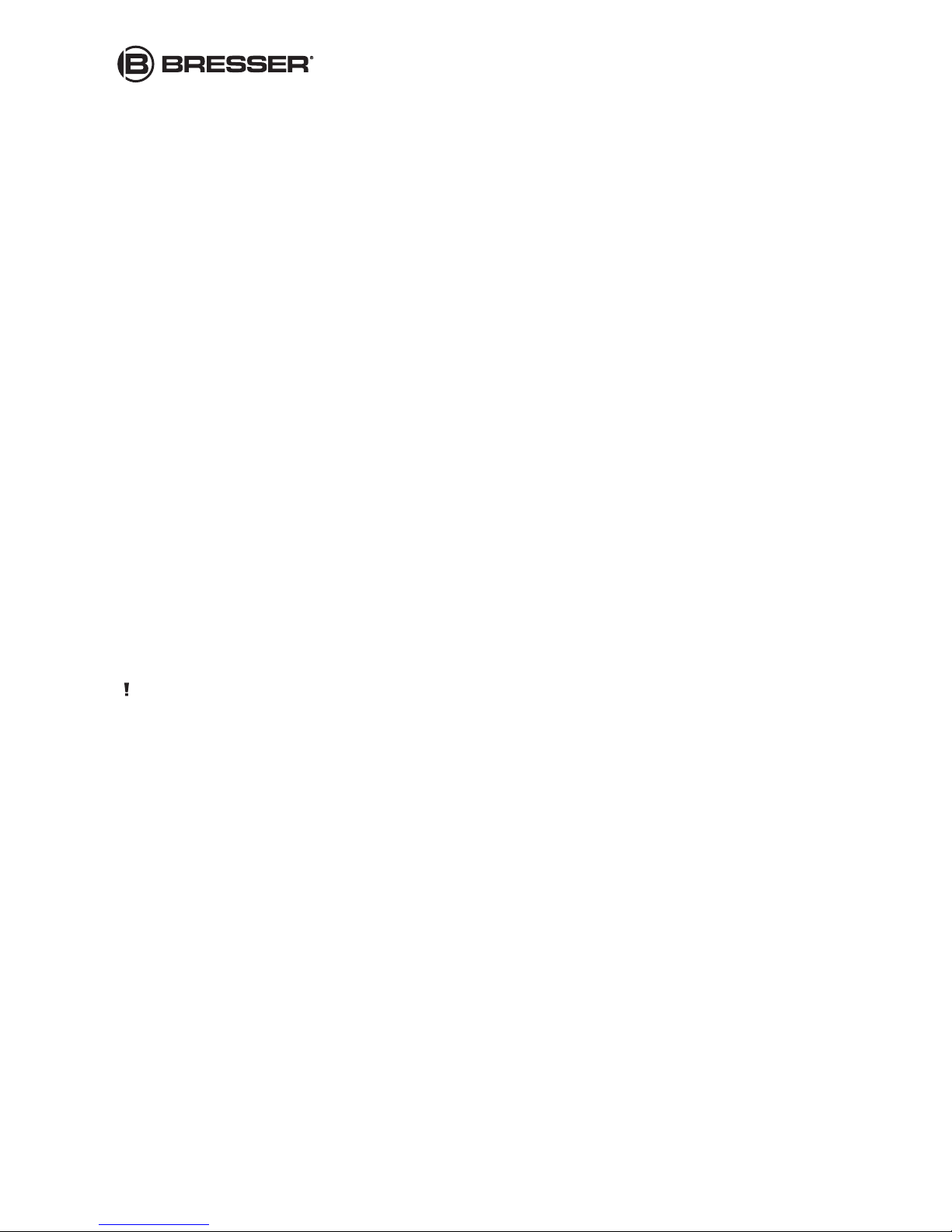19
• If rainfall readings still appear on the screen, your rain gauge is within the effective transmission range. Go to below sec-
tion for mounting your rain gauge.
• If “---“ appears on the rainfall reading area or “sensor is not connected” appears on its setting page, your rain gauge is
out of the range. Shorten the distance between the rain gauge & gateway. Go to the rain gauge settings page and tap
[Connect] again to reconnect the sensor. Repeat this procedure until the sensor is connected.
NOTE: If you have run the BRESSER Connect system for a long period of time, and one day your rain gauge fails to con-
nect with the system while the rest of the sensors work fine, it’s likely that the battery level in the rain gauge is low. Please
reinstall new batteries and follow the setup procedure in the manual to reconnect with your BRESSER Connect system.
• 3. Mounting the rain gauge
Before mounting the rain gauge, be sure the rain gauge & monitor are within the effective transmission range and that batteries
are installed.
1) Hold the base of the rain gauge flat against the mounting surface then use a level to make sure the rain gauge
(as it resst on the mounting surface) is horizontally level.
2) Use a pencil to trace the inside of the mounting holes on the base of the rain gauge to mark the screw locations.
3) Drill a hole in the center of each marked location and insert the supplied plastic screw plugs
Hold the rain gauge against the mounting surface so the holes on the base are aligned with the plugs, then thread
the supplied washer head screws into each hole and use a screwdriver to tighten them.
Thermo-hygrometer (Fig. 3, 3)
• 1. Registration and setup
1) Place the thermo-hygrometer next to the gateway
2) Enable your WiFi reception on your iOS / Android device and run the “BRESSER Connect” app
3) Select “Weather” and then tap the “ i ” on the upper right corner to enter the setting display
4) Tap “Temperature, Humidity”
5) Tap ”+” on the upper right to add a new thermo-hygrometer
6) Open the battery door on the thermo-hygrometer
7) Tap “Connect” on the app to search for the thermo-hygrometer
8) Insert 2 pieces of AAA batteries according to the polarity within 30 seconds after tapping the “Connect”.
9) Once the connection is established, “Sensor is connected” appears and you have successfully registered your sensor.
You may proceed to change the name & photo. Tap the “Save” icon on the upper right corner anytime to save and exit.
Close the battery door of the sensor
10) Return to the “Weather” main display and the temperature & humidity reading will appear after a short time
• 2. Testing the effective transmission range & setup
1) Select a location that is within the effective transmission range (100meters open area) and place the
hermo-hygrometer there. Reduce distance if obstacles are between the thermo-hygrometer & the gateway.
2) The thermo-hygrometer should be placed 1 meter above ground and avoid direct sunlight.
3) Wait for 25 minutes and follow below steps:
- Run the app and go to the “Weather” page (make sure your WiFi is enabled on your iOS / Android device and
you are within the WiFi coverage area)
- If temperature and humidity readings of the thermo-hygrometer still appear on the screen, your sensor is within the
effective transmission range and the sensor can be mounted.
- If “---“ appears on the thermo-hygrometer page or “sensor is not connected” appears on its setting page, your t
hermo-hygrometer is out of the range. Shorten the distance between the sensor and the gateway. Go to the
“temperature & humidity” setting page and tap [Connect] again to reconnect the sensor. Repeat this procedure until
the sensor is connected
NOTE: If you have run the BRESSER Connect system for a long period of time, and one day your thermo-hygrometer fails
to connect with the system while the rest of the sensors work fine, it’s likely that the battery level in the thermo-hygrometer is
low. Please check the sensor and if the low battery icon appears on the LCD display, please reinstall new batteries and follow
the setup procedure in the manual to reconnect with your BRESSER Connect system.
DE
GB
FR
NL
IT
ES
Garantie
Warranty