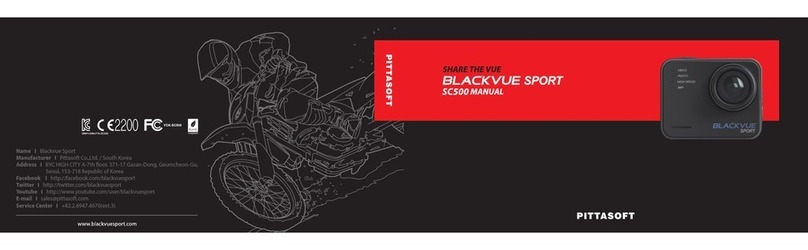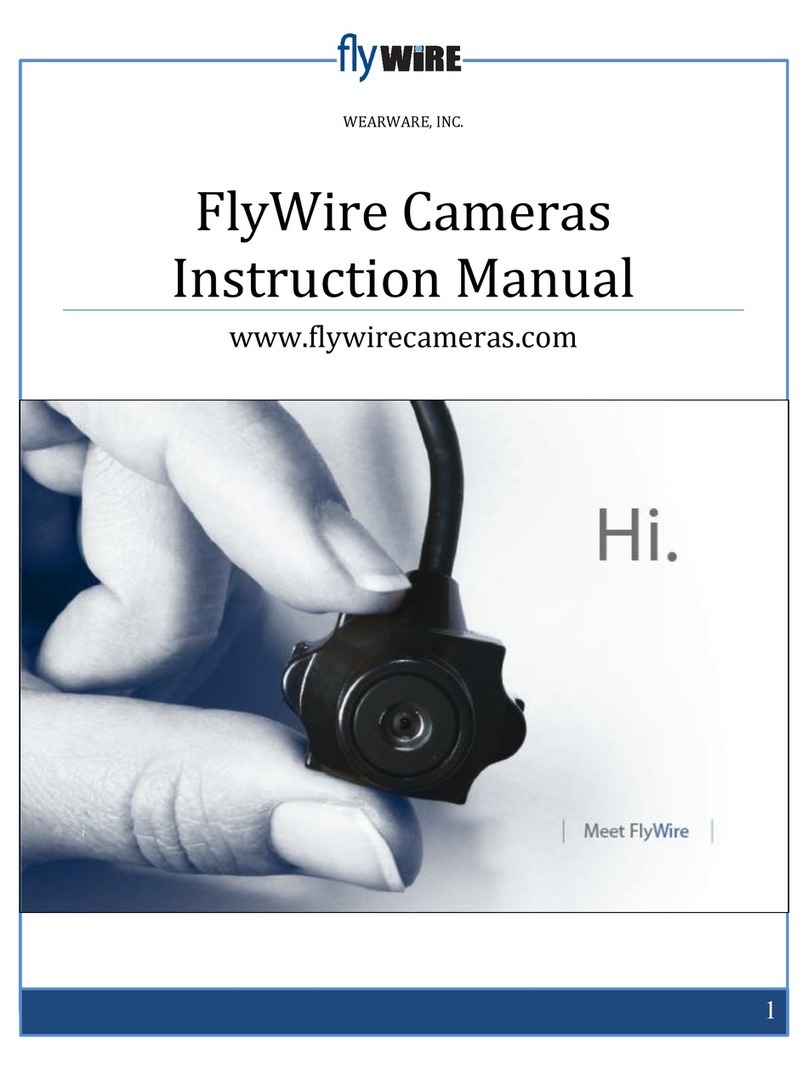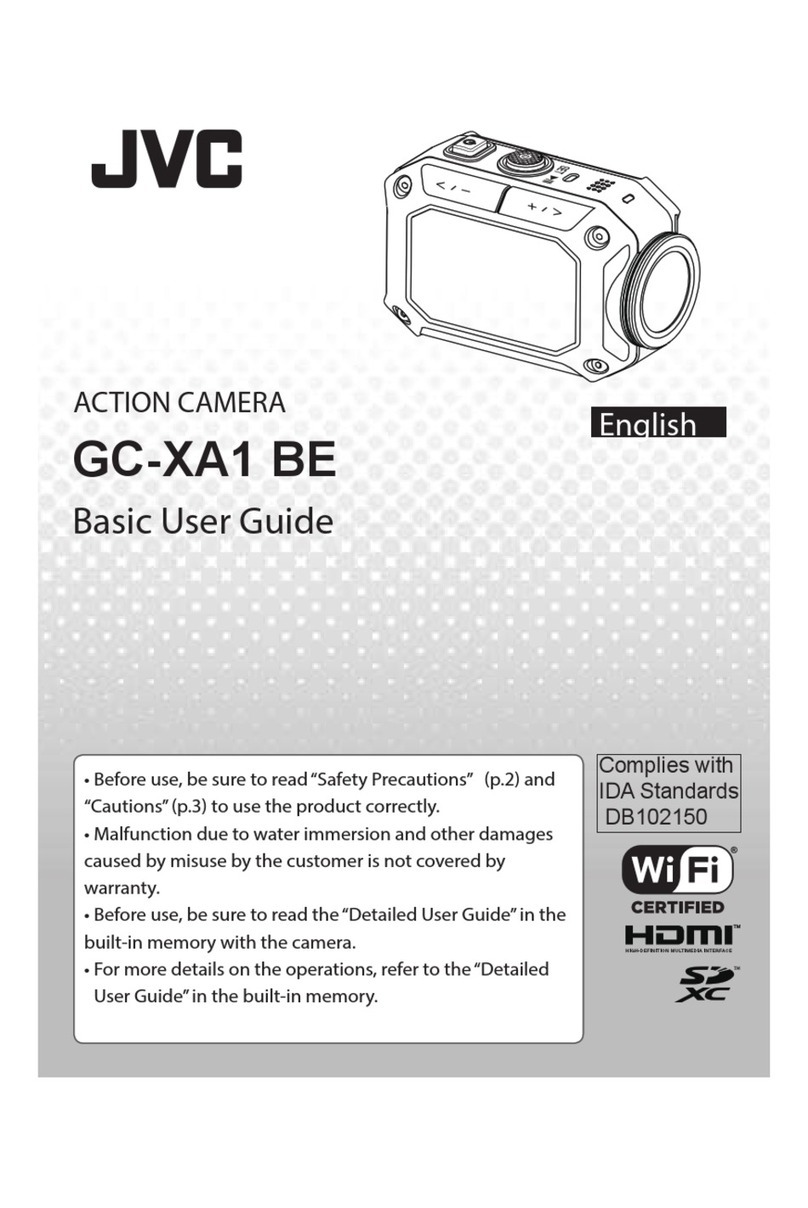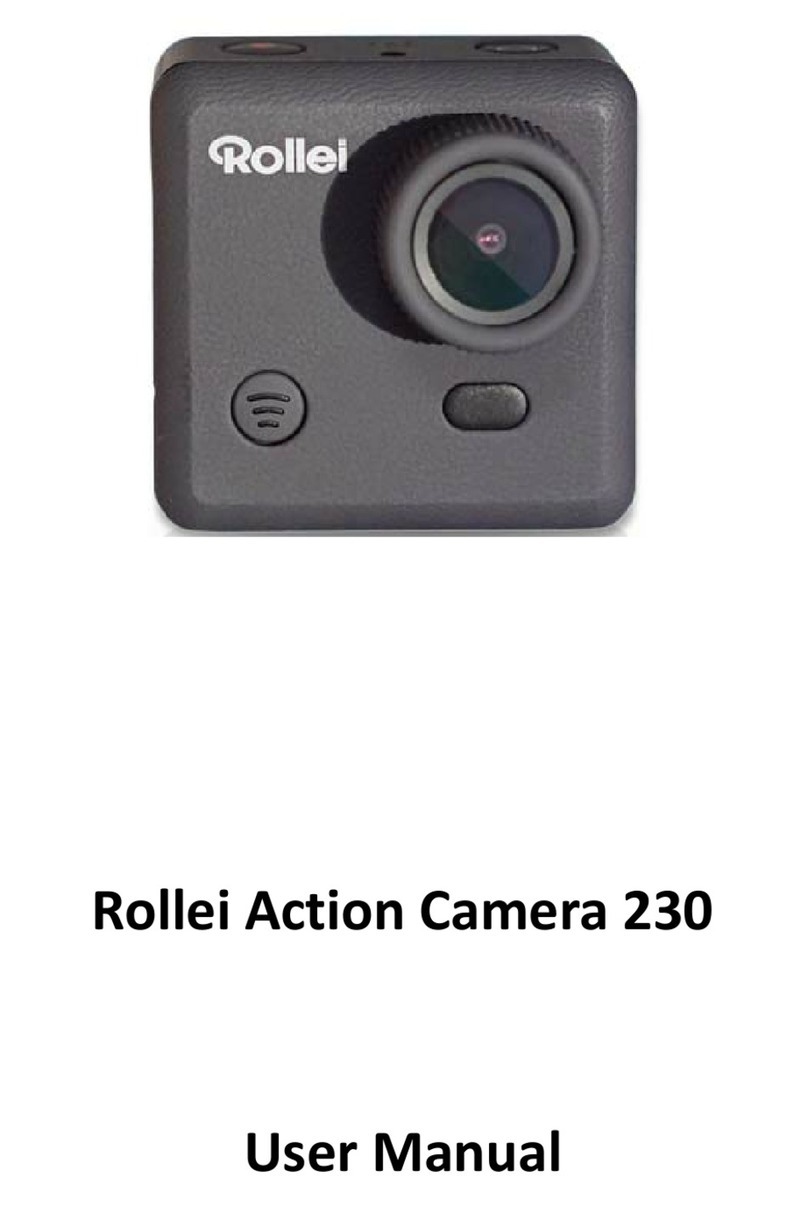Brica B-Pro 5 alpha edition User manual



• This is a hight tech product, please don’t drop or hit it.
• Do not expose this product to any magnezed items. Avoid area that has
strong radio or magnec waves, This waves can cause damage, failure and
or distoron on the pictures and sounds.
• Do not put this product in a high temperature environment or exposed to
direct sunlight in a long me.
• Please use high-quality Micro SD card, to endure the quality of your re-
cording and photo taking.
• Do not place the micro SD card in places with high magnec waves to avoid
losing or damaging the data inside the card.
• If the unit overheats, have smoke, or have burnt smell during charging
process, please plug out the charger to avoid re.
• During charging keep it away from children, to avoid electrocuon or chok-
ing because of thechild playing with the cable.
• Keep the product in dry and cool place.
• Avoid keeping the product in dusty place.
Warning

Preface
This product is a high-denion video recording device which designed to
fulll the market needs. This product has various industry-leading features
like digital video recording, photo recording, audio recording, video viewer,
and replacable baery. This makes the product to be agood choice as a video
recording device on you vehicle, a camera that record your sports acvity,
outdoor acvity, security cam, underwater cam, etc. Giving you the freedom
to record anyme, anywhere.
For B-PRO5 User Guide in english, please download at www.brica.co.id

Product Features
• Waterproof casing enables you to record your underwater acvity up to
40m depths.
• High denion screen to view your photo and video.
• Replacable baery to ease the use and extend the life of your camera.
• Can sll be used to while charging is in progress.
• Can record while using external baery.
• 12-megapixel HD wide-angle lens.
• HDMI HD output.
• Can be used as a Web camera.
• Support memory card up to 32GB maximum.
• Support many video resoluons.
• Movie les saved in .MOV format.
• Support dierent photo modes.
• Video encrypon supported.
• Small and compact size and with many color choices.

How to Use
INSERTING THE MEMORY CARD
1. Insert the memory card to it’s slot.
2. Ensure the orientaon is correct, if it stuck do not force it to avoid dam-
aging the memory card and the camera.
3. Press unl you hear the click noise.
Note: Choose a good quality class-10 memory card to ensure compability
INSERTING AND REMOVING THE BATTERY
1. Open the baery cover.
2. Insert the baery according to the +/- sign that are printed on the
baery.
3. Press unl the baery is fully inserted.
4. To remove the baery, open the cover and remove the baery.
Note: Please remove the baery if the camera will not be used in a long period of me.

CHARGING
1. Connect the USB cable with the included power adapter, and to the cam-
era, then plug the adapter to an electrical outlet.
2. The unit will turn on automacally, and the screen will show a baery
icon. The indicator (red) near the screen indicates the unit is charging.
3. Charging process is complete when the indicator light (red) is turned o.
Note: Turn o the unit by long-pressing the power buon to make the charging process faster.
TURNING THE UNIT ON/OFF
• Press the power buon once to turn on the unit.
• Long press the power buon (3-5 sec) to turn o the unit.
Note: Unit can be set to turn o automacally on the sengs menu.
CHANGING MODES
Press the power buon once when the camera is turned on to change modes.
Mode Video Mode Photo Mode Playback Mode Pengaturan

RECORDING PHOTO AND VIDEO
• To record a video, enter the video mode and then press the shuer buon
once to start recording, and press it again to stop recording.
• To record a photo, enter the photo mode and press the shuer buon to
take photo.
Note: For photo and video sengs can be see on SETTINGS part of the manual.
PLAYBACK
• On playback mode, the “up” and “down” buon, will funcons as naviga-
on buon to choose which photo or video that want to be seen.
• To play a video, press the shuer buon on the selected video, press it
again to pause the playback.
• During video playback, the navigaon buon funcons as fast forward
and rewind buon.
• To stop the video playback, press the power buon.
WATERPROOF CASE
Please test the casing to ensure that there is no leakage.
(Warranty claim waterproof case only valid for 10 days aer date of purchase)

WIFI
B-PRO5 Alpha Edion can be connected the your Android based or iOS based
smartphone, aer it was connceted the camera can be controlled remotely
using the smartphone, also, photo and video can be transfered to your con-
nected smartphone.
1. Find and download the “Brica B-PRO5 AE” app in google playstore or
appstore iOS.
2. Turn on the WiFi on B-PRO5 Alpha Edion, by going to the video mode
and long press the shuer buon (5-10sec).
3. The indicator light near the shuer buon will be blinking and the screen
will show “Waing for WiFi connecon...” message.
4. Turn on the WiFi on your smartphone, nd and connect to “B-PRO5 Al-
pha Edion” and when asked type “12345678” for the default password.
5. Aer the connecon are made, run the app that was downloaded on
step 1.
Note: WiFi password can bechanged on the sengs menu.

Sengs
ENTERING THE SETTINGS MENU
To enter the sengs menu, press the power buon to change modes unl it
enters the sengs menu. Use the “UP” and “Down” buon for navigaon, and
shuer buon to enter the sub-menu or conrm.
VIDEO RESOLUTION
B-PRO5 Alpha Edion has 3 sengs for video resoluon:
1. FullHD (1920x1080) @30fps
2. HD (1280x720) @60fps
3. HD (1280x720) @30fps
Note: fps (frame per second) shows the amount of image taken per 1 video second.
LOOP RECORDING
This funcon makes your camera records video in clips, which will replace the
oldest one when the memory card is full. Duraon of the clips is as follows:
OFF - 3 Mins - 5 Mins - 10 Mins

WDR (WIDE DYNAMIC RANGE)
This funcon is used to lessen the backlight eect during photo and video
recording process.
Note: Avoid backlight condion if can to ensure the opmal result.
MOTION DETECTION
This funcon will make B-PRO5 Alpha Edion automacally start video record-
ing when its sensor detects any kind of moon.
SOUND RECORDING
B-PRO5 Alpha Edion can be set to turn o its microphone, when this funcon
is deacvated, there will be no sound recorded when recording a video.
TIME STAMP (VIDEO &FOTO)
If this feature acve, the mestamp will be displayed and will be in the photo
or video recording. The me and date stamp will be shown on the top le side
of the screen.
The me and date stamp can be set to display only date/me/date&me.

The sengs for the me/date stamp for photo and video mode are splied.
Note: The rst one will be for video mode, while the next one is for the photo mode.
PHOTO MODE
This opon is for seng the mer on the photo mode.
There are 4 opons to choose: OFF - 5 sec - 10 sec - 20 sec
If this funcon acve, then during photo mode the mer will be displayed on
the screen.
Note1: If this funcon acve, the camera will take photo connuously with delay according to the mer
set, to stop taking photo, press the shuer buon again.
Note2: This funcon enables you to create a melapse video albeit manually by using the photo taken.
PHOTO RESOLUTION/PHOTO SIZE
B-PRO5 Alpha Edion memiliki pilihan sebagai berikut untuk ukuran foto:
12M (4000x3000) - 10M (3648x2736) - 8M (3264x2448) - 5M (2560x1920)
3M (2048x1536) - 2M(1900x1080) - 1.3M(1280x960) - VGA (640x480)

QUALITY
This funcon is for seng the photo quality, there’s 3 sengs:
Super Fine - Fine - Normal
Note: The higher the quality the bigger the photo le size.
SHARPNESS
This funcon is for seng the sharpness of the photo, there’s 3 sengs:
High - Normal - So
Note: Use High for sharper edges on the photo and so for smoother edges on the photo.
WHITE BALANCE
This funcon is for seng the colors based on the light source to get the the
most realisc color, the opons is as follows:
Auto - Daylight - Cloudy - Tungsten - Fluorescent
Note: For opmal result set the white balance to cloudy for underwater scene, while Auto for the rest.

EFFECTS
This funcon to change the color diplayed on the LCD screen and on video
mode. There’s 3 color eects available: Normal - B/W - Sepia
Note: Efects will not aect the photo taken on photo mode.
ISO
This funcon is for seng the sensivity of the sensor towards light on the
photo mode, ISO Level are as follows:
Auto - 50 - 100 - 200 - 400 - 800 - 1600
Note: The higher the ISO number the more sensive the sensor, but it will the photo result looks grainy
and full of noises. For opmal sengs, keep the ISO sengs to Auto.
EXPOSURE
This funcon is for seng the exposure level on the camera sensor, with
sengs as follows:
-2.0 -1.7 -1.3 -1.0 -0.7 -0.3 0.0 +0.3 +0.7 +1.0 +1.3 +1.7 +2.0
Note: The higher the exposure value the brighter the picture will be. for opmal result, increase the
exposure value to +1.0 on lowlight condion.

ANTI SHAKE
This funcon is for reducing the shaking eect when taking photo.
Note: The photo result will be darker when this funcon acve, this is caused by a higher shuer speed.
FEATURE EFFECTS
There is only one opon which is HDR (High Dynamic Range), if this feature is
turned on, then the photo result will have a higher contrast than normal.
FILE PROTECT
Use this opon to choose which les to be protected or to unlock protected
les. The protected le can’t be deleted, this is useful to avoid accidental
deleon of your photo or video les.
How to protect:
1. Choose the le on playback mode.
2. Change the mode to sengs and then choose File Protect.
3. There will be shown these opons: One - All - Open protecon.
4. Choose “one” to protect the le chosen during playback mode.
5. There will be shown a dialog to open the protecon aer the le has

been protected, choose “Yes” to open the protecon, and “No” to keep
the le protected.
6. Choose “All” to protect all les.
7. Choose “Open protecon” to unlock all les protecon.
Note: Protected les can sll be deleted if the memory card are formaed.
DELETING FILE
To delete photo or video les, choose “Delete...” which then will display these
2 opons: “One” and “All”
Choose “One” to delete the les one by one.
Choose “All” to delete all les.
Note: Protected les will not be deleted by using this opon, open the protecon rst to delete the les.
LANGUAGE
The default language displayed on B-PRO5 Alpha Edion menu is Bahasa
Indonesia, If you need to change the displayed language, choose“Tampilan
Bahasa” on sengs menu, and then choose which language you want to use.

FREQUENCY
This opon is to set the refresh rate on the LCD screen the opons are either,
50Hz / 60Hz.
SOUND VOLUME
1. Go to “Sounds...” to change the sound and volume sengs.
2. Use the “UP” buon to change the sengs, and “Down” buon to move
to then next opons on the submenu.
3. Press the Shuer buon to conrm the changes.
DATE AND TIME
The date and me on the camera will automacally sync aer the camera is
connected to your smartphone.
To manually set the date and me:
1. Choose “Date & Time” on sengs menu.
2. Use the “Up” & “Down” buon to change the numbers and shuer
buon to move to the next eld.
3. Press the shuer buon aer changing the date and me to conrm and
return back to sengs menu.

AUTO OFF SCREEN
This funcon is to make the camera automacally turn o the screen aer a
period of me.
There are 4 opons : OFF - 1 Minute - 3 Minutes - 5 Minutes.
Note: This funcon will not acvate if the mer on the photo mode is acve and the camera is in the
process of taking photo using the mer.
POWER SAVING
This funcon will automacally turn o the camera aer being inacve for a
period of me.
There are 4 opons : OFF - 1 Minute - 3 Minutes - 5 Minutes.
Note: This funcon will not acvate if the camera is recording a video or when the mer on the photo
mode is acve and the camera is in the process of taking photo using the mer.
SCREEN ROTATION
If ON, this funcon will make the display on the LCD screen upside down, this
funcon will only change the display and will not aect the recording of both
photo nor video.

CAR MODE
If acve, the camera will automacally start recording when it is turned on.
Note: Only acve if the camera is connected to car charger, for opmal use turn on the power saving,
loop recording, and G-Sensor.
G-SENSOR / ACCELEROMETER
This funcon will make the camera automacally protect the video clip when
the sensor detects any bumps or shaking.
The Sensivity can be set to: High - Normal - Low - OFF.
Note: This funcon only works if car mode is acve and the camera is in the process of recording a video.
FORMAT
Choose “Format...” to format the memory card. Warning, all the les in the
memory card will be deleted without excepon even if the les are protected.

CHANGING WIFI PASSWORD
1. To change choose “Password WiFi”.
2. Use the “Up” & “Down” buon to change the numbers and shuer
buon to move to the next eld.
3. Press the shuer buon aer changing all the eight characters to save
the changes and back to sengs menu.
4. To cancel, press the power buon before all 8 characters are changed.
Note1: Take note of your new WiFi password aer it was changed.
Note2: Ensure to re-enter the password when connecng the camera to your smartphone aer the
password change.
BACK TO FACTORY SETTING
To return all sengs back to it’s default factory seng, choose “Reset All” on
sengs menu, and choose “yes” on the conrmaon dialog.
Note: This opon will only reset all the sengs to factory default and will not delete any les on the
memory card.
Table of contents
Other Brica Action Camera manuals