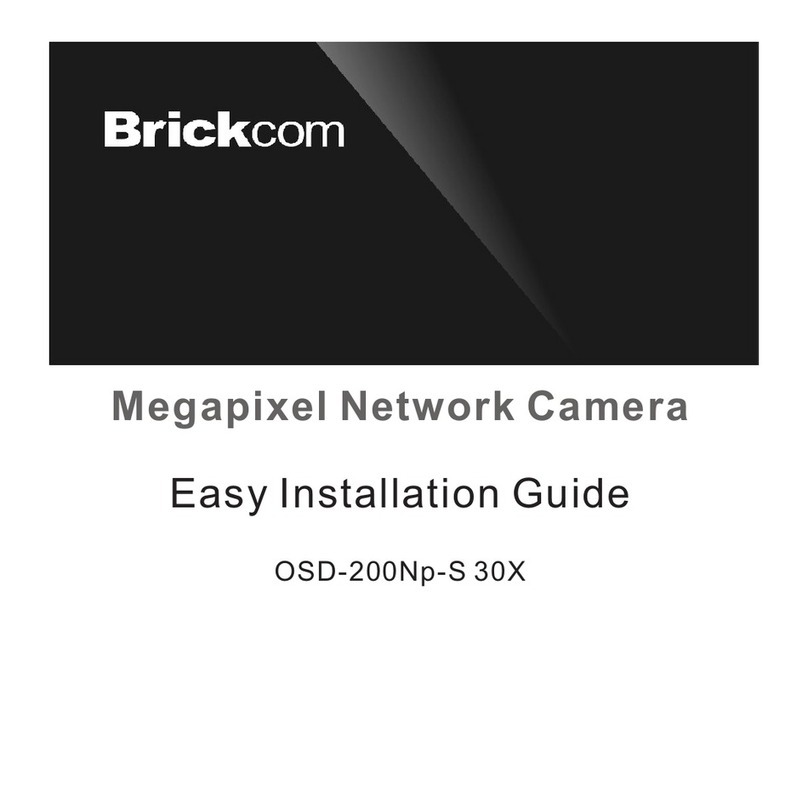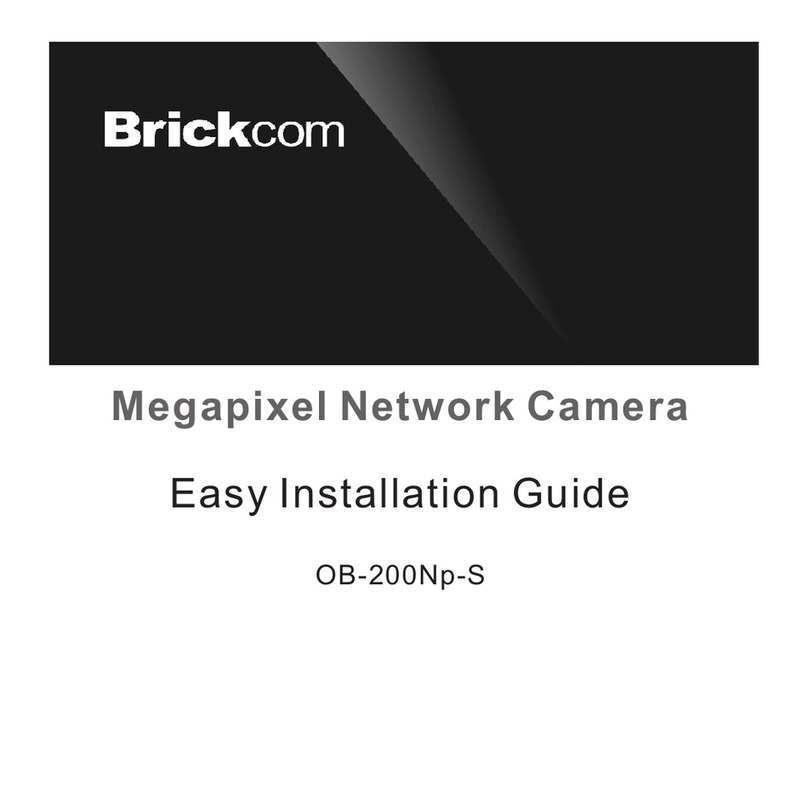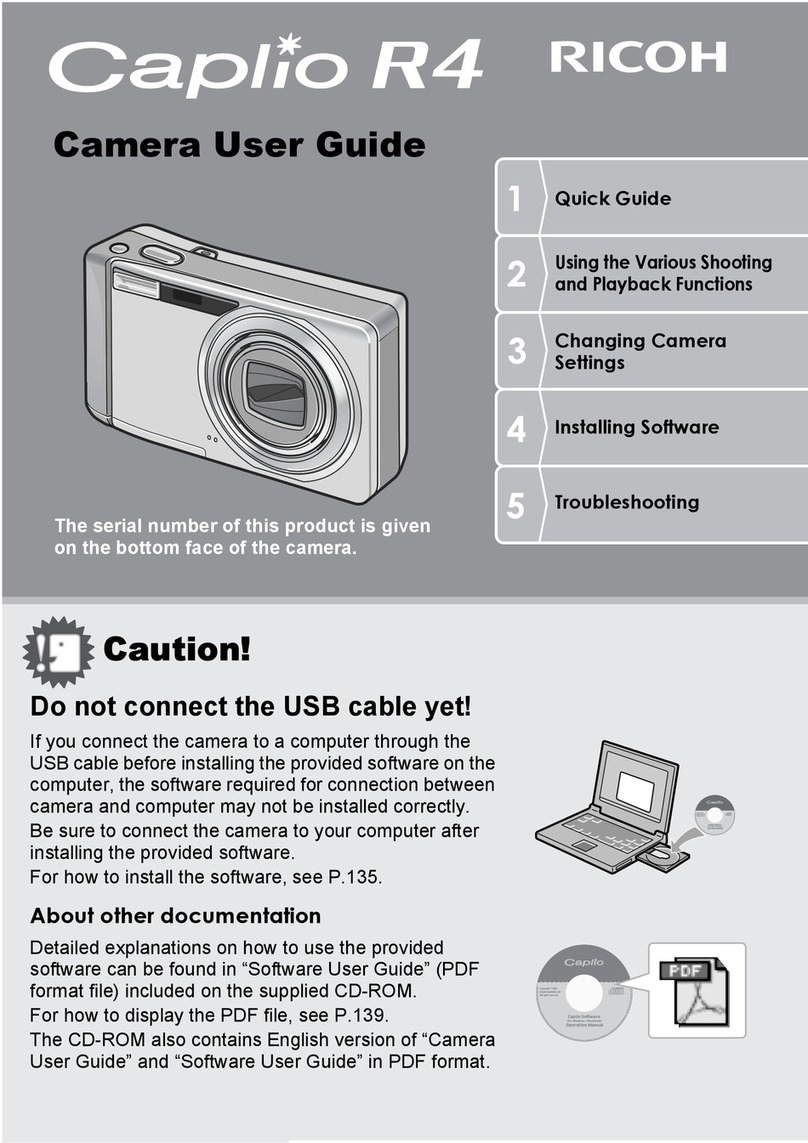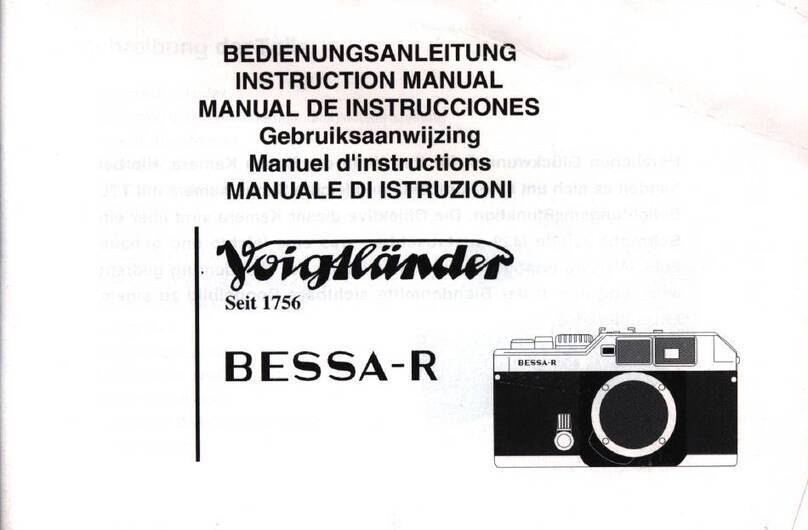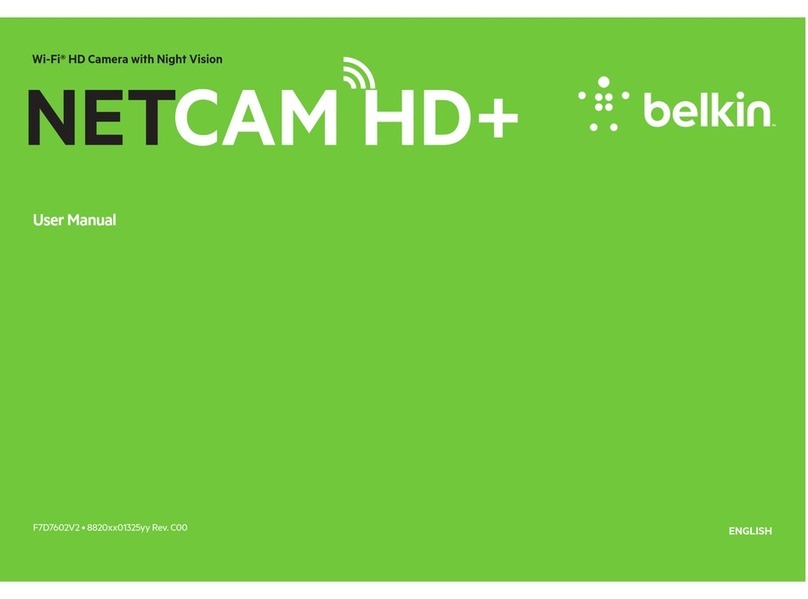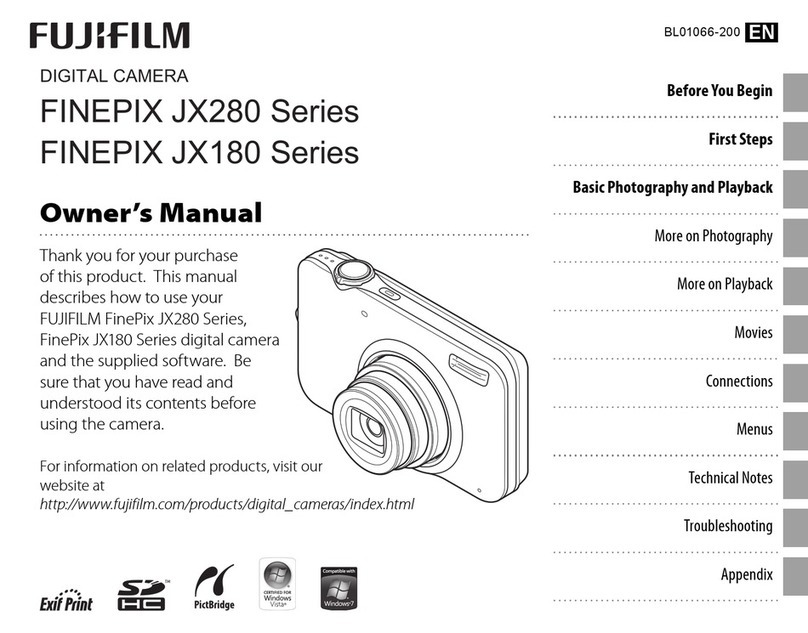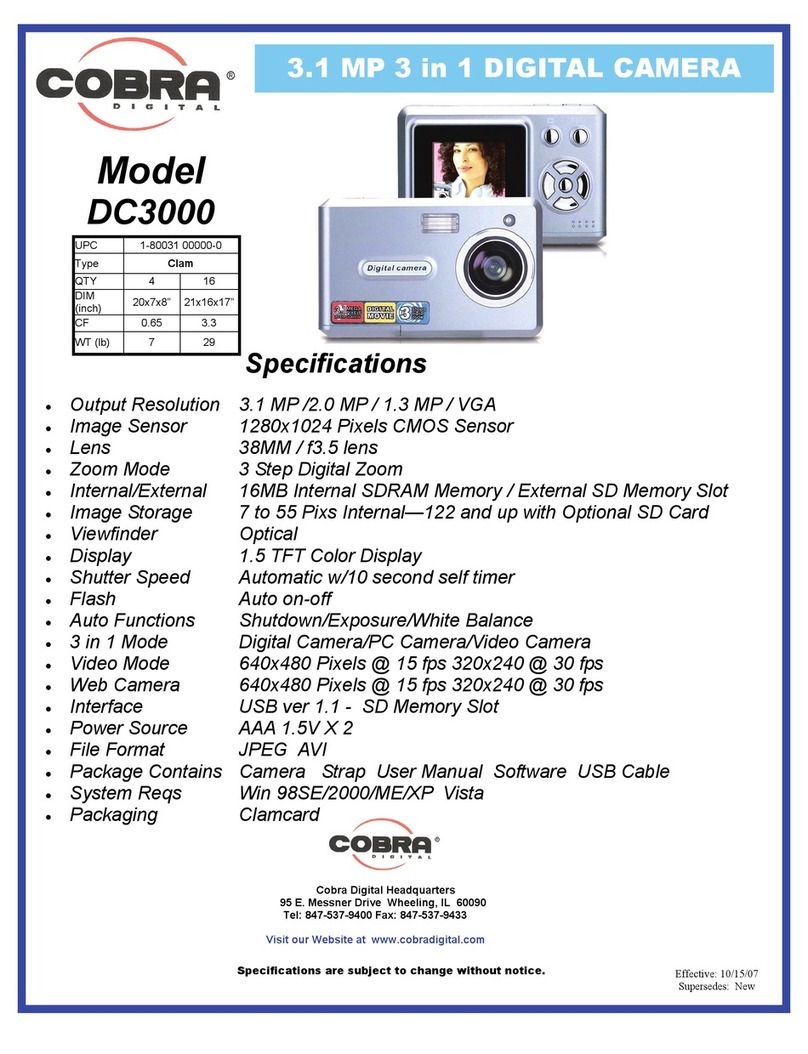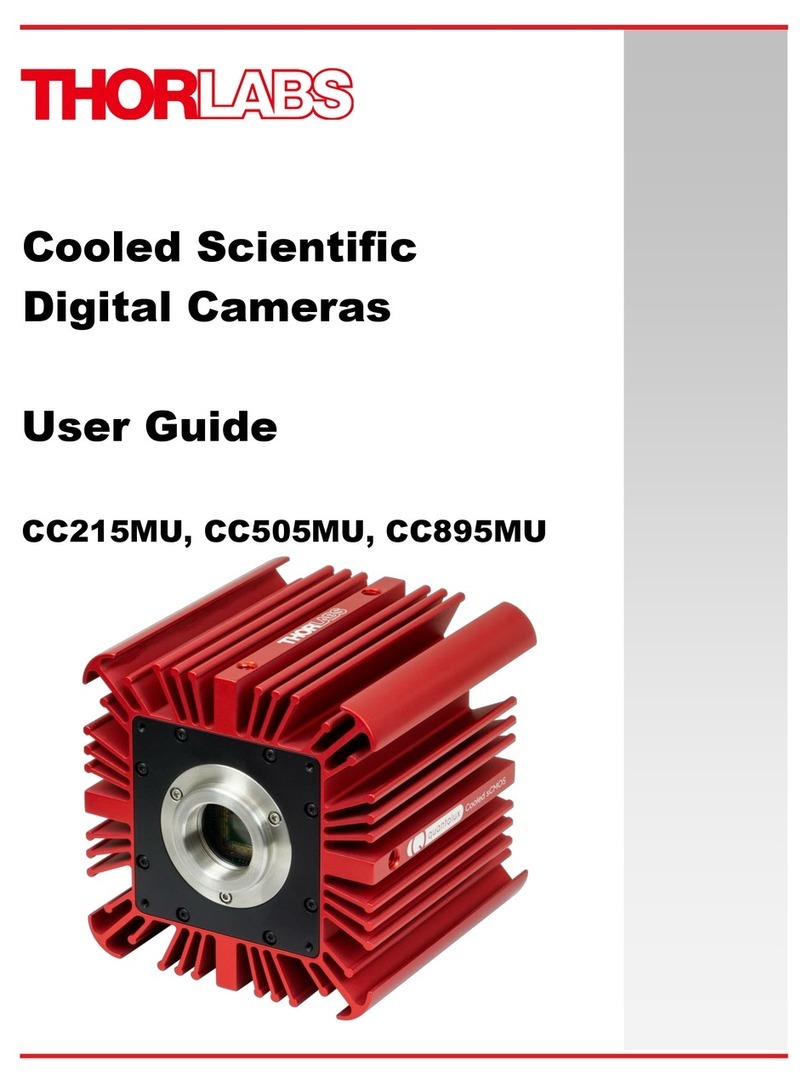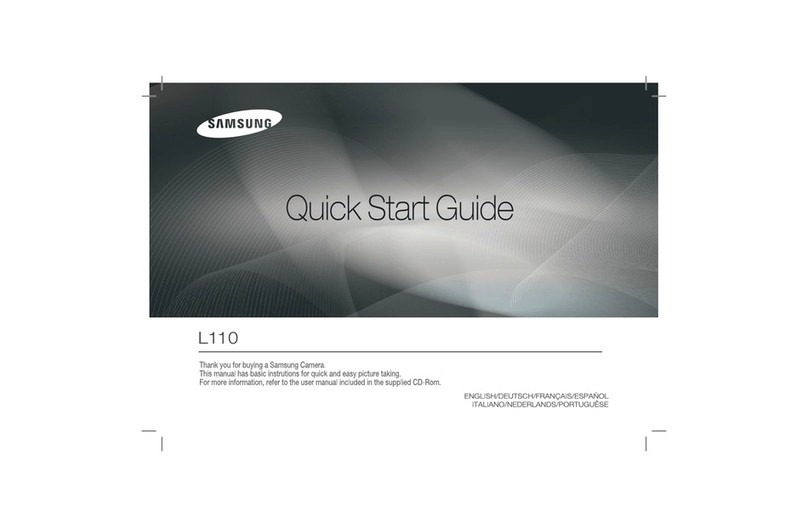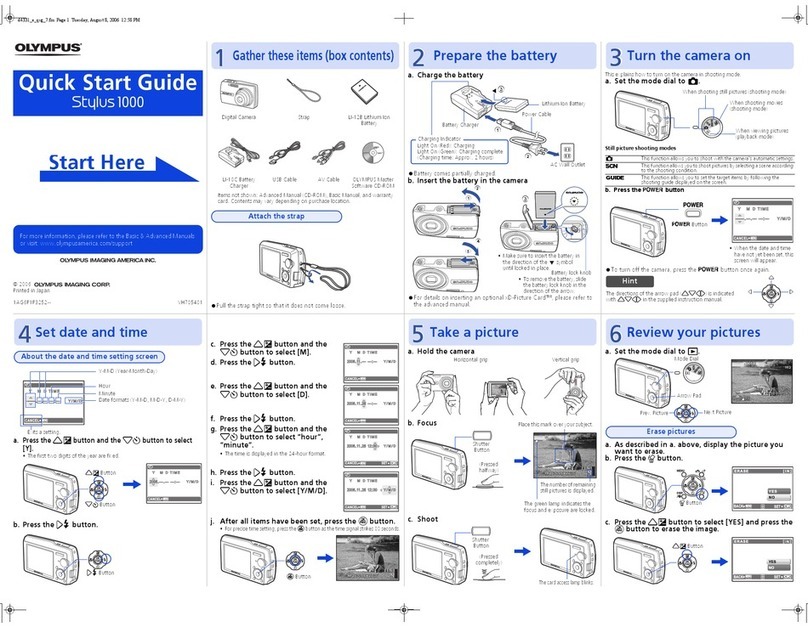Brickcom MD-200Np-S Datasheet

Easy Installation Guide
Megapixel Network Camera
MD-200Np-S

1
During installing and using the device, please follow local electrical safety regulations strictly.
Please use power supply in the safe voltage range of our product. Make sure if the power supply is correct
before running the device.
Please install an easy-to-use breaker during installation and wiring in case it is necessary to make an
emergency break.
Please prevent the power cord from being trampled or pressed especially the plug, socket and the connecting
part led out from the device.
Please connect cables of power, alarm, audio and RS-485 with the power off. Hot-line wiring is not allowed.
Do not focus the camera lens on strong light such as the sun or incandescent lamp; otherwise the strong light
will cause overexposure or light leak (not camera malfunction), which may shorten camera lifetime.
Please transport, use and store the device within defined humidity and temperature ranges.
Do not expose it in damp, dusty, extremely hot or cold places or places with intense electromagnetic radiation
or with unstable lighting.
Keep the camera away from water or any liquid to avoid damage to internal components.
To avoid heat accumulation, please do not block the ventilation around the device.
While shipping the camera, pack it in the factory packing or use materials with equivalent quality.
When shipping, storing and installing the device, try to prevent it from damages caused by pressure, violent
vibration and soaking.
This product is not water-proof and cannot be used outdoor alone.
1. Power Supply
2.Working Environment
I. Preface
II. Safety Instruction
Thank you for purchasing our product. If there is any question, please do not hesitate to contact us.
These instructions are intended to ensure that the user can use the product correctly to avoid danger or
property loss. Please read this Guide carefully before using the product, and keep it properly for future
reference. If the product cannot work normally or is damaged because the user does not follow the safety
instructions, we shall not assume any responsibility. Thanks for your cooperation.
Working Environment
DC12V±25% / POE (802.3af), 1A
-40℃~+70℃
10%~95% (non-condensing)
86kPa~106kPa
-60m~3000m
Voltage
Temp.
Humidity
Altitude
Pressure

2
3. Daily Maintenance
4. Special Statement
Do not touch the heat component of the device directly to avoid empyrosis.
When the lens is contaminated by dust or grease, use cotton cloth or lens clean cloth to wipe it off. When it is
hard to clean, dip some lens cleanser and wipe gently and rotate outward from the middle until it is clean.
Never apply any organic solvent with ethanol or benzene to clean the lens and housing.
Do not disassemble or repair the device in any way by yourself. We shall not assume any responsibility for
problems caused by unauthorized repair or maintenance.
If the product does not work properly, please contact your dealer or the nearest service center.
The product appearance is subject to the actual device and picture in this Guide is for reference only..
Every effort has been made to ensure the accuracy and validity of this Guide. Any update of this Guide caused
by version upgrade is subject to change without notice.
This Guide is made for multiple models but it will not illustrate one by one. Please refer to it according to the
actual products you are using.
This device can be used after being activated through IPCSearch. During activation please fill a valid email
address for finding back the password.
To ensure the safety of device on internet, it is strongly recommended that you set a strong password which is
composed of at least 2 kinds of the following, digits, case-sensitive letters or specific symbols, and whose
length ranges from 8 to 16 bits. Please modify the password periodically and once every 3 months is
recommended. If the device is used in highly risky environment, suggest modifying the password monthly or
weekly. Please keep your user name and password safe.
Accessing this device to the internet is at user's own risk, including but not limited to the possible network
attack, hacker attack, virus infection and etc. This company will not assume any responsibility for problems of
product abnormality and information disclosure caused thereof. We shall provide technical support relating to
the products in time.

Unit: mm
R2.25 x 2
R1.33 x 3
99.49
56.4
37.42
48.8
99.49
III. Appearance and Interface
Dimensions:
3

12
7
5
6
9
8
4
3
4
Components:
No.
Component Name
1
Semi-Dome Housing
2
Semi-Dome Movement
3
Lens
4
IR Light
5
Lens Adjustment Screw
6
Semi-Dome Base
7
TF Card Slot
8
MIC: microphone
9
Side Wiring Hole

Tail Circuit:
1
2
3
4
5
Interface
User
Cable
Group
Table 1 Wiring Interface
Table 2 User Cable Group Interface
1
Yellow
2
Green
3
Pink
4White
5
Black/White
6
Light Green
7
Gray
8
Red/White
9
Blue
10
Purple
RS-485-A
RS-485-B RS-485 serial port to control peripheral devices such as
third-party device
Audio input port for inputting audio signal or intercom
connect to: pick-up
Audio output port for outputting audio signal
connect to: loudspeaker box
Audio grounding
Alarm input grounding
Alarm output port for outputting alarm signal
connect to: alarm light
AUDIO IN
AUDIO OUT
AUDIO GND
ALARM IN GND
ALARM OUT-1
ALARM OUT-2
ALARM IN-1
No.Color Name Function
Interface
1
2
3
4
User cable group Including alarm in / out, audio in / out, RS-485 serial port and etc.
Local video output composite video signal, BNC port
Connect to power supply of DC12V
Connect to network access devices like a switch
Video output
Power supply
Network
Interface Name Function
ALARM IN-2
Alarm input port for inputting alarm signal,
connect to: smoke detector and voice-activated switch
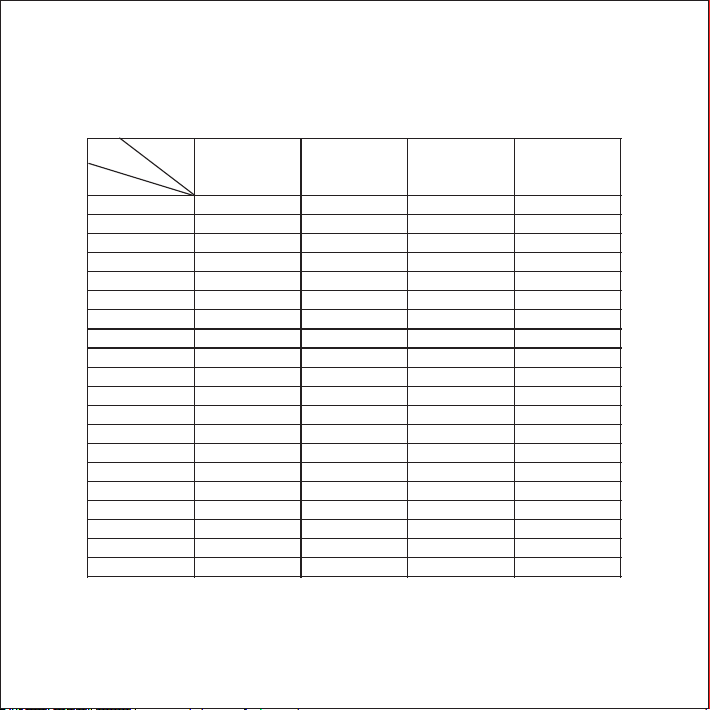
6
IV. DC12V Wire Diameter VS. Transmission Distance
The recommended max transmission distance when the wire diameter is certain and the DC12V voltage loss
rate is less than 10% (For DC12V powered devices, the maximum allowed voltage loss rate is 10%. All the
wires in the following table are cooper wires, whose electrical resistivity is ρ = 0.0175Ω*mm2/m)
Diameter
(mm)
0.8(20AWG)
1.0(18AWG )
1.25(16AWG)
2.0(12AWG )
5
38(125)
61(199)
96(315)
244(801)
10
19(63)
30(99)
48(157)
122(400)
15
13(42)
20(66)
32(105)
81(267)
20
10(31)
15(50)
24(79)
61(200)
25
8(25)
12(40)
19(63)
49(160)
30
6(21)
10(33)
16(52)
41(133)
35
5(18)
9(28)
14(45)
35(114)
40
5(16)
8(25)
12(39)
31(100)
45
4(14)
7(22)
11(35)
27(89)
50
4(13)
6(20)
10(31)
24(80)
55
3(11)
6(18)
9(29)
22(73)
60
3(10)
5(17)
8(26)
20(67)
65
Note 1
5(15)
7(24)
19(62)
70
Note 1
4(14)
7(22)
17(57)
75
Note 1
4(13)
6(21)
16(53)
80
Note 1
4(12)
6(20)
15(50)
85
Note 1
4(12)
6(19)
14(47)
90
Note 1
3(11)
5(17)
14(44)
95
Note 1
3(10)
5(17)
13(42)
100
Note 1
3(10)
5(16)
12(40)
Distance
(m)
Power (W)
[Note]:
1. When the transmission power is over 60W, you must use wires with diameter of 1.0 (18AWG) or above;
2. The requirements of diameter apply to single, solid and round cooper wire. The AWG value of multi-stranded
wires is dependent on the total CSA (Cross Sectional Area) of all wires.
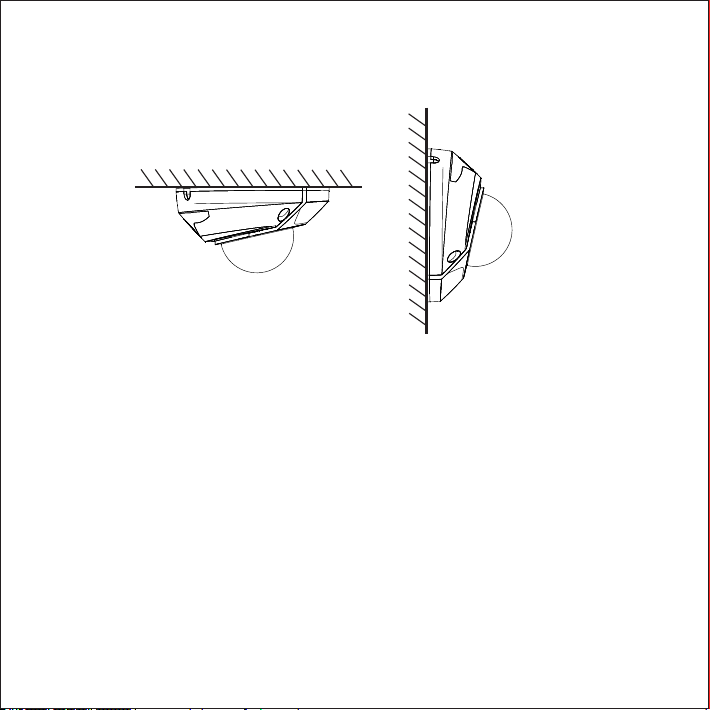
The camera supports ceiling mount and wall mount.
Ceiling Mount:
The installation steps of ceiling mount and wall mount are the same. This part will take ceiling mount as an
example to introduce the installation steps. During the installation, please keep the transparent dome clean
both inside and outside.
You can perform ceiling or wall mount when the wall or ceiling are thick and solid enough for fixing self-tapping
screws and meanwhile strong enough for bearing the device.
1. Take down the semi-dome housing. Use a screw driver to screw off the 3 hexagonal anti-drop screws and
take down the semi-dome housing.
[Note]:
Do not peel off the protective film inside and outside the housing until finishing installation.
Do not put the semi-dome housing on the desk or ground when taking it down to avoid scratching.
Do not scratch the internal of the housing with screw driver during operation; or the image will be affected.
Ceiling Mount Wall Mount
V. Installation
7

2. Install TF card (optional). Insert a TF card into the slot as shown in the following picture. The max supported
memory of TF card is 256G. After insertion, hot-swapping of the TF card is not recommended.
3. Paste the installation sticker. Pick out the installation sticker from the attachment and stick it to the ceiling or
wall according to the surveillance area. Size of the sticker is shown in the following picture.
Insert TF Card
8
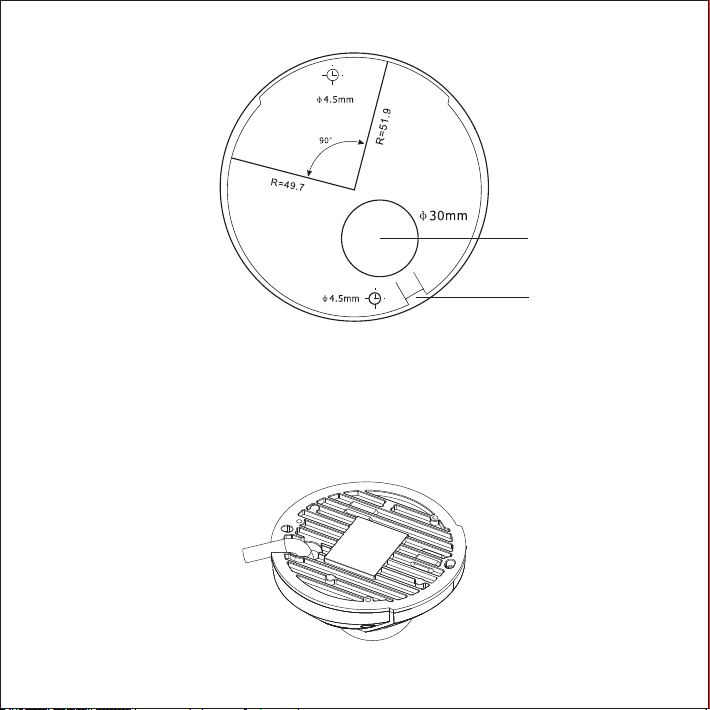
4. Drill holes. Drill two bottom holes with plastic expansion screw bolts at the two "cross" hole marks on the
sticker and insert the two expansion screw bolts thoroughly into the holes.
[Note]
If threading wires from the top of the mounting surface, a wire outlet hole is also needed at the part of "Top
Wiring Hole" on the sticker;
If threading wires from the profile side of the device, lead the cables out through the U-shaped groove at the
side of the semi-dome base.
Side Wiring Hole
Top Wiring Hole
Side Wiring Hole
9

5. Fix the device base onto the wall. Adjust the base of the device, thread the wires through the wiring hole,
align the two screw holes on the device base to the two plastic expansion screw bolts on the mounting surface,
tighten the two tapping screws into the expansion screw bolts and fix the semi-dome camera onto the mounting
surface.
Top Wiring Hole
10

6. Adjust the surveillance direction of the lens. Loosen the lens angle-adjusting screw, rotate the dome
manually and the lens will rotate in pan and tilt directions by 90˚. It's advised not to rotate too hard during
adjustment to avoid damage to the parts. After finishing adjustment, tighten the lens angle-adjusting screw.
Corridor mode: remain the lens position in pan and tilt and rotate the lens according to the scale on the lens
rotation movement, rotating the scale 0˚ to the original 90˚; login to the client and click Settings > Camera >
Image > Rotate and BNC, and enable corridor mode.
[Note] When adjusting in pan direction, you need to rotate the lens fixture as well to avoid blocking the field
of view.
7. Connect cables and power on the device.
[Note] You can login to the client to view the image and adjust the angle of the device and lens till reaching
the requirements.
8. Install semi-dome housing. Pick up the housing, peel off the protective film inside the transparent dome,
align the screw holes on the housing to that on the base and cover the housing. Tighten the three cross
recessed pan tamper screws with a screw driver and fix the housing onto the base. Finally, peel off the
protective film outside the transparent housing.
90°
45°
45°
Lens
Adjusting
Screw
180°
180°
11

12
VI. Login
1. Minimum configurations and system requirements:
2. Device Activation
When using the device for the first time, run IPCSearch: it will search devices in LAN automatically and display
the list of device IP address, gateway and etc. If the network provides DHCP service, DHCP server will assign
IP for the camera automatically.
Batch: Select the device and click “Batch processing”. In the popup interface, set admin user's password and
the email address to find back the password. Click “Activate” and the camera will reboot.
Individual: Select the device from IPCSearch and right click to select “Active”. Fill admin user name and
password and the e-mail address to find back the password. Click “Activate” and the camera will reboot.
Web client: the device can also be activated through the web client. Set PC and the device in the same network
segment and login to the web. User can set admin password and password reset email on the interface and
click "Activate".
ŸProcessor: 3.3 GHz CORE®i3 series or other equivalent processors
ŸRAM Memory: 4GB or above
ŸOperating System: Windows XP or newer version
ŸBrowser: IE7.0 and newer version (excluding Microsoft Edge), Firefox (51 and lower) , Google Chrome
(41 and lower)
ŸDirectX:9.0c
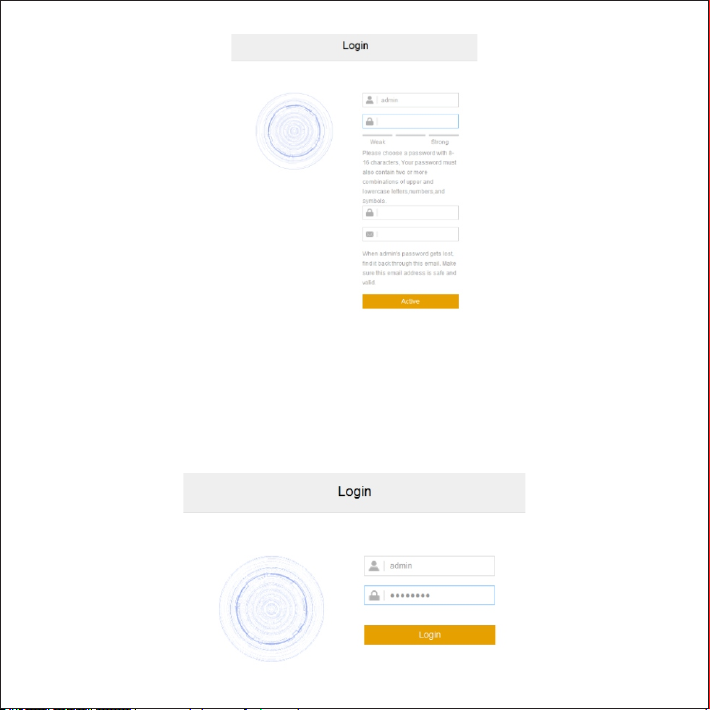
3. Modify device IP address
4. Login to the device
1“ ”) Double click the device in IPCSearch or click Login . Enter username and password to login the web client.
Click “Modify Params” and set the network parameters. When configuring a static IP for the camera, please
check “Custom device address (Close DHCP)” and fill the Ethernet parameters. During modification, the
username (admin) and the password set during activation should be entered. After configuration, the camera
will reboot automatically.
13
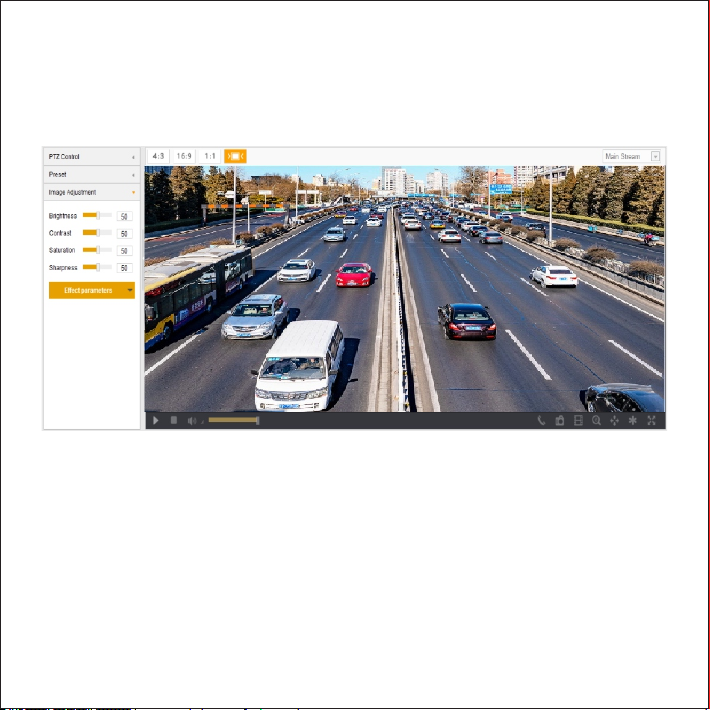
Adjust lens direction and edit parameters on the web client until the image reaches requirements.
2 successfully) After login , download and install the plug-in.
3) Re-login to the web client and view live video directly.
[Note]: Interfaces of different models may differ. Please subject it to the actual products. Please refer to the
Help file for detailed explanation.
14

V1 20 190716
Table of contents
Other Brickcom Digital Camera manuals