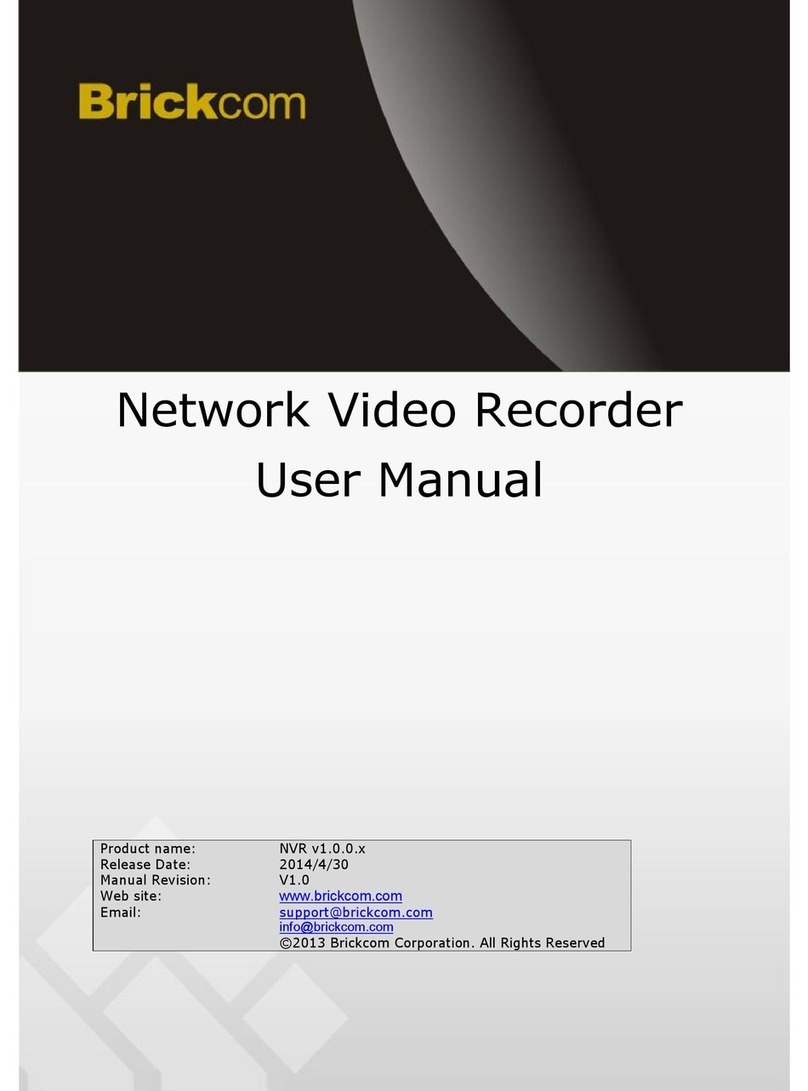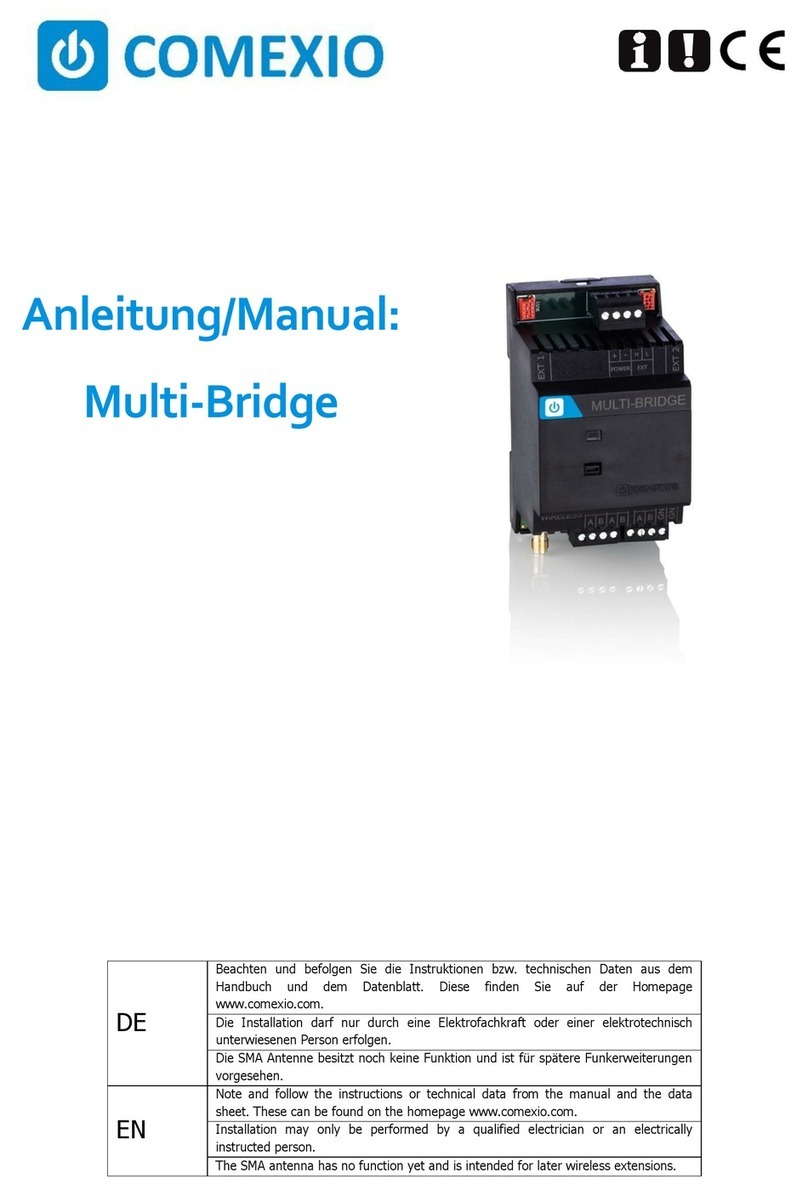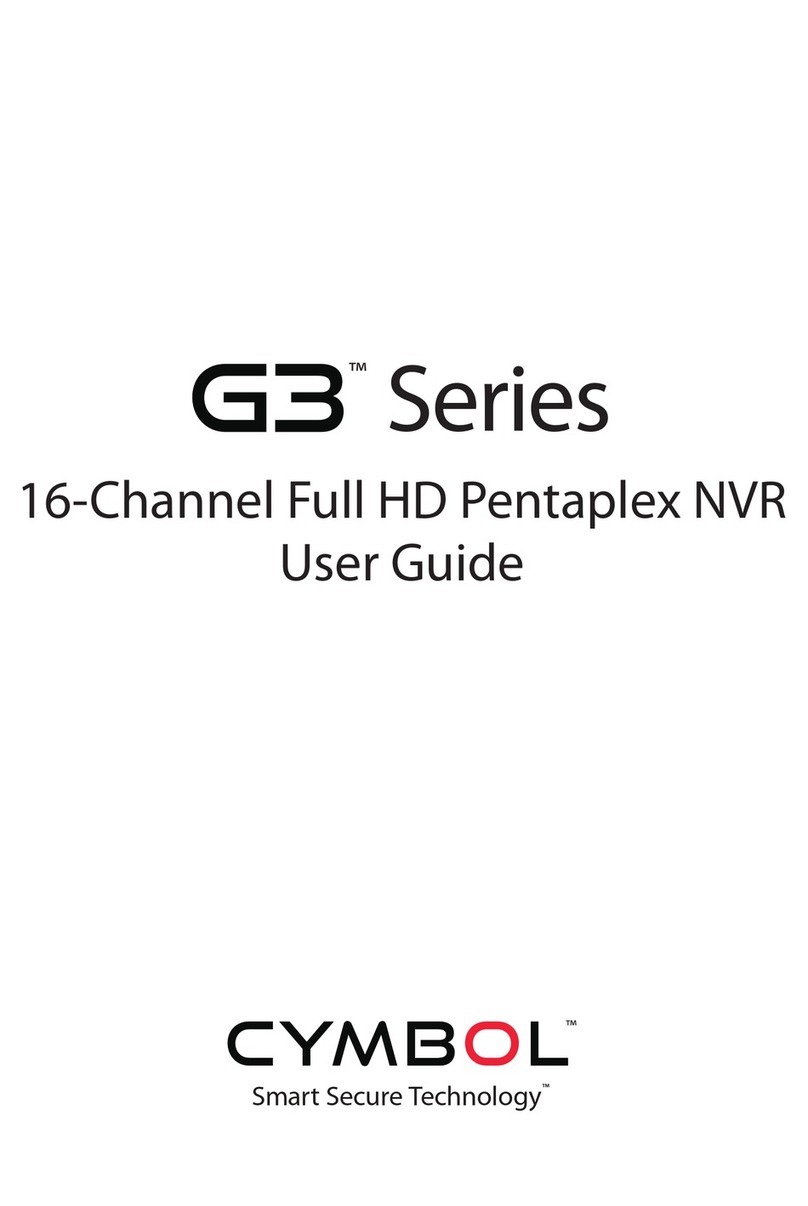Brickcom NR-1000 Series User manual



















This manual suits for next models
13
Table of contents
Other Brickcom Network Hardware manuals
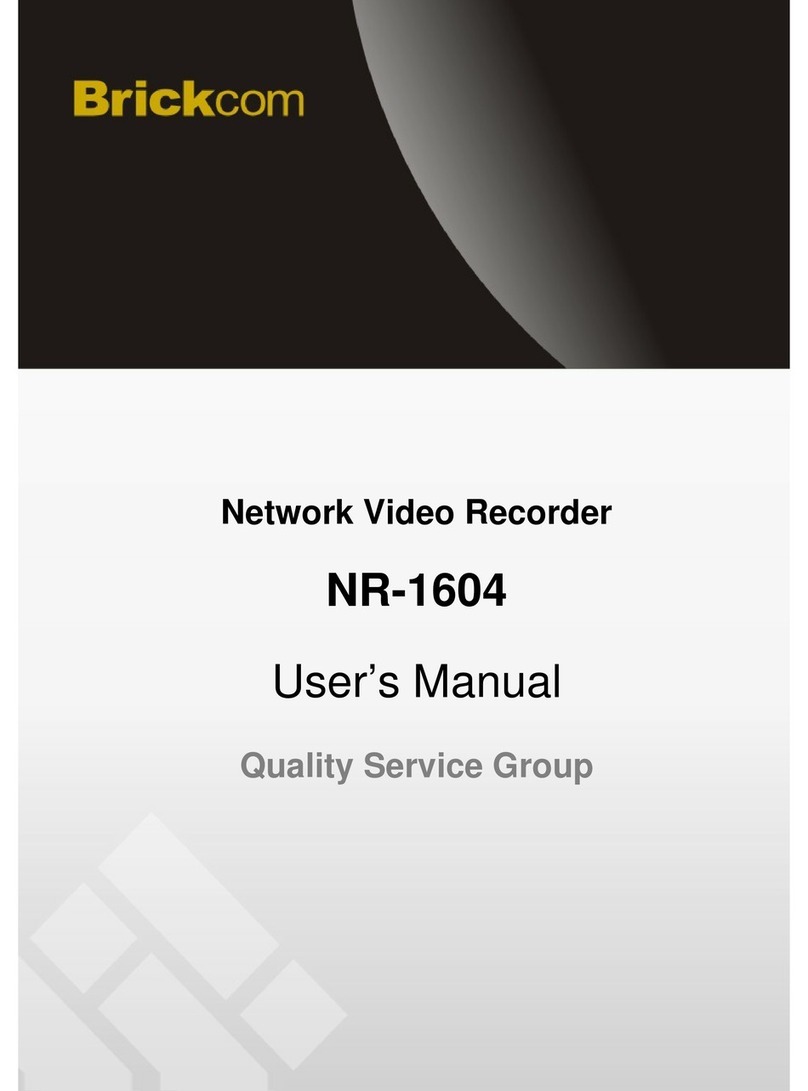
Brickcom
Brickcom NR-1604 \ User manual
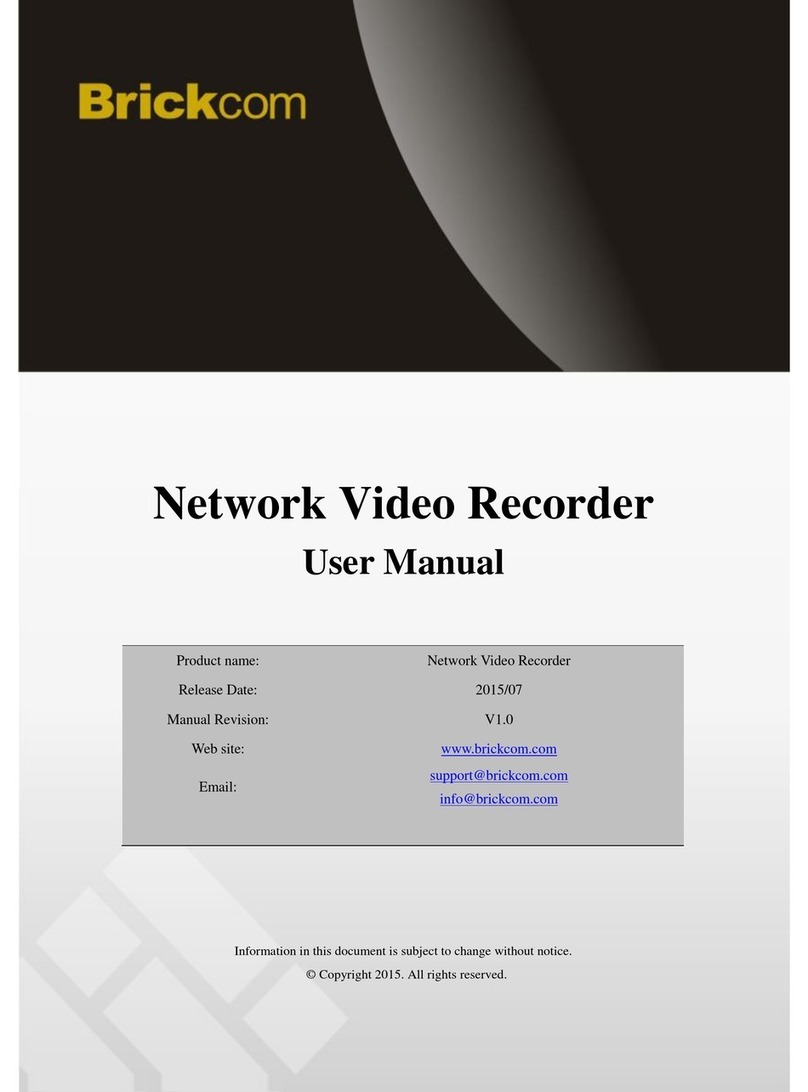
Brickcom
Brickcom NR-2008 User manual
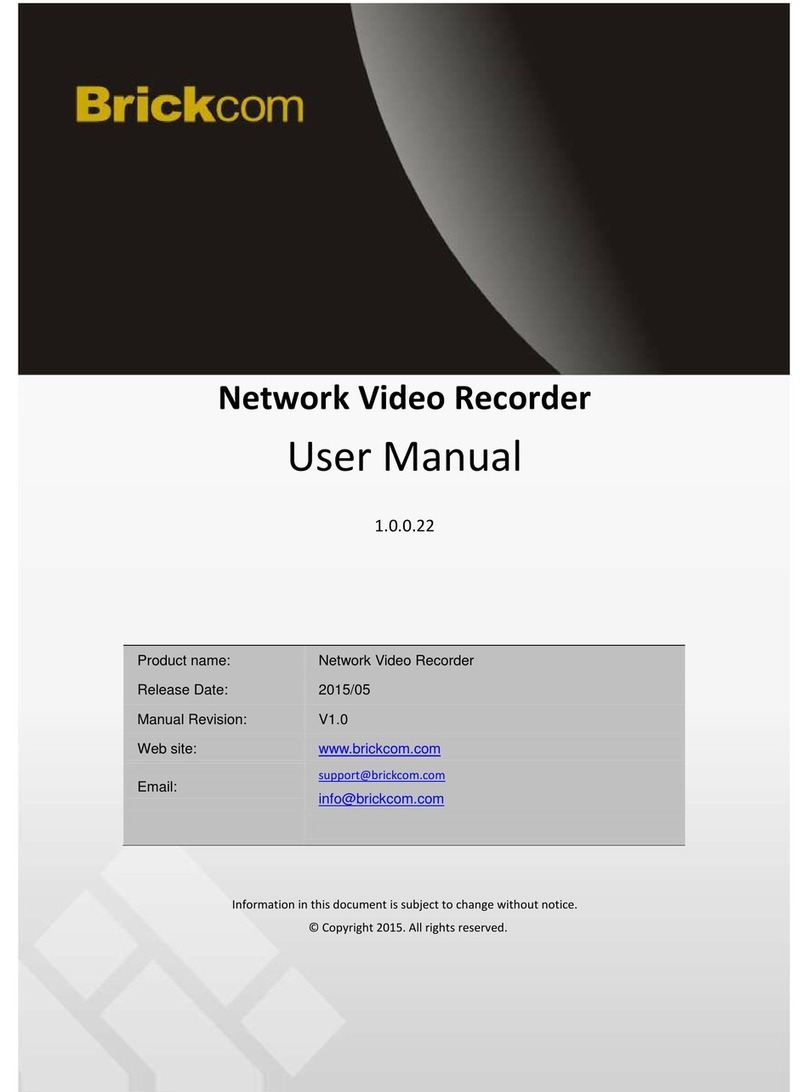
Brickcom
Brickcom NR-1100 series User manual

Brickcom
Brickcom EoC-1000M User manual
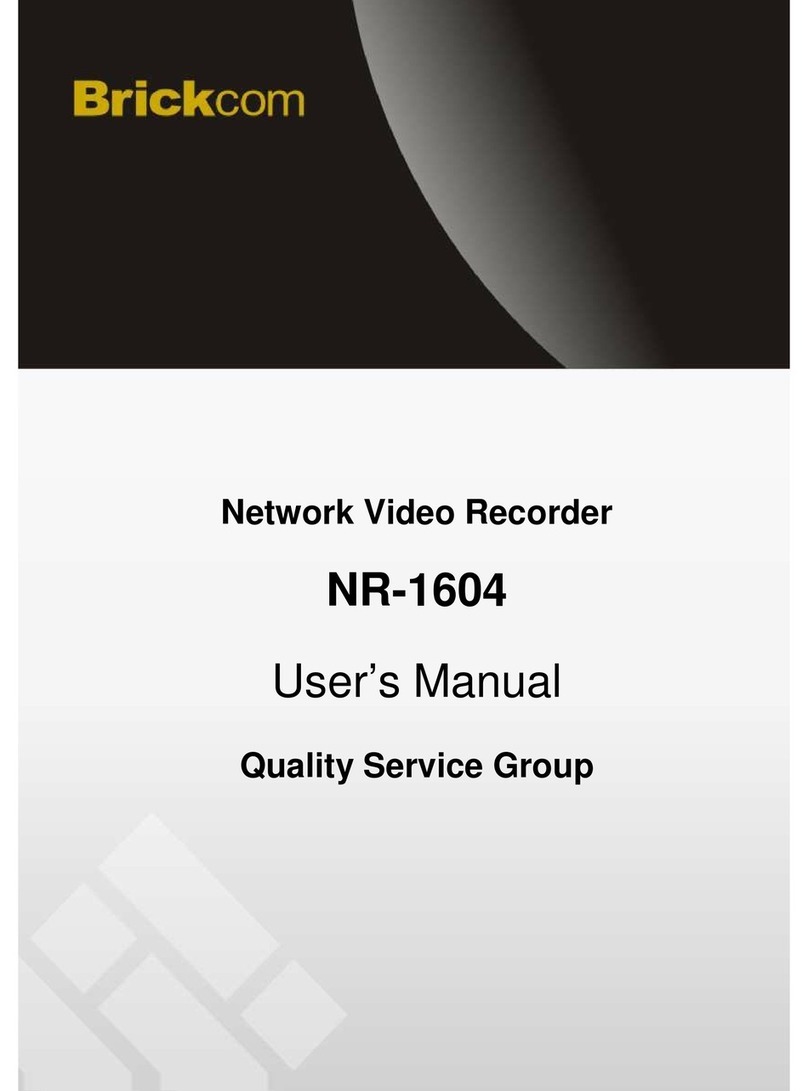
Brickcom
Brickcom NR-1604 \ User manual
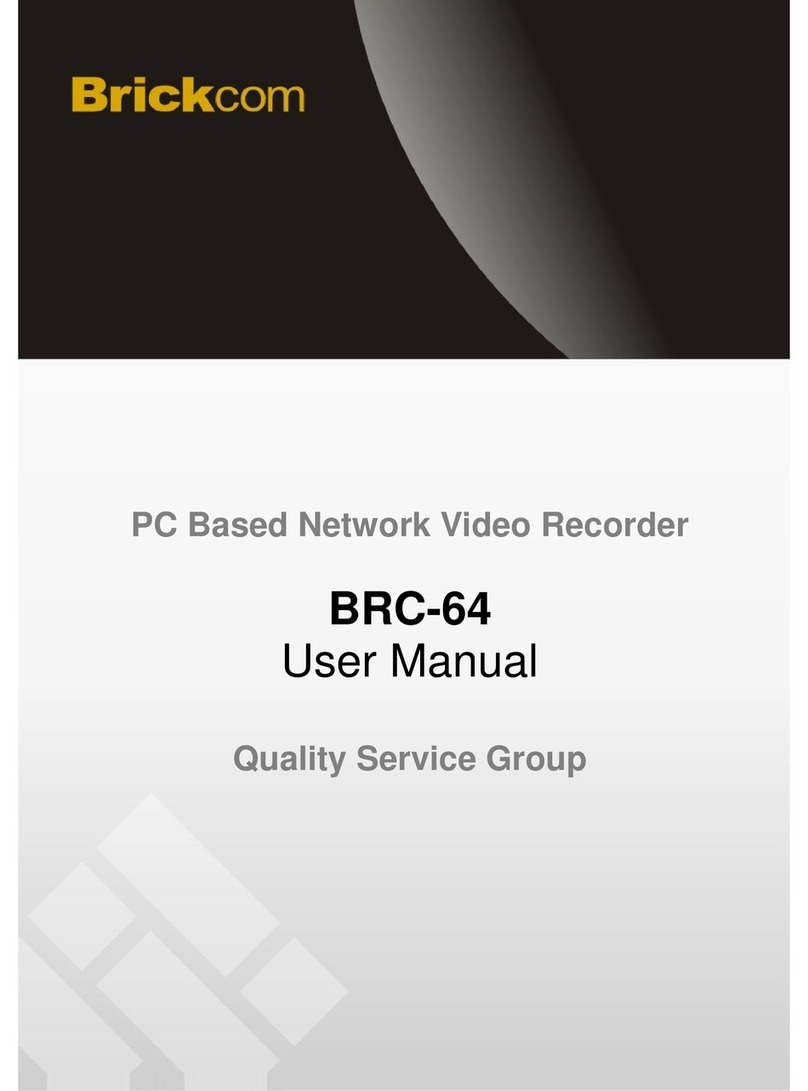
Brickcom
Brickcom BRC-64 User manual

Brickcom
Brickcom NR-04A User manual
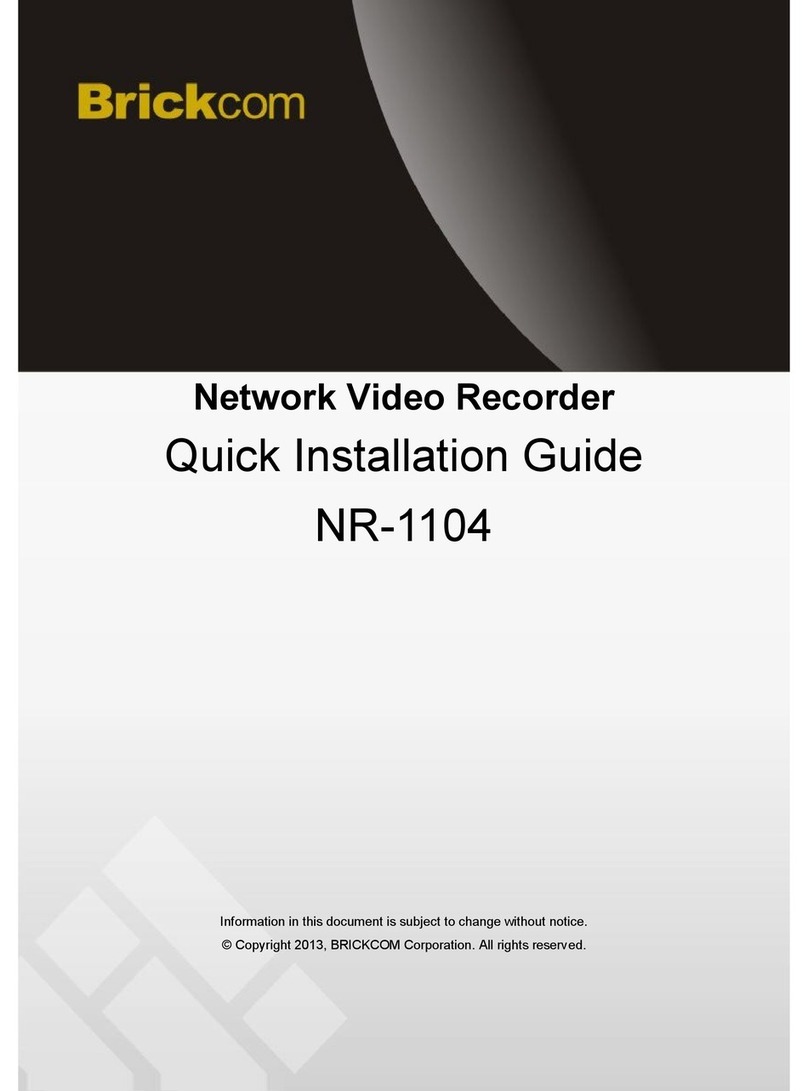
Brickcom
Brickcom NR-1104 User manual
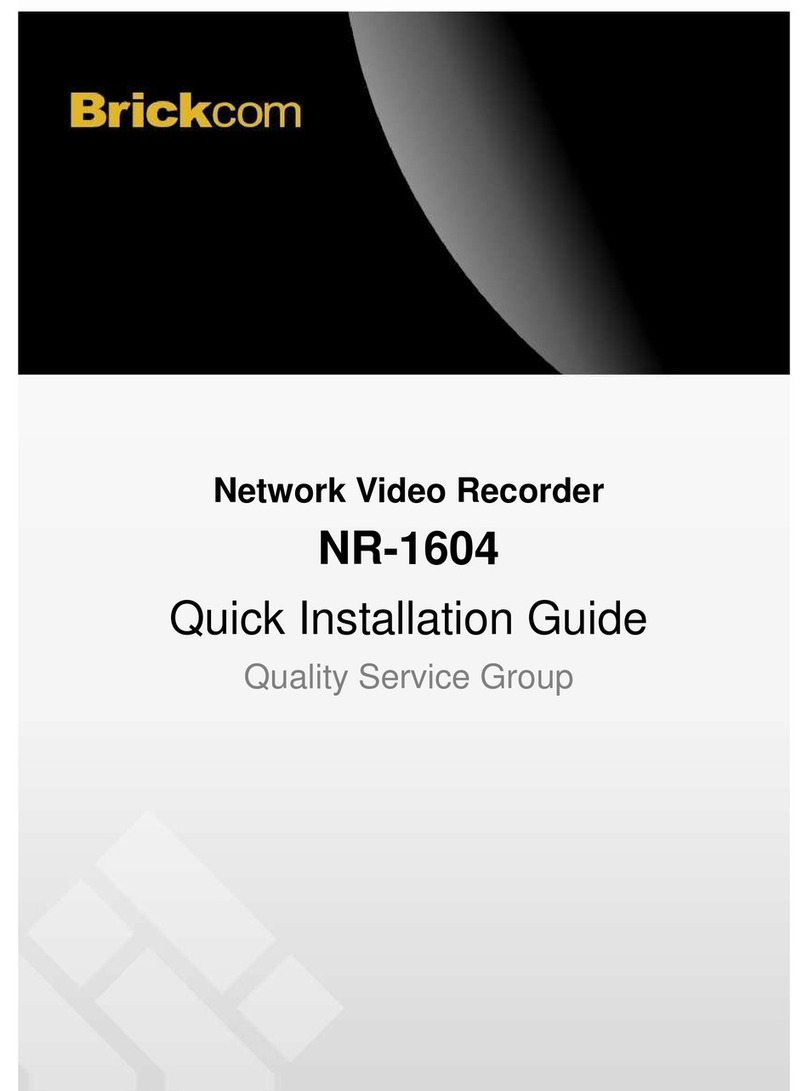
Brickcom
Brickcom NR-1604 \ User manual
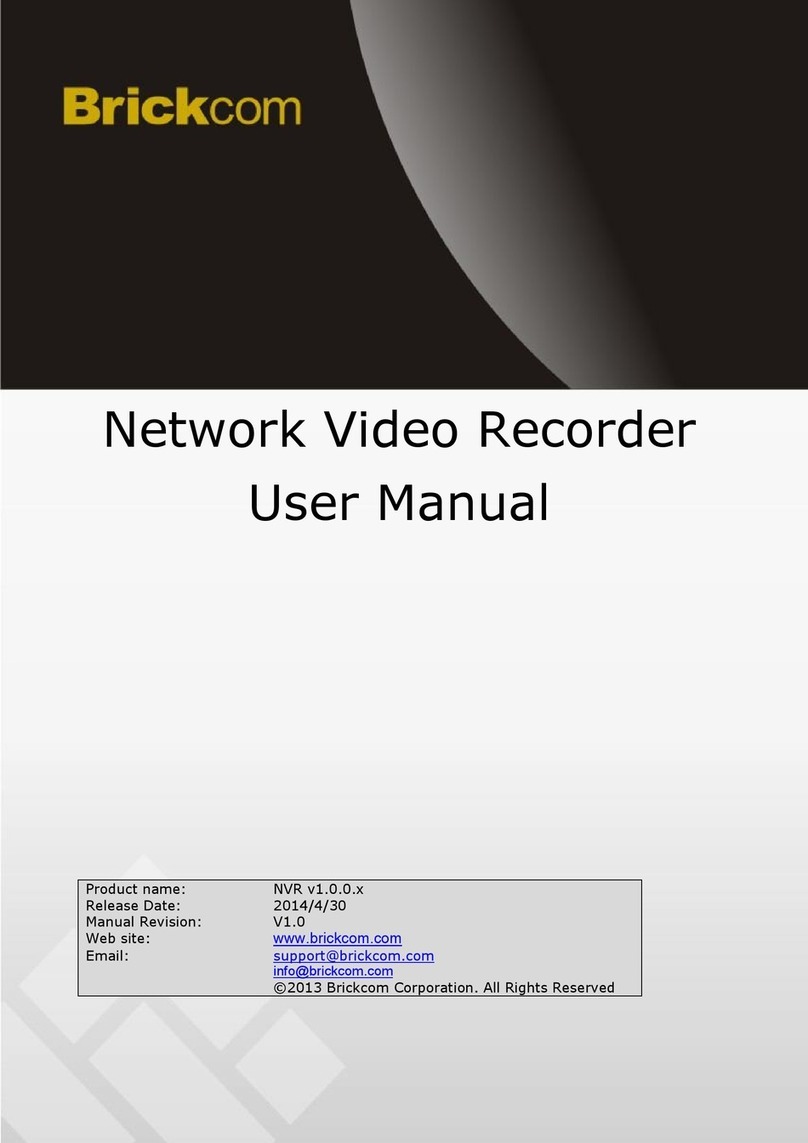
Brickcom
Brickcom NR-2108 User manual
Popular Network Hardware manuals by other brands
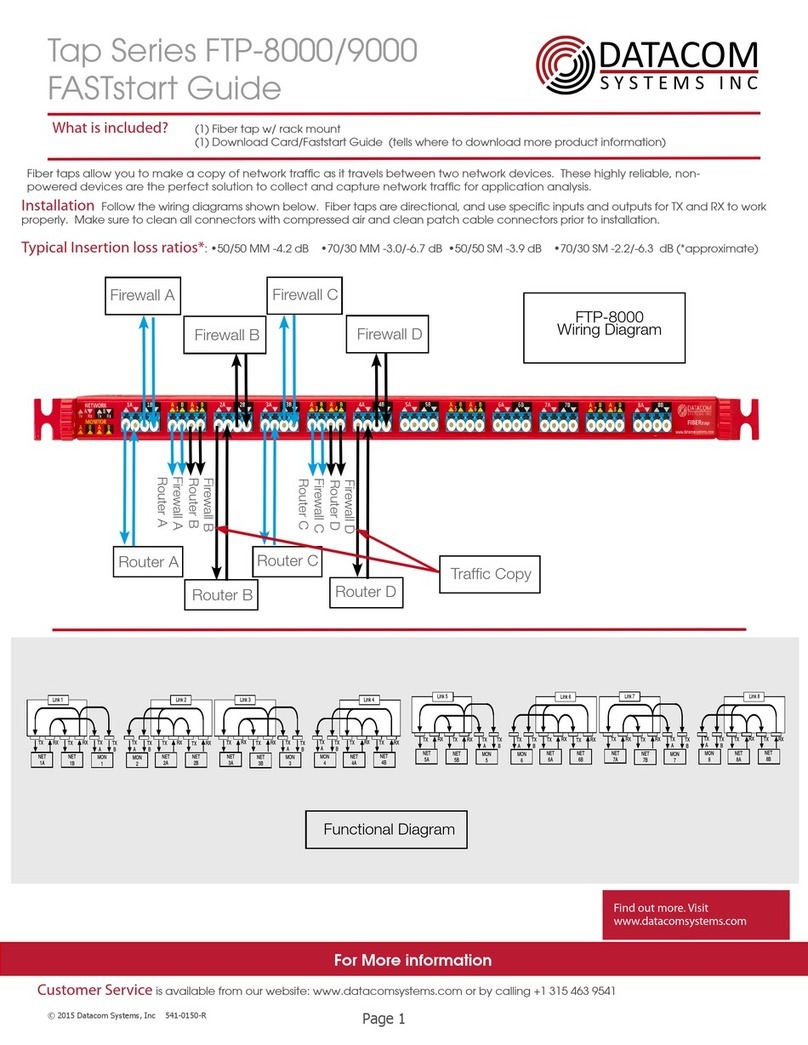
Datacom Systems
Datacom Systems FTP-8000 Series Fast start guide

ADTRAN
ADTRAN Dual T1/PRI quick start guide

ATEN
ATEN CL1308 user manual
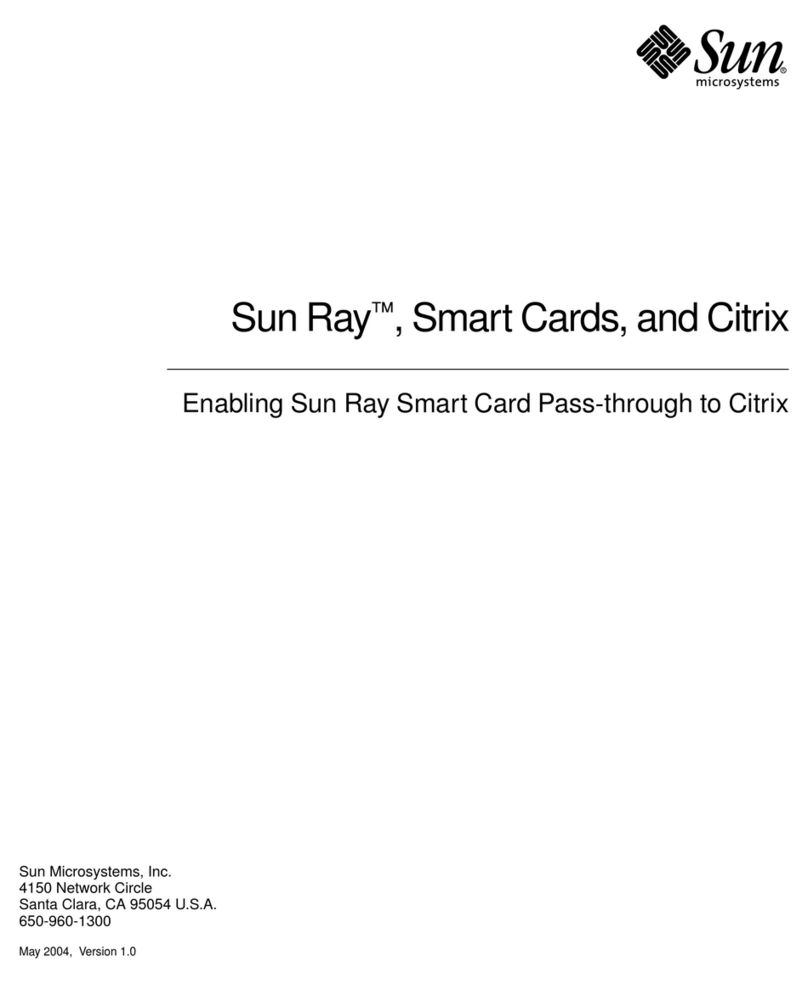
Sun Microsystems
Sun Microsystems and Citrix user manual

National Instruments
National Instruments NI 9149 Getting started

PaloAlto Networks
PaloAlto Networks PA-400 Series Hardware reference

Digiever
Digiever DS-2200 UHD Series Quick installation guide
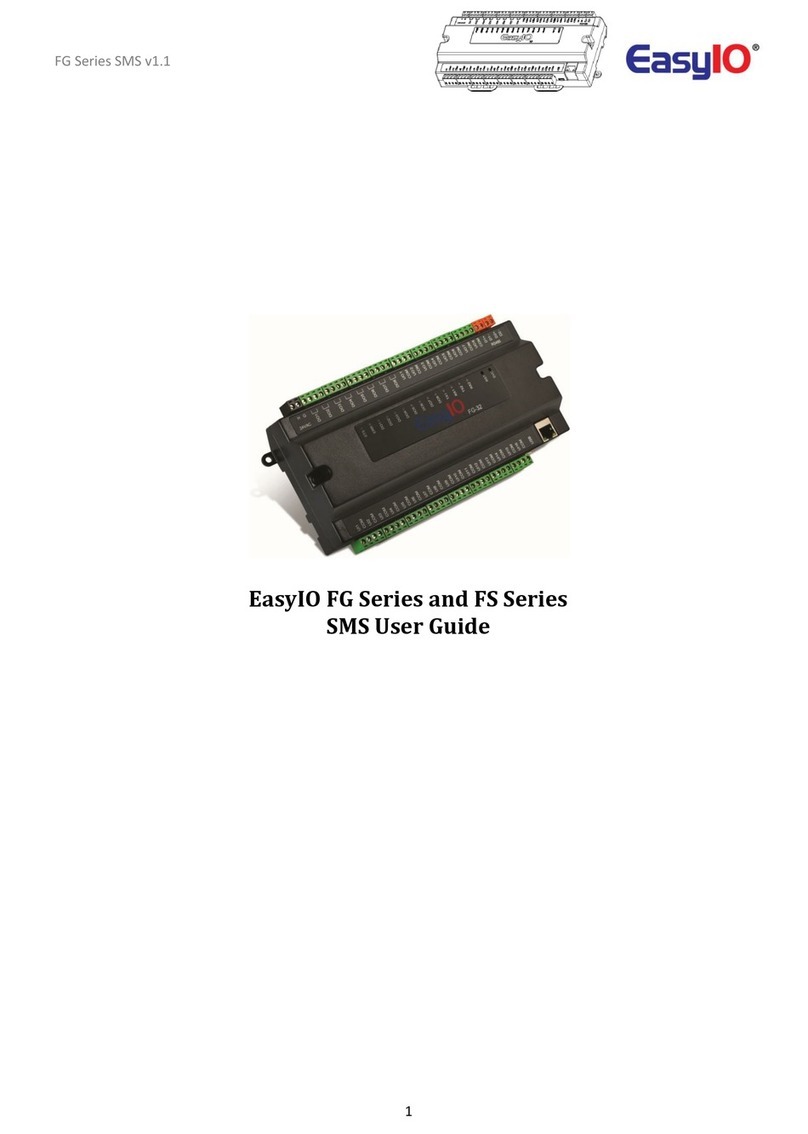
EasyIO
EasyIO FG Series user guide
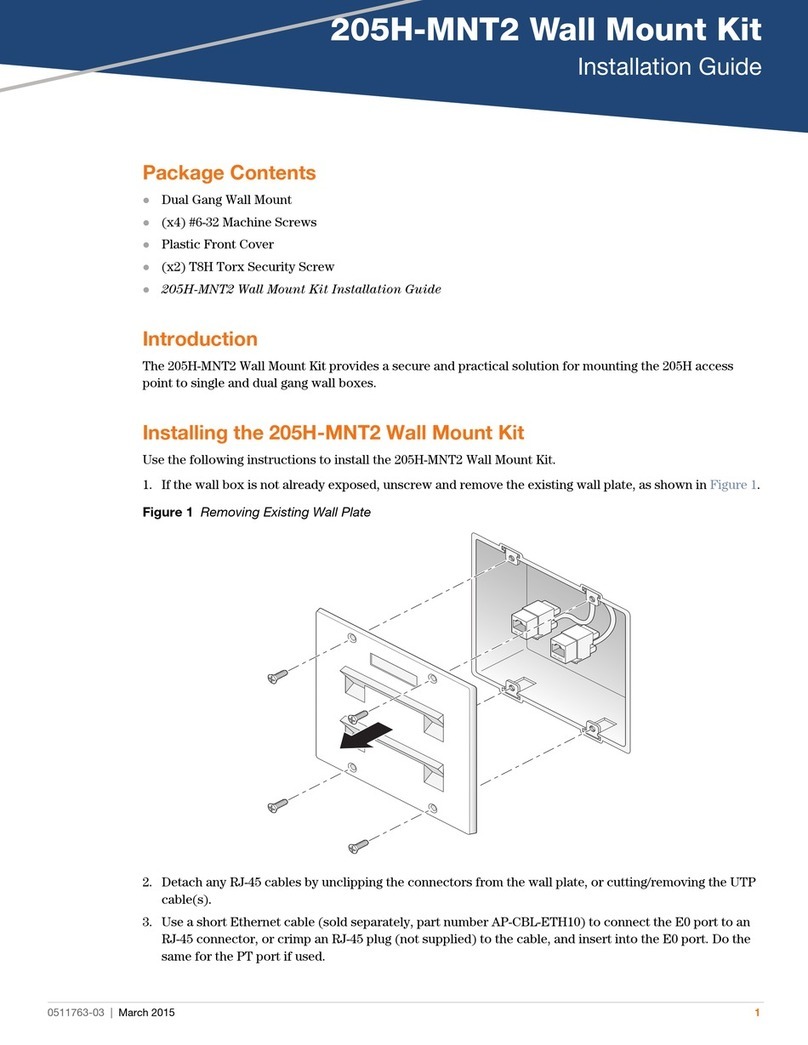
HP
HP 205H-MNT2 installation guide

National Instruments
National Instruments FieldPoint cFP-RTD-122 operating instructions

Crestron
Crestron CEN-NVS200 Operations & installation guide
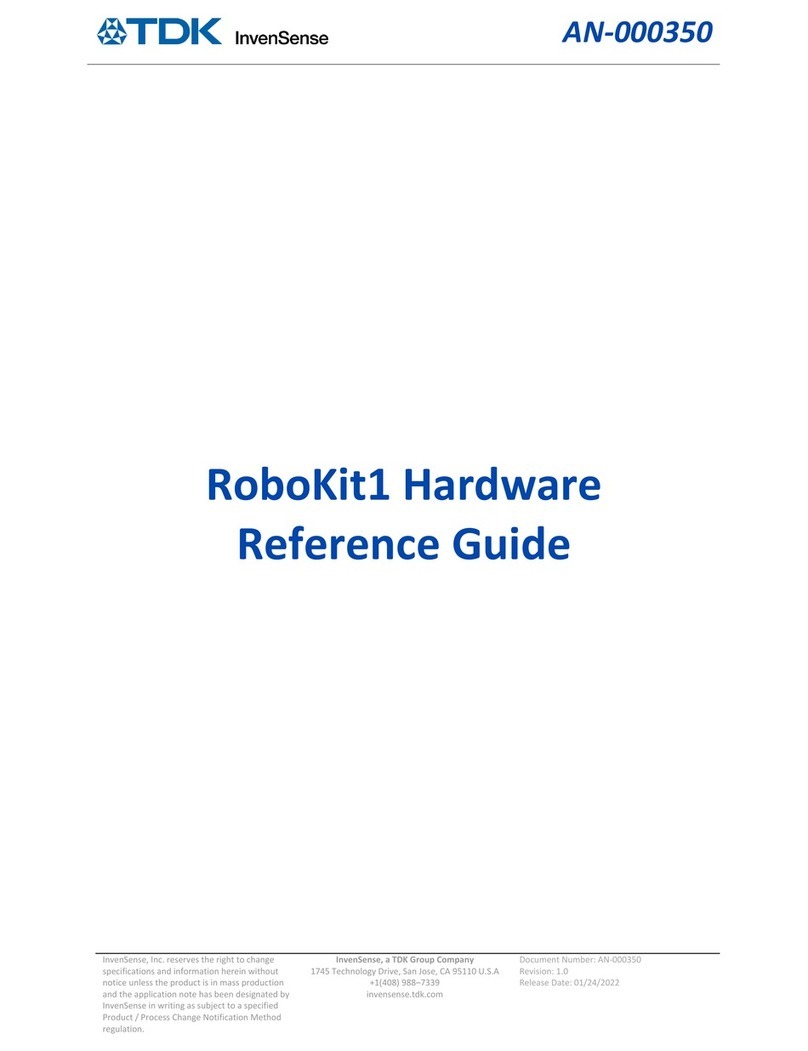
TDK
TDK InvenSense RoboKit1 Hardware reference guide