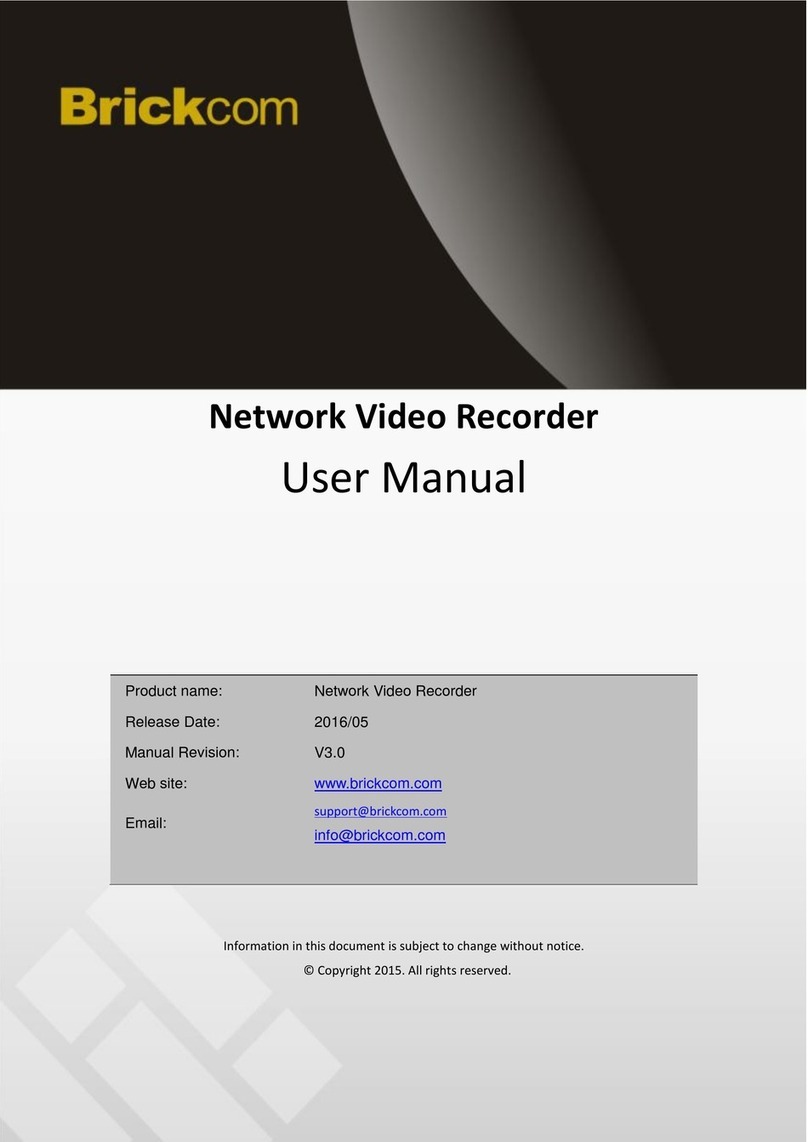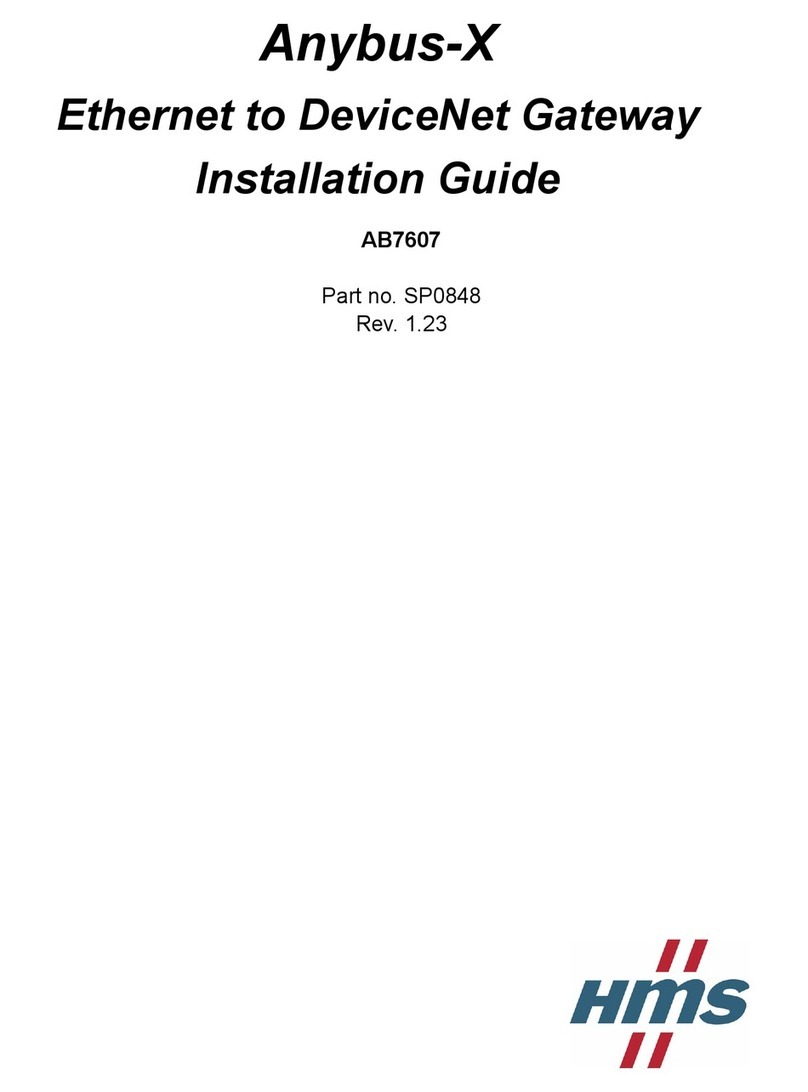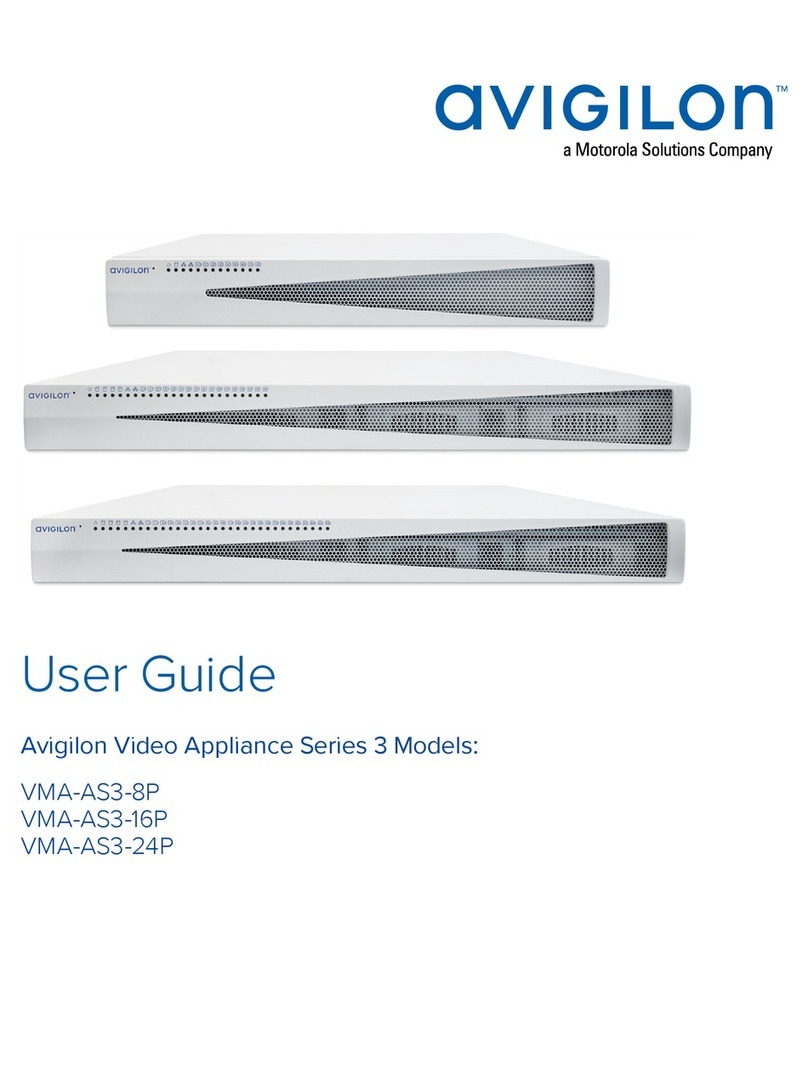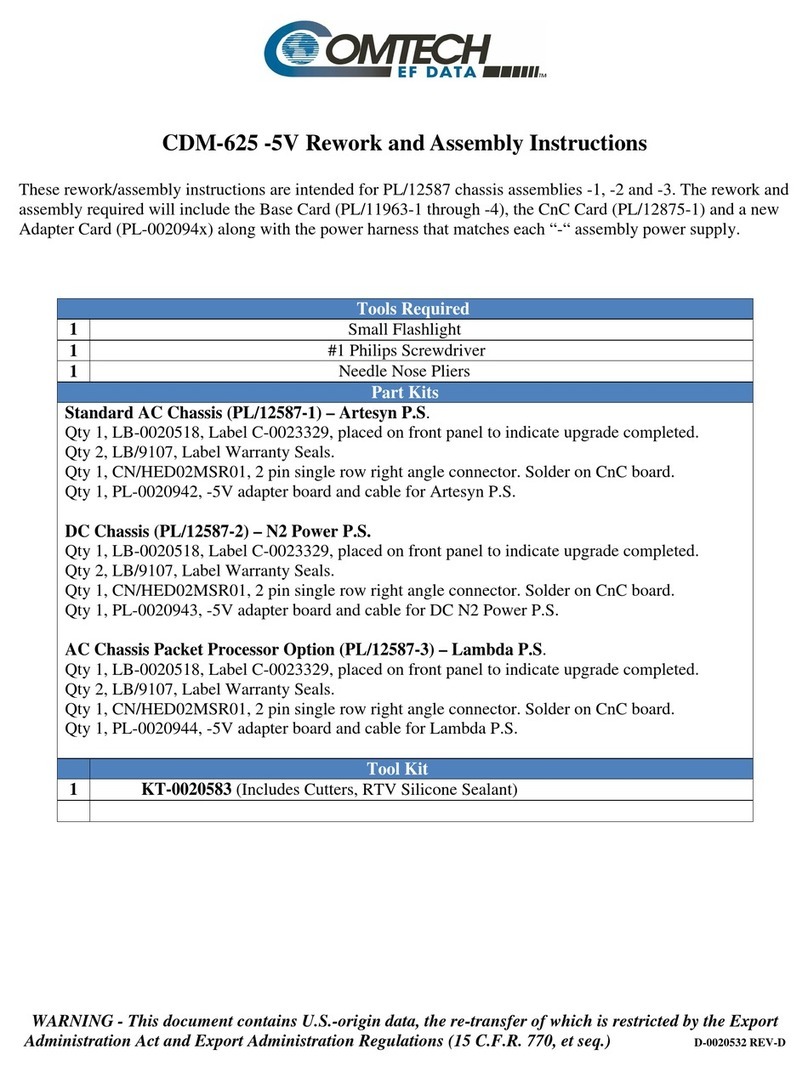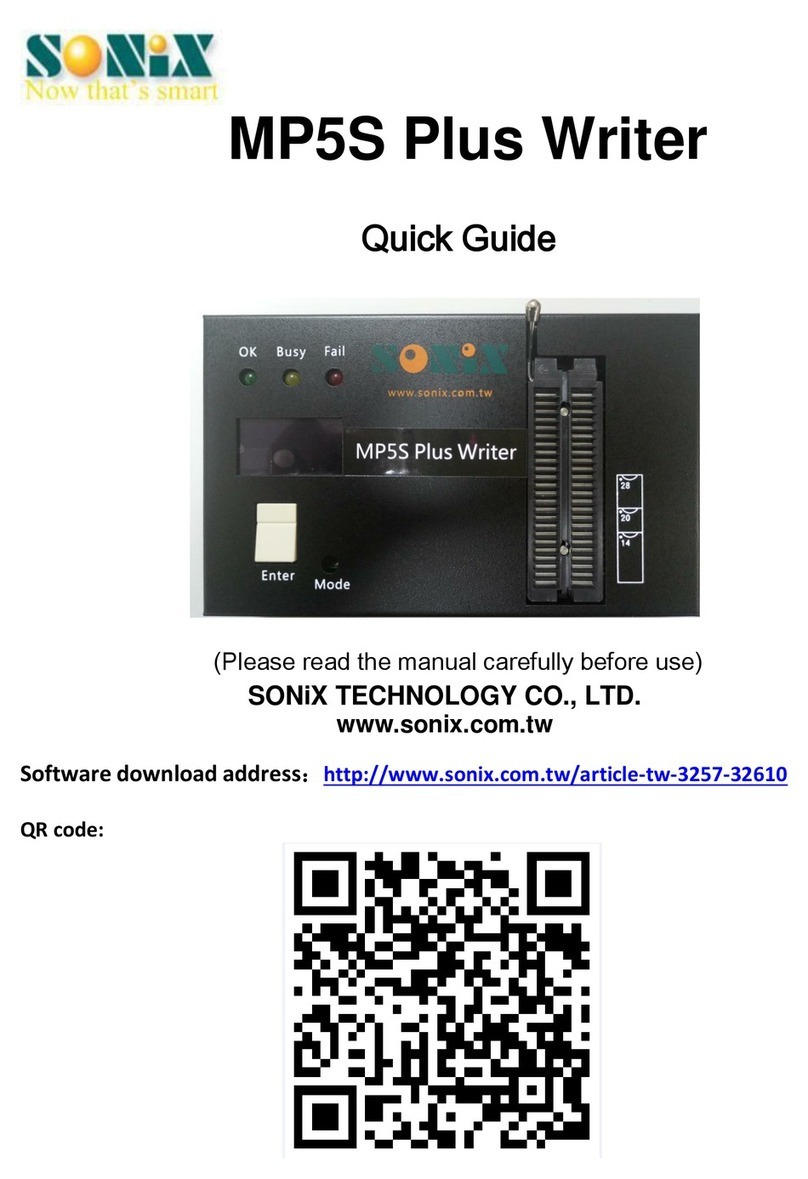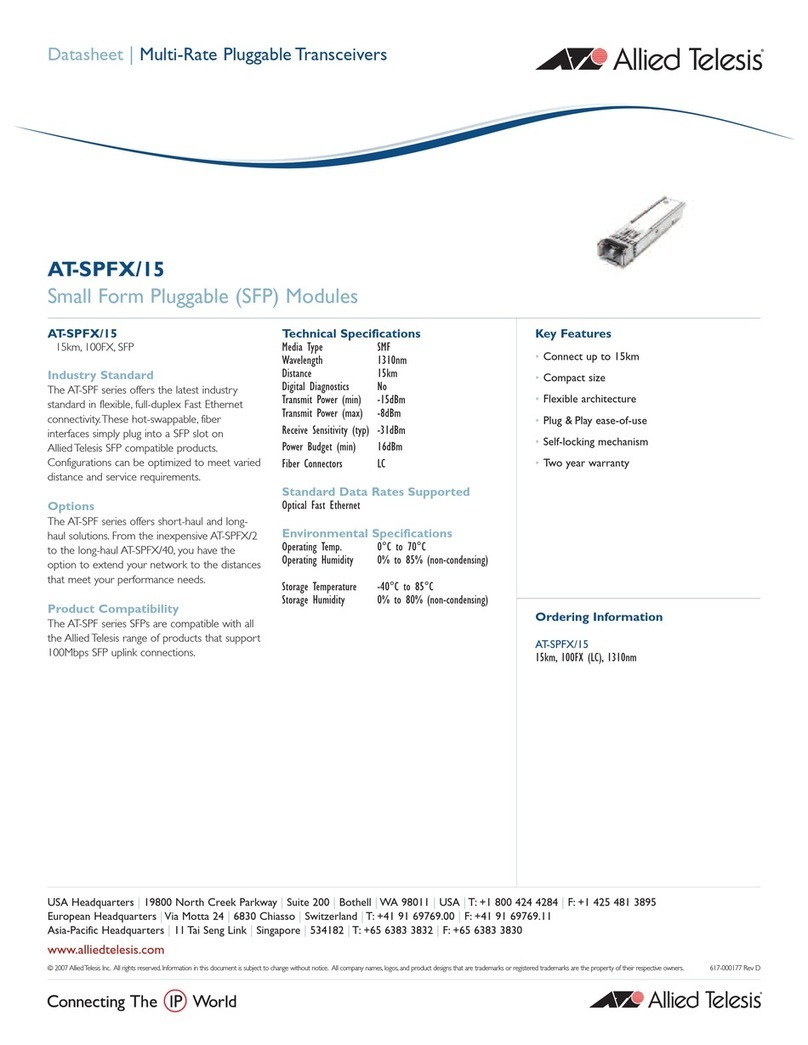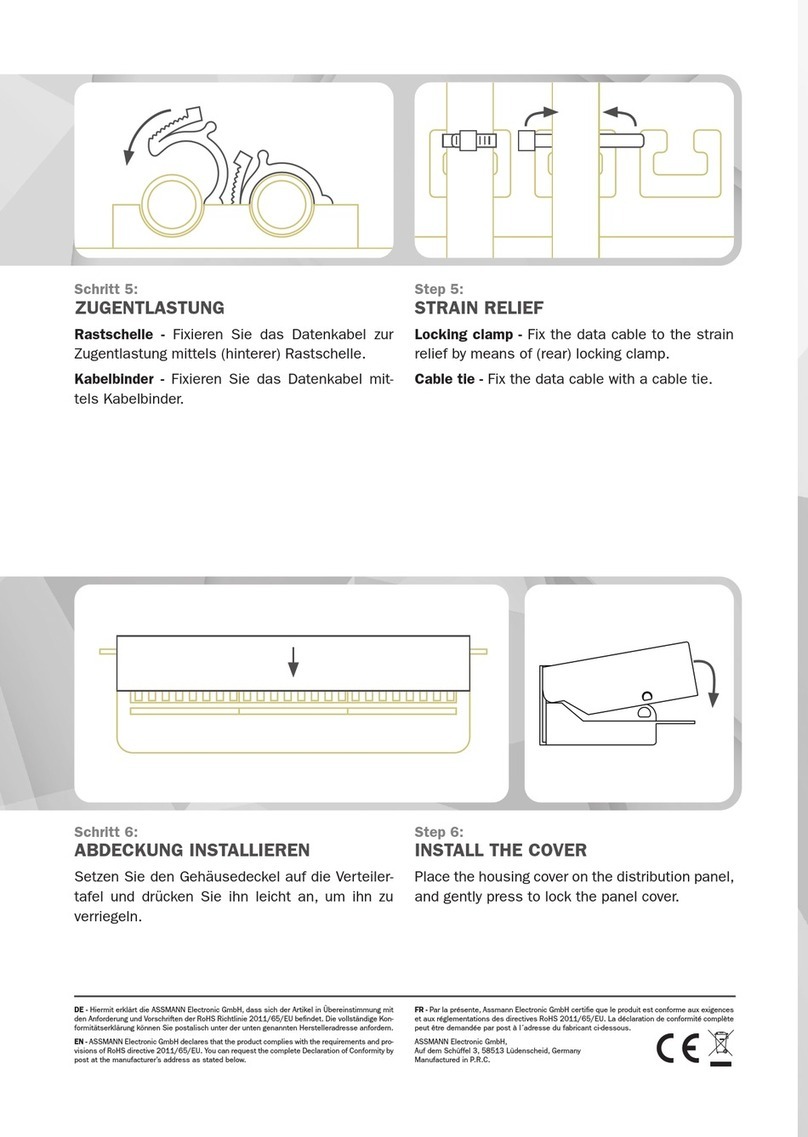Brickcom NR-1604 \ User manual
Other Brickcom Network Hardware manuals
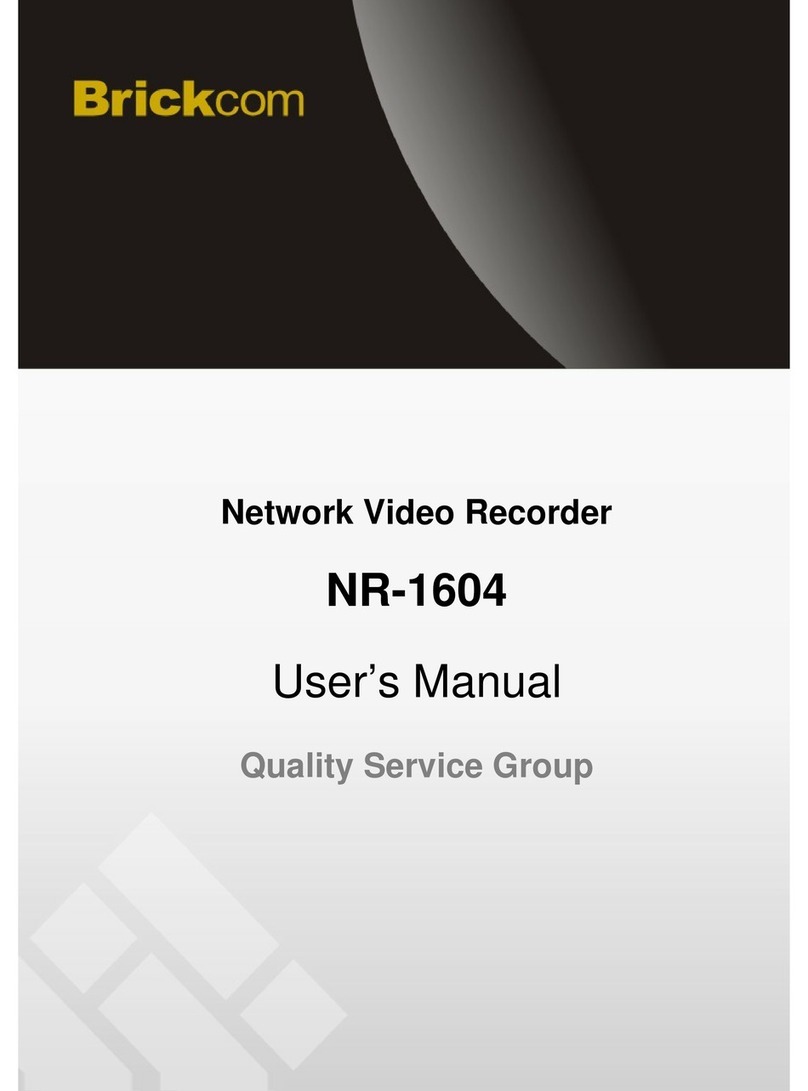
Brickcom
Brickcom NR-1604 \ User manual
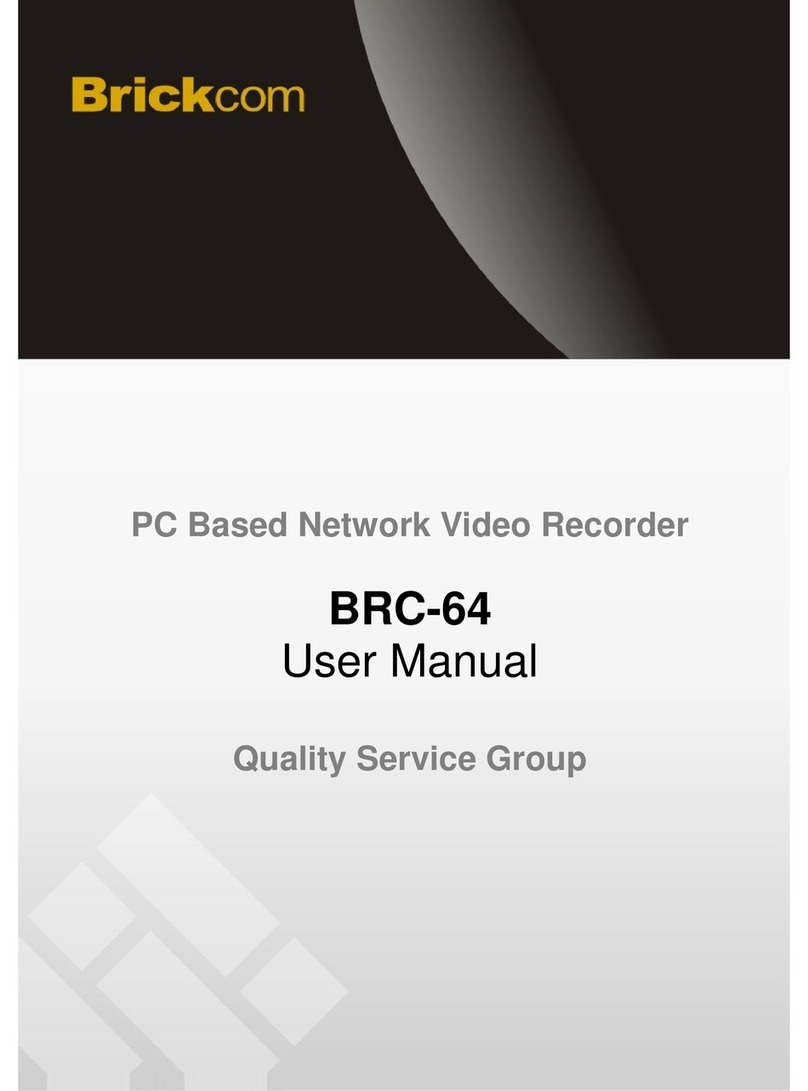
Brickcom
Brickcom BRC-64 User manual
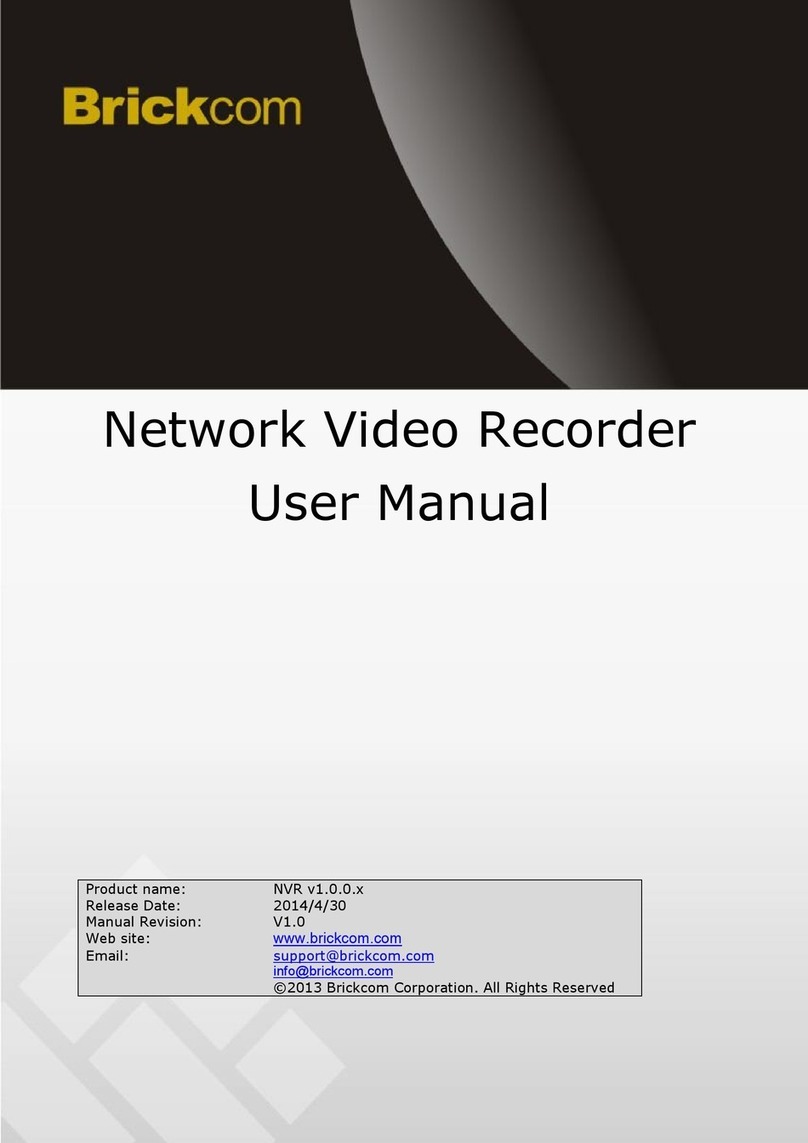
Brickcom
Brickcom NR-2108 User manual
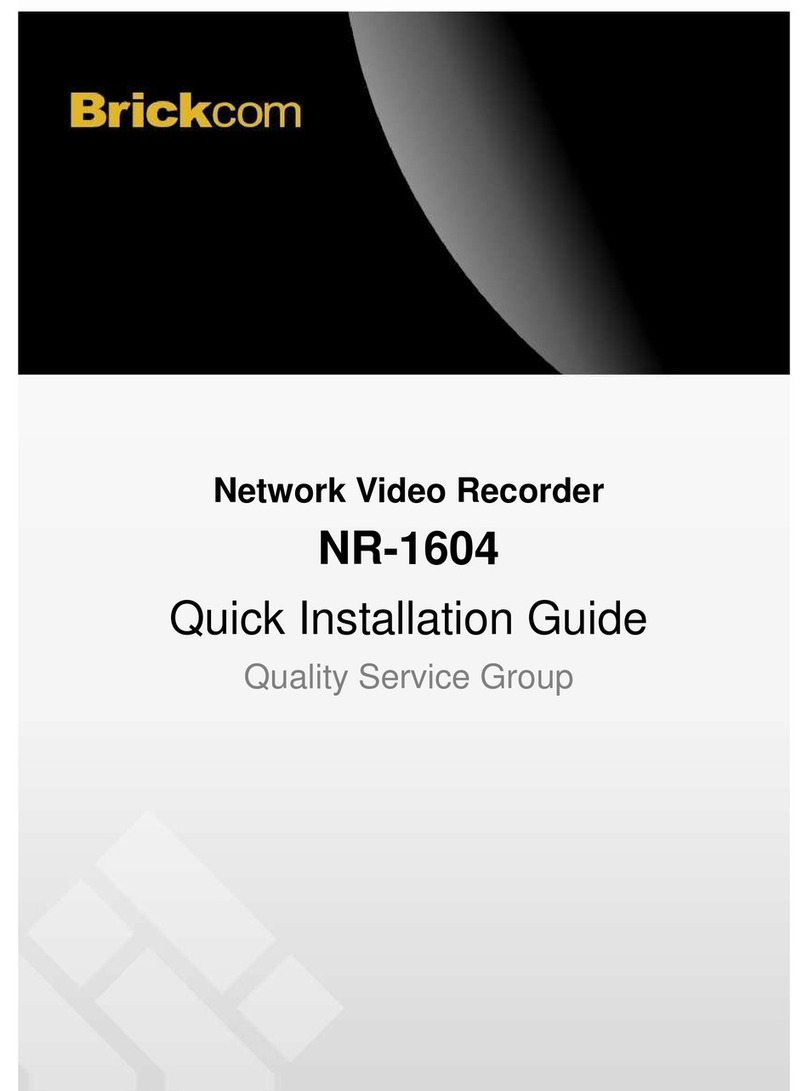
Brickcom
Brickcom NR-1604 \ User manual
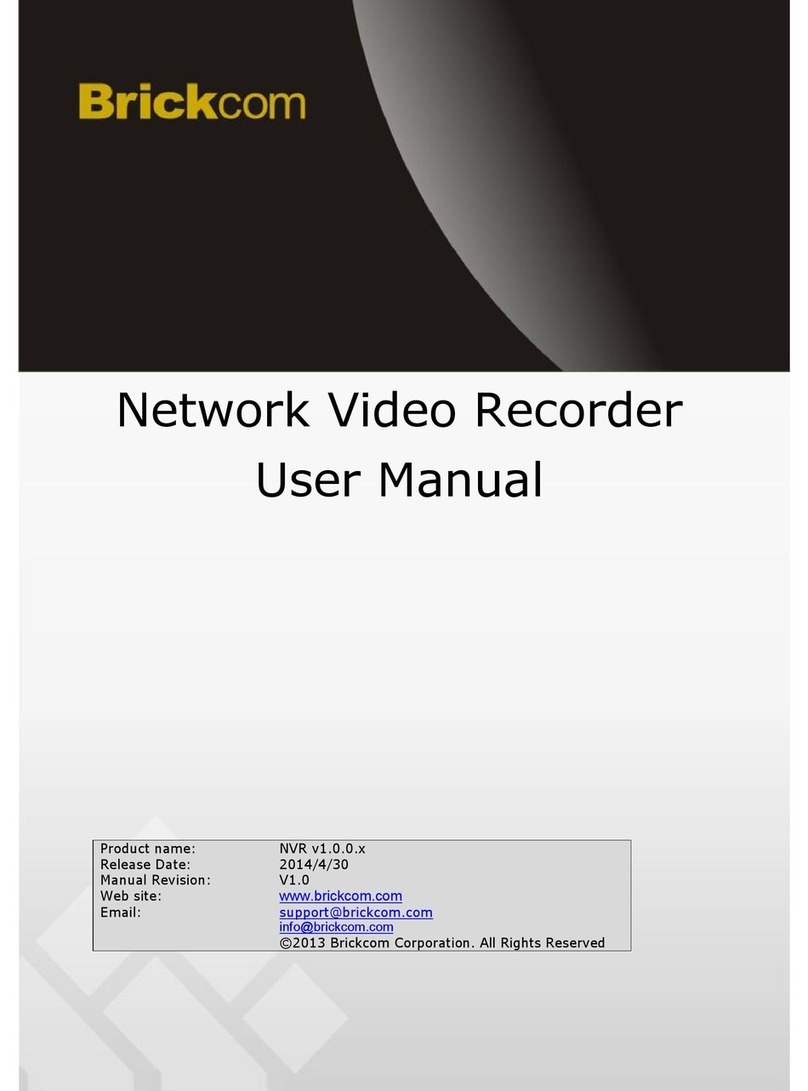
Brickcom
Brickcom NR-2104 User manual
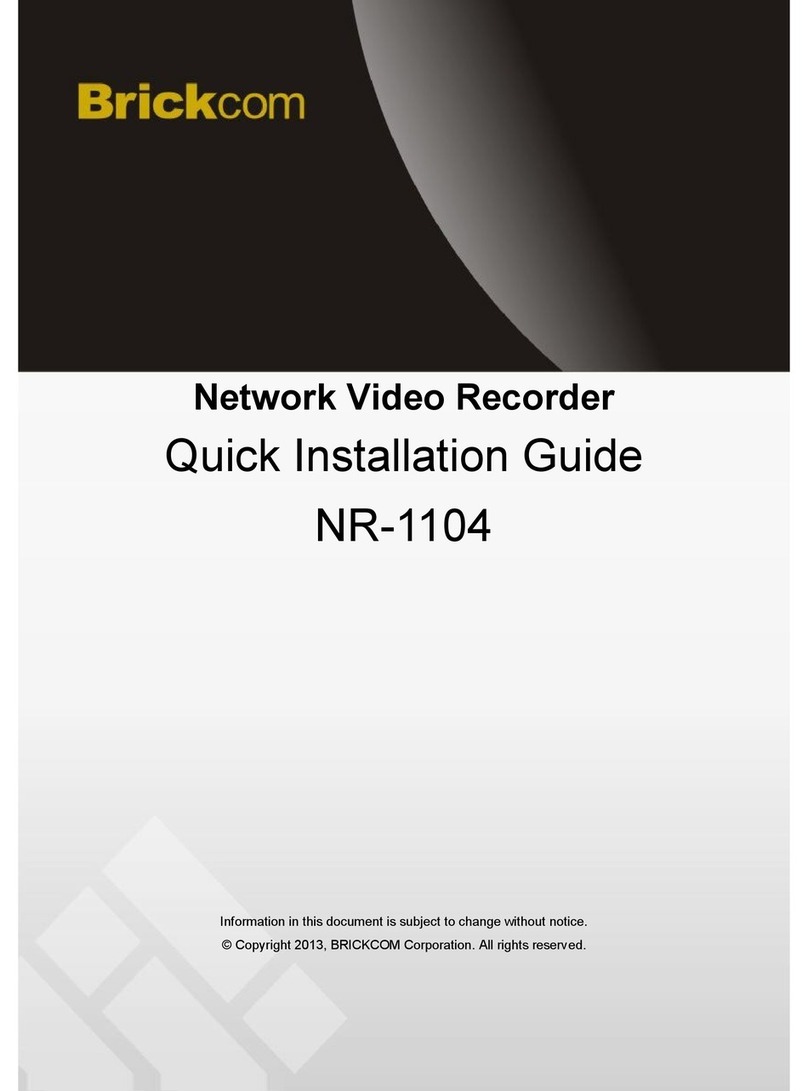
Brickcom
Brickcom NR-1104 User manual

Brickcom
Brickcom EoC-1000M User manual
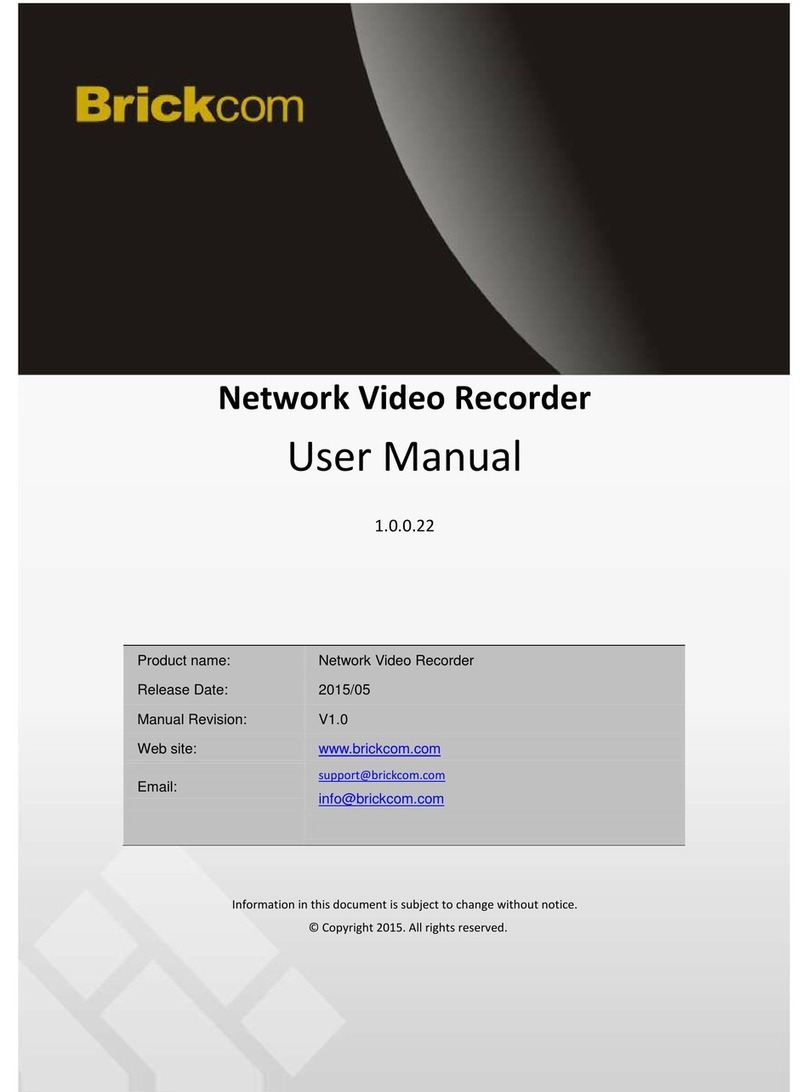
Brickcom
Brickcom NR-1100 series User manual
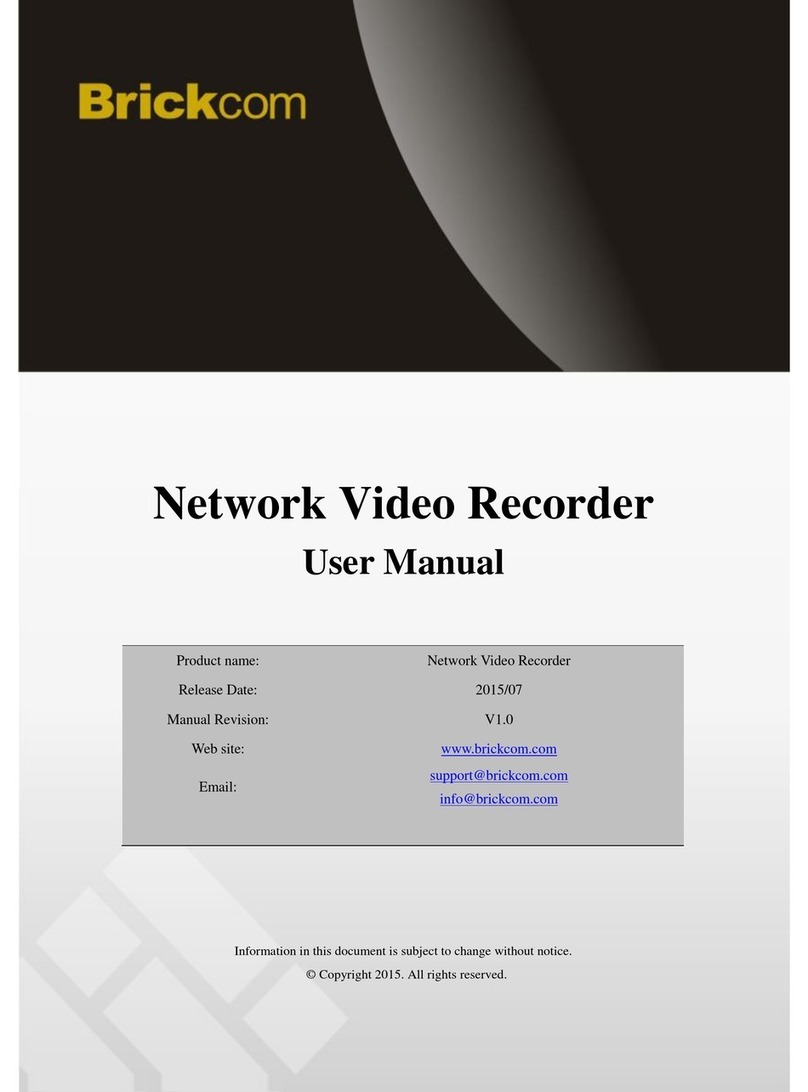
Brickcom
Brickcom NR-2008 User manual

Brickcom
Brickcom NR-04A User manual
Popular Network Hardware manuals by other brands

Nokia
Nokia G-211M-C Quick reference guide

Inter-m
Inter-m AOE-N300 Operation manual

ADC
ADC HiGain HLU-388 List 5 Quick installation
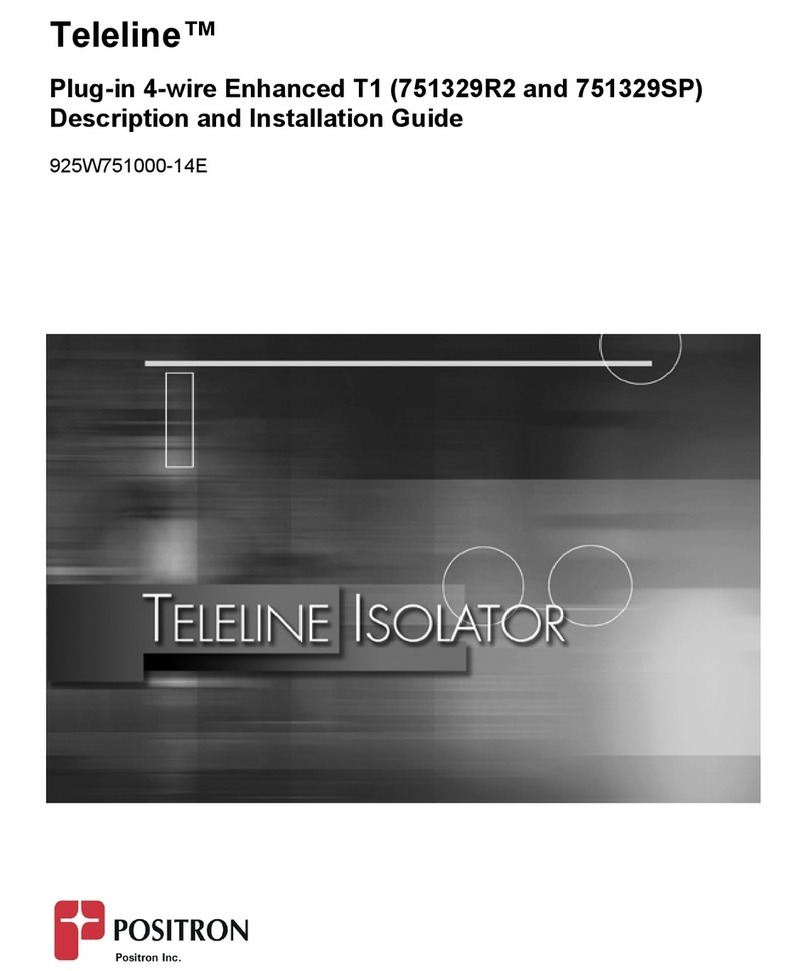
Positron
Positron Teleline Enhanced T1 General description and installation guide

WIN Enterprises
WIN Enterprises PL-80230 user manual
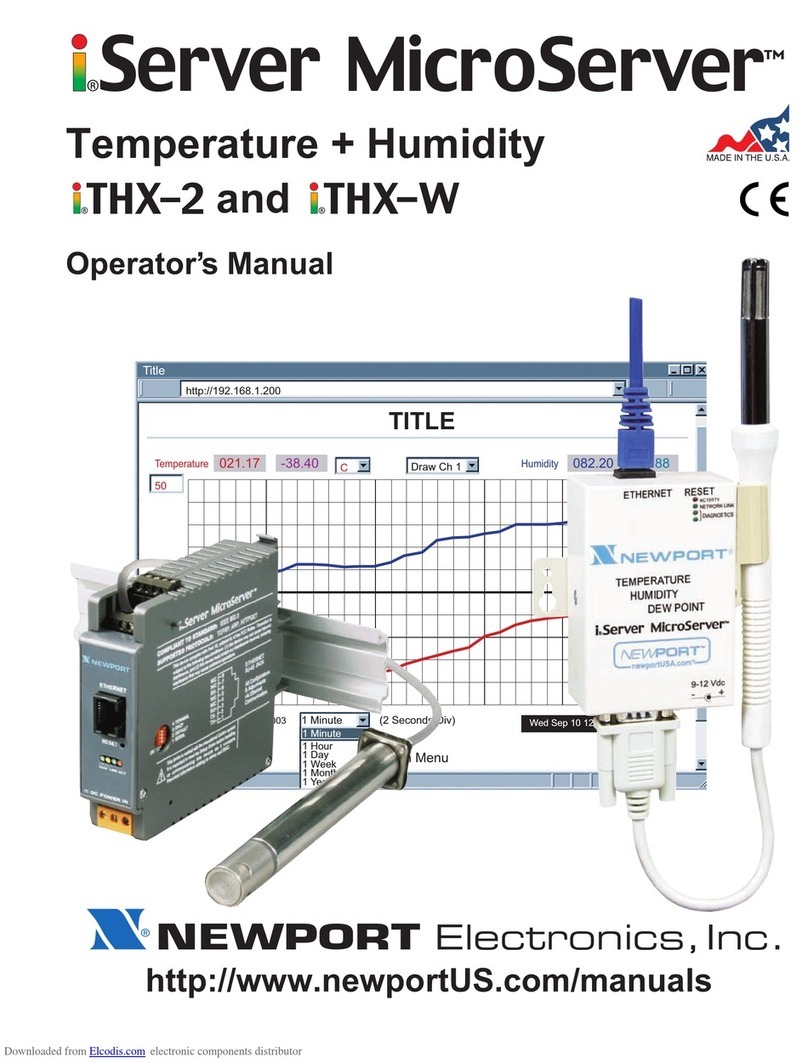
Newport Electronics
Newport Electronics iServer MicroServer iTHX-2 Operator's manual