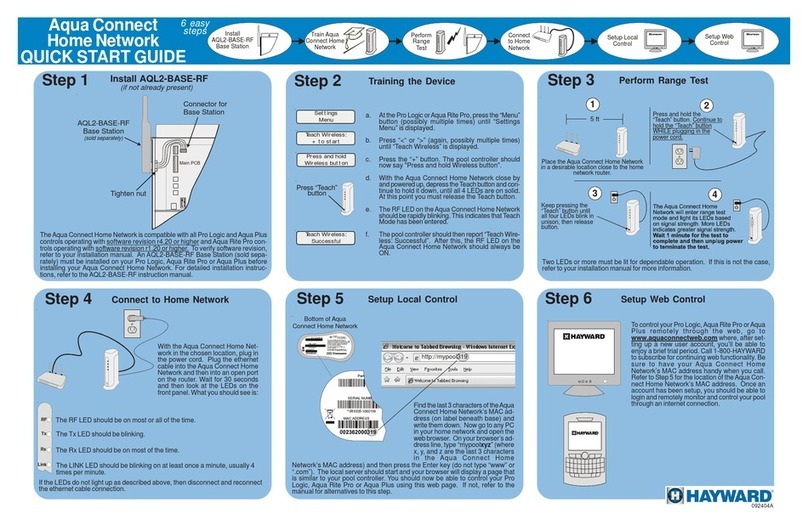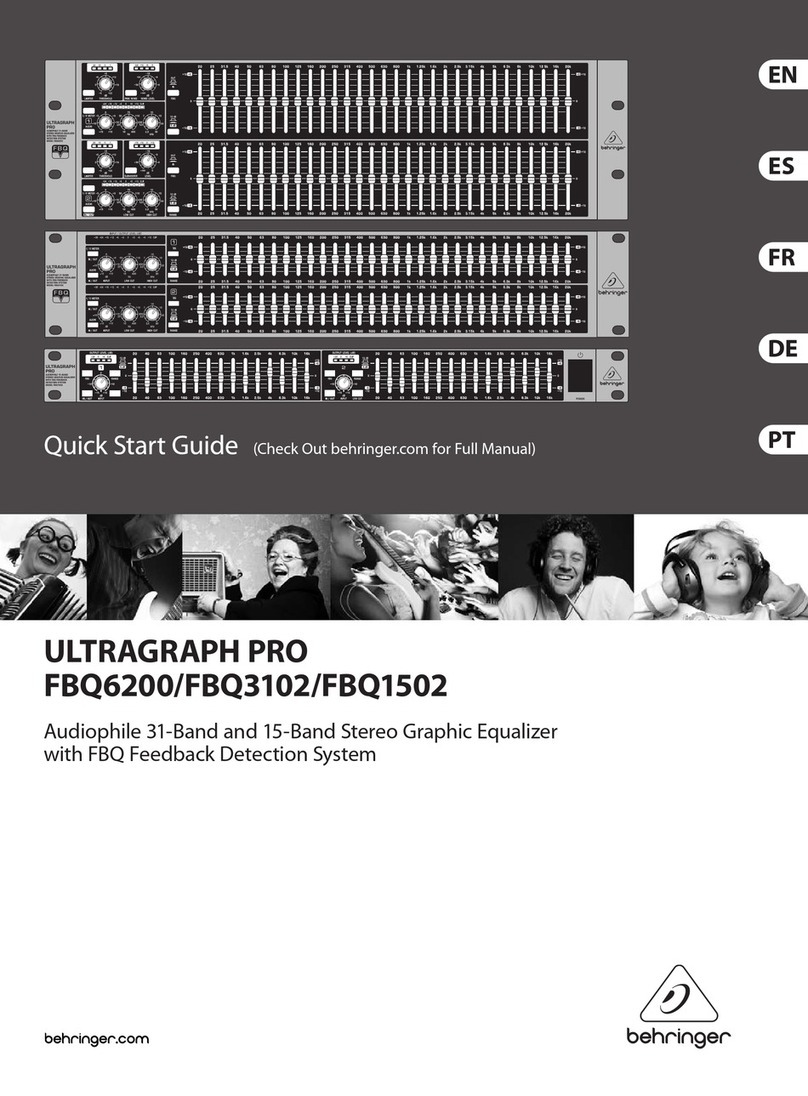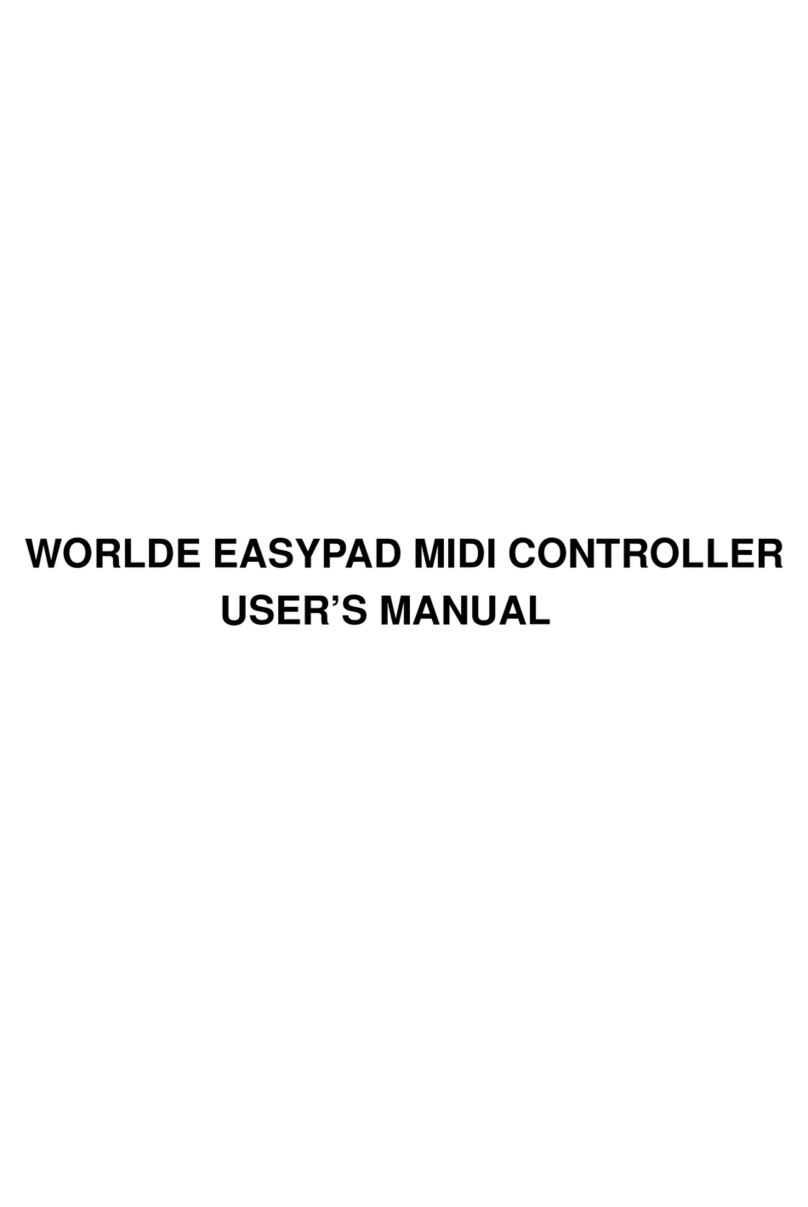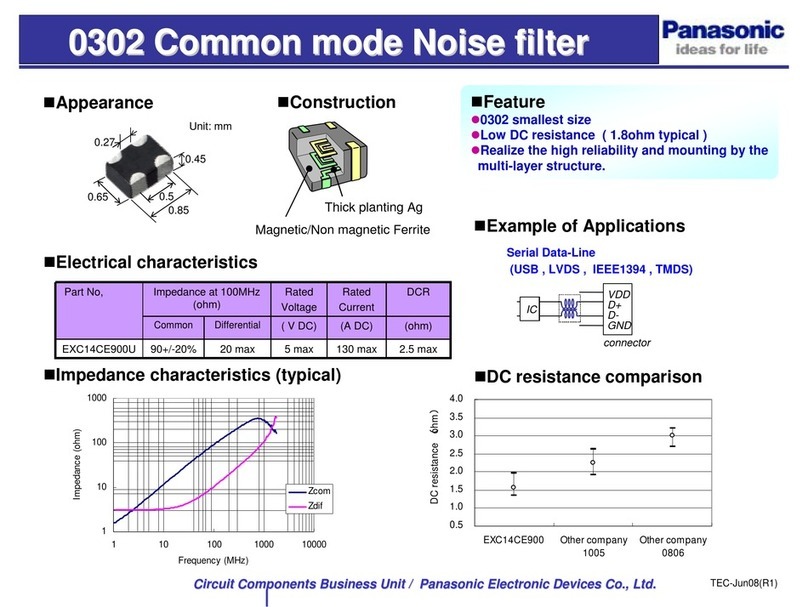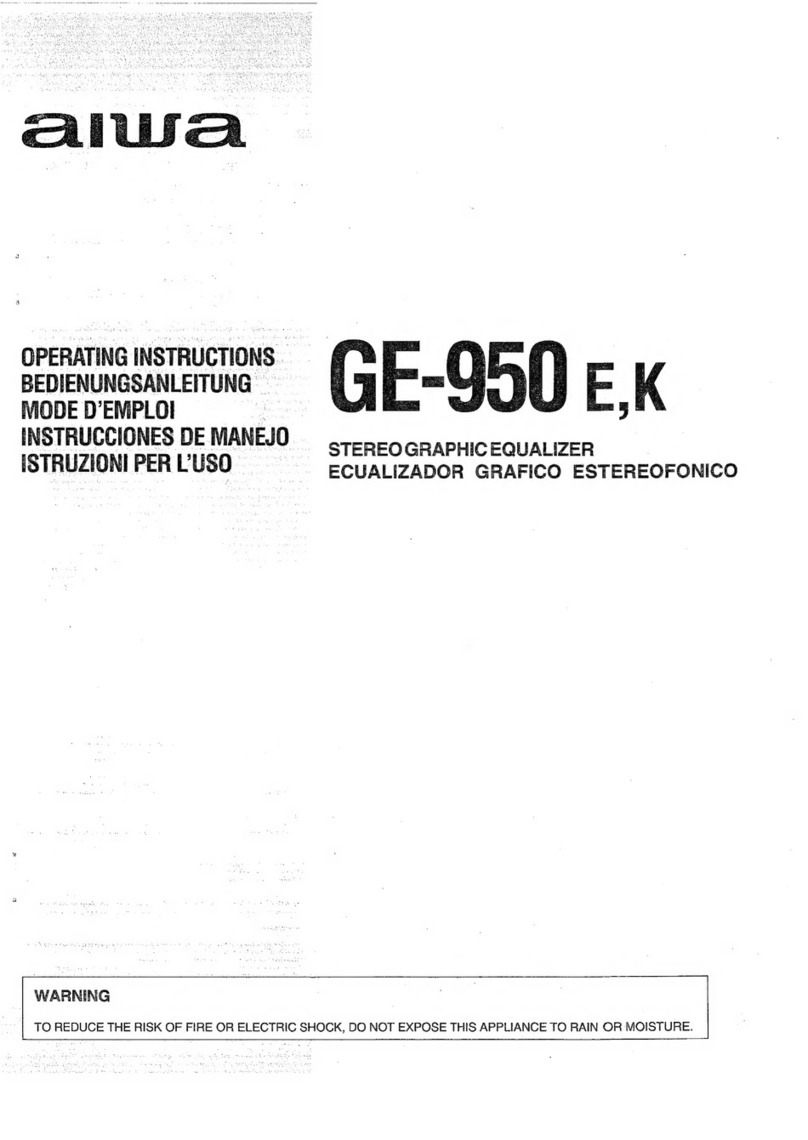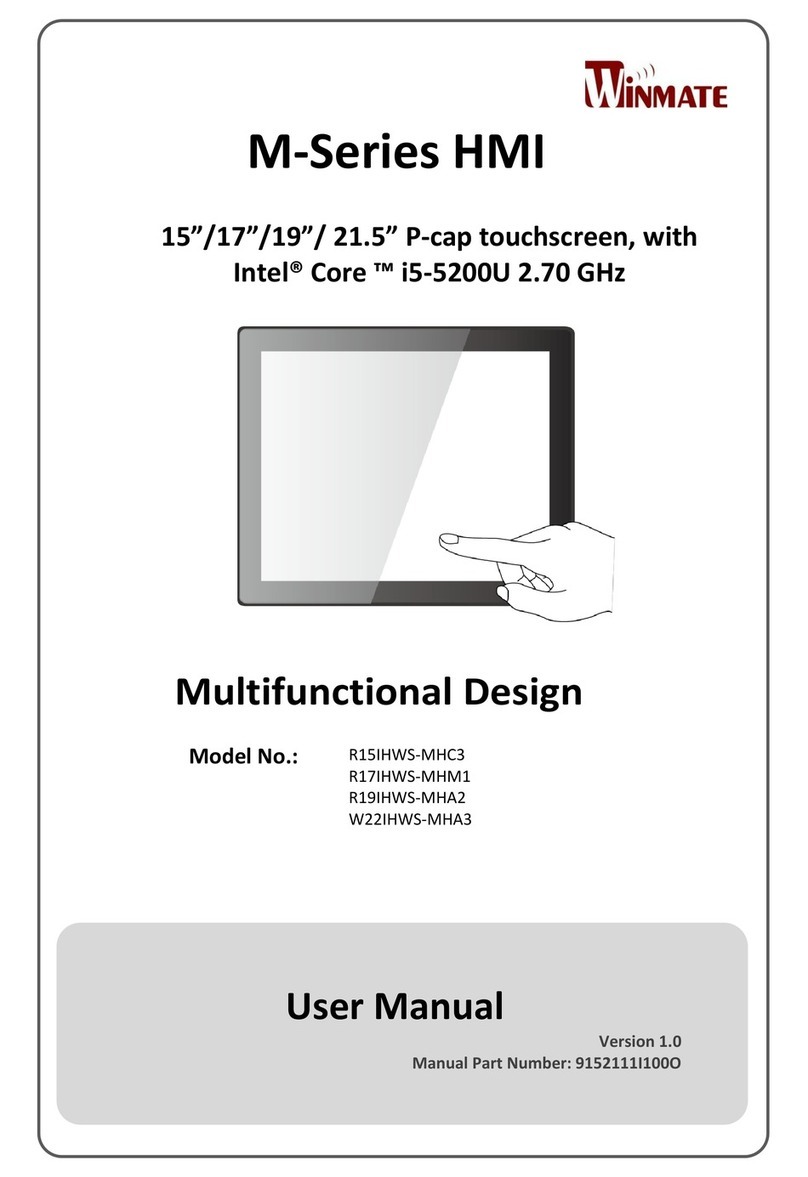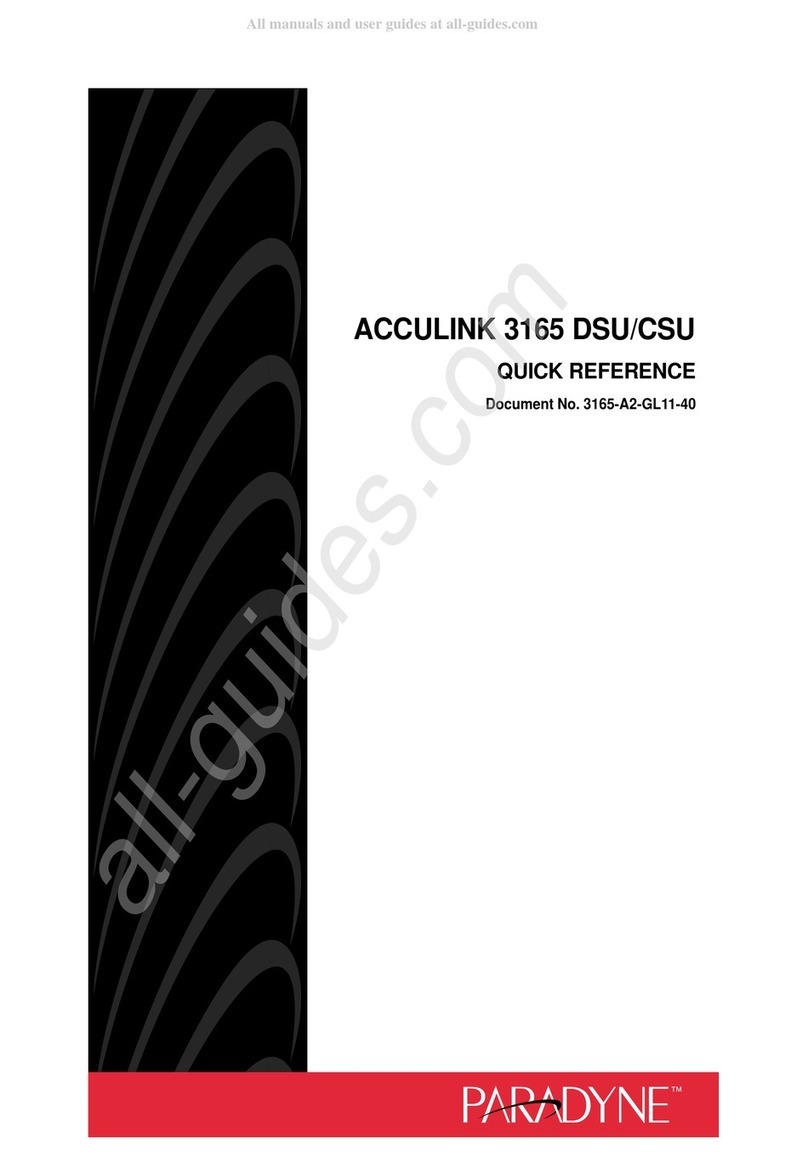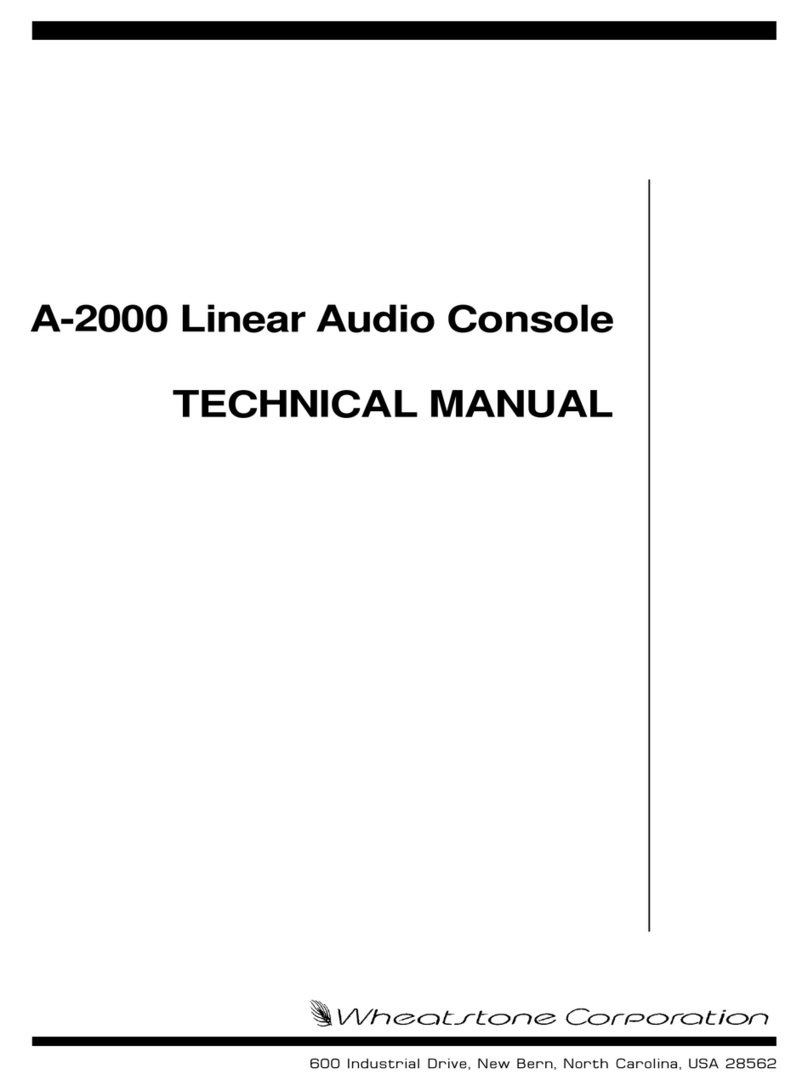Brickhouse Security 190 User manual

HD Video Spy Pen
MIC
RESET
USB
LED
MODE SWITCH
CAMERA LENS
ON/OFF
RECORD
The HD Video Spy Pen is a simple,
multifunctional recording device built
into a working ballpoint pen. Take
photos, record audio, or capture HD
video with the touch of a button.
In the box you will find the HD Video Spy Pen, a
USB cable, and a micro SD card, already inserted
in the device.
To record video, move the Mode switch to the 2
position and power the device on. The LED will blink
blue twice, and immediately begin recording video.
Press the Record button again to save your current
file and stop recording, returning the device to
Standby. The LED will glow orange while in Standby.
To begin recording again, press the Record button.
To take photos move the Mode switch to the
1 position. Power the device on, which will
automatically record an audio file, as described
above. Press the Record button to end recording and
enter Standby. Press the Record button. The LED will
blink blue once to indicate it is capturing and storing
your photo, and will return to solid orange.
The first step in using your device is charging it.
Connect the device to a USB port on your PC. While
charging, the LED indicator will blink orange and will
become solid when the battery is full. Before first use,
we suggest charging the device for 4 hours.
This device records data to a micro SD card. Depending
on which version you purchased, it will either have a 4
or 8 GB memory card. It is compatible with micro SD
cards of up to 32GB capacity. To insert a micro SD card,
gently slide it into the slot with the copper contacts
facing away from you until you feel resistance.
If you plan on viewing your files on your computer, we
suggest using VLC Player. The most recent version can
be downloaded at no cost from http://www.videolan.org.
To power the device on, hold down the Record button
for 2-3 seconds. The LED indicator will be orange and
blue while the device is booting. Once it finishes booting
it will automatically begin recording audio or video,
depending on what mode the device is set to. To power
the device off, hold down the Record button for 2-3
seconds, and the LED light will turn off.
To record audio, move the Mode switch to the 1
position and power the device on. The LED will blink
orange twice to indicate it is recording audio. Press the
Record button again to save your current file and stop
recording, returning the device to Standby. The LED will
glow orange while in Standby. To start recording a new
audio file, you will need to power the device down and
turn it back on.
In the Box
Recording Video
Getting Started
Recording Audio
Taking Photos
All manuals and user guides at all-guides.com
all-guides.com

To view your files on a computer, simply connect
the device via the supplied USB cord or by inserting
the device directly into a USB port, making sure
the device is powered Off. It will connect as a
removable drive, and depending on the settings on
your PC, it may automatically notify you that new
hardware has been detected. If so, select Open
Folder to View Files.
If it is not automatically detected, click Start on
your desktop. Select My Computer if you are using
Windows XP, or Computer if using Windows Vista
or Windows 7. The device should be listed as a
Removable Disk under the Devices With Removable
Storage section. Open that drive, which will
contain 4 folders:AUDIO, IMAGE, SYSTEM, and
VIDEO. Audio, image, and video files will be found
within their respective folders. The SYSTEM folder
contains system files. Do not delete or modify
anything in this folder
As mentioned earlier, we suggest using VLC Player
to play back video files.
LED: An abbreviation for “light emitting diode,” it’s
an electronic device that lights up when electricity
passes through it. LEDs are good for displaying
images because they can be relatively small, and
they do not burn out. However, they require more
power than LCDs.
Micro SD Card: Micro SD cards, also known as
TransFlash, are smaller versions of SD memory
cards. As electronic devices are becoming smaller,
Micro SD cards are becoming more and more
common in the marketplace. Currently, the highest
capacity of micro SD card is 32 GB.
Root Directory: A root directory is the first directory
on a drive or disk. For example, when connecting
a removable drive to a Windows computer, it will
be assigned a drive letter (ex. C:, D:, E:). When
opening that drive, the first window listing the
contents of the drive is the root directory.
USB Port: A USB port is a standard cable
connection interface on personal computers and
consumer electronics. USB ports allow standalone
electronic devices to be connected via cables to a
computer. USB can connect computer peripherals
such as mice, keyboards, PDAs, gamepads and
joysticks, scanners, digital cameras, printers,
wpersonal media players, flash drives, and external
hard drives.
Once you’ve created the file, connect the device
to your computer via USB and save the .txt file to
the device’s root directory. When you connect the
device to your computer, it will be assigned a drive
letter (ex. C:, D:, E:). When you open that drive,
you are in the root directory, or topmost level of the
drive.
After you have loaded the file, safely disconnect the
device from your computer, turn the device on and
off, and the time and date you loaded should now
appear on any new videos and photos you record.
Problem: The device seems to have frozen and isn’t
reacting when any buttons are pressed.
Solution: This usually occurs if the device receives
too many commands in too short a time. To reset
the device, insert a pin into the Reset hole for 2-3
seconds.
Problem: When playing back my video, I can hear
audio, but have no video.
Solution: This most often occurs if your computer’s
media player is having trouble with your files. Try
using VLC player, which can be downloaded for free
at http://www.videolan.org.
Problem: My video playback is “choppy” or
“stuttering.”
Setting the time and date stamp on your device is
easy. Simply create a .txt file on your computer and
name it “time”. In that file you will enter the date
and time in the following format: year.month.day
hour.minute.second. (Ex. 2011.01.31 12.00.00 Y)
To turn the time and date stamp off, enter N instead
of Y.
There is also a sample .txt file on the included CD.
Glossary
Setting Time and Date
Troubleshooting
Reviewing Files on a Computer
All manuals and user guides at all-guides.com
Popular Recording Equipment manuals by other brands

Rupert Neve Designs
Rupert Neve Designs 5254 Operation manual

Leuze
Leuze MSI-m/R Original operating instructions

Volvo Penta
Volvo Penta Easy Connect Interface installation instructions

Jupiter Avionics
Jupiter Avionics JA95-N02 Installation and operating manual

Brainstorm
Brainstorm DCD-8 Operation manual

Philips
Philips CDR-800 manual