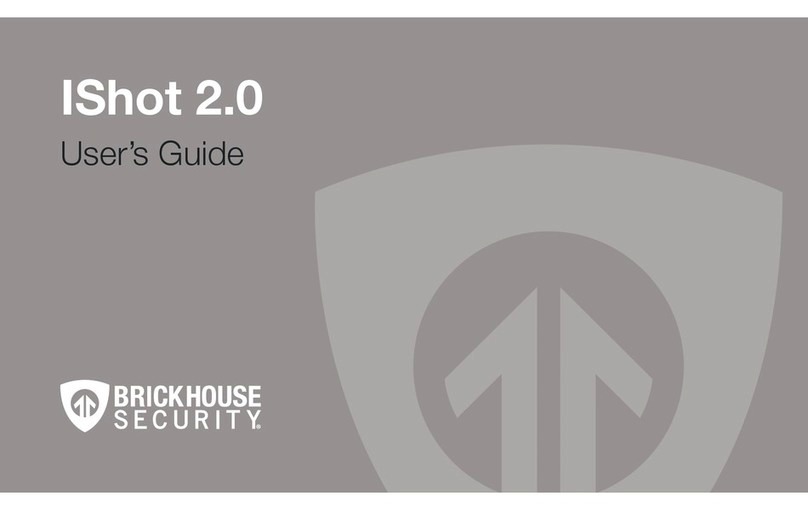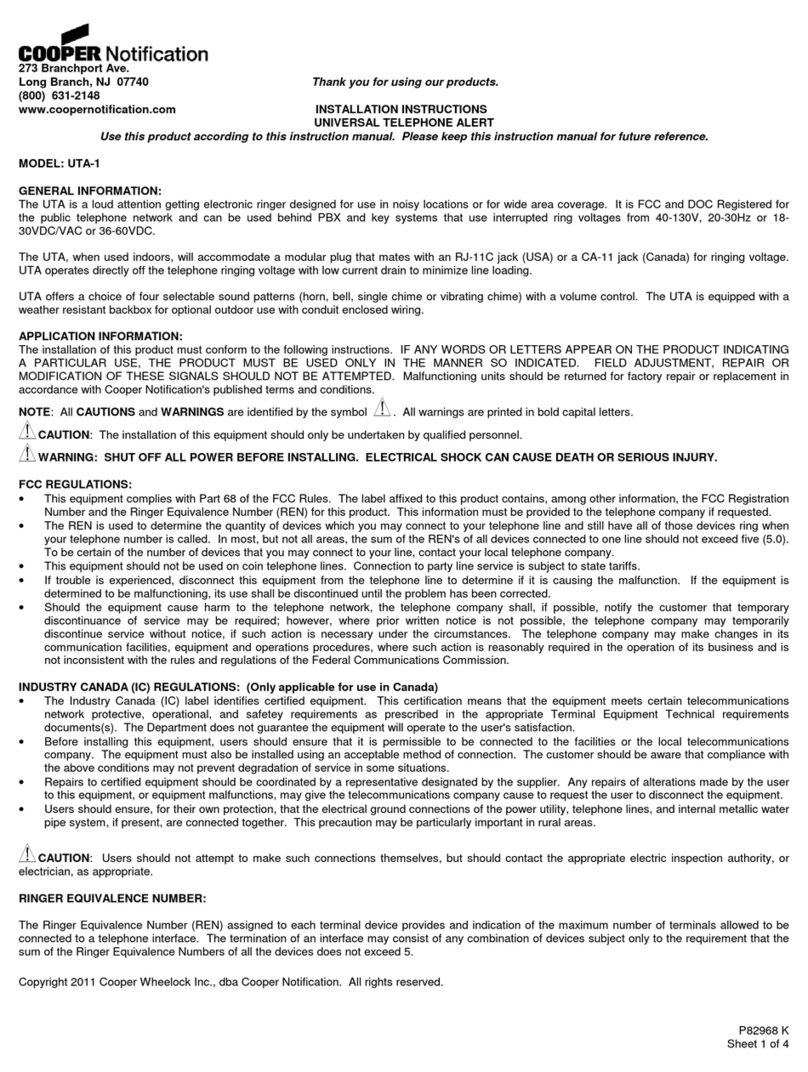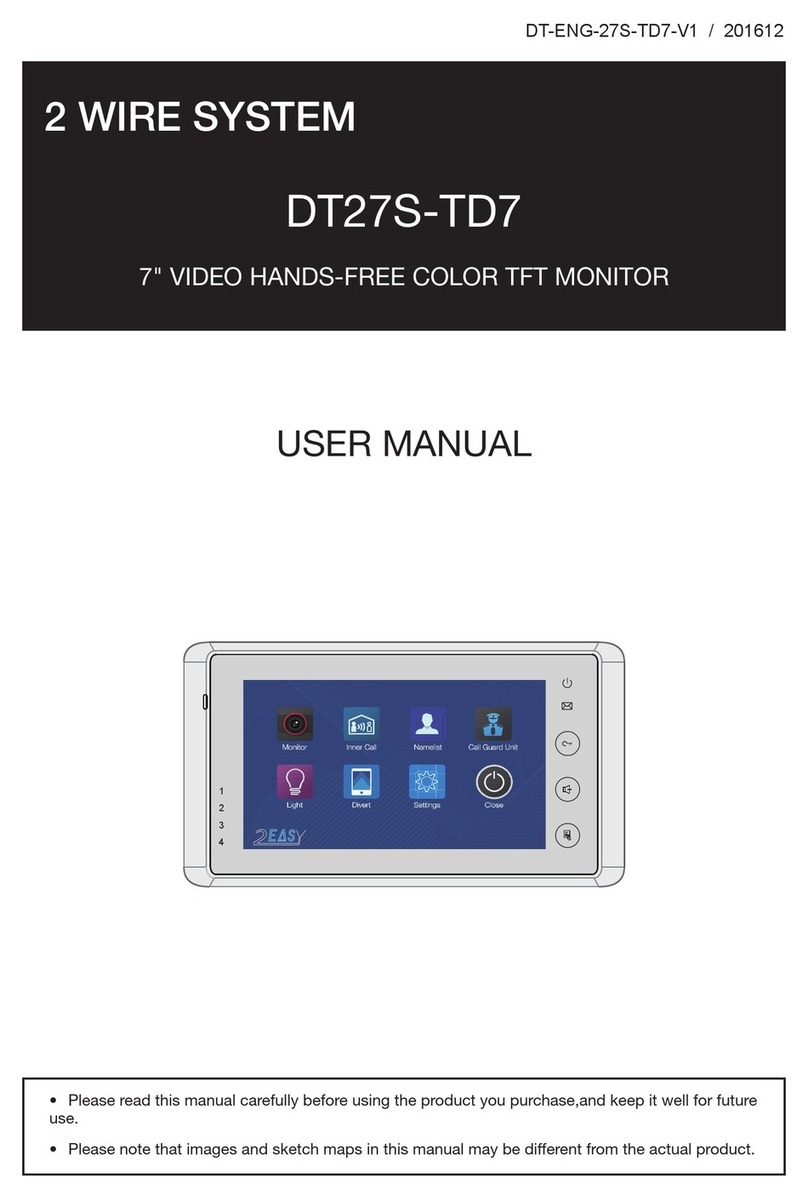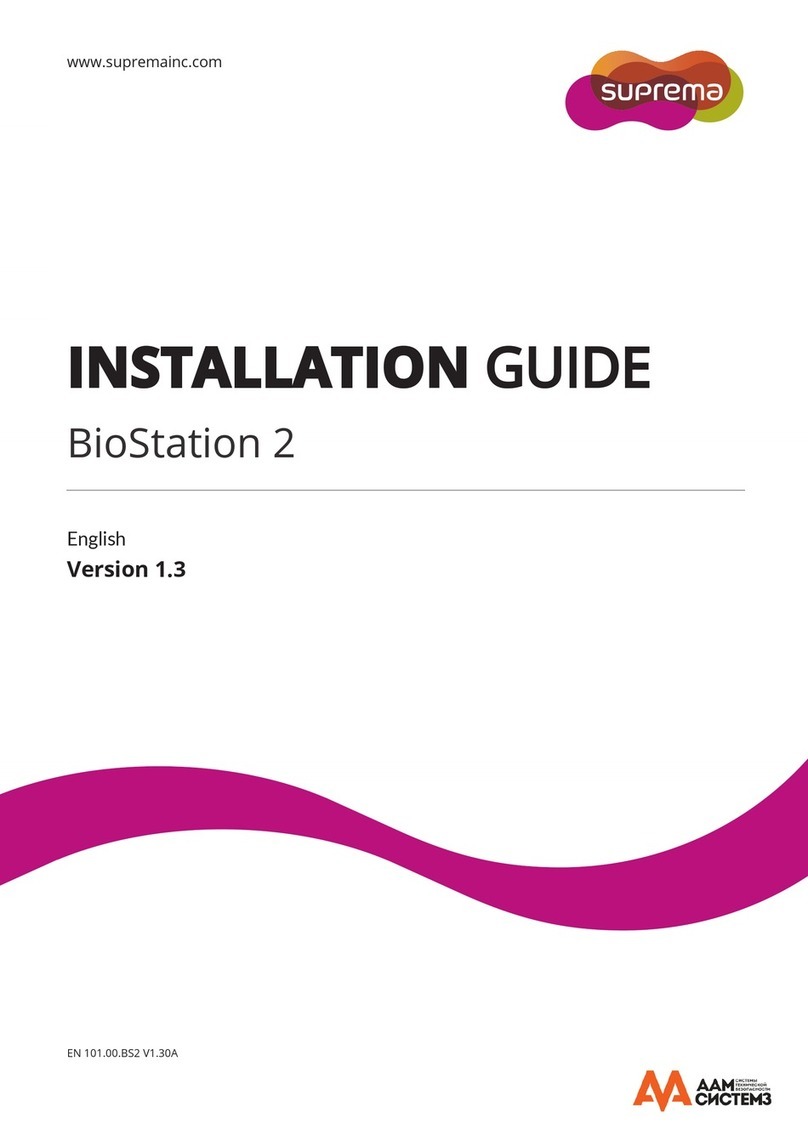Brickhouse Security SleekVu 2.0 User manual

WHEN YOU NEED TO KNOW.
SleekVu 2.0 Hidden Camera Clock
User’s Guide

SleekVu 2.0 Hidden Camera Clock
The SleekVu 2.0 Hidden Camera Clock plays FM radio, video files, and
.mp3 files downloaded to a microSD card, and records HD video discreetly,
even while other functions are in use. This hidden camera records video to
a microSD card (up to 32GB, not included), allowing you to play back video
from any PC via USB, or directly on the device’s LCD screen. Record for up
to 6 hours on a single charge, or use the AC adapter and eliminate power
concerns.
In the Box:
In the box you will find the SleekVu 2.0 Hidden Camera Clock, a Micro USB
Cable, an AC Power Adapter, and this User’s Guide.

1
5
6
8
7
234

1. DVR Camera Menu & Volume Function
2. Power/Display On/Off
3. OK Confirm Settings Button
4. ESC, Exit Menu
5. Camera
6. Infrared Night Vision
7. LCD Display Screen
8. Infrared Night Vision

Getting Started
The first step in using your device is to charge it. Note: It is important that
you insert the device’s batteries before plugging the USB cable into a power
source. If power is connected and then batteries are inserted, the batteries
can burn out or even explode. To begin, remove the back cover and remove
the plastic tabs and batteries. On the bottom left side of the battery well you’ll
find the microSD card slot. Insert your microSD card with gold contacts facing
upwards. Reinsert the batteries, and using the included USB cable and power
adapter, plug the SleekVu 2.0 into a power outlet. Charge the device for five
hours for a full charge, and then power it on. Once the device is fully charged
you will be able to record video for up to six hours on a single charge.

Accessing the Basic Menu
Press the ESC button on the top of the device to enter the main menu. Use
the - or + buttons to navigate through the menu and then press the OK button
to enter the desired folder.
Downloading Media to Your MicroSD Card
To download media to your microSD card, connect your device to your PC
via USB. Once connected, two options will appear on the screen: USB Disk
or Web Cam. Choose USB Disk and press OK. The Autoplay menu will then
appear; choose Open Folder to View Files. If Autoplay does not appear, you
will need to go to your Start menu, open Computer, and select the Removable
Disk from the device list.


Within the drive’s root menu, you will have two folder options: DCIM and
MISC.
• The DCIM folder will store all of the videos and photos recorded on the
camera
• The MISC folder is where you can store any movies, music or photos that
you wish to access using the device. Drag the files you wish to access into
the MISC folder; you’ll be able to play these files from the device once the
microSD card is inserted.

Accessing Your Media Using the SleekVu 2.0
From the main menu you’re able to access the media you’ve stored to the MISC
folder. To select your files, press the OK button on the type of file you’re looking
to access; this will allow you to access media contained in the MISC folder.
Movies Folder: When playing movies, pause video by pressing the OK button.
To navigate to another file use the - or + buttons and select the new file by
pressing OK. To exit video press ESC.
Music Folder: When playing music, pause audio by pressing OK. To navigate to
another file use the - or + buttons and select the new file by pressing OK. To exit
audio press ESC.
Photo Folder: In photo viewing mode, press the + button to select the next
image. Press ESC to exit photo mode.
Radio Folder: In radio mode, search channels by using the - or + buttons. Save
the preset to your favorite stations press the OK button.
Explorer Folder: This folder will allow you to access all the files and notes saved
to the micro SD.

Other Menu Options
Setting Time and Date LCD Display: To set time and date, first select Clock.
Next, press the OK button twice: the Date, Mode and Time will appear. From
here you will press OK to enter fields, and adjust the fields by pressing the - or
+ buttons. When finished, press the ESC button to exit the menu.
Settings: Here you can change the language, view product information, or
default the device to factory settings.
Accessing the Camera’s Hidden Settings Menu
In order to access the camera’s recording settings you will need to use the
hidden function keys. By gently pressing the ESC button from the clock
display you will be in the main menu. From here, press both the - and +
buttons at the same time and the camera menu will appear.

Manually Recording Video
To enter manual video recording mode, once you’ve entered the Hidden
Settings menu, select the video recording option by using the + and - buttons
and pressing OK on the DV selection. The video camera icon will appear on
the live screen; by pressing OK the camera will count down from 10 and will
begin to record video. The video icon in the upper left corner of the live screen
will flash yellow and white. To stop and save the recording press the OK
button; the video icon will turn solid white.
Manually Taking Pictures
To take photos manually, once you’ve entered the Hidden Settings menu,
select the Camera option by using the + and - buttons and pressing OK.
Once you press OK you will be able to view a live camera feed directly from
the screen. Press OK to take a picture. To exit press ESC.

Viewing Files from the Device
Within the Hidden Settings menu, use the + and - buttons until you reach the
Explorer option. Press OK to select; from here you can access all hidden video
files or pictures that are saved on the microSD card.
Hidden Camera Setup
Within the Hidden Settings menu, navigate to the DVR Settings menu by
using the - and + buttons. Press OK on the “Setting” option; from here you
can select DV Setting or PIC Setting. Within the settings menus, use the
+ and - buttons to scroll through menu options and press OK to change
settings. Press ESC to exit this menu.

DV Setting
The DV settings menu allows you to change video recording settings.
DV Mode: Normal means continuous recording, or select Motion
Detection recording.
Disp Pixel: Choose resolution 640x480 1280x720 or 1920x1080
Frame Rate: 10fps or 30fps
Time Stamp: On/Off (time is stamped using the date and time set from the
main settings)
Cycle Recording: This is an overwrite function for recordings saved to the
microSD card
Video Segment: 5min, 30min, 60min (how long you want the file to record)
Hide/Show: Hide prevents video or photos from being viewed on the basic
menu. Show will make these files visible when accessed from the basic menu.
IR Light: Turn IRs On or Off. Selecting Auto will illuminate the IRs when there
is a change in lighting.
Voice: Audio recording is disabled on this device.
Auto Record: This option is disabled on this device.

PIC Setting
The PIC settings menu allows you to change image capture settings.
Photo Pixel: Choose 100 to 500 for better quality (options indicate 1MP, 2MP,
3MP, or 5MP)
Time Stamp: On/Off (time is stamped using the date and time set from the
main settings)
IR Light - Turn IRs On or Off. Selecting Auto will illuminate the IRs when there
is a change in lighting.
Formatting Your MicroSD Card
This device does not have internal memory and relies on a microSD card for
recording. The microSD card should be inserted with the gold contacts facing
upward. Before inserting a microSD card, make sure the card is formatted
correctly. The device can record in the FAT 16/32 format. If you aren’t sure
how to format a microSD card, you can find instructions here:
http://l.bhs.net/sd-format.

To play back videos on a PC we recommend VLC Player. Download at: http://
www.videolan.org/vlc/index.html
Troubleshooting
Problem: The SleekVu 2.0 is stuck in the menu or you are unable to access
the menu.
Solution: Remove the batteries and then reinsert them, make sure the device
is fully charged. If using the power adapter make sure the voltage is DC5V, 2A.
Problem: The device did not record any video.
Solutions: Make sure the microSD card is inserted all the way. You should
hear or feel a click when it is. You may need to format your microSD card. Visit
http://l.bhs.net/sd-format for more information.
Problem: All of a sudden video stopped recording onto the microSD card.
Solution: Your microSD card may be full of memory; in order for the recording to
store you will need to download the video to your PC or select the Cycle Recording
option in the menu; this will overwrite any recording starting from the first file.

WHEN YOU NEED TO KNOW.
Table of contents
Other Brickhouse Security Security System manuals