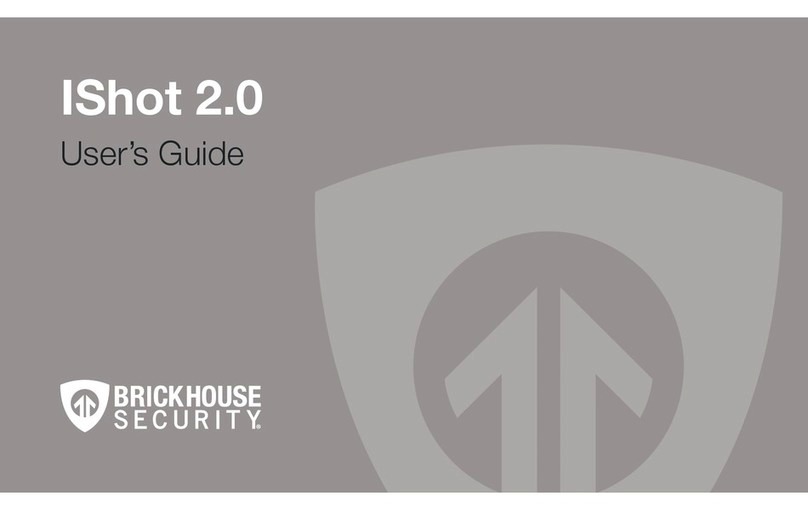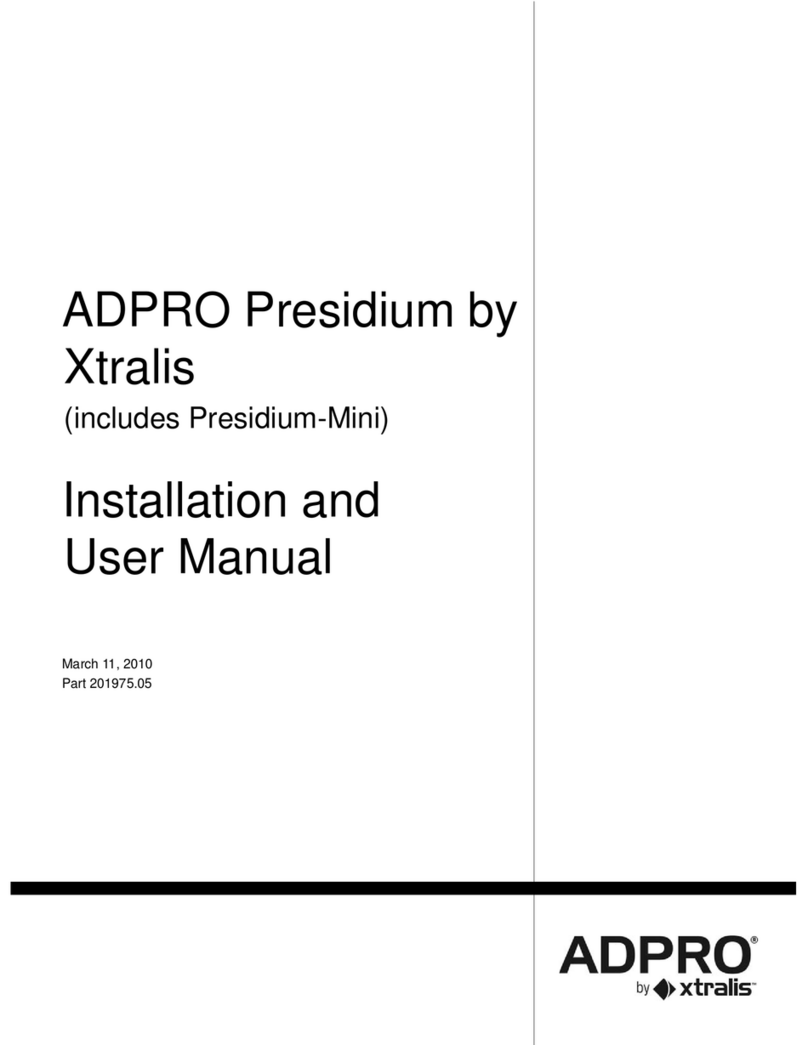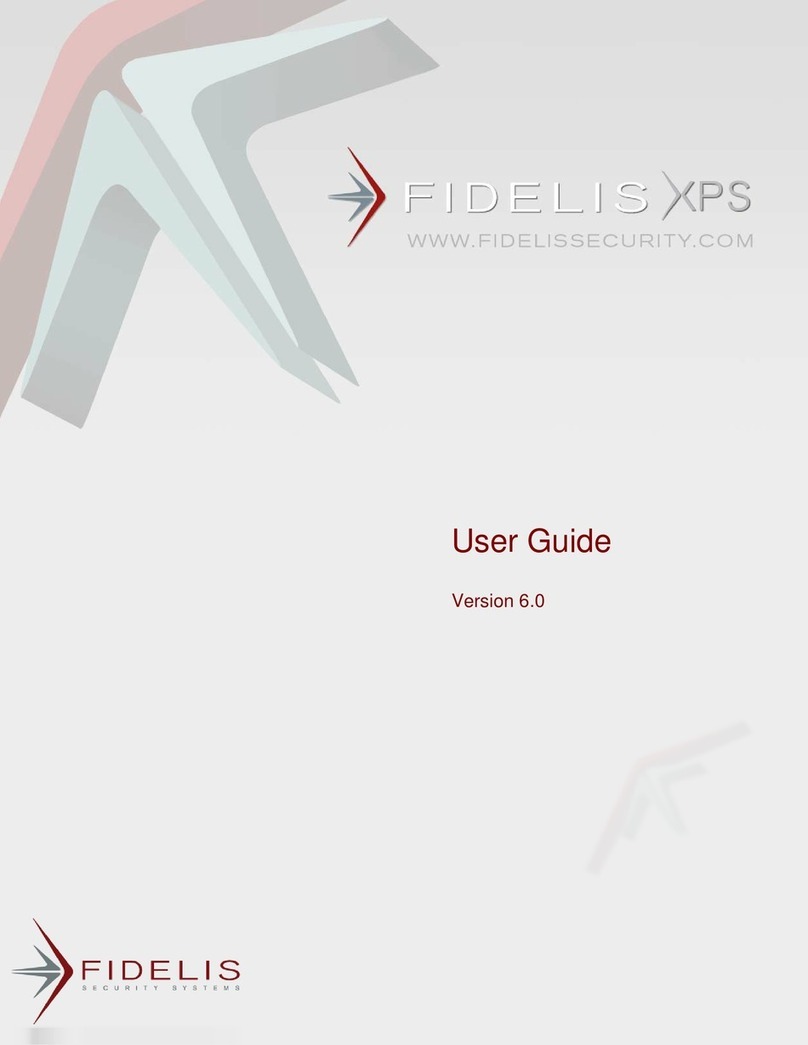Brickhouse Security WanderAlert User manual

Getting Started: BrickHouse Alert
1. Charge the BrickHouse Alert for 5 hours before it’s first use. Connect the charging cradle
to an electric outlet and place the BrickHouse Alert device into the cradle.
2. When the BrickHouse Alert has completed charging for the first time, press the SOS
button for 2 seconds to test and familiarize yourself with how the 2-way communication
works.
3. Your BrickHouse Alert will dial our monitoring center and a specialist will answer and ask
how they can help you. Let the specialist know you are setting up and testing your
BrickHouse Alert. You will be asked to verify your name and address. Once your
information has been verified, your BrickHouse Alert is ready to be used.
Getting To Know Your BrickHouse Alert
BrickHouse Alert Indicator Lights
Indicator Light
Status State
Event
Power/Battery
Red Light
Slow Flash
Solid Indicator
Solid Indicator will turn off
when command is completed.
Charging
Fully Charged
Power key was pressed and
prepare to power on/off
Two-Way Voice
Blue Light
Slow Flash
Solid Indicator
Registered
SOS key was pressed and
calling monitoring center
Location GPS
Blue Light
Fast Flash
Indicator will not appear.
Turned off.
GPS Signal Active
GPS turned off, GPS signal
invalid

Welcome To WanderAlert
WanderAlert is designed to alert you and other caregivers or family members as soon as your
loved one wanders beyond the distance you have defined as a safe area. A geofence is the
shape you draw in the map to define the area that you consider a safe zone. When WanderAlert
is enabled alerts will be sent upon exiting the safe area.
Setup WanderAlert in 3 Easy Steps
Please have your BrickHouse Alert charged and setup prior to setting up WanderAlert!
1. Login to WanderAlert at locate.brickhousesecurity.com. Please check your email for
your username and password.
2. Create a geofence around any location to receive alerts when the person leaves the
area you have selected. See instructions below
3. Take BrickHouse Alert for a walk or drive to test your geofence.
If you have any questions or would like additional help setting up WanderAlert, please
call one of our friendly specialists at 877.632.5378. We are happy to help you get
WanderAlert setup.
You are now ready to start using WanderAlert
----------------------------------------------------------------------------------
Creating A New Geofence.
Setting up a geofence is how WanderAlert knows to inform you when the person you are caring
for wanders outside of the area you select. Once your geofence is setup, if the person exits the
area and crosses the line, you will be notified via a text message alert immediately.

To setup your first geofence, go to the “geofences” menu, and zoom into the area on the map
where you would like to create the geofence. In order to get the most accurate results, be sure
to center the geofence at the primary location and make it large enough to encompass the
surrounding outside areas such as the yard, garden, and driveway. This will help to prevent
false alerts.
Click on “New” in the menu and give your geofence a clear name name and description. This
will be helpful when you receive alerts, as you will know exactly which geofence is being
triggered and can find the person quickly. Select the shape of the geofence you want to set up
from the dropdown menu. We suggest starting with a circular geofence. Click on the spot
on the map that you want your geofence to be centered on. You can move the center of your
geofence by selecting the dot on your map and while holding down with your mouse key,
dragging the dot to where you want the geofence centered on the map.
To increase the size of your geofence, change the number in the “Radius,ft” box until your
geofence is the size you want. Remember: You can zoom in on the map for more detail.
The default geofence area is set to 100 feet, which is the minimum size your geofence should
be in order to get the best results.
You can also search an address via the search tool, by clicking on the magnifying glass icon
above the map to the right of the main menu and typing in the address you want to center your
geofence on.
The address you have selected will appear in the description bar. Choose the area around the
address and adjust the size of your geofence as needed for your desired alerts.
Save your new geofence.
You are now ready to test WanderAlert. Turn on the BrickHouse
Alert inside the geofence area you just setup, and then take it for a walk outside of the geofence
area to trigger an alert. As soon as you cross outside of the designated area, you will receive a
notification from WanderAlert.
Congratulations! You have successfully setup BrickHouse Alert with WanderAlert!
If you have any questions on setting up geofences, or would like help setting up
WanderAlert geofences, please call one of our friendly specialists at 877.632.5378.

Familiarizing yourself with WanderAlert
When you first login you will see the dashboard for WanderAlert which shows a map view that
shows the last place the BrickHouse Alert was seen. The dashboard, also known as the
monitoring menu, has several features to help you customize your view.
1. Select Your BrickHouse Alert: When this box is checked, a pin will appear on the map
showing the last known location of your BrickHouse Alert
2. The eye icon allows you to change what features are shown on the map. You can filter
and adjust the amount of physical detail on the map.
3. Change MAP view - This allows you to see the map in a streetview, satellite, physical or
hybrid modes. The physical map view is a human readable physical address view and
the hybrid view will show all views together.
4. Zoom bar - zoom in or out on the map
5. Locate on demand - Click the play arrow icon to update the map showing the current
location of the BrickHouse Alert help button.
_________________________________________________________________________

It is important to familiarize yourself with each of the icons located to the right of your
BrickHouse Alert on the dashboard. You can hover over each icon with your mouse to see the
status of each icon.
1.Motion state. This shows you the last known movement status of the person wearing
BrickHouse Alert. You can hover over the icon with your mouse to see the meaning of each
icon.
2. Data accuracy. This set of icons indicate differences in signal strength and status. The left
bar shows the cellular signal strength, and the right bar shows GPS accuracy.
3. Show Track: Click to display the historic tracking data for the day.
4. Quick Report: Execute the default report, most commonly set to the activity report.
5. Send a “locate on demand” message to your unit.
6. Access the unit properties. You can change the name of your BrickHouse Alert here.
7. Open additional menu options on bar.
8. Remove your assigned BrickHouse Alert devices from appearing on the list and map.
____________________________________________________________________________
If you have any questions regarding your BrickHouse Alert, or the WanderAlert Service, please
call our customer service specialists at 877.632.5378.
The BrickHouse Alert Team
Other Brickhouse Security Security System manuals
Popular Security System manuals by other brands
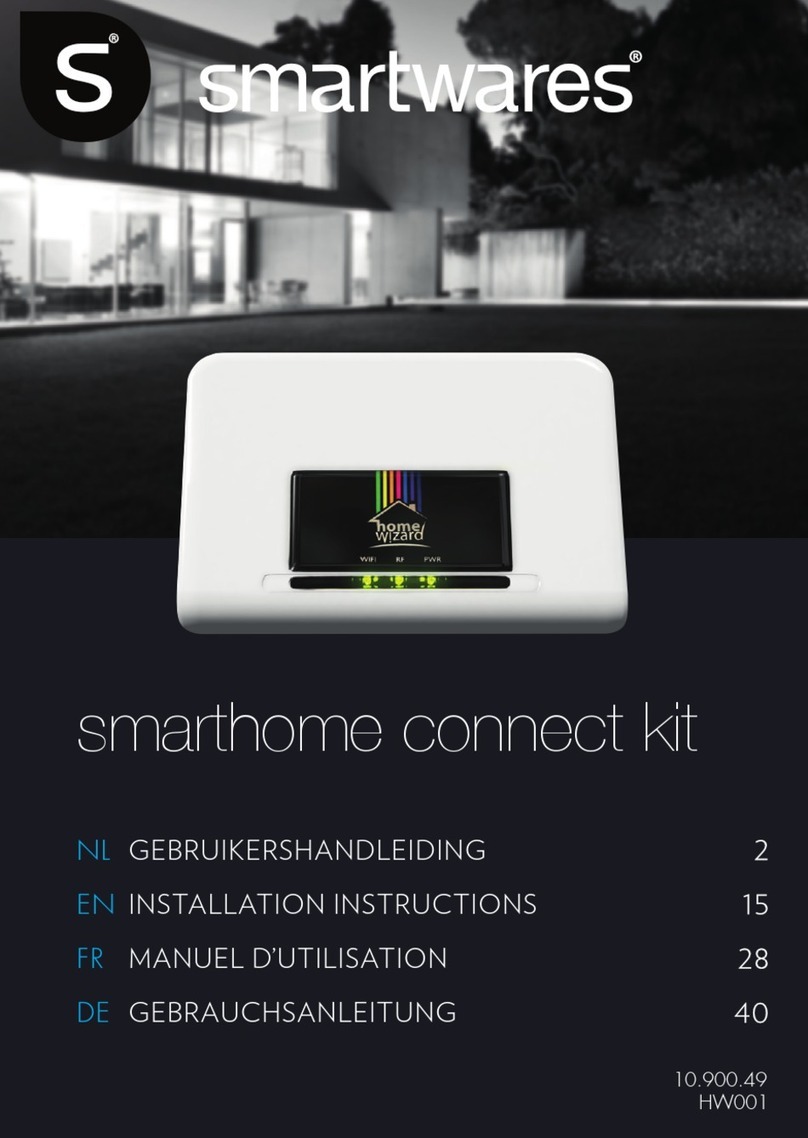
Smartwares
Smartwares HomeWizard Connect Kit installation instructions
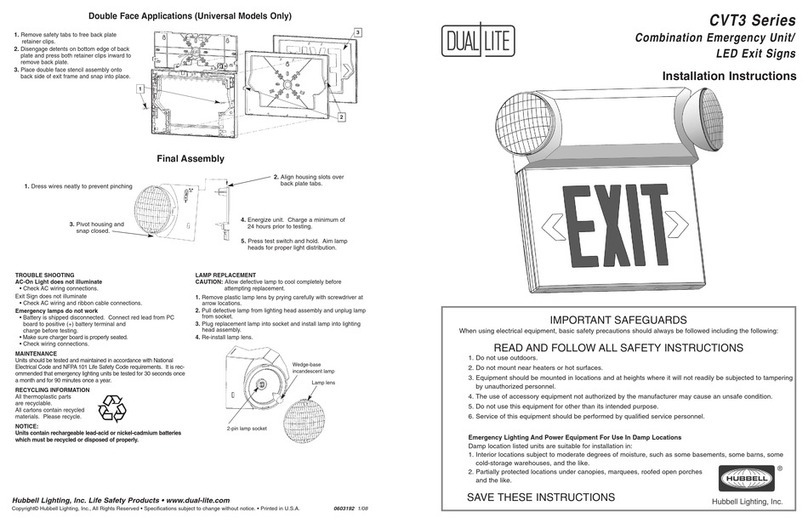
Hubbell
Hubbell Dual-Lite CVT3 Series installation instructions

Encore
Encore E-4 installation manual

Planet
Planet IVS-110 Quick installation guide

First Alert
First Alert ReadyGuard quick start guide
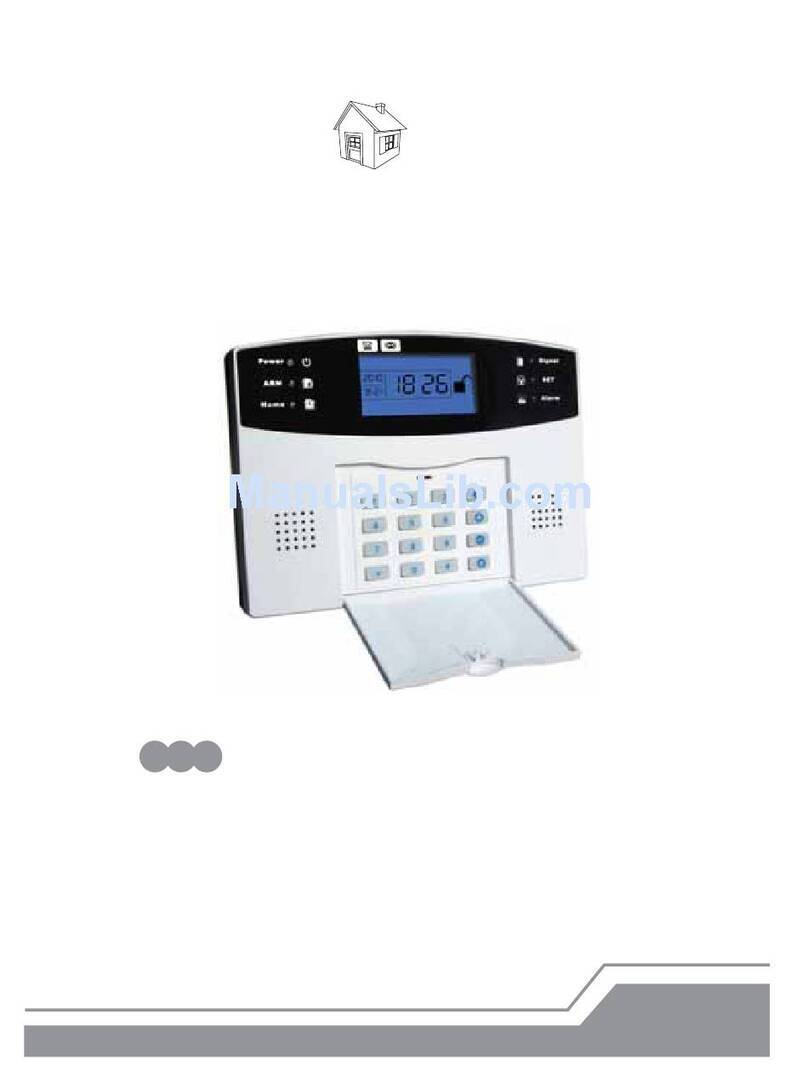
Konlen
Konlen MOBILE CALL GSM Alarm System user manual