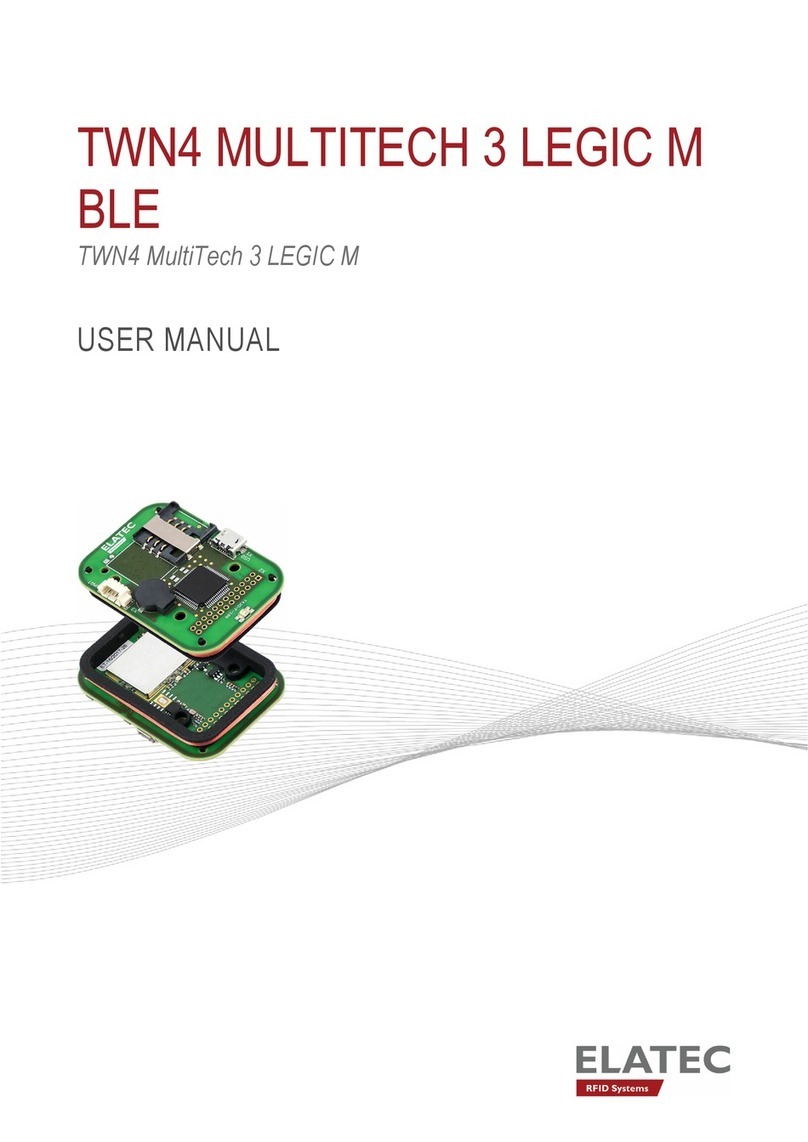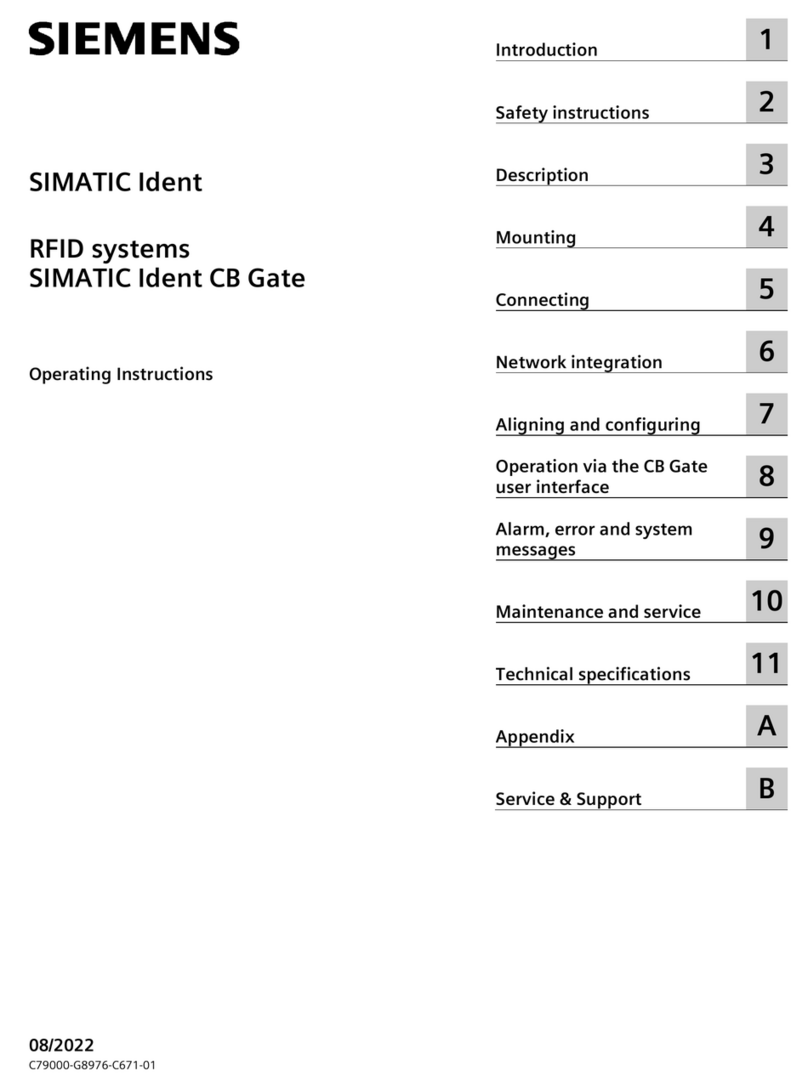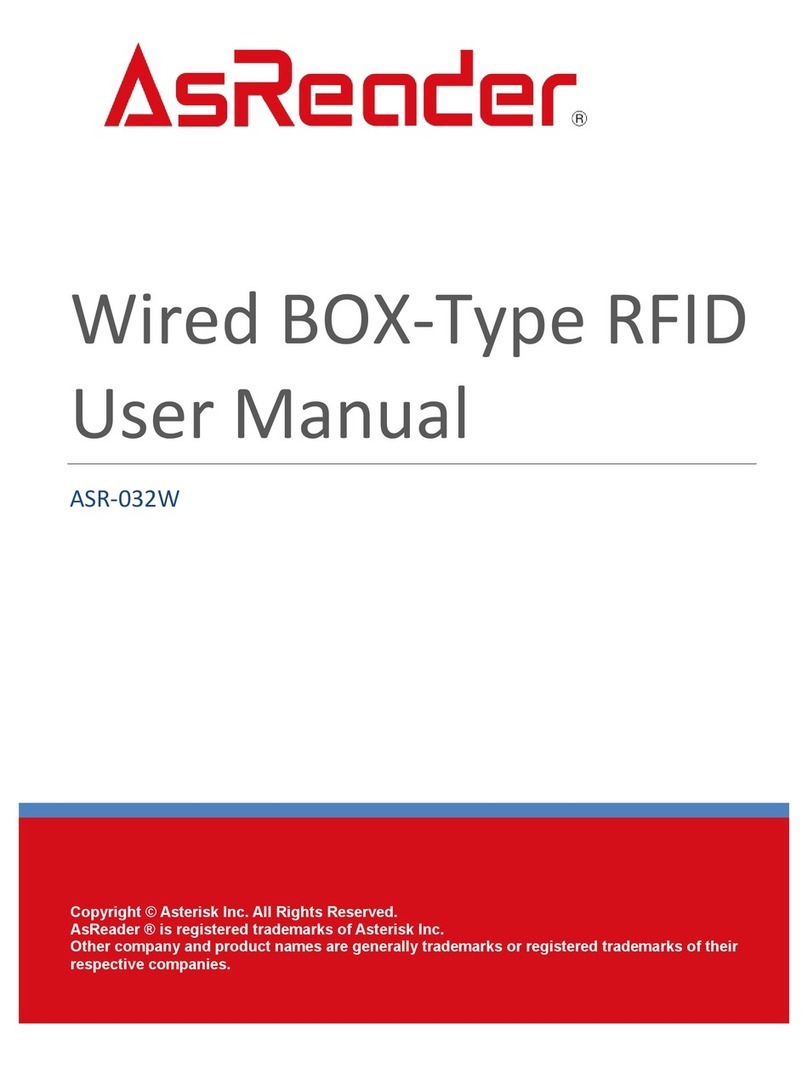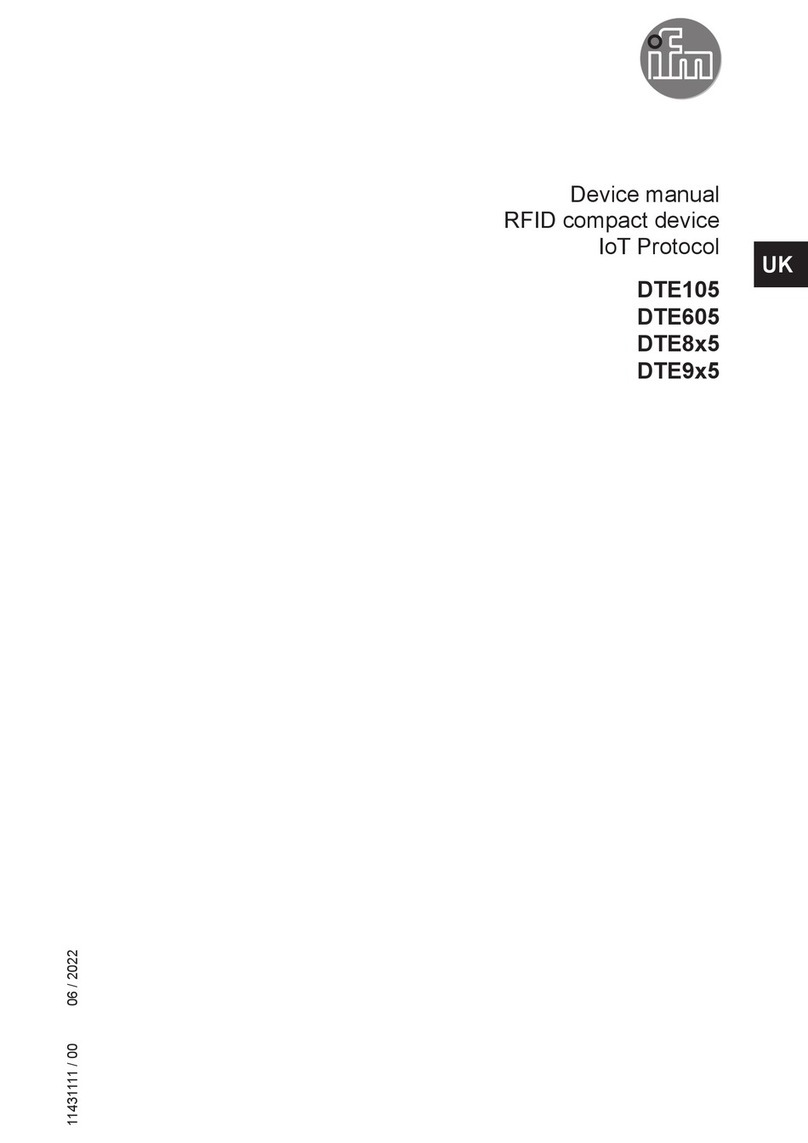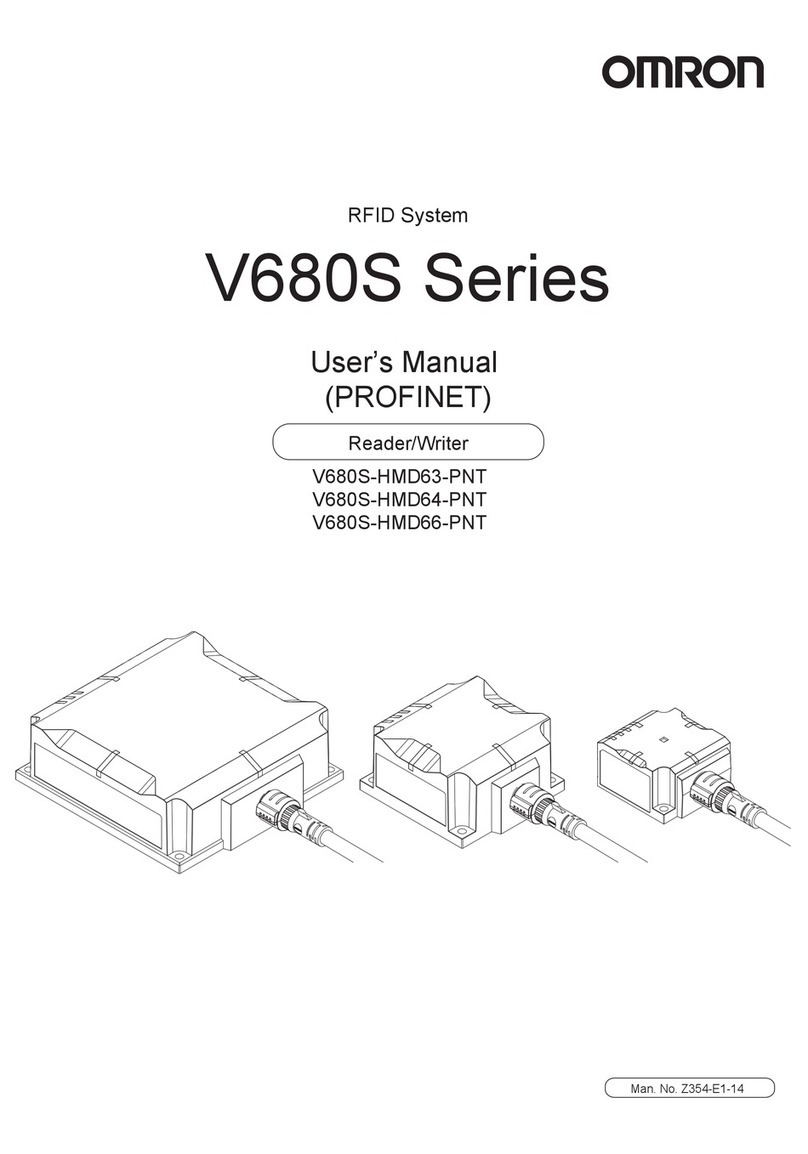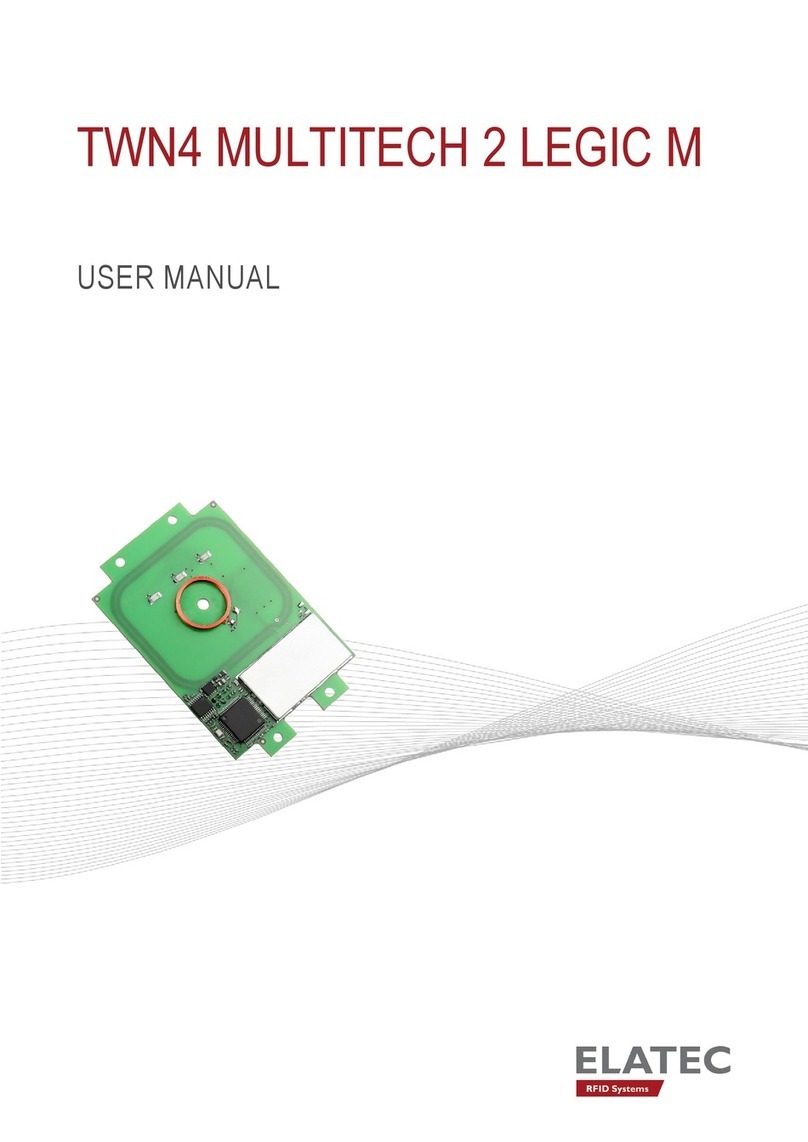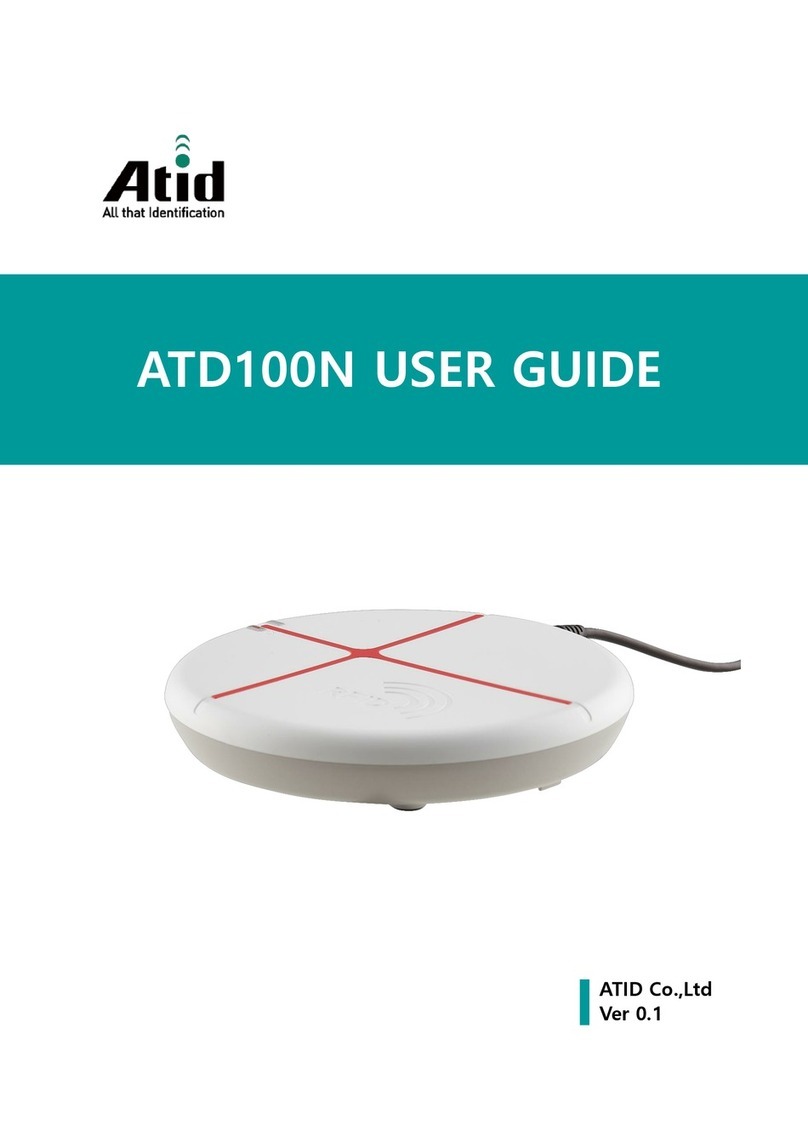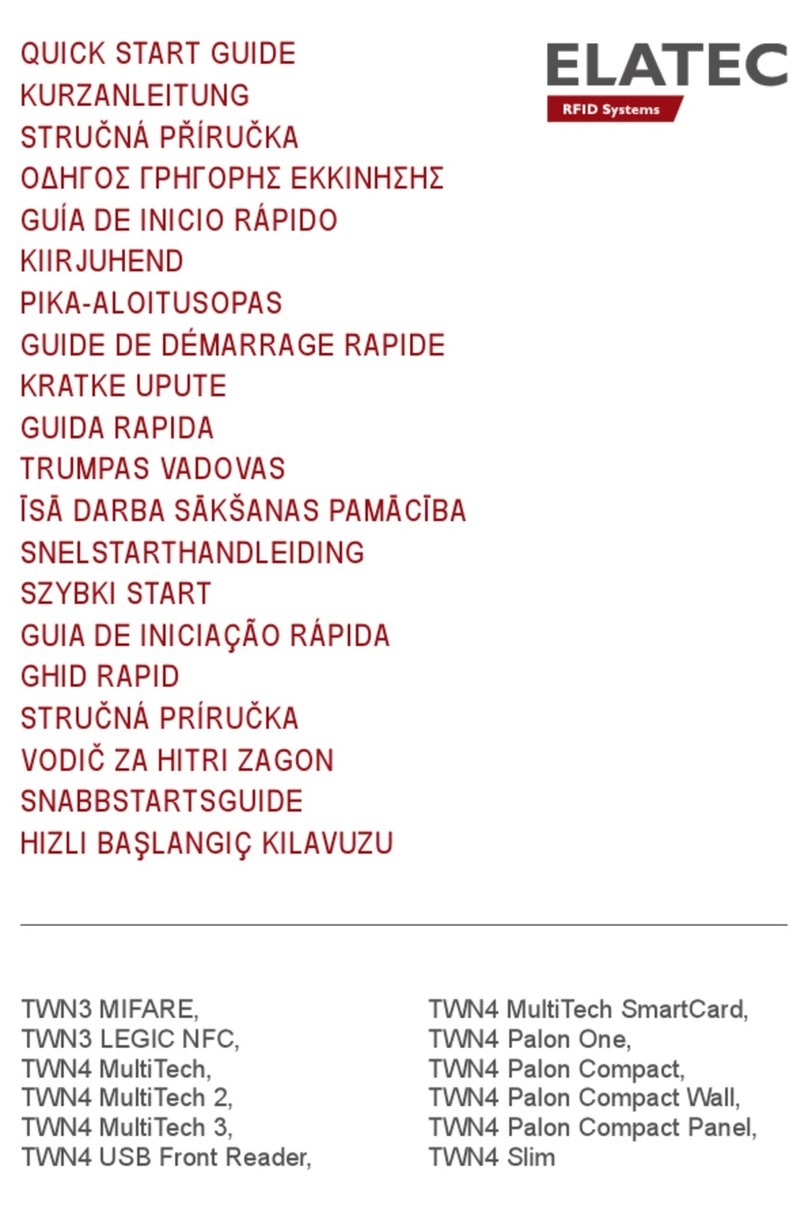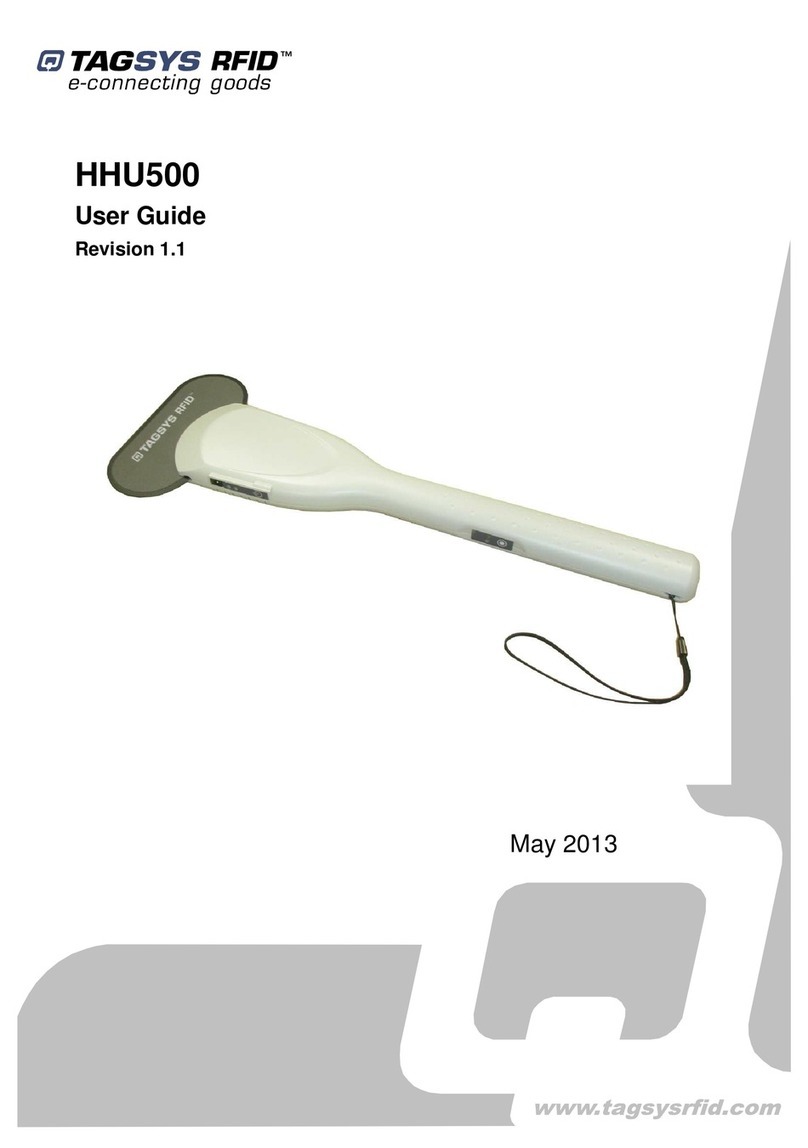Bricon Club System User manual

BRICON Club system
Belgian Racing pigeons Information and registration system
Manual for basketing with BRICON in the club
CL-GST/GST-ENG/08
Contact:
Ludo Wille: GSM 32/475/ 25 30 21
BRICON nv
Hoge Heerweg,49
9100 Sint-Niklaas
Belgium
Tel: +32 (0)3/ 777 39 74
Fax: +32 (0)3/ 778 07 35
Website: www.bricon.be
E-mail: [email protected]

2
The BRICON CLUB SYSTEM.
Manual: contents
1. Introduction
1.1. Electronic clocking systems, the basic principles
1.2. What is RFID?
1.3. What are the advantages of RFID?
1.4. RFID and electronic clocking.
2. Parts and installation of the BRICON CLUBSYSTEM.
2.1. The Bricon basketing antenna:
2.2. The printer:
2.3. The PC:
3. Installing the PC software.
3.1. Installation.
3.2. Make a short cut to the desktop.
3.3. Preparing the CLUBMASTER.
3.4. The main menu of Upload95.
3.4.1. Club data.
3.4.2. Races/Badges.
3.4.3. Several clubs.
3.4.4. Fancier data.
3.4.4.1. Coupling the chip rings to the national foot rings.
3.4.5. Set-up.
3.4.6. Leave program.
4. Basketing.
4.1. The basketing list in detail.
4.2. Basketing with a BRICON DUO clock.
5. Reading a EC.
5.1.Readinga DUO.
5.1. The clocking list in detail.
6. Pre-reading a EC/DUO.
7. Other functions.
7.1. PC comm. without EC.
7.2. PC comm. with EC.
7.3. Set time.
7.4. Device set up.
7.4.1. Set the number of print-outs.
7.4.1.2. Set the number of lines.
7.4.1.4. Set the Club ID.
7.4.1.4. Set the Club ID.
7.4.2. Overview list.
7.4.2.1. The overview list in detail.
7.4.3. The connection list.
7.4.3.1. The pigeon list in detail.
7.4.4. The races.
7.4.4.1. Add races.
7.4.4.2. View races.
7.4.4.3. Delete races.
7.4.4.4. Couple races.
8. Trouble shooting.
4
4
4
4
5
6
7
7
7
7
7
9
11
16
16
17
20
22
23
29
29
30
32
33
36
37
39
40
41
41
42
42
44
44
45
46
46
47
49
50
51
52
52
53
54
55
56

3
8.1. Power fails when basketing.
8.2. Pigeon already basketed.
8.3. Delete data from the EC.
8.4. Pigeon not listed! Emergency entry while basketing.
8.5. Wrong ring number.
8.6. What is left in the fancier's EC?
8.7. The ring is not being read.
8.8. Bad print of the basketing list.
8.9. Accidentally pressed <C> before the basketing of the last pigeon
is finished.
8.10. Print the log book -Overview of the last series of clockings.
8.10.1. The log book in detail.
56
56
57
58
59
59
61
61
62
62
64

4
The BRICON CLUB SYSTEM.
Elektronic clocking in the club
1. Introduction
1.1. Electronic clocking systems, the basic principles.
The basic principle of an electronic clocking device is the identification of a pigeon from a
distance or identification without direct contact. RFID (Radio Frequency Identification) is
one of the techniques used for this purpose. This technology has become very popular
since the eighties and is already being frequently used. Electronic clocking systems for
pigeons use RFID.
1.2. What is RFID?
RFID systems consist of three elements: an antenna, a decoder and a transponder.
The antenna emits radio signals which activate the transponder. The data can be read in
the transponder and can be written on. The antenna is the link between the transponder
and the decoder. The contact between the antenna and the transponder is wireless and
consists of radio waves. The transponder holds the identification data, the decoder
interprets these data and controls the antenna.
A transponder consists of the following components:
-a spool used as an antenna,
-a chip (IC) which has a radio transmitter / receiver and a computer with a
memory.
A transponder can only function if it is supplied by power. Depending on the power source
we talk about:
-an active transponder or
-a passive transponder
An active ID-transponder not only has an antenna spool and a chip, but also a battery
supplying everything with power. This built-in power source increases the performances of
the transponder, enabling it to be read and/or be written on on larger distances.
Passive ID-transponders have no internal power source, they get their power from the
antenna. The advantage of these transponders is in their smaller sizes, their smaller
production costs and their almost infinite life span. Since there is no power source their
emitted signal is so weak they can only be read on limited distances.
1.3. What are the advantages of RFID?
The most important advantages of an RFID system can be reduced to the possibility to
identify automatically without using pen and paper. It can be used in almost all
circumstances.
-RFID is the obvious means in dusty, dirty, greasy, wet and even very aggressive
places.
-RFID-transponders and readers have no moving parts, so the systems are very
easy to maintain and have a very large life span.
-RFID can identify without physical contact.
-RFID is very swift, the connection can be made in a few hundredths of seconds.
-RFID still operates under very extreme circumstances.

5
1.4. RFID and electronic clocking.
An electronic clocking system actually is an RFID system composed of four elements:
-a transponder or chip ring,
-a part in the club (universal basketing antenna, UBA or CLUBMASTER),
-a part at the fancier's loft (loft antenna),
-and a part in which the dataarestored.
The part in which the data are stored are called in this document "terminal" or electronic
clock (EC) for uniformity's sake.
The CLUBMASTER always remains in the club, the loft antenna is in the fancier's loft. The
EC is the mobile part which has to be in the club when basketing or on the loft when
clocking.
By creating a standard we want to obtain a compatible connection between the devices in
the club and the terminal. The connection between the terminal and the loft antenna does
not have tobe compatible since the fancier normally only uses the products of one
manufacturer at home. The Belgian standard cannot be compared to the standards of
other countries. Belgium is the only country in the world with such a diversity of races. In
some other countries a pigeon fancier is tied to one single club and cannot basket
anywhere else.
The fancier's individual freedom, regarding the choice of his electronic system, is quite
limited. He can only choose the system his club uses, or he can opt for not clocking
electronically. The persons responsible for the club decide what system should be used.
In Belgium however, every fancier can basket in several (four, five or more) different clubs
and enter several flights. Each fancier can choose from a large number of flights, that is
probably the reason why the Belgian pigeon is so much wanted. Belgium has the largest
number of races and the hardest selection.
To protect this unique Belgian type of racing, electronic clocking should be adapted to this,
and not the other way around.
Outside Belgium, several clocking systems are for sale. In principle, these systems are
mutually not compatible.
Since fanciers in Belgium can basket in several clubs and for different flights, these
systems need to be highly compatible.
If not, we can risk several things:
-the fancier needs to buy as much clocking systems as there are different systems in
the clubs he plays in …
or -every club needs to buy as much clocking systems as there are different systems
from their fanciers. It could happen that a club needs four basketing tables per flight
with a different system each, because there are 4 different clocking systems in their
group of fanciers.
None of these situations would be acceptable, neither for the club nor for thefancier.
That is why the K.B.D.B. (Belgian pigeon federation) has set a standard with which all
electronic systems should comply before they can be homologated for the Belgian market.

6
This standard guarantees a complete compatibility between the several clocking systems
and has the specific and detailed description of among other things:
-the safety regulations,
-the data structure,
-the transponder (chip ring),
-the nature of the hardware connections,
-the size of the data transmission in the club,
-de anti-fraud guarantee,
-the homologation.
With the CLUBMASTER you can basket without having to manipulate the EC of the
fancier, each fancier is treated equally. The staff of the club only needs to know how their
BRICON CLUBMASTER functions in order to be able to help each fancier with a
homologated device.
2. Parts and installation of the BRICON CLUBSYSTEM.
1.BRICON CLUBMASTER
2.BRICON BASKETING ANTENNA
3.BRICON UNIVES - BOX
4.PRINTER
5.P.C.
6.BRICON EC 100/500/1000
(ELECTRONIC CLOCK)
7.BRICON DUO
Connection electronic clock
a. BRICON EC 100/500/1000
5
RS485.
1
2
6
12 VoltsDC. RS485.
RS232.
4
RS485.
7
a.
3
RS485.

7
2.1. The Bricon basketing antenna:
The antenna is used to read and write on the electronic (chip) rings. The antenna
can simply get new software each time the KBDB homologates a new ring. The
cable port of the antenna is connected to the entry "Antenna" on the "Unives box".
Important: half an hour before basketing or reading the mother clock has to be
synchronised by pricking (with a toothpick or a needle) in the appropriate hole at
the back.
2.2. The printer:
A printer is necessary to print basketing and clocking lists. Each DOS compatible
printer can be used, Windows printers are not fit and have trouble printing. You
connect the basketing antenna to the printer with a printer cable. Normally the
printer cable is a standard accessory of the printer.
2.3. The PC:
Each PC functioning under DOS or Windows 95 / 98 can be used. The PC is
connected to the CLUB SYSTEM by a serial RS-232 null modem cable. You can
recognise the null modem cable by the female 9-pin plugs on both sides. A serial
port of your PC connects you to the serial connection on the Bricon basketing
antenna.
3. Installing the PC software.
3.1. Installation
Put the CD-rom in the CD-rom
reader. Click "Start" at the
bottom left of the Windows
start-up screen. Click
"Execute".

8
“Type "d (or the letter indicated
by your CD-rom player): set up
in the window "Execute" and
click “OK”.
The computer will now start
installing the software.
After a while this window
appears.
Click the “Next” button, this
window appears:
Click the “Next” button, this
window appears:

9
Click the “Finish” button.
The program has been installed.
3.2. Make a short cut to the desktop.
Then we make a short cut to the desktop. Start WindowsExplorer. Click the
“Start” button (at the down left of the Windows start-up screen). Then click
"Programs" and "Windows Explorer" (see example).
We now started Windows
Explorer.

10
Now click "Program Files",
"ADGSoft", "Upload95" and
"Tables" in the left side of the
window.
Click "Upload95.exe" in the
right field.
Click with your right mouse
button and click "Make a short
cut".
Click "Short cut to
Upload95.exe".
Click "Edit" and "Copy" in the
upper toolbarof Windows
Explorer (see the following
picture).
Close Windows Explorer (by clicking the cross at the top right) and click the right
mouse button on the desktop. The following window appears.
Click "Paste". The start-up icon
now appears on the desktop (see
example).
By double-clicking the icon with the
pigeon (“Short cut to
upload95.exe”), the program is
started.

11
3.3. Preparing the CLUBMASTER
When you start the program the first time (by double-clicking "Short cut to
upload95.exe") you see the window " Software set up".
The password is already
filled out. Click "OK".
Click "Gulf States"
and click "OK". You
see the window with
the settings.
For security reasons
it’s best to change the
password.
Click “Setup”

12
Click “Setup”
Click "Change
password"
For old password you
enter "BAWIBO".
Enter the new
password and confirm
it. Press "OK". From
now on you have to
use this new password
every time you use the
software program.

13
Another icon in the set-
up menu is Test port.
You can use it to test
the communication
between the
CLUBMASTER and
the computer. Connect
the computer with the
cable to the
CLUBMASTER (see 2.
Parts and installation
of a Bricon
CLUBMASTER). Put
the power cable into
the socket.
The clubmaster is activated.
MASTER’s DISPLAYMASTER’s DISPLAY
Enter hour :
The CLUBMASTER will ask for the time
settings
First you need to give the hour settings.
Enter min. : Give the minutes settings.
Change date ?
<C> NO <OK>YES
Press <OK>
Day:
Give the date settings, value between 1
and 31.
Month:
Give the month settings, value between 1
and 12.

14
Year:
Give the year settings, value between 00
and 99.
Date: 12/12/01
Time: 15:03:56
Press <OK> to
synchronise
Press <OK> and the time starts running.
Basketing
Read out
Pre-Read out
>Other functions
By using the "↓" key you select OTHER
FUNCTIONS and you press <OK>. You
now get a submenu:
>PCComm. without EC
PCComm. with EC
Set / Read Time
Other functions
Select: PC-comm. without EC and press
<OK>.
PC-communication
Status: wait
Abort with <C>
This appears on the CLUBMASTER
display.
Now you can check on the PC if contact with the CLUBMASTER is possible.
Click e.g. the box before
Com 1. Make sure it has
a black dot. Click "Test
port".

15
If you cannot achieve a
communication, you get
the following window:
Click <OK>.
Choose another com-
port (Com 2, Com 3 or
Com 4; make sure it has
a black dot). Click "Test
port" once again.
Repeat this procedure
until you see the
following window: There
now is a communication
between the PC and the
CLUBMASTER. Click
"OK".
You get a following
window. By clicking
"Info/Version" you see
information about the
program, by clicking
"Close window", you
close the window.

16
3.4. The main menu of Upload95.
You have 6 possibilities.
-Club data
-Races/Badges
-Several clubs
-Fancier data
-Other
-Leave program
3.4.1. Club data.
In the submenu Club
Data you enter the data
of the club which keeps
the file of the pigeon lists.
Click the button.
In the following window
you have to enter the
right information per field.

17
Do not forget to enter the identification number of the club (clubID). This ID
number is the certified membership number of the club at the federation. Under
the ID number you see Pincode. Each CLUBMASTER has a secret pincode
which makes it unique. A fancier who baskets on this CLUBMASTER will have to
read on this CLUBMASTER as well. If not, the pigeons will be blocked in the
fancier's clock and he will not be able to basket this group of pigeons anymore. If
the information is complete, you can write it to the MASTER. Make sure there is a
PC connection (see 7.1. PC comm. without EC). Click the button "To Master",
and the information will be written to the CLUBMASTER. It is possible to do it the
other way round as well. If you want to add an unknown CLUBMASTER to your
archive, you click "From Master" and the PC will retrieve all information from the
CLUBMASTER.
3.4.2. Races/Badges.
In the submenu
Races/Badges a flight
calendar can be made
according to the needs of
the club. Click the button.
The following window
consists of 2 bigger fields
(left and right). In the left
field you can choose
from a whole series of
race badges. The left
field shows the races
from the PC program.
The right field shows the
races from the
CLUBMASTER. You can
read them by clicking the
button "From Master".
Make sure there is a PC
connection (see 7.1. PC
comm. without EC).

18
You can see blue arrows (left / right) and red arrows (left / right) between the two
bigger fields. If you click the blue arrow to the left, all races in the right field are
transferred to the left field. If you click the red arrow to the left, only the selected
race is transferred from the right field to the left field. If you click the blue arrow to
the right, all flights in the left field are transferred to the right field. If you click the
red arrow to the right, only the selected race is transferred from the left field to the
right field. If the race is not in the list you can add a new release place.
Click "Insert", position
your cursor in the last
field of the new row and
enter the release place.
Click "Insert"once
again. The program now
gives a race ID to the
race you just entered.
You can also delete a
race you added
yourself. You can do
this from the left and the
right field. Position your
cursor on the row which
needs to be deleted and
click the button "Delete
race". Use the left button
"Delete race" to delete a
race from the left field,
use the right button
"Delete race" to delete a
race from the right field.
The race has now been
removed from the
program. Race badges
which are already in
the PC program cannot
be deleted!

19
You can assign a badge
to a race as well. You
can do this by clicking
the button "Read
badge". The program
then asks to hold a ring
or a badge above the
antenna. The race now
receives an electronic
number. That way you
only need to hold the
badge above the
antenna while basketing
or reading.
When the badge is read
for a certain race, you
press <C> on the
CLUBMASTER and you
can continue working in
the program. If you
transferred all the races
you want to the right, you
write them to the
CLUBMASTER by
clicking "To Master". If
there are race badges in
the CLUBMASTER
which also have to be
taken into the PC
program, you have to
click "From Master".
Transferring race or club data only takes a few seconds.

20
3.4.3. Several clubs.
The submenu Several
clubsis meant for
people who take charge
of several clubs. The
different clubs are stored
in this menu.
Each time the
responsible person for a
club makes a pigeon list,
he sets this club as a
standard by clicking the
button "Activate". Each
club, each
CLUBMASTER and each
antenna has its own
identity, making it
necessary to set a
certain club (the
CLUBMASTER) as a
standard.
The "New" button opens
a window to add a new
club. Here you add the
required data of the new
club, then you click
"OK".
The button "From
Master" retrieves the
data from the
CLUBMASTER. The
button "To Master"
sends the data to the
CLUBMASTER.
Table of contents
Popular RFID System manuals by other brands

caenrfid
caenrfid Lepton7x1 Technical information manual

Point Mobile
Point Mobile RF300 user manual

caenrfid
caenrfid skID Technical information manual

ISAFE MOBILE
ISAFE MOBILE IS-MP.2 Quick start manual

Digitron
Digitron Easy Lock DMI13PG/B/A User's Guide, Maintenance, Installation Guide
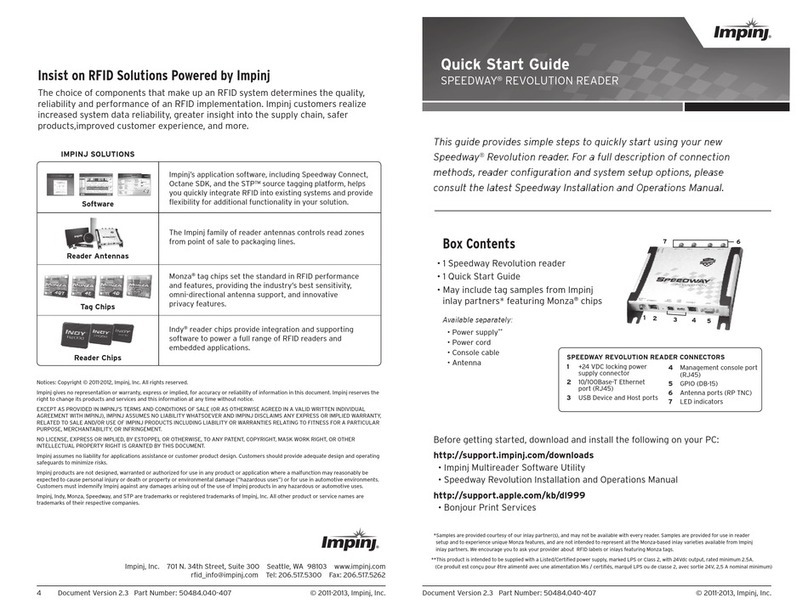
impinj
impinj SPEEDWAY REVOLUTION READER quick start guide