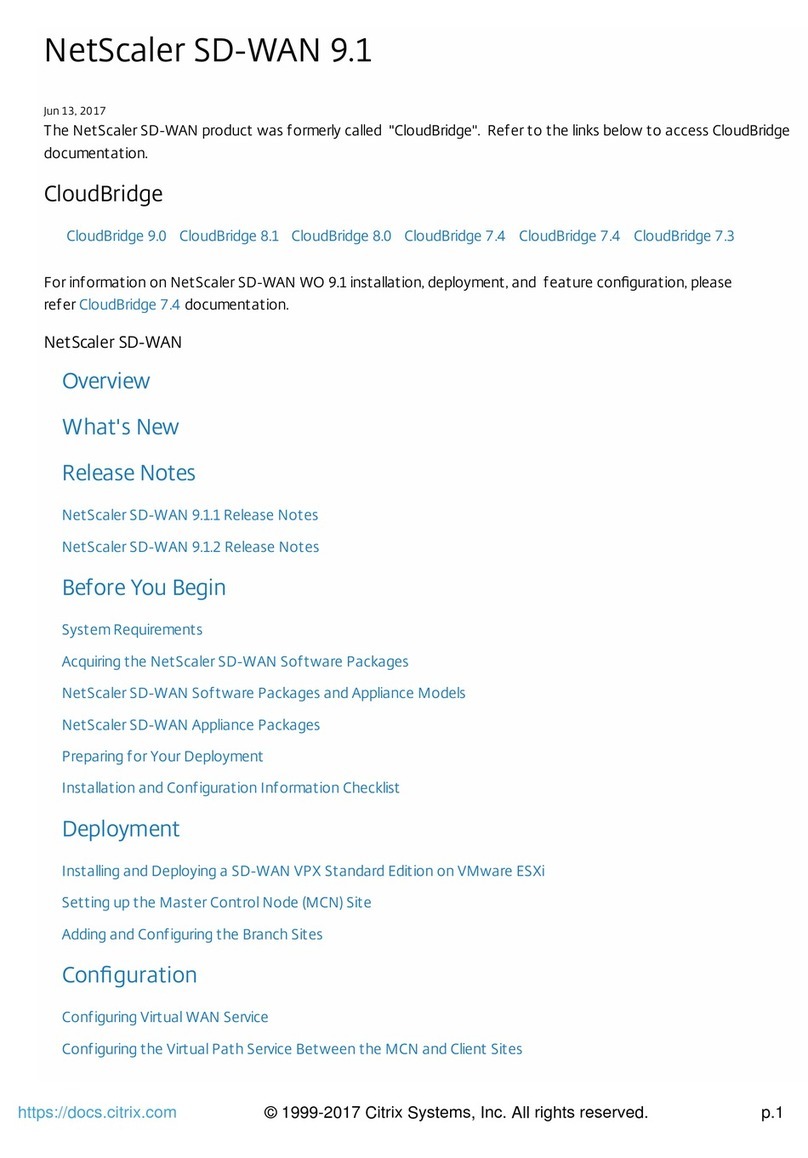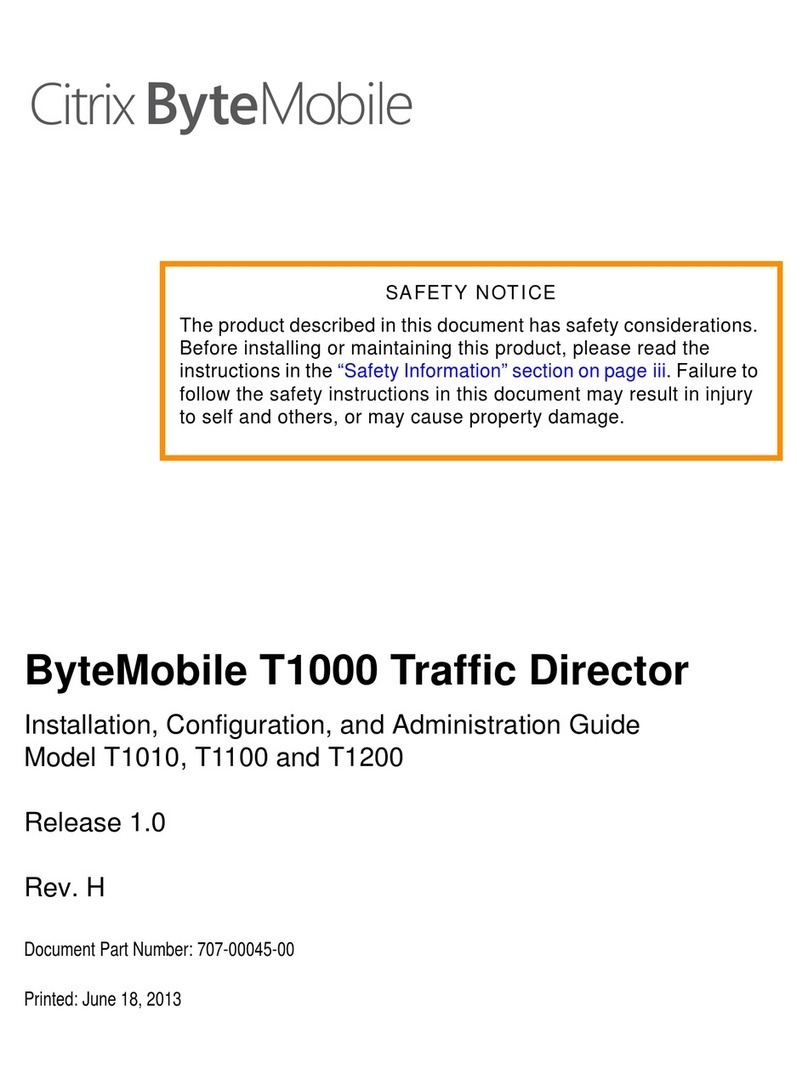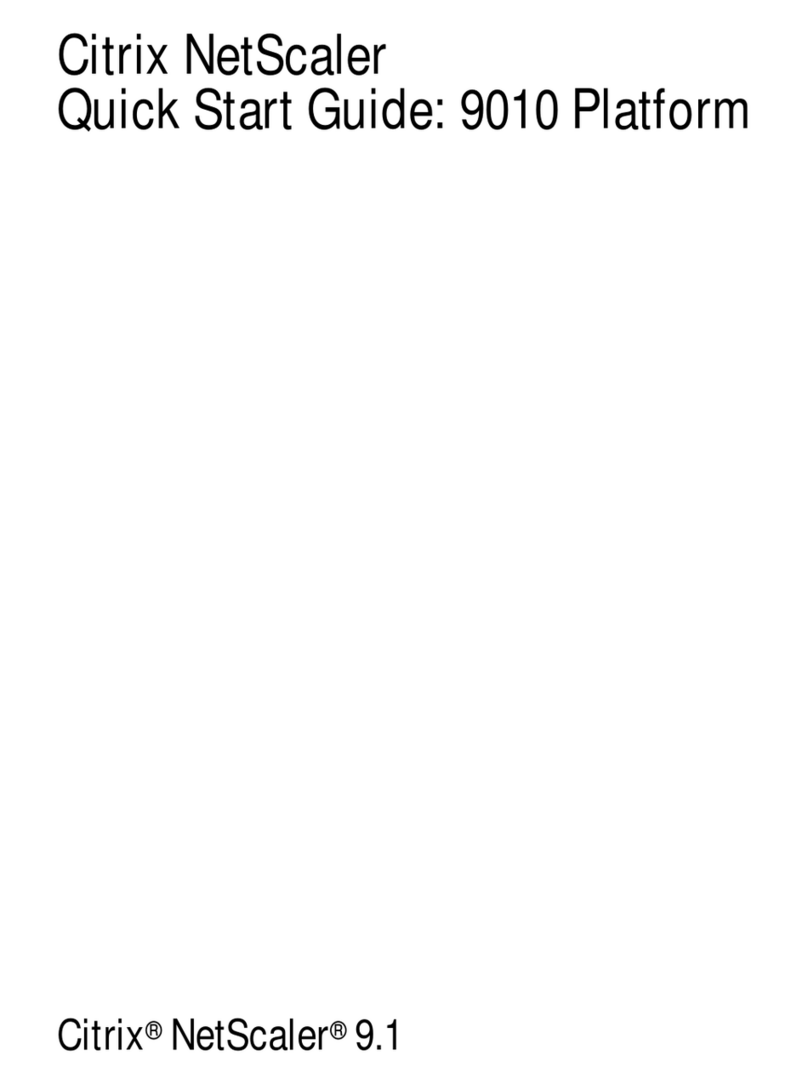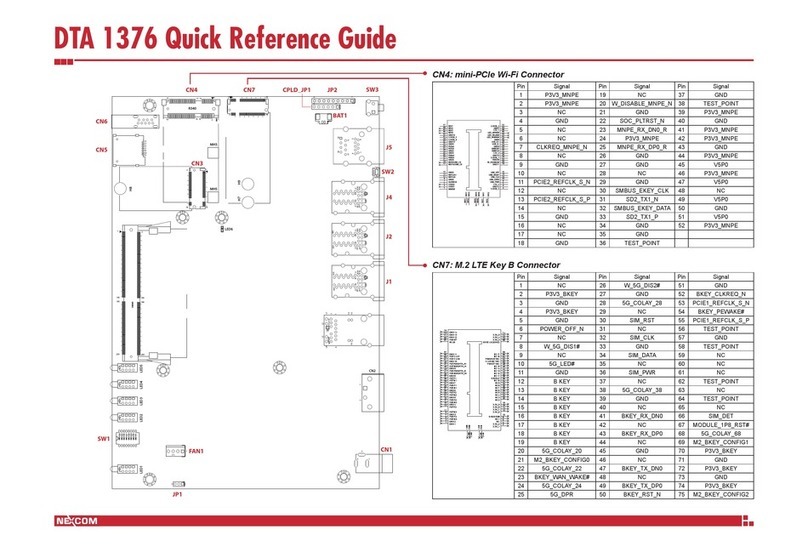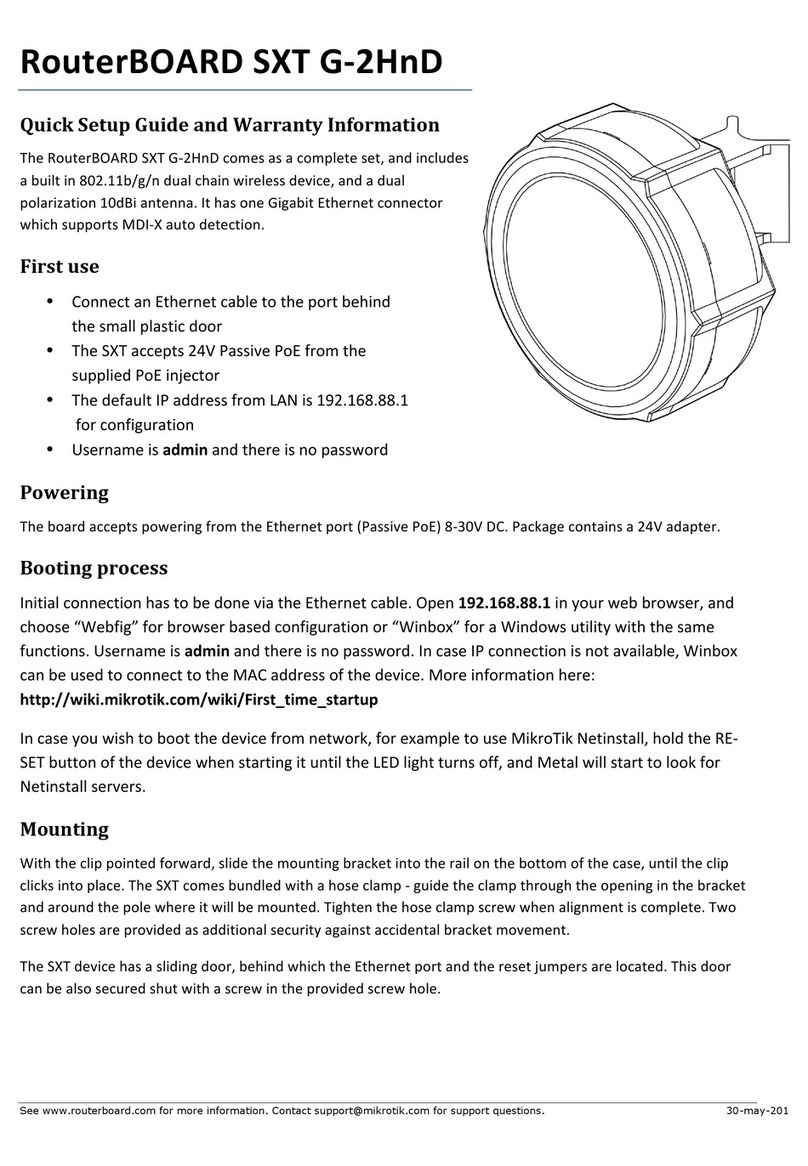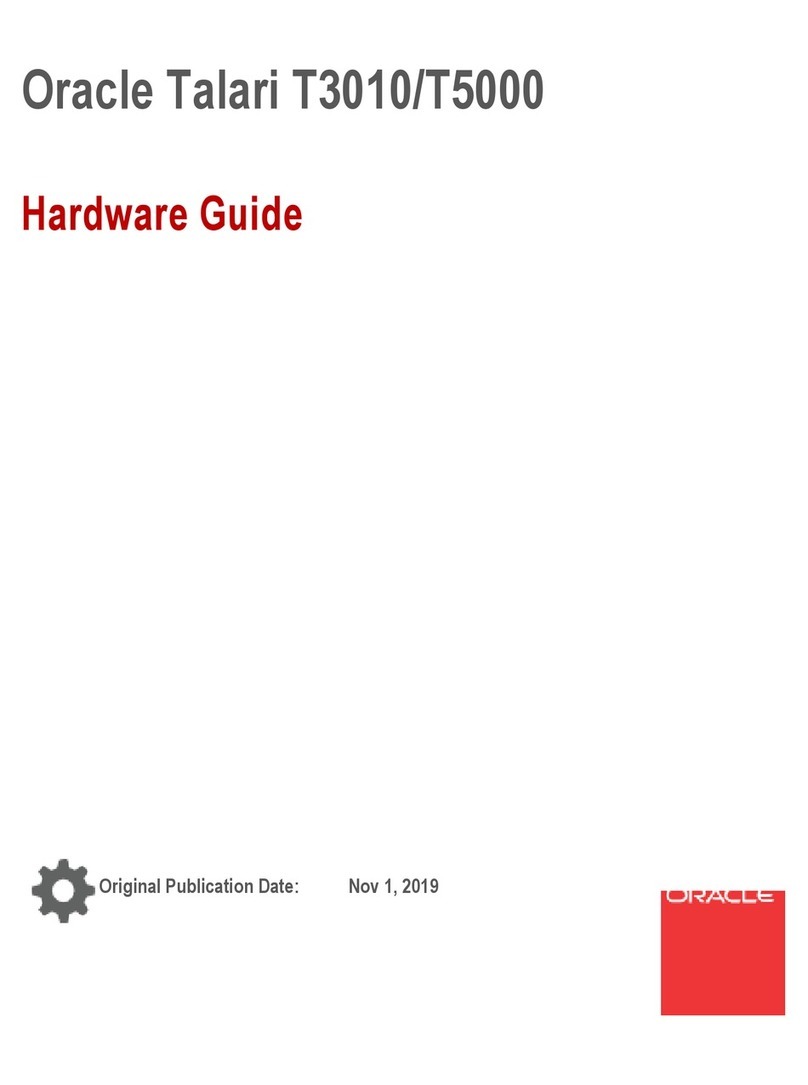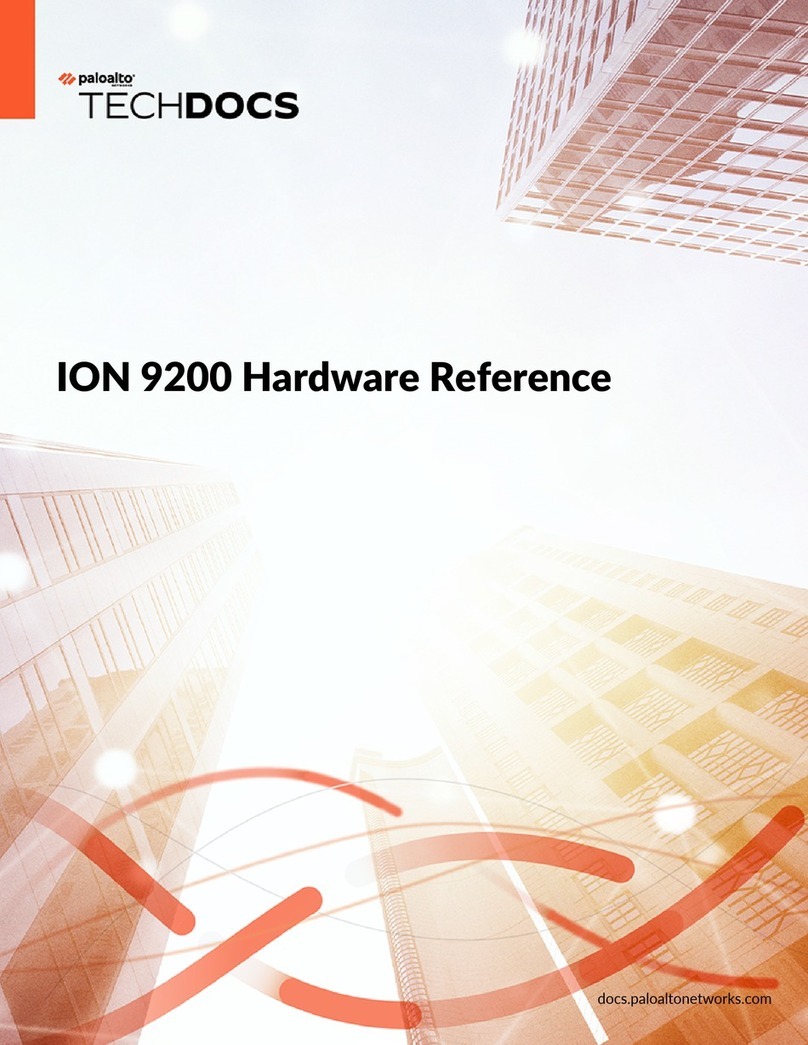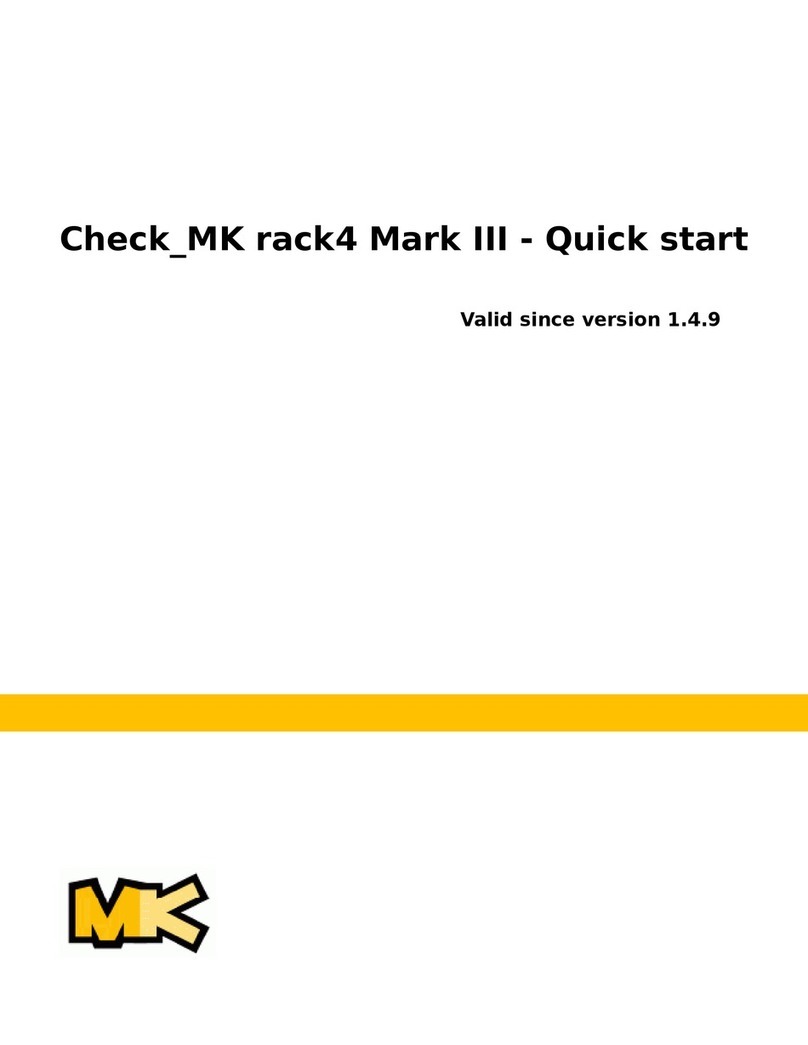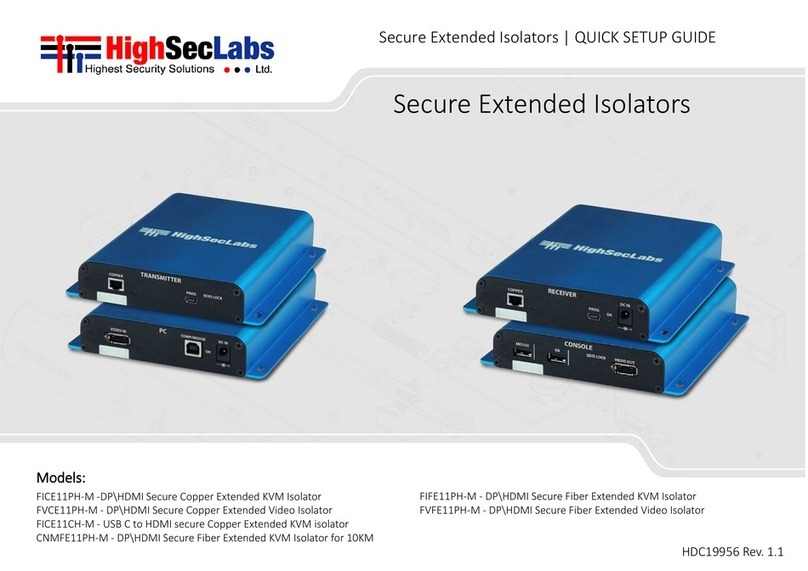Citrix SD-WAN 110-WiFi-SE User manual

Citrix SD-WAN 110-WiFi-SE Quick Start Guide
1
Citrix SD-WAN
Quick Start Guide: 110 WiFi Standard
Edition (SE)

Citrix SD-WAN 110-WiFi-SE Quick Start Guide
2
Copyright and Trademark Notice
Copyright © 2018 Citrix Systems, Inc. All rights reserved. NO PART OF THIS DOCUMENT MAY BE REPRODUCED OR
TRANSMITTED IN ANY FORM OR BY ANY MEANS OR USED TO MAKE DERIVATIVE WORK (SUCH AS TRANSLATION,
TRANSFORMATION, OR ADAPTATION) WITHOUT THE EXPRESS WRITTEN PERMISSION OF CITRIX SYSTEMS, INC.
ALTHOUGH THE MATERIAL PRESENTED IN THIS DOCUMENT IS BELIEVED TO BE ACCURATE, IT IS
PRESENTED WITHOUT WARRANTY OF ANY KIND, EXPRESS OR IMPLIED. USERS MUST TAKE ALL
RESPONSIBILITY FOR THE USE OR APPLICATION OF THE PRODUCT(S) DESCRIBED IN THIS MANUAL.
CITRIX SYSTEMS, INC. OR ITS SUPPLIERS DO NOT ASSUME ANY LIABILITY THAT MAY OCCUR DUE TO THE USE
OR APPLICATION OF THE PRODUCT(S) DESCRIBED IN THIS DOCUMENT. In no event shall Citrix, its agents, officers,
employees, licensees or affiliates be liable for any damages whatsoever (including, without limitation, damages for loss of
profits, business information, loss of information) arising out of the information or statements contained in the publication,
even if Citrix has been advised of the possibility of such loss or damages. INFORMATION IN THIS
DOCUMENT IS SUBJECT TO CHANGE WITHOUT NOTICE. COMPANIES, NAMES, AND DATA USED IN EXAMPLES ARE
FICTITIOUS UNLESS OTHERWISE NOTED.
This equipment has been tested and found to comply with the limits for a Class A digital device, pursuant
to part 15 of the FCC Rules. These limits are designed to provide reasonable protection against harmful
interference when the equipment is operated in a commercial environment. This equipment generates,
uses, and can radiate radio-frequency
energy and, if not installed and used in accordance with the instruction manual, may cause harmful interference to
radio communications. Operation of this equipment in a residential area is likely to cause harmful interference in
which case the user will be required to correct the interference at his or her own expense.
Pursuant to the rules and regulations of the Federal Communications Commission, changes or modifications to
this product not expressly approved by Citrix Systems, Inc., could void your authority to operate the product.
Note the FCC rules and regulations are not included for software products, such as virtual appliances.
AppCache, AppCompress, AppDNA, App-DNA, AppFlow, AppScaler, Apptitude, Citrix, Citrix Access Gateway, Citrix
Application Firewall, Citrix Cloud Center, Citrix Systems, Citrix XenApp, CloudGateway, CloudBridge, CloudPortal,
CloudStack, EdgeSight, Flex Tenancy, HDX, ICA, MPX, nCore, NetScaler, NetScaler App Delivery Controller,
NetScaler Access Gateway, NetScaler App Firewall, NetScaler CloudConnector, NetScaler Gateway, NetScaler
SDX, SD-WAN, Netviewer, Network Link, SecureICA, VMLogix LabManager, VMLogix StageManager, VPX, Xen,
Xen Source, XenApp, XenAppliance, XenCenter, XenClient, XenDesktop, XenEnterprise, XenServer, XenSource,
Xen Data Center, and Zenprise are trademarks of Citrix Systems, Inc. and/or one of its subsidiaries, and may be
registered in the U.S. Patent and Trademark Office and other countries. Other product and company names
mentioned herein may be trademarks of their respective companies.
Last Updated: April 2017

Citrix SD-WAN 110-WiFi-SE Quick Start Guide
3
Contents
Contents ........................................................................................................................................................ 3
Quick installation and configuration ............................................................................................................. 4
Before you begin ........................................................................................................................................... 4
Citrix SD-WAN 0-WiFi-SE ........................................................................................................................... 5
Appliance physical installation procedure and precautions ......................................................................... 8
Cautions .................................................................................................................................................... 8
Electrical safety precautions ..................................................................................................................... 8
Desktop mount the appliance ................................................................................................................... 9
Wall mount the appliance ......................................................................................................................... 9
Rack mount the appliance ...................................................................................................................... 0
Connecting the appliance to a power source .........................................................................................
Connecting the appliance to the network .............................................................................................. 2
Setting up the appliance ............................................................................................................................. 2
System specifications .................................................................................................................................. 5
Compliance ................................................................................................................................................. 7
Additional information ................................................................................................................................ 9

Citrix SD-WAN 110-WiFi-SE Quick Start Guide
4
Quick installation and configuration
Review the following information before proceeding with installation of the SD-
WAN 110-WiFi-SE appliance.
Before you begin
Verify that the following components and accessories are included:
Citrix SD-WAN 110-WiFi-SE appliance.
Accessory contents:
•Power adapter - 1
•Power cable - 1
•Rubber feet ( Desktop mount) – 4
•Wall mount screws - 2
Optionally, you can also purchase the rack mount shelf.

Citrix SD-WAN 110-WiFi-SE Quick Start Guide
5
Citrix SD-WAN 110-WiFi-SE
The Citrix SD-WAN 110-WiFi-SE platform is a branch side appliance that can be deployed
in micro and small branch offices/Remote sites/ retail stores, and temporary worksites. It is
a single box in branch solution that helps to reduce hardware foot print and eases branch
deployment.
The Citrix SD-WAN 110-WiFi-SE appliance is a desktop form factor appliance. This
appliance has 2-core processor with 4GB memory and 32GB of storage (SATA-DOM
drive).
The following figure shows the front panel of the 110-WiFi-SE appliance.
Figure 1. Citrix SD-WAN 110-WiFi-SE front panel
LED Ports – Front
LED Description
Ethernet Copper Ports LED
Active/Link: Green
Speed: 1000 Orange
Speed 100: Green
Speed 10 : off
Power LEDs
Power on: Solid Green
Power off: Solid Blue
Factory Reset: Flashing blue and green
(alternatively)
Software power cycle: Flashing green for
~15 seconds and then flashing blue for
~25 seconds and then solid green.
WiFi
ON: Enabled
OFF: Disabled

Citrix SD-WAN 110-WiFi-SE Quick Start Guide
6
Figure 2. Citrix SD-WAN 110-WiFi-SE back panel
Note: Port 1/1 is the default LAN port and port 1/2 is the default WAN port. Port 1/3 is
disabled. The default LAN IP is 192.168.0.1. The WAN port is configured as a DHCP
client.
Port Label
Type
Description
1/1, 1/2 and 1/3 Traffic Network traffic
1/4 Management port Use standard mgmt. port description
USB 2 USB ports USB ports
Serial RS-232 serial An RS232 serial console port.
Power Power button •Power OFF state:
oPress power button and release it
immediately: Power on the appliance.
oPress power button and hold it for 10+
seconds: Factory reset the appliance.
•Power ON state:
oPress power button and release it
immediately: Orderly shutdown the
appliance.
oPress power button and hold it for 5+
seconds: Force shutdown the
appliance.
DC 12V DC Power Supply Refer System Specifications for power supply
information.

Citrix SD-WAN 110-WiFi-SE Quick Start Guide
7

Citrix SD-WAN 110-WiFi-SE Quick Start Guide
8
Appliance physical installation procedure
and precautions
•Horizontal or vertical mount
•Install the equipment near an electrical outlet for easy access.
•Place equipment in a rack with sufficient airflow for safe operation.
•For a closed or multiple-unit rack assembly, the ambient operating temperature of
the rack environment might be greater than the ambient temperature of the room.
Therefore, consider the lowest and highest operating temperatures of the
equipment when making a decision about where to install the appliance in the
rack.
The Citrix SD-WAN 110-WiFi-SE appliance can be installed in the following installation
modes:
•Desktop mount
•Wall mount
•Rack mount
Cautions
•Electrostatic discharge (ESD) can damage your equipment.
•Do not place any objects on the appliance.
•Do not cover vent holes on the side of the appliance.
•Surface of the appliance can get heated up.
•Use caution when touching the surface of the appliance.
Electrical safety precautions
During installation or maintenance procedures, wear a grounding wrist strap to avoid ESD
damage to the electronics of the appliance. Use a conductive wrist strap attached to a
good earth ground or to the appliance. You can attach it to the connector beside the ESD
symbol on the back.
Follow basic electrical safety precautions to protect yourself from harm and the appliance
from damage.
Be aware of the location of the emergency power off (EPO) switch, so that you
can quickly remove power to the appliance if an electrical accident occurs.
Do not use mats designed to decrease static electrical discharge as protection
from electrical shock. Instead, use rubber mats that have been specifically
designed as electrical insulators.

Citrix SD-WAN 110-WiFi-SE Quick Start Guide
9
Ensure that the power supply cords include grounding plugs and are plugged into
grounded electrical outlets.
Ensure that the power source can handle the appliance's maximum power
consumption rating with no danger of an overload.
A reliable ground must be maintained at all times. Therefore, the rack should be
grounded. Pay particular attention to power supply connections other than the
direct connection to the branch circuit (for example, connections to power strips).
Warning: There is a risk of explosion, if the battery is replaced with an incorrect battery
type.
Desktop mount the appliance
The Citrix SD-WAN 110-WiFi-SE appliance can be desktop mounted using the rubber feet
shipped in the appliance package.
Wall mount the appliance
The Citrix SD-WAN 110-WiFi-SE appliance can be wall mounted by placing and adjusting
the appliance screw slots on the wall screws.
Use two wall mount screws with the following dimensions:
•Screw Length:12mm
•Screw out of wall: 5.5mm
•Screw head: ∅6.0mm ~ ∅7.5mm
•Screw body: 3.5mm
已註解
[PK[1]:
Is this right? Do we provide rubber feet for
desktop mount?

Citrix SD-WAN 110-WiFi-SE Quick Start Guide
10
Rack mount the appliance
1. Fix the shelf to the rack with the provided screws.
2. Install the chassis. Place the appliance screw slots on the positioning screws on the
shelf and slide it, to lock it into position.
3. Install the chassis fix bracket to hold the appliance in position. Place the chassis fix
bracket on the slot and fix it with a screw.

Citrix SD-WAN 110-WiFi-SE Quick Start Guide
11
4. Install the power adapter. Place the power adapter on the adapter slot.
5. Install the adapter fix bracket to hold the power adapter in position. Place the
adapter fix bracket on the slot and fix it with a screw.
Connecting the appliance to a power source

Citrix SD-WAN 110-WiFi-SE Quick Start Guide
12
Connect the power cable to one of the inlet receptacles on the back of the appliance, and
connect the other end of the power cable to a power outlet.
Connecting the appliance to the network
Connect the interfaces on the appliance to the network ports on the appropriate
switches by using Ethernet/fiber optic cables.
Note: Citrix SD-WAN 11.1 supports day-0 provisioning and day-n management of the
appliance through both management and data ports.
Warning: Connecting multiple network ports to the same switch or VLAN can result in a
network loop.
Setting up the appliance
1. If you are configuring the appliance using Zero Touch Deployment (ZTD), see Zero
Touch.
2. If you are configuring a hardware SD-WAN appliance, physically connect the
appliance to a PC. For more information, see Setting up the Appliance Hardware.
To set up your Citrix SD-WAN appliance hardware, do the following:
1. Set up the chassis.
For desktop installation, place the chassis on a flat surface. Ensure that there is a
minimum of two inches of clearance at the sides and back of the appliance for
proper ventilation.
2. Connect the Power.
a. Ensure that the power switch is set to off.
b. Plug the power cord into the appliance and an AC outlet.
c. Press the power button located on the front of the appliance.
3. Connect the appliance Management Port to a personal computer.
You need to connect the appliance to a PC in preparation for completing the next
procedure, setting the Management IP address for the appliance.
Note
Before you connect the appliance, ensure the Ethernet port is enabled on
the PC. Use an Ethernet cable to connect the SD-WAN appliance
Management Port to the default Ethernet port on a personal computer.
已註解
[PK[2]:
The ZTD procedure will be updated as per
the new 11.1.0 in-band provisioning feature. The link will be
updated when th release happens and the document is
published.

Citrix SD-WAN 110-WiFi-SE Quick Start Guide
13
To configure the management IP address for a hardware SD-WAN appliance, do the
following:
Note
You must repeat the following process for each hardware appliance you want to add to
your network.
1. If you are configuring a hardware SD-WAN appliance, physically connect the
appliance to a PC.
•
If you have not already done so, connect one end of an Ethernet cable to the
Management Port on the appliance, and the other end to the default
Ethernet port on the PC.
Note
Ensure that the Ethernet port is enabled on the PC you are using to connect
to the appliance.
2. Record the current Ethernet port settings for the PC you are going to use to set the
appliance management IP address.
You need to change the Ethernet port settings on the PC before you can set the
appliance management IP address. Record the original settings so you can restore
them after configuring the management IP address.
3. Change the IP address for the PC.
On the PC, open your network interface settings and change the IP address for
your PC to the following:
•
192.168.100.50
4. Change the Subnet Mask setting on your PC to the following:
•
255.255.0.0
5. On the PC, open a browser and enter the default IP address for the appliance.
Enter the following IP address in the address line of the browser:
•
192.168.100.1
Note
Use Google Chrome browser when connecting to a SD-WAN appliance.
Ignore any browser certificate warnings for the Management Web Interface.

Citrix SD-WAN 110-WiFi-SE Quick Start Guide
14
This opens the SD-WAN management web interface login screen on the connected
appliance.
6. Enter the administrator user name and password, and click Login. After you have
logged into the management web interface, the Dashboard page appears.
•
Default administrator user name: admin
•
Default administrator password: password
Note:
From Citrix SD-WAN 11.0.3 release onwards, it is mandatory to change the
default admin user account password while provisioning any SD-WAN appliance or
a new SD-WAN SE VPX. This change is enforced using both virtual WAN CLI and
UI.

Citrix SD-WAN 110-WiFi-SE Quick Start Guide
15
System specifications
The following table summarizes hardware specifications for the Citrix SD-WAN 110-WiFi-
SE platform edition.
Specifications
110
-
WiFi
-
SE
Regulatory model
number
SD-WAN 110-WiFi
Memory 4GB
Non-Volatile Storage 32GB
WiFi Dual band 2.4GHz & 5GHz 2x2 MIMO
LAN Ports 4x GbE RJ45
USB 2.0 2
Power supplies Single (External)
External power supply
ratings
Input voltage / Frequency ranges
(normal)
100-240 VAC, 50-60
Hz
Input current 0.6 A
Wattage (max) 24W
Appliance ratings Input voltage 12 VDC
Input current 2.0 A
Wattage (typ) 10W
Wattage (max) 15.5W
Airflow (front to rear) n/a: fan-less
Typical Heat dissipation 34BTU
Max Heat dissipation 53BTU
Package weight (lbs.) 2 lbs.
Package dimensions 15.16”L x 10”W x 3.55”H
System weight (lbs.) 1.37 lbs.
System dimensions 8.5”L x 6.25”W x 1.5”H
Operating temperature 0-40 degree C
Humidity range 5-90%, Non-condensing
Industry standards Wi-Fi CERTIFIED™
Safety certifications UL
Certifications Anatel, BTK, CE RED, CCC, ENACOM, FCC, ICASA, IFT,
ISED, RCM, SRRC, WPC
Environmental
compliance
RoHS 3, WEEE, REACH
Wireless LAN (Wi-Fi) Specifications
Wi
-
Fi c
apabilities
110
-
LTE
-
WiFi
Antenna
peak
gain
Wi-Fi standards 802.11 a/b/g/n/ac

Citrix SD-WAN 110-WiFi-SE Quick Start Guide
16
Frequency
bands (GHz)
2412 MHz, 2417 MHz, 2422 MHz,
2427 MHz, 2432 MHz, 2437 MHz,
2442 MHz, 2447 MHz, 2452 MHz,
2457 MHz, 2462 MHz
2.6 dBi
Channel width: 20 MHz 5180 MHz, 5200 MHz, 5220 MHz,
5240 MHz, 5745 MHz, 5765 MHz,
5785 MHz,
5805 MHz, 5825 MHz
5.0 dBi
Channel width: 40 MHz 5190 MHz, 5230 MHz, 5755 MHz,
5795 MHz
Channel width: 80 MHz 5210 MHz, 5775 MHz
Maximum output power 27.70 dBm for 2412 ~ 2462 MHz
21.71 dBm for 5180 ~ 5240 MHz
24.33 dBm for 5745 ~ 5825 MHz
Max simultaneous SSID’s 8
The Wi-Fi CERTIFIED™Logo is a certification mark of Wi-Fi Alliance®.

Citrix SD-WAN 110-WiFi-SE Quick Start Guide
17
Compliance
Responsible Party – U.S. Contact Information:
Citrix Systems, Inc.
4988 Great America Parkway
Santa Clara, CA 95054 USA
This device complies with part 15 of the FCC Rules. Operation is subject to the following
two conditions: 1) This device may not cause harmful interference, and 2) this device must
accept any interference received, including interference that may cause undesired
operation.
Note: This equipment has been tested and found to comply with the limits for a Class A
digital device, pursuant to part 15 of the FCC Rules. These limits are designed to provide
reasonable protection against harmful interference when the equipment is operated in a
commercial environment. This equipment generates, uses, and can radiate radio
frequency energy and, if not installed and used in accordance with the instruction manual,
might cause harmful interference to radio communications. Operation of this equipment in
a residential area is likely to cause harmful interference. Users are required to correct the
interference at their own expense.
Changes or modifications not expressly approved by the party responsible for compliance
could void the user's authority to operate the equipment.
This transmitter must not be co-located or operating in conjunction with any other antenna
or transmitter.
Radiation Exposure Statement:
This equipment complies with FCC radiation exposure limits set forth for an uncontrolled
environment. This equipment should be installed and operated with minimum distance
20cm between the radiator & your body.
Brazil:
"Este equipamento não tem direito à proteção contra interferência prejudicial e não pode
causar interferência em sistemas devidamente autorizados".
Canada:
This device contains license-exempt transmitter(s)/receiver(s) that comply with Innovation,
Science and Economic Development Canada’s license-exempt RSS(s). Operation is
subject to the following two conditions:
1. This device may not cause interference.

Citrix SD-WAN 110-WiFi-SE Quick Start Guide
18
2. This device must accept any interference, including interference that may cause
undesired operation of the device.
Le présent appareil est conforme aux CNR d'Industrie Canada applicables aux appareils
radio exempts de licence. L'exploitation est autorisée aux deux conditions suivantes:
1. l'appareil ne doit pas produire de brouillage, et
2. l'utilisateur de l'appareil doit accepter tout brouillage radioélectrique subi, même si le
brouillage est susceptible d'en compromettre le fonctionnement.
This device and its antenna(s) must not be co-located or operating in conjunction with any
other antenna or transmitter, except tested built-in radios.
Cet appareil et son antenne ne doivent pas être situés ou fonctionner en conjonction avec
une autre antenne ou un autre émetteur, exception faites des radios intégrées qui ont été
testées.
Radiation Exposure Statement:
This equipment complies with ISED radiation exposure limits set forth for an uncontrolled
environment. This equipment should be installed and operated with greater than 20cm
between the radiator and your body.
Déclaration d'exposition aux radiations:
Cet équipement est conforme aux limites d'exposition aux rayonnements ISED établies
pour un environnement non contrôlé. Cet équipement doit être installé et utilisé a plus de
20 cm de distance entre le radiateur et votre corps.
Mexico:
“La operación de este equipo está sujeta a las siguientes dos condiciones:1. Es posible
que este equipo o dispositivo no cause interferencia perjudicial.2. Este equipo o
dispositivo debe aceptar cualquier interferencia. Incluyendo la que pueda causar su
operación no deseada".

Citrix SD-WAN 110-WiFi-SE Quick Start Guide
19
Additional information
For information about other Citrix SD-WAN platform editions, see Citrix SD-WAN
Platforms.
To contact Citrix Support, call 1-800-4-CITRIX (1-800-424-8749), or log on to My
Citrix at http://www.citrix.com. You will be asked for your hardware serial number
as part of the support process.
Detailed instructions for contacting support can be found at:
https://www.citrix.com/contact/technical-support.html.
If you have comments or feedback on this documentation, please send
Table of contents
Other Citrix Network Hardware manuals