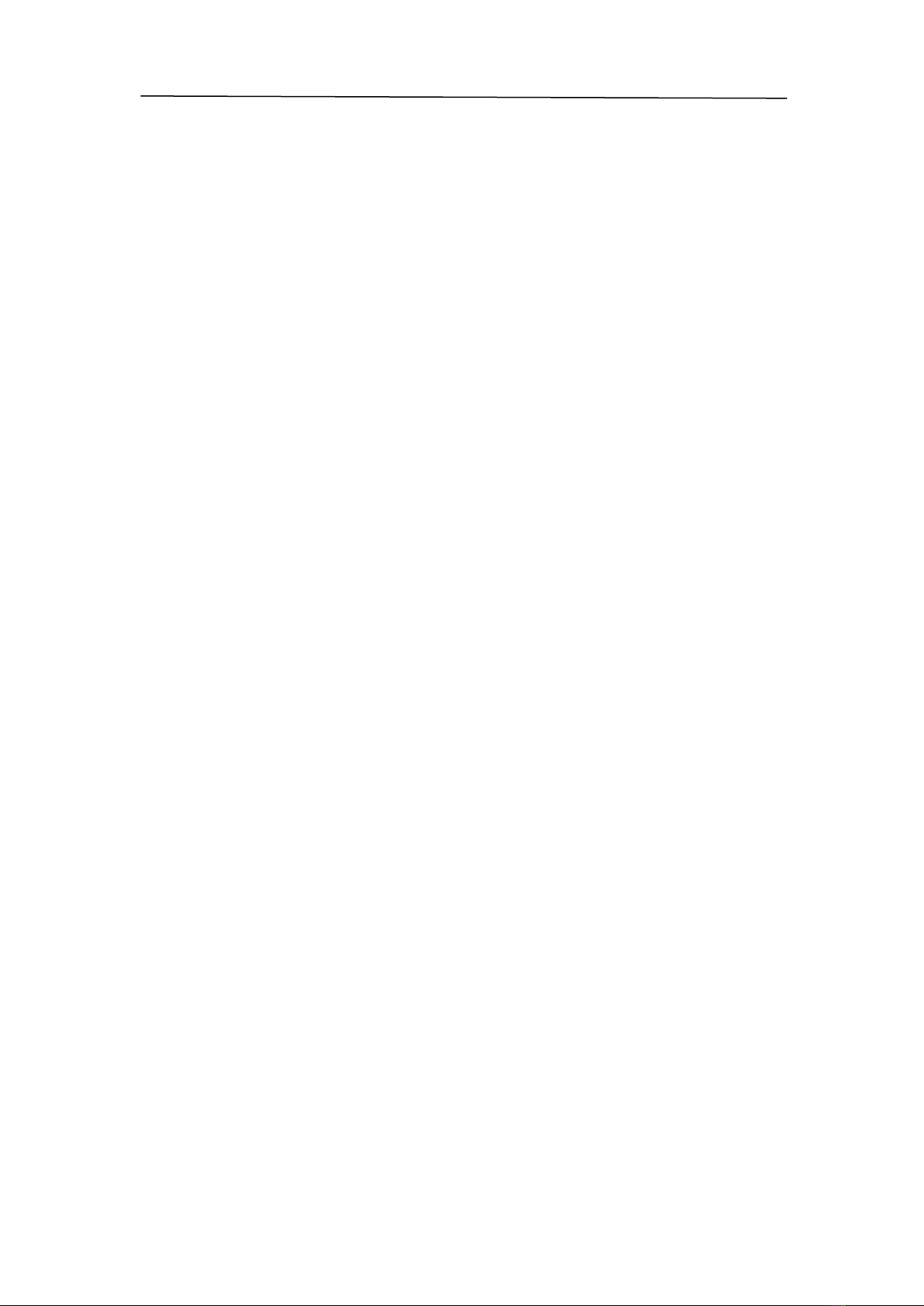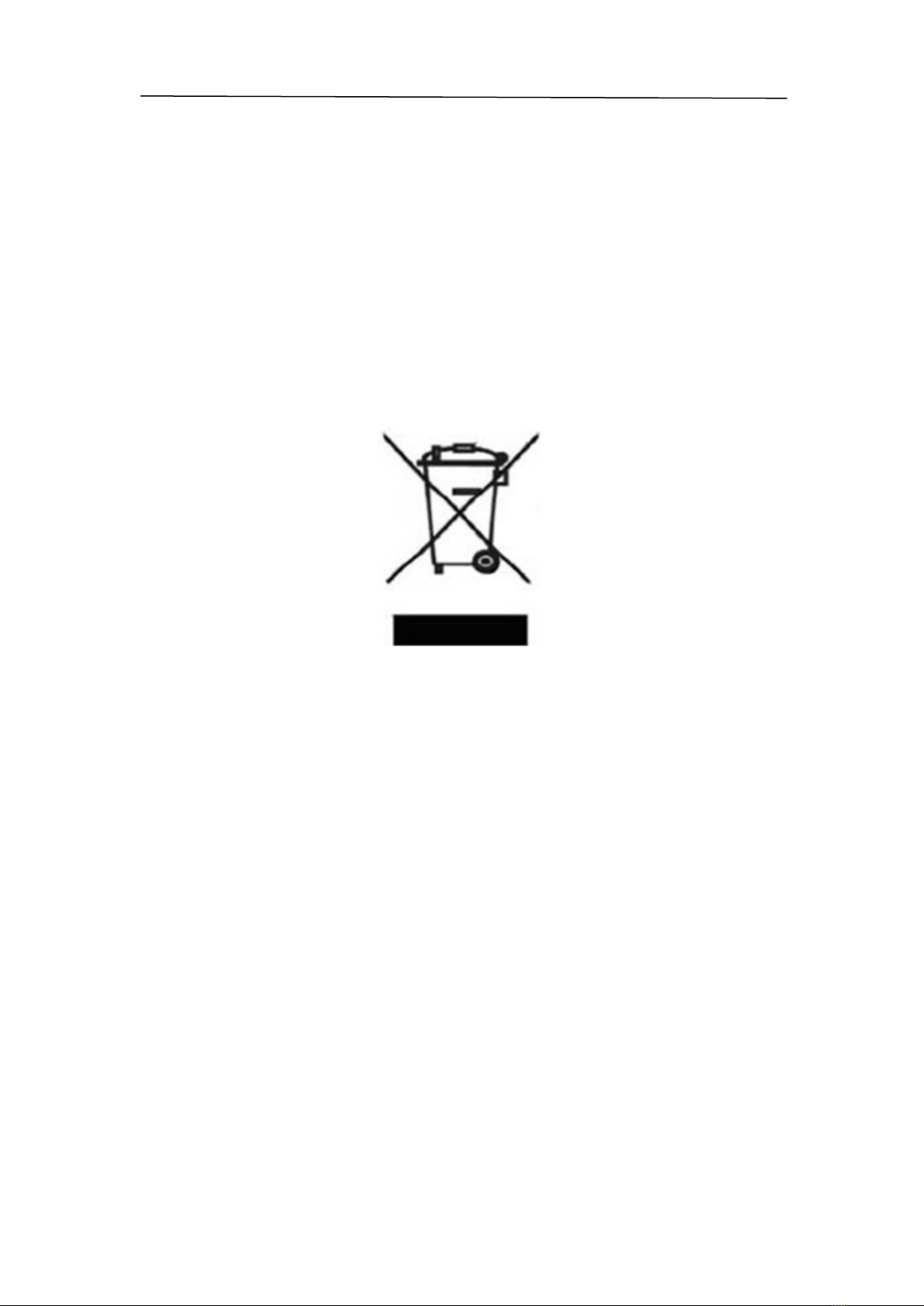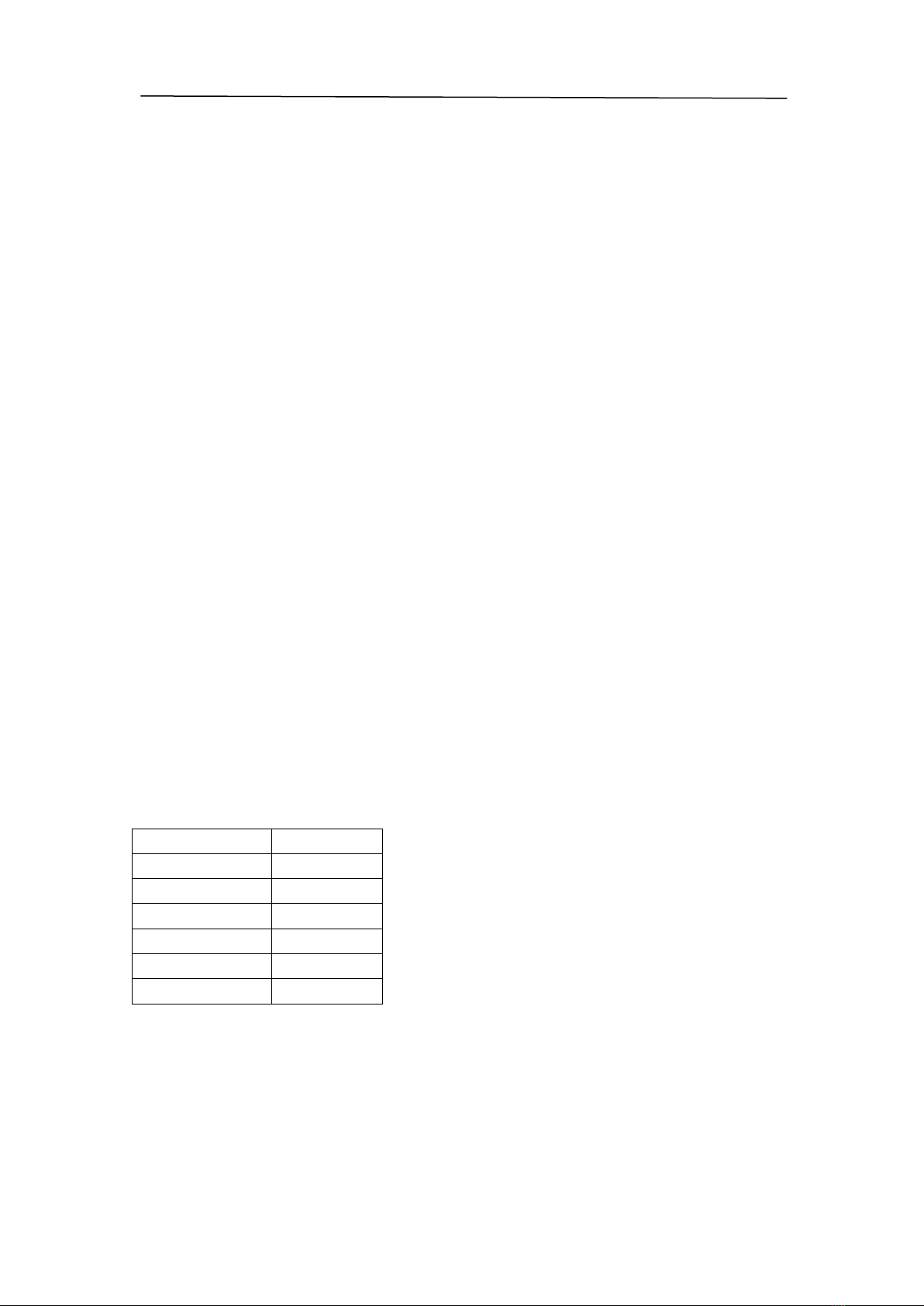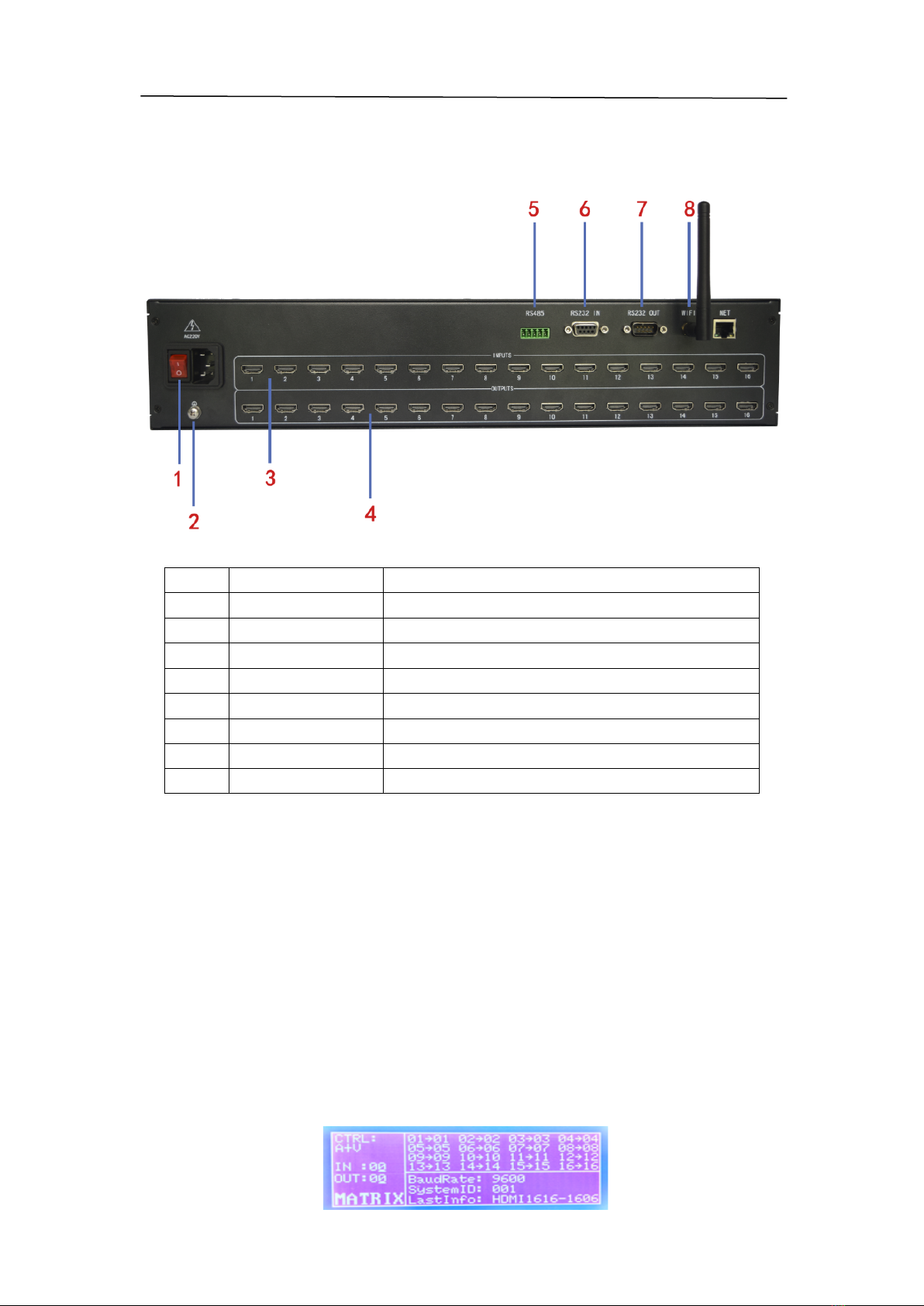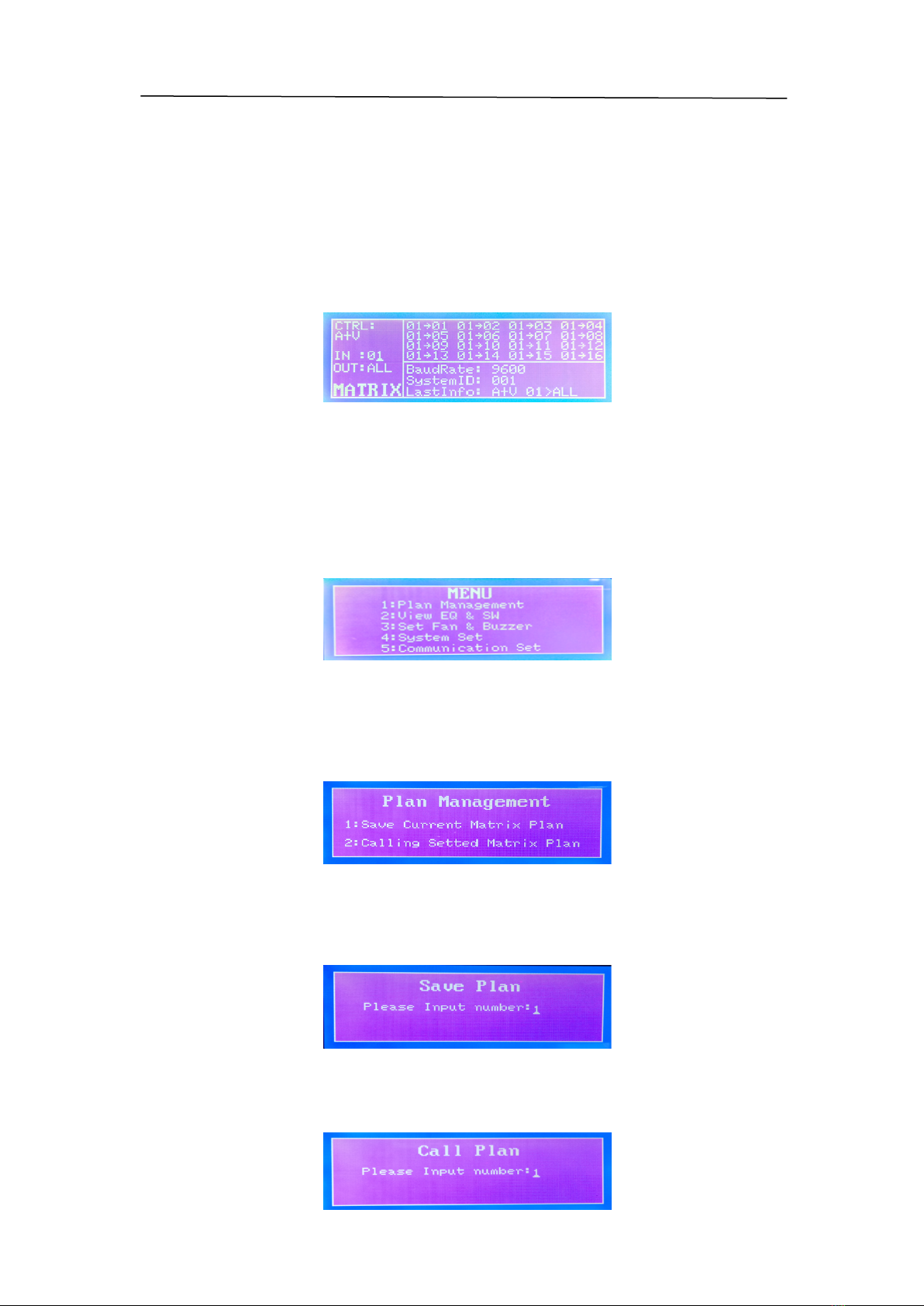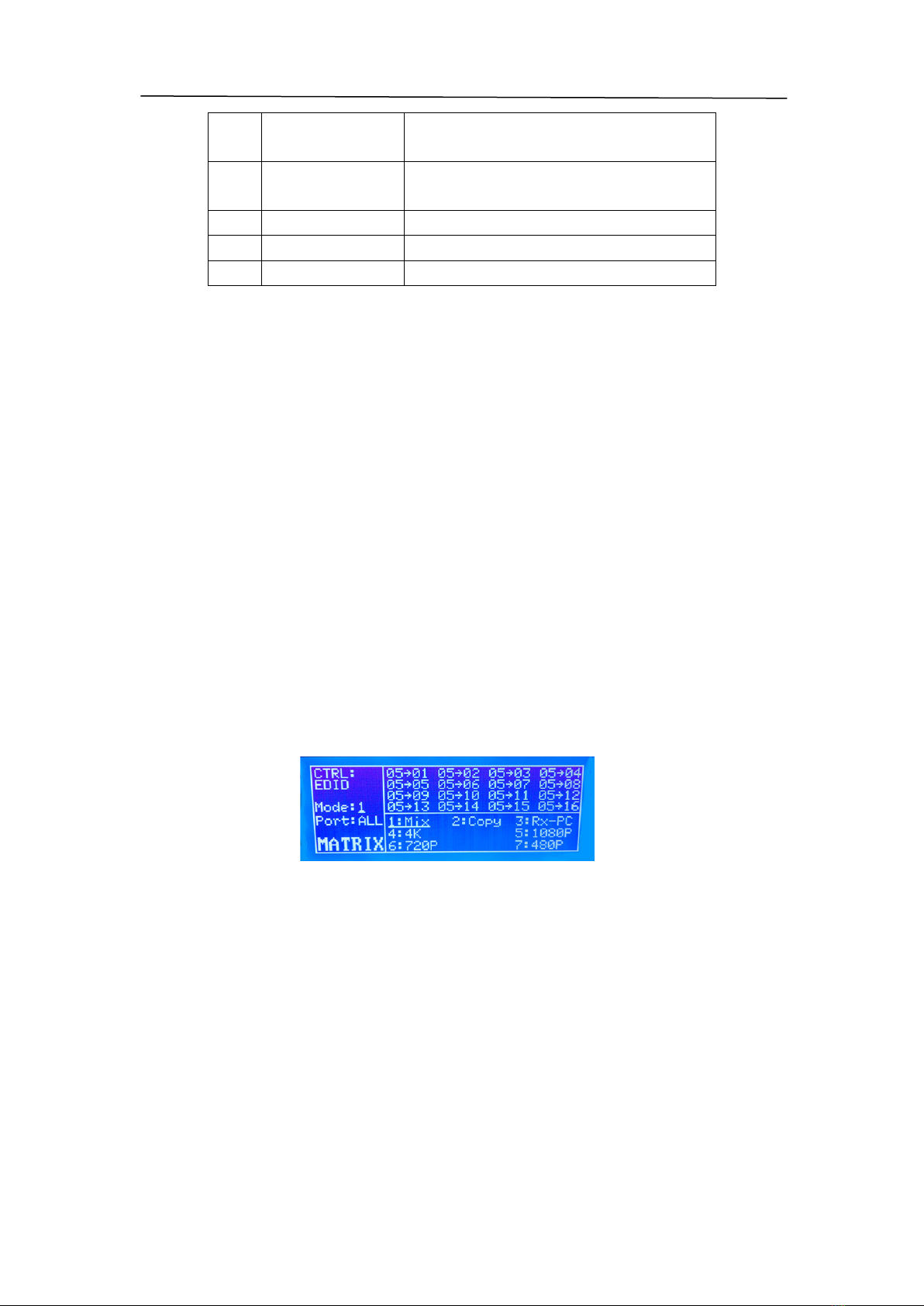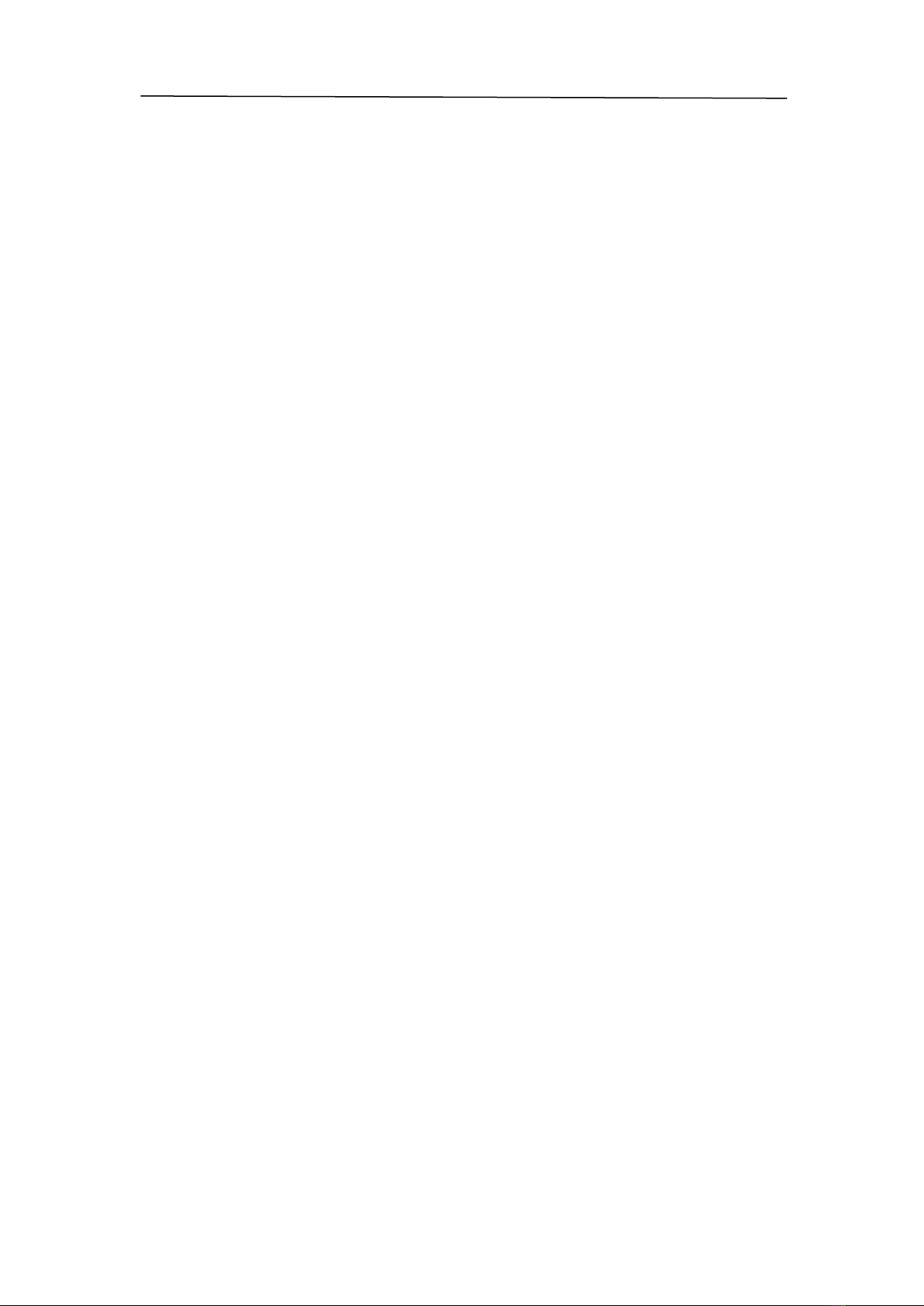
Production Specification
2
Table of Contents
!
Important Safety Instructions ................................................................................................... 3
Introduction .............................................................................................................................. 4
Overview ............................................................................................................................... 4
Features ................................................................................................................................ 4
Package Contents .................................................................................................................. 4
Hardware Installation ............................................................................................................ 4
Product Appearance ................................................................................................................. 5
Front Panel Overview ............................................................................................................ 5
Rear Overview ....................................................................................................................... 6
Display and Menu ..................................................................................................................... 6
Display Description ................................................................................................................ 6
Switch MENU ........................................................................................................................ 7
Menu Description .................................................................................................................. 7
Remote Controller ..................................................................................................................... 9
EDID Operation ....................................................................................................................... 10
Serial control protocol ............................................................................................................. 11
RS-485 communication port ............................................................................................... 11
RS-232 communication port and connection method ........................................................ 11
Product Specifications ............................................................................................................. 13
Without electricity .............................................................................................................. 14
No image ............................................................................................................................. 14
Image blurred ...................................................................................................................... 14