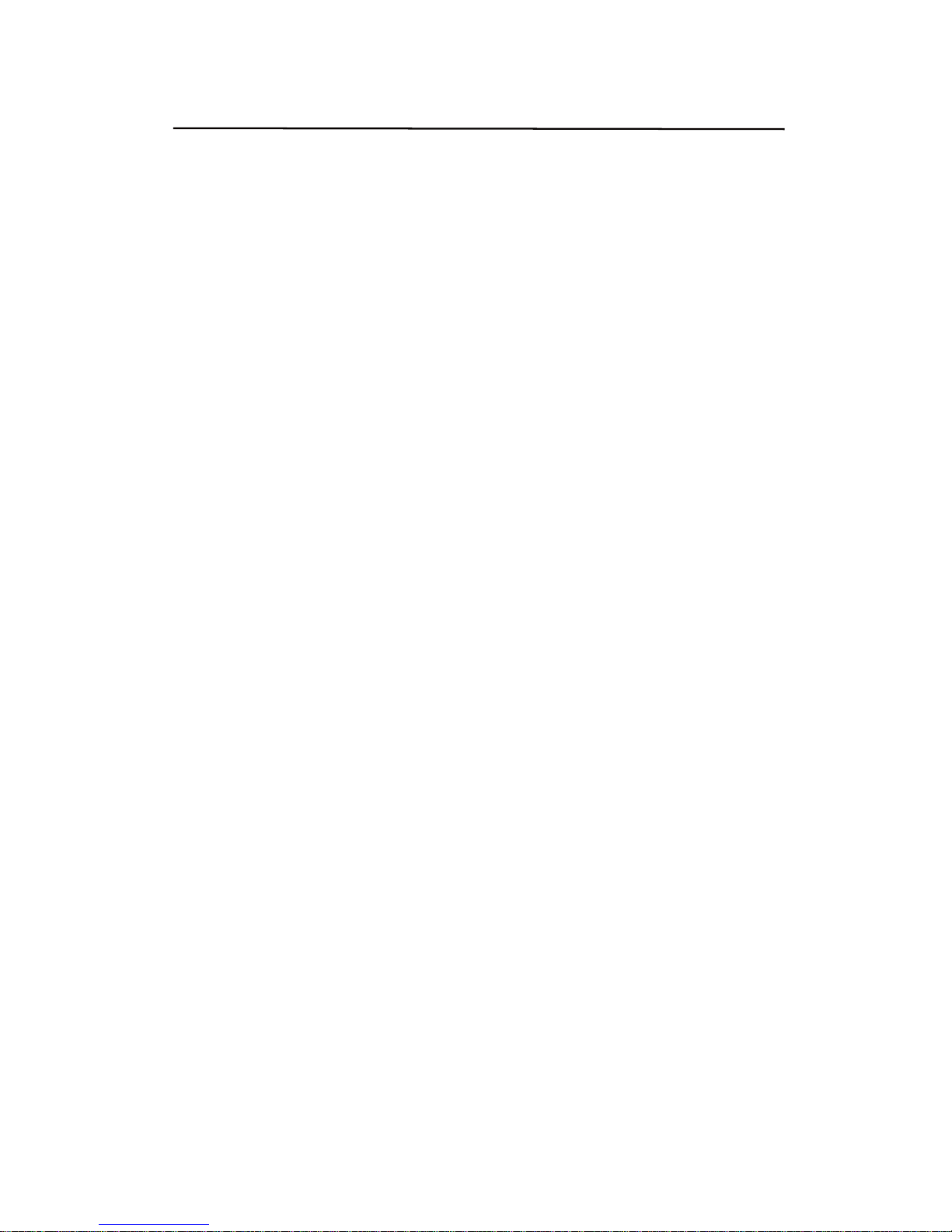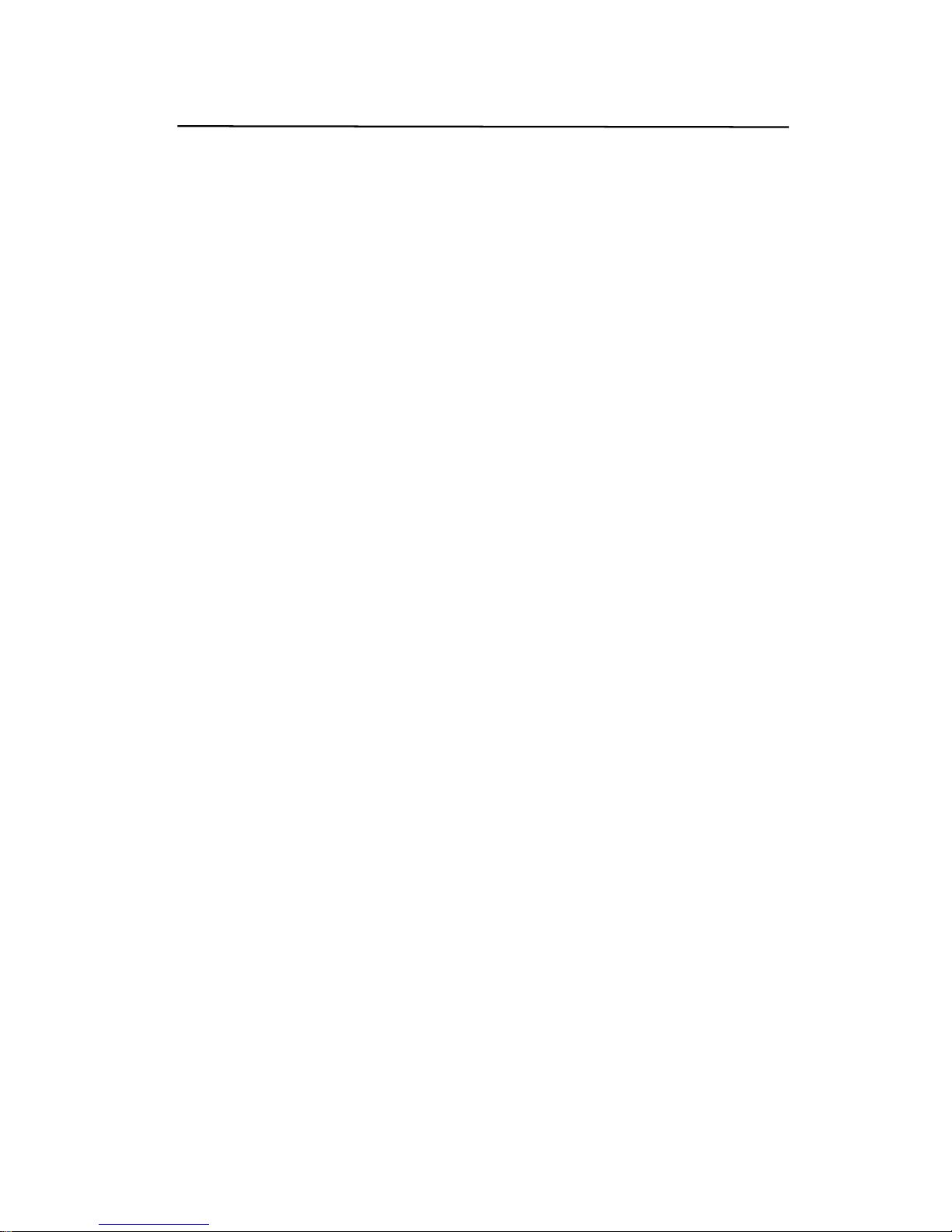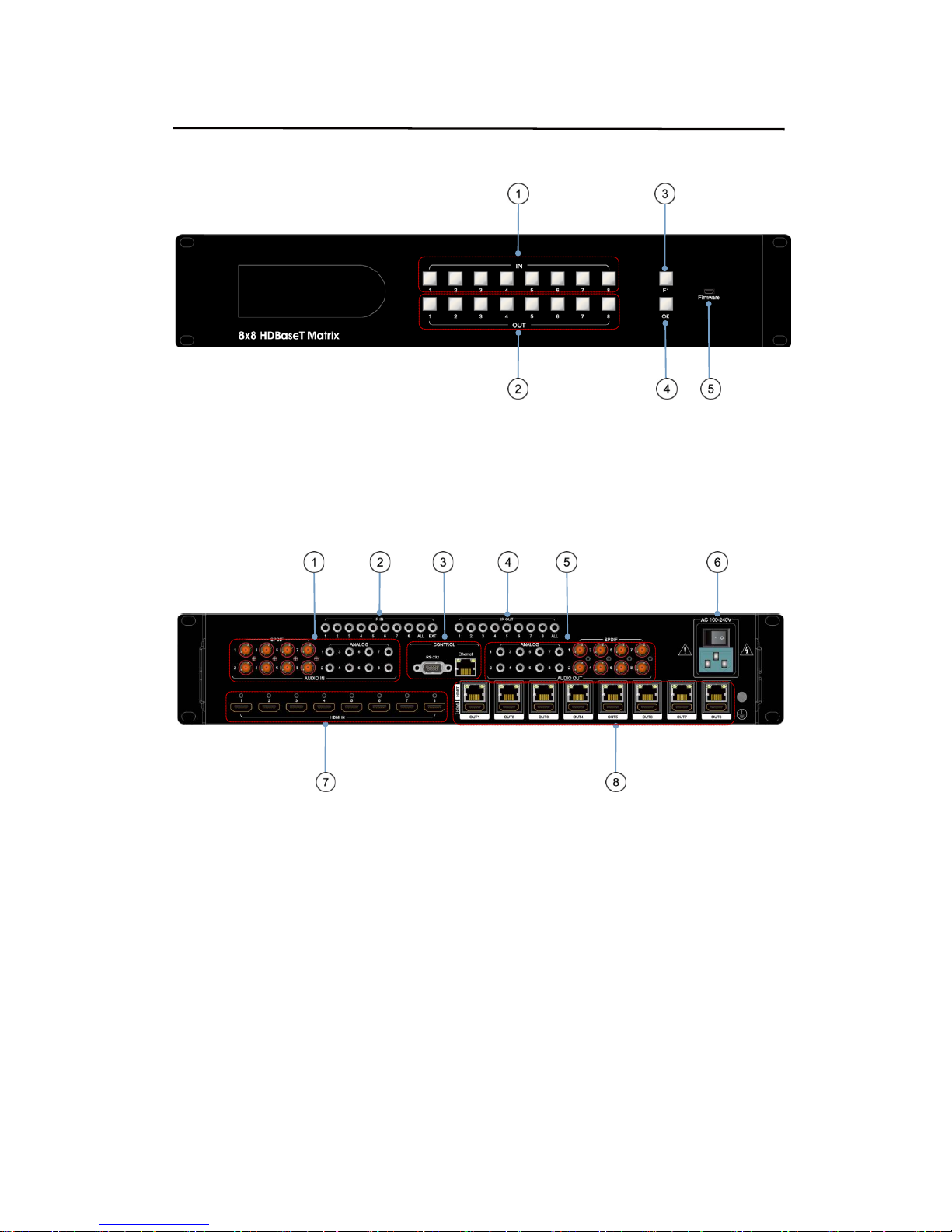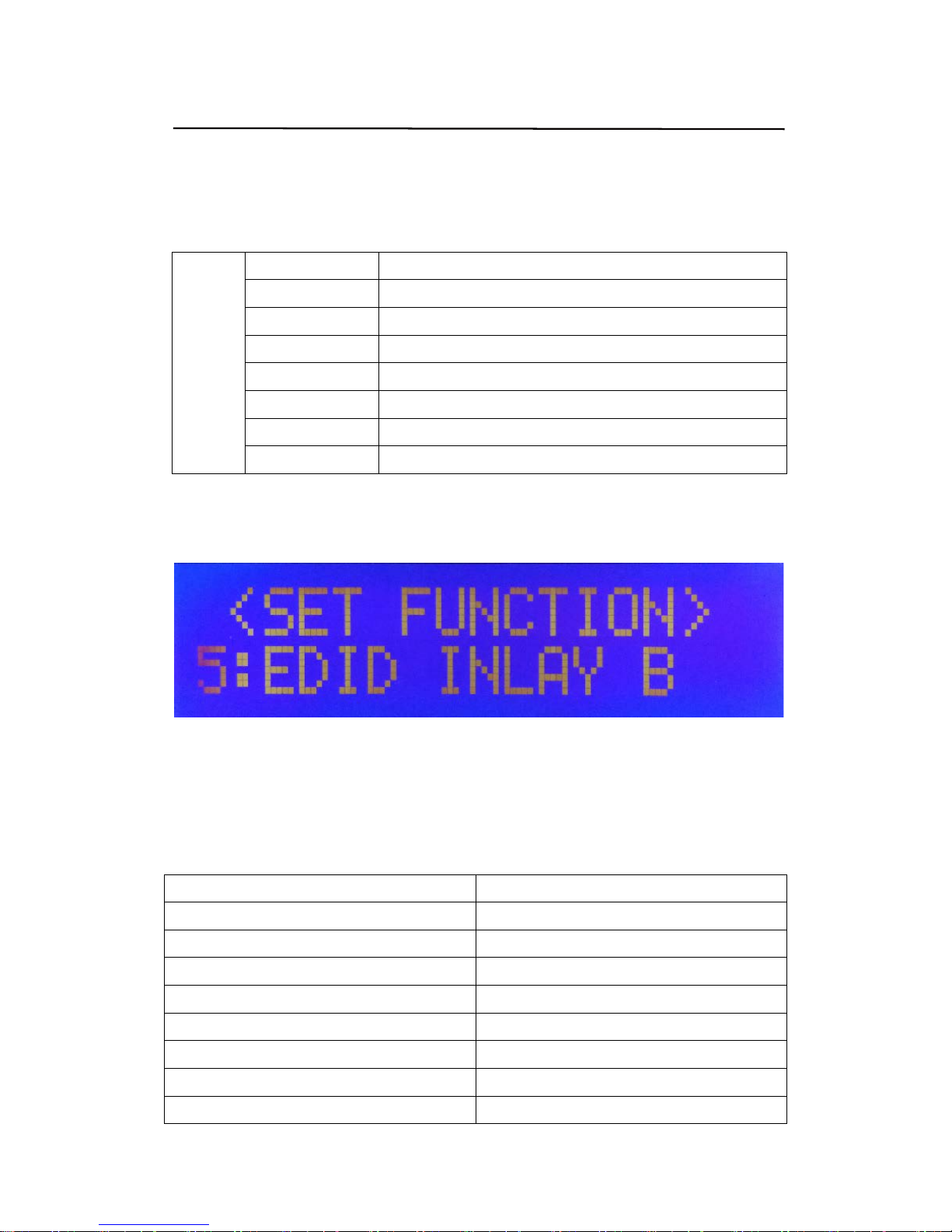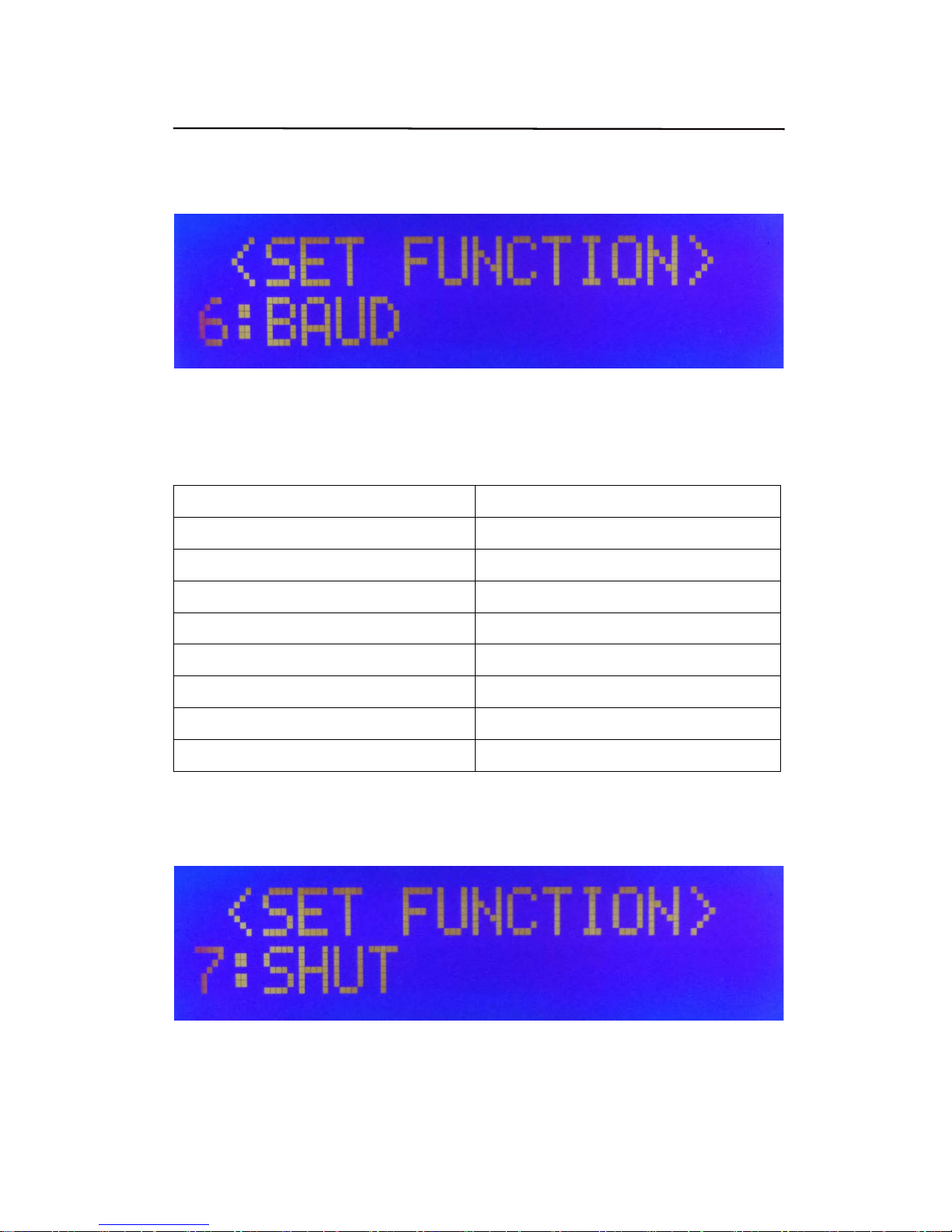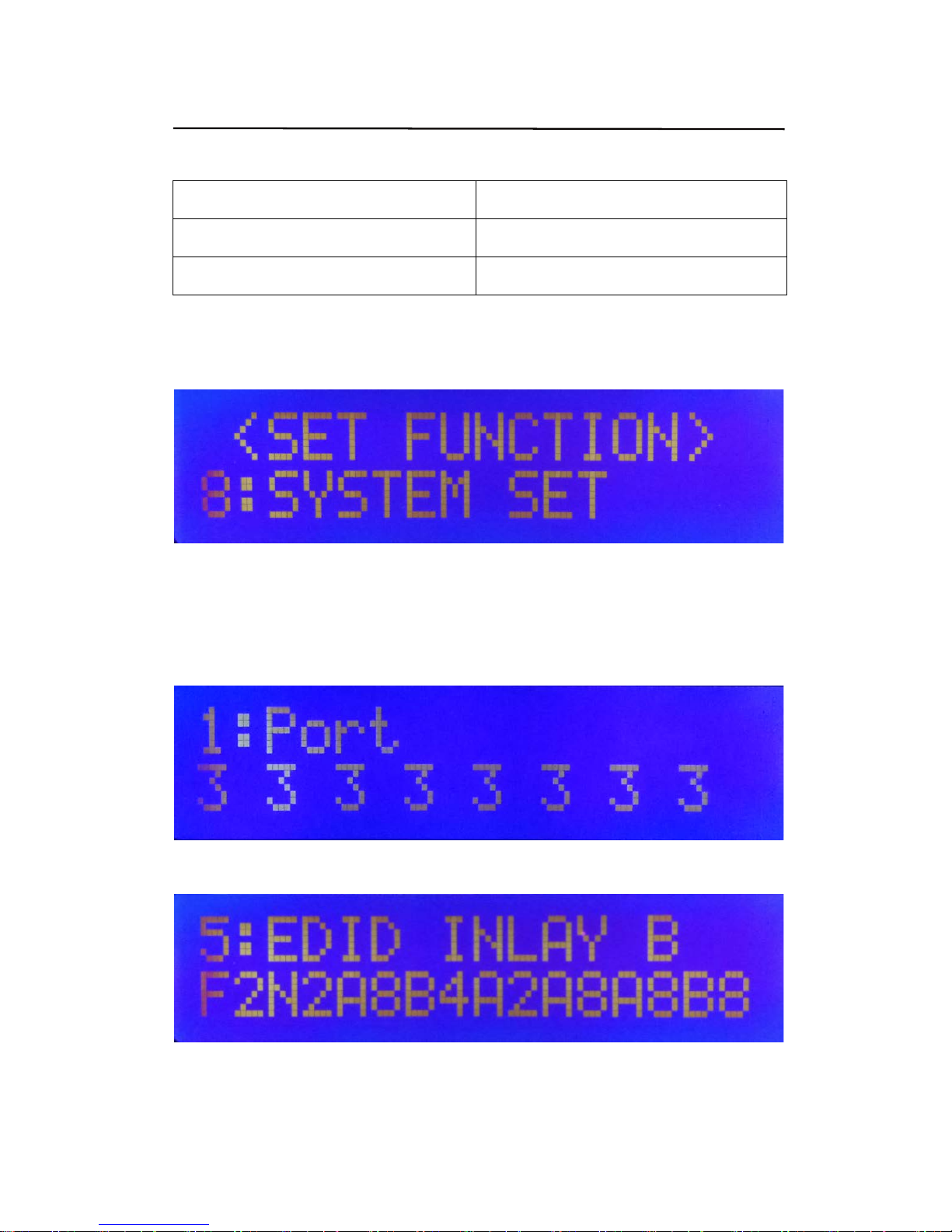Operating Instruction
Table of Contents
1. Features.....................................................................................4
2. Package Contents.....................................................................4
3. Specifications............................................................................4
4. Panel Descriptions....................................................................5
4.1 Input / output channel key operation...........................................6
4.2 Video switching operation .........................................................6
4.3 COPY EDID of HDMI Display.......................................................6
4.4 COPY EDID of HDBaseT output..................................................7
4.5 Inlay(built-in) A selection...........................................................7
4.6 Inlay(built-in) B selection...........................................................8
4.7 Baud Rate Settings ...................................................................8
4.8 Timing shutdown Function ........................................................9
4.9 System Settings......................................................................10
4.10 Check information for Output.................................................10
4.11 Boot/Standby interface...........................................................11
5. Connecting and Operating......................................................11
6.Application Diagrams..............................................................12
7. Remote Control Description...................................................12
8. IR system.................................................................................13
9. RS232 Control..........................................................................14
9.1 Software Control.....................................................................14
9.2 Command Control...................................................................16
10. Web Control...........................................................................17
10.1 Change the IP address of your PC............................................17
10.2 Enter Web and Control...........................................................18
11. Audio Introduction................................................................20
12. RS232 Pass through.............................................................20
13. USB Online upgrading Firmware.........................................20
Warranty Policy............................................................................21
3