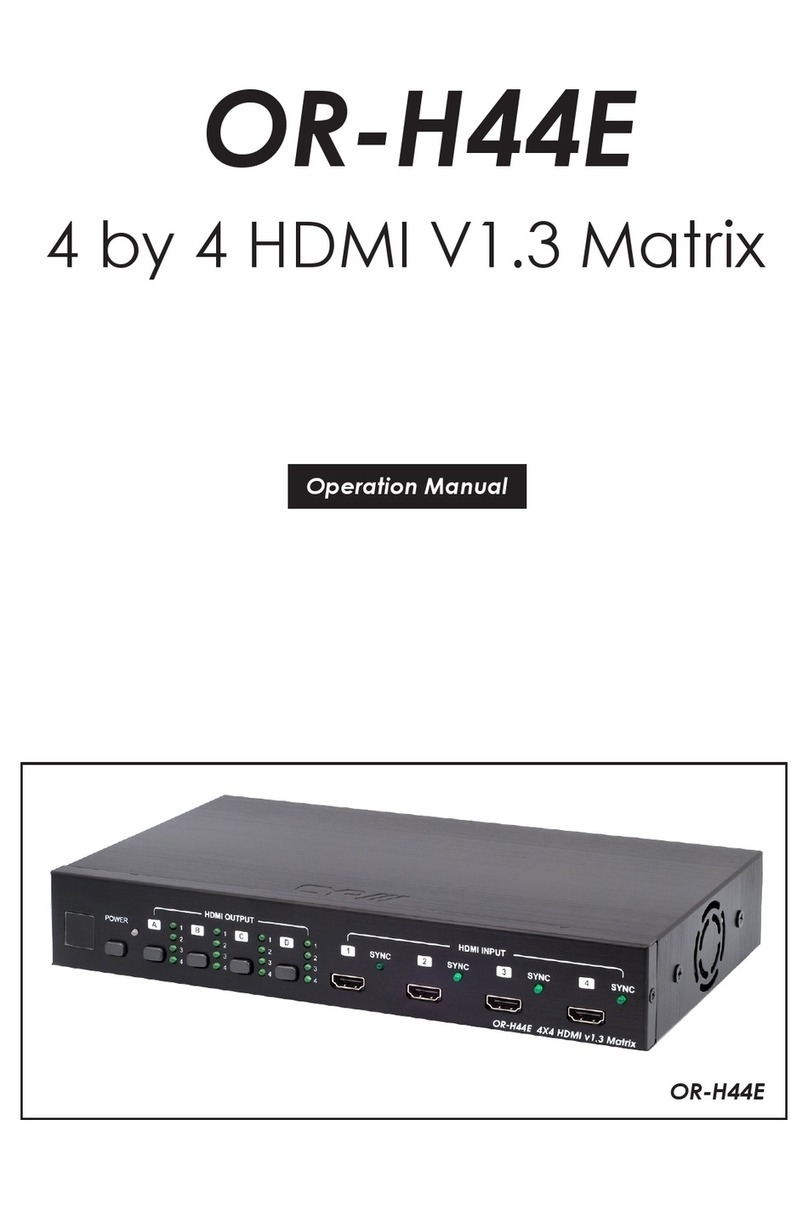CONTENTS
1. Introduction......................................................1
2. Applications.....................................................1
3. Package Contents ..........................................1
4. SYSTEM REQUIREMENTS....................................2
5. Features............................................................2
6. Operation Controls and Functions.................3
6.1 Front Panel................................................. 3
6.2 Rear Panel.................................................. 5
6.3 Remote Control......................................... 6
6.4 IR Cable Pinout.......................................... 7
6.5 RS-232 Pinout and Defaults...................... 7
6.6 Front Panel LCD Menu.............................. 8
6.7 WebGUI Control...................................... 14
6.7.1 Switch Tab....................................... 16
6.7.2 EDID Settings Tab ........................... 19
6.7.3 System Settings Tab ....................... 21
6.8 Telnet Control.......................................... 22
6.9 Serial and Telnet Commands................ 23
7. Connection Diagram ....................................29
8. Specications ................................................30
8.1 Technical Specications ........................ 30
8.2 Video Specications............................... 31
8.3 Audio Specications............................... 32
8.3.1 Digital Audio................................... 32
8.3.2 Analog Audio................................. 33
8.4 Cable Specications .............................. 33
9. Acronyms.......................................................34