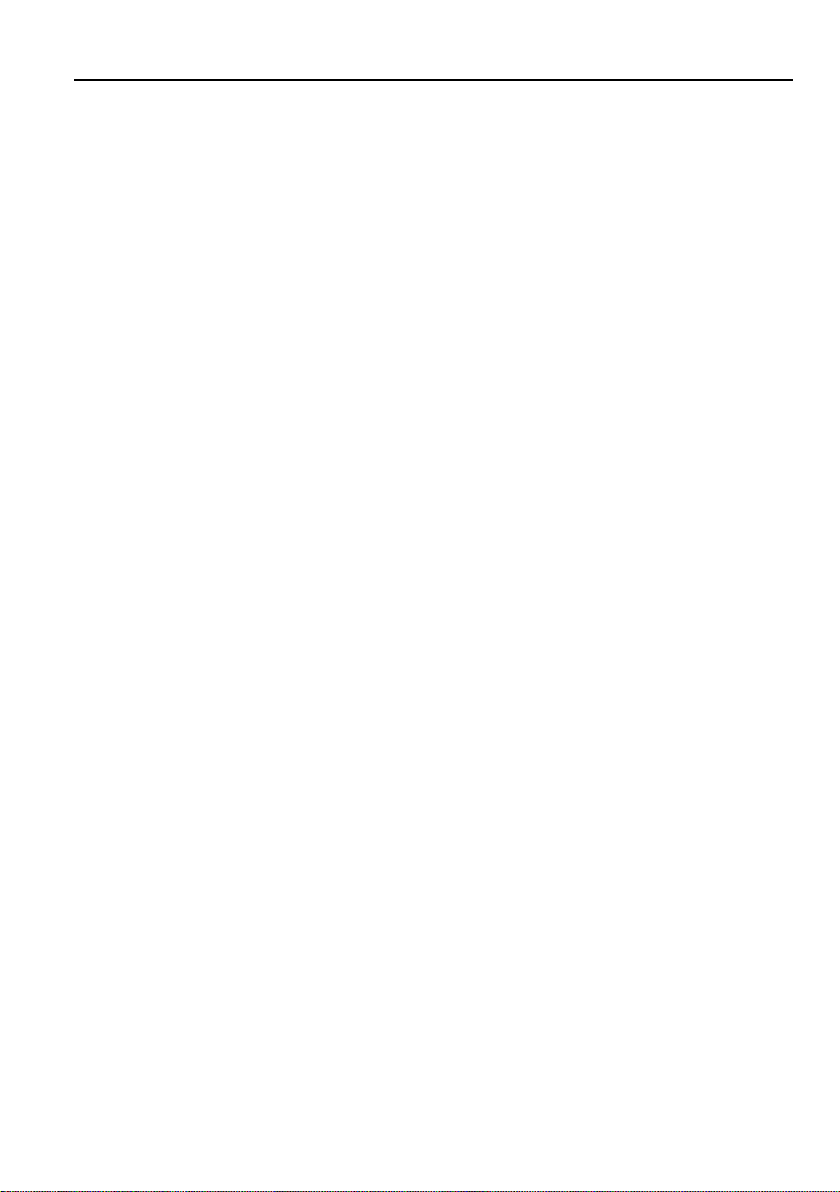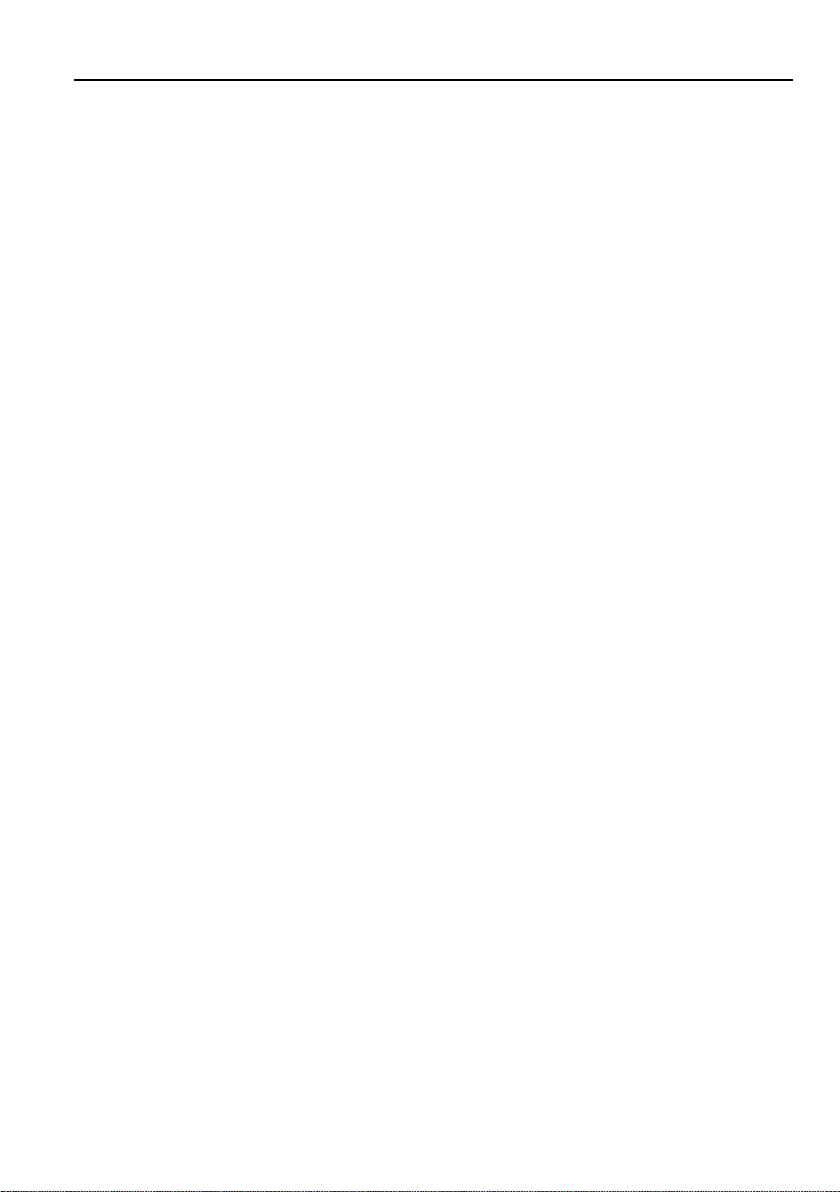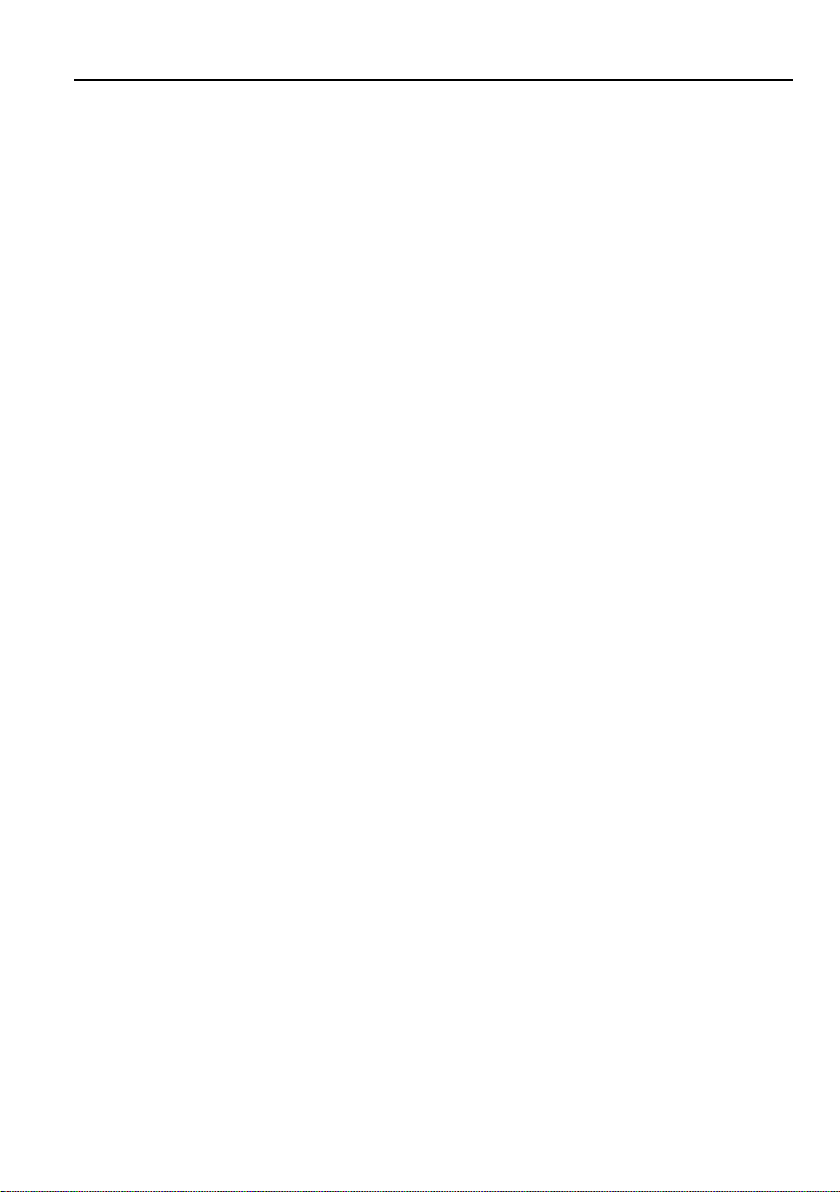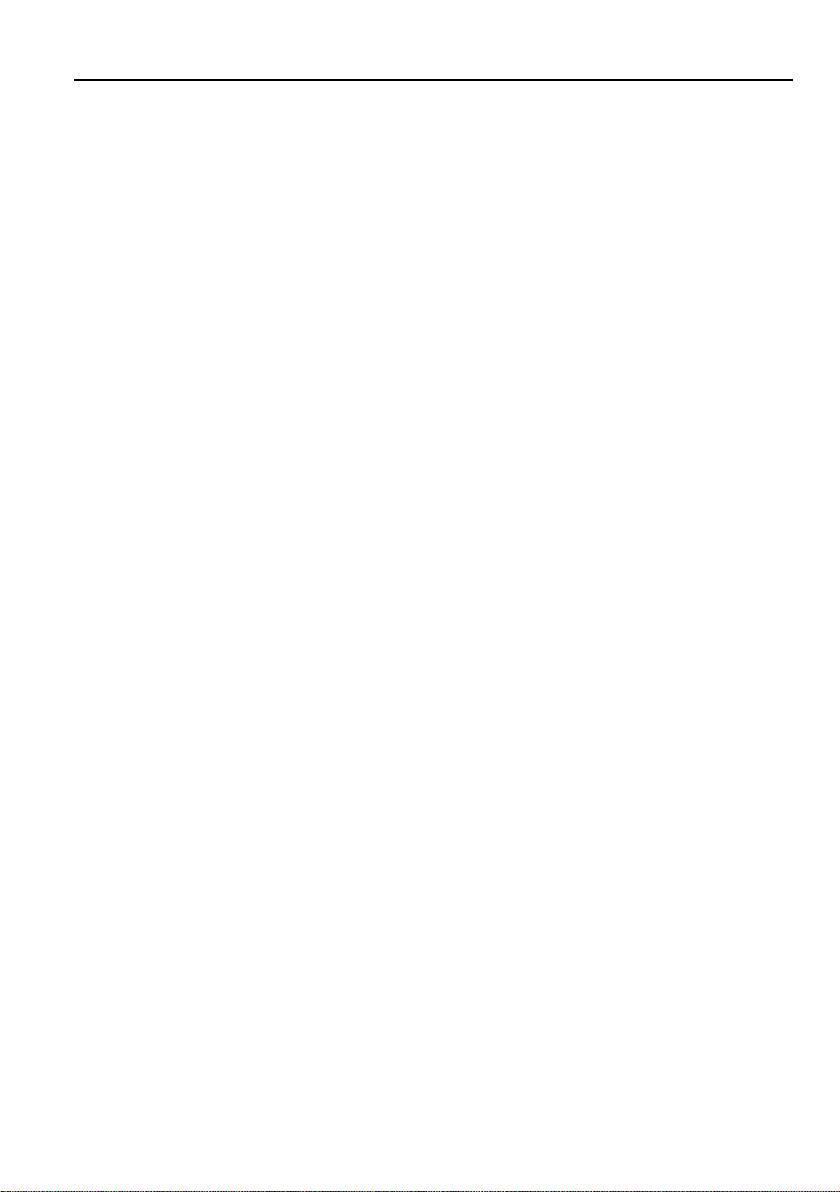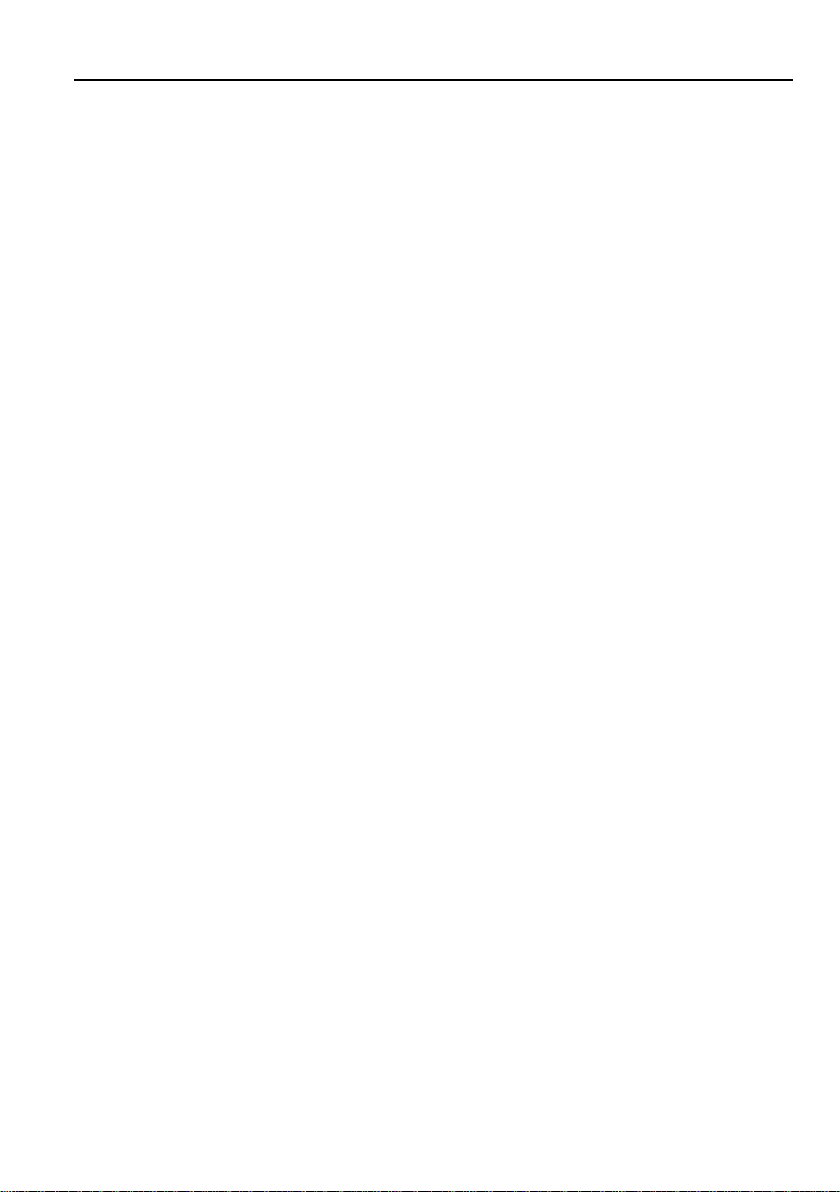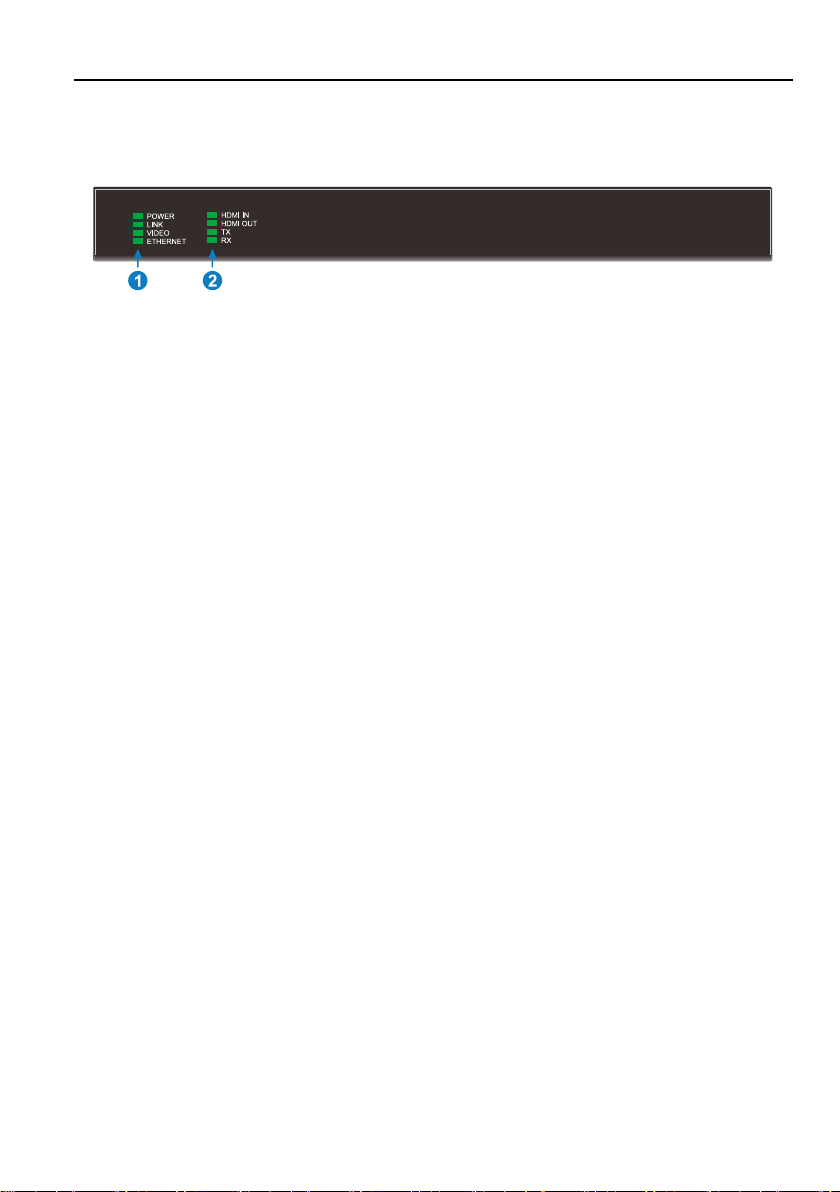BRIGHTLINK 4K IP AV DISTRIBUTION
1
1. Product Introduction
The BLIP-A300TR-P-P is a network AV Transceiver with HDMI input and output up to
resolution 4K@60Hz 4:4:4, HDR. Itisdesigned for HDMI transmission over IP
network with external audio and control signals atdistance up to 100m over CATx
cable. Itworks with one control PC(Wake on LAN) and one 10GbE Switch to control
avariety of functions.
The BLIP-A300TR-P-P provides one of the most advanced IP Streaming solutions on the
market utilizing BlueRiver™ technology,which synergizes various IP/AV standards to
work together asone. Itcombines a variety of 4KIPtechnologies and features under
one unified protocol using a simplified topology.
The BLIP-A300TR-P-P features uncompressed video with zero-latency from transmitter to
receiver,seamless switching, Video wall, Multi-view, 1G Ethernet, IR, RS232, audio
embedding/de-embedding, audio down-mixing, etc. It can be controlled by the IPA
Manager software.
Compares with traditional HDBaseT matrixAVSwitching, BLIP-A300TR-P-P features low
cost,easy installation, more interoperability and flexibility.Itisideal for distributing AV
over 10 Gigabit Ethernet inenterprises and other large-scale installations.
1.1 About 10G Network
Unlike traditional AVextension technology,such as HDBaseT,where transmitters and
receivers areconnected point to point or joined together using custom matrix switches,
the BLIP-A300TR-P-P is based on the inter compatible BlueRiver™ technology and
connected using standard, offthe shelf 10G Layer 2/3 network switches.
This architecture makes use of data packages that can be easily and independently
routed to the desired unit.Avariety of transmission modes is possible this way,from
one unit to another unit (point to point) or one unit to many units (point to multipoint) or
many units to many units (multipoint to multipoint) with a software controllable video
wall integration.
An added benefit of packet data transmission isthat each signal type (video, audio,
RS232, etc.) is routed independently and not necessarily tothe same destination. For
example, the HDMI video from a particular unit is routed to other 4 units,while the
audio goesto all receivers inthe setup.
This unlimitedly scalable and independent signal routing enables multiple, scalable
applications, including signal extension, splitting, switching, matrixing, and video wall
functionality.