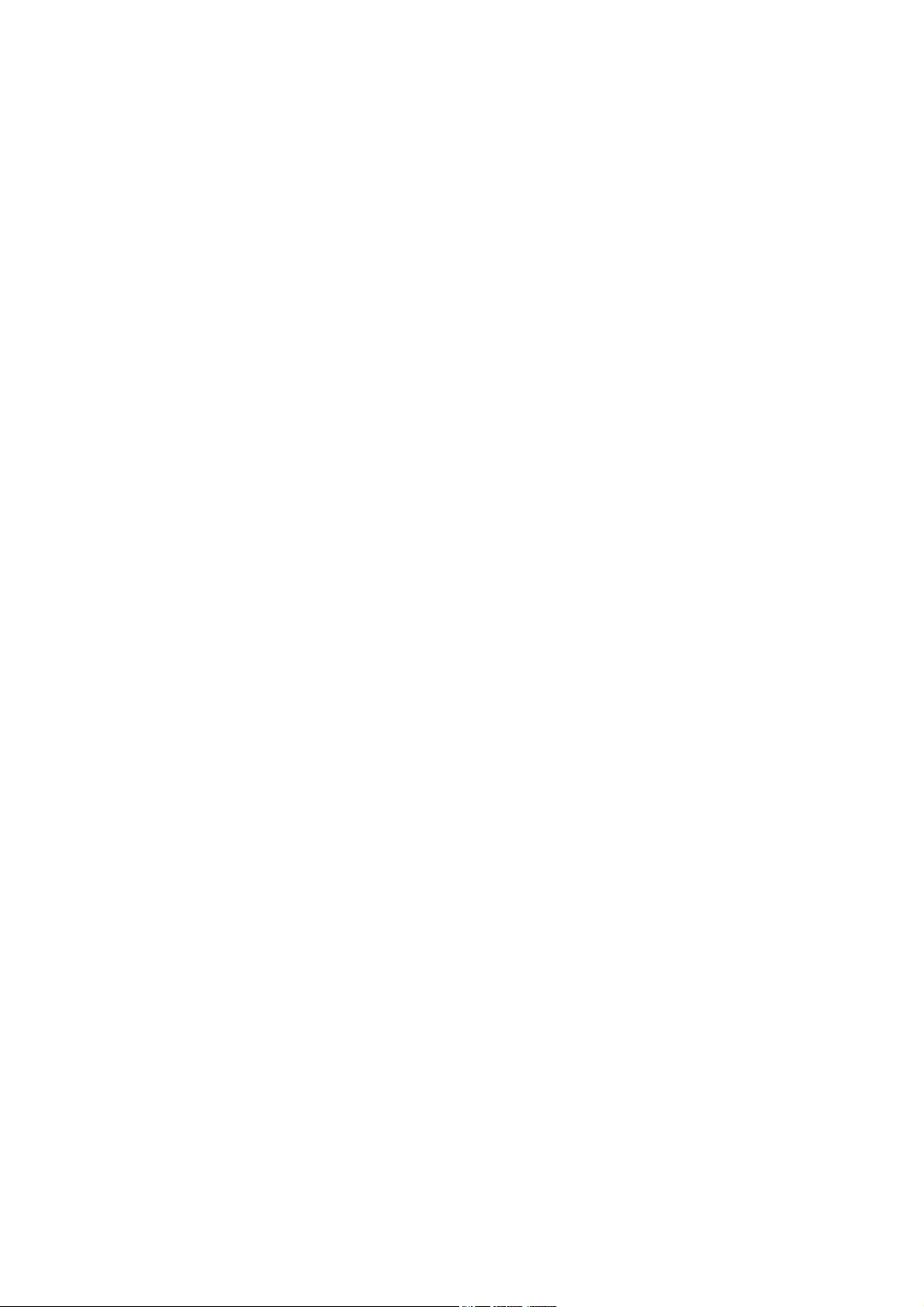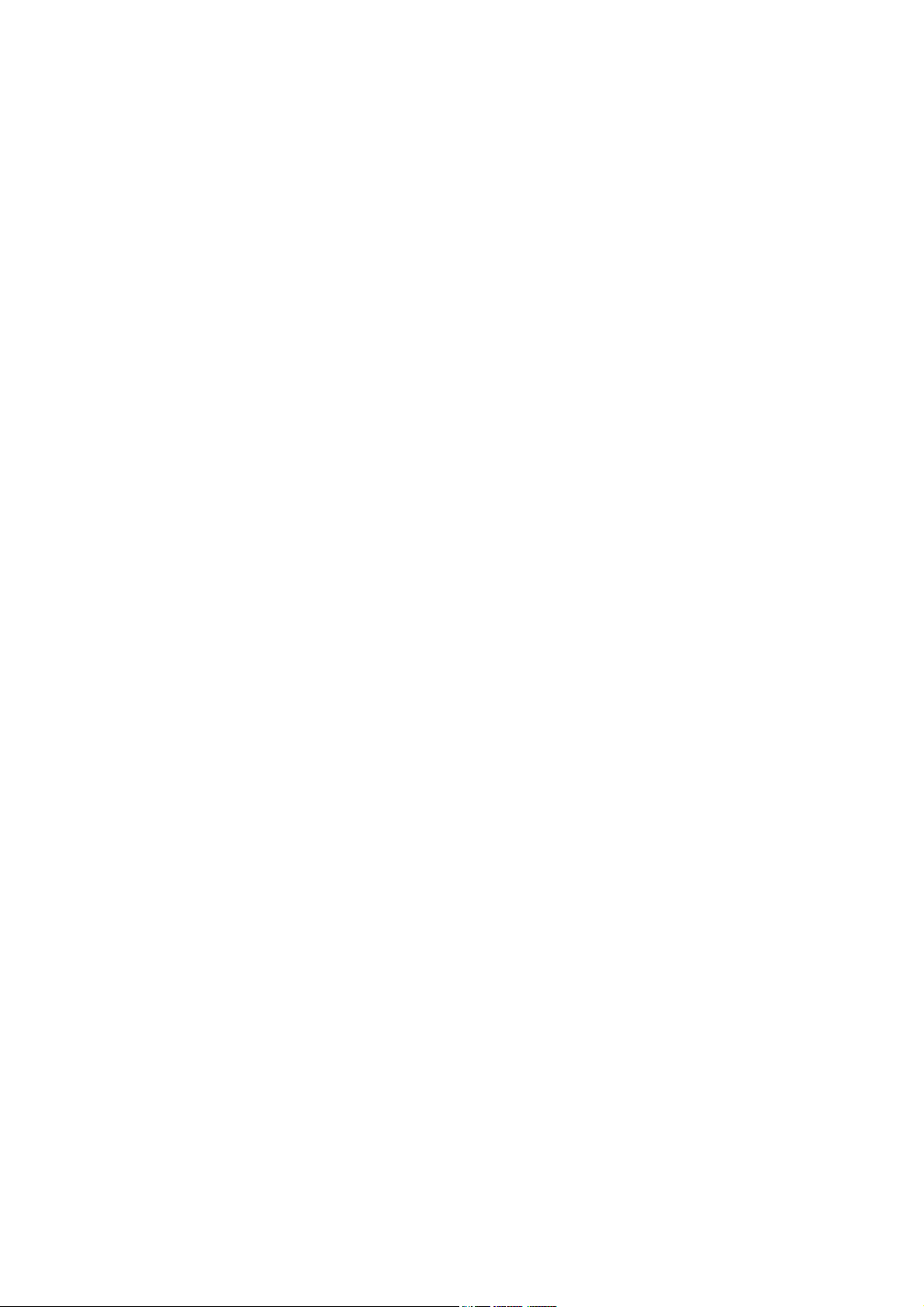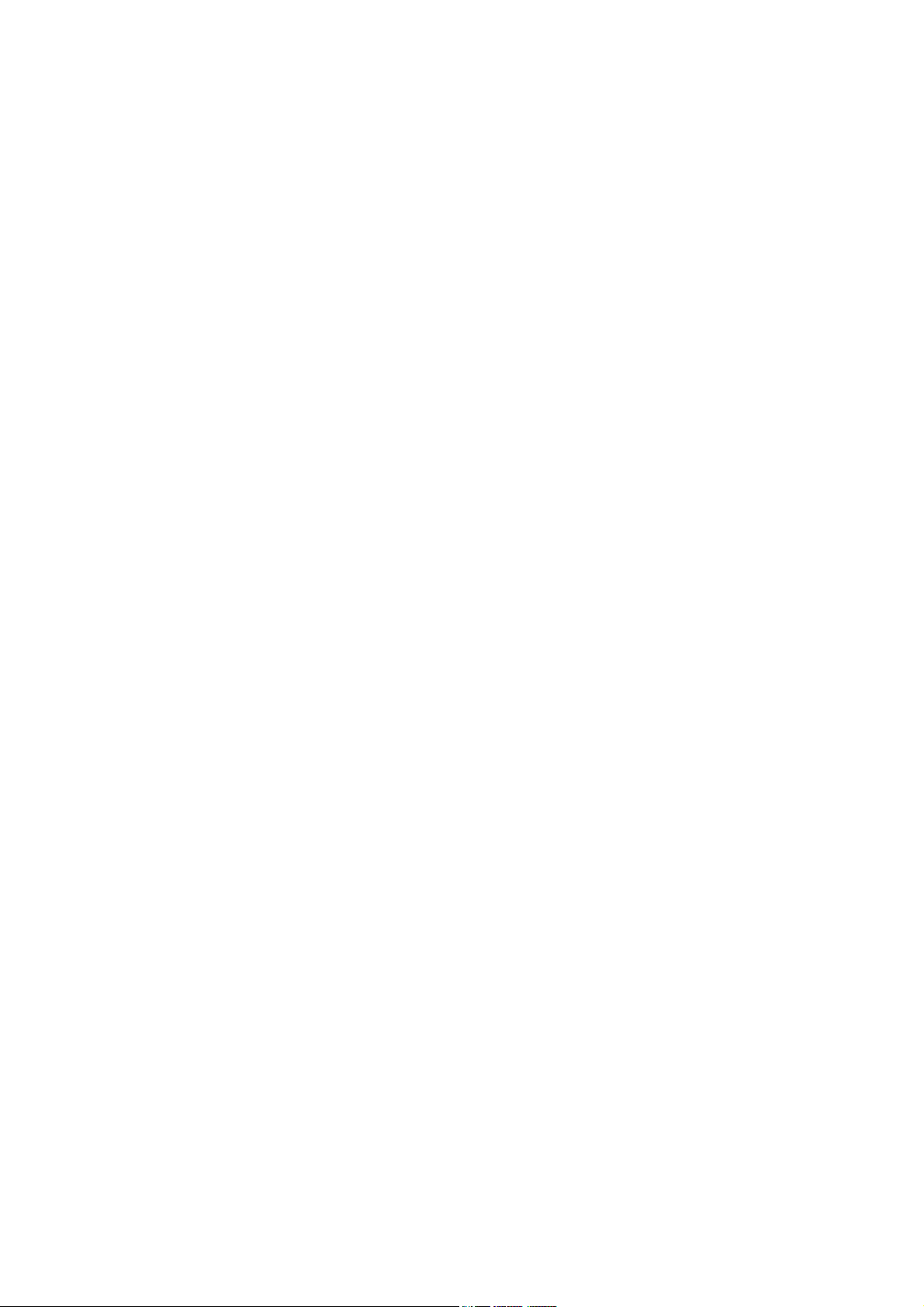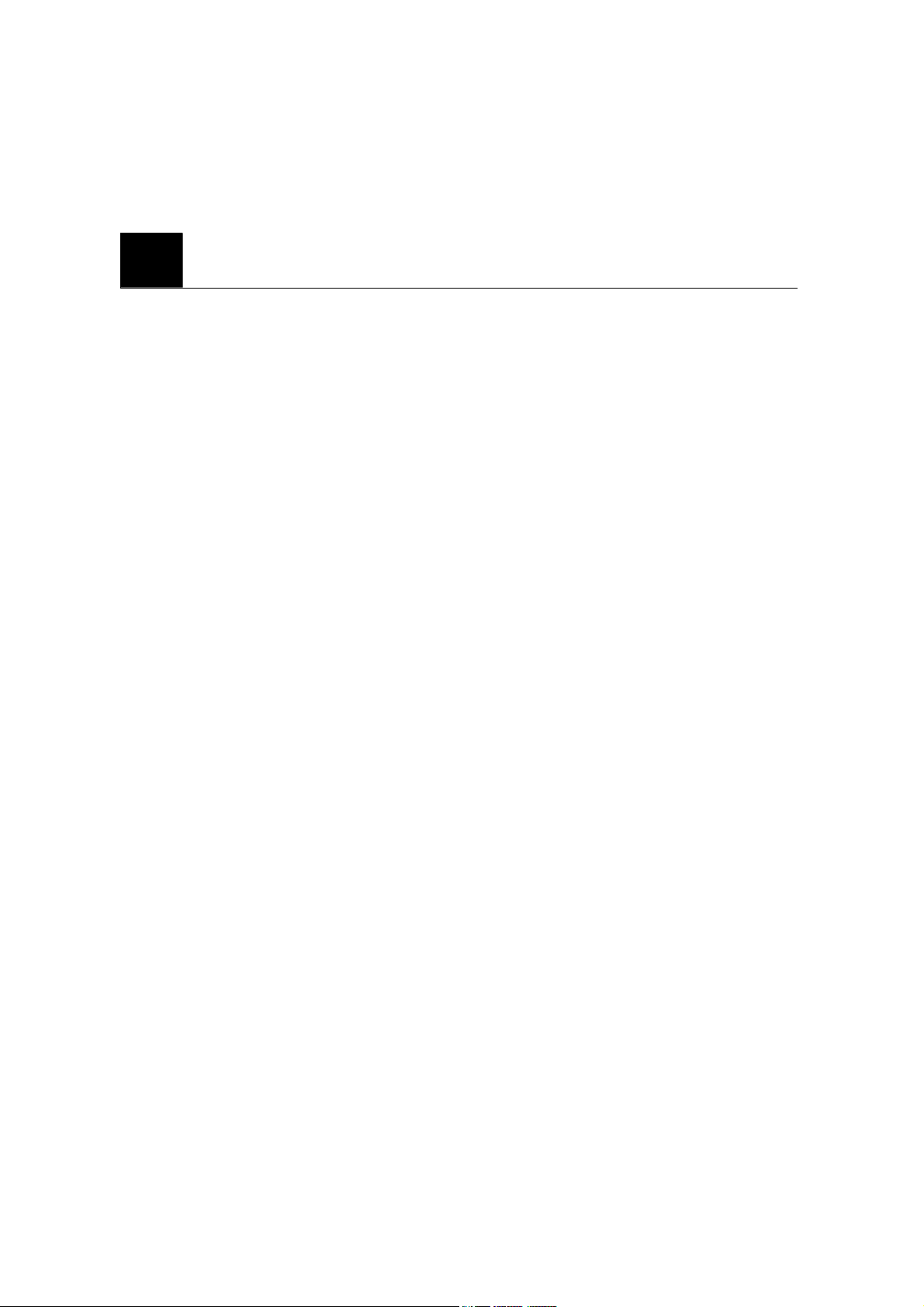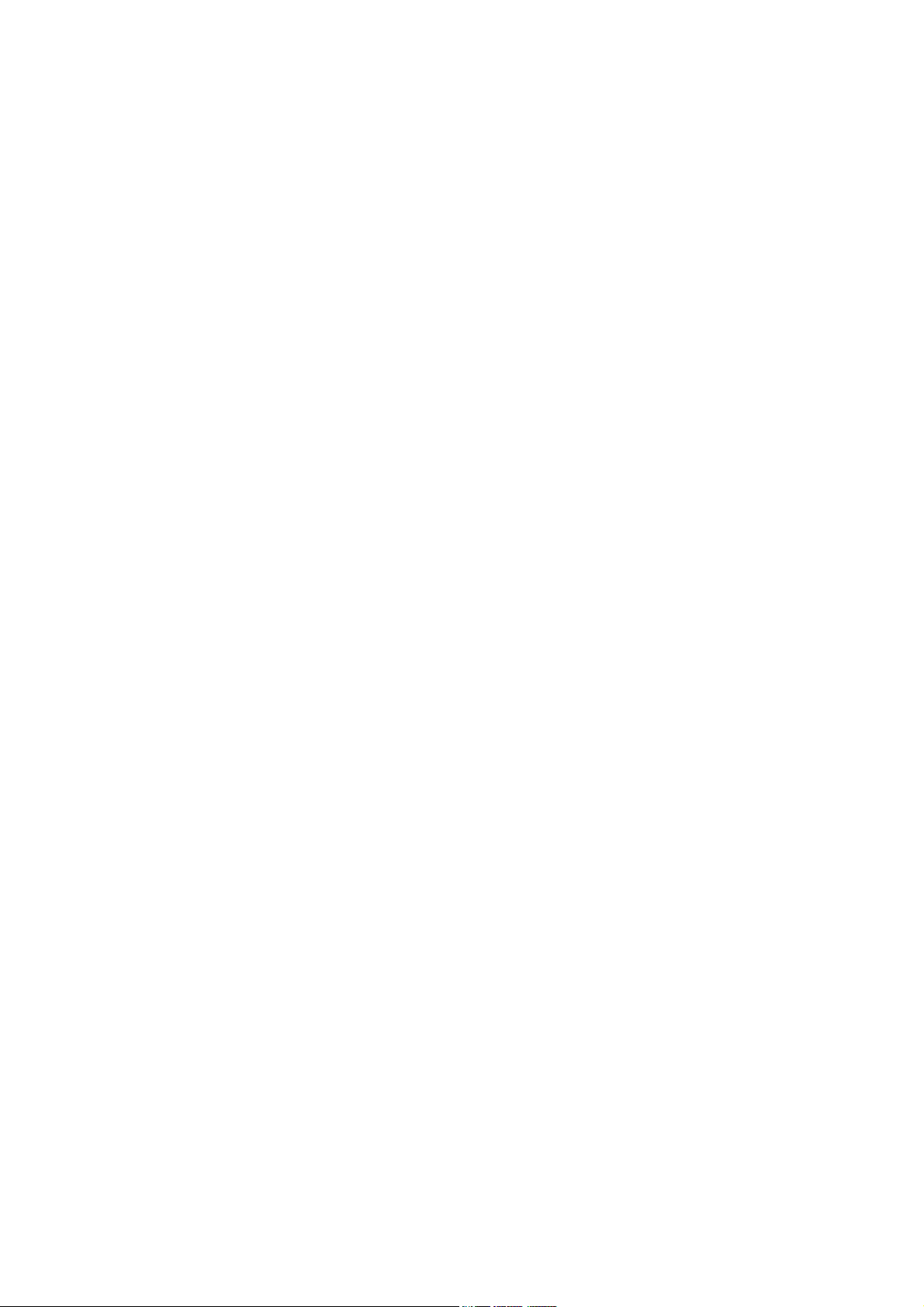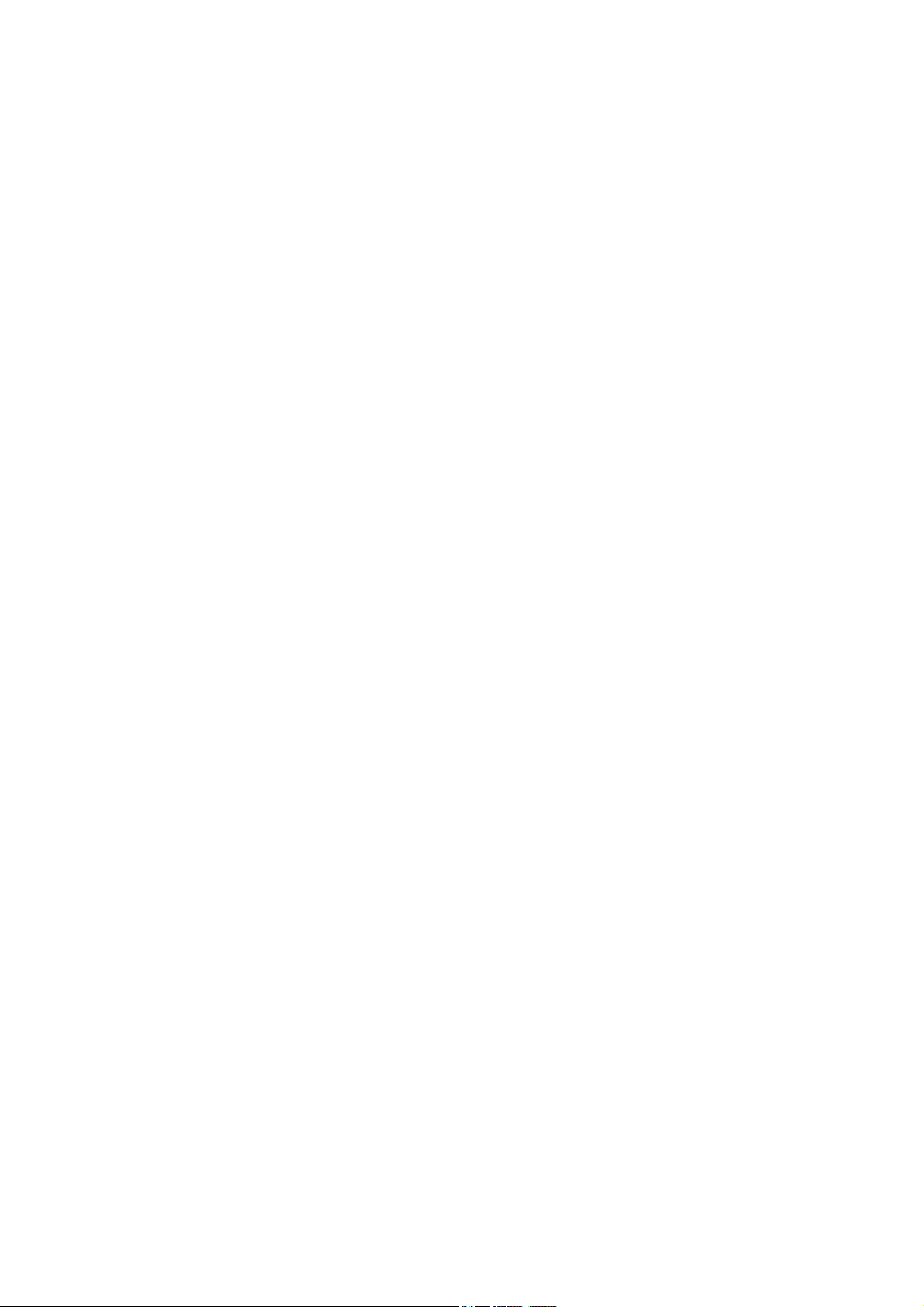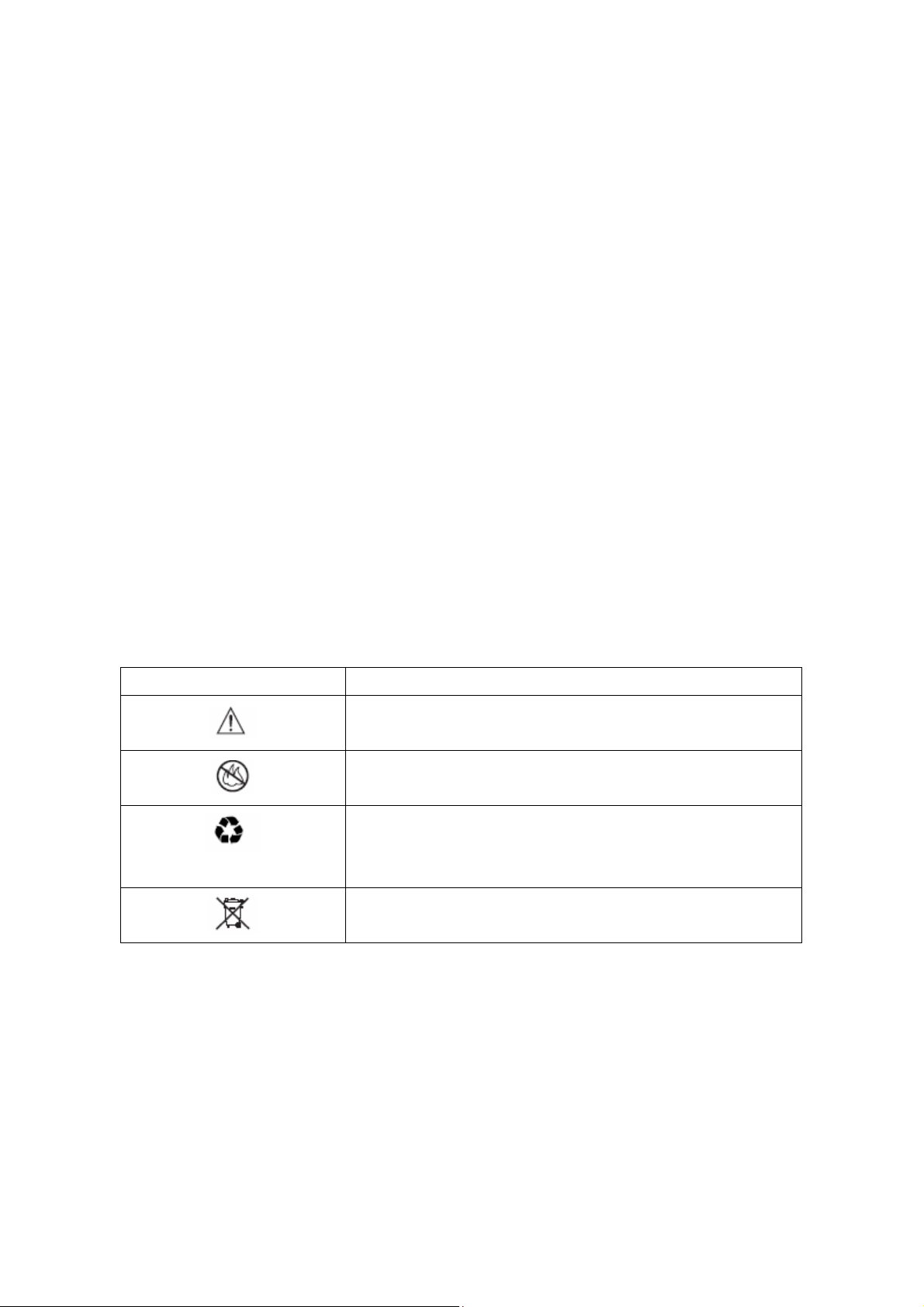7
15. TECHNICAL INFORMATION
1
SAFETY INFORMATION
SAFETY INFORMATION FOR FIXED PHONES
IMPORTANT INFORMATION ON SAFE AND EFFICIENT OPERATION.
READ THIS INFORMATION BEFORE USING YOUR PHONE.
EXPOSURE TO RADIO FREQUENCY (RF) ENERGY
Your phone contains a transmitter and a receiver. When it is ON, it receives and also
sends out radio frequency (RF) signals. When you communicate with your phone, the
system handling your call controls the power level at which your phone transmits.
Your AVVIO phone is designed to comply with local regulatory requirements in your
country concerning exposure of human beings to RF energy.
OPERATIONAL PRECAUTIONS
To assure optimal phone performance and make sure human exposure to RF energy is
within the guidelines set forth in the relevant standards; always adhere to the following
procedures.
EXTERNAL ANTENNA CARE
Use only the supplied BRIGHSTAR approved antenna. Unauthorized antennas,
modifications, or attachments could damage the phone.
Do NOT hold the antenna when the phone is IN USE. Holding the antenna affects call
quality and may cause the phone to operate at a higher power level than needed. In addition,
use of unauthorized antennas may result in non-compliance with the local regulatory
requirements in your country.
PHONE OPERATION
When placing or receiving a phone call, hold your phone as you would a wireline telephone.