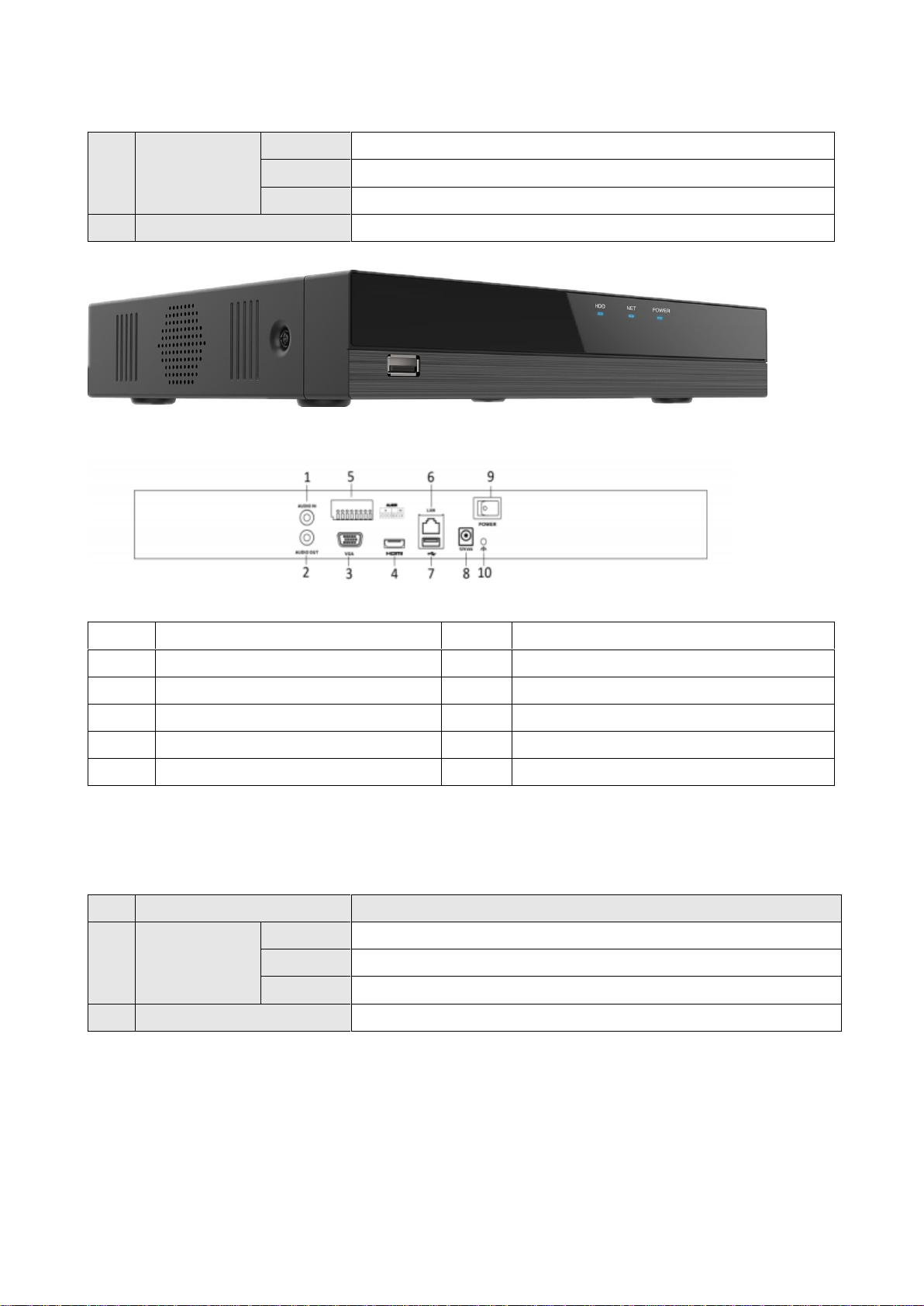Brillcam Inc. Copyright 2020-2021 Page 3 , Total 83
3.1.6 Maintenance Management ........................................................................................45
3.2 Network management ................................................................................................46
3.2.1 Lan Network settings..................................................................................................46
3.2.2 P2P settings .................................................................................................................47
3.2.3 Email settings ..............................................................................................................48
3.2.4 WAN Network settings................................................................................................48
3.2.5 PPPoE settings ............................................................................................................49
3.3 Channel management.................................................................................................50
3.3.1 IP Camera settings......................................................................................................51
3.3.2 Channel settings..........................................................................................................54
3.3.3 Image settings .............................................................................................................54
3.3.4 PoE settings (effective in PoE models) ....................................................................55
3.3.5 Privacy settings ...........................................................................................................56
3.4 Record management...................................................................................................57
3.4.1 Playback .......................................................................................................................57
3.4.2 Recording time.............................................................................................................57
3.4.3 Backup ..........................................................................................................................59
3.5 Alarm management.....................................................................................................60
3.5.1 Motion detection .........................................................................................................61
3.5.2 Motion detection .........................................................................................................62
3.5.3 Alarm input ...................................................................................................................63
3.5.4 Video loss .....................................................................................................................64
3.5.5 Local Alarm ..................................................................................................................65
3.6 AI Video management ................................................................................................66
3.6.1 Line crossing................................................................................................................66
3.6.2 Intrusion detection ......................................................................................................68
3.6.3 Human detection .........................................................................................................69
3.7 Upgrade management ................................................................................................71
3.7.1 System information.....................................................................................................71
3.7.2 NVR FW Update ...........................................................................................................72
3.7.3 IPC FW Update .............................................................................................................73
4WEB Operation .........................................................................................................................74
4.1 Preparation...................................................................................................................75