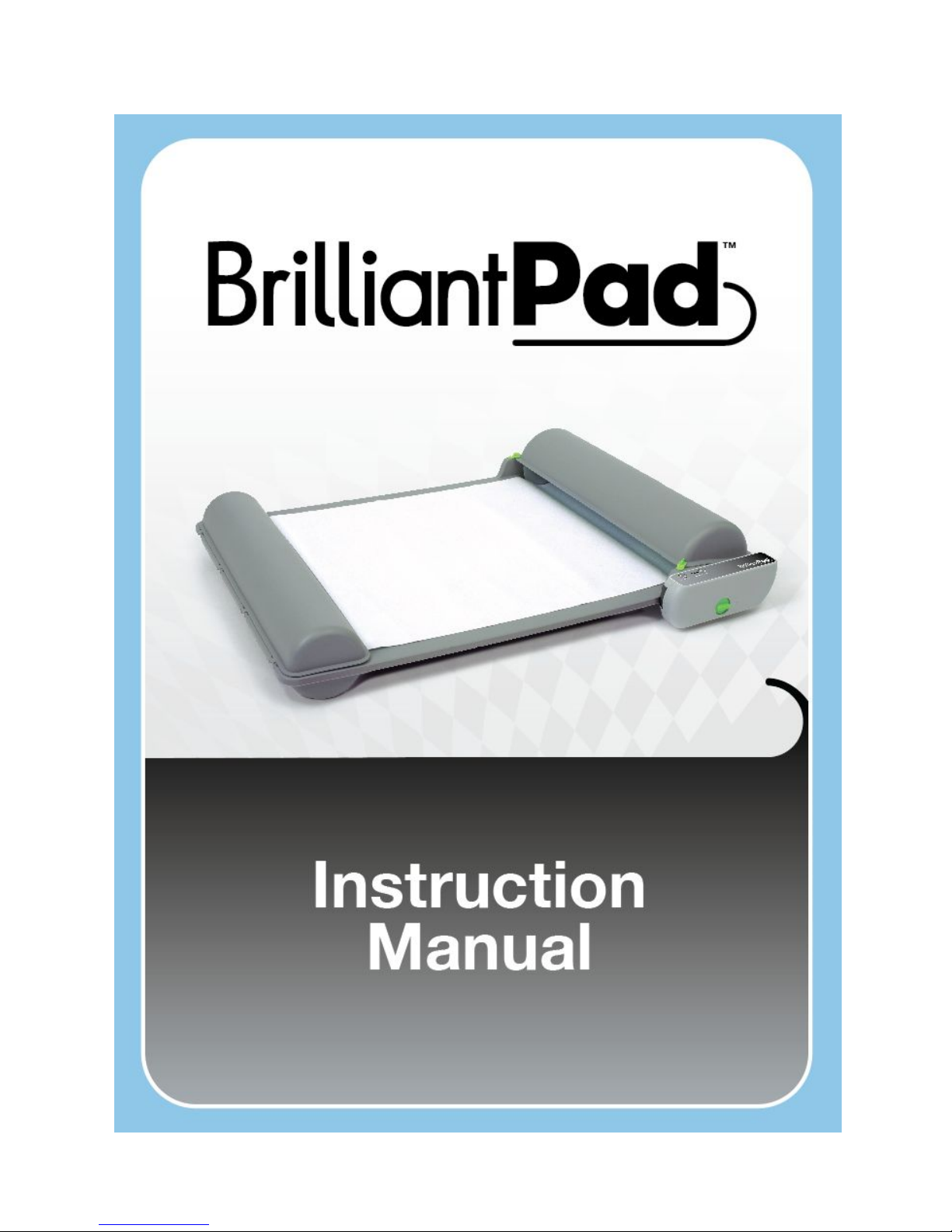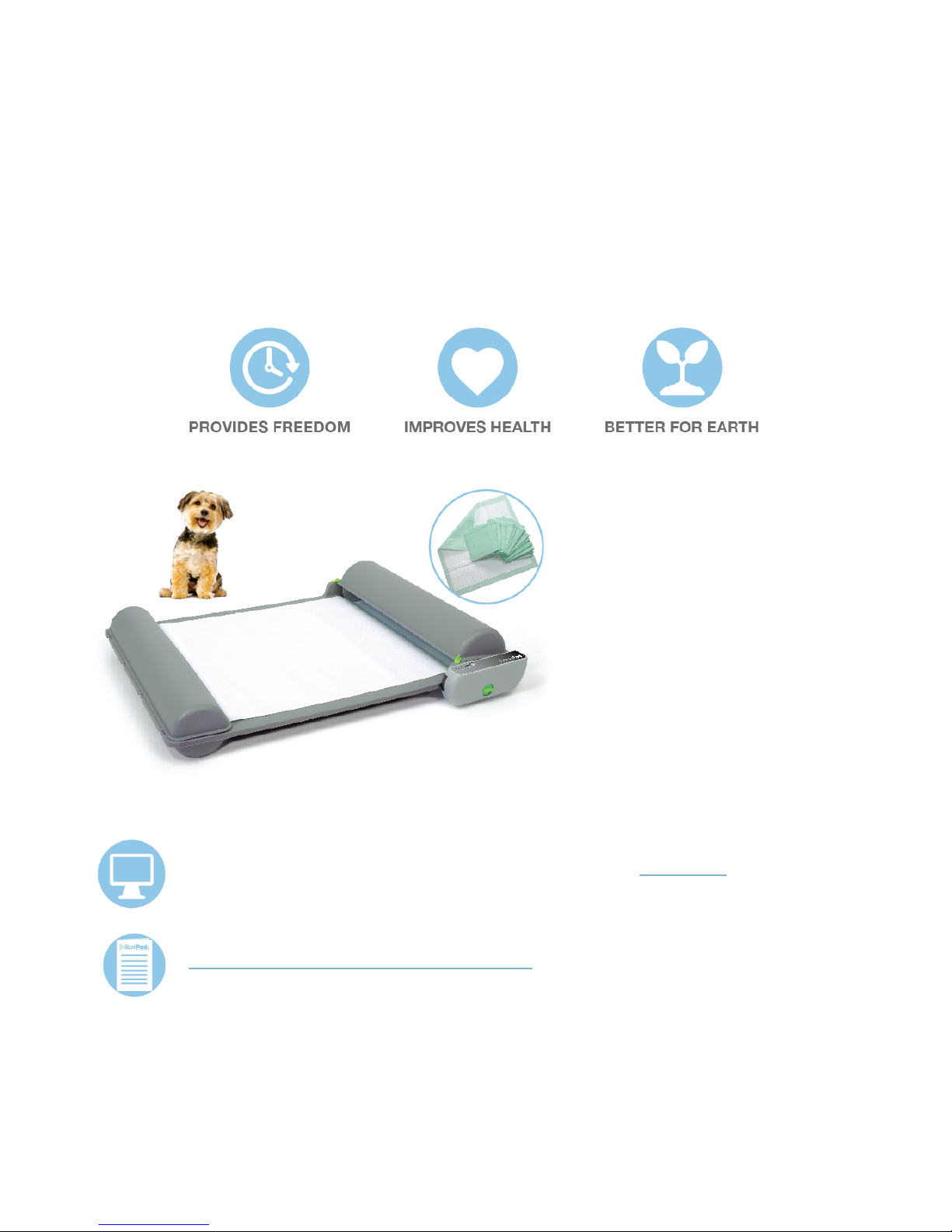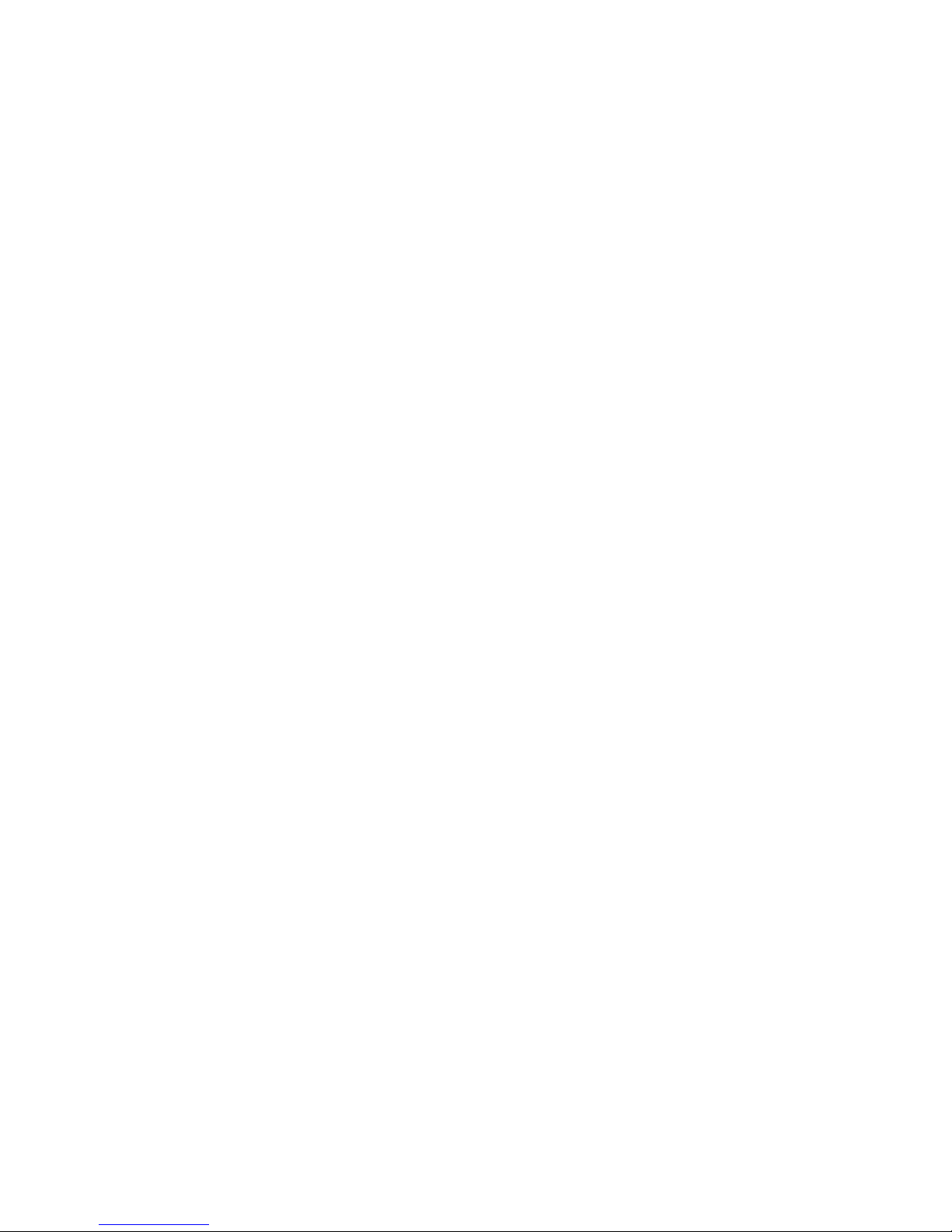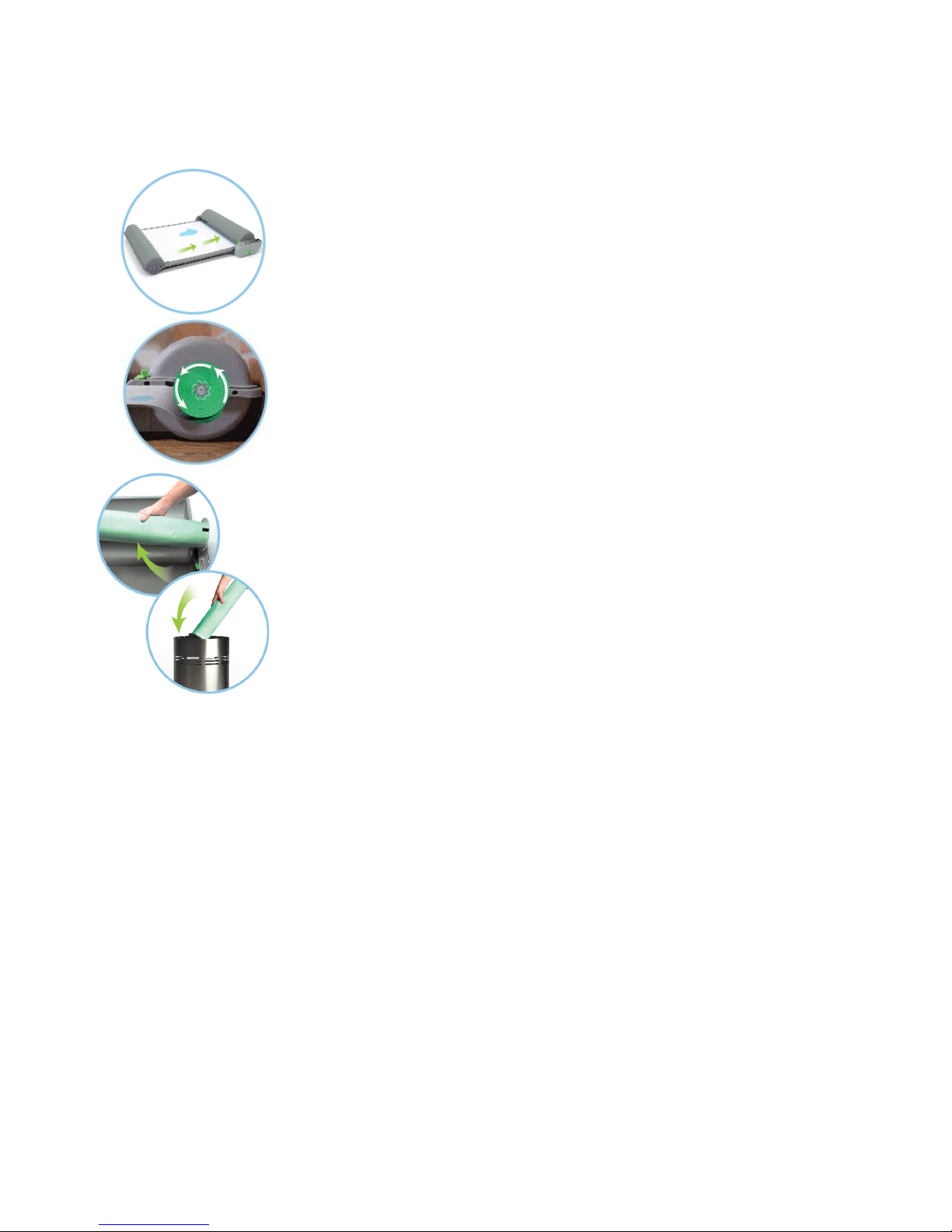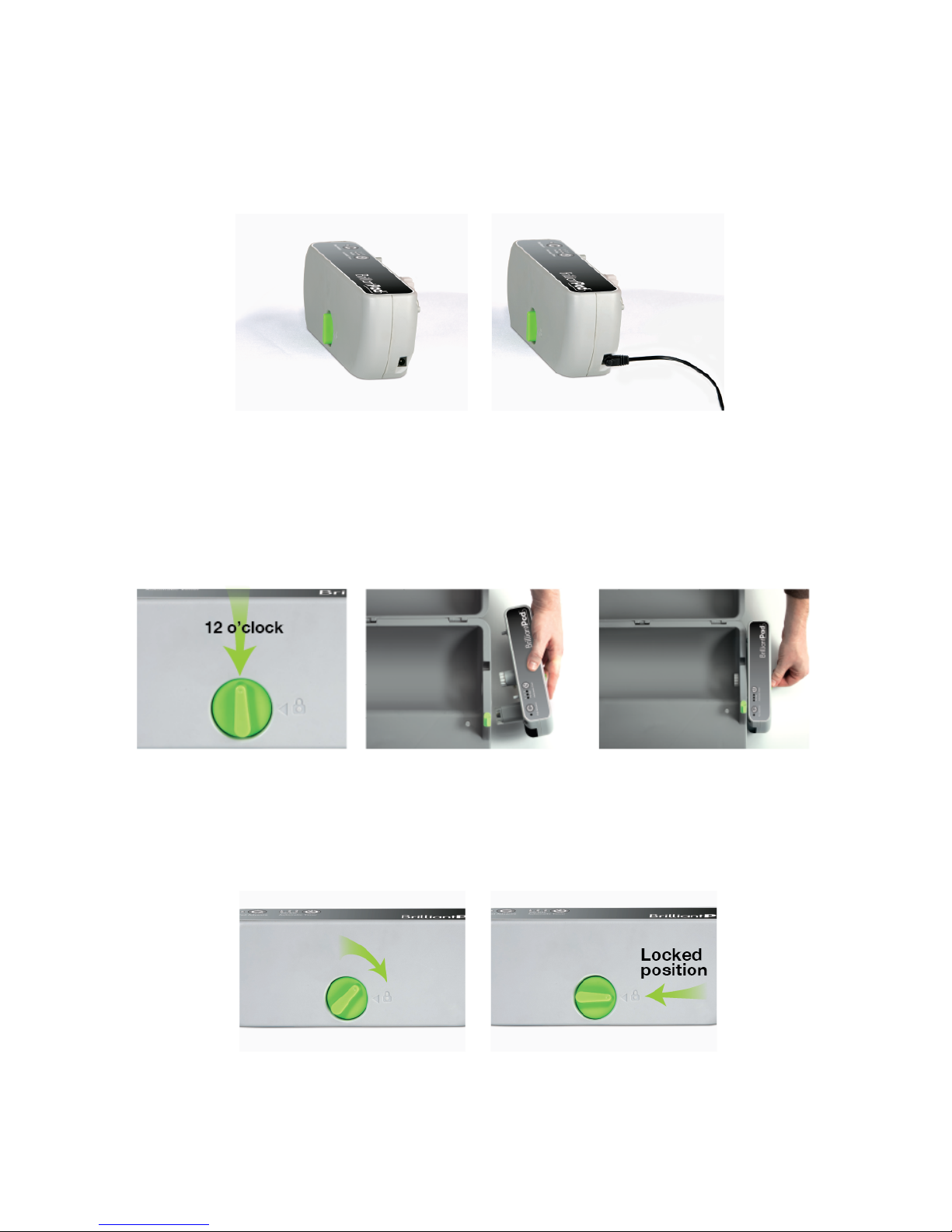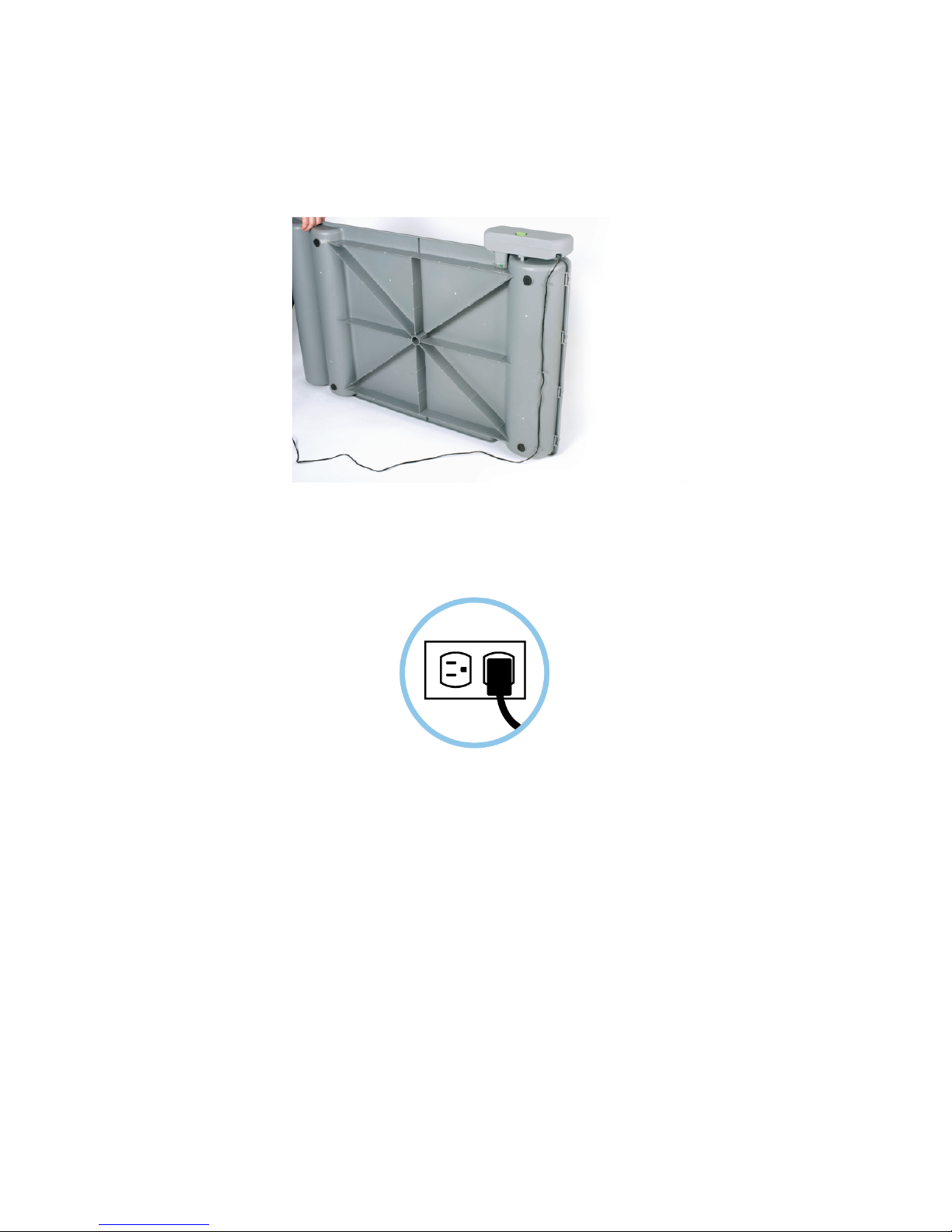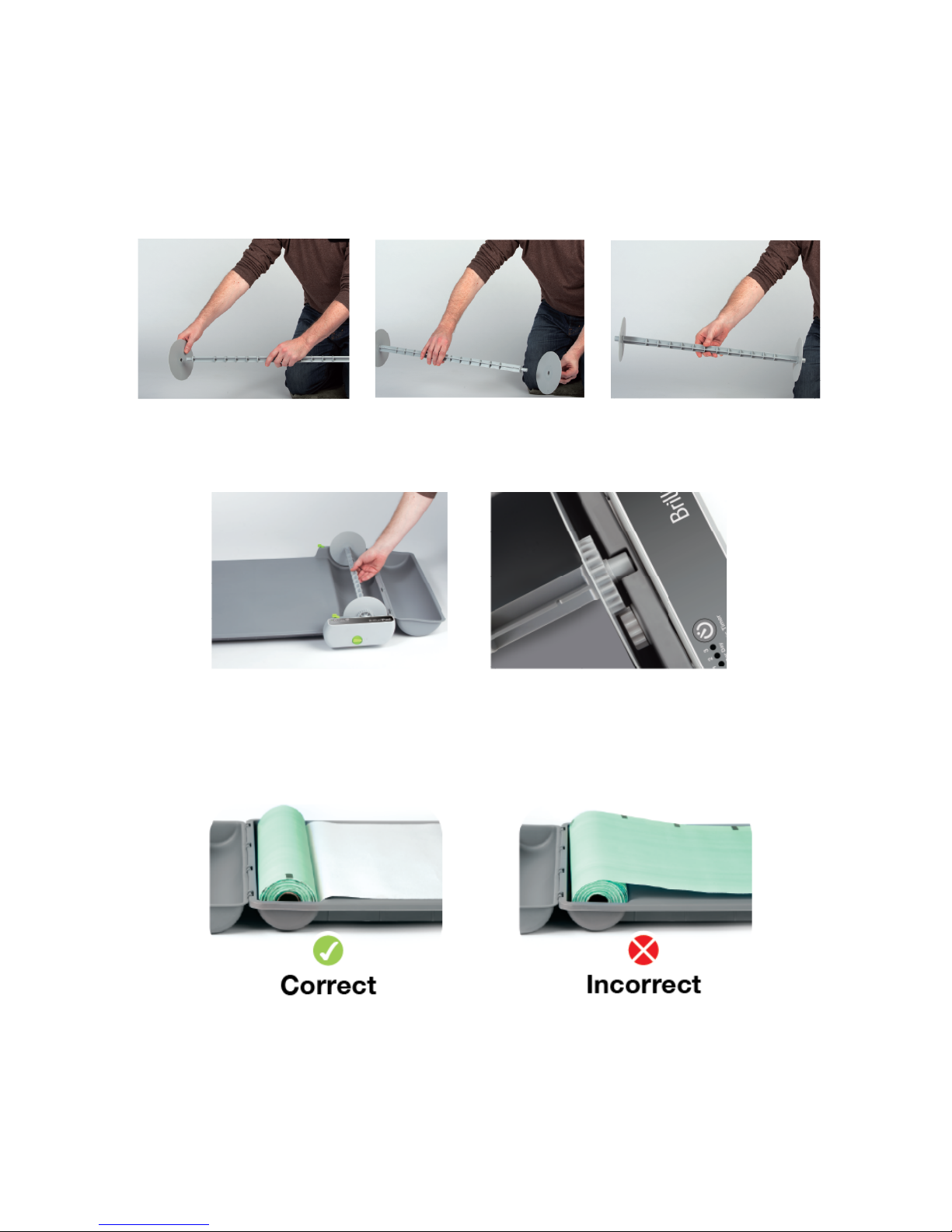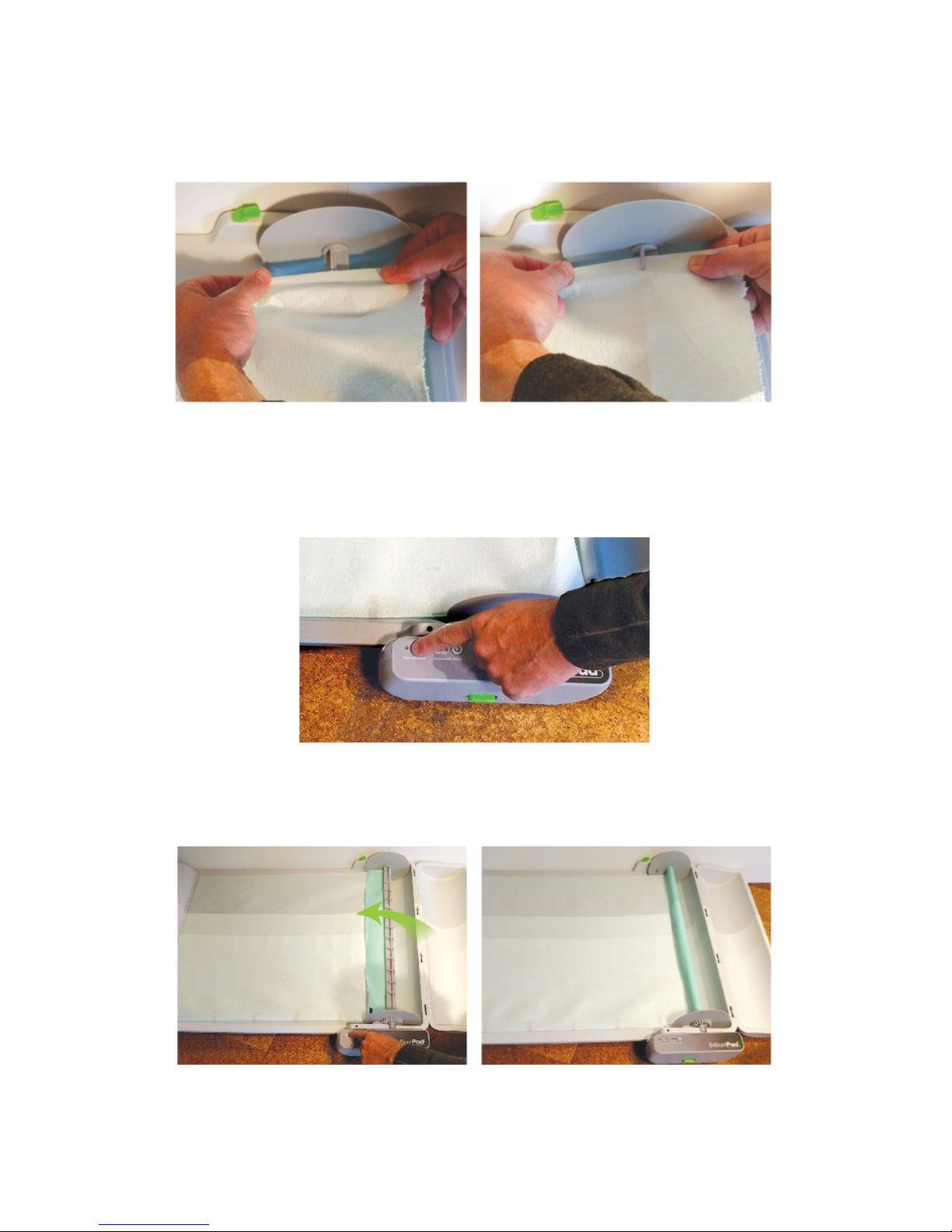System Overview
BrilliantPadTM automatically replaces a soiled potty pad with a clean, fresh
pad so you don’t have to handle messy waste or dirty pads
BrilliantPad seals waste to lock away odors and the system can be left
alone for days or even weeks at a time!
When the roll is used up, disposal is fast, easy and clean. Your hands
stay mess free the entire time.
How It Works
Control Module replaces pad automatically or when you manually press Pad Advance button.
BrilliantPad pads have super absorbent polymer to soak up urine and dry out solids. A plastic
barrier under each pad seals waste to keep the machine and your floor clean.
Plastic barrier also provides clean grasp surface and the end caps prevent waste from leaking
or spilling. Everything that gets soiled or dirty is discarded and replaced.
Replacement pad rolls come with all necessary accessories for use with BrilliantPad.