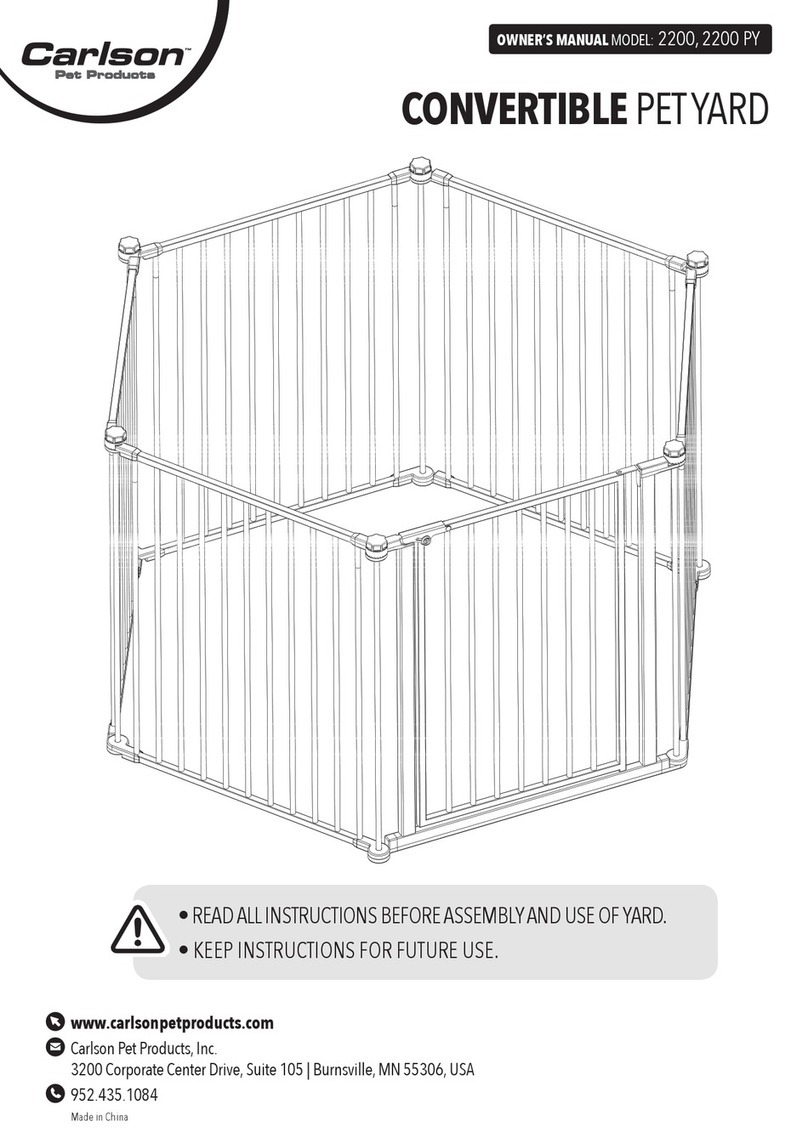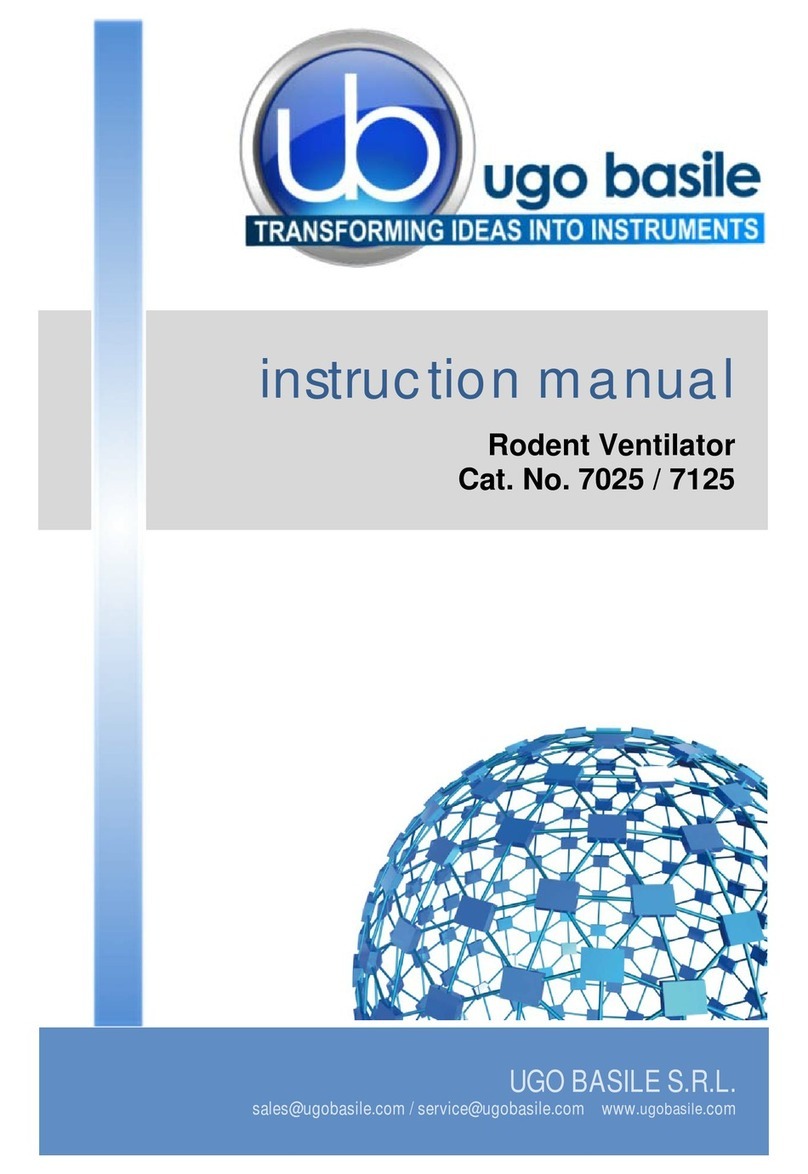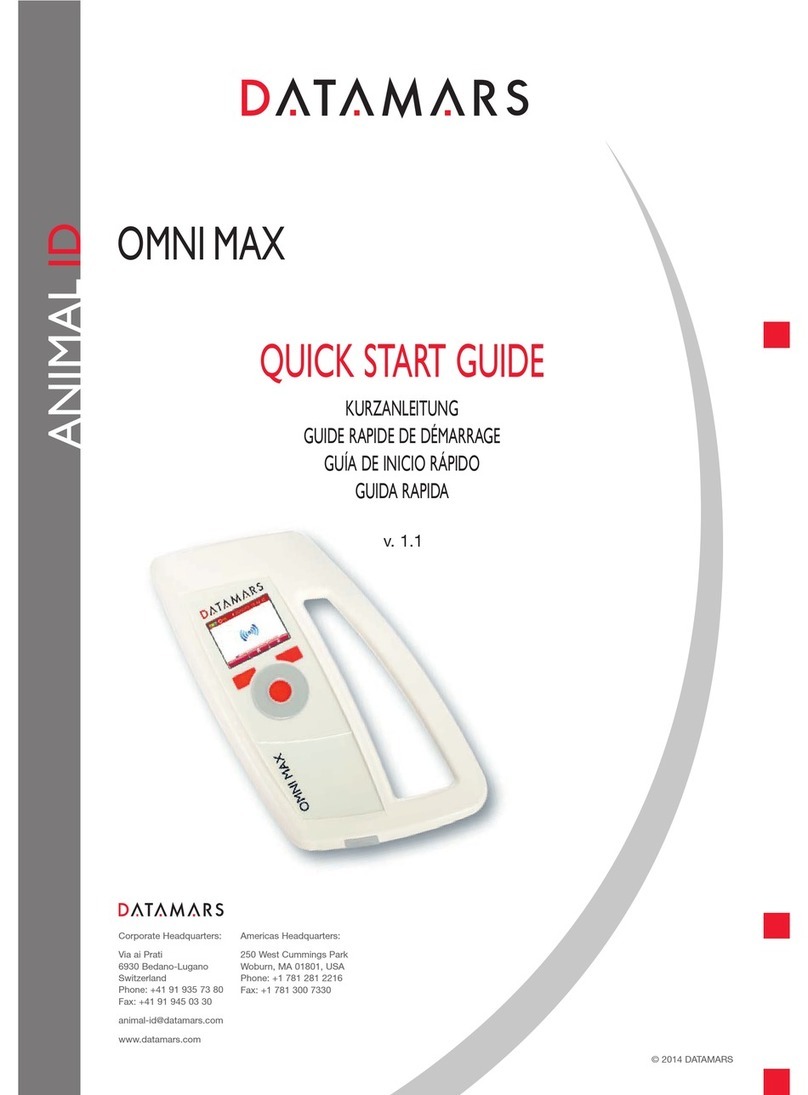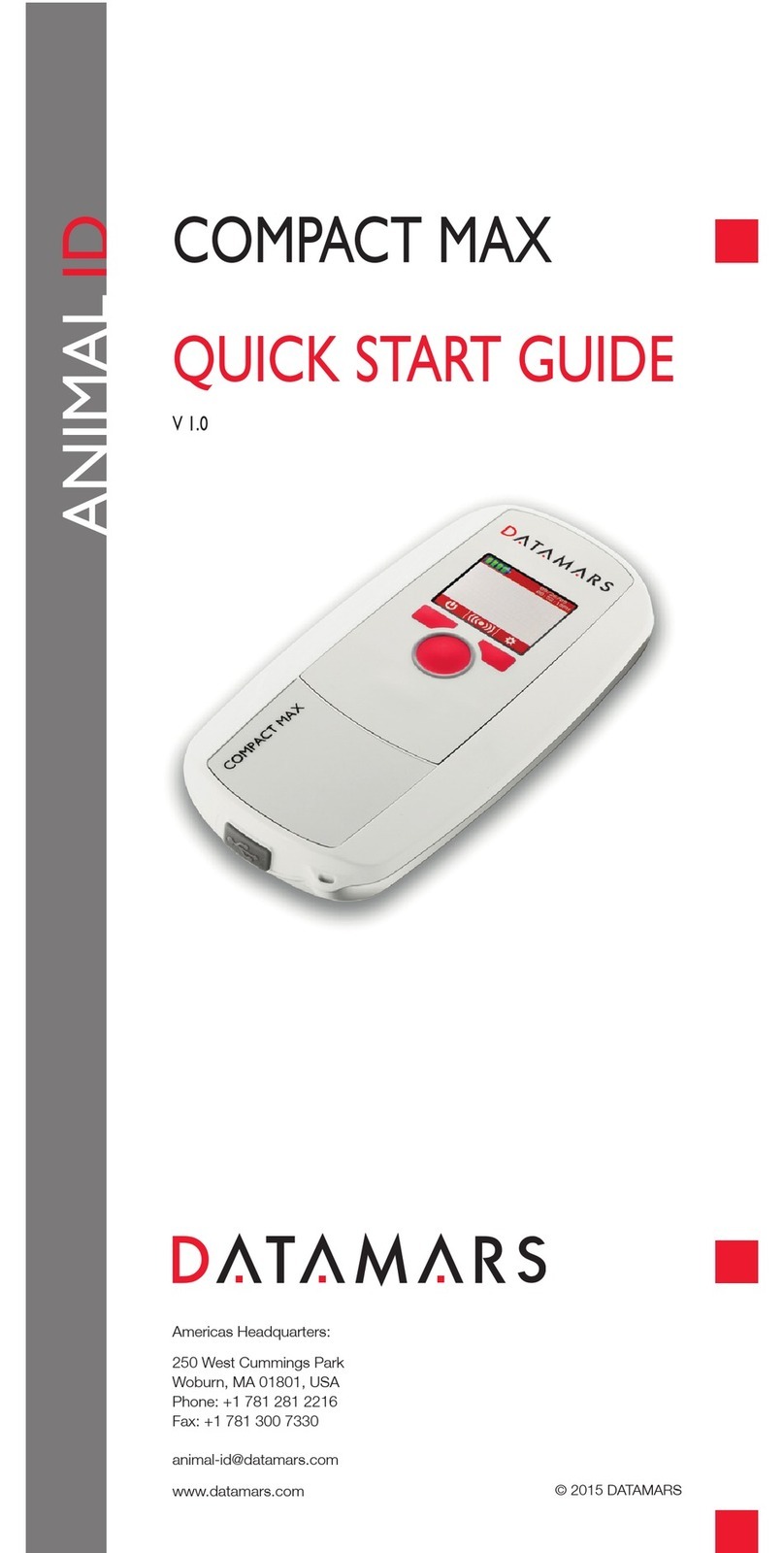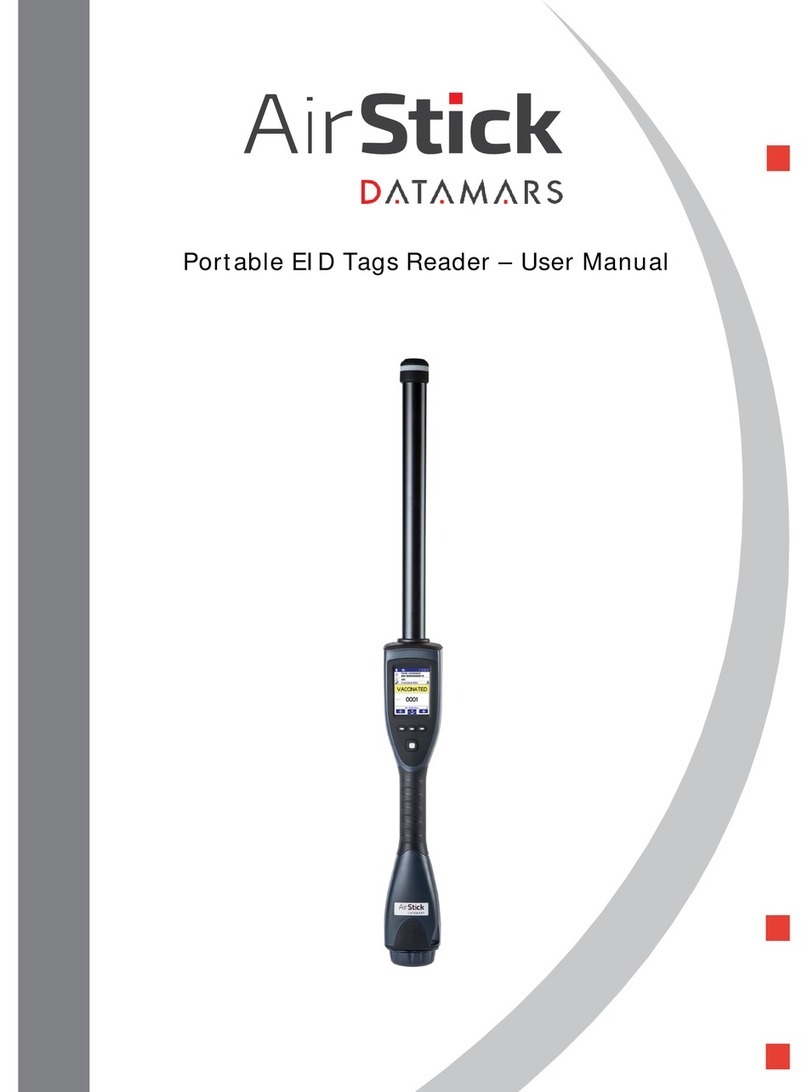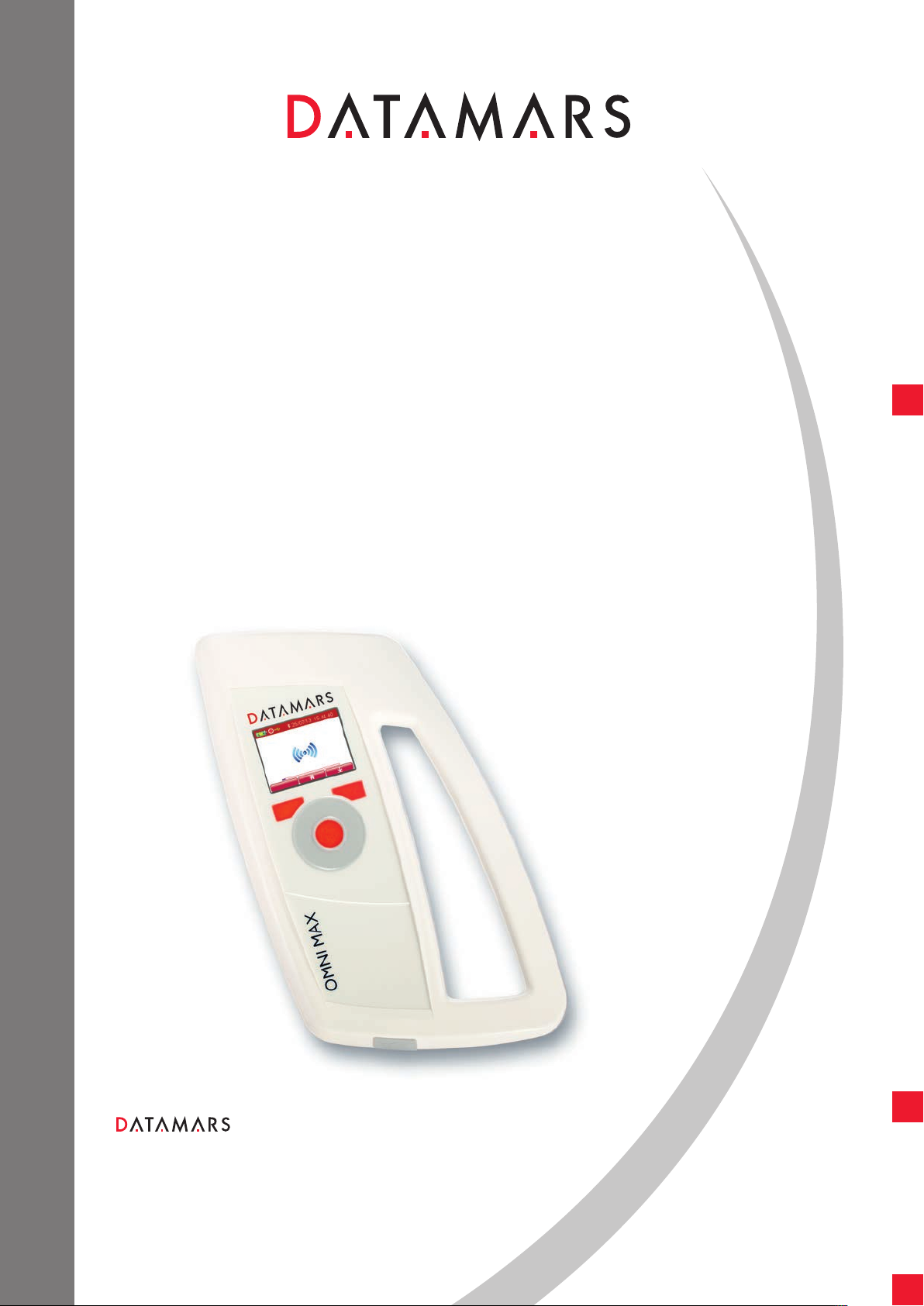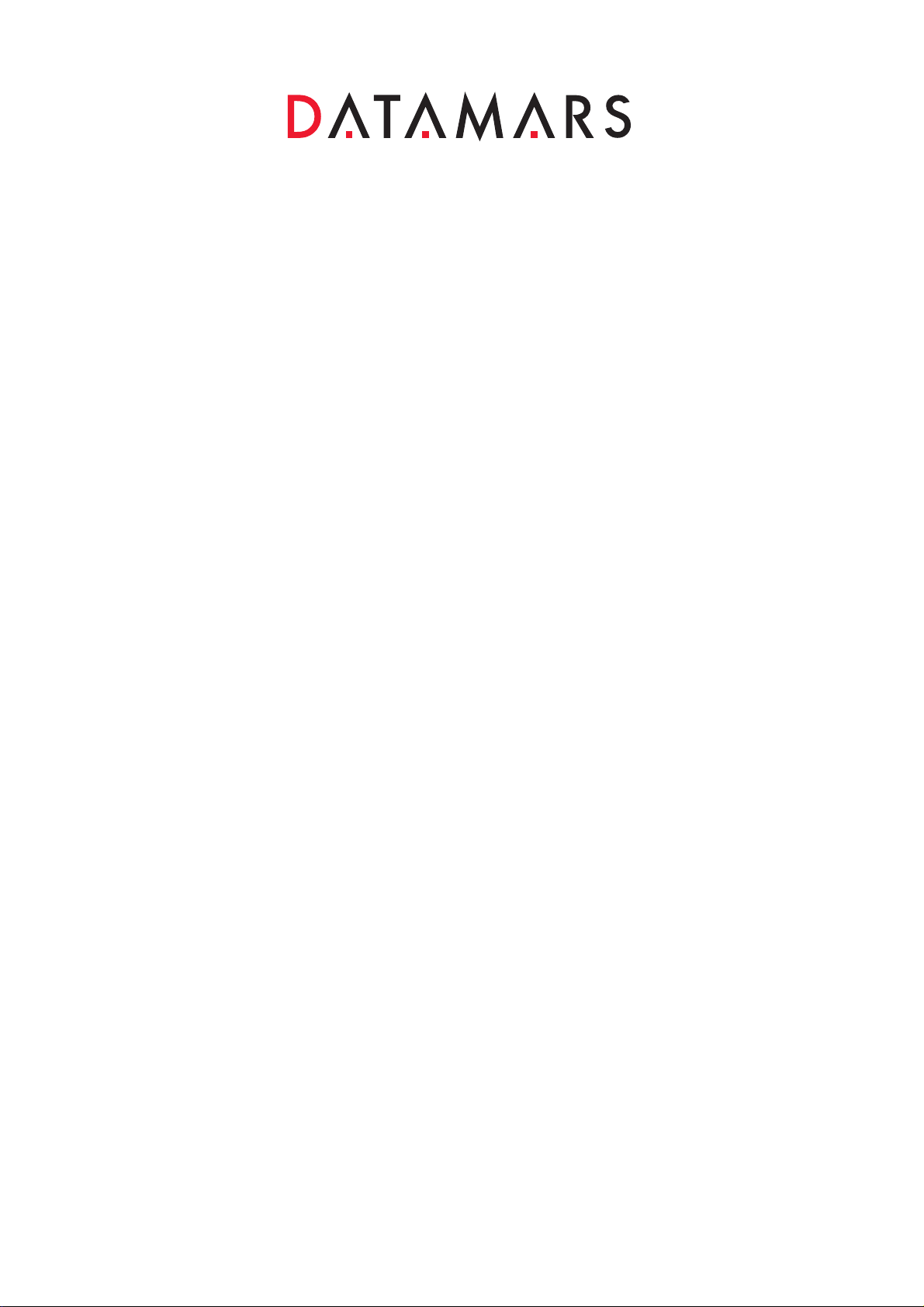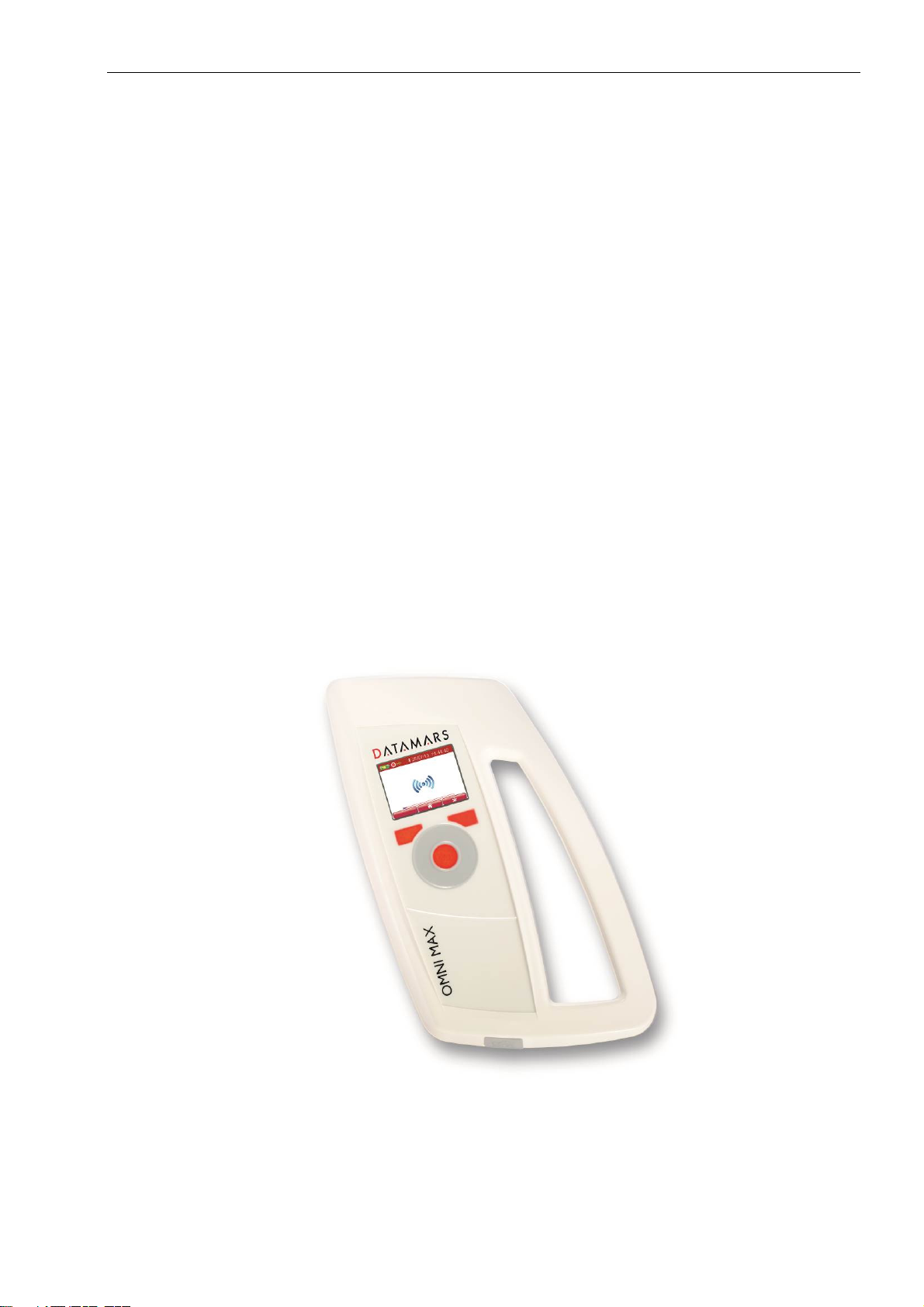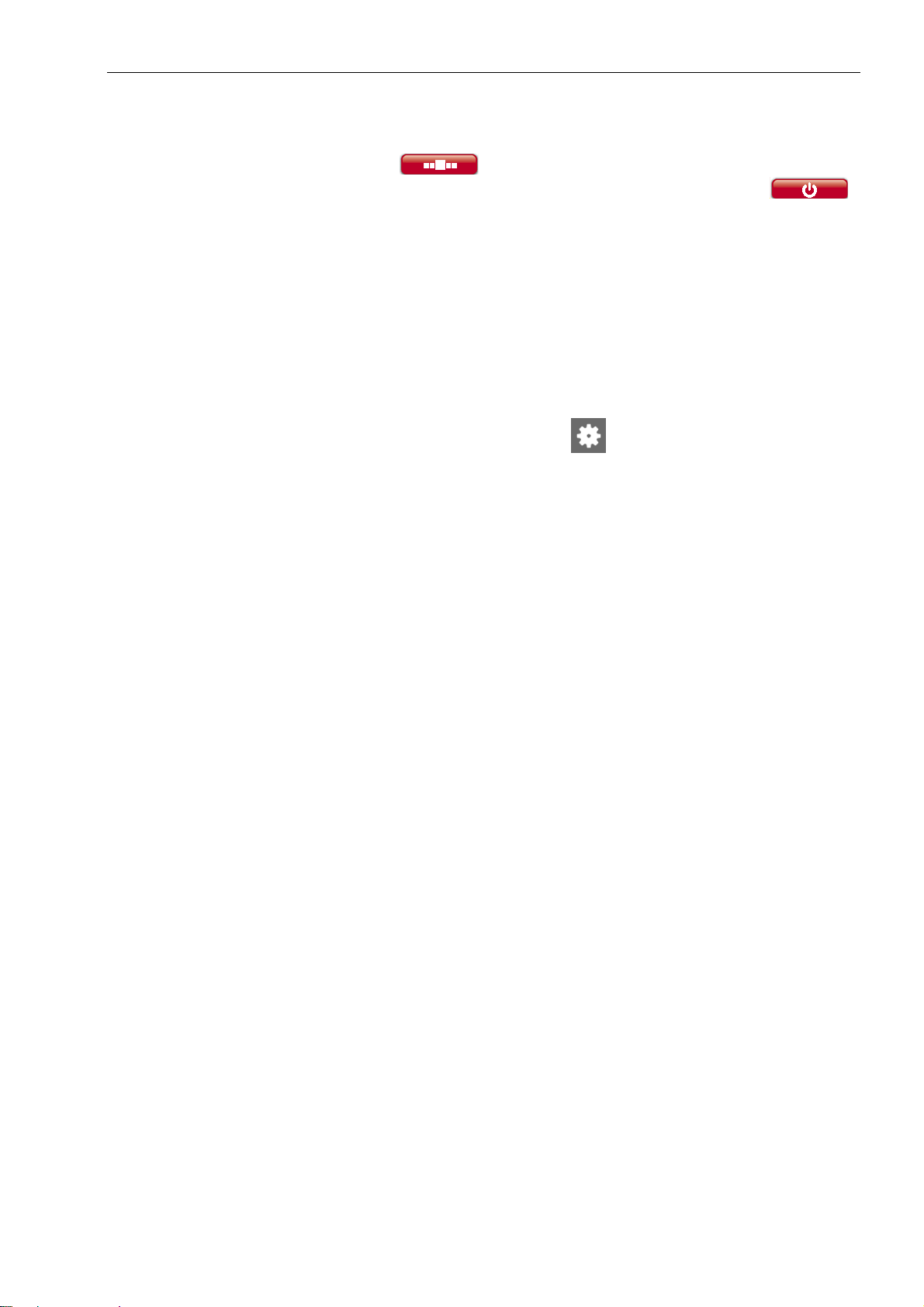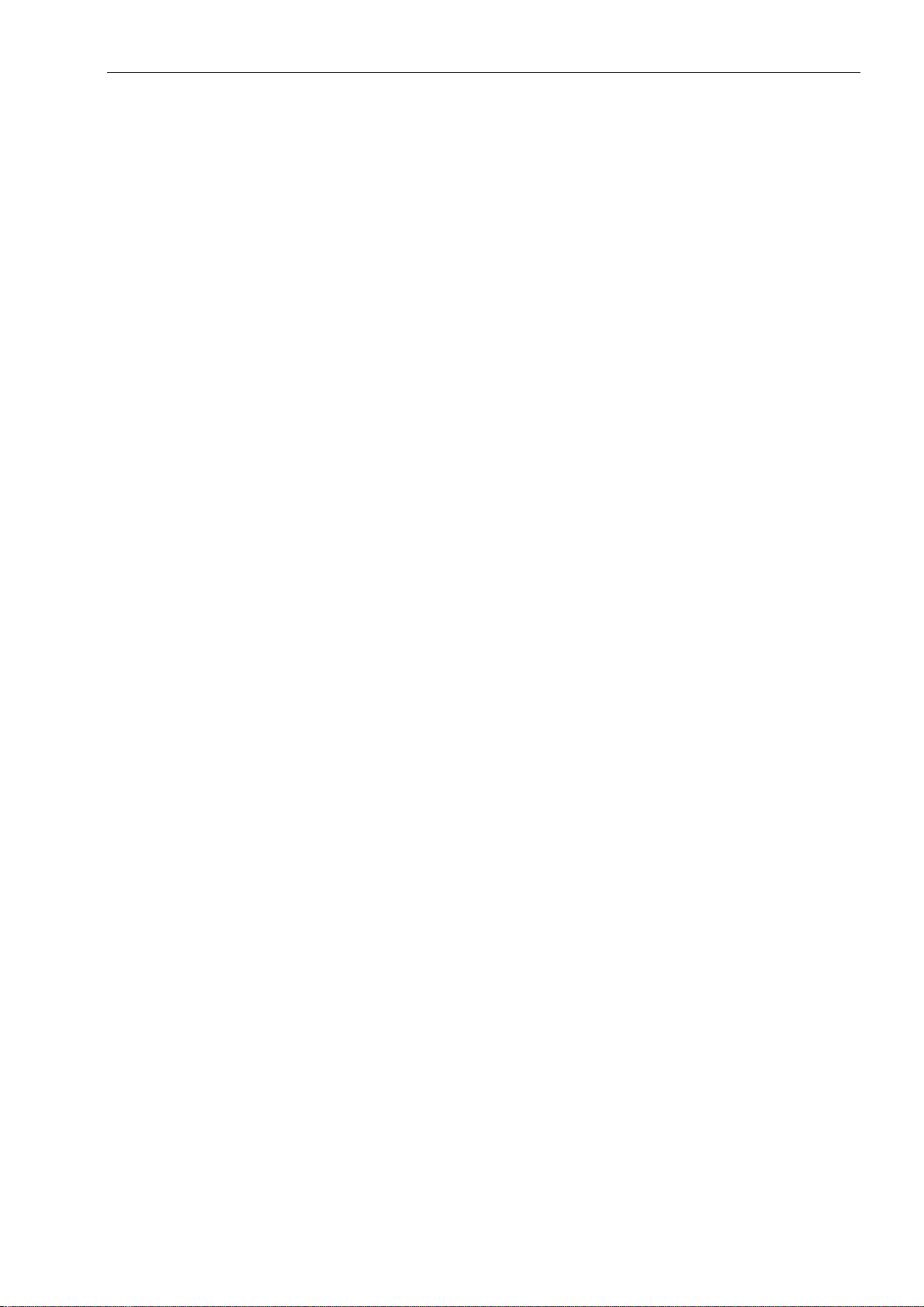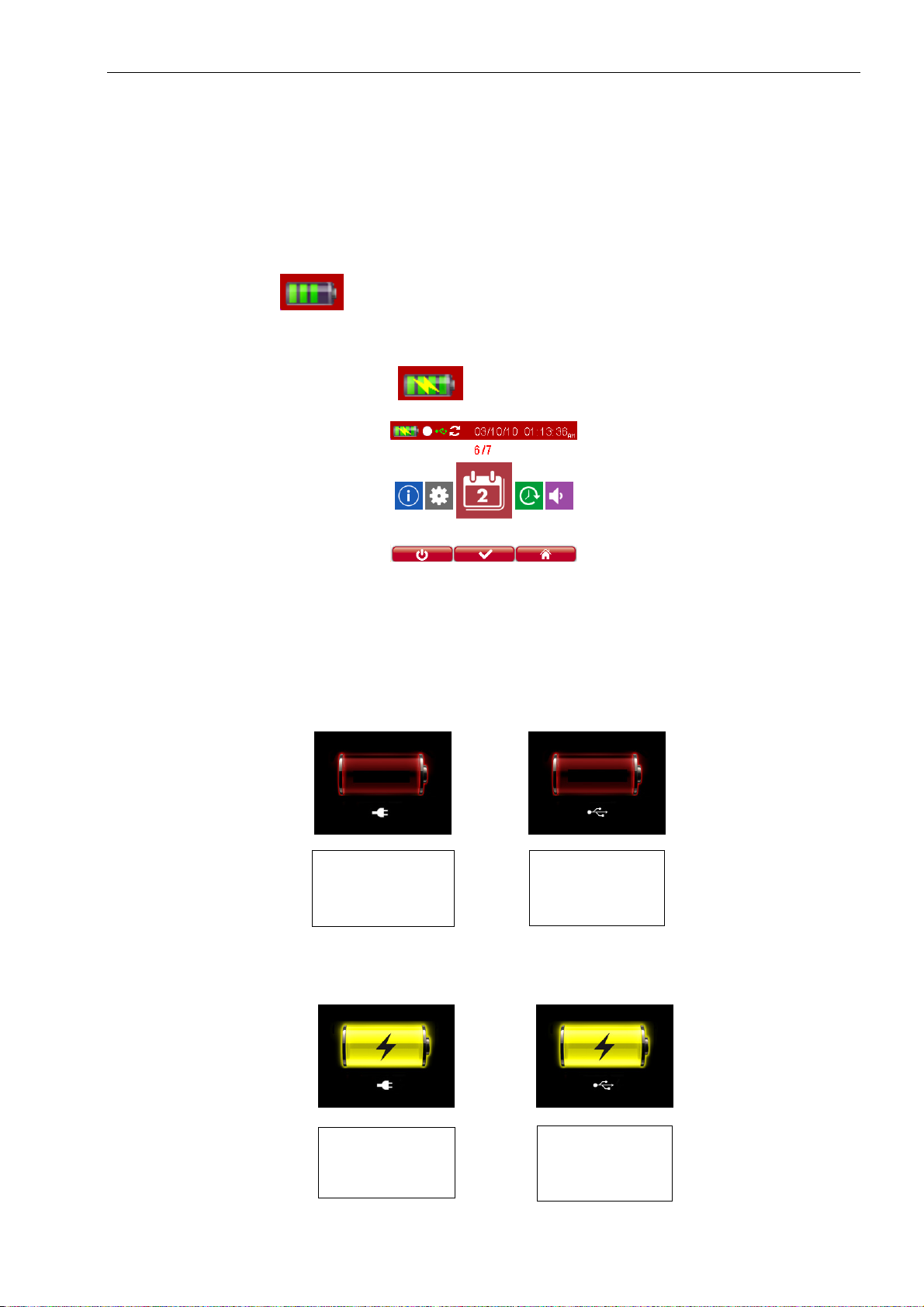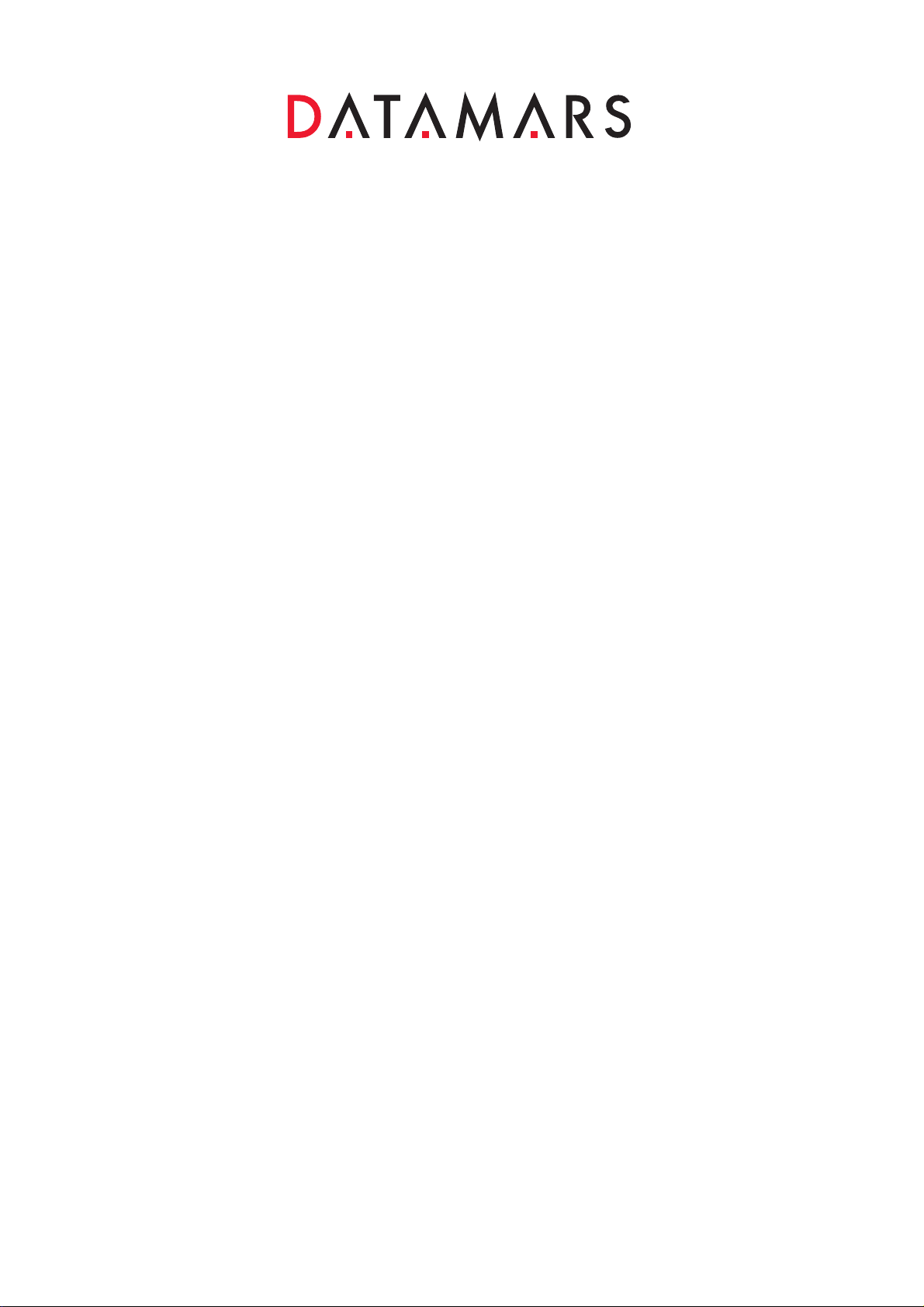
© 2014 Datamars SA. All rights reserved. Page 1 of 20
1 INTRODUCTION......................................................................................................................................... 2
1.1 ADESCRIPTION OF THE OMNI MAX UNIVERSAL SCANNER ...............................................................................2
2 OMNI MAX BASICS.................................................................................................................................... 3
2.1 HOW TO SWITCH OMNI MAX ON AND OFF .........................................................................................................3
Switching On The Scanner ..........................................................................................................................................3
Switching Off The Scanner..........................................................................................................................................4
2.2 ACCESSING THE MAIN MENU...............................................................................................................................4
2.3 ACCESSING THE ADVANCED MENU .....................................................................................................................4
3 USING OMNI MAX TO SCAN MICROCHIPS........................................................................................ 5
3.1 SCANNING A MICROCHIP......................................................................................................................................5
Effective Scanning.......................................................................................................................................................5
Which Microchips Is OMNI MAX Able To Scan? .......................................................................................................6
4 CHARGING THE BATTERY..................................................................................................................... 7
4.1 BATTERY INDICATORS .........................................................................................................................................7
Battery Discharge/Power Low ....................................................................................................................................7
Battery Charging.........................................................................................................................................................7
Full Power...................................................................................................................................................................8
5 OMNI MAX SETTINGS .............................................................................................................................. 9
5.1 AUDIO SETTING....................................................................................................................................................9
5.2 BRIGHTNESS SETTING...........................................................................................................................................9
5.3 TIME ....................................................................................................................................................................9
Setting The Time Format.............................................................................................................................................9
Setting The Time........................................................................................................................................................10
5.4 DATE..................................................................................................................................................................10
5.5 INFORMATION MENU .........................................................................................................................................10
5.6 READING SETTING .............................................................................................................................................11
5.7 RECORD SETTING...............................................................................................................................................11
5.8 USB SETTING ....................................................................................................................................................11
5.9 ID CODE DISLAY SETTINGS ...............................................................................................................................12
5.10 FILE MENU.........................................................................................................................................................13
5.11 BLUETOOTH SETTING (ONLY AVAILABLE ON BT VERSION) ................................................................................13
5.12 S-ID SOFTWARE.................................................................................................................................................14
6 COMMAND INTERFACE ........................................................................................................................ 15
6.1 COMMANDS OVERVIEW .....................................................................................................................................15
Execute Commands ...................................................................................................................................................15
Get/Set Commands ....................................................................................................................................................15
7 TROUBLESHOOTING.............................................................................................................................. 17
8 CERTIFICATIONS .................................................................................................................................... 18
8.1 EUROPEAN DIRECTIVES .....................................................................................................................................18
8.2 AMERICAN DIRECTIVES .....................................................................................................................................18
8.3 CANADIAN DIRECTIVES .....................................................................................................................................19
9 CARING FOR YOUR OMNI MAX READER ........................................................................................ 20