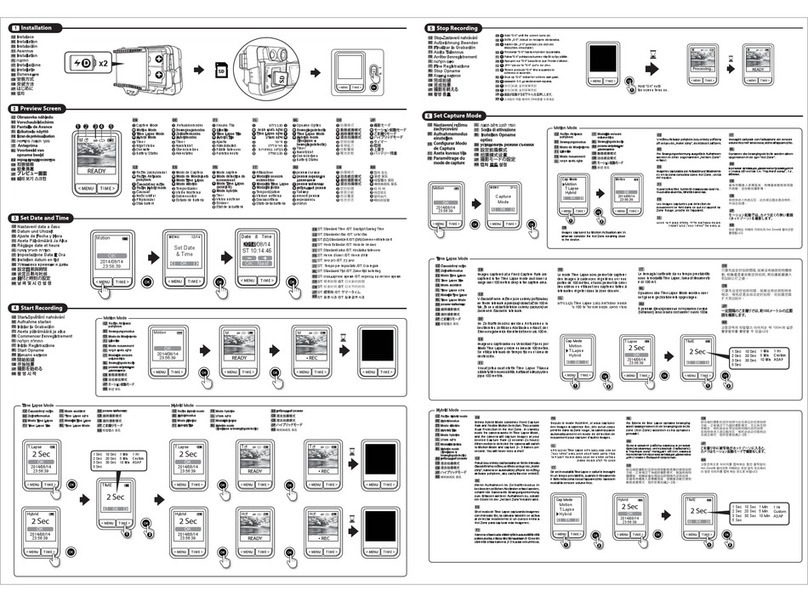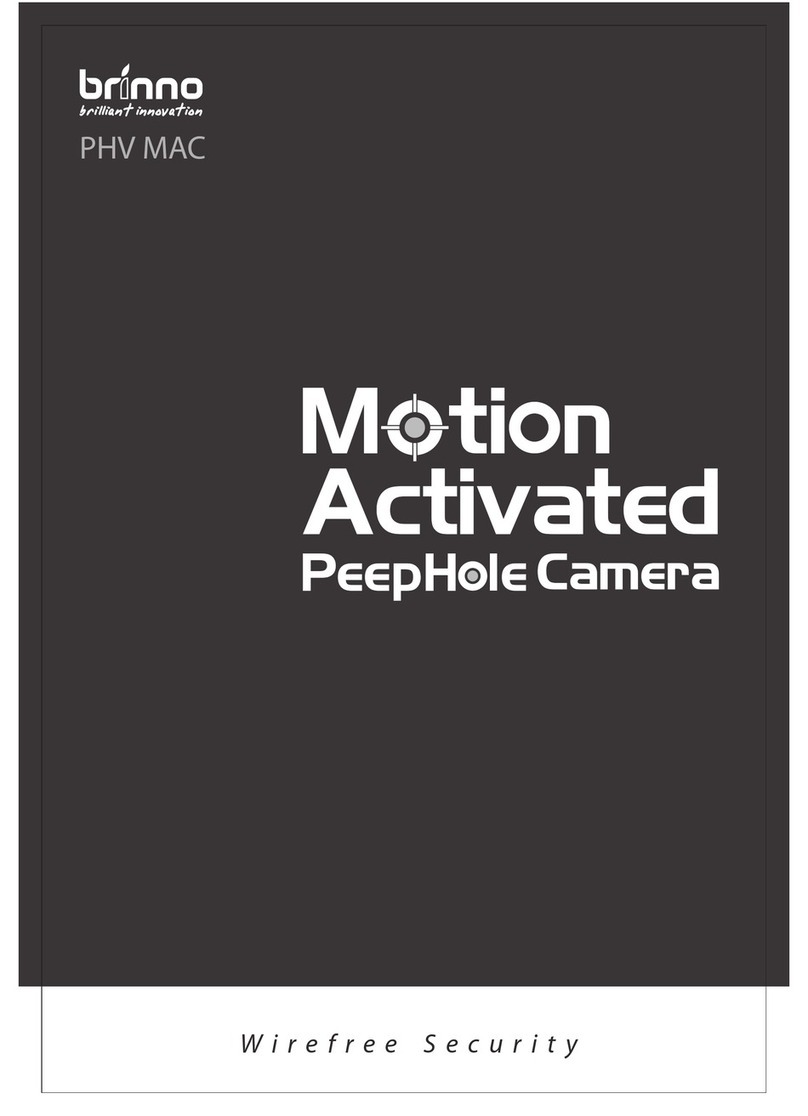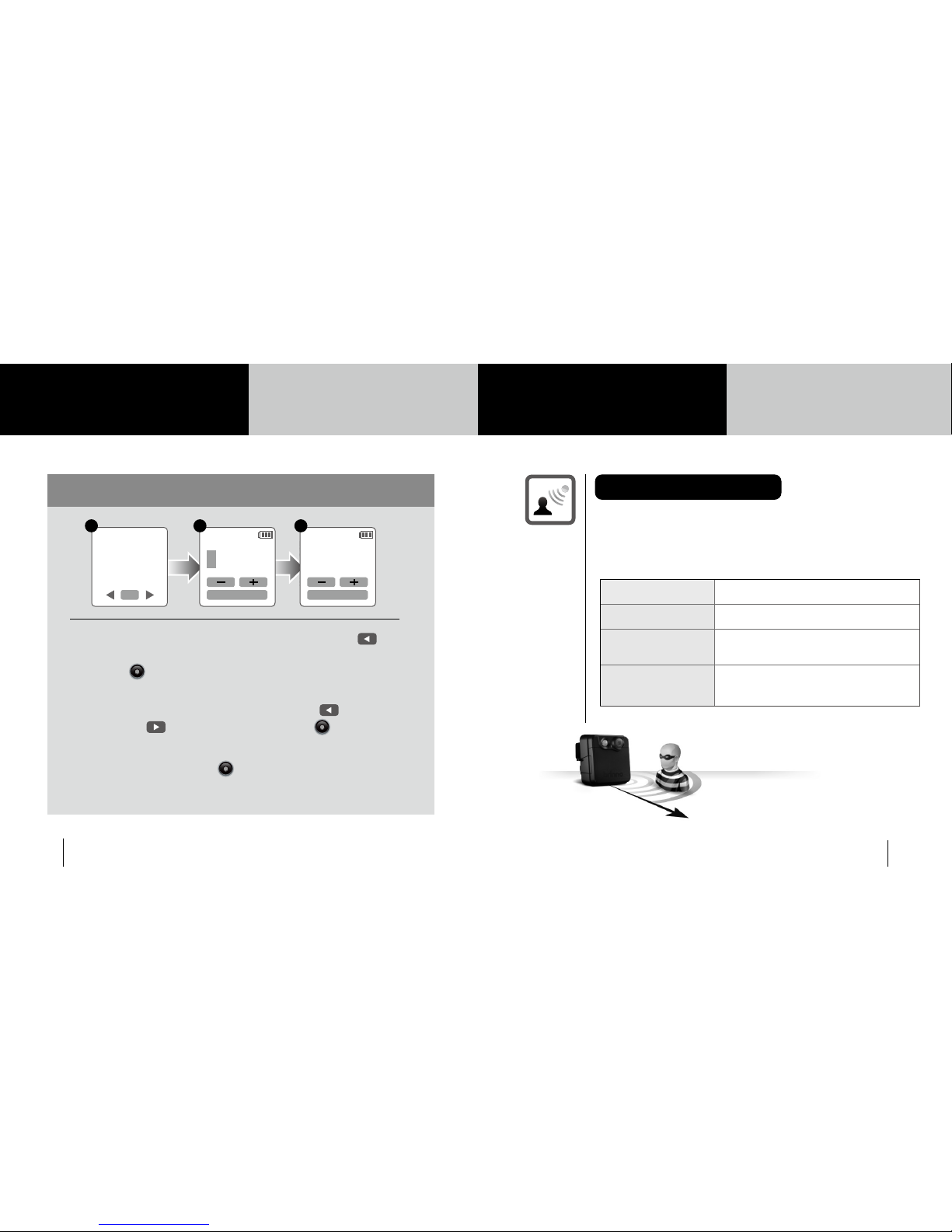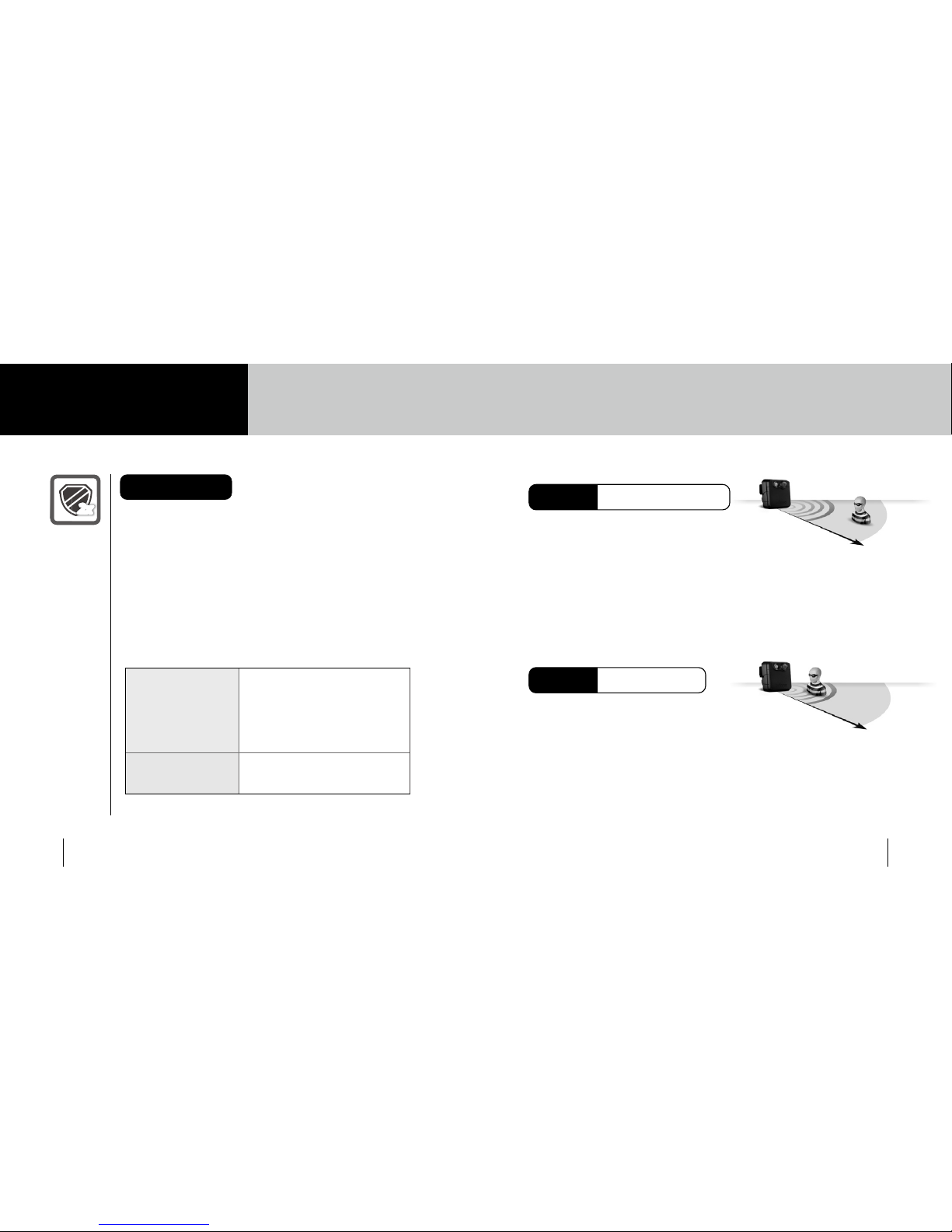MAC 200 MAC 200
Hybrid Time Lapse Mode
Hybrid Motion Mode
When there comes any movement
into the Detecting Zone(Detect angle
100°/ Detect distance 6 M), the Motion
Activated Camera will shift to the Motion
mode, and captures 2-3 photo per
seconds, it will also recorde more details
of the target.
Normally, the Motion Activated Camera
is operating in the Time Lapse mode,
it’s a long-time and a wide range
recrording mode. The frame rate (the lm
frequency) is base on your setting. (E.g. 1
minute captures 1 photo)
Hybrid Mode
Brinno Hybrid Mode combines Fixed Capture Rate
and Flexible Motion Detection. They provide Dual
Protection in the Hot Zone. At standby status the
camera works at Time Lapse Mode, the camera will
capture images at your desired Capture Rate (1
frame in every 1 sec~ 24 hours), when detecting
the motion the camera will switch to Motion Mode,
captures 2~ 3 frames in 1 second. Never miss a
shot !
Capture Rat
Time Lapse mode, capture1
frame every one second~24
hours. Motion mode, capture
2-3 frames in one second.
second.
The Maximum size
of single AVI 1024 frames
2x2x
Capture Mode Hybrid
Mode
13 14