Brinno TimeLapse BMC100 User manual
Other Brinno Security Camera manuals
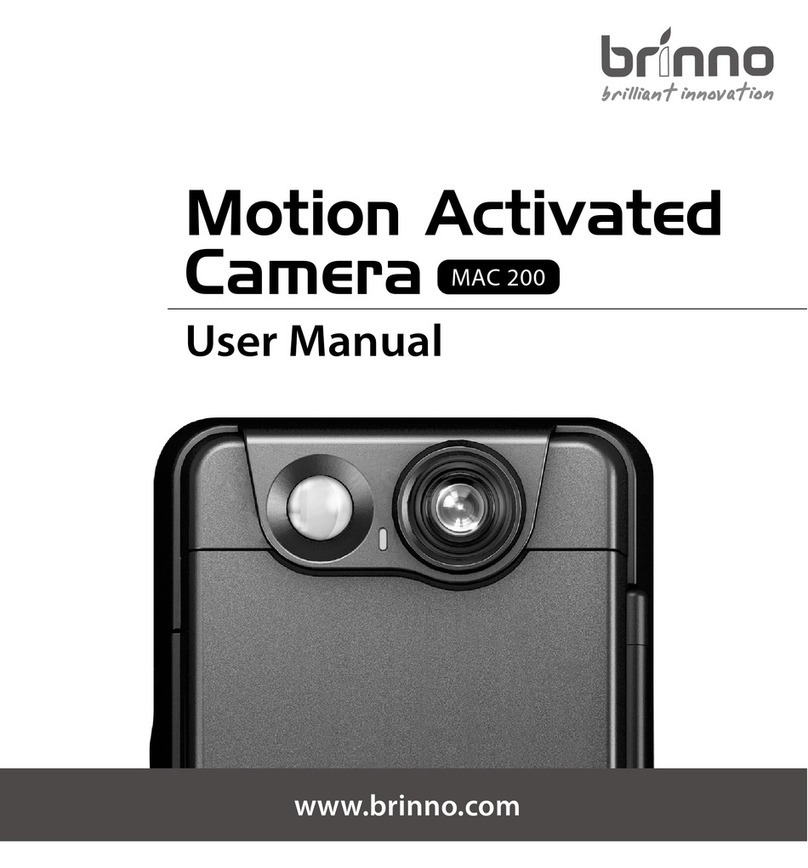
Brinno
Brinno MAC 200 User manual

Brinno
Brinno BCC100 TimeLapse User manual

Brinno
Brinno PHV MAC User manual

Brinno
Brinno HEALTH DEFENDER BBT2000 User manual

Brinno
Brinno PeepHole User manual
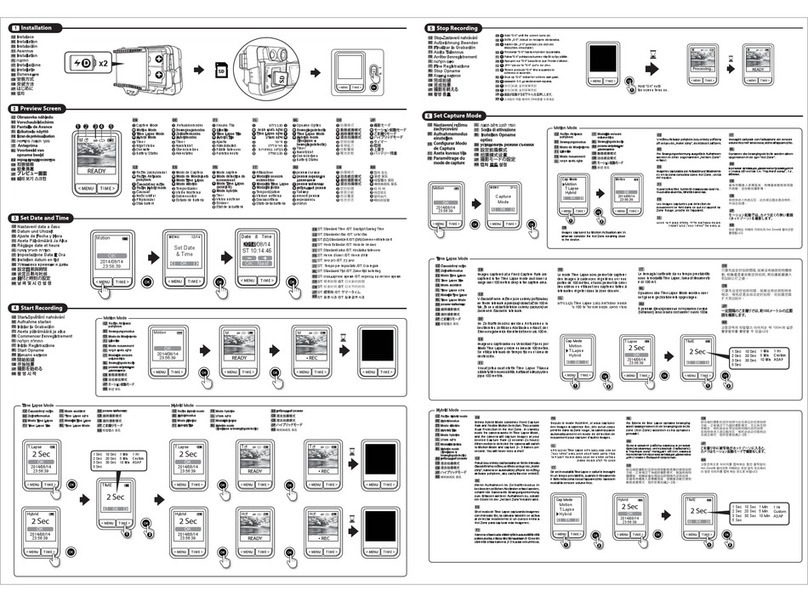
Brinno
Brinno MAC200 DN User manual

Brinno
Brinno MAC 200 User manual

Brinno
Brinno MAC200 DN User manual
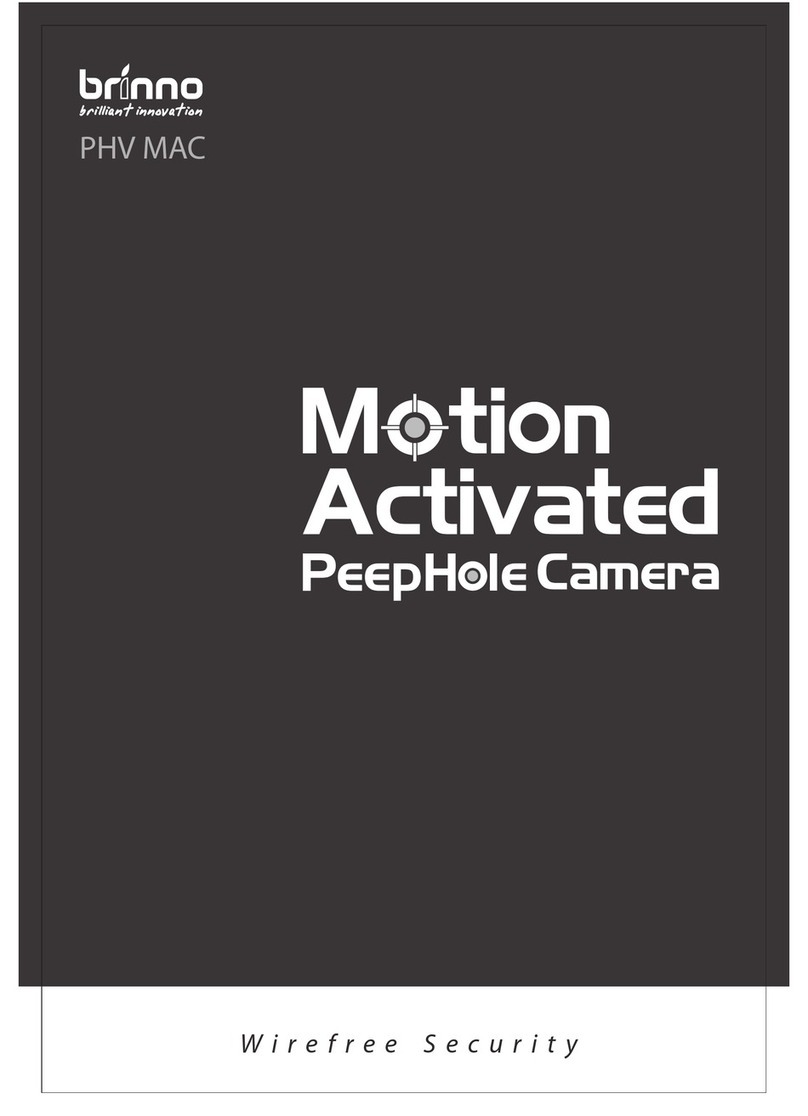
Brinno
Brinno PHV MAC User manual

Brinno
Brinno GardenWatchCam User manual


















