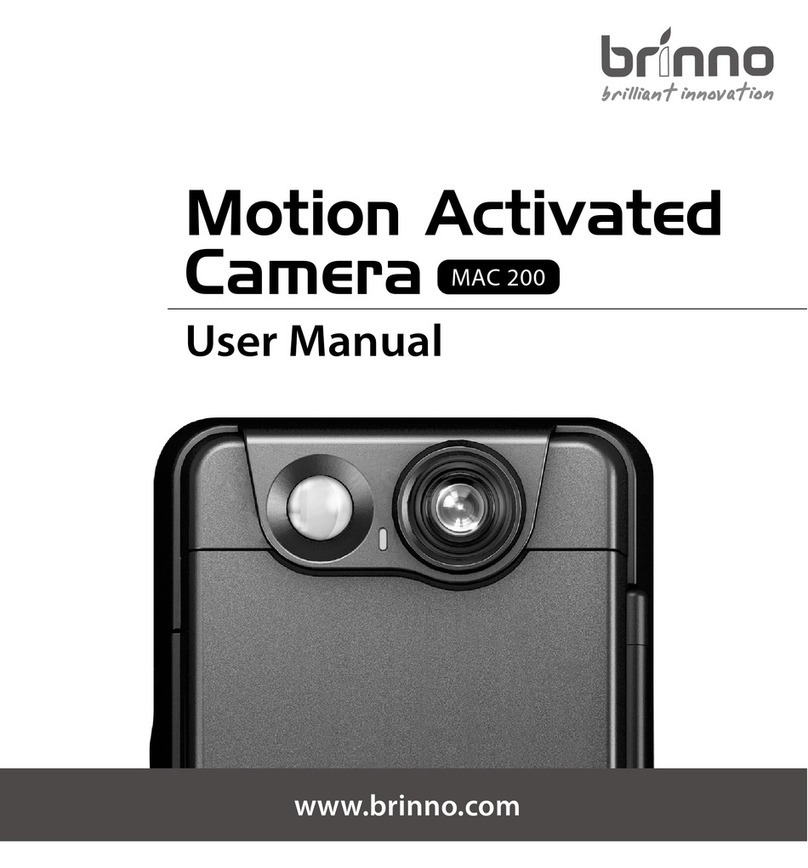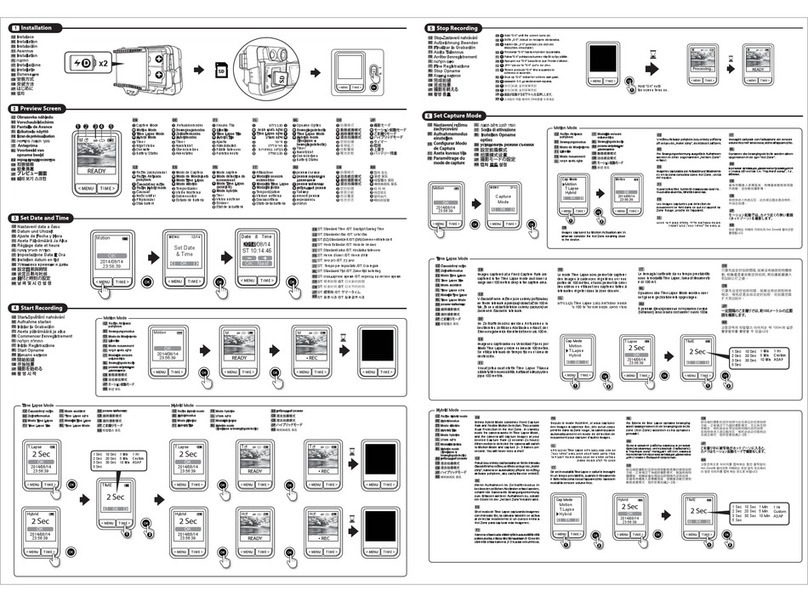05
ENGLISH
Thank you for purchasing a Brinno product!
The primary entrance point to most homes is the front door. Most homes
have a PeepHole as a means of seeing who is at the door.
The PeepHole hasn' t changed much since it was invented in 1932. Brinno
has perfected the PeepHole with their latest Motion Activated PeepHole
Camera; the PHV MAC. The PHV MAC will detect when someone approaches
your door, turn itself on and display a clean crisp image on the 3 inch TFT
LCD inside the door and store a time and date stamped video of the person
on a Micro SD Card. The PHV MAC uses the traditional PeepHole thus not aler
ting anyone outside the door they are being photographed. Battery saving
technology allows the PHV MAC to last for approximately 9000 triggers, so
even if you are away on a two week or two month vacation the PHV MAC will
continue to record who was at your door. When returning home you simply
push a button to review who was at your door that day. You can easily go
back and review any day at the push of a button. All the photos are time and
date stamped and stored as a video f ile, and can be down loaded to a PC
any time for long term storage. Want to know if they really tried to deliver
your package? Now you will know. Want to catch the kids playing “Knock
Knock”? It’s easy. Low light and bright light settings allow you to adjust for
the time of day, dusk or high noon. An easy to use menu and simple Icons
on the LCD panel allow you set it up the way you want it and review the
photos quickly and simply.
Now you really know who was at your front door when you were away.
PHV MAC Features
PHV MAC- EN
3" LCD panel to display any visitor's image
Time and date stamped photos, or videos, of everyone who comes to your
door
One but ton rep lay on the LCD panel of the day ’s visitors, any days visitors
Activated by motion, the Camera records photos or videos of visitors even
when no one is home
4 AA batteries last for 9,000 triggers
Low light enhancement
The Ambient light sensor works through the Peephole
The traditional Peephole is used so as not to alert visitors they are being
recorded
Use the LCD Panel to see whoever is at your front door without them seeing
you!
•
•
•
•
•
•
•
•
•
User Manual