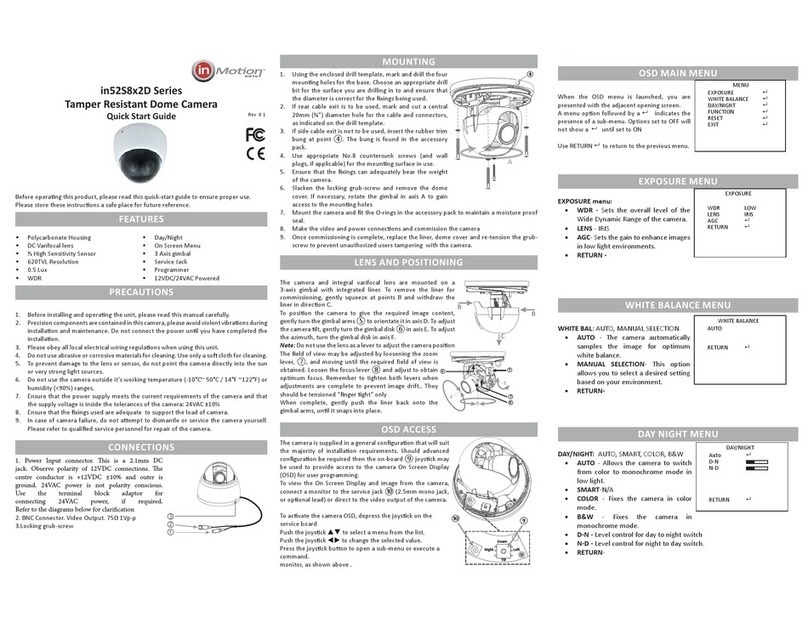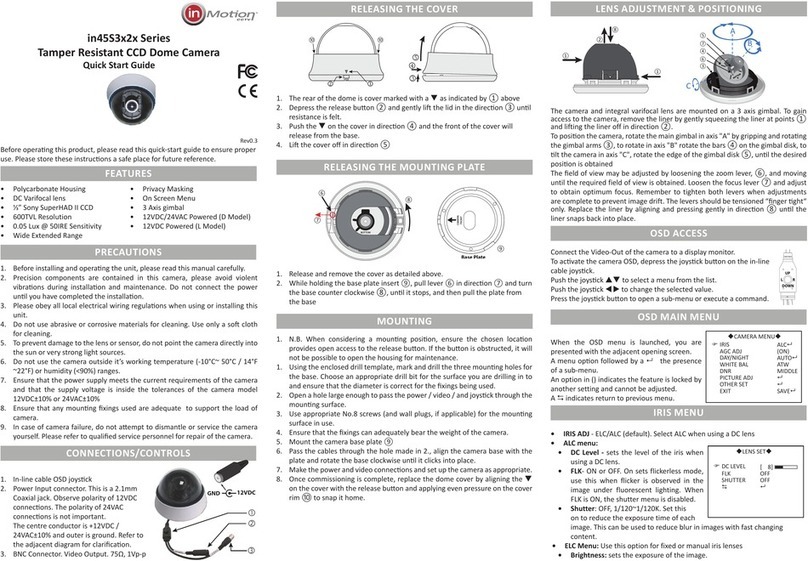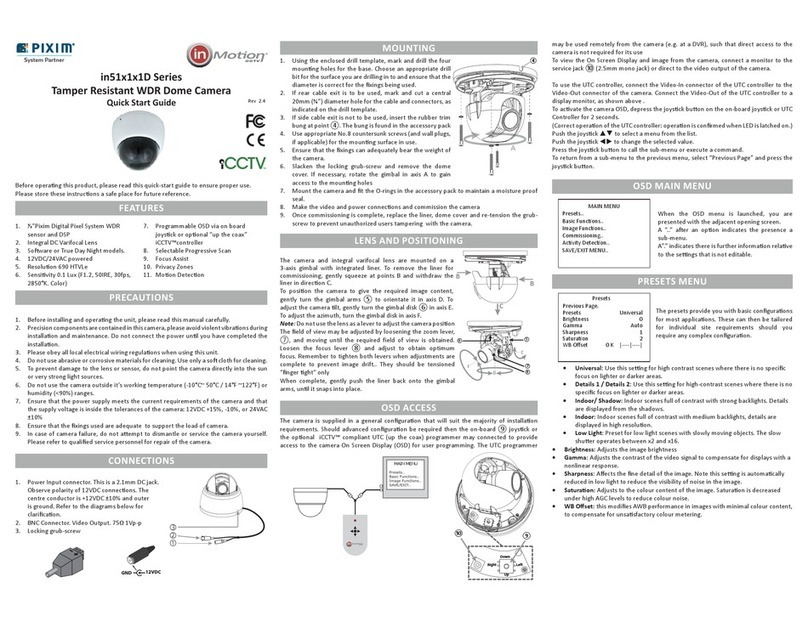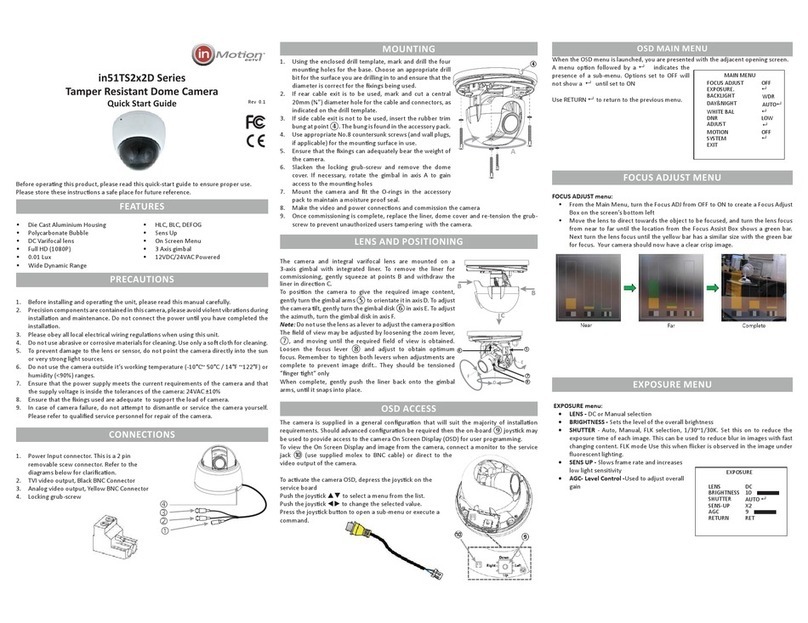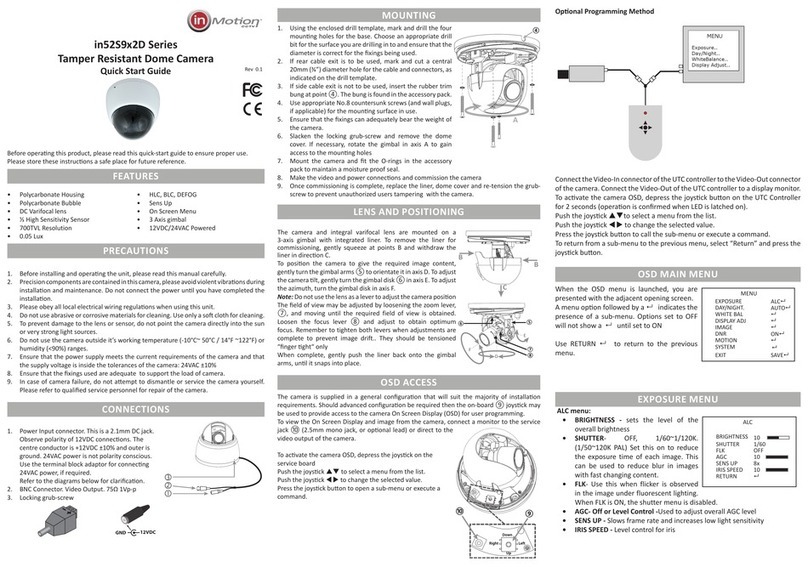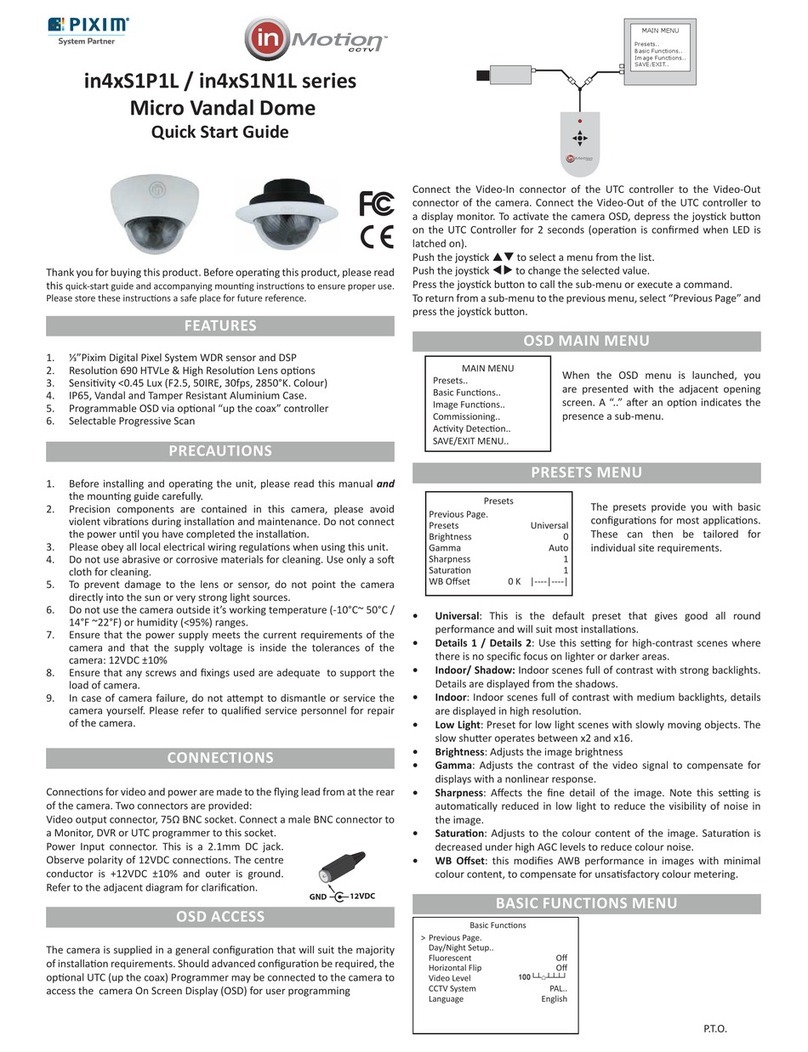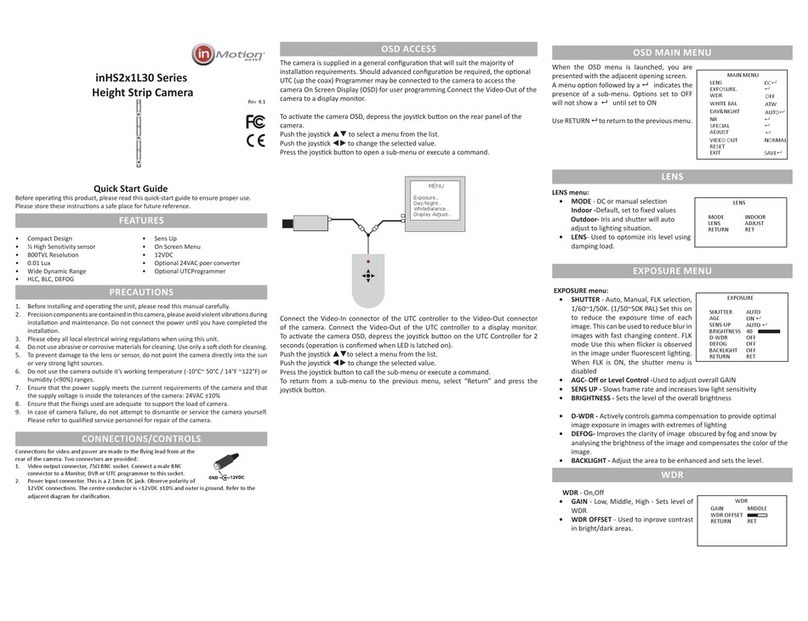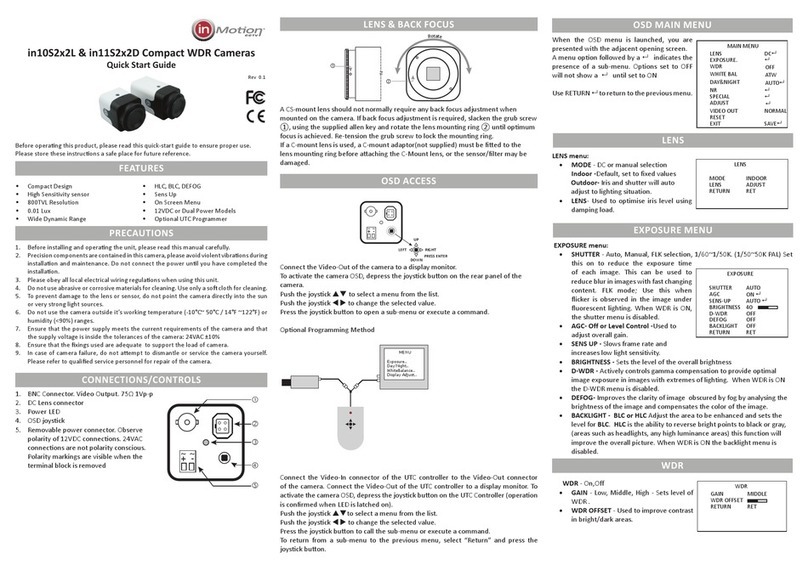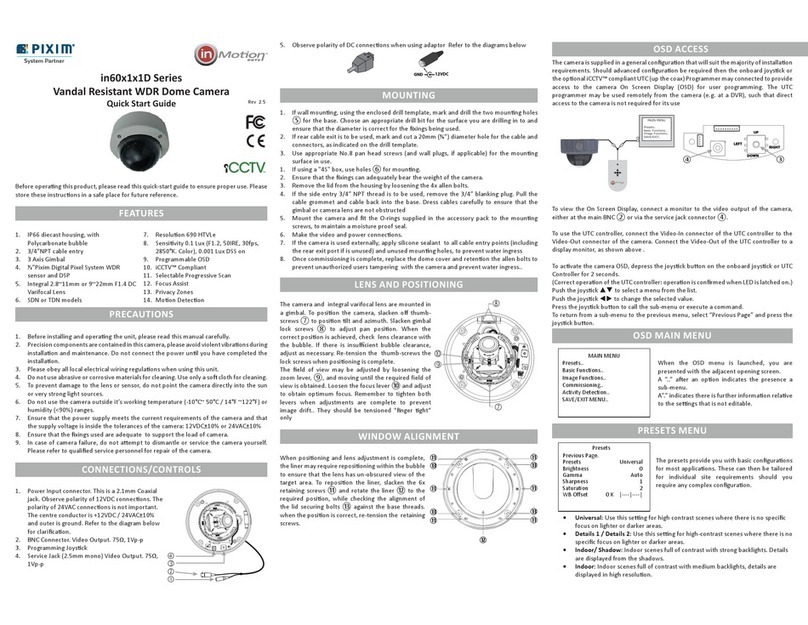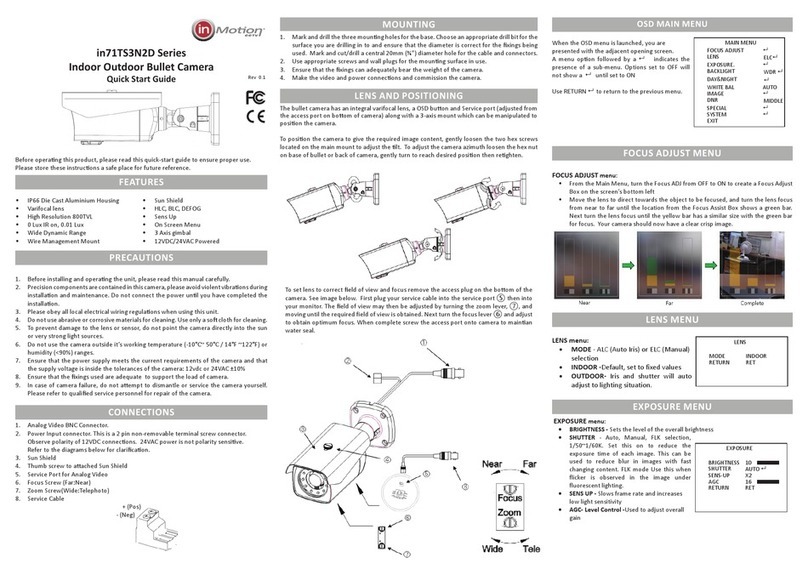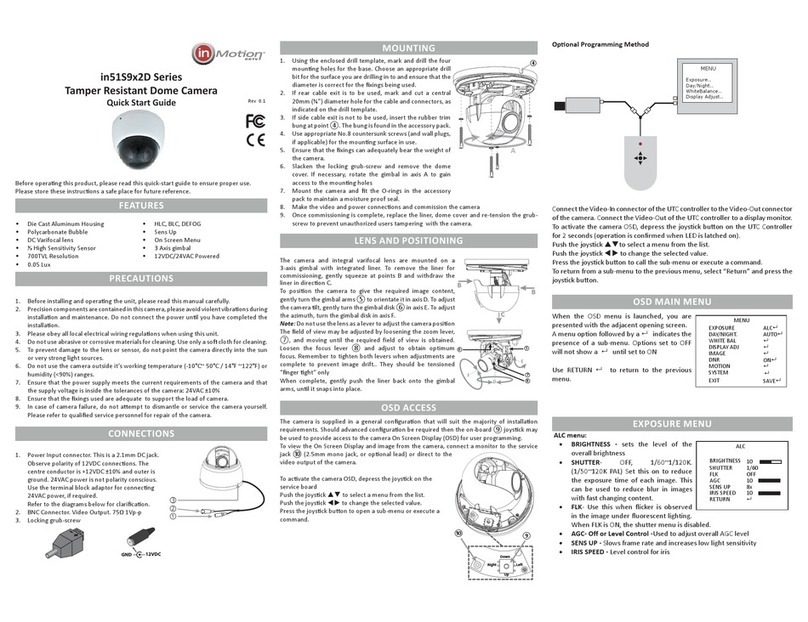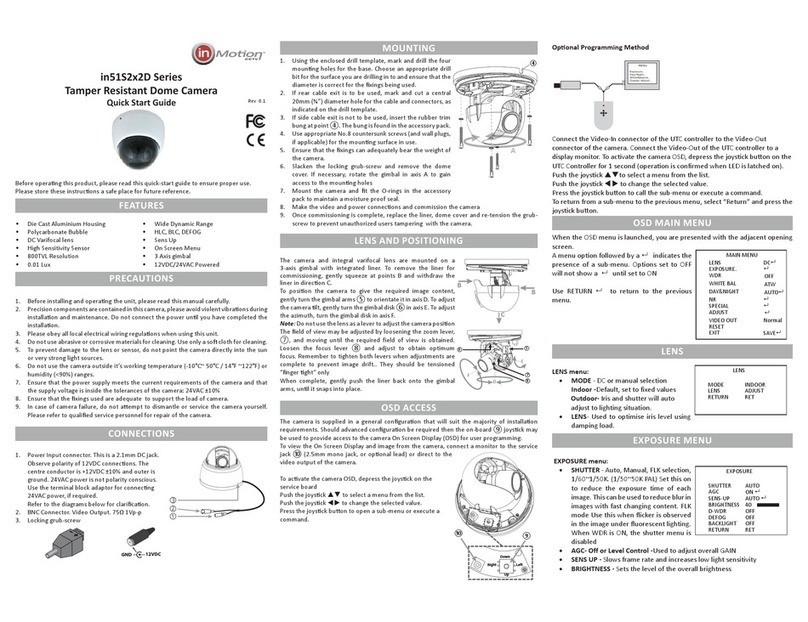•
WHITE BALANCE MENU
WHITE BAL - ATW (default)
• ATW - the camera automatically
samples the image for optimum
white balance.
• AWC-SET - Allows the white balance
to be set automatically and locked.
This option is normally used when
no white reference is present in the
image. To set the white balance, hold
a white object in front of the camera, with light from the source falling on
it and press the joystick to set and lock the white balance.
• INDOOR -Used for color temperature between 2,300K and 9500K.
• OUTDOOR- Used for color temperature 1,800 and 10,500k.
• MANUAL - this option allows the Red and Blue gain to be manually set in
the image. Note, using this option requires care to ensure all cameras on
one system have the same color response.
• AWB- Used to adjust white balance for a specific controlled scene.
DAY&NIGHT
DAY/NIGHT - AUTO, COLOR, B/W, EXTERNAL
• AUTO - Allows the camera to switch
from color to B/W mode in low light.
The switching thresholds and hysteresis
time are adjustable.
• COLOR - fixes the camera in color mode
• B/W - fixes the camera in monochrome
mode.
• Extern - NA
NOISE REDUCTION
NR - OFF, ON
• 2 DNR- Level control
• 3 DNR - Function is used to improve
the picture quality by filtering the noise
which is generated under low light
conditions .
SPECIAL - OFF, ON - Press to open submenu.
• CAM TITLE - OFF, ON turning on
enables sub menu to enter up to 15
characters for a camera title.
• D-EFFECT-
Freeze- On, Off -
Mirror- Off, Mirror, V-Flip, Rotate
D-Zoom- Zoom, Pan & Tilt
Motion D-Zoom-Zoom, Pan & Tilt
triggered by motion in image.
Neg image-
DIS- Digital image Stabilization.
• MOTION - OFF,ON, Select area,
sensitivity, view
• PRIVACY - OFF, ON, Select area
• LANGUAGE - 16 Languages
• DEFECT - Dead Pixil Compensation
• UTC CONTROL -Ver 1, Ver 2, Ver 3, Ver 4
• RS485- NA
• VERSION- Displays version of camera
firmware.
NOTE: When WDR is on and Wide is selected for video out the following functions
are disabled; Freeze,D-Zoom, Motion D-Zoom and DIS. When WDR is off and wide
is selected for video out DIS is disabled.
Note: For UTC control Ver.3 is for the inUTC Controller and Ver. 4 is for the
inUTC-ZF Controller
DISPLAY ADJ - OFF, ON - Press to open
submenu.
• SHARPNESS - Level control.
• MONITOR - CRT, LCD
• LSC - Compensates for shading effect when
lens is at very wide angle.
VIDEO OUT- Wide, Normal
• WIDE - The camera produces a field of view based on the focal lenght of the
attached lens.
• NORMAL - The field of view narrows by approximatly 40% over the focal
length of the attached lens. [Exp 2.8~12mm will show as 3.9~16.8mm}
RESET - Press to open submenu
• FACTORY - Reset to defaults.
System PAL NTSC
Imaging Sensor Advanced Mega Pixel Sensor
Eecve Pixels 1305x1049 PAL
Performance Resoluon 800TVL
Sensivity 0.01Lux
Wide Dynamic Range 130dB Max
S/N Rao 52dB
Day / Night Soware Controlled
Lens Type Fixed 3mm
Opcal Dual Vari-Focal 4.2mm
Mount 12mm
Funcons OSD 15 Languages
Shuer 1/50~1/120,000 1/60~120,000
Flickerless On/O
Wide Dynamic Range On/O Low/Medium/High
D-WDR O/Low/Medium/High
DEFOG Auto/Manual/Low/Medium/High
Digital Image Stabilize Yes
AGC Adjustable Level
SENS UP Adjustable Level 512x
Electronic shuer O/On 1/200,000 sec maximum
Sync Internal
Camera ID Number O/On 1~255
Camera Name O/On, 15 Characters
White Balance ATW/Push/Manual
2D DNR O,On
3D DNR O/Level
Gamma 0.35,0 .4, 0.45, 0.5, 0.55
Moon Detecon 4 areas, O/On, Posion & Sensivity
Privacy masking 8 areas, O/On, Color, Posion
Image funcons Sharpness, Mirror, Defog, HLC, BLC,
Negave, Shade Comp
Input/Output Video Output CVBS 1.0Vp-p 75Ω - BNC
Programming interface Oponal UTC Controller
Power 12VDC or 24VAC +/-10% 4.2W max
Physical Construcon Extruded / Metal
Color Black
Dimensions 4.5””H x 8.5” W x 2.094””D
Weight 1.2lbs
Mounng Base with angle adjustments
Environmental Operang Temperature -10°C~+50°C
Humidity Less than 90%, non condensing
Order Codes FDIC Camera inTCFS2N2D30
NCUA Camera inTCNS2N2D30
Blank Camera inTCBS2N2D30
MOTION D-ZOOM
SELECT AREA 1
DISPLAY ON
SENSITIVITY [ 3]
PIP OFF
D-ZOOM (-X2)
DELAY TIME [ 10]
STAY TIME [ 5]
WAIT TIME [ 30
DEFAULT
RETURN RET
2D & 3D NR
2 DNR ON
3 DNR ON
RETURN RET
SPECIAL
CAM TITLE OFF
D-EFFECT
MOTION OFF
PRIVACY OFF
LANGUAGE ENG
DEFECT
UTC CONTROL VER 1
RS485 NA
VERSION 130716
RETURN
SPECIFICATIONS
DAY/NIGHT
Auto
COLOR
B/W
EXTERNAL NA
RETURN
WHITE BAL
ATW ATW
AWC-SET
INDOOR [ 96]
OUTDOOR-
MANUAL
AWB
RETURN
ADUST
SHARPNESS [ 3]
MONITOR LCD
LSC OFF
RETURN
SPECIAL CONTINUED
VIDEO OUT
RESET
FACTORY RESET
RETURN RET
SPECIAL
ADJUST
inMoon CCTV
519 Bennet Lane
Suite 100
Lewisville, Texas 75057
214-960-4640
Please visit our website for full informaon: www.inMooncctv.com
inMoon reserves the right to amend specicaons and design without prior noce
RESET