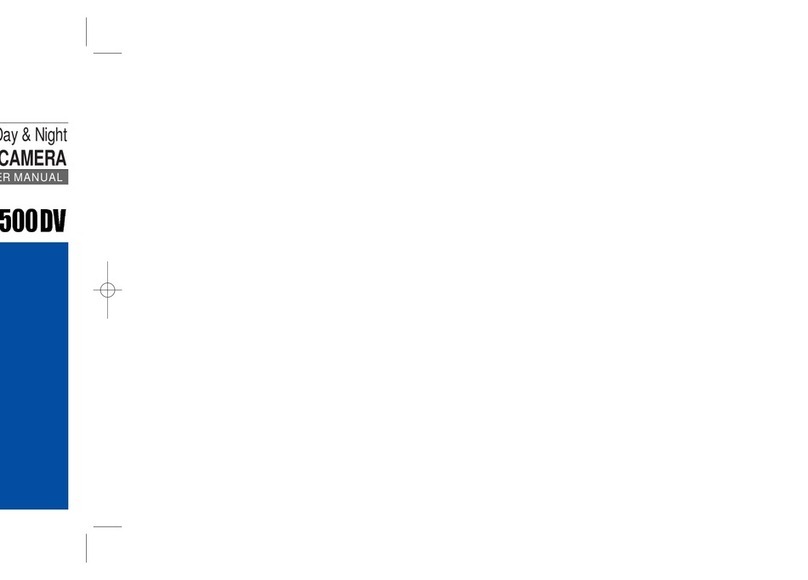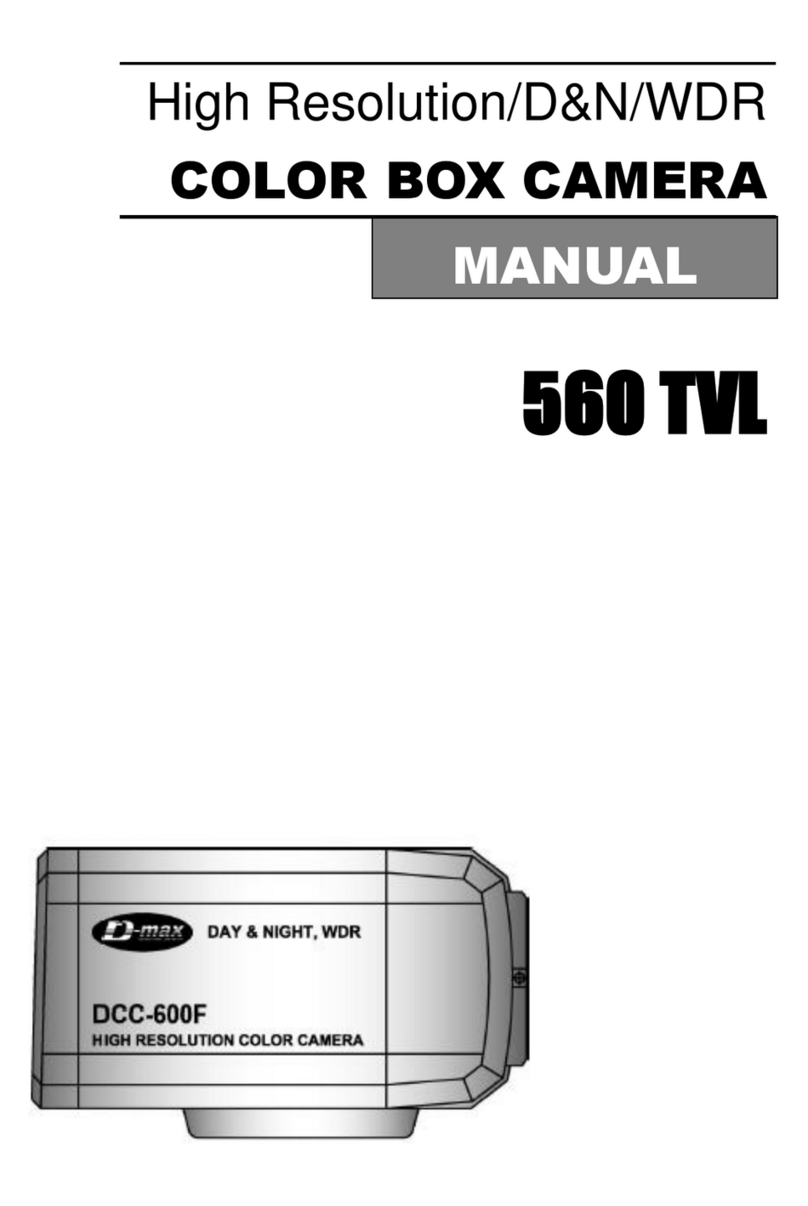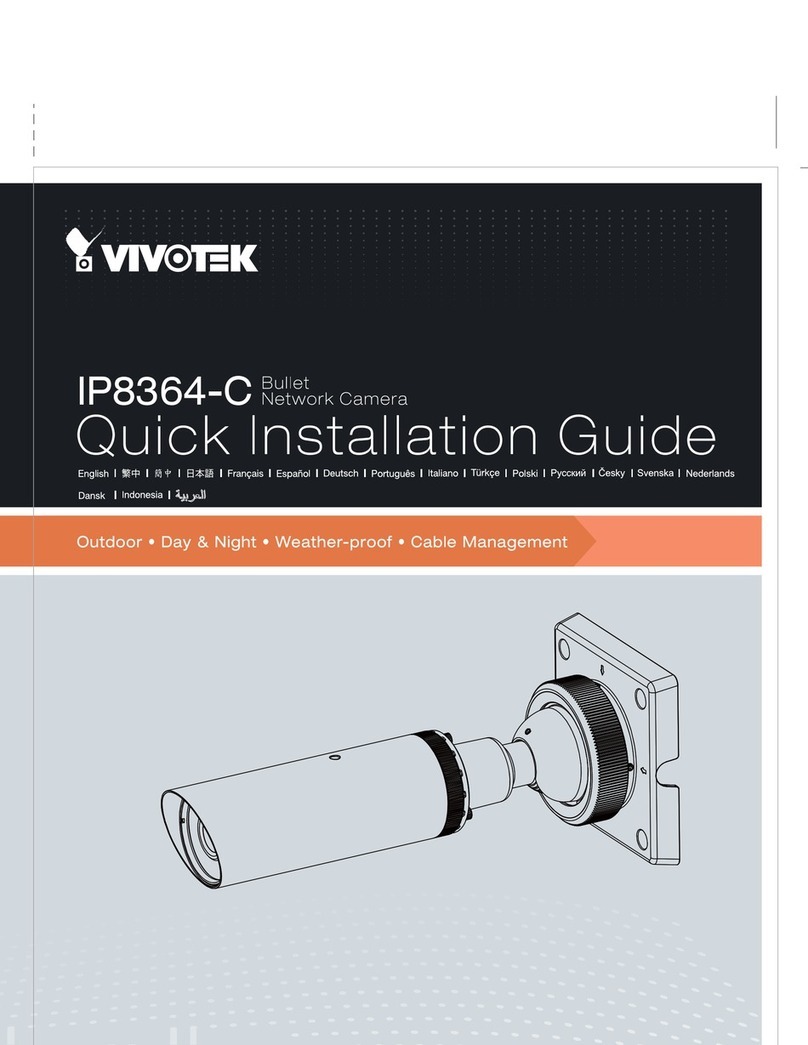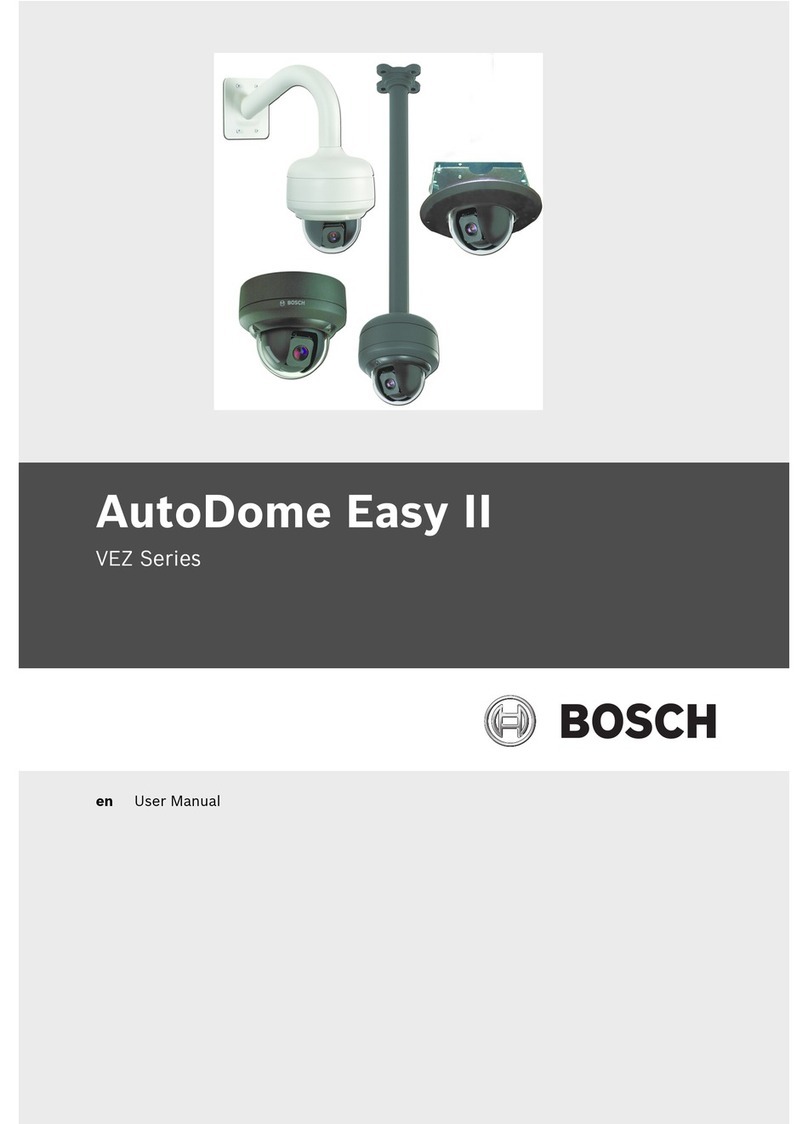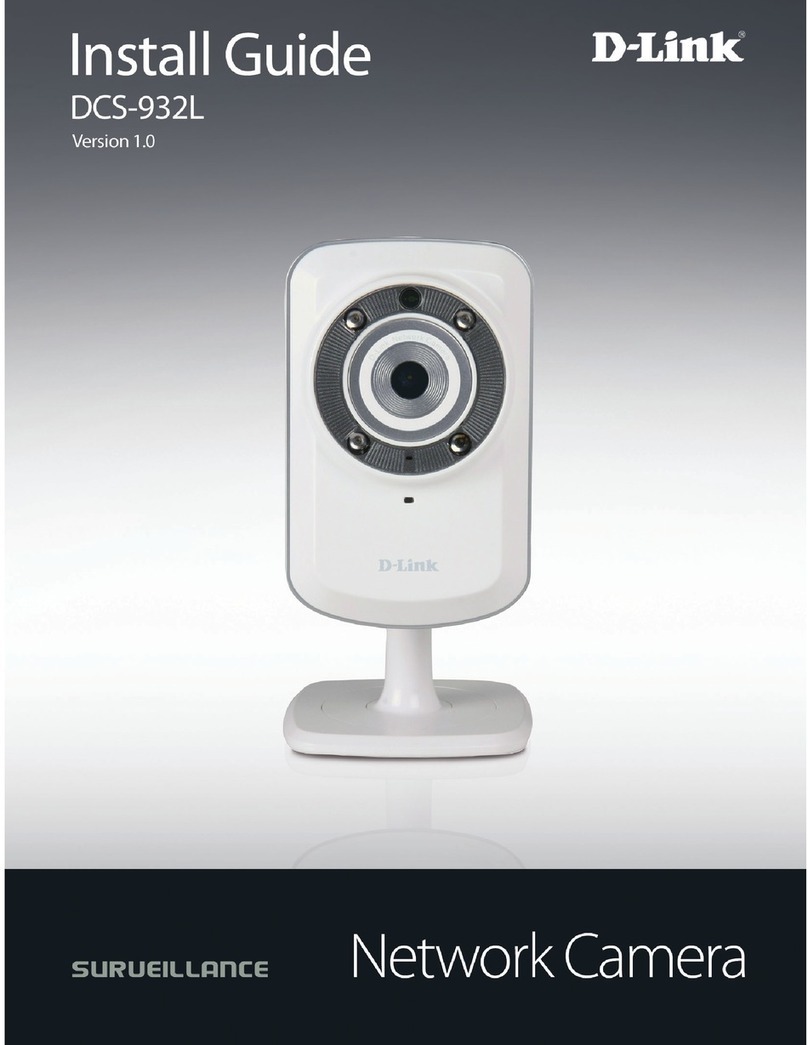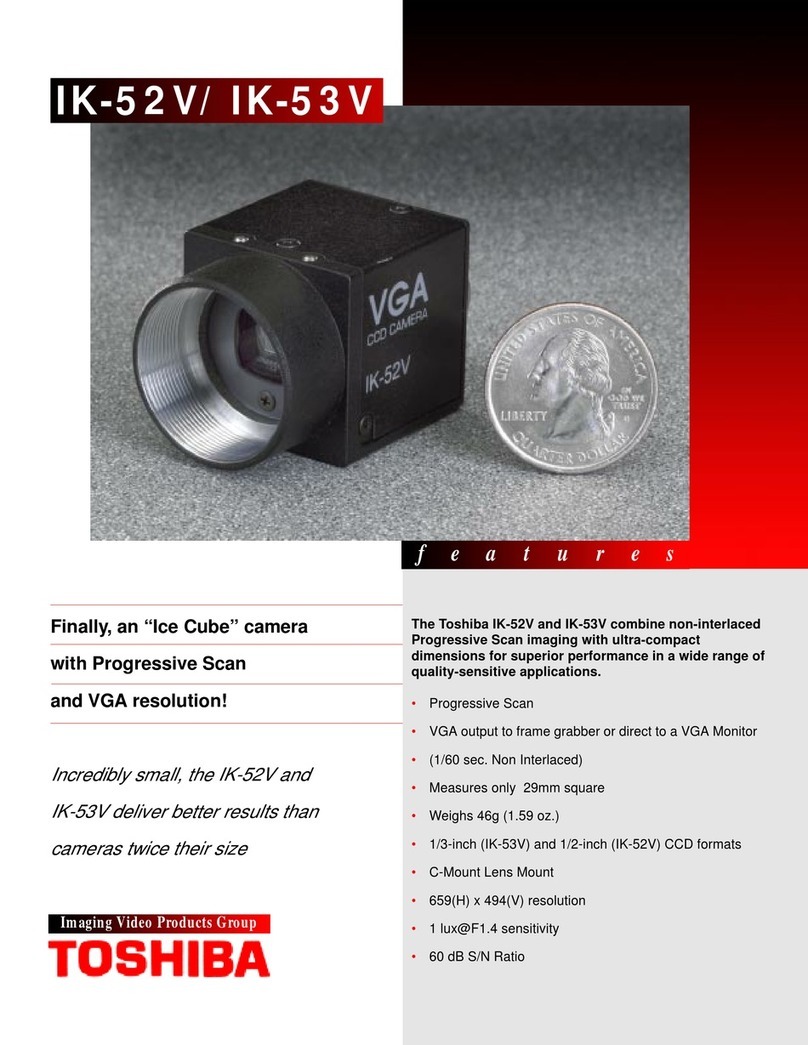D-MAX DSC-737SE User manual

User Manual
HIGH SPEED DOME CAMERA
650 TVL
DSC-737SE

2

3
Ⅰ CAUTION --------- 4
Ⅱ INTRODUCTION OF PRODUCTS --------- 6
Ⅲ DIRECTIONS FOR USE --------- 14
Ⅳ FUNCTIONAL SETTING BY THE KEYBOARD --------- 27
Ⅴ OSD MESSAGE DISCRIPTION --------- 30
Ⅵ TROUBLE SHOOTING --------- 32
Ⅶ DIMENSION --------- 34
Ⅷ ASSEMBLY --------- 36
Ⅸ SPECIFICATION --------- 39
Table of contents

4
Thank you for purchasing our product. Please operate the product after being
fully aware of the manual. Pease contact us if you have any queries.
Precaution
Note the following matters before the installation of the product.
Avoid the following places for the installation.
Ⅰ. CAUTION
A high/low temperature: Using indoor-cameras
in the places of +50°C~ -10°C can cause
troubles and lower its capacity.
Snow, rain and wet: Humidity or water and
any liquid inside-camera can cause troubles.
Oil, gas: Oil and gas can damage the camera
as they go through the cameras.
Vibration, shock: They bring on problems or
errors of the camera.
Direct light, exposure to the air: In the case of
that sets indoor- cameras outside where the
weather is changeable, it can cause problems.
Closing to High frequency and electric power
lines: Setting the camera up around
electromagnetic units or power supplier can
bl

5
Caution in Use
Do not disassemble the unit and put alien substances in the unit.
- Disassembling the unit or putting alien substances such as a metal can make the
camera defective.
- Make sure of power switch-off before the installation.
: Ensure power switch-off and check the voltage the camera before the installation.
- Do not give the unit a shock and an operation.
: Giving a strong shock or an excessive power on the button, terminal can cause
problem.
This product has been designed and manufactured in accordance with the harmonized
European standards, following the provisions of the below stated directives.
Electromagnetic Compatibility Directive 89/336/EEC
(EN60065:1998, EN61000-6-3:2001, EN61000-6-1:1997)
This devise complies with part 15 of the FCC rules operation is subject to the
following two conditions: (1) This device may not cause harmful interference and
(2) This device must accept any interference received including interference that
may cause undesired operation
Caution :
①Must use AC24V power source, current intensity must be less than 1.5A and
must use a double winding transformer
②Never extend the power line from adaptor to camera.
③ Please use more thick cable than 18AWG(1.0mm), if you want to
extend the power line.
④ You must use one adaptor per one camera that is being provided.
⑤ Use extra power supplier, If you want to supply many piece of
cameras.

6
1. DESCRIPTION AND FEATURES
Description
This camera has been designed elegantly for buildings, department stores that
need to be in harmony with the interior as a high speed dome camera, including
various observation functions.
Features
☺High Resolution and Zoom Rate
High resolution 650 TVL with Sony 960H CCD and Built-in High Zoom (28X, 37X) Rate
Camera with 12x Digital Zoom
☺A low light function
Surveillance with optimum picture is possible owing to digital-slow-shutter function.
Digital-slow-shutter function is improving the CCD sensitivity by electrically lengthening
exposure time so that it should be under surveillance on the condition of 0.00001Lux in
B/W
☺Wide Dynamic Range + ACE
ACE can clearly distinguish objects in any location, including those with harsh lighting
such as backlit warehouses with extreme differences in brightness in which WDR may
not function properly.
☺Slow AE
This feature allows user to customize the exposure adjustment speed. This is useful for
monitoring of areas where lighting is prone to abrupt changes at night.
☺3D-DNR(Digital Noise Reduction )
3D-DNR removes image noise. If the scenes are not clear due to low brightness, the
function can make the image clean and obvious.
☺Digital Image Stabilize
There is some tremble as zoom magnification is high, the function can compensate the
tremble.
☺Auto Tilt Function
The unit can track the moving object automatically until 180° in vertical by using controller.
☺8 Privacy Masking Zones
For the privacy, it can be programmed for masking zone up to 8 locations on the OSD
menu screen.
☺250 Preset positions
A maximum of 250 preset positions can be programmed. The preset function enables to
set where you want on monitor at any time.
☺Various auto-surveillance functions
Swing(2), Group(12 Presets), Tour(12 Groups), Spiral, Trace
☺Bad Pixel Correction
We can detect bad pixels based on the pattern of the surround pixels. We also support
on-the-fly
correction. (On–the–fly: automatically detect and correct bad pixel during sensor normal
operation)
☺Smart pan/tilt function
Pan and tilt speed compensation function in proportion to depth of zoom.
Ⅱ. INTRODUCTION OF PRODUCT

7
2. INSTALLATION AND CONNECTION
1) Name and function of each part
(UPPER COVER)
The camera’s body goes to
here and a power cable,
data cable, video cable,
sensor have been
connected with this
(DOME DRIVER)
A main body that has a
built-in the control units and
camera
(LOWER COVER)
Insert the body into the
upper cover, then close the
lower cover
Indoor Type Outdoor Type

8
2) Installation
SEPARATION OF LOWER
COVER
(Indoor type)
Loosen the bolt of the back
of lower cover by a
screwdriver(+), then turn the
cover as above the picture
and pull the lower cover to
the down
(Outdoor type)
Loosen the four bolts of the
lower cover, then separate.
Loosen the three bolts, the
round head shaped, of the
camera body. The three bolts
are not loosened completely
and not come up more than
1cm of the lower cover, then
separate.
Pull the cover up with
grabbing the bottom of the
camera after loosening the
three bolts
Indoor Type Outdoor Type

9
Open the connector cover, then connect
power, data, video cable and sensor
The cover is opened if user loosens the
one bolt on the connector cover by using a
screwdriver(+).
The bolts not loosened completely to
protect from missing of them.
Be careful that each cable which each
function is changed wrong
Have you connect the power cable
in the right direction ?
If yes
①RED led, in the middle of the
connector, is lighted
②Use AC24V power source and
user can use any power input that is
connected with a terminal and a
jack (But use 1 input).

10
3) How to connect equipments
Connect the image
line of a monitor
User can control maximum up to 255 cameras
connected by using the exclusive control keyboard.
User can connect it maximum up to 1.2km when
using twist pair shield cable as a connecting cable
DC12V/1A adaptor and junction box are provided
on a purchase, Junction box consists of 2 data
ports ( Each data port can be connected with
maximum up to 128 cameras and sub keyboard
terminal
Reference to the following page.

11
Alarm output is tangency output of
relay non-load, it can be used up
to AC220/10A by connecting the
load. The switch is automatically
turned on when the sensor works
and it is possible to cancel by
using the controller after a limited
time The sensor
Can be connected maximum 4 channels and the camera
can be moved automatically to the point by preset mode,
DATA
Can be processed by RS485 or RS422 and use parallel connection to use a large quantity of
cameras. ( Even if it must be used 2-twist paired cable in use of RS422, the terminal port
which was connected with R485 cable port with 1-pair cable when it is not necessary to take
a return data from camera

12
4) HOW TO SET PROTOCOL
①Please the power off
②Switch protocol that user wants to change on as above the cable
③The power on, then the set protocol and baud rate are appealed.
④The power off, if every setting is right. Then the change of protocol is finished.
⑤Change No. 3 of S2 to ADDR before the power on, then the power on after setting the address of the camera.
⑥Try it again with the information as above the table, if something is wrong
PROTOCOL S 1 S 2
SW 1 SW 2 SW 3 SW 7 SW 8 SW ‘INITADDR’
D-MAX (9600
bps) OFF OFF OFF OFF OFF INIT
P-P (9600 bps) ON OFF OFF OFF OFF INIT
P-P (4800 bps) ON OFF OFF OFF ON INIT
P-P (2400 bps) ON OFF OFF ON OFF INIT
P-D (9600 bps) OFF ON OFF OFF OFF INIT
P-D (4800 bps) OFF ON OFF OFF ON INIT
P-D (2400 bps) OFF ON OFF ON OFF INIT
S-T (9600bps) OFF OFF ON OFF OFF INIT
You have to change this switch when you
change protocol
1 2 3 4 5 6 7 8
O
N
4
2
2
I
N
I
P
A
L
I
N
T
ON
OFF
A D D R E S S
T
M
4
8
A
D
N
T
E
X
O
O
F
S 1
Change No.3 of S2 to INIT if user
wants to change protocol
Use to change this switch Protocol
and communication speed
The switch to select
protocol
The switch to select
baud rate

13
5) SETTING ADDRESS OF DIP SWITCHES.
RX
NO
DIP SWITCH (HEX) RX
NO
DIP SWITCH (HEX)
1 2 3 4 5 6 7 1 2 3 4 5 6 7
1 ON OFF OFF OFF OFF OFF OFF 33 ON OFF OFF OFF OFF ON OFF
2 OFF ON OFF OFF OFF OFF OFF 34 OFF ON OFF OFF OFF ON OFF
3 ON ON OFF OFF OFF OFF OFF 35 ON ON OFF OFF OFF ON OFF
4 OFF OFF ON OFF OFF OFF OFF 36 OFF OFF ON OFF OFF ON OFF
5 ON OFF ON OFF OFF OFF OFF 37 ON OFF ON OFF OFF ON OFF
6 OFF ON ON OFF OFF OFF OFF 38 OFF ON ON OFF OFF ON OFF
7 ON ON ON OFF OFF OFF OFF 39 ON ON ON OFF OFF ON OFF
8 OFF OFF OFF ON OFF OFF OFF 40 OFF OFF OFF ON OFF ON OFF
9 ON OFF OFF ON OFF OFF OFF 41 ON OFF OFF ON OFF ON OFF
10 OFF ON OFF ON OFF OFF OFF 42 OFF ON OFF ON OFF ON OFF
11 ON ON OFF ON OFF OFF OFF 43 ON ON OFF ON OFF ON OFF
12 OFF OFF ON ON OFF OFF OFF 44 OFF OFF ON ON OFF ON OFF
13 ON OFF ON ON OFF OFF OFF 45 ON OFF ON ON OFF ON OFF
14 OFF ON ON ON OFF OFF OFF 46 OFF ON ON ON OFF ON OFF
15 ON ON ON ON OFF OFF OFF 47 ON ON ON ON OFF ON OFF
16 OFF OFF OFF OFF ON OFF OFF 48 OFF OFF OFF OFF ON ON OFF
17 ON OFF OFF OFF ON OFF OFF 49 ON OFF OFF OFF ON ON OFF
18 OFF ON OFF OFF ON OFF OFF 50 OFF ON OFF OFF ON ON OFF
19 ON ON OFF OFF ON OFF OFF 51 ON ON OFF OFF ON ON OFF
20 OFF OFF ON OFF ON OFF OFF 52 OFF OFF ON OFF ON ON OFF
21 ON OFF ON OFF ON OFF OFF 53 ON OFF ON OFF ON ON OFF
22 OFF ON ON OFF ON OFF OFF 54 OFF ON ON OFF ON ON OFF
23 ON ON ON OFF ON OFF OFF 55 ON ON ON OFF ON ON OFF
24 OFF OFF OFF ON ON OFF OFF 56 OFF OFF OFF ON ON ON OFF
25 ON OFF OFF ON ON OFF OFF 57 ON OFF OFF ON ON ON OFF
26 OFF ON OFF ON ON OFF OFF 58 OFF ON OFF ON ON ON OFF
27 ON ON OFF ON ON OFF OFF 59 ON ON OFF ON ON ON OFF
28 OFF OFF ON ON ON OFF OFF 60 OFF OFF ON ON ON ON OFF
29 ON OFF ON ON ON OFF OFF 61 ON OFF ON ON ON ON OFF
30 OFF ON ON ON ON OFF OFF 62 OFF ON ON ON ON ON OFF
31 ON ON ON ON ON OFF OFF 63 ON ON ON ON ON ON OFF
32 OFF OFF OFF OFF OFF ON OFF 64 OFF OFF OFF OFF OFF OFF ON
-No.1 is changed to No.64 and the last No.64 is changed No.128 when No.7 DIP SW is on.
-No.1 is changed to No.129 when No.7 DIP SW is off and No.8 DIP SW is on.
-No.1 is changed to No.193 and user can set up to maximum 255 ADDRESS when No.7, 8 DIP SW are on.

14
●OSD (ON SCREEN DISPLAY) menu control
It is the function to call up the Menu
*User can not only set Preset, Group, Tour, Swing, Trace functions of the camera up by the menu, but also set
them up by shortening keys.
●Accessing OSD menu
●The menu is displayed on the screen with the key tone when user presses No.1 and menu key.
●OSD Menu Control Up, Down, Right and Left moving
of Cursor like under pictures
●Cancellation of OSD menu
◄◄ CAMERA SETUP p1 ►►
1.IDSet :PressF/FKey
2. OSD Display. : ID + Status
3.H-VReverse. :Normal
4. AGC Control : 05
5. Shutter speed. : AUTO
6. Sharpness level : 20
7. Brightness : 23
8. Color Level :30
9.SlowAE :FAST
- NEXT MENU PAGE
Ⅲ. DIRECTIONS FOR USE

15
1. ID SET.
This function is to set camera ID up to 16 letters on the monitor.
User can choose letters that they want, if user control a joystick up / down / right / left, and user can reselect the
previous letters, if user presses Z/I, Z/O or turn the head of the joystick to right/left
2. OSD DISPLAY.
Set up whether user sets ID and STATUS to display on the
screen in normal operating.
●ID + Status: ‘ID’ and ‘Status’ displayed on the screen
●ID only: Only ‘ID’ displayed on the screen
●Status only: Only ‘Status’ displayed on the screen
●All off: Nothing displayed on the screen
3. H-V REVERSE
Set up H-V reverse mode.
●Normal
●H-REV : You can flip the picture horizontally on the screen.
●V-REV : You can flip the picture vertically on the screen.
●HV-REV : You can flip the picture horizontally and vertically on the
screen.
4. AGC CONTROL
You can set the gain limit in AE mode. Using this setting, you can
select analog gain limit 0 to 10.
▶off, 1~10
◄◄ CAMERA SETUP p1 ►►
1.IDSet :PressF/FKey
2. OSD Display. : ID + Status
3.H-VReverse. :Normal
4. AGC Control : 05
5. Shutter speed. : AUTO
6. Sharpness level : 20
7. Brightness : 23
8. Color Level :30
9.SlowAE :FAST
- NEXT MENU PAGE
◄◄ CAMERA SETUP p1 ►►
1.IDSet :PressF/FKey
2.OSDDisplay. :ID+Status
3.H-VReverse. :Normal
4. AGC Control : 05
5. Shutter speed. : AUTO
6. Sharpness level : 20
7. Brightness : 23
8. Color Level :30
9.SlowAE :FAST
- NEXT MENU PAGE
◄◄ CAMERA SETUP p1 ►►
1.IDSet :PressF/FKey
2. OSD Display. : ID + Status
3. H-V Reverse. : Normal
4. AGC Control : 05
5. Shutter speed. : AUTO
6. Sharpness level : 20
7. Brightness : 23
8. Color Level :30
9.SlowAE :FAST
- NEXT MENU PAGE
◄◄ CAMERA SETUP p1 ►►
1.IDSet :PressF/FKey
2. OSD Display. : ID + Status
3.H-VReverse. :Normal
4.AGCControl :05
5. Shutter speed. : AUTO
6. Sharpness level : 20
7. Brightness : 23
8. Color Level :30
9.SlowAE :FAST
- NEXT MENU PAGE

16
5. SHUTTER SPEED
As a setting shutter speed mode, it can be distinguished a fast
moving subject easily by means of shutter speed up.
※Attention-The illumination of the camera decreases if shutter
speed is up.
※The state of first default is ‘AUTO’.
※When the shutter speed is fixed, Sens-up doesn’t work.
▶Range : x512~x2, auto, off, auto, A.FLK, 1/160, 1/200~1/120000
6. SHARPNESS LEVEL
Compensation of the shape of a subject
▶Range : 0 ~ 34, Default : 20
7. BRIGHTNESS
Control brightness of a screen.
The screen gets dark because an iris is closed as the numerical
value is low, whereas the screen gets bright because an iris
is opened as the numerical value is high.
▶Range: 0~50, Default: 23
8. Color Level
The color function is available to switch normal image to black and
white image.
When this function is set to on, you can control color saturation value
from 0 to 50.
▶Range: 0~50, Default: 30
◄◄ CAMERA SETUP p1 ►►
1.IDSet :PressF/FKey
2. OSD Display. : ID + Status
3.H-VReverse. :Normal
4. AGC Control : 05
5.Shutterspeed. :AUTO
6. Sharpness level : 20
7. Brightness : 23
8. Color Level :30
9.SlowAE :FAST
- NEXT MENU PAGE
◄◄ CAMERA SETUP p1 ►►
1.IDSet :PressF/FKey
2. OSD Display. : ID + Status
3.H-VReverse. :Normal
4. AGC Control : 05
5. Shutter speed. : AUTO
6. Sharpness level : 20
7. Brightness : 23
8. Color Level :30
9.SlowAE :FAST
- NEXT MENU PAGE
◄◄ CAMERA SETUP p1 ►►
1.IDSet :PressF/FKey
2. OSD Display. : ID + Status
3.H-VReverse. :Normal
4. AGC Control : 05
5. Shutter speed. : AUTO
6. Sharpness level : 20
7.Brightness :23
8. Color Level :30
9.SlowAE :FAST
- NEXT MENU PAGE
◄◄ CAMERA SETUP p1 ►►
1.IDSet :PressF/FKey
2. OSD Display. : ID + Status
3.H-VReverse. :Normal
4. AGC Control : 05
5. Shutter speed. : AUTO
6. Sharpness level : 20
7. Brightness : 23
8.ColorLevel :30
9.SlowAE :FAST
- NEXT MENU PAGE

17
9. Slow AE
When the scene brightness is changed, camera exposure is
adjusted to new condition. Normally the AE is set to work at fast
speed but in certain situations it is better to slow it down. For
example, at night the scene is dark but when a car headlight enters
the scene, the scene suddenly becomes very bright and the
surroundings which were previously visible become dark in short
time. By using this function, visibility of the surroundings can be
preserved during the passing by. The AE speed can be slowed down
up to approx. two minutes (16 steps).
▶Slow / Middle / High
10. BACK LIGHT
This camera is designed so that it delivers a distinctive subject and
background at the same time, even when the subject is in backlight,
unlike conventional cameras, by adopting a proprietary DSP chip.
.Please select a suitable mode below them (The Set Back Light
Mode will be automatically changed by the selection)
▶Off, WDR MODE, HSBLC MODE, BLC MODE
OFF : Deactivates the BACKLIGHT function.
WDR : The Wide Dynamic Range function is combining long-exposure signals (normal shutter) with the signals
of the high-intensity portions obtained with a short exposure (high-speed shutter).
It allows dark portions of a bright image to be shown clearly, thus enhancing details and removing noise.
BLC : Enables a user to directly select a desired area from a picture, and to view the area more clearly..
HSBLC(High Light Compensation) : When there are highlights in the background of the object, HSBLC has
powerful back light compensation performance. The function suppress highlight then it will make the object of
image very clear and obvious. By setting the mask area, gray scale and HS Level, the user will experience better
operating convenience and see a clearer number plate.
11. SET BACK LIGHT MODE
▶WDR MODE
- LEVEL: Adjust the WDR
Sensitivity by selecting Low
Middle or High
- ACE: In a case of extreme
contrast between light and shade, ACE even more brighten the dark
portion of the image with the WDR function.
◄◄ CAMERA SETUP p2 ►►
10.BackLight :Off
11. Set Back Light Mode
12. White Balance : Auto
13.FocusMode :Oneshot
14. Zoom Max Limit : 28/37
15. DSS Control : 8 Fields
16.Day&Night :Auto
17. 3DNR Control :Middle
- PREV MENU PAGE
- NEXT MENU PAGE
◄◄ CAMERA SETUP p1 ►►
1.IDSet :PressF/FKey
2. OSD Display. : ID + Status
3.H-VReverse. :Normal
4. AGC Control : 05
5. Shutter speed. : AUTO
6. Sharpness level : 20
7. Brightness : 23
8. Color Level :30
9.SlowAE :FAST
- NEXT MENU PAGE
◄◄ CAMERA SETUP p2 ►►
10.BackLight :Off
11. Set Back Light Mode
12. White Balance : Auto
13.FocusMode :Oneshot
14. Zoom Max Limit : 28/37
15. DSS Control : 8 Fields
16.Day&Night :Auto
17. 3DNR Control :Middle
- PREV MENU PAGE
- NEXT MENU PAGE
◄◄WDR SETUP PAGE ►►
- WDR LEVEL : MIDDLE
-ACE :OFF

18
▶HSBLC MODE
- HSBLE LEVEL: Adjust the HLC Sensitivity by selecting Low, Medium or
High
- MASK STATE: when user select “On” mode, mask areas will be appear
on the monitor.
- Mask color: Select mask color
- Area setting: select areas that you want to mask on the monitor and user
can mask up to 16 zones
▶BLC MODE : When background of a subject is too bright, subject appears dark since AE is working on the
overall picture. The BLC function increases the visibility of underexposed subject.
- BLC Level: Adjust the BLC Sensitivity by selecting Low, Middle or High
After complete all setup, then move to RETURN MENU PAGE. It is automatically saved.
12. WHITE BALANCE
White Balance has the 4 modes listed below. It can be set according
to surroundings in which camera is placed. When each mode is
changed, the coverage of color temperature is also changed. This
function automatically operates to estimate color temperature by
searching for white point in the scenes with various light source. In
addition, it is possible to reproduce color, especially in sodium and
mercury light.
▶ATW (Auto Tracking White Balance)
This mode supports color temperature of range 1700K to 11,000K, including sodium and mercury light.
▶Auto
Color temperature range of this mode is 2900K to 6500K and is the default camera setting.
▶Indoor/Outdoor
Indoor mode is based on 3600K and Outdoor mode is based on 6500K.
13. FOCUS MODE
Change Focus Mode to hand-worked or auto.
▶OneShot : Auto Focusing mode works during non-working
after zoom is worked.
▶Auto: It adjusts the focus automatically as it monitors the
screen.
▶Manual: User can control the focus by hand-worked.
◄◄ CAMERA SETUP p2 ►►
10.BackLight :Off
11. Set Back Light Mode
12. White Balance : Auto
13.FocusMode :Oneshot
14. Zoom Max Limit : 28/37
15. DSS Control : 8 Fields
16.Day&Night :Auto
17. 3DNR Control :Middle
- PREV MENU PAGE
- NEXT MENU PAGE
◄◄ CAMERA SETUP p2 ►►
10.BackLight :Off
11. Set Back Light Mode
12. White Balance : Auto
13. Focus Mode :Oneshot
14. Zoom Max Limit : 28/37
15. DSS Control : 8 Fields
16.Day&Night :Auto
17. 3DNR Control :Middle
- PREV MENU PAGE
- NEXT MENU PAGE
◄HSBLC SETUP PAGE ►
- HSBLC LEVEL : 2(0~5)
-MASK STATE : ON
-MASK COLOR :GRAY
-AREA SETTING
01:ON 02:ON 03:ON 04:ON
05:ON 06:ON 07:ON 08:ON
09:ON 10:ON 11:ON 12:ON
13:ON 14:ON 15:ON 16:ON
- NEXT MENU PAGE

19

20
- IR Correction
You can enable or disable the IR (Infra-Red) correction to support IR light or not. Zoom and focus trace data will be
switched according to IR correction ON/OFF. We will only support 850nm IR light source.
The IR correction can be enabled on night (IR-pass) filter.
17. 3DNR Control
3D-DNR removes image noise. If the scenes are not
clear due to low brightness, the function can make
the image clean and obvious.
▶On / Low / Middle / High
18. STABILIZ ON/OFF
There is some tremble as zoom magnification is high, the function
can compensate the tremble.
▶On / Off
19. PRESET SET & RUN PAGE
It is a function to set and operate Preset, Group, Tour.
User can see the screen when moves the joystick to Right/Left after
fixing the cursor on the menu.
<<PRESET SETUP PAGE>>
①Preset set CH :User can set Preset No. and title on this menu.
- Preset No. set : Set it by moving the joystick to Right/Left
- Preset title set : User can see the menu “SET ID” when press F/F
key after setting Preset No
◄◄ CAMERA SETUP p3 ►►
18.STABILIZ On/Off : Off
19. Preset Set & Run Page
20.Trace Set Page
21. Alarm CH On/Off Page
22. Alarm Preset Set Page
23. Privacy Zone Set Page
- PREV MENU PAGE
- NEXT MENU PAGE
◄◄ CAMERA SETUP p2 ►►
10.BackLight :Off
11. Set Back Light Mode
12. White Balance : Auto
13.FocusMode :Oneshot
14. Zoom Max Limit : 28/37
15. DSS Control : 8 Fields
16.Day&Night :Auto
17.3DNRControl :Middle
- PREV MENU PAGE
- NEXT MENU PAGE
◄◄ CAMERA SETUP p3 ►►
18.STABILIZ On/Off : Off
19. Preset Set & Run Page
20.Trace Set Page
21. Alarm CH On/Off Page
22. Alarm Preset Set Page
23. Privacy Zone Set Page
- PREV MENU PAGE
- NEXT MENU PAGE
Table of contents
Other D-MAX Security Camera manuals

D-MAX
D-MAX DMC-20SEC User manual

D-MAX
D-MAX DMC Series User manual

D-MAX
D-MAX DWC-548DV User manual
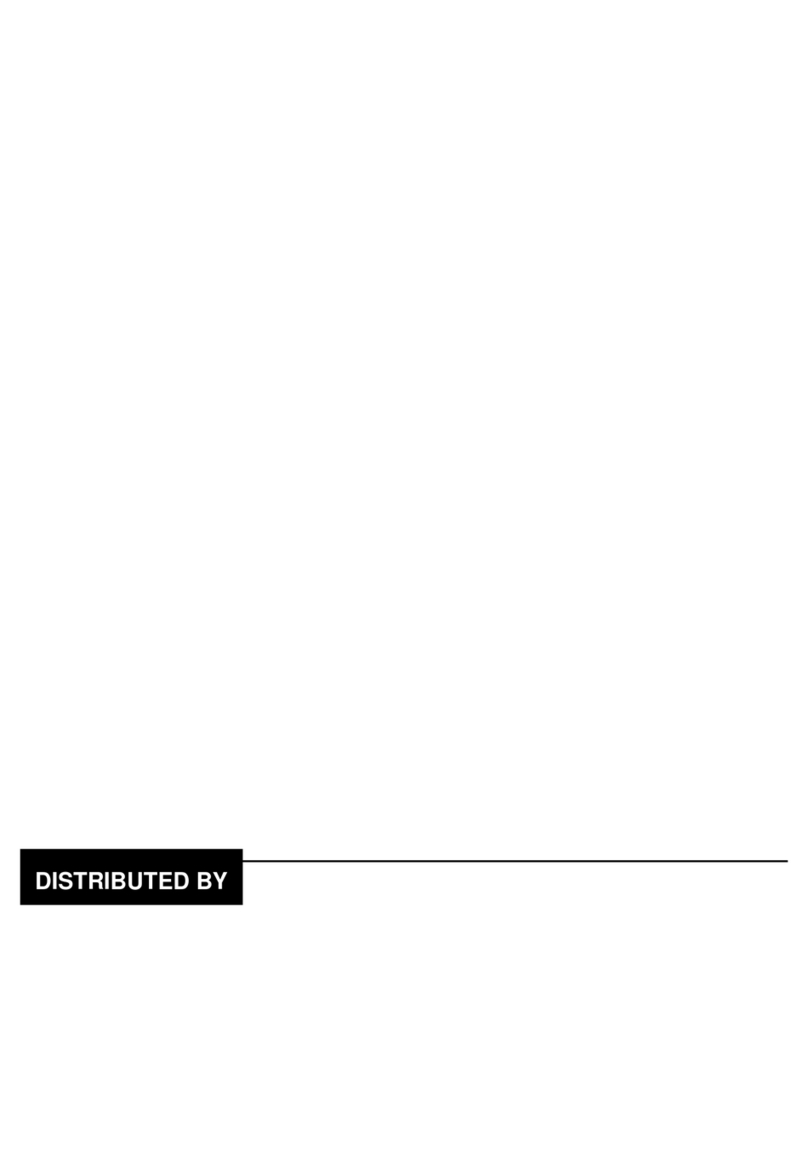
D-MAX
D-MAX DCC-708DV User manual

D-MAX
D-MAX DCC-500D User manual
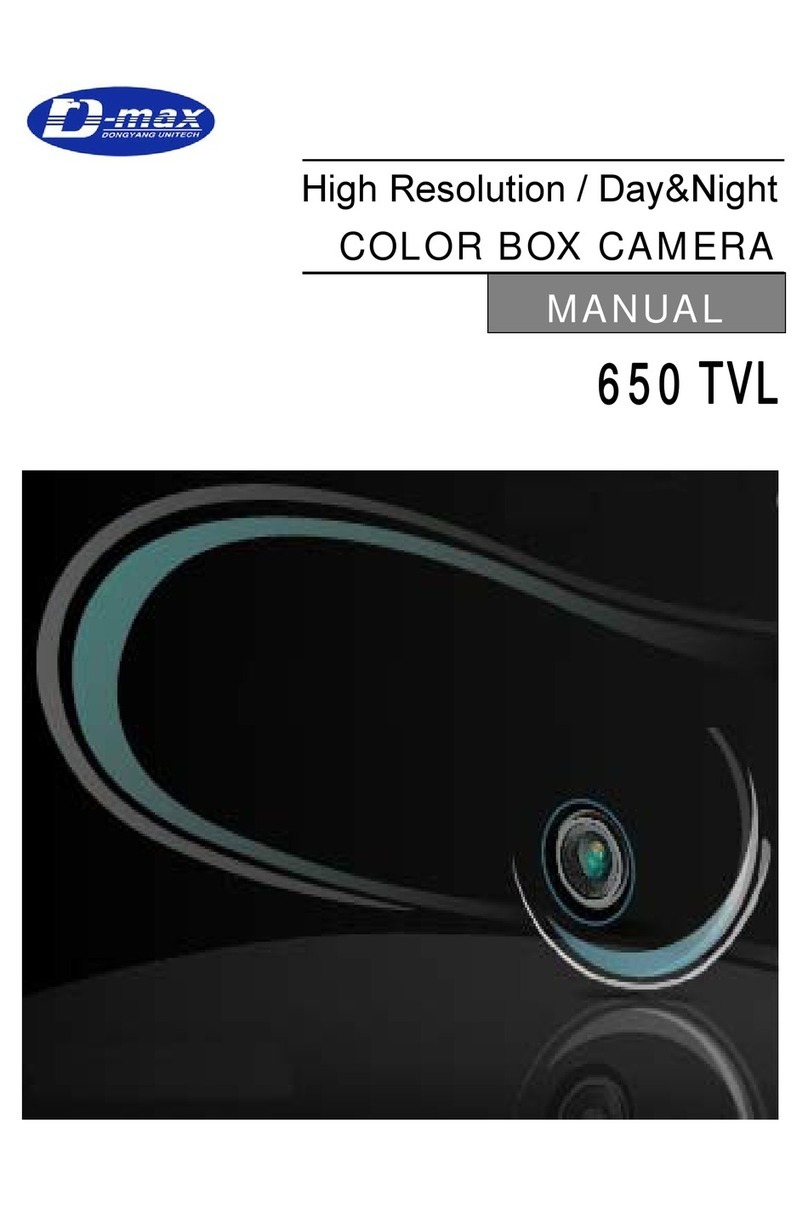
D-MAX
D-MAX 650 TVL User manual

D-MAX
D-MAX DCC-528DV User manual

D-MAX
D-MAX DCC-500D User manual

D-MAX
D-MAX DMS-200 User manual

D-MAX
D-MAX DCC-520D series User manual
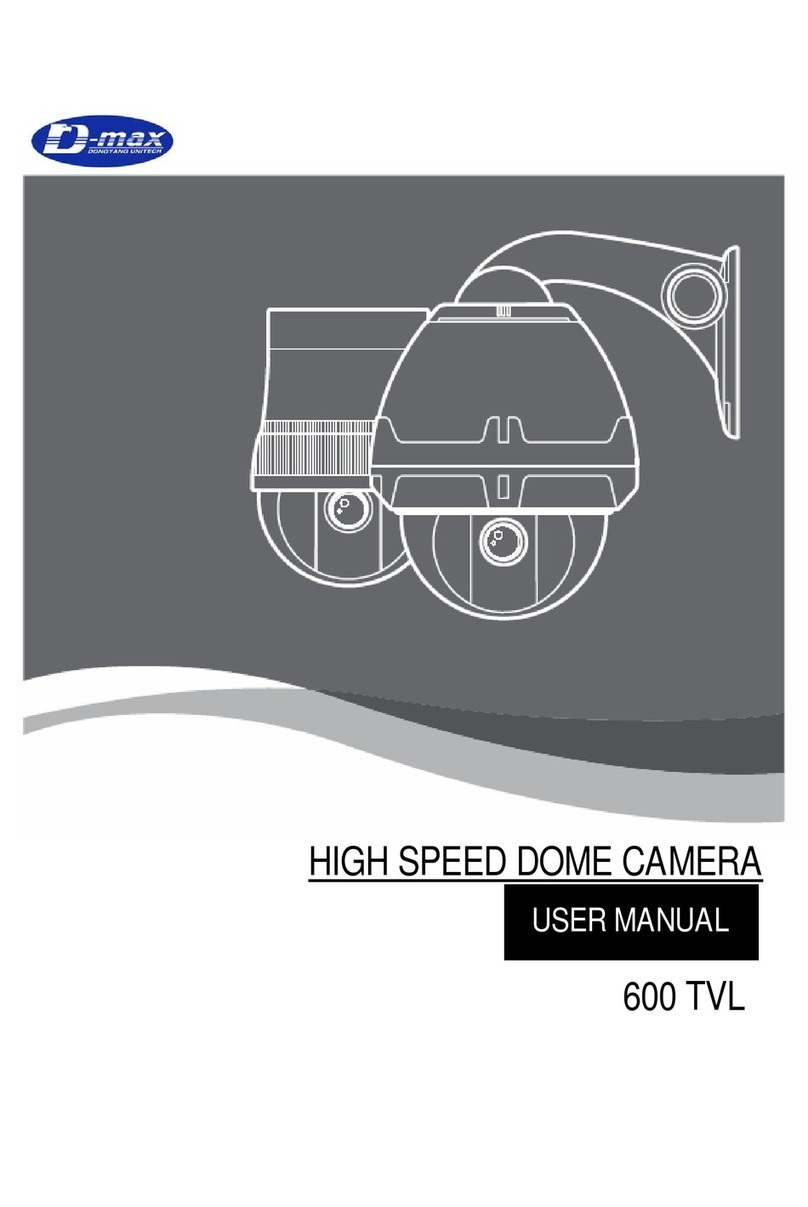
D-MAX
D-MAX 600 TVL User manual
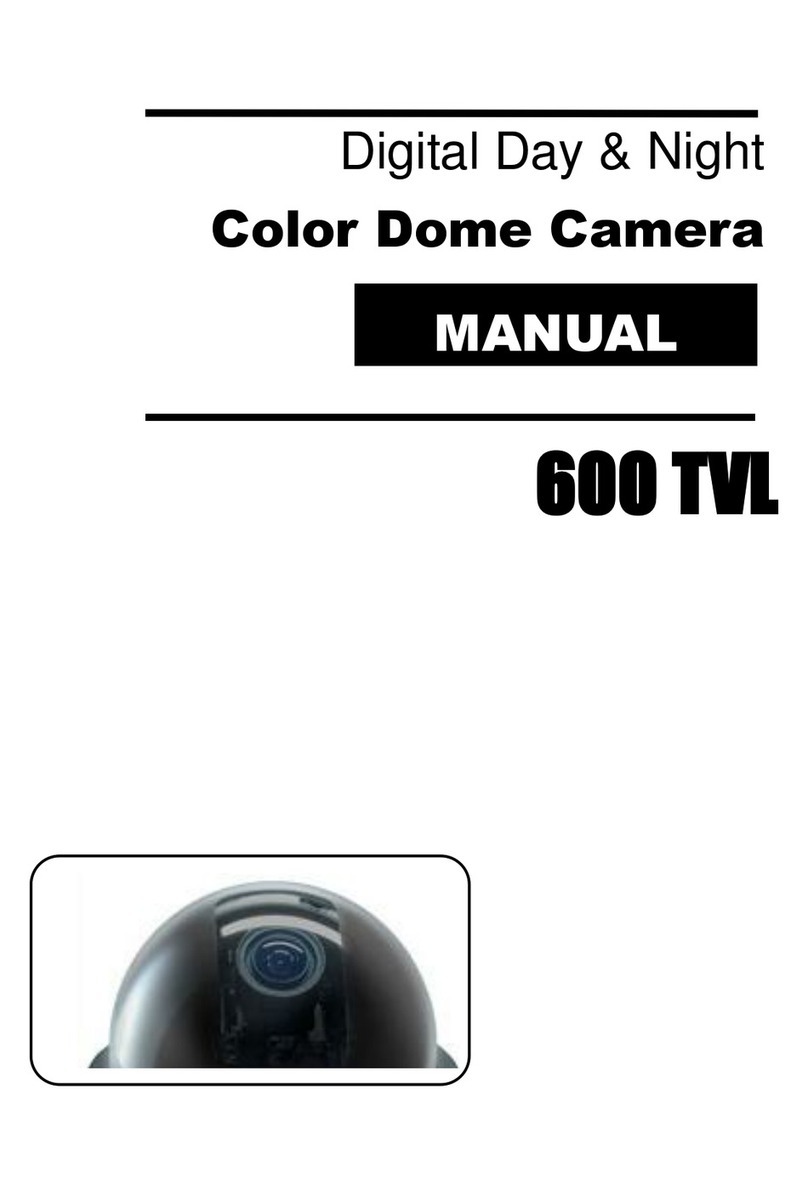
D-MAX
D-MAX DCC-580D Series User manual

D-MAX
D-MAX DCC-501DV User manual
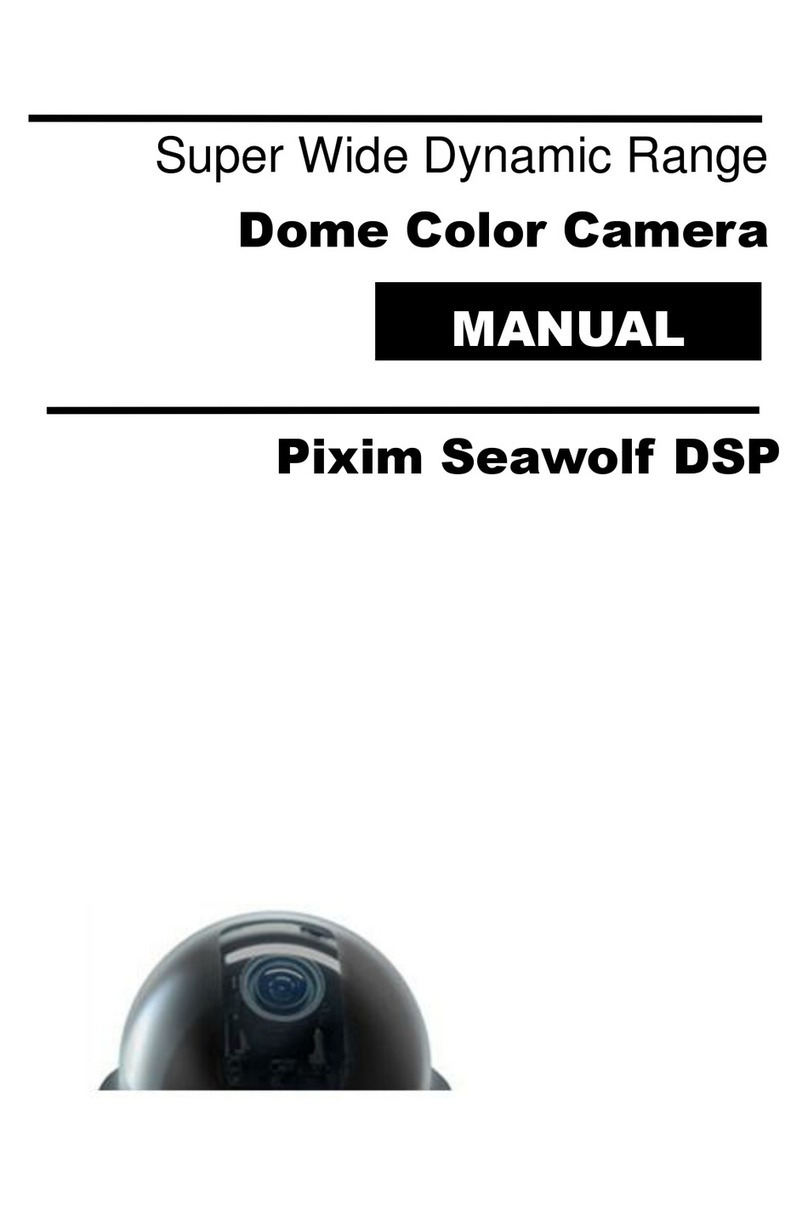
D-MAX
D-MAX Pixim Seawolf DSP User manual
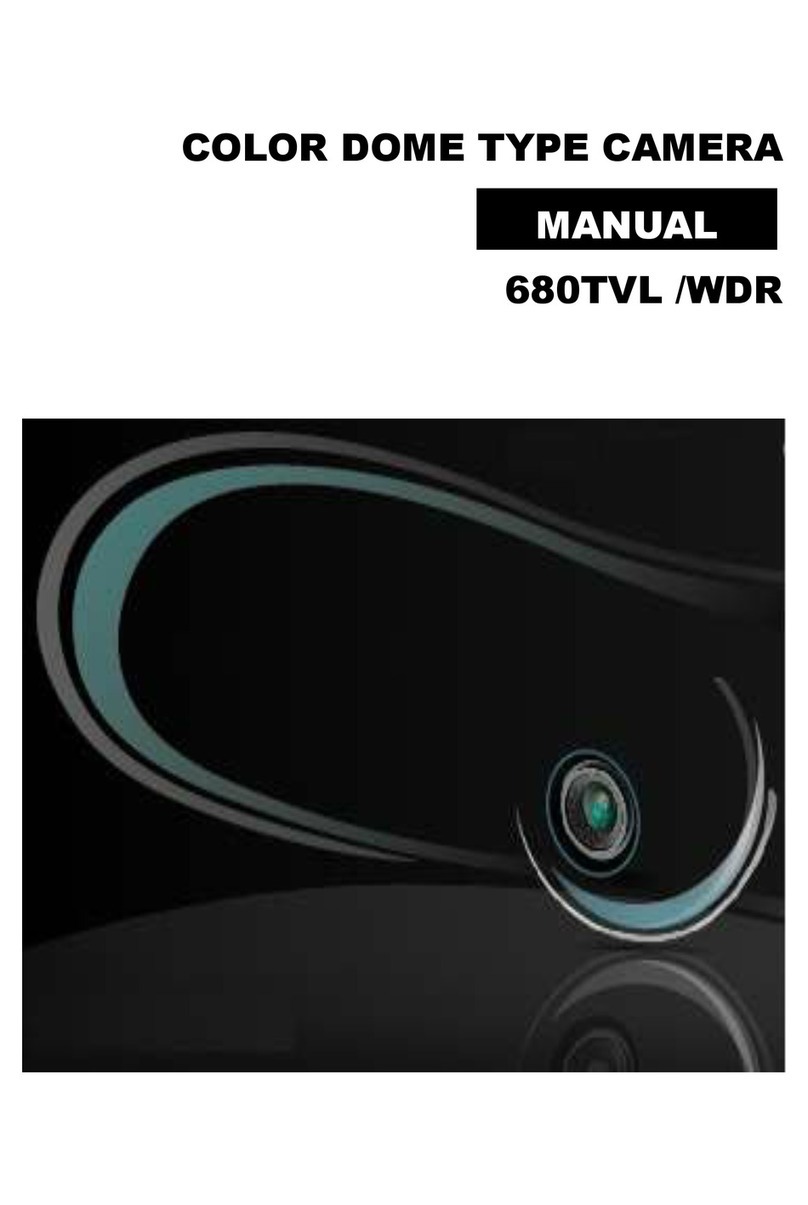
D-MAX
D-MAX DCC 600d Series User manual
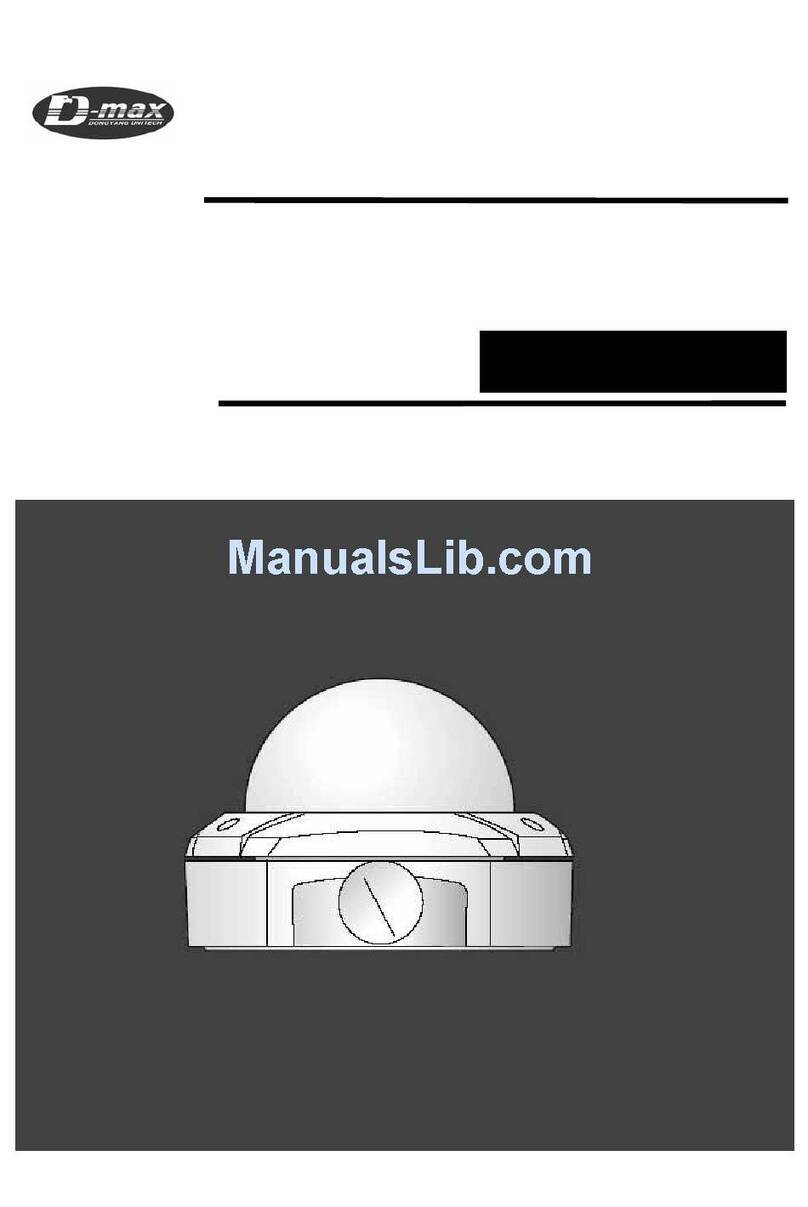
D-MAX
D-MAX DWC-540DV User manual
D-MAX
D-MAX DIC-7030DV User manual

D-MAX
D-MAX Superior Speed Dome Operating manual

D-MAX
D-MAX DMS-200 User manual

D-MAX
D-MAX DCC-601DV User manual