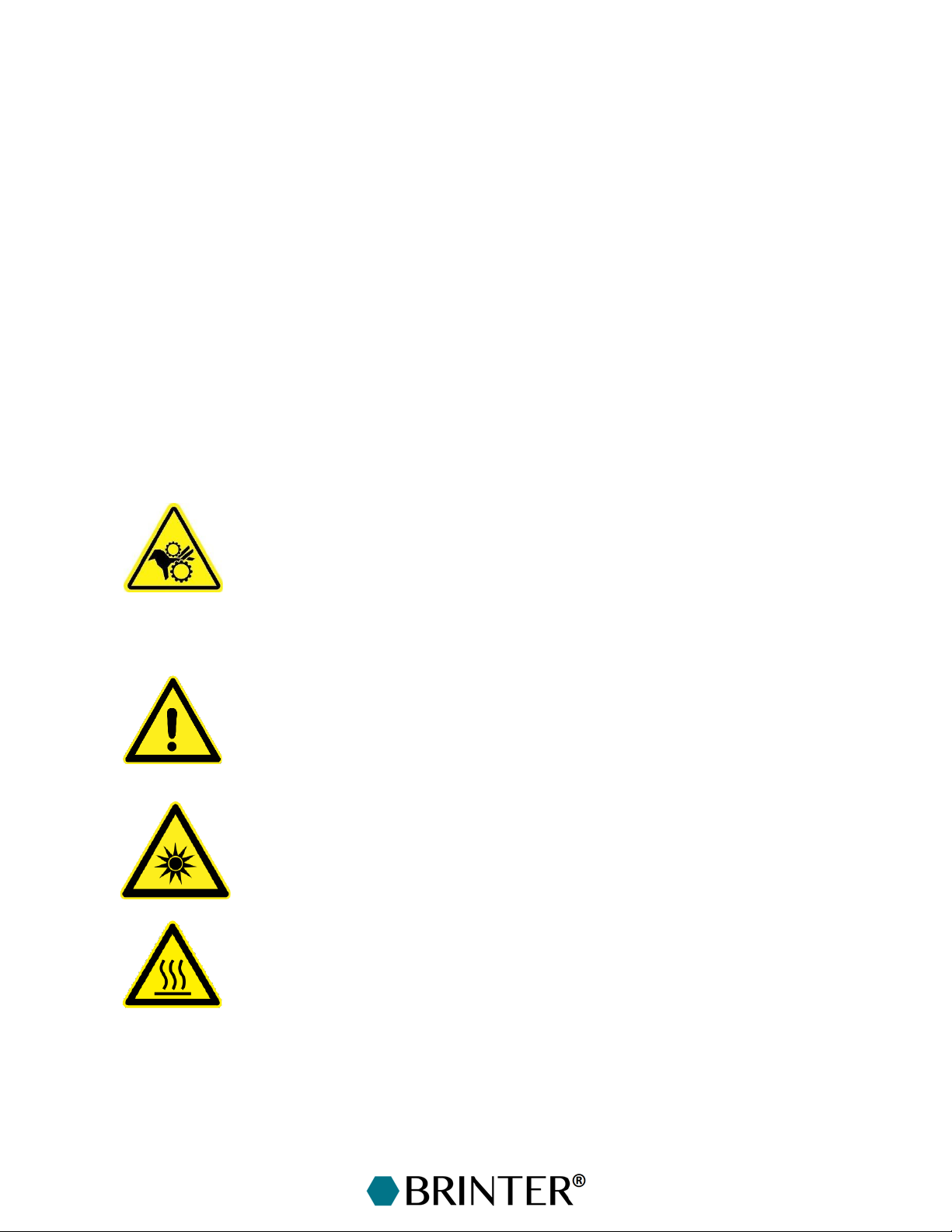3
4.3 Recommended Cleaning Agents .................................................................................................48
4.4 Preventive Maintenance Schedule..............................................................................................49
4.5 Preventive Maintenance Procedures ..........................................................................................49
4.5.1 Cleaning Procedures .............................................................................................................49
4.5.2 Inspection Procedures...........................................................................................................49
4.5.3 Lubrication Procedures.........................................................................................................50
4.5.4 Air Preparation Unit Preventive Maintenance Procedures..............................................50
5Spare Parts..............................................................................................................................................51
5.1 Ordering Information .....................................................................................................................51
5.2 Spare Part Classes.........................................................................................................................51
6Appendix 1. Print Bed Installation .......................................................................................................52
6.1 Heated Print Bed Overview...........................................................................................................52
6.2 Getting the Heated Print Bed Ready ...........................................................................................53
6.3 Using the Heated Print Bed ..........................................................................................................53
6.4 Temperature-Controlled Print Bed Overview.............................................................................. 54
6.5 Getting the Temperature-controlled Print Bed Ready ..............................................................54
6.6 Using the Temperature-Controlled Print Bed.............................................................................56
7Appendix 2. Visco Tool Manual.............................................................................................................57
7.1 Print Head Overview.......................................................................................................................57
7.2 Getting the Print Head Ready for Printing..................................................................................59
7.2.1 Inserting the Stator................................................................................................................59
7.2.2 Connecting the Dosing Unit to the Drive Unit ....................................................................60
7.2.3 Supplying and Bleeding the Material..................................................................................60
7.3 Cleaning the Print Head ................................................................................................................62
7.3.1 Quick Cleaning Protocol for the Print Head.......................................................................62
7.3.2 Disassembly of the Print Head ............................................................................................63
7.3.3 Cleaning of the Stator ...........................................................................................................65
8Appendix 3. Pneuma Tool Manual....................................................................................................... 66
8.1 Print Head Overview.......................................................................................................................66
8.2 Getting the Print Head Ready for Printing..................................................................................68
9Appendix 4. Granu Tool Manual ...........................................................................................................69
9.1 Print Head Overview.......................................................................................................................69
9.2 Getting the Print Head Ready for Printing..................................................................................70
9.3 Cleaning the Print Head ................................................................................................................71
9.3.1 Unclogging a Clogged Nozzle ...............................................................................................71
9.3.2 Cleaning the Granu Tool with ASACLEAN™ Purging Compound ....................................71
9.3.3 Cleaning the Granu Tool Mechanically ...............................................................................72
10 Appendix 5. Pneuma Tool Cooled Manual..........................................................................................75
10.1 Print Head Overview ..................................................................................................................75