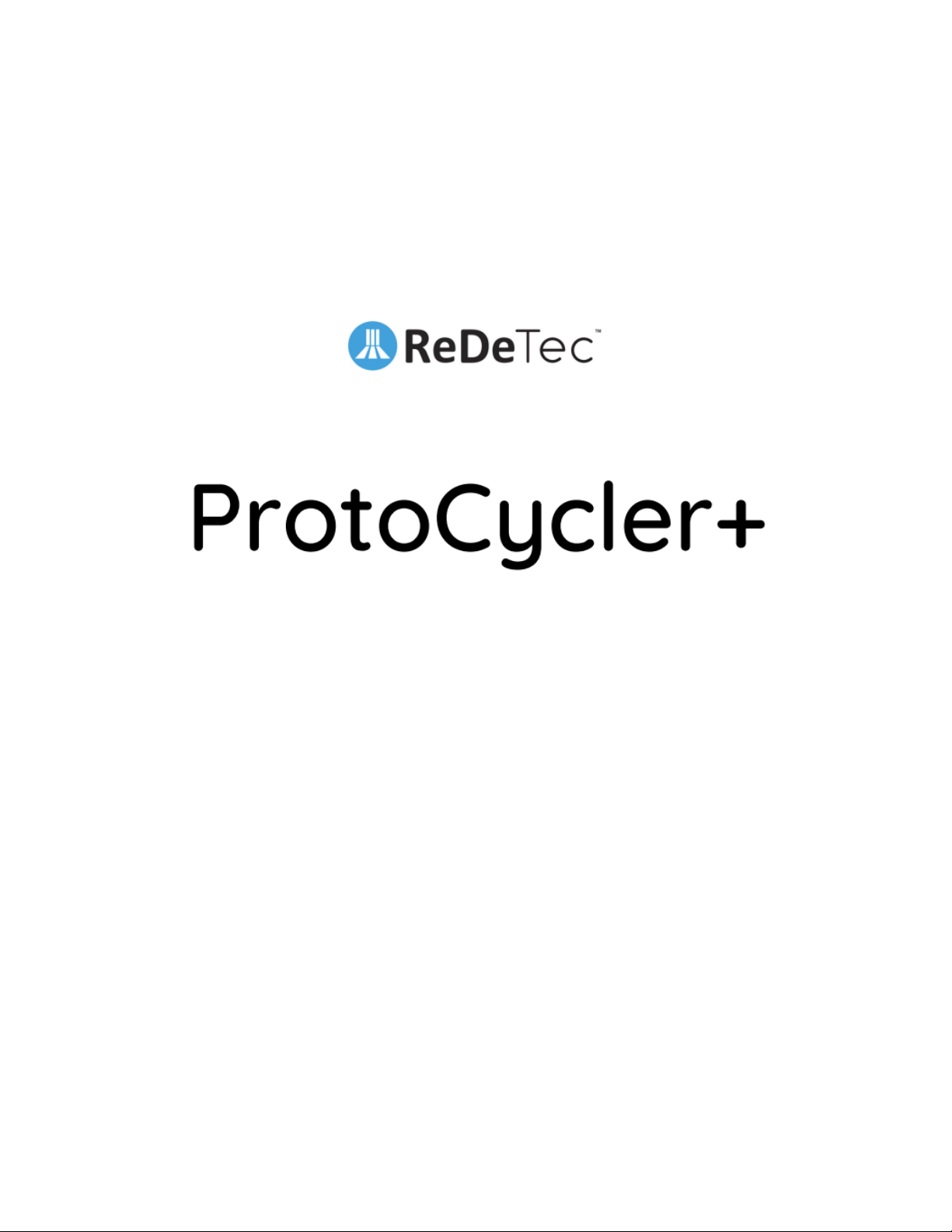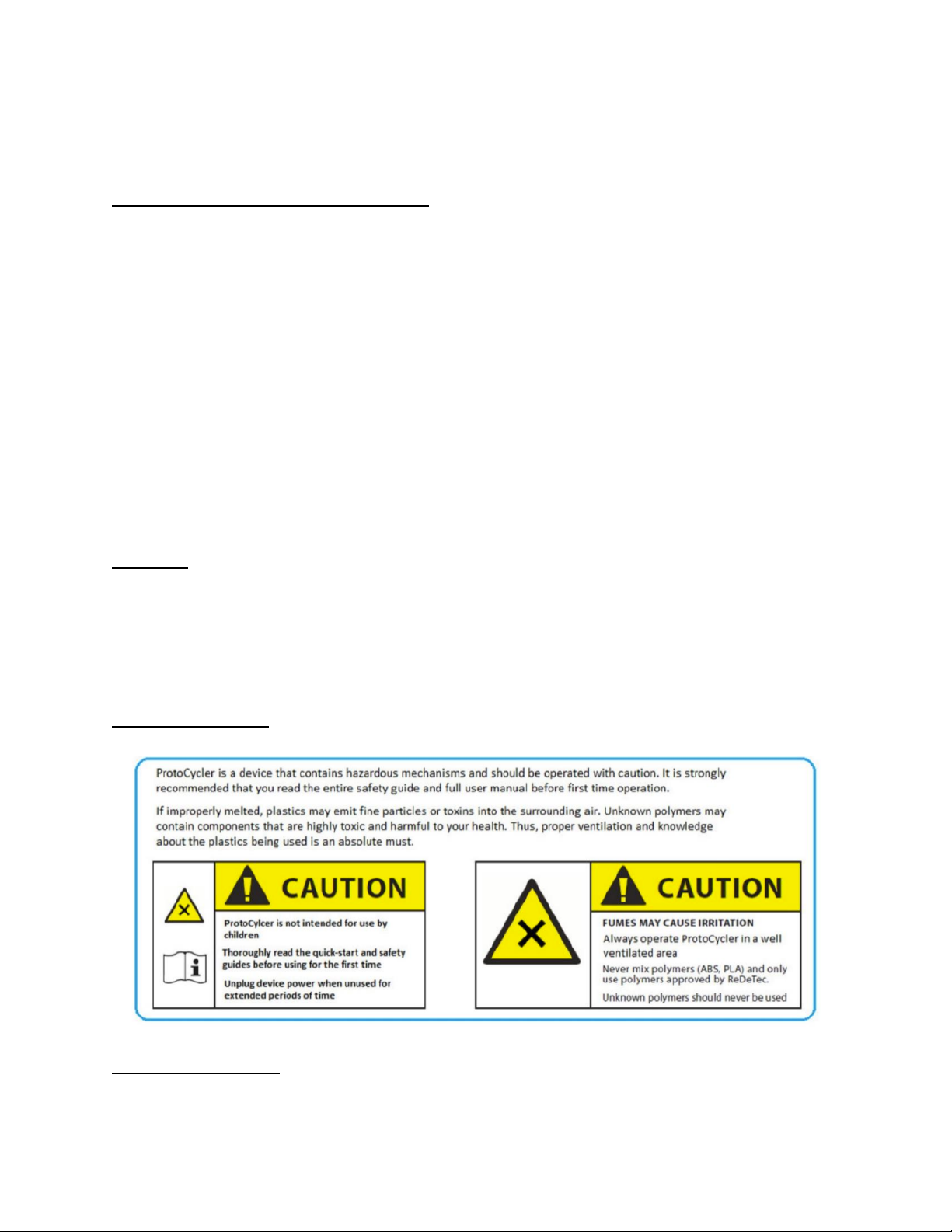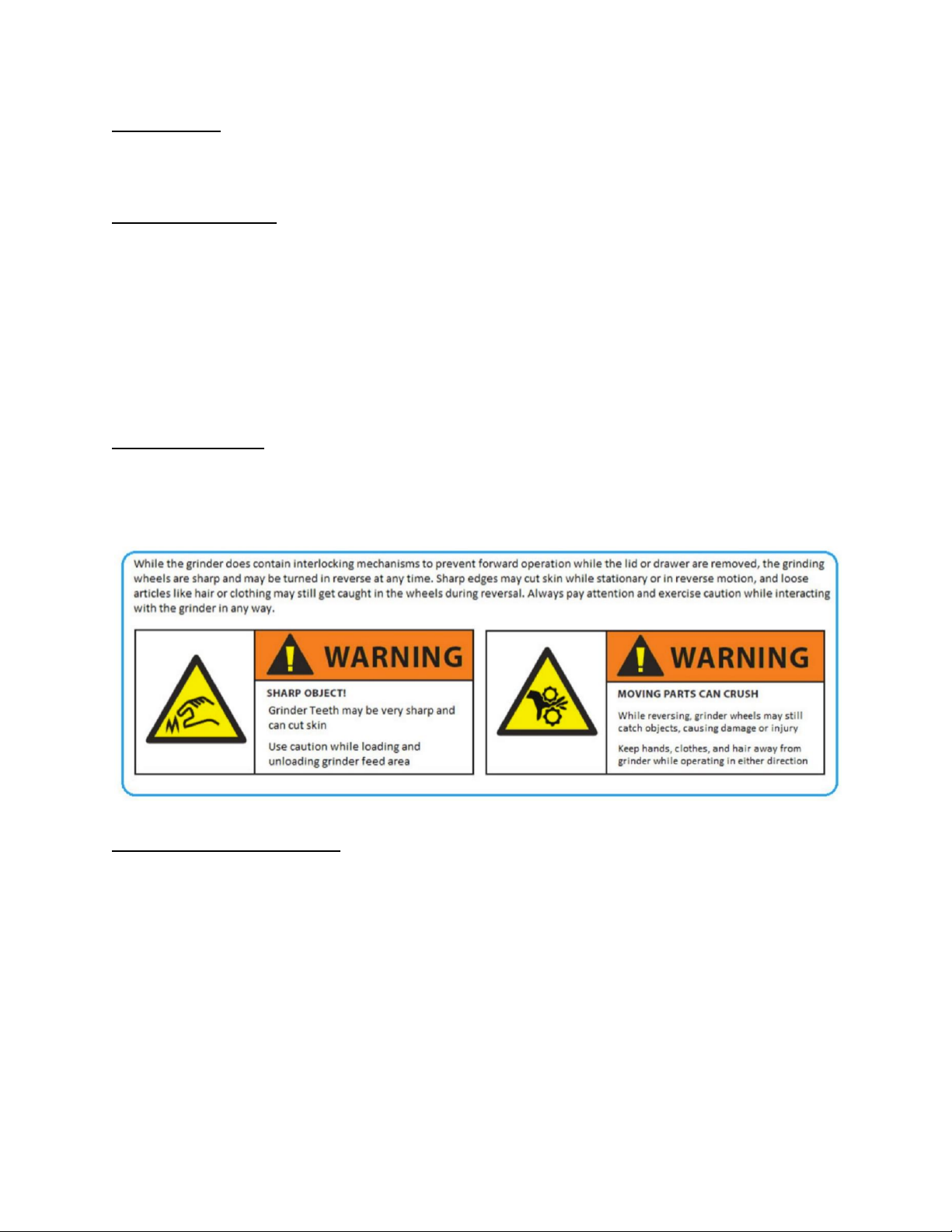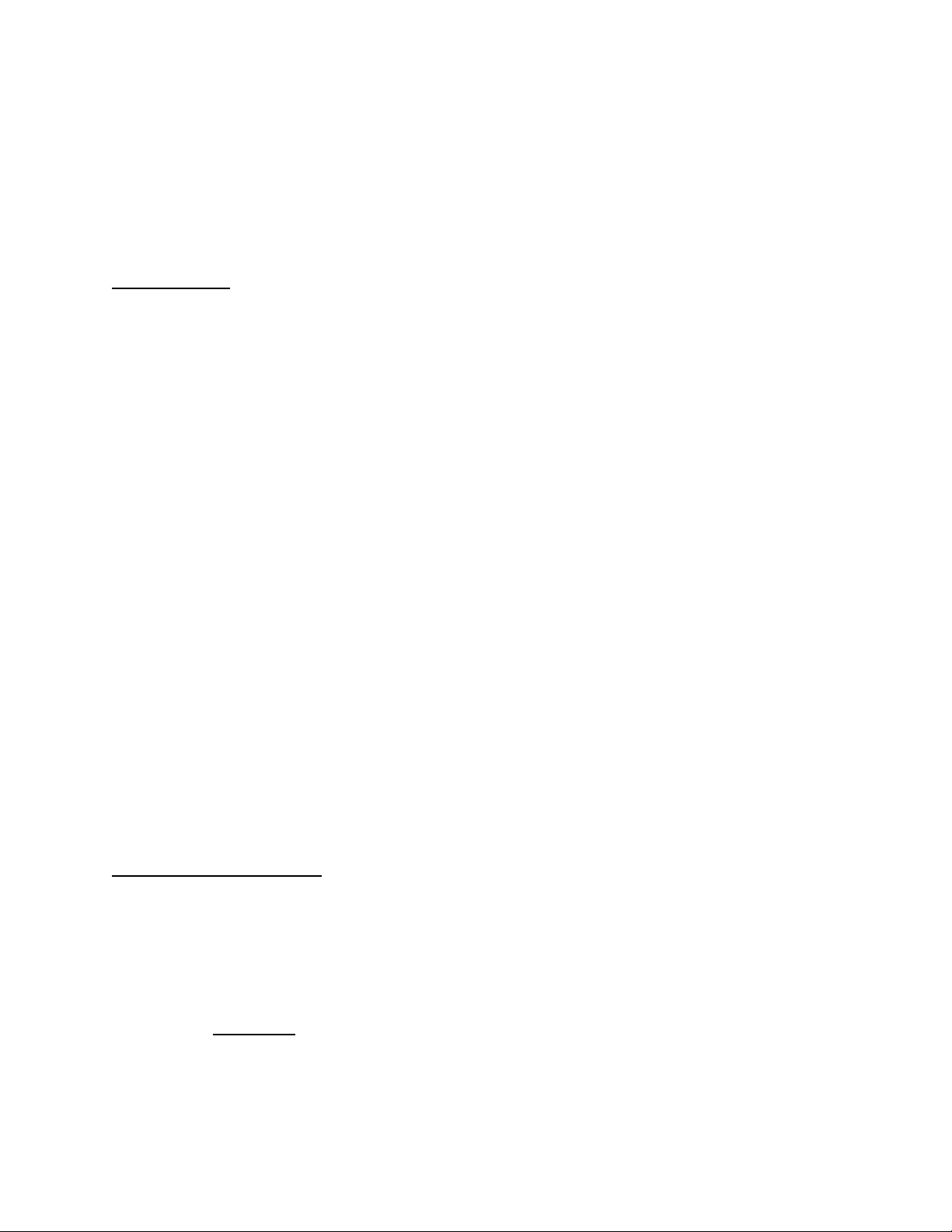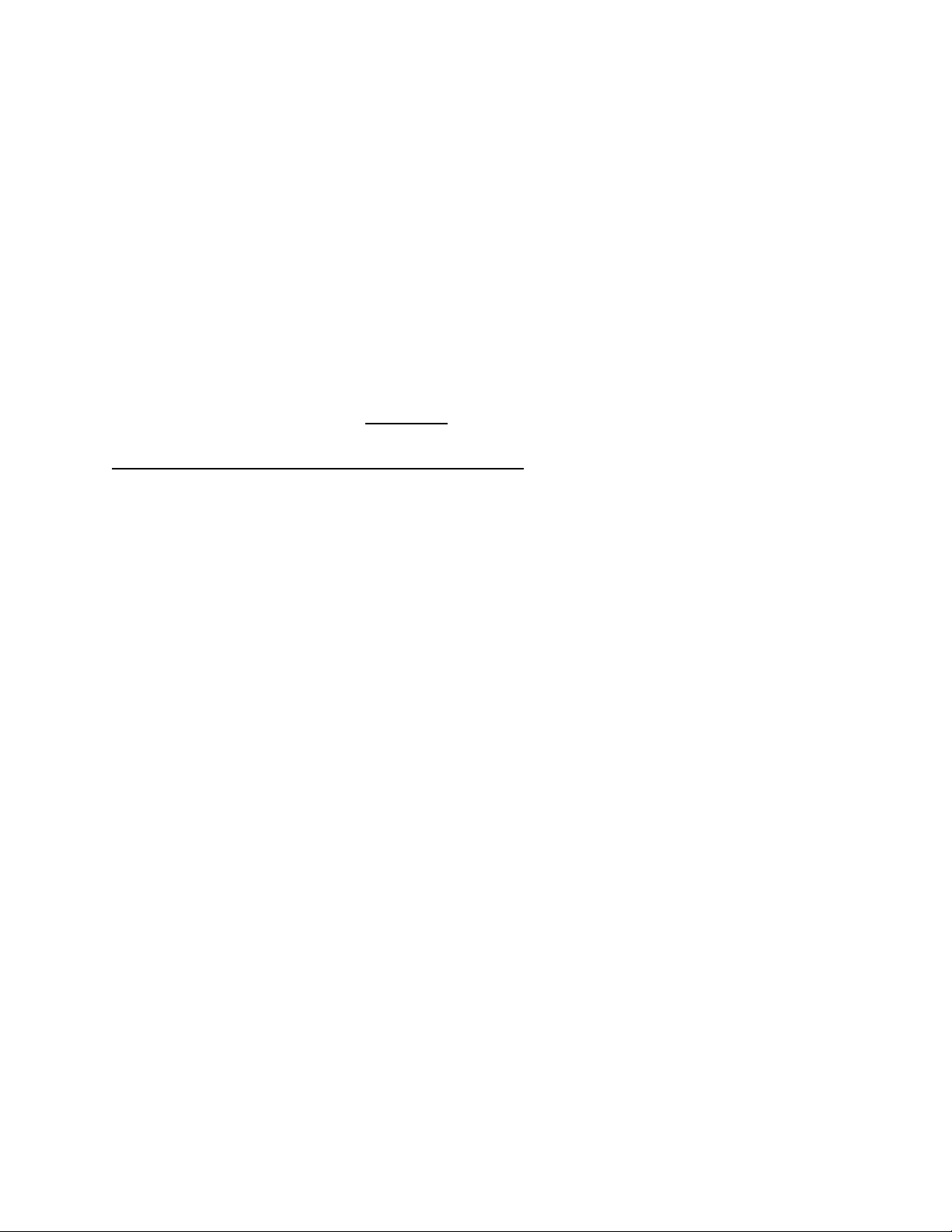2. Uninstall the Grinder Sorter from the drawer in preparation for use.
3. Insert the now empty Grinder Drawer back into your ProtoCycler+ in preparation for use.
Note: the Grinder Sorter should never be installed in the Grinder Drawer when
operating the Grinder as this could cause plastic build-up and jamming. The
Grinder Sorter should only be installed in the Grinder Drawer for sorting ground
material
2.1.3 Operation
Note: It is not advised to operate the Grinder while the Extruder is running. Grinder
operation may shift or vibrate the unit which may affect filament quality.
1. Power on your ProtoCycler+
2. Remove the Grinder Lid and place the part you wish to grind into the grinder hopper.
Place the lid back in the hopper. The lid and drawer must be correctly installed in order
to operate the Grinder. While the lid only needs to be partially in, the drawer must
be fully seated against the back wall. Particulates may block this, and so it is
necessary to make sure the drawer slot is clean of debris before reinserting the
drawer.
3. To grind, first rotate the Grinder Handle counter-clockwise to ensure the interlock is
engaged. Then press down on the Grinder Lid Plunger and rotate the Grinder Handle
clockwise. Viewing through the clear area of the Grinder Lid, you will see the Grinder
Teeth spin inwards.
4. During operation, if at any time the load on the grinder teeth exceeds the maximum, the
Grinder Interlock will disengage. Reverse the grinder all the way until the part is pulled
off of the teeth by the clearers, and then attempt grinding again. If unsuccessful, you
may need to fully remove the part and reduce its size by other means, or otherwise
reduce the number of parts you are grinding at one time.
5. When you are done grinding, remove the Grinder Drawer to retrieve the ground material.
Sort the particulates and re-grind the oversized bits. See the following section on sorting
ground material for extrusion.
2.2 Sorting Ground Material
Depending on the material type, density and shape, it may be necessary to sort the ground
material using the provided sorting mechanism. The Grinder Sorter is a liner comprising two
levels of offset holes which are used to sift through the ground material and only allows ground
material of appropriate extrusion size through.
1. Read section 2.3 on desired ground material size.
2. Install the Grinder Sorter into the Grinder Drawer
3. Lift the sorting mechanism most of the way out of the drawer, and hold it so they are still
overlapping.