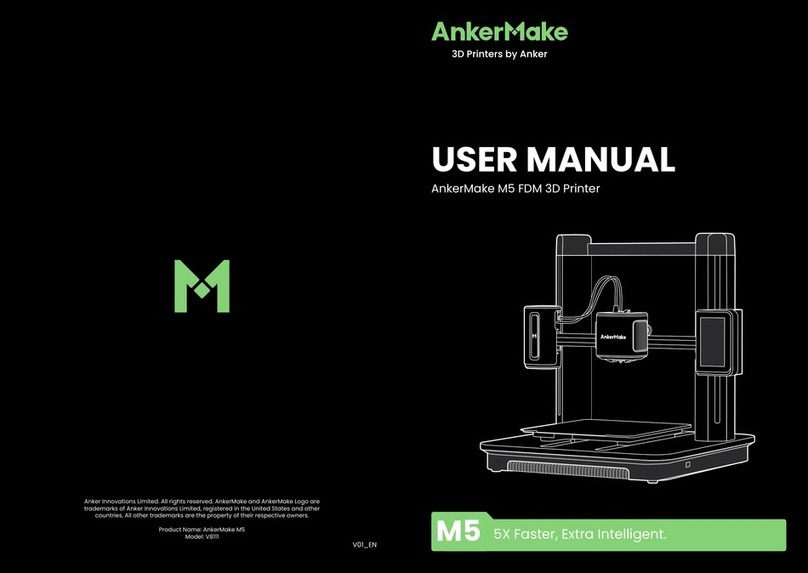www.bresser.de
Chapter 1: 3D Printing
Technology
3D printing transforms three-dimensional models into physical objects that you
can touch and hold in your hand. This printing process is also known as additive
manufacturing, because the 3D model is created by applying layers until the
object is fully formed.
Fused Filament Fabrication (FFF) is the most common method of 3D printing
and is also used by this 3D printer. In this printing method, a plastic, the
filament, is melted at high temperature and applied to a printing surface. The
filament solidifies during cooling, i.e. practically immediately after it leaves the
nozzle. 3D objects are formed by applying the filament in several layers on top
of each other.
1.1 Procedure
3D printing involves three steps:
1. Create or download a 3D model
2. Slicing and exporting the 3D model
3. Building the 3D model
1.1.1 Creation of a 3D model:
Currently there are three ways to create a 3D model:
-Design from scratch You can use free CAD (Computer-Aided Design) software
such as 3DTADA, AutoCAD, SolidWorks, Pro-E or our own software Happy 3D
to design your own 3D model.
-3D scanner As an alternative to creating a 3D model, you can also scan an
object. A 3D scanner digitises a physical object by capturing the geometric
data of the object and saving it in a file on the computer. It is also possible to
use a mobile device as a 3D scanner using an app.
-From the cloud The most common method of obtaining a 3D model at present
is to download a 3D model from a website where users can upload their own
3D models.
Example: www.thingiverse.com